
Scanner Frame 8
Quick Start Guide

ENGLISH
Software Installation & Updates
To make sure the device runs smoothly, please always update to the latest software version available. Latest software versions
can be downloaded from the download portal: www.pokini.de.
The Scanner Frame 8 can be used without additional software, but to enable the power state switching, the driver for CP2102N,
CP210xRuntime.dll file and version 1.0.6.0 or later of AccessoryUsbVcc.exe file is needed.
Check if driver installation is needed on your device
Check if Scanner Frame power state switching is already supported by Windows:
1. C:\Program Files\Device Components\Accessory USB VCC\ folder should have two files: AccessoryUsbVcc.exe and
CP210xRuntime.dll. AccessoryUsbVcc.exe must be version 1.0.6.0 or later. To check the version right click the
AccessoryUsbVcc.exe file and choose properties. In the Details tab check the Product Version value.
2. To check if the driver for the CP2102N is installed open the Device Manager and check if the device named as Scanner
Frame is in “Other Devices” or Device named as “Silicon Labs CP210x USB to UART Bridge” is in “Ports (COM & LPT) section”.
If the device is listed in “Ports (COM & LPT) section” the driver is already installed.
Manual installation of the driver
If the driver for power state switching is not installed already, manual installation is needed. Steps for manual installation:
1. Click the looking class icon in the taskbar, write “Task manager” and click the “Task manager” application open.
2. If nothing can be seen, click “more details”.
3. Right click the AccessoryUsbVcc process and select “end task”. There can be more than one AccessoryUsbVcc processes
running. You must end them all.
4. Copy ScannerFrameInstallation.zip to your computer and extract it to a folder.
5. Open the folder and copy files AccessoryUsbVcc.exe and CP210xRuntime.dll to
C:\Program Files\Device Components\Accessory USB VCC.
6. In the folder where you did extract the zip file, open the ScannerFrameDriver folder and start the driver installation
by clicking the CP210xVCPInstaller_x64.exe file. Answer to all questions yes, next or ok.
7. Restart the Windows
2
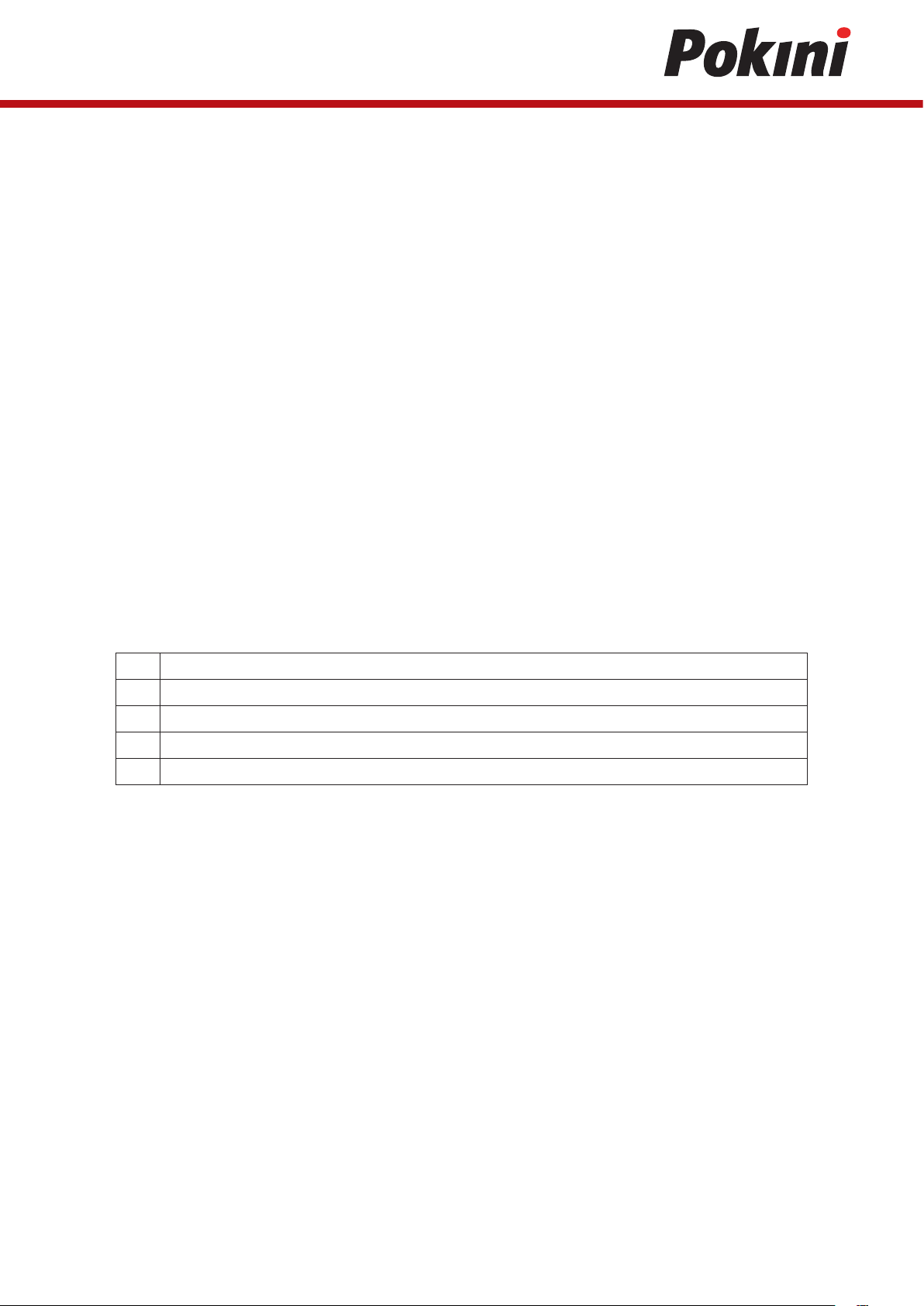
Mounting Step 1
Tab A8B device
1
Bottom hatch
2
Side hatch
3
Screw M1 4x4.5 (12 Ncm / T4)
4
Cover plate (back)
5
Assembly Steps
1. Remove bottom hatch from TabA8B device by pulling
2. Remove side hatch from TabA8B device by removing screw
3. Fix screw back in its place
4. Remove 4pcs. cover plates from Tab A8B device by using sharp removing tool. Push tool through cover plate and rotate.
3

ENGLISH
Mounting Step 2
Tab A8B device
1
SF8 Grounding Spring
2
Screw M2.5x5 bright (20Ncm / T6)
3
Assembly Steps
1. Fix 2pcs. of grounding springs with screw M2.5x5
4
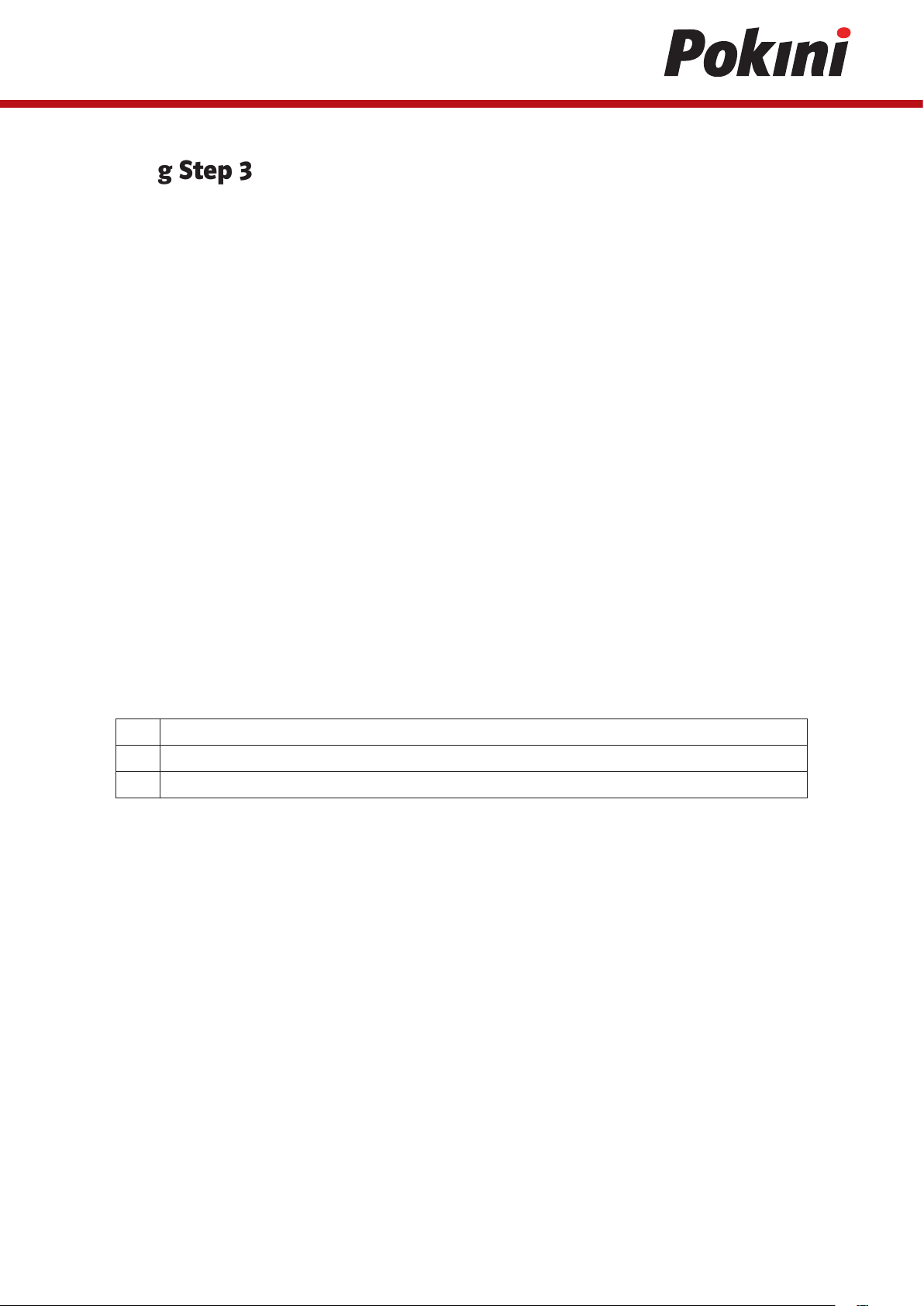
Mounting Step 3
Tab A8B device
1
F8 Back cover assy
2
Scanner Frame USB-C FPCA
3
Assembly Steps
1. Connect TabA8B device to Scanner Frame USB-C FPCA
2. Assemble TabA8B device to SF8 Back cover assy.
5

ENGLISH
Mounting Step 4
SF8 Front cover assy
1
SF8 Back cover assy
2
Assembly Steps
1. Assemble SF8 Front cover assy to SF8 Back cover assy.
6

Mounting Step 5
SF8 Front cover assy
1
SF8 Back cover assy
2
Screw M1.6x5.0 black (16Mcm /T6)
3
Plug assembly (Assembly pushing force 50N / 4seconds)
4
Assembly Steps
1. Fix SF8 Back cover assy to SF8 Front cover assy with 18pcs. of screws.
2. Assemble Plug assembly to SF8 Back cover assy.
7

ENGLISH
Mounting Step 5a
SF8 Hand Strap assy fixing: Option 1
SF8 Front cover assy
1
SF8 Back cover assy
2
Screw M2.5x9.0 black (16Mcm /T6)
3
M2.5 Washer
4
Assembly Steps
1. Fix 2pcs. Hand Strap assys to SF8 Back cover assy with 4pcs. of screws and Washers.
8
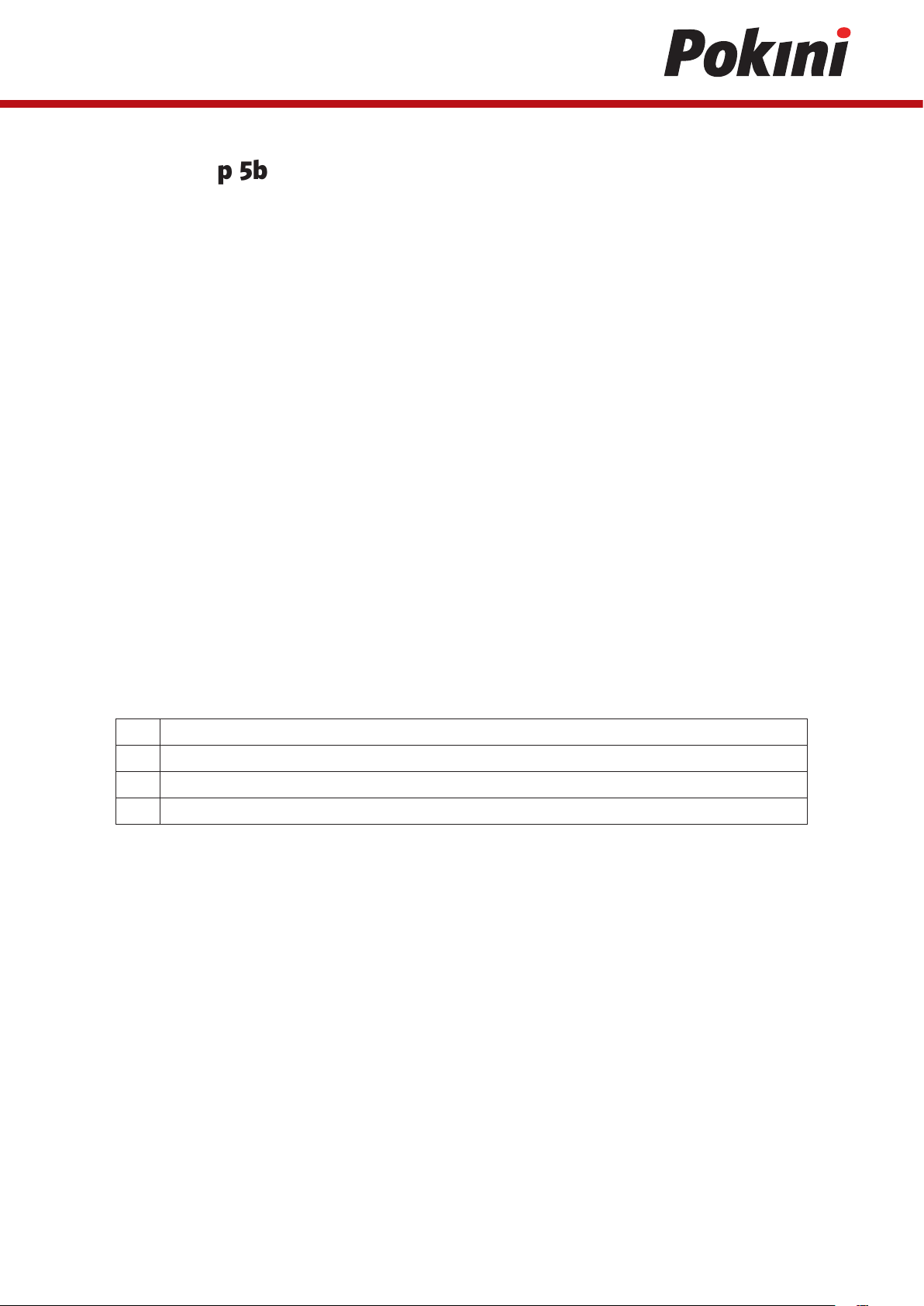
Mounting Step 5b
SF8 Hand Strap assy fixing: Option 2
SF8 Front cover assy
1
SF8 Back cover assy
2
Screw M2.5x9.0 black (16Mcm /T6)
3
M2.5 Washer
4
Assembly Steps
1. Fix 2pcs. Hand Strap assys to SF8 Back cover assy with 4pcs. of screws and Washers.
9
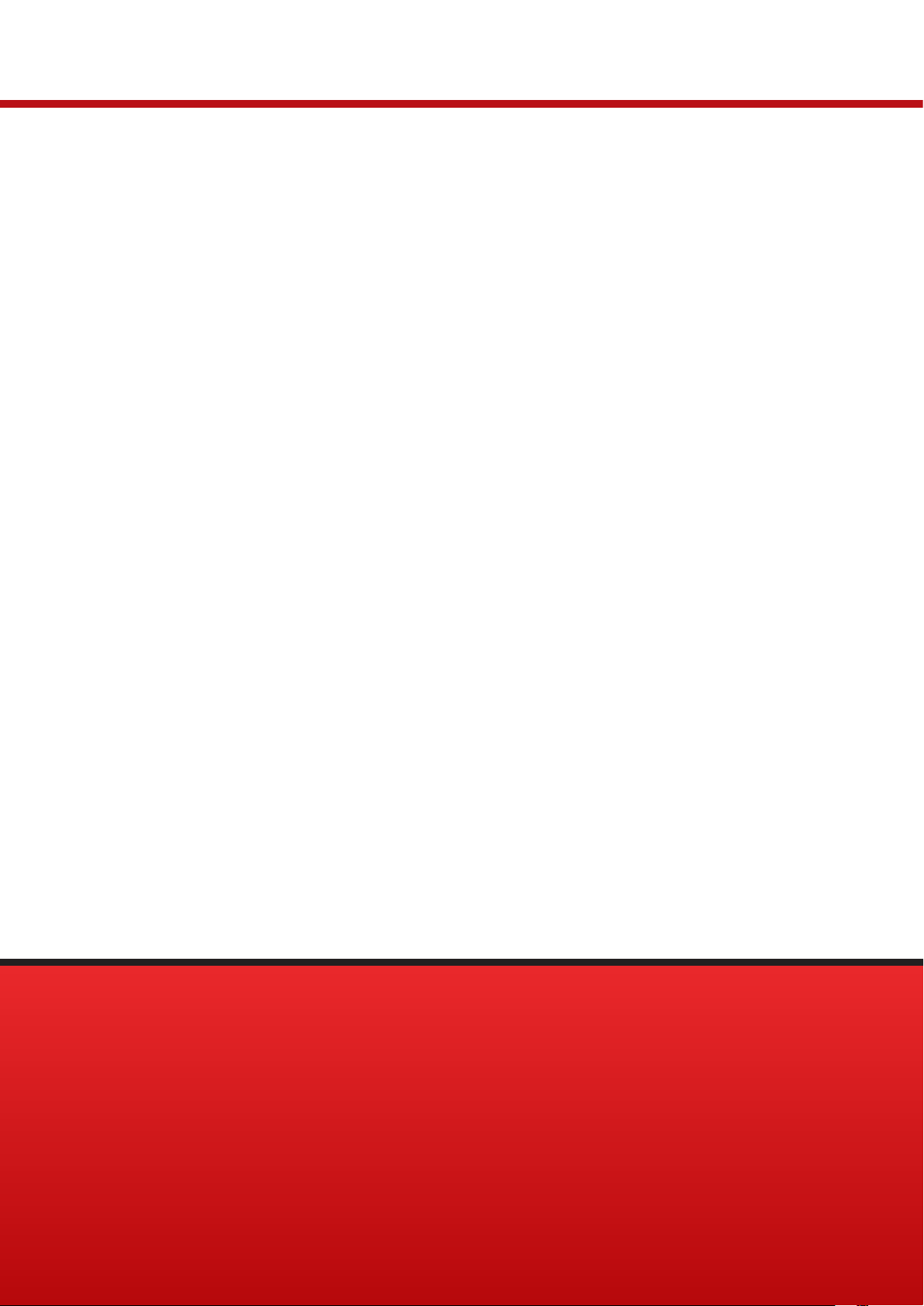
V 1.0 / 9-2019
10
All rights reserved. © EXTRA Computer GmbH
Brühlstr. 12
89537 Giengen-Sachsenhausen
Deutschland / Germany
