Page 1
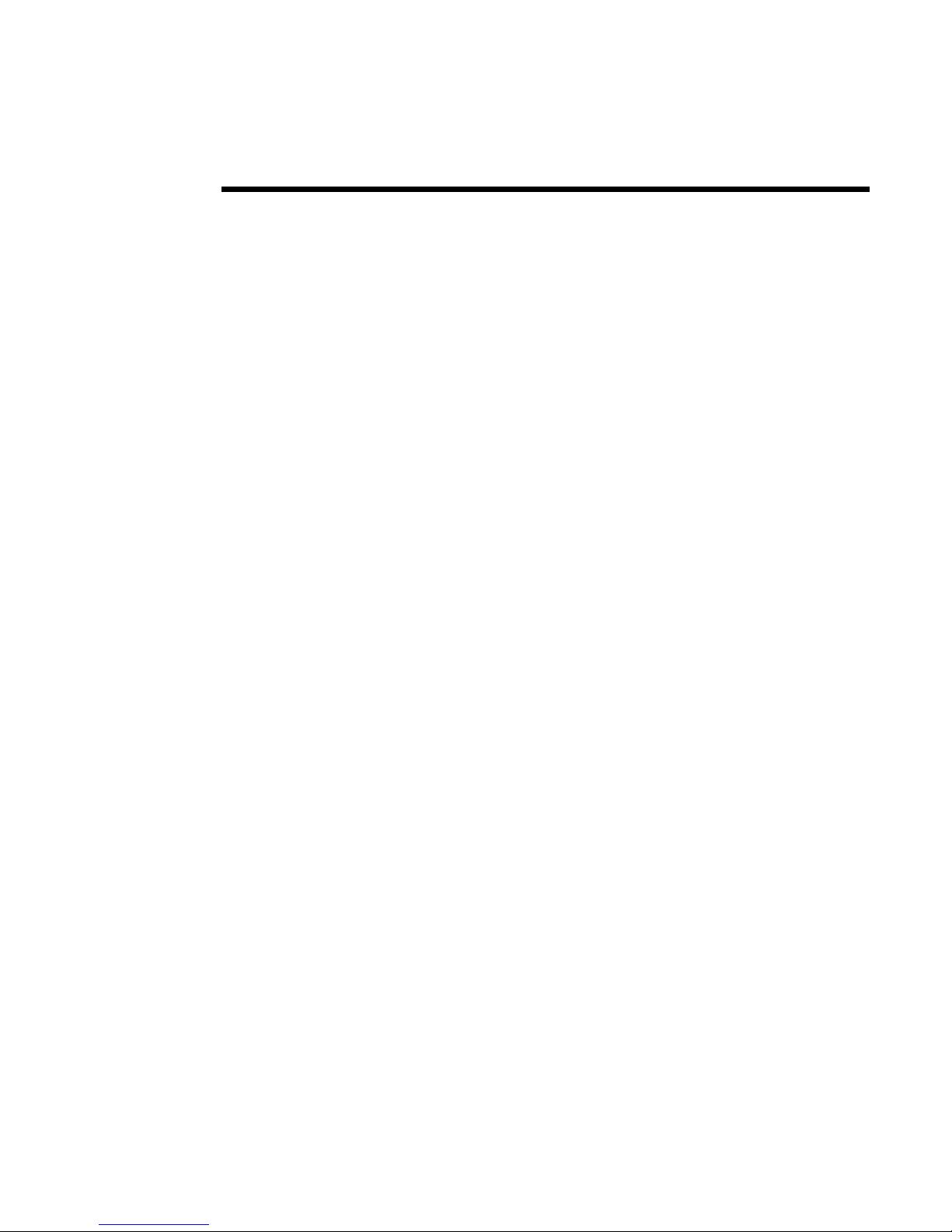
Users Guide
OneSix™ Server
Version 2.2
Copyright ©2004, Point Six, Inc.
Point Six, Inc
2333 Alumni Parkway
Suite 305
Lexington, KY 40517
USA
(859) 266-3606
http://www.pointsix.com
Page 2
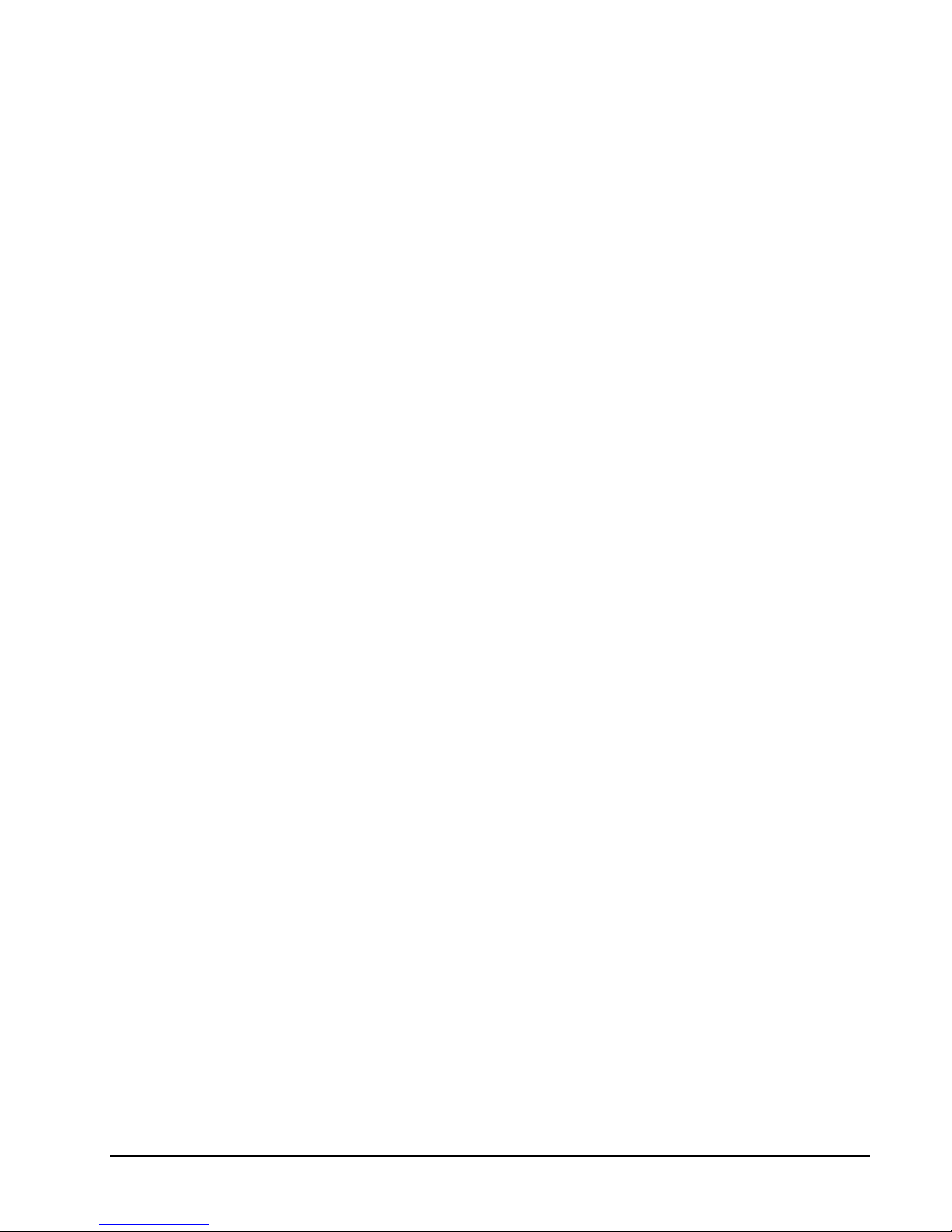
OneSix Server Help Contentsxi
Contents
Overview 1
Quick Start .................................................................................................................................1
Description .................................................................................................................................2
Receivers....................................................................................................................................3
Device List .................................................................................................................................3
Polling ........................................................................................................................................4
Identification ..............................................................................................................................5
Filtering......................................................................................................................................5
What is DDE? ............................................................................................................................5
Using DDE with Microsoft® Excel ...........................................................................................6
Using DDE with Microsoft® Visual Basic ................................................................................6
Data Logging..............................................................................................................................7
Diagnostics.................................................................................................................................7
OneSix Main Window 8
Main Window.............................................................................................................................8
Setup ..........................................................................................................................................8
Change Port..................................................................................................................8
Add/Delete IP Connection ...........................................................................................9
View IP Connection Status ........................................................................................10
Outputs.......................................................................................................................11
Search and Add Devices ............................................................................................12
ReConfigure Net ........................................................................................................12
View DDE Variables................................................................................................................13
Errors........................................................................................................................................13
Tools ........................................................................................................................................13
Traffic ........................................................................................................................13
Quit ..........................................................................................................................................13
Help..........................................................................................................................................13
OneSix Server .INI File Format 14
onesix.ini ..................................................................................................................................14
SERVER....................................................................................................................14
Logging......................................................................................................................15
IP Addesses................................................................................................................16
DIGITAL I/O.............................................................................................................16
TEMPERATURE Setup ............................................................................................17
HUMIDITY ...............................................................................................................18
DIGCOUNTER and Directional Counter ..................................................................19
CNTTEMP.................................................................................................................20
FASTCNTTEMP.......................................................................................................21
ALARMTEMP ..........................................................................................................22
Page 3
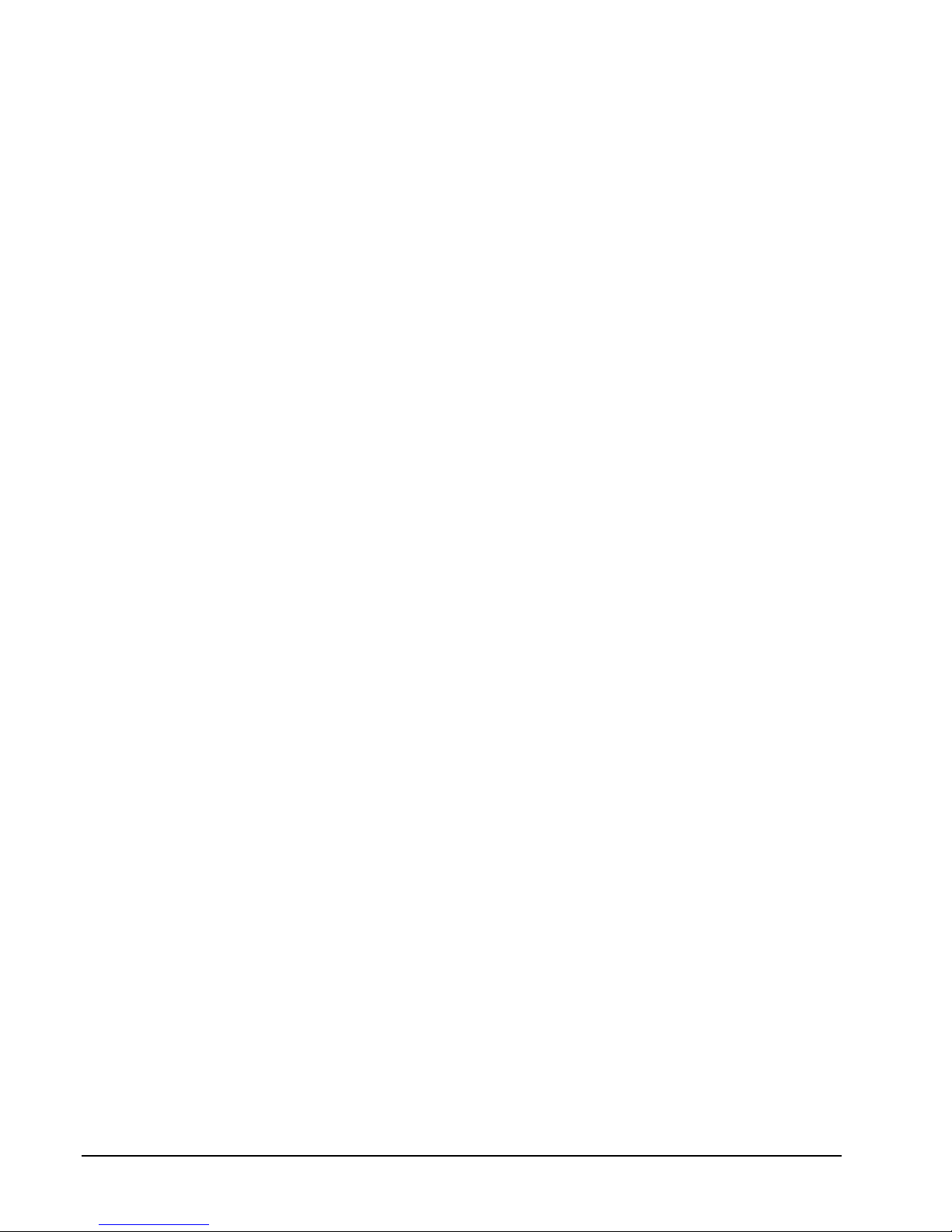
iixContents OneSix Server Help
Analog Input ............................................................................................................. 23
Access/Control Reader.............................................................................................. 24
Repeater .................................................................................................................... 24
Dual Discrete Output................................................................................................. 25
Wireless Analog Output ............................................................................................ 25
OneSix INI Backup ................................................................................................................. 27
OneSix Server DDE Variables 28
Using DDE Links .................................................................................................................... 28
Topic Names ........................................................................................................................... 29
Device Item Names ................................................................................................................. 30
Temperature .............................................................................................................. 30
Digital I/O: DIGITALn............................................................................................. 31
Humidity Probe: HUMIDITYn................................................................................. 32
DIGCOUNTER and Directional Counter: DIGCOUNTERn and DIRECTCNTn ... 33
CNTTEMP: CNTTEMPn......................................................................................... 34
FASTCNTTEMP: FASTCNTTEMPn...................................................................... 34
ALARMTEMP: ALARMTEMPn............................................................................. 36
AnalogInput: AIn ...................................................................................................... 37
Access/Control Reader: IDRn ................................................................................... 38
Repeater: REPEATERn ............................................................................................ 40
Dual Discrete Output: OUTPUTDISCn.................................................................... 41
Wireless Analog Output: OutputAnalogn ................................................................. 42
Server Item Names .................................................................................................................. 43
OneSix Server Data Logging 45
Features ................................................................................................................................... 45
File Management ..................................................................................................................... 45
File Format - Data Log ............................................................................................................ 46
File Format - Error Log ........................................................................................................... 47
TCP/IP Receivers 48
Overview of TCP/IP Receivers ............................................................................................... 48
Setting up to use TCP/IP Receivers......................................................................................... 48
Notes ....................................................................................................................................... 48
Using OneSix with Multiple Ports 50
Multiple Ports Overview ......................................................................................................... 50
Multiple Port Details ............................................................................................................... 50
Error Messages 51
Communication Errors ............................................................................................................ 51
No Devices Attached! ............................................................................................... 51
Error In Finding/Initializing Port. ............................................................................. 51
Cannot Open Communication Port; Already In Use. ................................................ 51
Cannot Find Receiver! .............................................................................................. 51
Cannot find and load lowlevel driver!....................................................................... 51
Runtime Errors ........................................................................................................................ 52
Communication Error: CRC16 or Time Out ............................................................. 52
Cannot Find Receiver................................................................................................ 52
OneSix Server Internal Error. ................................................................................... 52
Page 4
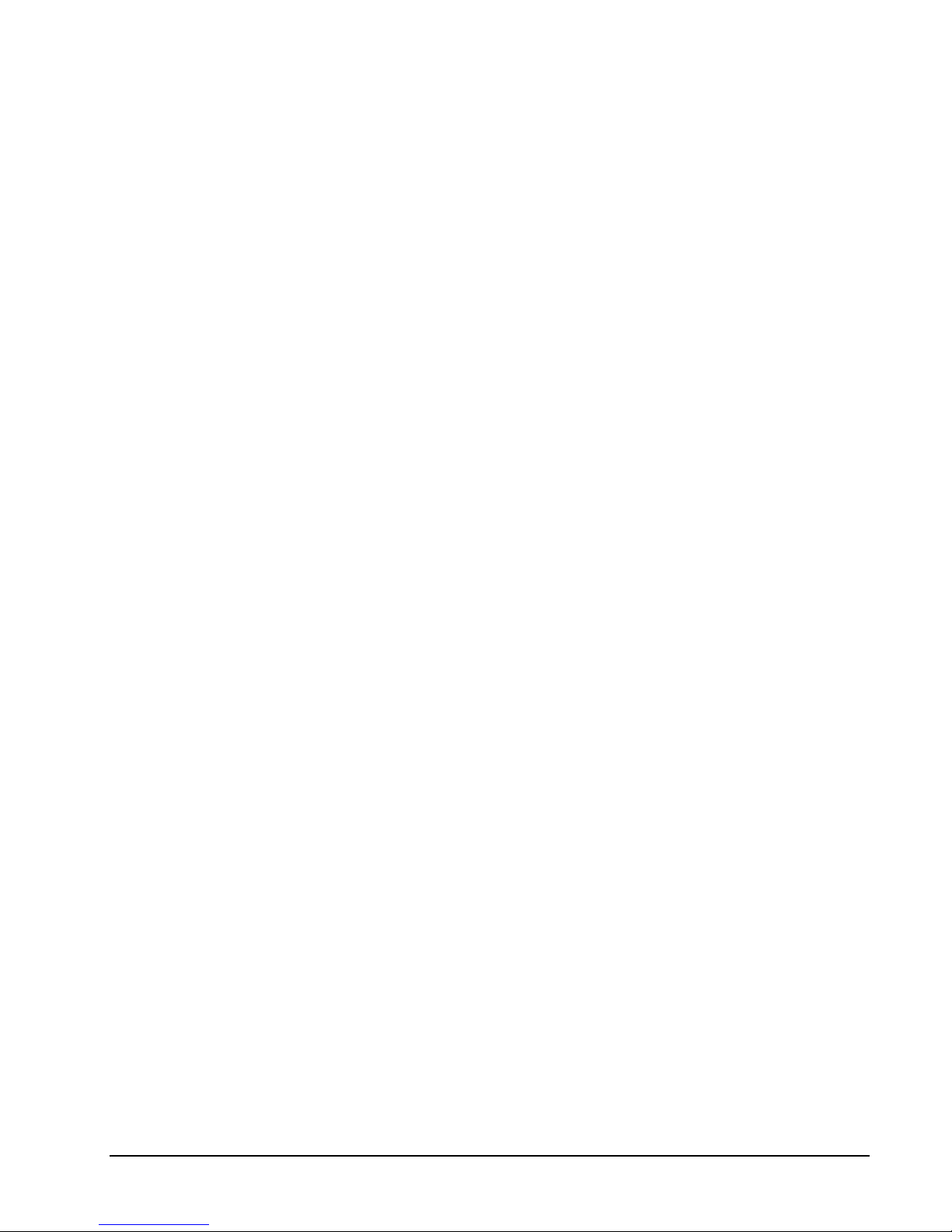
OneSix Server Help Contentsxiii
Corrections 52
Why Use Corrections ...............................................................................................................52
Correction IDs............................................................................................................52
Pre-defined Thermistor ..............................................................................................52
How to use Corrections ............................................................................................................53
Correction.INI file .....................................................................................................53
Predefined Corrections...............................................................................................54
Page 5
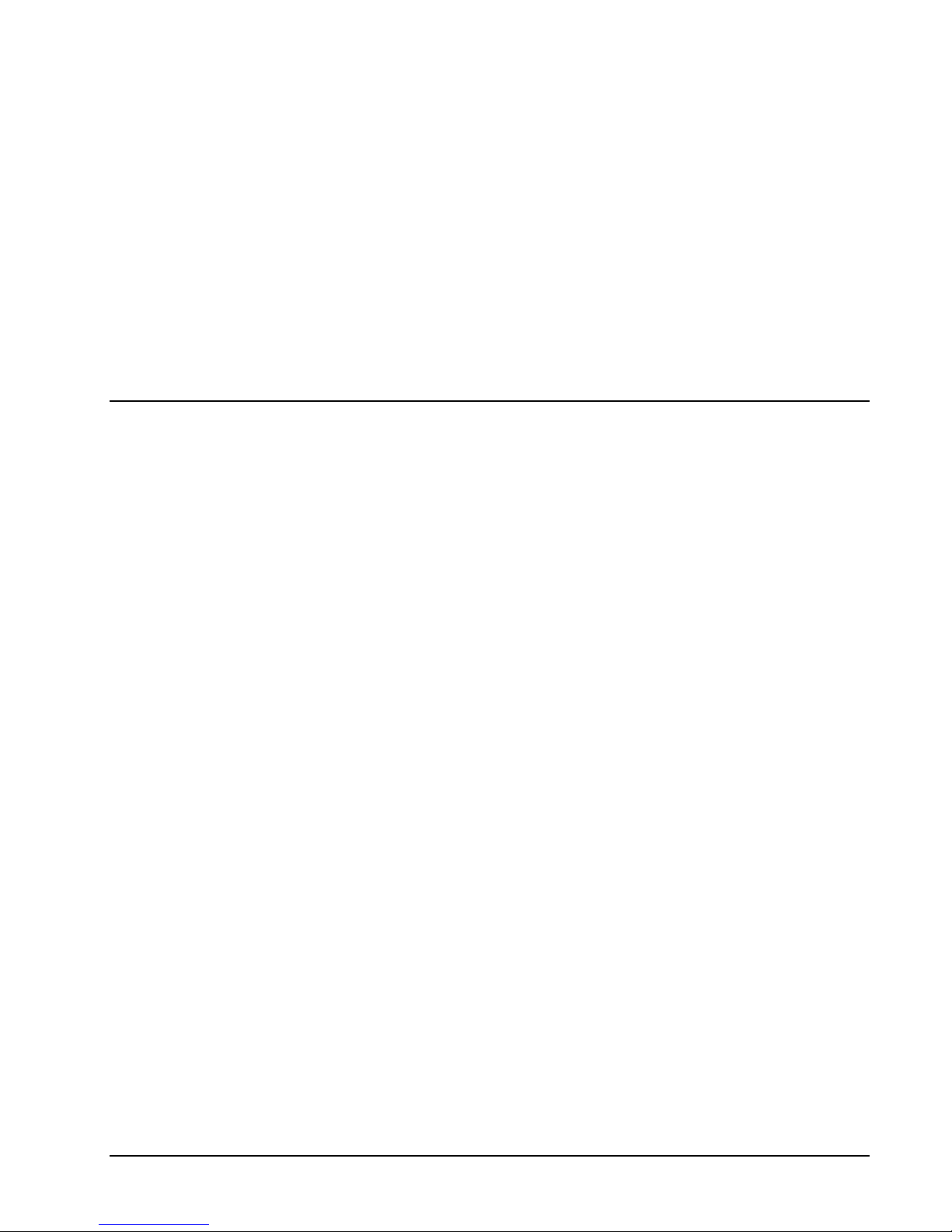
OneSix Server Help Overviewx1
Overview
Quick Start
When OneSix is run for the first time it displays this help screen. You may view this
help screen again by selecting "Help" from OneSix's main window.
OneSix is designed to gather data from sensors. OneSix makes available the data it
receives from each sensor through a DDE link.
The main OneSix™ Server window will show the total number of devices in the
startup list and how many of those that are online. The offline devices will be shown
in the list box at the bottom of the window.
OneSix™ can be a stand-alone data logger. When data logging is enabled, OneSix™
will store collected data in an ASCII file at a programmable interval. See section
"OneSix Server Data Logging".
This Help and all other Help topics may be accessed from the main window by
selecting Help or pressing F1.
Setup
x
Plug the receiver into your serial port
x
Start OneSix.
x
If necessary, tell OneSix what kind of Receiver you are using and what
COM port it is attached to.
x
When the "Add Wireless Device" screen appears, press the service
mode button on your transmitter to transmit a packet that OneSix can
see.
x
When a device appears in the window, you may click to select it and
then press the 'Edit' button to change its label name and transmit time.
x
Press OK to add these sensors to the OneSix list and for OneSix to start
acquiring data.
Page 6

2xOverview OneSix Server Help
If there is not an
onesix.ini
file or if [Server]NumberDevices=0 and when OneSix™
starts, it will automatically prompt for devices on the network and add them to its list
of devices to poll.
Description
OneSix™ is a data acquisition Dynamic Data Exchange (DDE) server that acquires
data from devices and passes this data using DDE to a client application. OneSix
waits for the device to transmit and then processes the transmission.
Any Windows® application that can use DDE can obtain this data from the
OneSix™ Server. Examples of such applications include Microsoft® Excel,
Wonderware® Intouch, National Instruments® LookOut and general development
applications like Microsoft® Visual Basic and Borland® Delphi.
OneSix™ can be a stand-alone data logger. When data logging is enabled, OneSix™
will also store collected data in an ASCII file at a programmable interval. Another
program such as a spreadsheet or a database manager can import the data. See
section "OneSix Server Data Logging".
OneSix Server can receive transmissions from wireless devices such as the wireless
temperature transmitter. Other devices include the wireless humidity sensor and
wireless analog input. OneSix uses a wireless receiver such as the Point Repeater,
Point Hostor PointView Receiver to receive transmissions from wireless sensors.
OneSix can also use multiple TCP/IP Receivers (Point Managers in Pass-Thru mode)
to receive data through TCP/IP connection.
On a wired network, OneSix repeatedly polls the devices on the network. On a
wireless network, OneSix waits for a transmission from the devices on the network.
When setting up a wireless network, OneSix passively waits for transmissions instead
of actively polling for devices. This can make the acquisition of sensors take a
longer time than for a wired network as OneSix must wait for the device to transmit.
You can speed up this process by pressing the service button on the device so that it
transmits while you are in the "Add Sensors" screen.
Each device has an entry in the device's INI file section. Each device has a
"repeateraddress"
attribute. When running OneSix with a Point Repeater, the
Repeater ID is stored in the "repeateraddress" entry. The value in the
"repeateraddress" indicates which Point Repeater sent the sensor information With
all other wireless receivers, the "repeateraddress" is set to 0. OneSix must wait for a
transmission. Therefore, OneSix uses
“polltime”
to estimate how frequently a
transmission should come from a device. It also uses a multiples of this time to
determine if a device is offline. This multiples is configurable by the user.
If you are using a TCP/IP Receiver, please see the section TCP/IP Receivers for
more information on how to use this product.
Setup Described
OneSix will display the Setup screen when it starts for the first time. The setup
screen is the method by which OneSix acquires wireless devices. The default on the
setup screen is to accept only packets that are sent in service mode from the device
(the packet is sent by pressing the service button on the device.) To change this
default, uncheck the "Service Mode Only" checkbox. OneSix will then display all
the packets it receives. When OneSix receives a packet from a device new to it, it
names the device following the naming conventions detailed below, and it displays
the device's name and serial number in the window.
Page 7
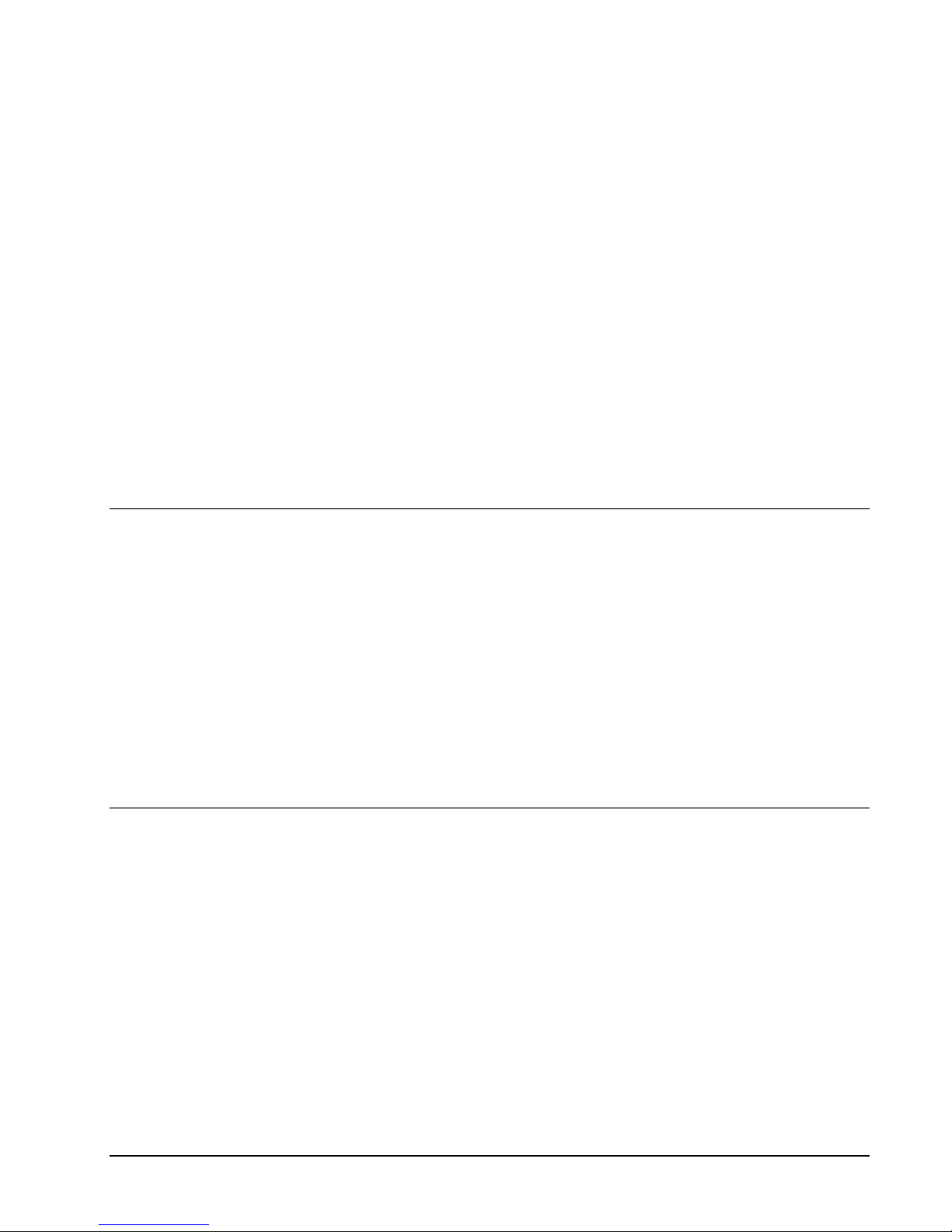
OneSix Server Help Overviewx3
You have several options after the device has been displayed. The "Clear New"
button will clear all the devices that have just been received. The "Delete" button
will delete a single device. Click on a device to select it and click on "Delete" to
delete it. To edit a device click on the device to select it and click on "Edit" to edit
the device. There is also a "Stop" button. If you click that button, OneSix will stop
listing devices in the window. When you click on the "Stop" button it becomes a
"Receive" button. If you click on that, OneSix will start receiving packets and listing
devices again.
When you are ready, hit "OK", or "Cancel" to exit.
Edit Device
The Edit screen for a new RF device shows the device's serial number, which the
user cannot change, the device's current Label, which can be changed by the user,
and the Transmit Rate for the device. The Label cannot be the same as the label used
by any current device. The Transmit Rate is in seconds. The default value is 60.
OneSix uses the Transmit Rate to determine if a device has gone offline.
Receivers
The following is a list of the receivers that OneSix can use:
x
Point View Receiver
x
Point Host Receiver
x
Point Integrator Logger –select "Point Host Receiver" from the "Select
Communication Port" screen
x
Point Repeater and Repeater III – select "Point Host Receiver" and set
the TZR baud rate to 19,2000.
x
TCP/IP Receiver (Point Manager in “Pass-Thru” mode)
Device List
OneSix™ Server interfaces to a large number of devices. New devices are
continually being created for Wireless network. Check with your distributor for the
latest.
The following is a list of devices supported by OneSix™ Server:
Point Sensor Temperature
Point Sensor Temp/Humidity
Point Sensor Analog 5V
Point Sensor Analog 10V
Point Sensor Analog 20mA
Point Probe
Point Sensor Pressure
Page 8

4xOverview OneSix Server Help
Point Sensor DSCI
Point Sensor IR Counter
Point Sensor Thermistor
Point Sensor Counter Temperature
Point Sensor Fast Counte r Temperature
Point Sensor Alarm Temperature
Point Access/Control Reader
Point Directional Counter
Point Dual Discrete Output
Point Analog Output
Polling
The polltime has a slightly different meaning for wireless sensors. OneSix does not
actively poll wireless devices. Rather, it waits to receive a packet from the devices.
Therefore, the polltime is how often OneSix expects to receive a packet from the
wireless devices.
The polltime for a wireless device is configurable during device setup. OneSix will
use this time to determine when to mark a device offline. OneSix has a INI file
parameter called "Tries" that sets how long a device has to transmit before it is
considered offline. For example, if the device has a polltime of 1 minute, and
OneSix has "tries" set to 3, then OneSix will consider the device offline if it does not
receive a packet from that device in 3 minutes ("tries" times "polltime").
Page 9
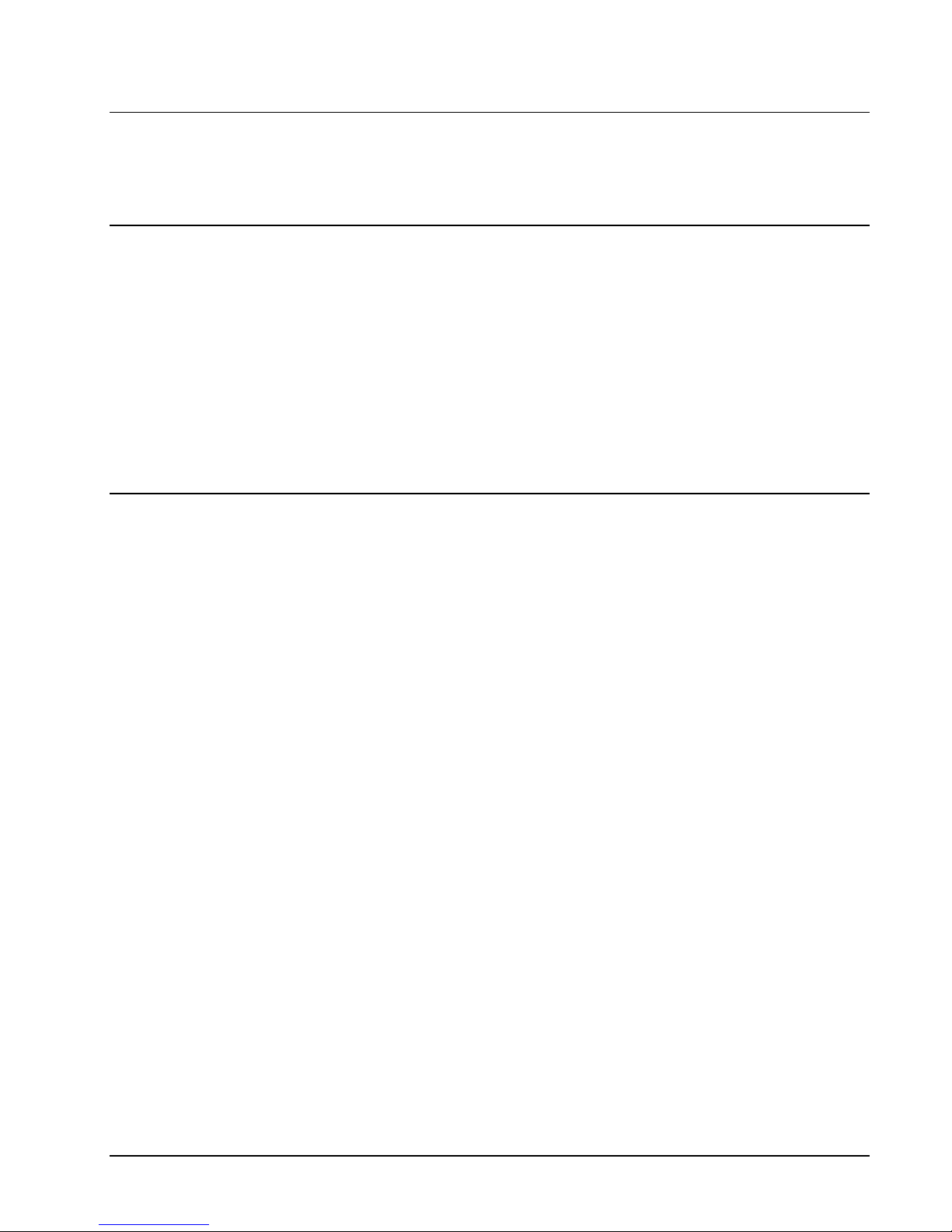
OneSix Server Help Overviewx5
Identification
OneSix™ identifies each device with a unique label name. A client application uses
this label (a DDE topic) to obtain data from the server.
Filtering
For both analog and temperature devices, OneSix™ allows the user to define a
deadband to control the amount of change that must occur before the server updates a
Client with new data. Deadband is useful to control the amount of information that is
passed through DDE to the client application. For analog devices, the deadband is
entered as the percentage of full scale of Engineering units. For temperature devices,
the deadband is entered in degrees C.
Also for both analog and temperature devices, One Six™ provides the means to filter
the data with either an Average, Median or combination Median Average filter
before either logging data or delivering data through DDE. In the One Six INI file,
you specify the filter type and the number of samples to filter.
What is DDE?
Dynamic Data Exchange (DDE) is a standard inter-application communication
protocol built into the Microsoft® Windows® operating system. It allows Windows®
programs that support DDE to exchange data between themselves. By simply
specifying an application, topic, and item, a client application can exchange data with
a server application. A DDE server is a program that has access to data and can
provide that data to other Windows® programs. A DDE client is a program that can
obtain data from a server.
To establish a link with a DDE server, there three pieces of information required:
Application
: When you use a Microsoft® Windows® application to obtain data
from another Windows® application, you must provide the name of the application
you wish to respond to your data requests. Application names are sometimes called
service names.
Topic
: Available Topics are determined by the Application. The application asking
for the data must choose an available topic or data exchange cannot take place.
Topics are general classifications with multiple data items.
Item
: After the Application and Topic, the application must provide the specific
Item. The Item determines the data information related to an application topic.
Page 10
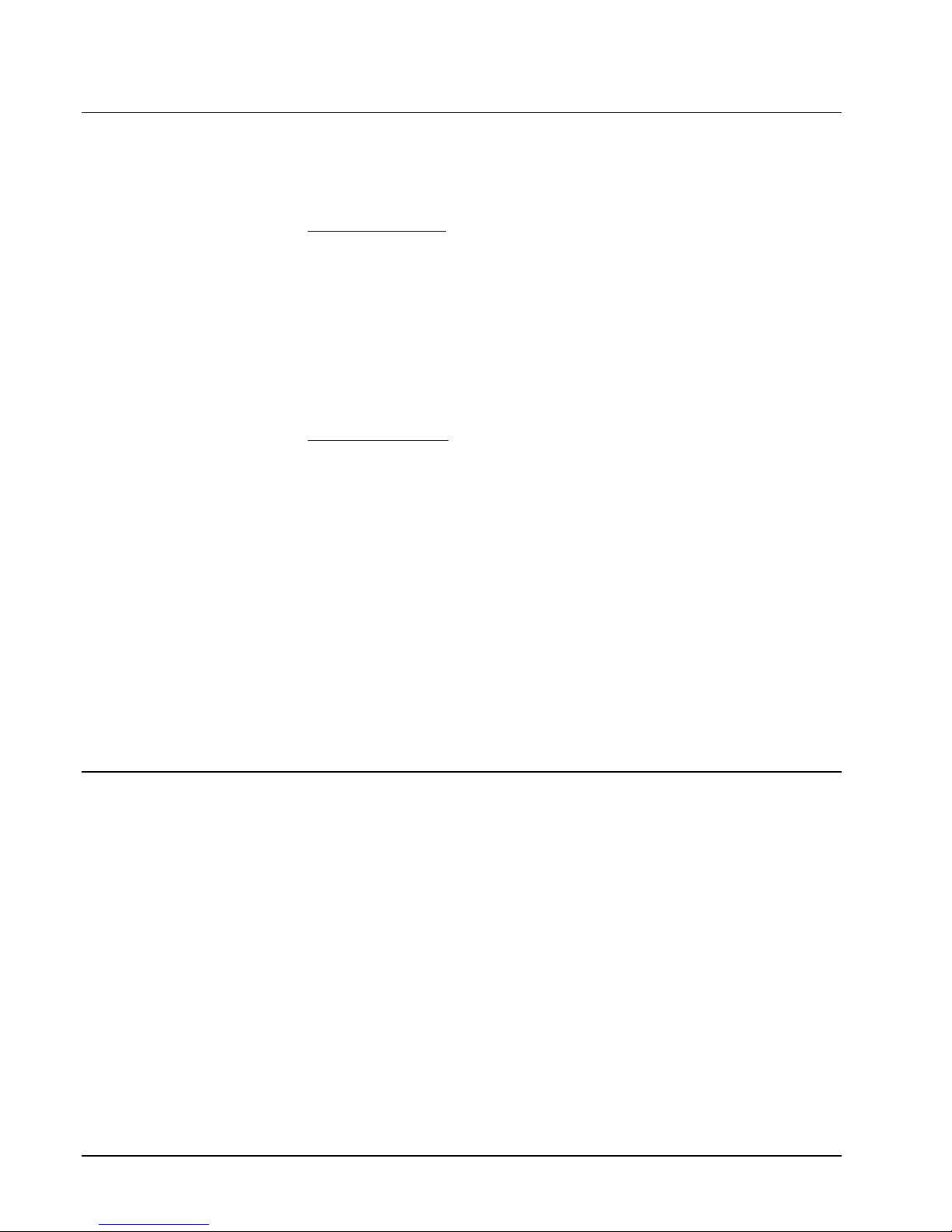
6xOverview OneSix Server Help
Using DDE with Microsoft® Excel
Digital Input Example:
Application Name
is: ONESIX
Topic
is: Temp1
Item
is: input
Example of what you would enter into an Excel® spreadsheet cell to read the
temperature OneSix™ Server.
=ONESIX|Temp1!input
Analog Input Example:
Application Name
is: ONESIX
Topic
is: AI1
Item
is: input
Example of what you would enter into an Excel® spreadsheet cell to read the value
of the analog input via OneSix™ Server.
=ONESIX|AI1!INPUT
The easiest way to make a DDE Link in an Excel® cell is to use the Clipboard.
Click on the DDE Variables menu option in the main menu of OneSix DDE Server.
Select the information you want, press the Copy Link button and at Excel select the
cell you want the information to be displayed and then click on the Paste button.
Excel® will now show the linked data from the OneSix™ Server. See the section
"View DDE Variables" for more information.
Using DDE with Microsoft® Visual Basic
To create a link in Visual Basic to bring real time data from OneSix DDE Server into
a Visual Basic object, do the following: (The following example is used
'onesix|temp1!input'.)
1) Start the OneSix DDE Server and have it polling a device.
2) Place a Label, PictureBox, or TextBox on a Form.
3) Assign the LinkItem Property with the item name (ex: obj.LinkItem = input)
4) Assign the LinkTopic Property with the application and topic names:
LinkTopic=application|topic (ex: obj.LinkTopic = onesix|temp1)
5) Assign the LinkMode Property to 1-Automatic (ex: obj.LinkMode = 1)
The DDE link will be established and real time data should be displaying in the
display object.
Page 11
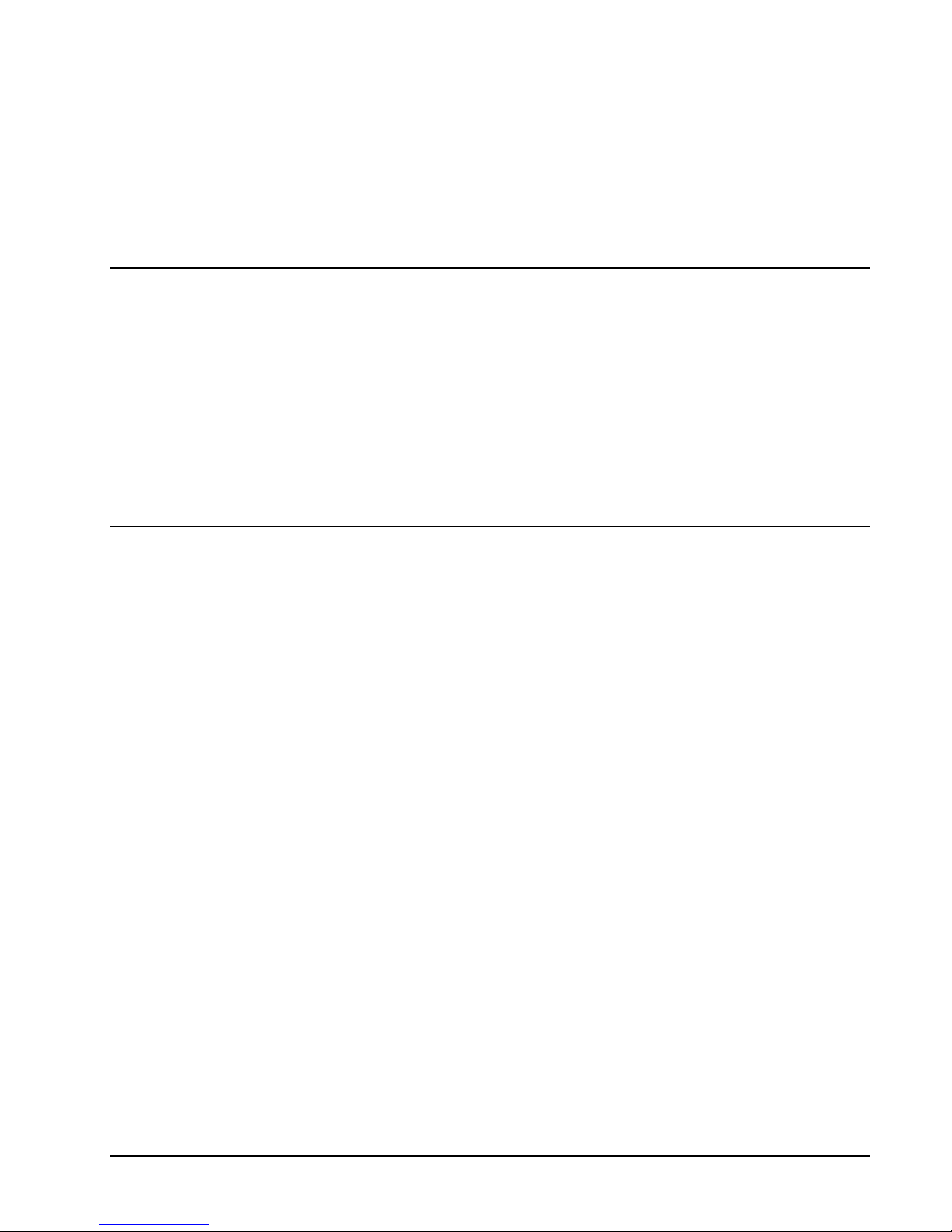
OneSix Server Help Overviewx7
Visual Basic will save the property settings thus the DDE link settings are saved with
executable. Therefore when the form is created, the executable (or Visual Basic) will
try to reestablish the DDE Link.
Use the method LinkPoke (with Label, PictureBox or TextBox) to poke DDE
information to OneSix Server.
Consult the Visual Basic Help for more information.
Data Logging
OneSix™ Server can log data to an ASCII file at a programmable interval. The
default name of the file is ONESIX.LOG.
A client application can control logging through DDE variables. The client can
start/stop logging or just log a single record.
For diagnostic purposes, OneSix™ can log errors that have occurred on the wireless
network.
For more information see the section OneSix Server Data Logging.
Diagnostics
With OneSix™, you can monitor the health of your Wireless network and the devices
on it. OneSix™ reports through DDE errors that it encounters while waiting for
transmissions. These errors can be noted in an event error log. See the section
called "Server Item Names" for more information.
Page 12
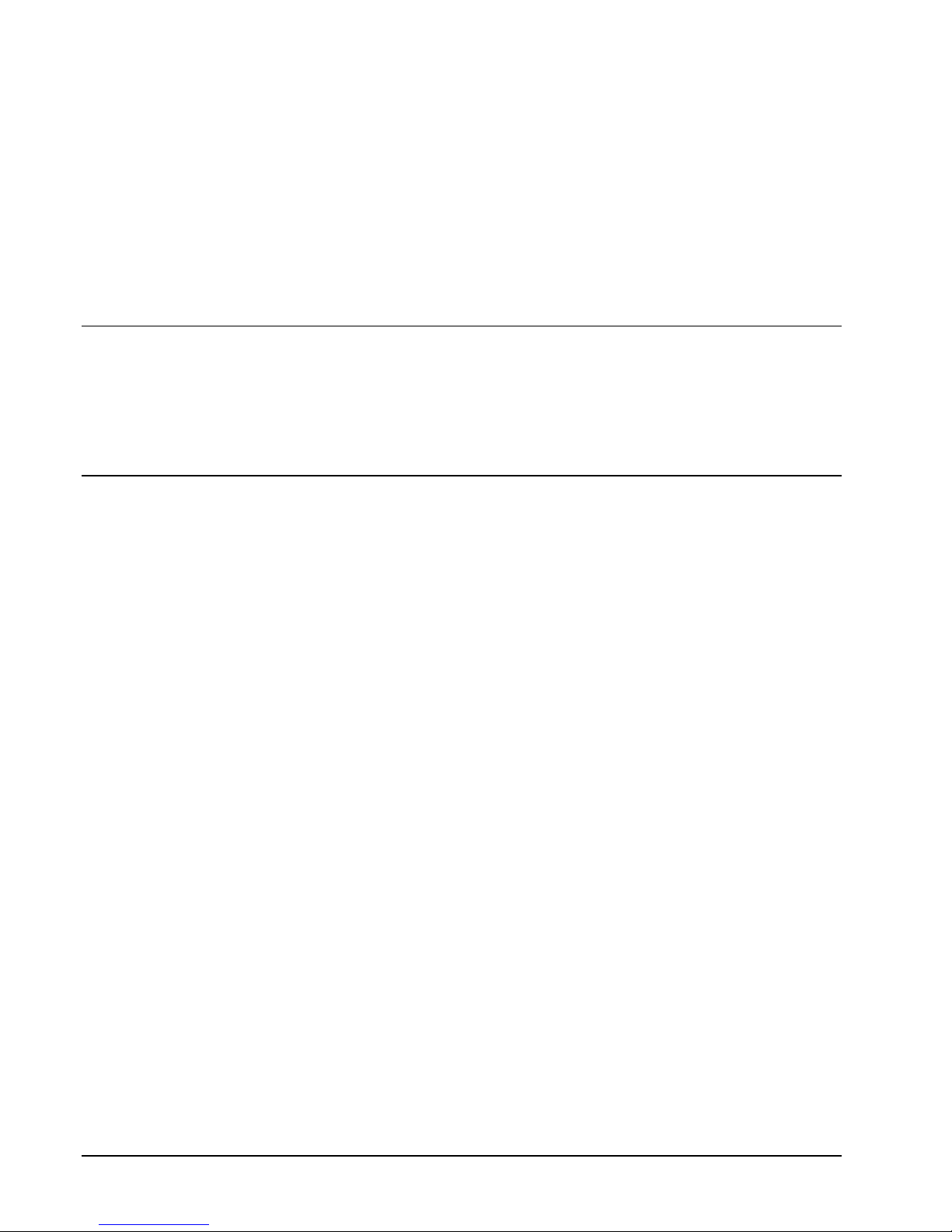
8xOneSix Main Window OneSix Server Help
OneSix Main Window
Main Window
OneSix™ displays the number of devices online and offline. It also lists the devices
that are currently offline displaying the name and serial number of the device. If
OneSix™ is running with TCP/IP receivers, then for each offline device it will
display the node address, name and serial number of the device.
Setup
OneSix™ simplifies setup by automatically finding and identifying devices in a
network. OneSix™ assumes default initial values. You can easily change these
values by editing the ONESIX.INI file with an ASCII text editor. (The installation
program for OneSix™ Server created a short cut to the ONESIX.INI file. Double
clicking will automatically start WordPad or Notepad.) See the section "OneSix
Server .INI File Format".
Change Port
The Change Port submenu allows you to switch to another wireless receiver. When
the Change Port submenu is selected, OneSix™ displays the Select Communication
Port window. Choose one of the following:
AUTO
- instructs OneSix™ to search Port Numbers 1 to 4 for the
PointView Receiver.
PointView Receiver
Point Host
TZR Transceiver
– (Point Transceiver) – make sure the TZR baud rate is
set to 19200.
TCP/IP Receiver
– uses a receiver that uses the TCP/IP protocol to receive
sensor packet data. (Point Manager in “pass-thru” mode).
When OK is clicked, OneSix™ tries to initialize the port. For the PointView and
TCP/IP Receivers, OneSix confirms that the receiver is present. For the Point Host
and TZR Transceiver, OneSix assumes the receiver is present. If OneSix™ fails,
OneSix™ displays the OneSix Initializing Error Window allowing you to retry, select
another port or exit OneSix™. If OneSix™succeeds, OneSix™starts listening and
processing sensor packets.
Page 13
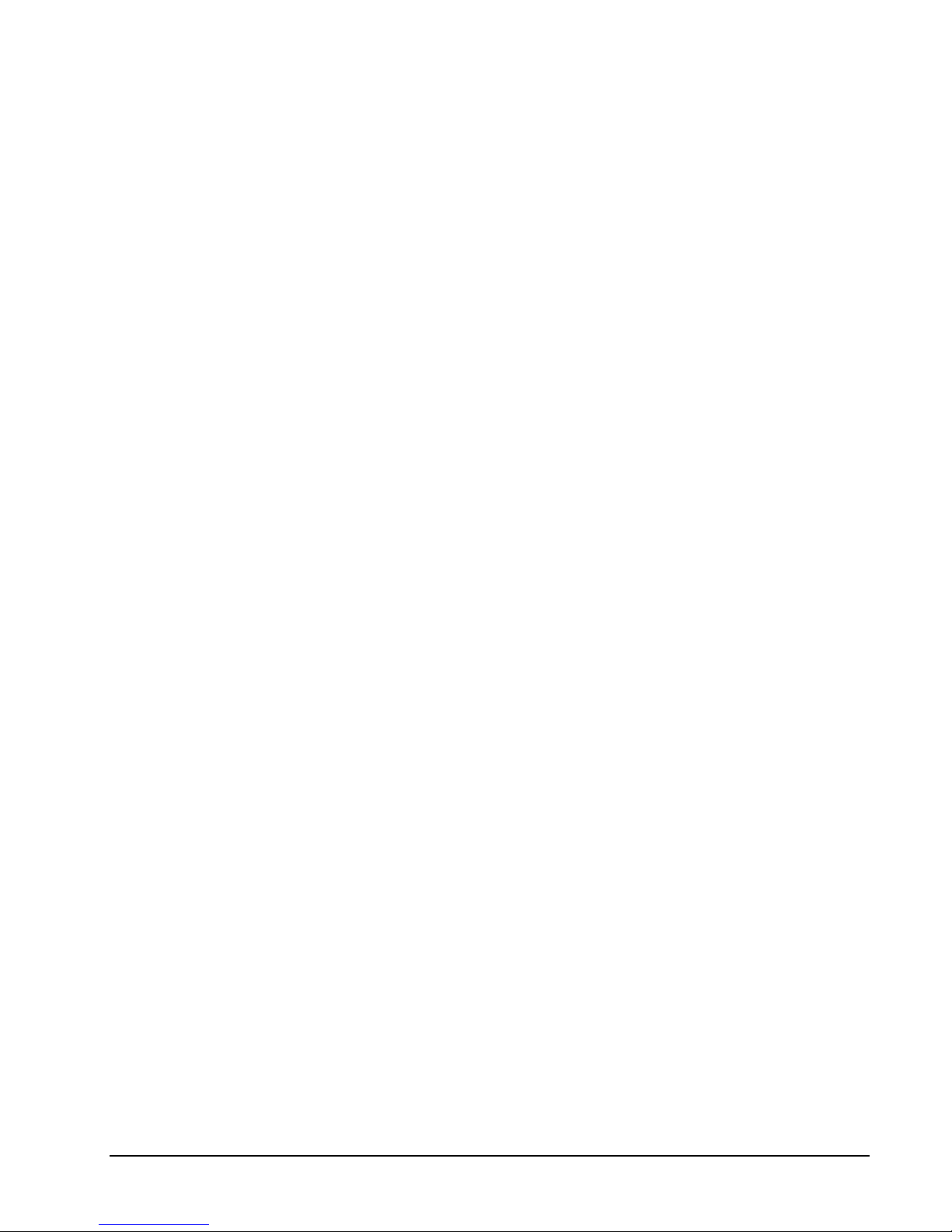
OneSix Server Help OneSix Main Windowx9
Add/Delete IP Connection
(TCP/IP Receiver only)
OneSix will display the “Add/Delete IP Connection” screen. IP addresses already
setup will be displayed. The following is a list of the columns:
Node
– Node number for the IP address. OneSix uses this number to
identify this IP connection. OneSix uses this number to update the
DDE item “nodaladdress”.
IP Address
– the IP address that is used to address the receiver.
Port
– the port number that is used along with the IP address to address the
receiver.
Conn
– identifies who initiated the connection. Outgoing: OneSix initiated
the connection with the receiver. Incoming: the receiver initiated the
connection with OneSix.
Password
– initial password used to gain access to the receiver.
Description
– a general description field associated with the IP connection.
The following is list of buttons in the “Add/Delete IP Connection” screen:
Test
– OneSix will try to make a connection to this IP address and report
back success or failure.
Add New
– OneSix displays the “New IP Address” screen. The following
is list of the fields to enter to add a new IP connection:
IP Address
– the IP address that is used to address the receiver
Port
– the port number that is used along with the IP address to address
the receiver.
Description
– a general description field associated with the IP
connection.
Password
– initial password used to gain access to the receiver. If the
receiver does not have a password set or does not require a
password then leave this field blank.
Connection
– identifies whether OneSix will initiate the connection or
whether the receiver will initiate the connection. Outgoing: OneSix
initiates the connection. Incoming: OneSix waits for the receiver to
initiate the connection.
Edit
– OneSix displays the “Edit” screen showing the selected IP
connection. The “Edit” screen has the same fields as the “New IP
Address” screen.
Delete
– delete the selected IP connection.
Page 14
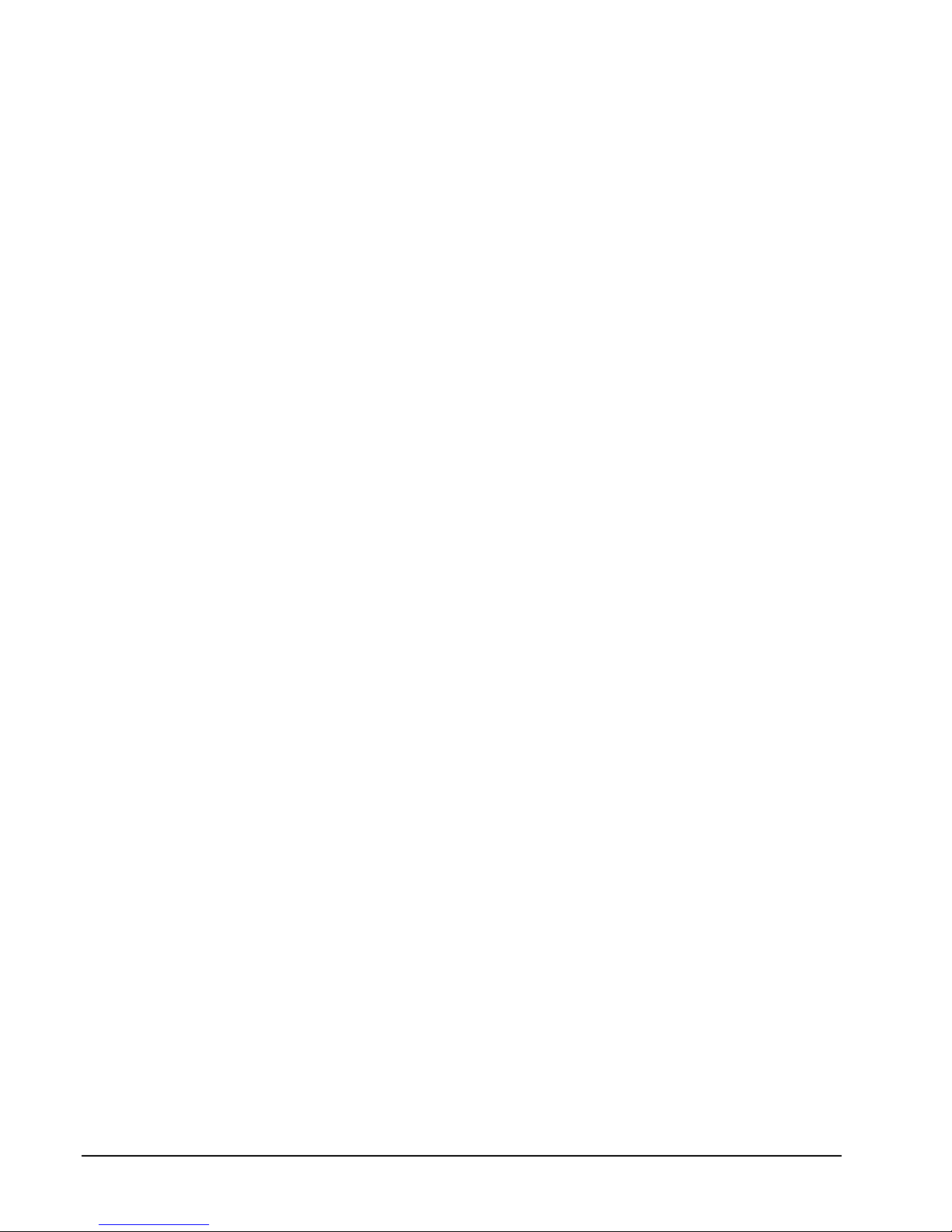
10xOneSix Main Window OneSix Server Help
View IP Connection Status
(TCP/IP Receiver only)
OneSix will display the “IP Status” screen. OneSix shows the current state of the all
the connections. The following describes the columns:
Node
– Node number for the IP address. OneSix uses this number to
identify this IP connection. OneSix uses this number to update the
DDE item “nodaladdress”.
IP Address
– the IP address that is used to address the receiver.
Port
– the port number that is used along with the IP address to address the
receiver.
Conn
– identifies who initiated the connection. Outgoing: OneSix initiated
the connection with the receiver. Incoming: the receiver initiated the
connection with OneSix.
Description
– a general description field associated with the IP connection.
Status
– the current status of the connection. The following is a list of the
possible status messages:
Never Connected – OneSix never attempted or received a connection to
the receiver
IP Connected – OneSix is currently connected to the receiver but has
not logged in.
Connected – OneSix is currently connected to the receiver is waiting to
receive sensor packets.
Disconnected – OneSix was connected but is now disconnected from
the receiver. If the connection was initiated by OneSix, OneSix
will continually try to reestablish the connection.
TCP/IP Error – a TCP/IP error was encounter and OneSix is not
connected to the receiver.
No IP Connection – OneSix tried to establish a connection but failed.
Wrong Password – The receiver requires a login password and the
incorrect password was used by OneSix.
Page 15
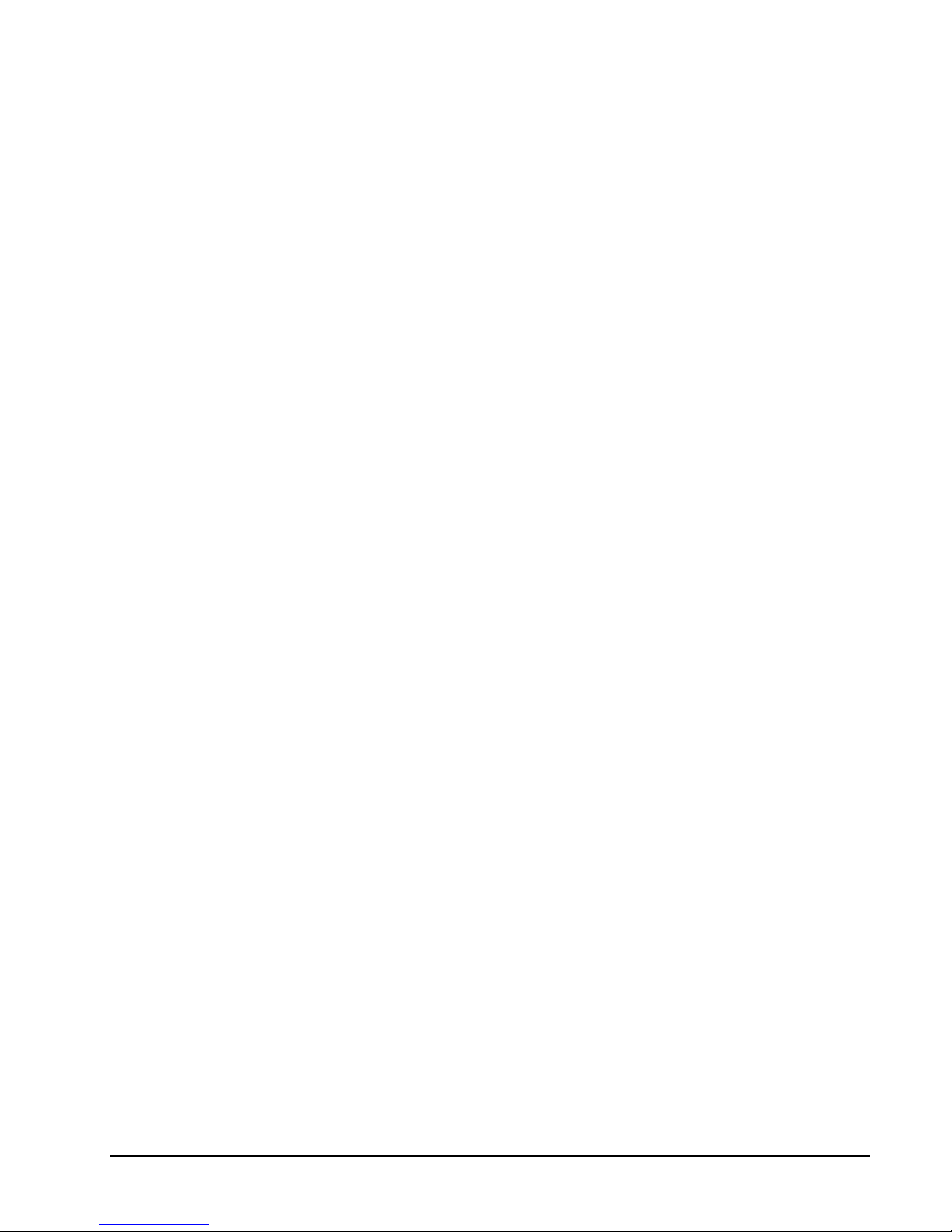
OneSix Server Help OneSix Main Windowx11
Outputs
OneSix can send output packets to output devices. (Normally sensors do not receive
packets) Output devices must be setup manually. Some Outputs need to be “trained”
to the packets that it will receive for from the Server.
New and Edit
Create or edit an Output object to manage an Output sensor. The following
describe the parameters necessary to set up an Output sensor.
Type – “Dual Discrete Outputs” or “12 bit Analog Output”. Select the type
of Output sensor. Note changeable only for the Edit Output window.
Serial Number – Some Outputs sensors can “learn” a serial number. Others
have the serial number preassigned and must be entered in the field.
These sensors have the serial number labeled. For those sensors that
must learn their serial number, OneSix creates a default serial number.
Press the “Generate New Serial Number” button to generate a new
serial number.
Label – name assigned for this Output sensor. The label name is used for
the DDE topic name. This name must be unique. For the Edit
Window, the Label field contains a list box. Select the Output to
modify from the list. You can also change the label for the current
Output.
Node – This field applies only when using the TCP/IP Receiver. The Node
List box contains a list of the TCP/IP Receivers to send the output
packet to. For the“Send All” selection, OneSix sends the packet to all
the TCP/IP Receivers.
Dual Discrete Outputs
Send when output B is written – If checked, OneSix will only send the
output packet only when the “outputB” item is written to (DDE poke).
Output A is first written to and the output B. If unchecked, OneSix will
send the output packet when either the “outputA” or “outputB” items
are written to (DDE poke). The state of both outputs is sent in the same
packet.
12 bit Analog Output
Scale – the scale to apply to the raw reading (12 bits: 0 to 4095).
Offset – the offset to apply to the reading after the scale is applied.
Engeering Value = Scale * raw + Offset.
Units – units label for the analog output.
Train
The Train dialog is used in the processing of training the Output device to output
packets (as produced by OneSix). Follow these steps to train an Output device:
1. Select the desired Output from the list of Outputs.
2. Press and hold the button on the Output device (label as “train”).
3. Click the button on the Train window. Repeat until the LED on the
Output device is on.
The Output device is now ready to receive Output packets from OneSix.
Page 16
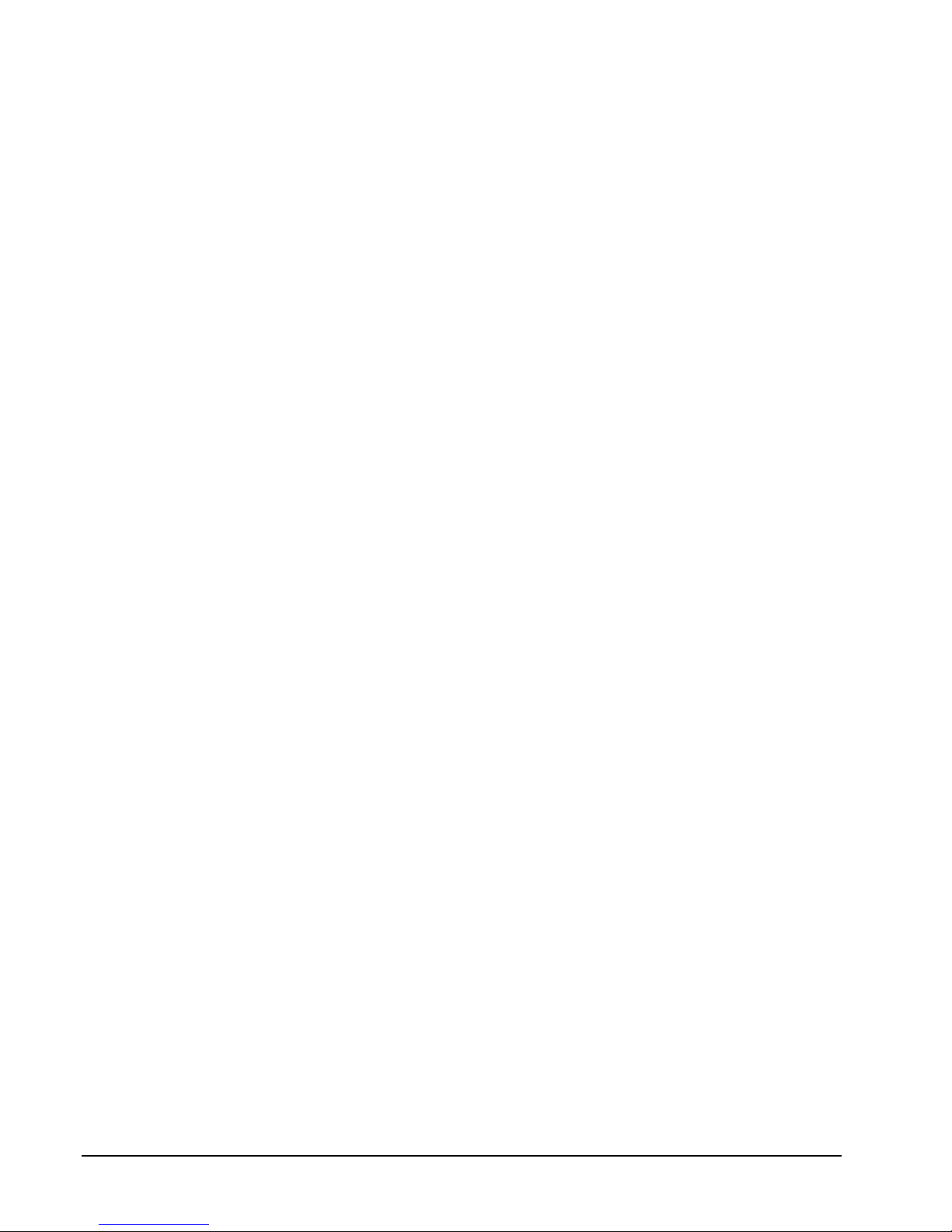
12xOneSix Main Window OneSix Server Help
Search and Add Devices
OneSix will display the "Add Sensors" screen. Devices already in the onesix.ini file
are displayed in the top portion of the screen. Follow the setup procedure to add
more devices.
The setup screen is the method by which OneSix acquires wireless devices. The
d
efault on the setup screen is to accept only packets that are sent in service mode
from the device (the packet is sent by pressing the service button on the device.) To
change this default, uncheck the "Service Mode Only" checkbox. OneSix will then
display all the packets it receives. When OneSix receives a packet from a new
device, it names the device following the naming conventions detailed below, and it
displays the device's name and serial number in the window.
You have several options after the device has been displayed. The "Clear New"
button will clear all the devices that have just been received. The "Delete" button
will delete a single device. Click on a device to select it and click on "Delete" to
delete it. To edit a device, click on the device to select it and click on "Edit" to edit
the device. There is also a "Stop" button. If you click that button, OneSix will stop
listing devices in the window. When you click on the "Stop" button, it becomes a
"Receive" button. If you click on that, OneSix will start receiving packets and listing
devices again.
When you are ready, hit "OK", or "Cancel" to exit.
Edit Device
The Edit screen for a new RF device shows the device's serial number, which the
user cannot change, the device's current Label, which can be changed by the user,
and the Transmit Rate for the device. The Label cannot be the same as the label used
by any current device. The Transmit Rate is in seconds. The default value is 60.
OneSix uses the Transmit Rate to determine if a device has gone offline.
ReConfigure Net
OneSix™ clears device information from the onesix.ini file and shows the "Add
Sensors" window.
Use caution here
; all changes that you have made manually to
the device information contained in the onesix.ini file will be deleted and
overwritten. OneSix™ does not modify the global configuration parameters
contained in the sections Server and Logging of the onesix.ini file.
Page 17
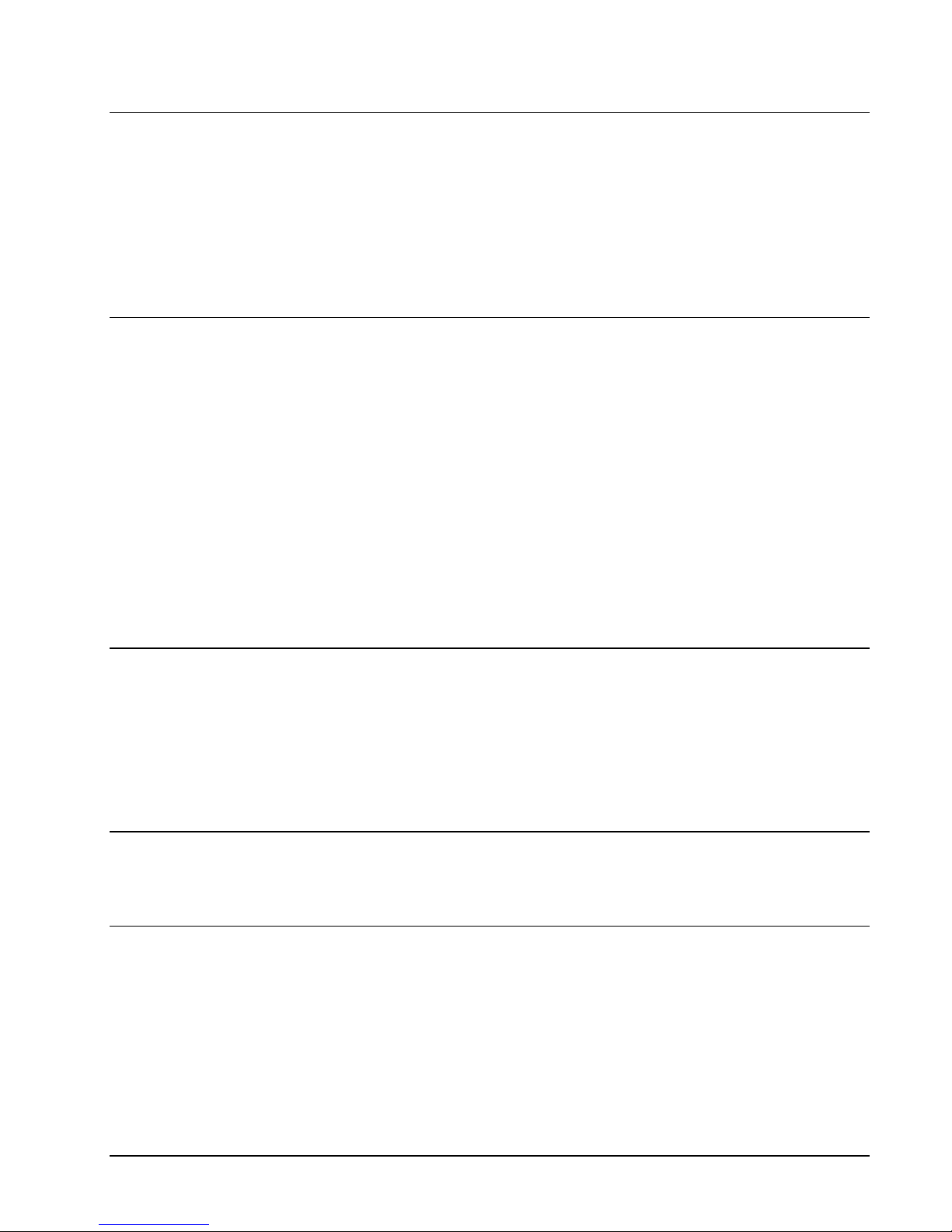
OneSix Server Help OneSix Main Windowx13
View DDE Variables
Clicking this menu option shows the most commonly used DDE variables that are
online. Clicking the
show all
check box will display all available DDE Variables. By
selecting a variable and clicking the
copy link
button, the link is copied onto the
windows clipboard where it can then easily be pasted into another program such as
Excel™ or Word™ to automatically create the DDE link. To paste the link in
Excel™ or Word™ after it is on the clipboard, select
paste special
from the
edit
menu; at the next window select
paste as link
.
Errors
OneSix displays the Communication Errors window. This window shows the last
error that occurred while polling devices.
Tries Count: Number of tries that have occurred before a device is considered offline.
Major Error Count: Number of errors that (after tries) took the device offline.
Last Error Code: Number error code of the last error
Last Error Device: The name of the device that had the last error.
Last Error Time: The time when the last error occurred.
Last Error Message: A description of the last error.
Click the Reset button clear the errors and reset the counts.
Tools
Traffic
The Traffic program is utility to monitor the traffic flow of sensors through the
wireless network. Use the utility to monitor the health of the sensors and make
adjustments to receivers, repeaters and sensors.
Quit
When you select this menu option, OneSix™ terminates.
Help
You select the the Help file's contents or index window or you can display the
OneSix™ About window.
Page 18
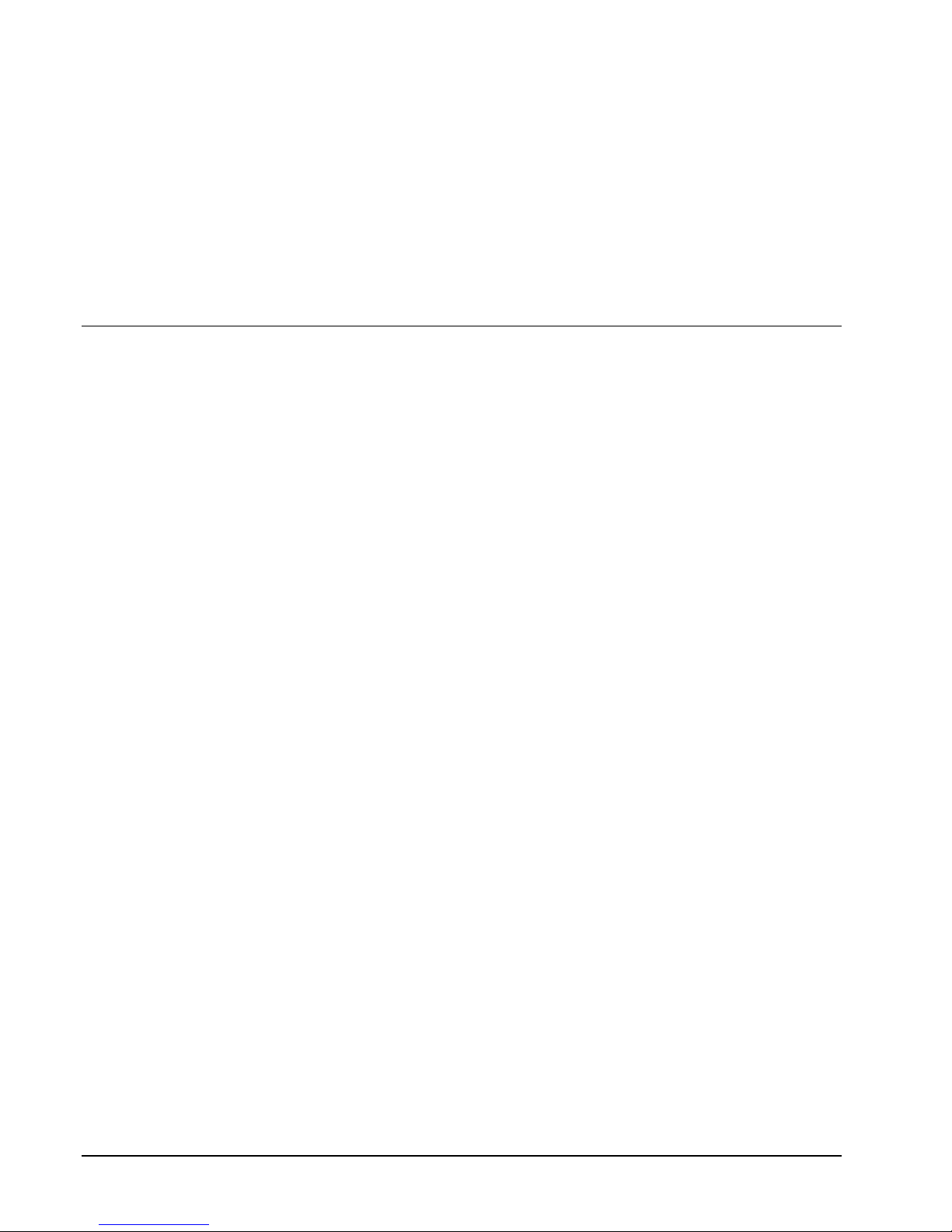
14xOneSix Server .ini File Format OneSix Server Help
OneSix Server .INI File Format
onesix.ini
The ONESIX.INI file contains the configuration parameters for the server and a list
of devices to process. When OneSix™ finds a new device it adds the device to the
INI file and assigns default initial parameters. These parameters can be changed by
using a text editor. The installation program for OneSix™ Server created short cut to
the ONESIX.INI file. Double clicking will automatically start WordPad or Notepad.
The following rules must be kept when editing the INI file.
1) All device label names must be unique.
2) The NumberDevices in the [Server] section must equal the largest device
section [Devicen].
3) The must be no missing device sections [Devicen] in the list.
Note:
OneSix™ looks at the ini file only at startup or after adding a new device.
Changes made to the ini file will not be reflected in OneSix™ until OneSix™ is
closed and restarted.
The following is a list of the ONESIX.INI parameters.
SERVER
[Server]
- Section name.
PortType
- Communication medium (AUTO, Point Host, Point View, TZR
Transceiver etc.).
PortNo
- Port number.
ComAddr
- Com Address in ASCII HEX when PortNo=5 (Default is 3F8)
(16 bit version only)
BaudRate
–options are: 115,200; 38,400; 19,200; or 1200. The default is
19,200 for PointView Receiver and Point Host. Make sure the value in
the ini file matches the value set in the hardware.
NumberDevices
- Number of devices to be processed by the server.
Tries
- No. of tries during polling before a device is marked offline.
DefaultTempUnits
- specifies the starting units of Temperature devices
DefaultPressUnits
- specifies the starting units of Pressure devices
DefaultForceUnits
- specifies the starting units of Force and Scale devices
Page 19

OneSix Server Help OneSix Server .ini File Formatx15
ConfigureEnable
– 0 – disables the Setup Menu option on the main menu.
The user then cannot make any changes to the configuration. 1 –
(default) – enable the Setup Menu option on the main menu.
SmallINI
– s
uppresses the listing of minor variables in order to make the ini
file smaller. Note that Windows 98 and ME have a limit of 64K bytes
for the INI file size.
DefaultThermistorCorrID
– overrides the default thermistor Correction ID
(normally 128). All thermistors will be assigned this Correction ID
unless the ID is overridden in the individual device section.
ForwardAll
– species if all packets are forwarded or only packets
associated with OneSix’s device list get forwarded across a TCP/IP
connection. A TCP/IP client must initiate the connection to the port
specified with the ForwardPort in the [IP Addresses] section. Each
packet has the following format: sensor packet,node number, node
description, sensor label.
ValueOffline
– 0 – I/O parameters will retain the last value when the sensor
goes offline; 1 – I/O parameters will be set to a value of –999999 when
a sensor goes offline.
Logging
[Logging]
- section name
LogRate
- 0: no loging; 1-100000 logging interval in seconds. 5 sec or
greater OneSix opens and closes the log file at every logging interval.
Less than 5 OneSix leaves the file open until OneSix is terminated or
Server!LogRate is set to 0 or 5 and greater.
LogFile
- full pathname for the log file - default "ONESIX.LOG"
OfflineIndicator
- character or string to indicate offline - NULL: last value
LogErrors
- 1 - log runtime network errors to ONESIX.ERR. 0 - do not
log errors
Page 20

16xOneSix Server .ini File Format OneSix Server Help
IP Addesses
[IP Addresses]
– section name (for TCP/IP receivers)
I
PWaitPort
– port number that OneSix will wait for connections initiated
by an IP receiver. (default is 1060)
ForwardPort
– port number that OneSix will wait for connections to
forward received packets. (default is 0 which means disabled) OneSix
will forward received packets through this connection. Each packet has
the following format: sensor packet,node number, node description,
sensor label. The INI parameter FowardAll in the [Server] section
controls what packets get sent.
DIGITAL I/O
[Devicen]
- Section name.
Address
- serial number of the sensor.
DeviceType
- Device type. (DeviceType=DIGITAL)
PollTime
– the transmit interval of the sensor. (ms)
Label
- Name used for the device (and Topic).
Log
- Enable/disable logging of device.
OutputOnDemand
- Output is initiated on demand or during poll.
DescriptionA
- General purpose description.
DescriptionB
- General purpose description.
Page 21

OneSix Server Help OneSix Server .ini File Formatx17
TEMPERATURE Setup
(Point Temperature, Point Thermistor)
[Devicen]
- S
ection name.
Address
- serial number of the sensor.
D
eviceType
- Device type. (DeviceType=TEMP)
PollTime
- the transmit interval of the sensor. (ms)
Label
- Name used for the device (and Topic).
Log
- Enable/disable logging of device.
LogDecimalPlaces
- Number of decimals to create when logging.
Units
- See DDE variables list under input.units for description.
Cal1Raw
- Two point calibration point 1.
Cal2Raw
- Two point calibration point 2.
Cal1Engr
- Two point calibration engineering units for point 1.
Cal2Engr
- Two point calibration engineering units for point 2.
DeadBand
- Dead band filtering value in ºC. (Default 0.01)
FilterElements
- running macro filter of the sampled data. Syntax: [no. of
elements, type] where no. of elements is number of samples to filter;
type – “AVERAGE”, “MEDIAN” and “AVERAGEMEDIAN”.
Default is “=0,MEDIAN” – no filtering. Example:
FilterElements=6,AVERAGE
Description
- General purpose description.
CorrID
– What CorrectionID to use with this device. Must be found in the
"Correction.INI" file that you write and keep in the same directory as
the OneSix.ini file. 0 is the default and means no correction; 127 is the
maximum
Page 22

18xOneSix Server .ini File Format OneSix Server Help
HUMIDITY
[Devicen]
- Section name.
A
ddress
- serial number of the sensor.
DeviceType
- Device type. (DeviceType=HUMIDITY)
PollTime
- the transmit interval of the sensor. (ms)
Label
- Name used for the device (and Topic).
Log
- Enable/disable logging of device.
LogDecimalPlaces
- Number of decimals to create when logging.
PollSamples
- No. of samples per poll (must be odd no.) If >0 Median Filter
if <0 then Average Filter is used.
Temperature
- Indicates if sensor needs temperature compensation. (0 or
1).
DeadBand
- Dead band filtering value in % of full scale.
Description
- General purpose description.
Cal1Raw
- Two point calibration point 1.
Cal2Raw
- Two point calibration point 2.
Cal1Engr
- Two point calibration engineering units for point 1.
Cal2Engr
- Two point calibration engineering units for point 2.
Units
- % Relative Humidity
TempCoeff
- PPM temperature coefficient of the sensor.
TempCalib
- Temperature at which the calibration was done.
TempAddress
– serial number of the temperature sensor in the probe.
MacroFilterElements
- running macro filter of the sampled data. Syntax:
[no. of elements, type] where no. of elements is number of samples to
filter; type – “AVERAGE”, “MEDIAN” and “AVERAGEMEDIAN”.
Default is “=0,MEDIAN” – no filtering. Example:
MacroFilterElements=6,AVERAGE
CorrID
– What CorrectionID to use with this device. Must be found in the
"Correction.INI" file that you write and keep in the same directory as
the OneSix.ini file. 0 is the default and means no correction; 127 is the
maximum.
Page 23

OneSix Server Help OneSix Server .ini File Formatx19
DIGCOUNTER and Directional Counter
[Device
n
] - Section name.
A
ddress
- serial number of the sensor.
DeviceType
- Device type. (DeviceType=DIGCOUNTER or
DIRECTCNT)
PollTime
- the transmit interval of the sensor. (ms)
Label
- Name used for the device (and Topic) (typically DIGCOUNTER1
or DIRECTCNT1).
Log
- Enable/disable logging of device.
LogDecimalPlaces
- Number of decimals to create when logging.
ScaleA
- Multiplier for Counter A
ScaleB
- Multiplier for Counter B
UnitsA
- Generic label for units - no function
UnitsB
- Generic label for units - no function
DescriptionA
- Generic description field
DescriptionB
- Generic description field
EnableCounterB
- Enable the gather of Counter B
Description
– General purpose description field
Page 24

20xOneSix Server .ini File Format OneSix Server Help
CNTTEMP
[Device
n
] - Section name.
A
ddress
– serial number of the sensor.
DeviceType
- Device type. (DeviceType=CNTTEMP)
PollTime
- the transmit interval of the sensor. (ms)
Label
- Name used for the device (and Topic) (typically CNTTEMP1).
Log
- Enable/disable logging of device.
LogDecimalPlaces
- Number of decimals to create when logging.
Scale
- Multiplier for Counter A
Units
- Generic label for units - no function
Description
- Generic description field
temp.Units
- See DDE variables list under temp.input.units for description.
temp.Cal1Raw
- Two point calibration point 1.
temp.Cal2Raw
- Two point calibration point 2.
temp.Cal1Engr
- Two point calibration engineering units for point 1.
temp.Cal2Engr
- Two point calibration engineering units for point 2.
temp.DeadBand
- Dead band filtering value in ºC. (Default 0.00)
temp.FilterElements
- running macro filter of the sampled data. Syntax:
[no. of elements, type] where no. of elements is number of samples to
filter; type – “AVERAGE”, “MEDIAN” and “AVERAGEMEDIAN”.
Default is “=0,MEDIAN” – no filtering. Example:
temp.FilterElements=6,AVERAGE
temp.Description
- General purpose description.
temp.CorrID
– What CorrectionID to use with this device. Must be found
in the "Correction.INI" file that you write and keep in the same
directory as the OneSix.ini file. 0 is the default and means no
correction; 127 is the maximum
Page 25

OneSix Server Help OneSix Server .ini File Formatx21
FASTCNTTEMP
[Device
n
] - Section name.
A
ddress
– serial number of the sensor.
DeviceType
- Device type. (DeviceType=FASTCNTTEMP)
PollTime
- the transmit interval of the sensor. (ms)
Label
- Name used for the device (and Topic) (typically
FASTCNTTEMP1).
Log
- Enable/disable logging of device.
LogDecimalPlaces
- Number of decimals to create when logging.
Scale
- Multiplier for Counter A
Units
- Generic label for units - no function
Description
- Generic description field
rate.Scale
– multiplier for the raw rate.
rate.Units
– Generic label for the rate units – no function
temp.Units
- See DDE variables list under temp.input.units for description.
temp.Cal1Raw
- Two point calibration point 1.
temp.Cal2Raw
- Two point calibration point 2.
temp.Cal1Engr
- Two point calibration engineering units for point 1.
temp.Cal2Engr
- Two point calibration engineering units for point 2.
temp.DeadBand
- Dead band filtering value in ºC. (Default 0.00)
temp.FilterElements
- running macro filter of the sampled data. Syntax:
[no. of elements, type] where no. of elements is number of samples to
filter; type – “AVERAGE”, “MEDIAN” and “AVERAGEMEDIAN”.
Default is “=0,MEDIAN” – no filtering. Example:
temp.FilterElements=6,AVERAGE
temp.Description
- General purpose description.
temp.CorrID
– What CorrectionID to use with this device. Must be found
in the "Correction.INI" file that you write and keep in the same
directory as the OneSix.ini file. 0 is the default and means no
correction; 127 is the maximum
Page 26

22xOneSix Server .ini File Format OneSix Server Help
ALARMTEMP
[Devicen]
- Section name.
A
ddress
- serial number of the sensor.
DeviceType
- Device type. (DeviceType=TEMP)
PollTime
- the transmit interval of the sensor. (ms)
Label
- Name used for the device (and Topic).
Log
- Enable/disable logging of device.
LogDecimalPlaces
- Number of decimals to create when logging.
Units
- See DDE variables list under input.units for description.
Cal1Raw
- Two point calibration point 1.
Cal2Raw
- Two point calibration point 2.
Cal1Engr
- Two point calibration engineering units for point 1.
Cal2Engr
- Two point calibration engineering units for point 2.
DeadBand
- Dead band filtering value in ºC. (Default 0.01)
FilterElements
- running macro filter of the sampled data. Syntax: [no. of
elements, type] where no. of elements is number of samples to filter;
type – “AVERAGE”, “MEDIAN” and “AVERAGEMEDIAN”.
Default is “=0,MEDIAN” – no filtering. Example:
FilterElements=6,AVERAGE
Resolution
– (DS18B20/1822 only) – resolution that One Six sets the part
and expects data. One Six adjusts the temperature conversion time
based on the set resolution. Values 9 to 12. 12 is the default.
Description
- General purpose description.
CorrID
– What CorrectionID to use with this device. Must be found in the
"Correction.INI" file that you write and keep in the same directory as
the OneSix.ini file. 0 is the default and means no correction; 127 is the
maximum
Page 27

OneSix Server Help OneSix Server .ini File Formatx23
Analog Input
[Devicen]
- Section name
A
ddress
– serial number of the device
DeviceType
- DeviceType=AI
PollTime
- the transmit interval of the sensor. (ms)
Label
- Name used for the device (and Topic) (typically AI1)
Log
- Enable/disable logging of device.
LogDecimalPlaces
- Number of decimals to create when logging.
Cal1Raw
- Two point calibration point 1 (default 0).
Cal2Raw
- Two point calibration point 2 (default 4095).
Cal1Engr
- Two point calibration engineering units for point 1 (default 0).
Cal2Engr
- Two point calibration engineering units for point 2 (default
100).
DeadBand
- Dead band filtering value in % of full scale (Cal2Engr).
FilterElements
– running macro filter of the sampled data. Syntax: [no. of
elements, type] where no. of elements is number of samples to filter;
type – “AVERAGE”, “MEDIAN” and “AVERAGEMEDIAN”.
Default is “=1,MEDIAN” – no filtering. Example:
FilterElements=3,AVERAGE
Units
- units label (default "%").
Description
- Generic description field
CorrID
– What CorrectionID to use with this device. Must be found in the
"Correction.INI" file that you write and keep in the same directory as
the OneSix.ini file. 0 is the default and means no correction; 127 is the
maximum.
Page 28

24xOneSix Server .ini File Format OneSix Server Help
Access/Control Reader
[Devicen]
- Section name.
A
ddress
- serial number of the sensor.
DeviceType
- Device type. (DeviceType=IDR)
PollTime
- the transmit interval of the sensor. (ms)
Label
- Name used for the device (and Topic).
Log
- Enable/disable logging of device.
LogDecimalPlaces
- Number of decimals to create when logging.
Description
- General purpose description.
Repeater
[Devicen]
- Section name.
Address
- serial number of the sensor.
DeviceType
- Device type. (DeviceType=REPEATER)
PollTime
- the transmit interval of the sensor. (ms)
Label
- Name used for the device (and Topic) (typically REPEATER1).
Log
- Enable/disable logging of device.
LogDecimalPlaces
- Number of decimals to create when logging.
Description
- General purpose description.
Page 29

OneSix Server Help OneSix Server .ini File Formatx25
Dual Discrete Output
[Devicen]
- Section name.
A
ddress
- serial number of the sensor.
NodalAddress
– node where the output will be sent. Defaults to 0 for Point
View, Point Host and TZR Transceiver. For TCP/IP Receiver the
node number represents each receiver starting at 1. If set to 0, OneSix
will send the output packet to all nodes.
DeviceType
- Device type. (DeviceType= OUTPUTDISC)
PollTime
- the transmit interval of the sensor. (ms) Defaults to 0 for
outputs.
Label
- Name used for the device (and Topic) (typically OUTPUTDISC1).
Log
- Enable/disable logging of device.
Description
- General purpose description.
TriggerOnB
– 0 – OneSix will send the output packet when either items
“outputa” or “outputb” is written to (DDE poke); 1 – OneSix will send
the outputpacket when only item “outputb” is written to (DDE poke).
Set “outputa” before writing the value to “outputb”. Both outputs A
and B are set through one packet.
OutTries
– number of times to send the output packet. (default 10)
OutInterval
– (in milliseconds) – the interval of time between sending
output packets. (default 1000).
Wireless Analog Output
[Devicen]
- Section name.
Address
- serial number of the sensor.
NodalAddress
– node where the output will be sent. Defaults to 0 for Point
View, Point Host and TZR Transceiver. For TCP/IP Receiver the
node number represents each receiver starting at 1. If set to 0, OneSix
will send the output packet to all nodes.
DeviceType
- Device type. (DeviceType= OUTPUTANALOG)
PollTime
- the transmit interval of the sensor. (ms) Defaults to 0 for
outputs.
Label
- Name used for the device (and Topic) (typically
OUTPUTANALOG1).
Log
- Enable/disable logging of device.
LogDecimalPlaces
- Number of decimals to create when logging.
Description
- General purpose description.
Cal1Raw
- Two point calibration point 1 (default 0).
Cal2Raw
- Two point calibration point 2 (default 4095).
Cal1Engr
- Two point calibration engineering units for point 1 (default 0).
Page 30

26xOneSix Server .ini File Format OneSix Server Help
Cal2Engr
- Two point calibration engineering units for point 2 (default
100).
Units
- units label (default "%").
Description
- Generic description field
OutTries
– number of times to send the output packet. (default 10)
OutInterval
– (in milliseconds) – the interval of time between sending
output packets. (default 1000).
Page 31

OneSix Server Help OneSix Server .ini File Formatx27
OneSix INI Backup
Any time One Six Server modifies the INI file, One Six will create a copy of the
previous INI file. OneSix Server names this backup file the same file name as the
INI file but names the file extension as “.Bnn” where n is from 01 to 20. One Six
will create up to 20 backups. If One Six needs to create more, it will overwrite the
oldest backup which will be typically starting at “.B01”.
If you need to revert to a backup just rename the original ONESIX.INI file and then
rename the backup to ONESIX.INI.
Page 32

28xOneSix Server DDE Variables OneSix Server Help
OneSix Server DDE Variables
Using DDE Links
Application
: When you use a Microsoft® Windows® application to obtain data
from another Windows® application, you must provide the name of the Application
you wish to respond to your data requests. Application names are sometimes called
service names.
Topic
: Available Topics are determined by the application. The application asking
for the data must choose an available topic, or data exchange cannot take place.
Topics are general classifications with multiple data items.
Item
: After the Application and Topic, the application must provide the specific
Item. The Item determines the data information related to an application topic.
Digital Input Example:
Application Name is:
ONESIX
Topic is:
Temp1
Item is:
input
Example of what you would enter into an Excel® spreadsheet cell to read the
temperature via OneSix™ Server.
=ONESIX|TEMP1!input
Analog Input Example:
Application Name is:
ONESIX
Topic is:
AI1
Item is:
input
Example of what you would enter into an Excel® spreadsheet cell to read the value
of analog input via OneSix™ Server.
=ONESIX|ANALOG1!INPUT
Page 33

OneSix Server Help OneSix Server DDE Variablesx29
Topic Names
Topic names define a device. A device contains a nodal address. When "Search
and Add Devices" is selected from setup, OneSix™ Server will automatically assign
label names that will be used as the Topic name for each new device found. The user
can then change the name if they choose.
Default names are:
DIGITAL
n
(Digital I/O)
TEMP
n
(DS1820/1920/18S20/18B20/1822, Point Sensor
Temperature, Point Probe, Point Thermistor)
HUMIDITY
n
(Humidity probe)
THUMIDITY
n
(Temperature device built-in to a humidity
probe, Point Sensor Temp/Humidity)
Ai
n
(Point Sensor Analog 5V, 10V, 20mA)
DIGCOUNTER
n
(Point Sensor DSCI or Point Sensor IR Counter)
CNTTEMP
n
(Point Counter Temperature)
FASTCNTTEMP
n
(Point Fast Counter Temperature)
ALARMTEMP
n
(Point Alarm Temperature)
IDR
n
(Access/Control Reader)
DIRECTCNT
n
(Directional Counter)
REPEATER
n
(Repeater)
OUTPUTDISC
n
(Dual Discrete Output)
OUTPUTANALOG
n
(Wireless Analog Output)
Where n is a number starting at 1. OneSix™ Server guarantees that each label
assigned will be unique (No Duplicates Allowed).
Page 34

30xOneSix Server DDE Variables OneSix Server Help
Device Item Names
The Server uses Item names to allow access to the I/O data and specific operational
information. Item names are dependent on the type of devices used.
Temperature
(Point Temperature and Point Thermistor): TEMPnor 'T' Prefixed Topic
Names
online
- indicates if the device is communicating (0 or 1)
** polltime
– the transmit interval of the sensor (in milliseconds)
nodaladdress
– (only appears for TCP/IP Receiver). The node address
starts at 1. For TCP/IP Receivers, the node address corresponds to the
node number for the TCP/IP connection.
repeateraddress
– (Wireless mode) contains the location identifier of the
Point Repeater. If the sensor did not pass through a repeater then the
value is 0.
serialno
- registration number of the temperature sensor
** updatecount
– value is incremented whenever the sensor is updated.
input
- current temperature in engineering units
input.raw
- current temperature in ºC
** input.units
- engineering units of the input variable (ºC, ºF, or ºK)
** input.deadband
- filtering deadband in ºC
** input.conv
- calibration and unit conversion parameters string.
(Cal1Raw,Cal1Engr,Cal2Raw,Cal2Engr)
input.desc
- General identification description field.
Note:
when
input.units
is written, it changes the temperature scale in the
input
variable.
input.units
must be one of the following: "Celsius", "Fahrenheit", or
"Kelvin".
** Indicates a write-able DDE link
- indicates that if the client changes this
variable using a DDE Poke either the I/O point at the device will be changed, or an
operation will be performed. All the variables can be changed by the client, but the
Server ignores the change.
Page 35

OneSix Server Help OneSix Server DDE Variablesx31
Digital I/O: DIGITAL
n
online
- indicates if the device is communicating (0 or 1)
** p
olltime
– the transmit interval of the sensor (in milliseconds)
nodaladdress
– (only appears for TCP/IP Receiver). The node address
starts at 1. For TCP/IP Receivers, the node address corresponds to the
node number for the TCP/IP connection.
repeateraddress
– (Wireless mode) contains the location identifier of the
Point Repeater. If the sensor did not pass through a repeater then the
value is 0.
serialno
- registration number of the temperature sensor
** updatecount
– value is incremented whenever the sensor is updated
inputA
- level of PIOA (0 or 1)
inputB
- level of PIOB (0 or 1)
counterA
- counter of the activity latch of PIOA
counterB
- counter of the activity latch of PIOB
counterAB
- counter A minus counter B
** outputA
- (I/O) current value of the output of PIOA (0 or 1)
** outputB
- (I/O) current value of the output of PIOB (0 or 1)
** outputA.ondemand
- (I/O) 1 - output on demand; 0 - on next poll (0 or 1)
** outputB.ondemand
- (I/O) 1 - output on demand; 0 - on next poll (0 or 1)
input.descA
- General identification description field for channel A.
input.descB
- General identification description field for channel B.
** Indicates a write-able DDE link
- indicates that if the client changes this
variable using a DDE Poke either the I/O point at the device will be changed, or an
operation will be performed. All the variables can be changed by the client, but the
Server ignores the change.
Page 36

32xOneSix Server DDE Variables OneSix Server Help
Humidity Probe: HUMIDITY
n
online
- indicates if the device is communicating (0 or 1)
** p
olltime
– the transmit interval of the sensor (in milliseconds)
nodaladdress
– (only appears for TCP/IP Receiver). The node address
starts at 1. For TCP/IP Receivers, the node address corresponds to the
node number for the TCP/IP connection.
repeateraddress
– (Wireless mode) contains the location identifier of the
Point Repeater. If the sensor did not pass through a repeater then the
value is 0.
** updatecount
– value is incremented whenever the sensor is updated.
serialno
- registration number of the temperature sensor
input
- current value of the humidity sensor in engineering units
input.raw
- current value in inches of Hg.
input.binary
- current value in binary units from the humidity probe.
** input.conv
- calibration and unit conversion parameters string.
(Cal1Raw,Cal1Engr,Cal2Raw,Cal2Engr,TempCoeff,TempCalib)
** input.units
- units of the "%RH".
** input.deadband
- deadband filtering in % of engineering Units
input.desc
- General identification description field.
tempflag
- Indicates if a temperature sensor is present in probe.
** Indicates a write-able DDE link
- indicates that if the client changes this
variable using a DDE Poke either the I/O point at the device will be changed, or an
operation will be performed. All the variables can be changed by the client, but the
Server ignores the change.
Page 37

OneSix Server Help OneSix Server DDE Variablesx33
DIGCOUNTER and Directional Counter:
DIGCOUNTERnand DIRECTCNT
n
online
- indicates if the device is communicating (0 or 1)
** polltime
– the transmit interval of the sensor (in milliseconds)
nodaladdress
– (only appears for TCP/IP Receiver). The node address
starts at 1. For TCP/IP Receivers, the node address corresponds to
the node number for the TCP/IP connection.
repeateraddress
– (Wireless mode) contains the location identifier of
the Point Repeater. If the sensor did not pass through a repeater
then the value is 0.
serialno
- registration number of the temperature sensor
** updatecount
– value is incremented whenever the sensor is updated.
dio.inputa
– state of the input, 1 or 0
dio.inputb
– state of the input, 1 or 0
cnt.inputA
- current count of dio.inputa
** cnt.inputA.diff
- current count from the time the OneSix™ was started
or when the variable was reset to 0.
cnt.inputA.time
- time in milliseconds of last update (uses Win API
GetTickCount())
** cnt.inputA.scale
- value multiplied against the counts
cnt.inputA.units
- units description field
cnt.inputA.desc
- general purpose description field
cnt.inputB
- current count of dio.inputb
** cnt.inputB.diff
- current count from the time the OneSix™ was started
or when the variable was reset to 0.
cnt.inputB.time
- time in milliseconds of last update (uses Win API
GetTickCount())
** cnt.inputB.scale
- value multiplied against the counts
cnt.inputB.units
- units description field
cnt.inputB.desc
- general purpose description field
** Indicates a write-able DDE link
- indicates that if the client changes this
variable using a DDE Poke either the I/O point at the device will be changed, or an
operation will be performed. All the variables can be changed by the client, but the
Server ignores the change.
Page 38

34xOneSix Server DDE Variables OneSix Server Help
CNTTEMP: CNTTEMP
n
online
- indicates if the device is communicating (0 or 1)
** p
olltime
– the transmit interval of the sensor (in milliseconds)
nodaladdress
– (only appears for TCP/IP Receiver). The node address
starts at 1. For TCP/IP Receivers, the node address corresponds to
the node number for the TCP/IP connection.
repeateraddress
– (Wireless mode) contains the location identifier of
the Point Repeater. If the sensor did not pass through a repeater
then the value is 0.
serialno
- registration number of the temperature sensor
** updatecount
– value is incremented whenever the sensor is updated.
dio.inputa
– state of the input, 1 or 0
dio.inputb
– state of the input, 1 or 0
cnt.input
- current count of dio.inputa
** cnt.input.diff
- current count from the time the OneSix™ was started
or when the variable was reset to 0.
cnt.input.time
- time in milliseconds of last update (uses Win API
GetTickCount())
** cnt.input.scale
- value multiplied against the counts
cnt.input.units
- units description field
cnt.input.desc
- general purpose description field
temp.input
- current temperature in engineering units
temp.input.raw
- current temperature in ºC
** temp.input.units
- engineering units of the input variable (ºC, ºF, or
ºK)
** temp.input.deadband
- filtering deadband in ºC
** temp.input.conv
- calibration and unit conversion parameters string.
(Cal1Raw,Cal1Engr,Cal2Raw,Cal2Engr)
temp.input.desc
- General identification description field.
Note:
when
input.units
is written, it changes the temperature scale in the
input
variable.
input.units
must be one of the following: "Celsius", "Fahrenheit", or
"Kelvin".
** Indicates a write-able DDE link
- indicates that if the client changes this
variable using a DDE Poke either the I/O point at the device will be changed, or an
operation will be performed. All the variables can be changed by the client, but the
Server ignores the change.
FASTCNTTEMP: FASTCNTTEMP
n
online
- indicates if the device is communicating (0 or 1)
** polltime
– the transmit interval of the sensor (in milliseconds)
Page 39

OneSix Server Help OneSix Server DDE Variablesx35
nodaladdress
– (only appears for TCP/IP Receiver). The node address
starts at 1. For TCP/IP Receivers, the node address corresponds to
the node number for the TCP/IP connection.
repeateraddress
– (
Wireless mode) contains the location identifier of
the Point Repeater. If the sensor did not pass through a repeater
then the value is 0.
serialno
- registration number of the temperature sensor
** updatecount
– value is incremented whenever the sensor is updated.
cnt.inputA
- current count from the sensor
** cnt.inputA.diff
- current count from the time the OneSix™ was started
or when the variable was reset to 0.
cnt.inputA.time
- time in milliseconds of last update (uses Win API
GetTickCount())
** cnt.inputA.scale
- value multiplied against the counts
cnt.inputA.units
- units description field
cnt.inputA.desc
- general purpose description field
cnt.inputB
– 8 bit time in seconds of when the sensor captured the last
count
cnt.inputB.units
- units description field
cnt.inputB.desc
- general purpose description field
rate.value
– current frequency of the counter scaled
rate.raw
– current frequency of the counter in counts per second
** rate.scale
- value multiplied to the raw rate
rate.units
– units label for the rate value (just a description label)
temp.input
- current temperature in engineering units
temp.input.raw
- current temperature in ºC
** temp.input.units
- engineering units of the input variable (ºC, ºF, or
ºK)
** temp.input.deadband
- filtering deadband in ºC
** temp.input.conv
- calibration and unit conversion parameters string.
(Cal1Raw,Cal1Engr,Cal2Raw,Cal2Engr)
temp.input.desc
- General identification description field.
Note:
when
input.units
is written, it changes the temperature scale in the
input
variable.
input.units
must be one of the following: "Celsius", "Fahrenheit", or
"Kelvin".
** Indicates a write-able DDE link
- indicates that if the client changes this
variable using a DDE Poke either the I/O point at the device will be changed, or an
operation will be performed. All the variables can be changed by the client, but the
Server ignores the change.
Page 40

36xOneSix Server DDE Variables OneSix Server Help
ALARMTEMP: ALARMTEMP
n
online
- indicates if the device is communicating (0 or 1)
** p
olltime
– the transmit interval of the sensor (in milliseconds)
nodaladdress
– (only appears for TCP/IP Receiver). The node address
starts at 1. For TCP/IP Receivers, the node address corresponds to
the node number for the TCP/IP connection.
repeateraddress
– (Wireless mode) contains the location identifier of
the Point Repeater. If the sensor did not pass through a repeater
then the value is 0.
serialno
- registration number of the temperature sensor
** updatecount
– value is incremented whenever the sensor is updated.
input
- current temperature in engineering units
input.raw
- current temperature in ºC
** input.units
- engineering units of the input variable (ºC, ºF, or ºK)
** input.deadband
- filtering deadband in ºC
** input.conv
- calibration and unit conversion parameters string.
(Cal1Raw,Cal1Engr,Cal2Raw,Cal2Engr)
input.desc
- General identification description field.
Isalarm
– is the temperature above the set point (0 or 1).
Isalarmtime
– has the temperature been above the set point for more
than the alarm time (0 or 1).
Marker
– general purpose 8 bit identifier from the sensor
Alarmtemp
– set point for the high temperature alarm in engineering
units
Alarmtime
– set point for the amount of time that must pass for the
input to be above the alarmtemp to trigger the alarmtime alarm
Note:
when
input.units
is written, it changes the temperature scale in the
input
variable.
input.units
must be one of the following: "Celsius", "Fahrenheit", or
"Kelvin".
** Indicates a write-able DDE link
- indicates that if the client changes this
variable using a DDE Poke either the I/O point at the device will be changed, or an
operation will be performed. All the variables can be changed by the client, but the
Server ignores the change.
Page 41

OneSix Server Help OneSix Server DDE Variablesx37
AnalogInput: AI
n
online
- indicates if the device is communicating (0 or 1)
** p
olltime
– the transmit interval of the sensor (in milliseconds)
nodaladdress
– (only appears for TCP/IP Receiver). The node address
starts at 1. For TCP/IP Receivers, the node address corresponds to
the node number for the TCP/IP connection.
repeateraddress
– (Wireless mode) contains the location identifier of
the Point Repeater. If the sensor did not pass through a repeater
then the value is 0.
serialno
- registration number of the sensor
** updatecount
– value is incremented whenever the sensor is updated.
input
- current value of the sensor as percent of full scale
** input.conv
- unit conversion parameters string.
(Cal1Raw,Cal1Engr,Cal2Raw,Cal2Engr)
** input.units
– default is '%'.
input.desc
- General identification description field.
** Indicates a write-able DDE link
- indicates that if the client changes this
variable using a DDE Poke either the I/O point at the device will be changed, or an
operation will be performed. All the variables can be changed by the client, but the
Server ignores the change.
Page 42

38xOneSix Server DDE Variables OneSix Server Help
Access/Control Reader: IDR
n
online
- indicates if the device is communicating (0 or 1)
** p
olltime
– the transmit interval of the sensor (in milliseconds)
nodaladdress
– (only appears for TCP/IP Receiver). The node address
starts at 1. For TCP/IP Receivers, the node address corresponds to
the node number for the TCP/IP connection.
repeateraddress
– (Wireless mode) contains the location identifier of
the Point Repeater. If the sensor did not pass through a repeater
then the value is 0.
serialno
- registration number of the access/control reader
** updatecount
– value is incremented whenever the sensor is updated.
** access
– 1- access granted; 0 – access denied. When the client pokes a
value, the Server takes the contents of the id, serialno, unlocked,
striketime and shunttime items and creates a packet that is sent to the
reader.
batterylevel
– last voltage measurement of the battery.
batterylow
– indicates that the battery is low (0 – okay; 1 – low
battery)
** striketime
– the amount of time in seconds to engage the door lock. (0
to 255)
** shunttime
– the amount of time in seconds that the door can remain
open before a “Door Held Open” alarm event will be generated. (0 to
255)
doorheldopen
– indicates that the door is being held open (0 – normal
door operation; 1 – held open)
dooropen
– indicates the current state of the door (0 – door is closed; 1
– door is open)
** id
– 8 digit identifier of the last read card. A client can poke an id
value to send with the output packet when the access item is poked.
The id is represented as SSSIIIII where SSS is the 3 digit site code and
IIIII is the 5 digit card number.
info
– an tag of information from the reader (0 to 255).
idtype
– type of ID media. 0 – proximity card, 1 – IR fob.
** unlocked
– property to lock or unlock the door (0 – locked; 1 –
unlocked).
** tamper
– indicates if the read has detected tampering (0 – reader okay;
1 – tampered)
Note:
the Server will send an output packet when the
access
item is poked to
respond to a reader request to open the door. The Server uses the contents of the
serialno, id, access, unlocked, striketime
and
shunttime
items to generate the
output packet. These fields (mainly id,
unlocked, striketime
and
shunttime
) must
be set before the
access
item is poked by the client.
** Indicates a write-able DDE link
- indicates that if the client changes this
variable using a DDE Poke either the I/O point at the device will be changed, or an
Page 43

OneSix Server Help OneSix Server DDE Variablesx39
operation will be performed. All the variables can be changed by the client, but the
Server ignores the change.
Page 44

40xOneSix Server DDE Variables OneSix Server Help
Repeater: REPEATER
n
online
- indicates if the device is communicating (0 or 1)
** p
olltime
– the transmit interval of the sensor (in milliseconds)
nodaladdress
– (only appears for TCP/IP Receiver). The node address
starts at 1. For TCP/IP Receivers, the node address corresponds to
the node number for the TCP/IP connection.
repeateraddress
– (Wireless mode) contains the location identifier of
the Point Repeater. If the sensor did not pass through a repeater
then the value is 0.
serialno
- registration number of the sensor
** updatecount
– value is incremented whenever the sensor is updated.
battery
- current battery voltage (in volts)
locatorid
– location id of the repeater. This is the id that is attached to
sensor packets and is represented by the DDE item
“repeateraddress”. (starts with “a”)
cnt418
– count of packets received through the 418 Mhz receiver.
cnt900
– count of packets received through the 900 Mhz transiever.
radionetwork
– describes the set 900 Mhz network class of the
repeater
** Indicates a write-able DDE link
- indicates that if the client changes this
variable using a DDE Poke either the I/O point at the device will be changed, or an
operation will be performed. All the variables can be changed by the client, but the
Server ignores the change.
Page 45

OneSix Server Help OneSix Server DDE Variablesx41
Dual Discrete Output: OUTPUTDISC
n
online
- indicates if the device is communicating (0 or 1)
** p
olltime
– the transmit interval of the sensor (in milliseconds)
nodaladdress
– (only appears for TCP/IP Receiver). The node address
starts at 1. For TCP/IP Receivers, the node address corresponds to
the node number for the TCP/IP connection.
repeateraddress
– (Wireless mode) contains the location identifier of
the Point Repeater. If the sensor did not pass through a repeater
then the value is 0.
serialno
- registration number of the sensor
** updatecount
– value is incremented whenever the sensor is updated.
** outputa
– set to 0 or 1. Packet will be sent if TriggerOnB=0 option is
set in the INI file.
** outputb
– set to 0 or 1. Packet will be sent when written.
outstatus
– 1 – OneSix is in the process of sending output packets
based on tries and interval; 0 – OneSix has finished sending the
output packet.
** outinterval
– time in milliseconds between OneSix sending the output
packet.
** outtries
– the number of times OneSix will send the output packet. -1 –
never stops sending packets.
** outservice
– When written to, OneSix sends output packets to the
output device for training.
** Indicates a write-able DDE link
- indicates that if the client changes this
variable using a DDE Poke either the I/O point at the device will be changed, or an
operation will be performed. All the variables can be changed by the client, but the
Server ignores the change.
Page 46

42xOneSix Server DDE Variables OneSix Server Help
Wireless Analog Output: OutputAnalog
n
online
- indicates if the device is communicating (0 or 1)
** p
olltime
– the transmit interval of the sensor (in milliseconds)
nodaladdress
– (only appears for TCP/IP Receiver). The node address
starts at 1. For TCP/IP Receivers, the node address corresponds to
the node number for the TCP/IP connection.
repeateraddress
– (Wireless mode) contains the location identifier of
the Point Repeater. If the sensor did not pass through a repeater
then the value is 0.
serialno
- registration number of the sensor
** updatecount
– value is incremented whenever the sensor is updated.
** output
– set variable to the desired Engineering value
** output.raw
– set the variable to the binary value (0 to 4095).
output.nits
- units label assigned to the analog output.
** output.conv
- unit conversion parameters string.
(Cal1Raw,Cal1Engr,Cal2Raw,Cal2Engr)
** outinterval
– time in milliseconds between OneSix sending the output
packet.
** outtries
– the number of times OneSix will send the output packet. -1 –
never stops sending packets.
** outservice
– When written to, OneSix sends output packets to the
output device for training.
** Indicates a write-able DDE link
- indicates that if the client changes this
variable using a DDE Poke either the I/O point at the device will be changed, or an
operation will be performed. All the variables can be changed by the client, but the
Server ignores the change.
Page 47

OneSix Server Help OneSix Server DDE Variablesx43
Server Item Names
Server Items are made available when the "Server" Topic is defined. These items
give information about the Server and the current operational status of the Server.
PortType
- communication medium: "COM", "LPT", etc.
PortNo
- port number.
PollTries
- No. of missed polls before a device is considered offline.
**
NumberDevices
- number of devices in the system
NoDevicesOffline
- how many devices currently offline
Online
- indicates if communicating with any devices (0 or 1)
Ready
- 0 indicates that OneSix™ is not listen to the receiver (initializing or
do a restart function); 1-OneSix™ is listening to the receiver and wait
for sensor transmissions.
LastError
- the last error that occurred (string); see below.
LastErrorNo
- the last error that occurred (enumerated); see below.
LastErrorDevice
- the topic name of the device that had the error
* ErrorCount
- number of errors that have occurred since Server started
* ErrCom
- number of CRC errors
CntNode – the number of nodes OneSix is maintaining. For TCP/IP
Receiver, this is the number of connections to receivers. Use this
number to access the Noden items.
Noden.online – indicates if the node is online or offline (0 – offline; 1 –
online). n is the node number starting at 1.
Noden.address – address of the node. For TCP/IP Receiver, the address is
the IP address. n is the node number starting at 1.
Noden.description– the description string for the node. n is the node
number starting at 1.
CntDIGITAL
- number of digital devices
CntTEMP
- number of temperature devices
CntHUMIDITY
- number of humidity devices
CntAI
– number of Analog Input devices
CntDigCounter
– number of DSCIs.
CntCNTTEMP
– number of Counter Temperature
CntFASTCNTTEMP
– number of Fast Counter Temperature
CntALARMTEMP
– number of Alarm Temperature
CntIDR
– number of Access/Control Readers
CntDIRECTCNT
– number of Directional Counters
CntREPEATER
– number of Repeaters
CntOUTPUTDESC
– number of Dual Discrete Outputs
CntOUTPUTANALOG
– number of Wireless Analog Outputs
Page 48

44xOneSix Server DDE Variables OneSix Server Help
** LogRate -
indicates the rate of logging in seconds. 0 - no logging. Less than 1
is accepted. Less than 5, OneSix™ leaves the file open until terminated or set to
0. When 5 or greater, OneSix™ opens, then logs, and then closes the file at
every logging interval. When -1, OneSix™ logs once immediately; OneSix™
sets to 0 when completed.
LogFile -
full pathname of the log file.
Desc
- extra server variable clients can read/write for any purpose.
Ready
- 0 OneSix™ is initializing; 1 OneSix™ is ready and polling.
Version
- version number of OneSix™.
DDE Pokes from the client:
SearchAdd
- Client must write any number to start SearchAdd function.
When completed OneSix™ Server will set back to zero.
Quit
- When Client sets value greater than 0, OneSix™ Server terminates
and unloads.
Restart
- Client must set as follows.
1 to 999 OneSix™ Server deletes the
onesix.ini
file device
information, removes all device objects from memory, performs a
SearchAdd function, creates a new device list, and rewrites this
information to the
onesix.ini
file.
1000+ OneSix™ Server deletes the
onesix.ini
file device information
and then restarts the program.
<0 OneSix™ Server restarts the program.
After successfully completing these operations, the
restart
variable is set back to
zero.
* All error counters have the following format 0.000 where 0.001 is added to the
count for any device error that causes a retry and a 1.000 is added to the
counter if the error causes the device to go offline.
** Indicates a write-able DDE link
- indicates that if the client changes this
variable using a DDE Poke either the I/O point at the device will be changed, or an
operation will be performed. All the variables can be changed by the client, but the
Server ignores the change.
Description of LastErrorNo and LastError
-44 Communication Error: CRC16 or Time Out
-46 Cannot Find Receiver.
-48 No Devices Attached.
-39 OneSix™ Server Internal Error.
-33 Invalid calibration entered.
-25 Communication error with Receiver.
Page 49

OneSix Server Help OneSix Server Data Loggingx45
OneSix Server Data Logging
Features
OneSix™ Server can log data to an ASCII file at a programmable interval. The
default name of the file is ONESIX.LOG. The name can be changed by changing the
INI file. The log rate (programmable interval) can be changed in the INI file
([Logging] LogRate=) or by a client application through DDE (SERVER!LogRate).
By default, all devices listed in the INI file are logged. You can disable logging for
each device ([Devicen] Log=). The number of decimal places logged for each
device can be changed as well ([Devicen] LogDecimalPlaces=). When a device is
offline, OneSix™ uses the last value gathered when online for logging. If the device
has never been online, then -999999.0 is logged. You can have OneSix™ place a
character such as '*' or a string such as 'offline' in the logging string instead of the last
value([Logging] OfflineIndicator=). All these parameters can be changed in the INI
file.
A client application can control logging through DDE variables. The client can
start/stop logging or just log a single record. You can have your client application
synchronize logging by keying off of one of the device's DDE variable changing
values and then have OneSix™ log one record. The client can also control the log
rate. The full path name of the log file is also available to a client application
through DDE. See the section "DDE Server Items" for more information.
For diagnostic purposes, OneSix™ can log errors that have occurred while OneSix™
either waiting or processing sensor transmissions. This feature is enabled in the INI
file ([Logging] LogErrors=). OneSix™ places the errors in a file called
ONESIX.ERR. See the section "ONESIX.INI: Logging" for more information.
File Management
If the log rate is greater than or equal to 5 seconds, OneSix™ opens and then closes
the log file each time data is logged. If the log rate is less than 5 seconds, OneSix™
leaves the file open and closes the file when OneSix™ is terminated, the log rate is
set to zero, or the log rate is set to 5 or greater.
Page 50

46xOneSix Server Data Logging OneSix Server Help
The log file can be viewed while OneSix™ is logging. The other program must not
write to the file, lock the file, set the file as read only, or set the file's sharing
parameters so that OneSix™ cannot log.
When processing data with another program, the best approach is to either rename
the file if the log rate is 5 or greater (OneSix™ will automatically create a new file on
the next log) or make a copy of the log file. When renaming, you may get an access
error. Just try again.
The Error log file is opened and then closed whenever OneSix™ writes an error
record.
File Format - Data Log
The log record format is as follows:
hh:mm:ss,mm/dd/yyyy,data1,data2,data3, ... , data
n
Where:
hh:mm:ss is the time (ex. 23:40:50)
mm/dd/yyyy is the date (ex. 02/03/99)
datan- is the data for each device that has logging enabled.
Most devices have one value for the data. However 4 devices have different formats.
MANALOG: value1,value2,...,valuen, where n is the number of analog
channels enabled.
DIGITAL: inputa, inputb, outputa, outpub, countera, counterb,
COUNTER: countera, counterb - if both channels are enabled
DIGCOUNTER: dio.inputa, dio.inputb,cnt.inputa,cnt.inputb
CNTTEMP: dio.inputa, dio.inputb,cnt.input, temp.input
FASTCNTTEMP: cnt.inputa,cnt.inputb,temp.input
ALARMTEMP: value,isalarm,isalarmtime,alarmtemp,alarmtime
IDR: cardid,access,islocked,isbattery,doorheldopen,tamper,
irtype, batterylevel,into,strike,shunt,dooropen
DIRECTCNT: dio.inputa, dio.inputb,cnt.inputa,cnt.inputb
REPEATER: batteryvoltage, locatorid, 418cnt, 900cnt, netclass
OUTPUTDISC: outputa,outputb
OUTPUTANALOG: output
Example log
of a Humidity (with temperature) and a Temperature sensor
10:33:45,03/30/1998,21.28,21.15,29.71
10:34:05,03/30/1998,21.29,21.15,29.71
10:34:25,03/30/1998,21.29,21.15,29.71
10:34:45,03/30/1998,21.33,21.15,29.71
Page 51

OneSix Server Help OneSix Server Data Loggingx47
File Format - Error Log
The log record format is as follows:
hh:mm:ss,mm/dd/yyyy,Error number,Error Msg,Online Flag,DeviceLabel
Where:
hh:mm:ss is the time (ex. 23:40:50)
mm/dd/yyyy is the date (ex. 02/03/99)
Error number-- Error number as docummented for DDE variable
SERVER!ErrorNo
Error Msg - Error message string
Online Flag - Is device considered Online?
DeviceLabel - Name of the device
Example error log:
10:26:30,04/16/1998,-48,One Wire Bus Error or No Devices
Attached!,1,TEMP8
10:26:30,04/16/1998,-48,One Wire Bus Error or No Devices
Attached!,1,TEMP9
10:26:41,04/16/1998,-45,Error in Temperature Conversion,0,TEMP4
10:26:43,04/16/1998,-45,Error in Temperature Conversion,0,TEMP14
10:26:47,04/16/1998,-45,Error in Temperature Conversion,0,TEMP14
10:26:48,04/16/1998,-45,Error in Temperature Conversion,0,TEMP15
Page 52

48xTCP/IP Receivers OneSix Server Help
TCP/IP Receivers
Overview of TCP/IP Receivers
OneSix can connect to TCP/IP receivers and receive and process sensors packets. As
of this writing, the Point Manager (operating in “Pass-Thru” mode) is the only
supported TCP/IP receiver. OneSix makes a TCP/IP connection to a receive and
then waits for sensor packets. OneSix then processes the sensor packet as if it came
from a receiver (like PointView). OneSix can initiate the connection or it can receive
connections from a receiver. OneSix can maintain multiple connections
simultaneously (only limited by the resources of the host computer).
Setting up to use TCP/IP Receivers
The TCP/IP Receiver must be assigned a valid IP address and IP port number. If the
TCP/IP Receiver is going to initiate the connection to OneSix then the TCP/IP
Receiver will need to be set up with the IP address and port number of the computer
that is running OneSix. See the manual for the specific receiver you want to use for
information about setting the IP addresses.
To prepare OneSix to use a TCP/IP Receiver, make sure the Port type is “TCP/IP
Receiver”. If you are using OneSix for the first time, select “TCP/IP Receiver” from
the “Select Communication Port” option when it shows a window displaying “Cannot
find Receiver”. OneSix will then display the “All Current IP Addresses” window.
You can select this window from the Setup menu. Click the “Add New” button to
add a new IP connection. Click the “Test” button to test the selected IP Address.
Click the “Edit” button to change the properties of a connection. When you click the
OK button, OneSix will attempt to the list of specified IP addresses. You can view
the status of the connections by selection the Setup Menu and then select “View IP
Connection Status” to display the “IP Status” window.
Notes
If OneSix initiates the connection then OneSix will continually try to establish the
connection when the connection is disrupted or never accepted. If the receiver
initiates the connection, OneSix relies on the receiver to re-establish the connection if
the connection is disrupted.
Each TCP/IP connection is assigned a “node number”. This “node number” gets
associated with a sensor’s data. The “nodaladdress” DDE item is updated with the
“node number”.
Page 53

OneSix Server Help TCP/IP Receiversx49
Information about the individual TCP/IP connection is made available through the
Server DDE parameters (the “Nodex” DDE item). See the Server DDE topic for
more information.
OneSix can wait for connections initiated by the receiver. OneSix will automatically
add the TCP/IP connection to its list. OneSix waits on port 1060 by default. You
can change this port number through the OneSix INI file. In the “IP Addresses”
section change the “IPWaitPort=” line.
Page 54

50xUsing OneSix with Multiple Ports OneSix Server Help
Using OneSix with Multiple Ports
Multiple Ports Overview
OneSix™ can interface to more than receiver simultaneously. A copy or instance of
OneSix™ is loaded for each receiver connected to a serial port. The client
application communicates to the instance that is managing the desired port.
Multiple Port Details
To create an instance of OneSix for each communications port, just create a copy of
the OneSix.EXE file for each instance you desire. Name each copy so that you can
identify that instance. For example suppose you have two PointView receivers. You
make a copy of the OneSix.EXE file and then rename the file to “OneSix1.EXE” for
the instance that will manage the network attached to COM1. Make another copy
and rename that to “OneSix2.EXE” for the instance that will manage the network
attached to COM2.
When you are first setting up each instance, only have that instance running. Select
the desired port and receiver type for this instance. OneSix will try to automatically
find a receiver. Verify that OneSix has found the right port. If not, then select the
correct port. After you have setup each instance, then you can have all the instances
running simulataneously.
OneSix creates an INI file with same name as the itself. For instance if
OneSix1.EXE is executed, OneSix will create an INI file called OneSix1.INI.
OneSix’s knowledge about the attached network is kept in that INI file. You can use
the OneSix INI Edit Utility to edit this INI file.
To interface a client DDE application, use the name of instance you have created for
the DDE Application Name instead of “OneSix”.
Page 55

OneSix Server Help Error Messagesx51
Error Messages
Communication Errors
OneSix™ Server communication initialization errors will cause the 'OneSix
Initializing Error!" window to be displayed to help you determine what the cause of
failure may be and to allow you to retry or abort the program.
No Devices Attached!
Reconnect any disconnected devices. Ensure that all devices that require power are
powered.
Error In Finding/Initializing Port.
You have specified a port that does not exist on your computer. Use
Setup
to change
to a port you have, or select
Auto
and let OneSix™ Server search for you.
Cannot Open Communication Port; Already In Use.
Close application that is using the communication port or provide OneSix™ Server
with another RS-232 communications port.
Cannot Find Receiver!
This indicates OneSix™ Server cannot find the receiver. If the receiver is connected
with a serial cable, try another serial cable. The receiver uses the RS232 handshake
lines for power. Is the power LED on?
Try another port.
Cannot find and load lowlevel driver!
OneSix™ Server cannot find one of its DLL drivers. Either the driver is missing
from the Windows\System folder or the registry entry got erased. Try reinstalling the
program. If problem continues, please consult your dealer.
Page 56

52xCorrections OneSix Server Help
Runtime Errors
Communication Error: CRC16 or Time Out
Sensor transmission was not received within the polltime or the transmission got
corrupted.
Cannot Find Receiver.
Receiver has become disconnected from the computer.
OneSix Server Internal Error.
Contact your dealer.
Corrections
Why Use Corrections
Some devices, like a thermistor, need their data corrected in order to be meaningful.
A thermistor uses resistance to measure temperature. The relation between the
resistance and the temperature is non linear. A thermistor uses a set of correction
parameters to convert resistance to temperature. Other devices may need to correct
data values in a non linear way. OneSix provides a way for the user to correct the
data from a sensor using a set of correction parameters or a lookup table.
Correction IDs
Tell OneSix that you want a device to use a correction by specifying the Correction
ID in the OneSix INI file. Within the device section add a line saying "CorrID=" and
the number of the correction that you want OneSix to use. The Corrections are found
in the Correction.INI file that you write.
Pre-defined Thermistor
The thermistor made by the vendor Thermometrics has the part number RL05035820-97-MS . This thermistor's parameters are predefined in OneSix and given the
Page 57

OneSix Server Help Correctionsx53
Correction ID 128. (In the device section of the OneSix.INI file, write
"CorrID=128" to use this type.)
The parameters for the predefined thermistor are as follows:
NTC_DIVIDERES = 10000
NTC_NORMALRES = 10000
Fitting constants:
A = 3.3539264E-3
B = 2.5609446E-4
C = 1.9621987E-6
D = 4.6045930E-8
How to use Corrections
Correction.INI file
After adding the Correction ID to the device section of the OneSix.INI file, you must
set up the Correction used by that Correction ID. If you're using a correction that is
not predefined, you must write a Correction.INI file. This file should be stored in the
same directory as the OneSix.INI file. Name your file "Correction.INI" and include
all the correction sections you like, from 1 to 127. Include a CorrType, either 1 (for
correction parameters) or 2 (for a lookup table).
Lookup Table
A lookup table is a CorrType of 2. If you do a lookup table, you must observe a
couple of rules. You must specify Elements, which is the number of values in the
list. The RawValues list and the CorrectedValues list must be of the same length.
The RawValues list must go from smallest to largest (numbers must be in increasing
order). When writing your lookup values, do not put a space after the comma. There
is a functional limit to the number of elements in the lists; roughly, 500 integer values
or 300 real values, for the RawValues and CorrectedValues taken individually.
Here is an example of a lookup correction section:
[Correction5]
CorrType=2
Elements=5
RawValues=400,450,500,550,600
CorrectedValues=1400,1450,1500,1550,1600
Thermistor NTC Parameters
You may choose to correct your sensor's data with a group of parameters. Use
CorrType 1. If you decide to use parameters, specify the parameters as in the
following example:
[Correction2]
Page 58

54xCorrections OneSix Server Help
CorrType=1
DivideRes=10000
NormalRes=10000
A
=3.3539264E
-3
B=2.5609446E-4
C=1.9621987E-6
D=4.6045930E-8
Predefined Corrections
The device type "Thermistor" will default to a correction ID of 128. To override this
default you can add a CorrID parameter to the device section of the OneSix.INI file,
or you can set a new default for all thermistors in the Server section of the
OneSix.INI file. To change the default CorrectionID for all thermistors add the
parameter "DefaultThermistorCorrID=" to the Server section, and set it to whatever
CorrectionID you wish.
Predefined Corrections use the following equations. The first equation normalizes
the passed value, and the second produces the conversion to degrees Celsius.
Parameters:
NTC_DIVIDERES = 10000
NTC_NORMALRES = 10000
Fitting constants:
A = 3.3539264E-3
B = 2.5609446E-4
C = 1.9621987E-6
D = 4.6045930E-8
R
normal
= NTC_DIVIDERES / (32767 / value ) - 1 / NTC_NORMALRES
Value in degrees Celsuis = 1 / ( A + B*R
normal
+ C*R
normal
2
+
D*R
normal
3
)
