Page 1
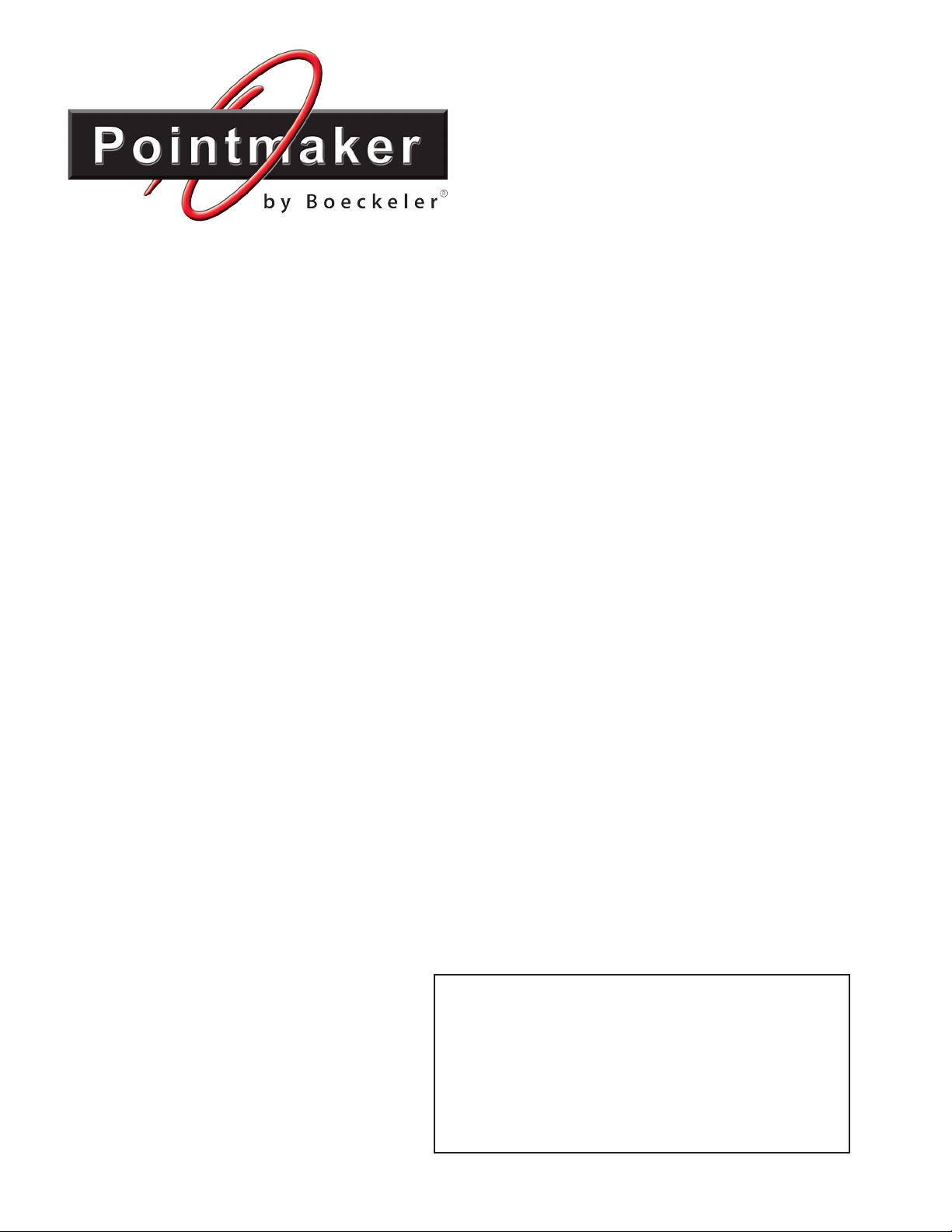
Pointmaker® CPN-5000
HDCP Color Video Marker
with Capture, Print and Networking Features
User Guide
e CPN-5000 is a dynamic product with
features added to it on a regular basis. e
latest version of this manual will be posted
for download at pointmaker.com, at the
bottom of the CPN-5000 page.
Rel. Date: 022213
Page 2
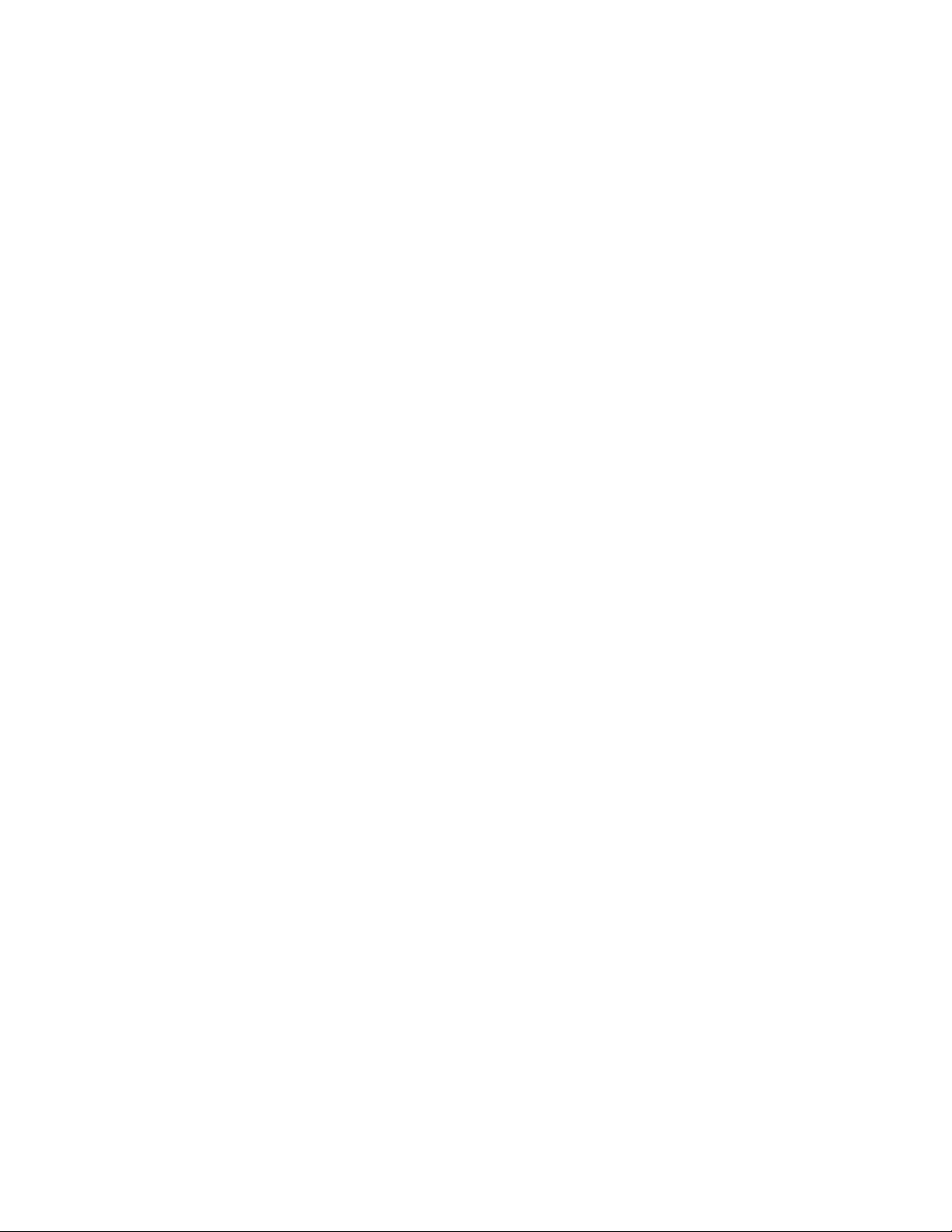
Copyright
© 2011 by Boeckeler Instruments, Inc.
4650 S. Buttereld Drive, Tucson, AZ 85714-3403
800-552-2262
(520) 745-0001
Fax (520) 745-0004
www.pointmaker.com
info@boeckeler.com
No part of this publication may be reproduced, transmitted, transcribed, stored in a retrieval
system or translated into any language in any form by any means without the expressed
written permission of Boeckeler Instruments, Inc.
Pointmaker® and Boeckeler® are registered trademarks of Boeckeler Instruments, Inc., of
Tucson, Arizona. All other trademarks are the property of their respective companies.
Page 3
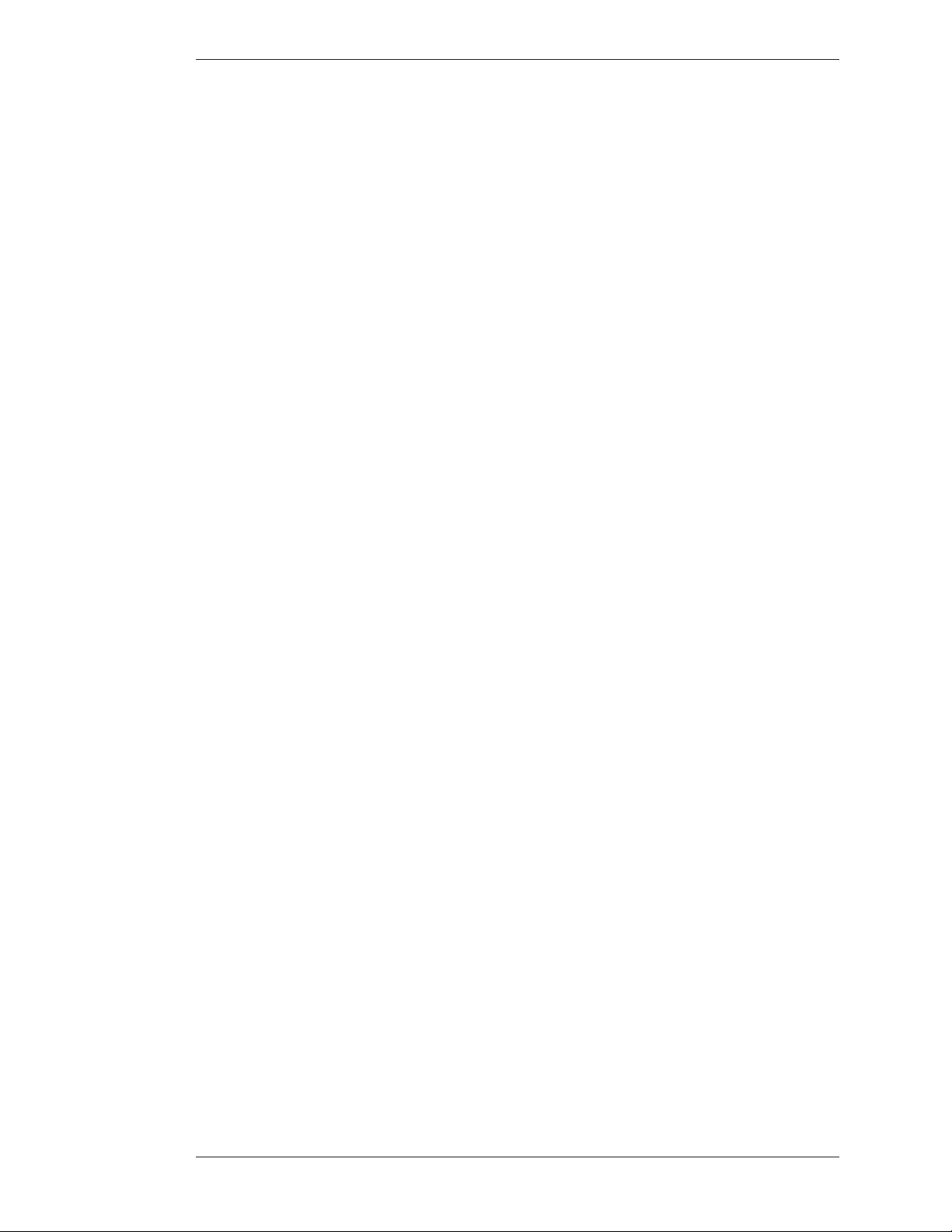
Contents
Section One:
Getting Started .................................................................................................................... 1
Introduction .....................................................................................................................................3
Color Video Marker with Capture/Print Capabilities .....................................................................................3
Features ..........................................................................................................................................................4
Controllers/Markers Overview ...........................................................................................................7
DTU-30 Digitizing Tablet .............................................................................................................................7
KB-30 Keyboard ............................................................................................................................................8
Touch Screens and Whiteboards ...................................................................................................................10
Mouse Devices .............................................................................................................................................11
Section Two:
Installation .......................................................................................................................... 13
General Installation .........................................................................................................................15
Connecting Video Sources and Displays ......................................................................................................15
Connecting Controllers ................................................................................................................................17
Videoconferencing .......................................................................................................................................20
Power Up .....................................................................................................................................................20
Section Three:
CPN-5000 Menu System ................................................................................................... 23
Overview .........................................................................................................................................25
Using the CPN-5000 Menu System ................................................................................................27
Default User Settings ...................................................................................................................................27
Menu Basics .................................................................................................................................................27
Preparing the CPN-5000 for Use .....................................................................................................31
Customizing the Color Palette .....................................................................................................................31
Selecting a Brightness Level ..........................................................................................................................33
Changing Pen Proximity ..............................................................................................................................35
Pointer Toggle ..............................................................................................................................................36
Selecting Video Sources ................................................................................................................................37
Setting Video Output ...................................................................................................................................39
Zap Icon Toggle ...........................................................................................................................................40
Adjusting Brightness / Contrast of Video .....................................................................................................41
VGA Output Sync .......................................................................................................................................42
Video Color Space........................................................................................................................................42
Scaler Adjustments .......................................................................................................................................43
Background Options ....................................................................................................................................44
Touch Screen Command Areas ....................................................................................................................45
File Defaults for Captured Images ................................................................................................................46
Setting the Destination for Saved Files .........................................................................................................48
Setting the Verify Option .............................................................................................................................48
Calibrating CPN-5000 Controllers ..............................................................................................................49
Prioritizing User Access ................................................................................................................................52
Serial Port Settings .......................................................................................................................................53
Setting the Tablet Template ..........................................................................................................................60
Network Features .........................................................................................................................................61
Printer Setup ................................................................................................................................................63
Multipoint ...................................................................................................................................................64
Setting the Date and Time ...........................................................................................................................68
Boeckeler Instruments, Inc. Pointmaker CPN-5000 Color Video Marker - Page iii
Page 4
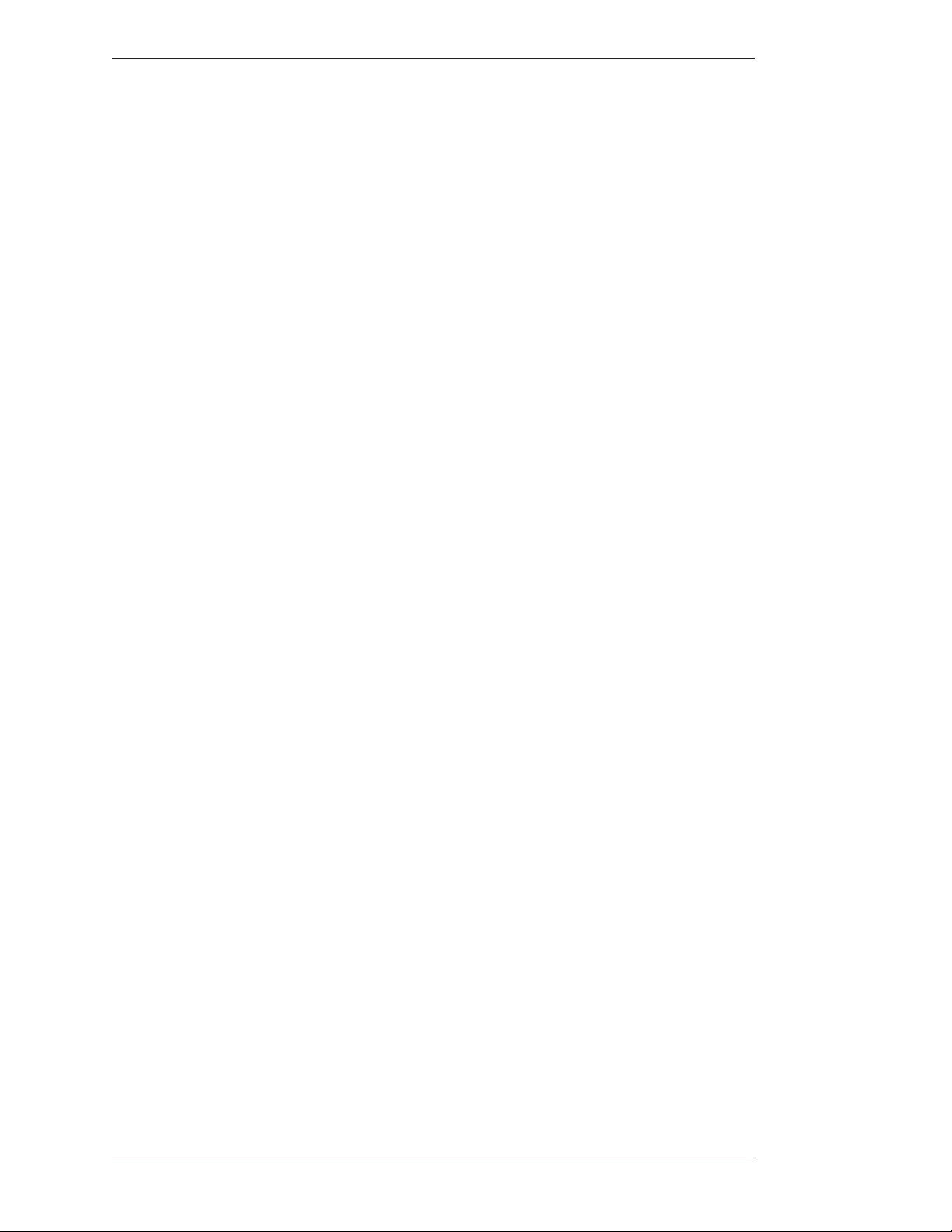
Section Four:
Using Markers ................................................................................................................... 71
Overview .........................................................................................................................................73
Assigning Marker Appearance ..........................................................................................................75
Assigning Marker Colors ..............................................................................................................................75
Assigning Line Styles ....................................................................................................................................76
Selecting Pointers .........................................................................................................................................78
Turning the Active Pointer On/Off ..............................................................................................................79
Marking ...........................................................................................................................................81
Entering the Marking Mode .........................................................................................................................81
Pointing .......................................................................................................................................................81
Drawing .......................................................................................................................................................82
Typing Text Labels .......................................................................................................................................83
Sizing and Anchoring Frames .......................................................................................................................84
Stamping the Date/Time ..............................................................................................................................85
Clearing Markers .............................................................................................................................87
Clearing All Markers ....................................................................................................................................87
Undoing a Marker ........................................................................................................................................87
Erasing Markers ...........................................................................................................................................88
Using e Chalkboard .....................................................................................................................91
Activating the Chalkboard ............................................................................................................................91
Displaying Different Overlays ......................................................................................................................92
Paging rough Overlays .............................................................................................................................93
Turning Off the Marker Overlay ..................................................................................................................93
Section Five:
Image Mobility ................................................................................................................... 95
Overview .........................................................................................................................................97
Image Manipulation ........................................................................................................................99
Freezing Video .............................................................................................................................................99
Saving Images...............................................................................................................................................99
Retrieving Images .......................................................................................................................................101
Printing Images ..........................................................................................................................................103
Sending Images ..........................................................................................................................................103
Verifying Saved or Printed Images ..............................................................................................................104
Section Six:
Using RS-232 Commands ............................................................................................... 105
Overview .......................................................................................................................................107
X-Y Coordinate Grid .................................................................................................................................108
(A) Autodetect Monitor .............................................................................................................................108
(B) Background ..........................................................................................................................................109
(CA) Calibrations .......................................................................................................................................109
(CD) Calibration Types ..............................................................................................................................109
(CE) Color Enable .....................................................................................................................................110
(CL) Clear ..................................................................................................................................................110
(CM) Marker Move ...................................................................................................................................111
(CPF) Freeze ..............................................................................................................................................111
(CPI) Read Image From USB Stick ............................................................................................................111
(CPN) Read Image From TFTP .................................................................................................................112
(CPP) Print Current Image ........................................................................................................................112
(CPRD) Read Current Image .....................................................................................................................112
(CPSD) Store Current Image .....................................................................................................................112
(CPRT) Read Current TFTP Image ...........................................................................................................113
Page iv - Pointmaker CPN-5000 Color Video Marker Boeckeler Instruments, Inc.
Page 5
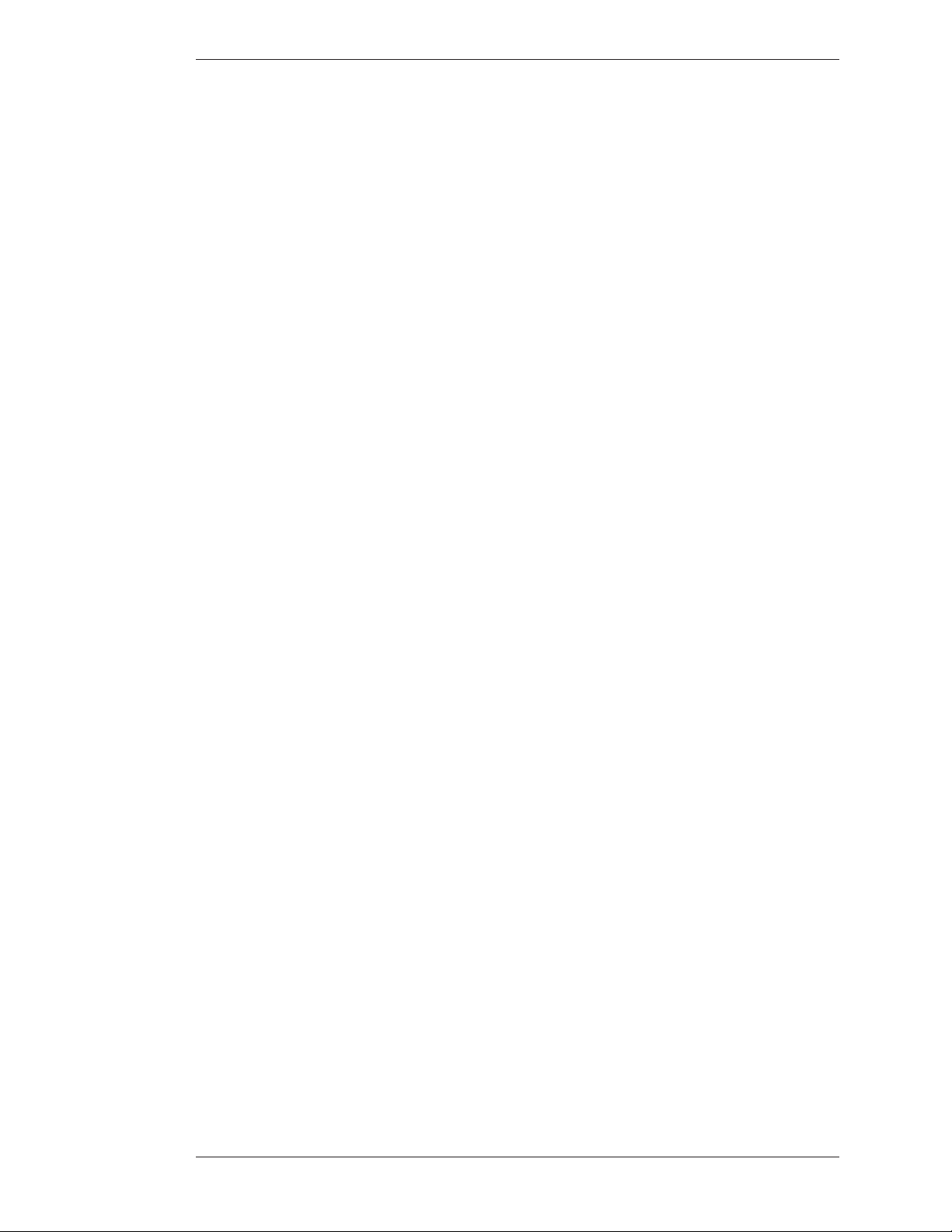
(CPST) Store Current TFTP Image ...........................................................................................................113
(CS) Color Selection ..................................................................................................................................114
(DCT/DCA) Device Type COMM ...........................................................................................................115
(DL) Draw Line .........................................................................................................................................116
(DO) Display Output ................................................................................................................................117
(DP) Drop Marker .....................................................................................................................................117
(DUI/DUP) Device Type USB ..................................................................................................................117
(E) Echo .....................................................................................................................................................120
(EM) Erase Method ...................................................................................................................................120
(FS) Frame Size ..........................................................................................................................................120
(FT) Frame Type ........................................................................................................................................121
(I) Marker Intensity or Brightness ..............................................................................................................121
(IFD) Set Image File Directory ...................................................................................................................121
(IFI) Set Image File Index ..........................................................................................................................122
(IFP) Set Image File Prefix ..........................................................................................................................122
(IM) Identify Mode for Multiple Users ......................................................................................................122
(L) Line Style .............................................................................................................................................123
(K) Keyboard Input ....................................................................................................................................123
(M) Video Input Type ................................................................................................................................124
(ME) Verify Dialog Response .....................................................................................................................124
(PA) Pass-through ......................................................................................................................................125
(PT) Pointer Type ......................................................................................................................................125
(PX) Proximity On/Off ..............................................................................................................................126
(R) Restart Pointmaker ...............................................................................................................................126
(S) Date/Time Marker ...............................................................................................................................126
(SCA) Scaler Auto Adjust ...........................................................................................................................127
(SCO) Scaler Output Format .....................................................................................................................127
(SCP) Video Output Sync Polarity .............................................................................................................128
(SCR) Scaler Reinitialize ............................................................................................................................128
(SUM) Menu System .................................................................................................................................128
(T) Text Label ............................................................................................................................................129
(TA) Template Change ...............................................................................................................................130
(TC) Touch Screen Corner Control ...........................................................................................................130
(TR) Touch Screen Right Click Emulation ................................................................................................130
(U) Undo/Erase..........................................................................................................................................131
(V) Select an Overlay .................................................................................................................................131
(VCD) Display Change of Video Input ......................................................................................................131
(VI) Video Input ........................................................................................................................................132
(VIH) Enable or Disable HDCP ................................................................................................................132
Appendix .......................................................................................................................... 133
Troubleshooting Guide ..................................................................................................................135
Updating the CPN-5000 ...............................................................................................................137
Quick Reference for Devices ..........................................................................................................139
Quick Reference for Digitizing Tablet ........................................................................................................139
Quick Reference for Keyboard ...................................................................................................................141
Quick Reference for Touch Screens and Whiteboards .................................................................................142
Quick Reference for Other Mouse Devices.................................................................................................142
Symbol Font Chart ........................................................................................................................143
Map Font Chart ............................................................................................................................145
RS-232 (COMM Port) Pinout ......................................................................................................147
Glossary .........................................................................................................................................149
Outside copyright information for software included with the CPN-5000. ...................................153
Boeckeler Instruments, Inc. Pointmaker CPN-5000 Color Video Marker - Page v
Page 6
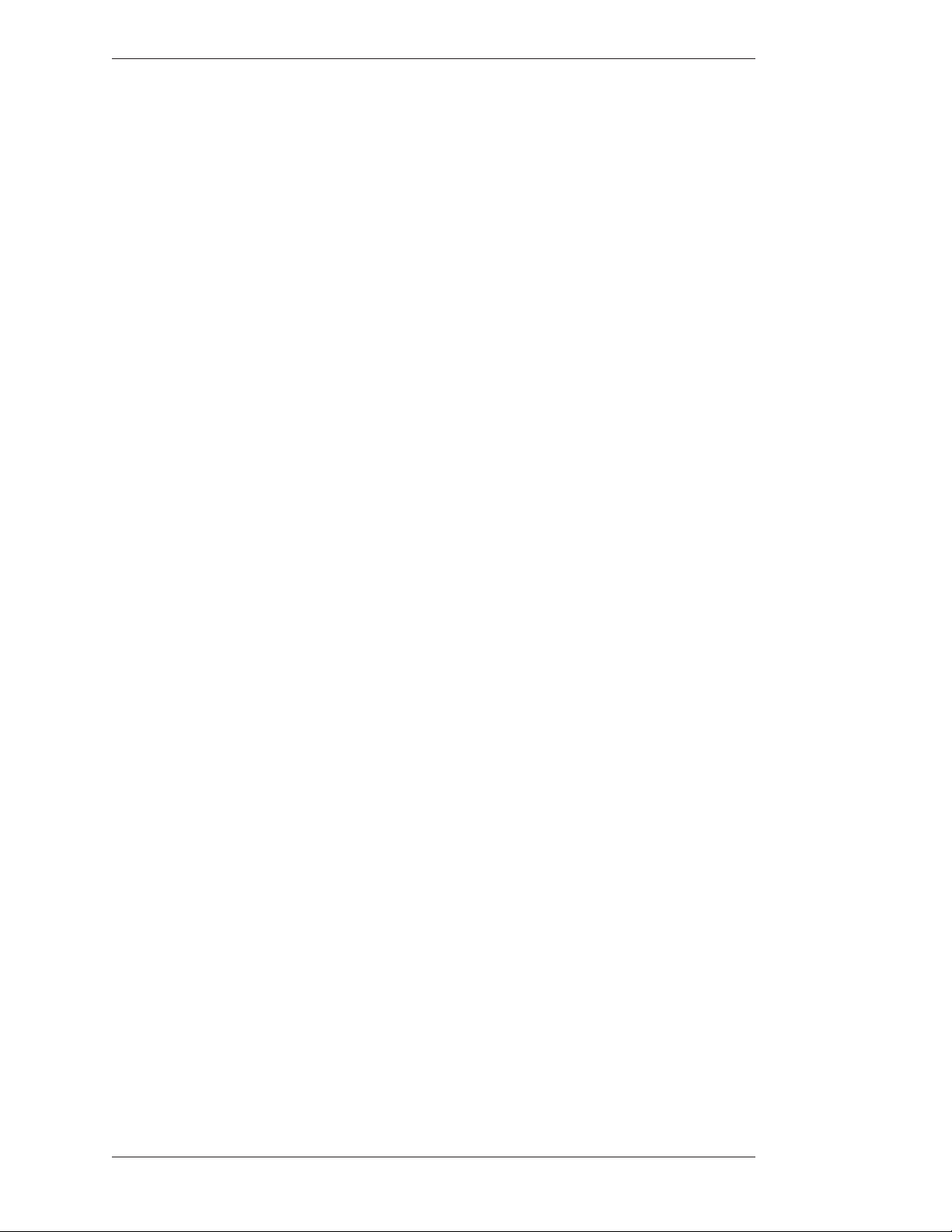
Page vi - Pointmaker CPN-5000 Color Video Marker Boeckeler Instruments, Inc.
Page 7
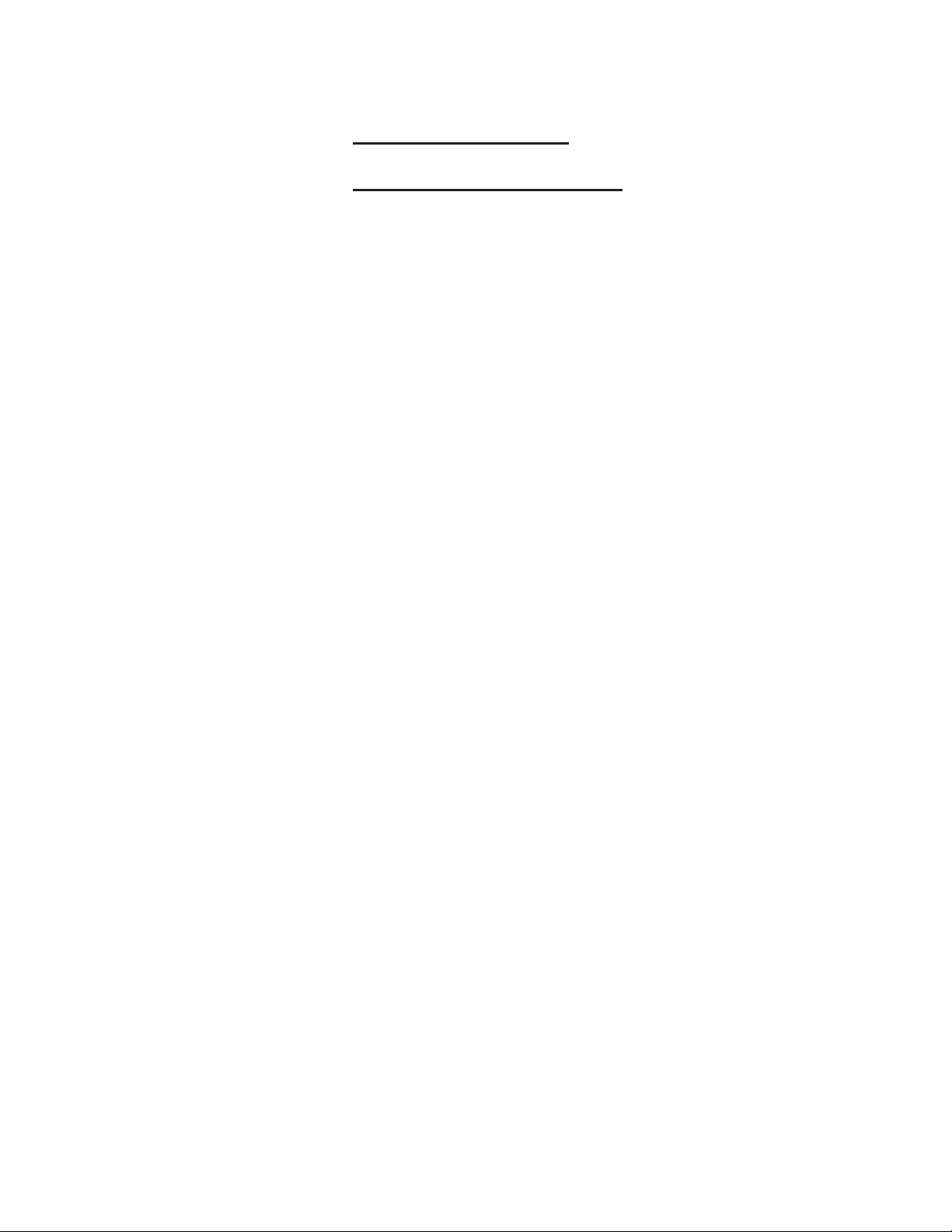
seCtion one:
GettinG started
Page 8
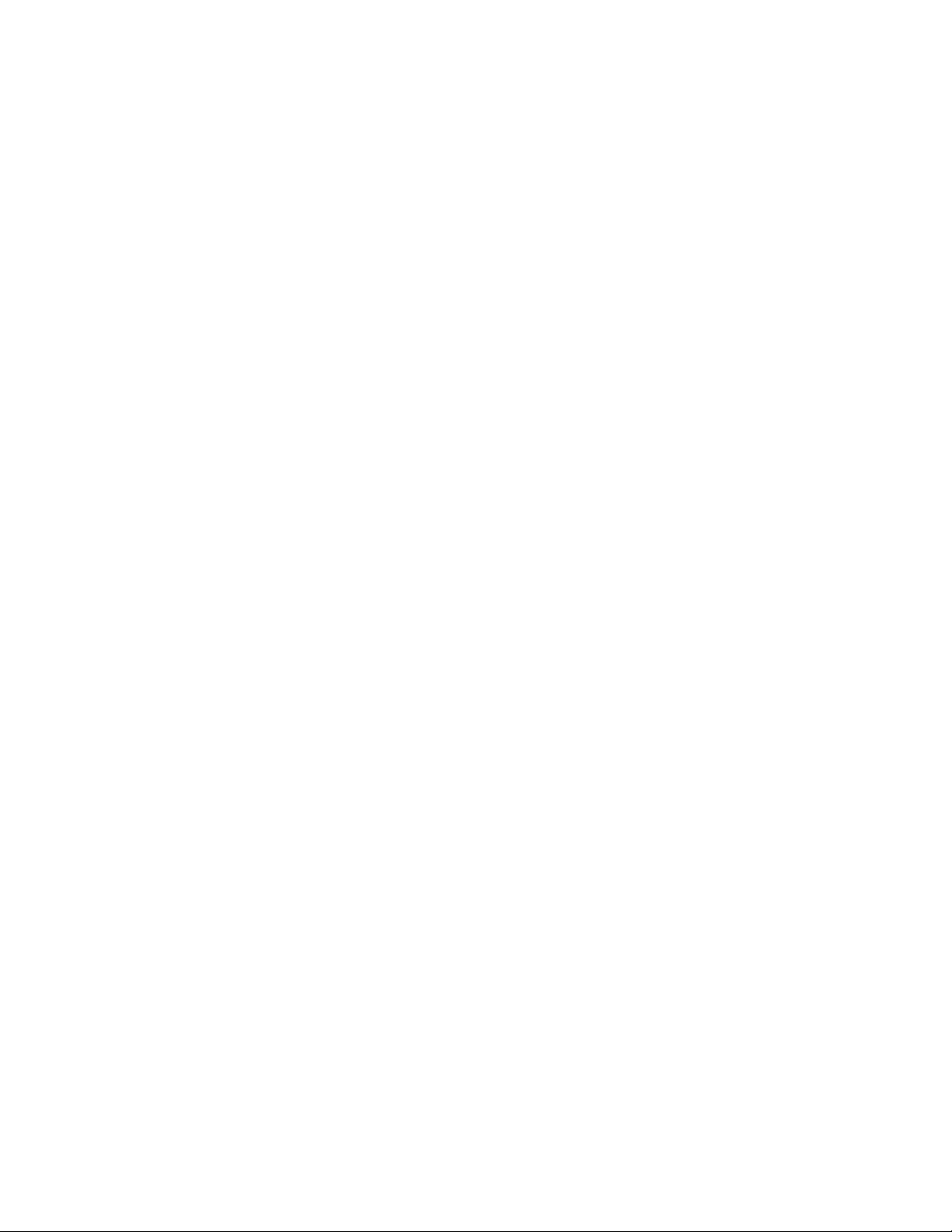
Page 9
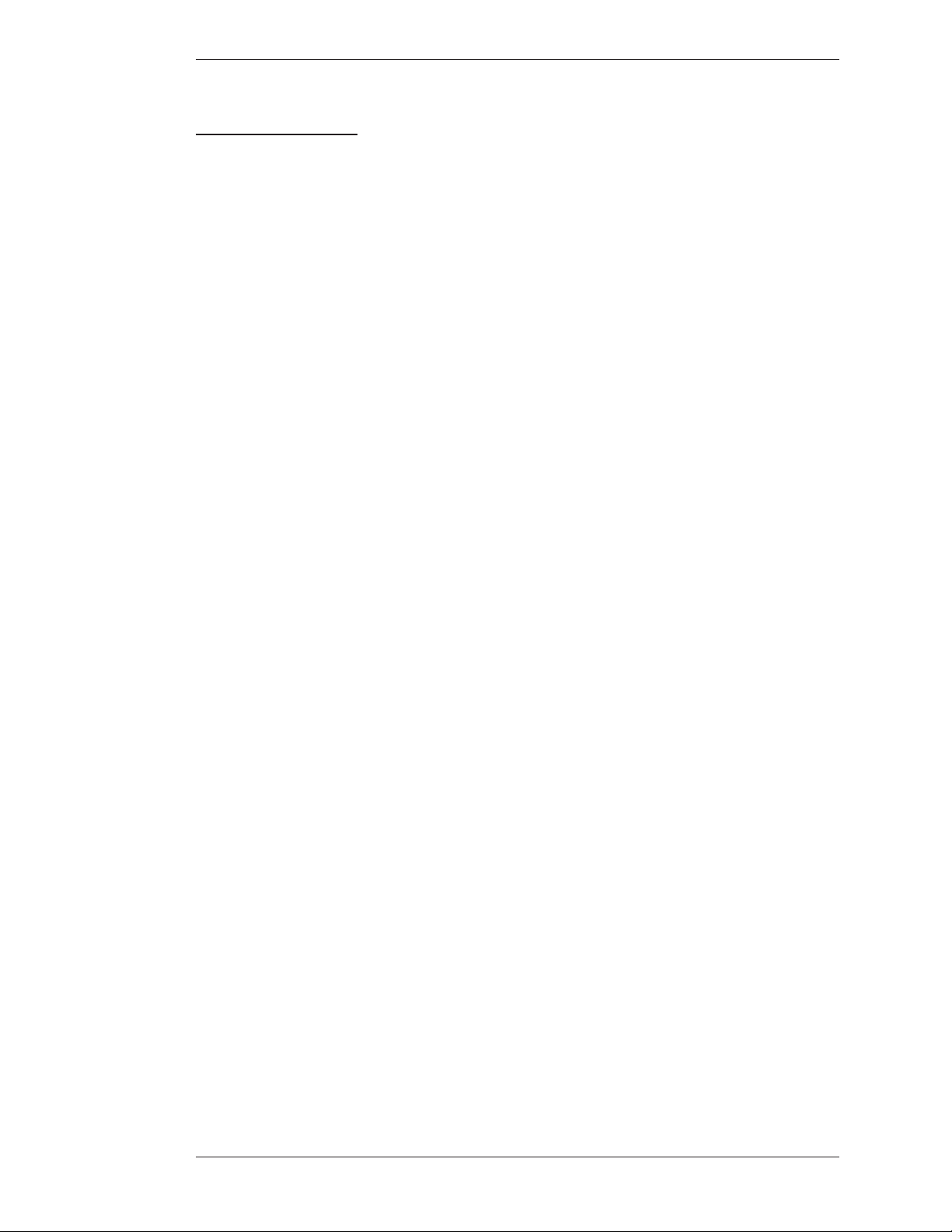
Section One:Getting Started
Introduction
introduCtion
e Pointmaker® CPN-5000 color video marker by Boeckeler Instruments, Inc., is
a powerful visual aid that allows you to “make your point” by marking or pointing
over video. Its colorful markings easily draw attention where you need it. Pointmakers are valuable assets in courtrooms, boardrooms, class rooms, city council
chambers, government training facilities, sports or weather broadcasts, video
conferences, and more.
Color Video Marker with Capture/Print Capabilities
e CPN-5000 gives the user the ability to capture, print and share annotated
images directly from the Pointmaker unit. An annotated image may be “cap tured”
by saving it to a USB storage device, like a flash drive. You can print annotated
images to a color PostScript printer. e printer must be connected either over a
TCP/IP network, or directly through the Pointmaker unit’s USB port to a
IEEE1284 port on the printer. Images are easily shared over a TCP/IP network or
through the mobility of the USB storage device, which is easily transported or
connected to a computer.
Drawing lines and markers are controlled by the user during a presentation with
the optional USB digitizing tablet (DTU-30). e included keyboard provides a
few more marking features as noted below. e CPN-5000 is also compatible with
most touch screens and mouse devices.
All Pointmaker video markers offer several simple-to-use graphics, called markers.
ere are two types of markers with which to annotate a video image: pointers and
freehand drawing. Among the 12 pointers available, there is a selection of 8
arrows, each oriented at a different angle; 2 dot pointers, small and large; and 2
cross hair pointers, small and large. Of course, there is an option to display no
pointer at all. e second marking capability is free hand drawing. You can select to
draw in 1 of 4 different line widths, with or without drop shadows.
When the keyboard is attached, it enables four additional marker types: frames,
text, a date/time stamp, and straight line drawing. Frames include boxes and
circles which can be sized in advance of a presentation, then used to frame or fill
certain areas of the video image. Using the keyboard, presenters may type alphanumeric text directly on the video image, or select an active date and time label that
can time events displayed on the monitor or screen. Straight line drawing is also
available in three different line widths.
Pointers and drawings may be used in combination to annotate the image. As
easily as the markers are created, so are they easily erased, either one at a time until
the screen is clear, or all at once. Markers are actually drawn onto clear “overlays.”
e system supports up to 25 different marker overlays, which can be stored ahead
of time and then recalled during the presentation.
Boeckeler Instruments, Inc. Pointmaker CPN-5000 Color Video Marker - Page 3
Page 10
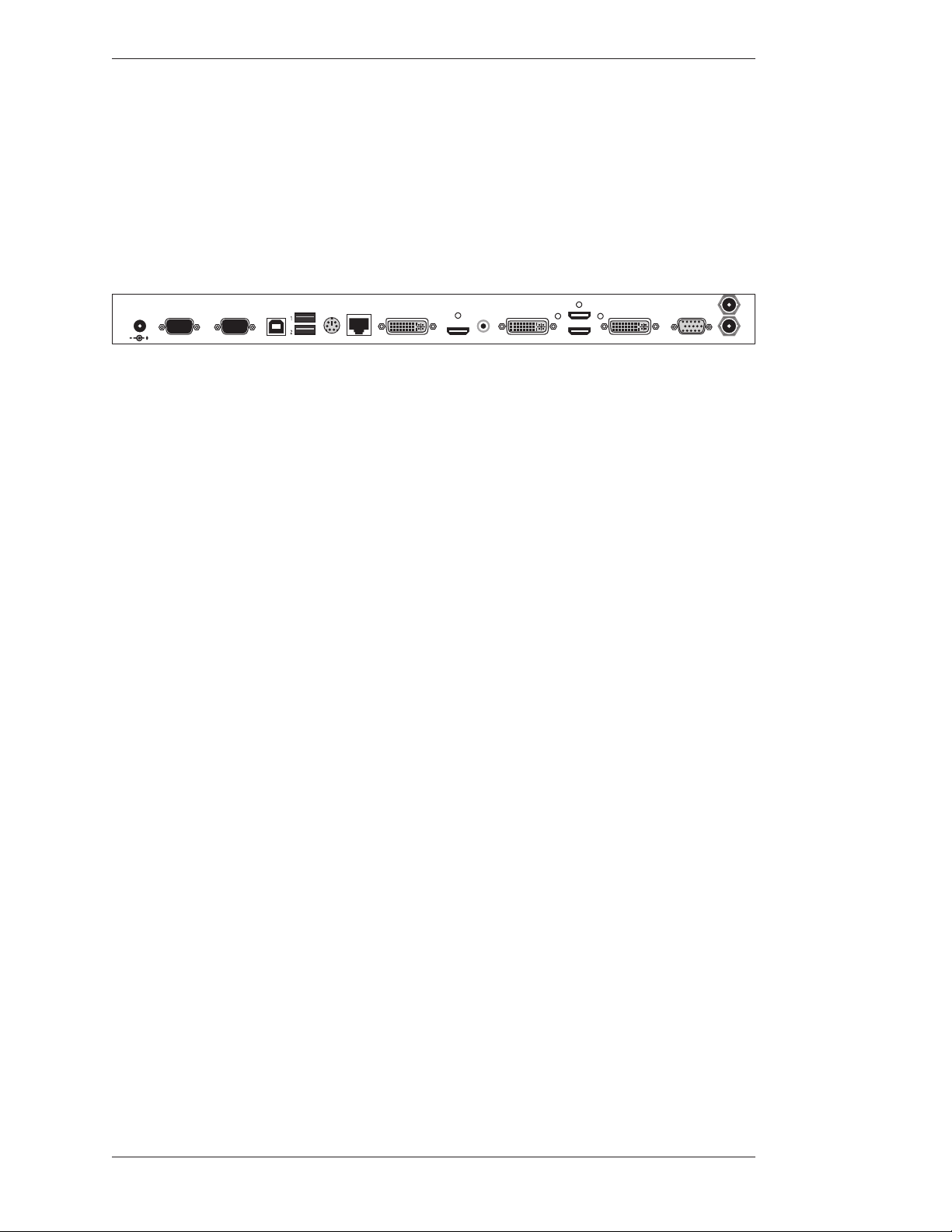
Introduction Section One:Getting Started
Markers can be created in 7 different colors, or 3 different highlight colors, useful
to help separate points being made, or to increase contrast with the background
image. And, if a video image is not desired, presenters may call up a white
background on the screen and use it like a whiteboard on which to “draw out”
your point.
e Pointmaker CPN-5000 is compatible with most DVI-I, VGA, HDMI, Y/C
and composite sources, and most DVI and HDMI displays.
+24VDC
2.5A
Features
1
2
NetworkKeyboardUSBCOMM. 1COMM. 2Power
DVI-I Out
HDMI Out SPDIF Out
DVI-I 2 In
HDMI In
DVI-I 1 In VGA In
Figure 1-1: Back Panel
• Two marking tools
Freehand drawing mode in four different line thicknesses; fine, medium
and bold, with or without a drop shadow.
Pointers including arrows, dots and cross hairs, which may be moved or
anchored anywhere on the screen. Arrows may be preset to point in one of
8 different angles. Dots and cross hairs may be pre-selected in a small or
large size.
• Four additional marking tools with keyboard connected
Straight line drawing mode allows underscoring, mapping or other wise
drawing a straight line. ree different line thicknesses are available: fine,
medium and bold, with or without a drop shadow.
Comp 1 /
Y In
Comp 2 /
C In
Text can be typed on the video image in one of 6 different fonts, each
available in one or more sizes. A text background may be added to further
highlight the text on the video image.
Frames in the shapes of circles or boxes may be sized and positioned to call
attention to an area within the frame. Filled frames or fills allow presenters
to block out portions of the video image, useful in classroom exams or in
blocking out extraneous visuals.
An active date/time label, sometimes called a date/time stamp, can be
placed on the video image to time an event. is label is very useful for
record keeping when saving or printing images because it is embedded in
the image.
• e ability to position and anchor a combination of several markers and
drawings on the screen at once.
Page 4 - Pointmaker CPN-5000 Color Video Marker Boeckeler Instruments, Inc.
Page 11
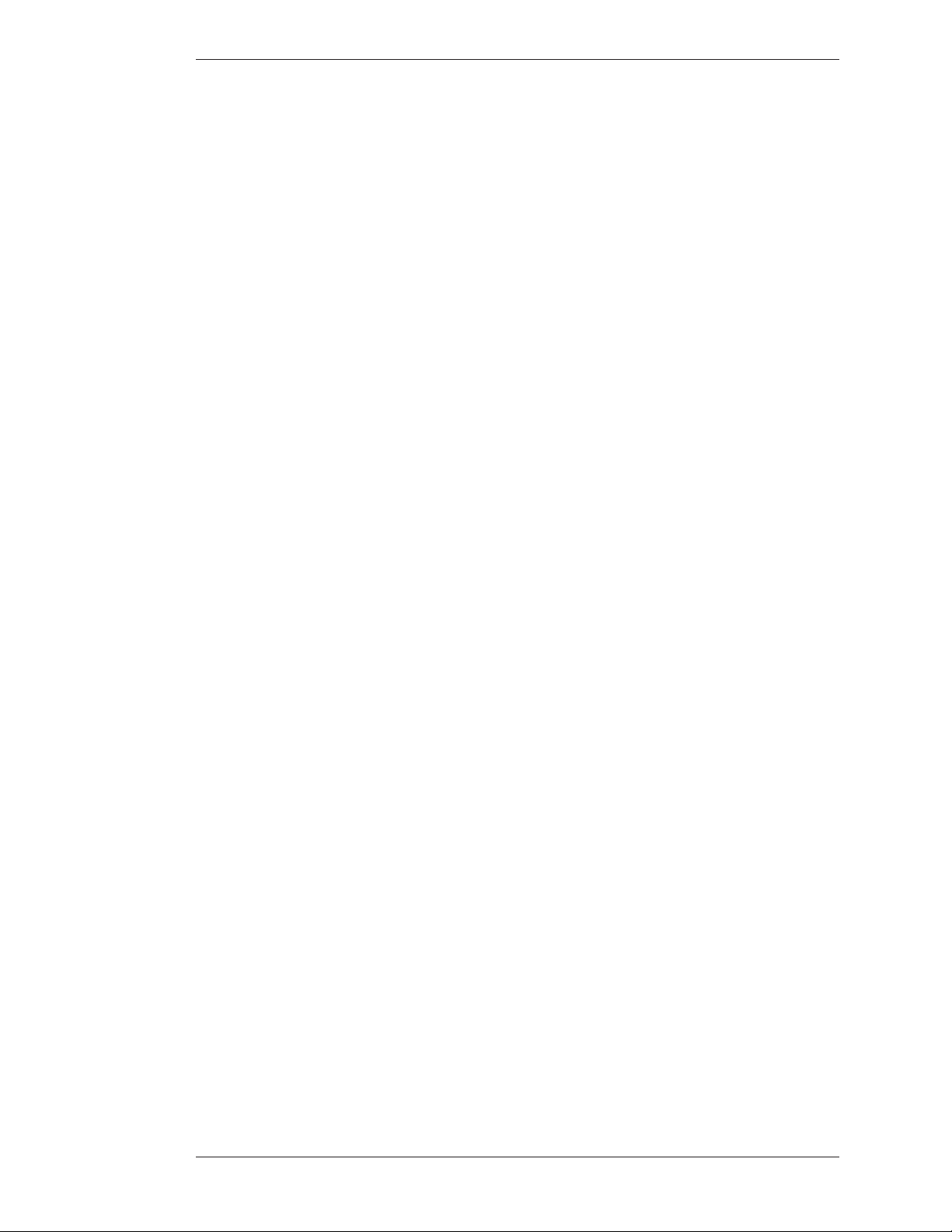
Section One:Getting Started
Introduction
• Easily capture or print annotated images.
• Options for clearing lines and pointers from an overlay all at once or one at
a time, beginning with the most recently anchored marker.
• Ability to assign a unique marker color(up to 7) to each marking device.
• 3 highlight colors can be used to create a see-through colored overlay, just
like “Highlighters” for paper.
• A drop shadow effect may be selected to further optimize the display of
drawn lines.
• (with keyboard connected or when used with AMX/Crestron control ler, or
other control system) e ability to store up to 25 different marker overlays
of Pointmaker markers so that presentations may be prepared in advance.
Without the keyboard attached, only one over lay is supported.
• Compatibility with composite, Y/C, VGA, DVI-I and HDMI equip ment.
• A solid white chalkboard can be selected for drawing when the video image
is no longer needed.
• Sync generation allows the Pointmaker to automatically select the sync if
no live video is desired. In the event that sync from a poor video source is
lost, the Pointmaker will automatically switch to chalkboard mode if
auto-chalkboard is enabled.
• Keyboard control provides a quick way to select many of the Menu System
options without having to go to the Menu System. Instead, function keys
provide choices for pointer type, background, marker colors, brightness
levels, video source selection and more.
• Pen Proximity feature allows you to determine what happens to the active
pointer as the pen is moved away from the tablet. e pointer can be made
to disappear as the pen is pulled away, or to remain on the video image,
ready for positioning
• Brightness adjustment gives you the opportunity to set the brightness of
the Pointmaker markers to coincide with the brightness level of the video
signal, so that the markers are displayed optimally for standard video or for
professional broadcasting.
• A/V programmable so that A/V remote control systems can control the
Pointmaker using commands supplied in this manual.
• Two RS-232 ports allow the simultaneous use of two RS-232 tablets or
RS-232 touch screens (or other RS-232 communications devices).
Boeckeler Instruments, Inc. Pointmaker CPN-5000 Color Video Marker - Page 5
Page 12
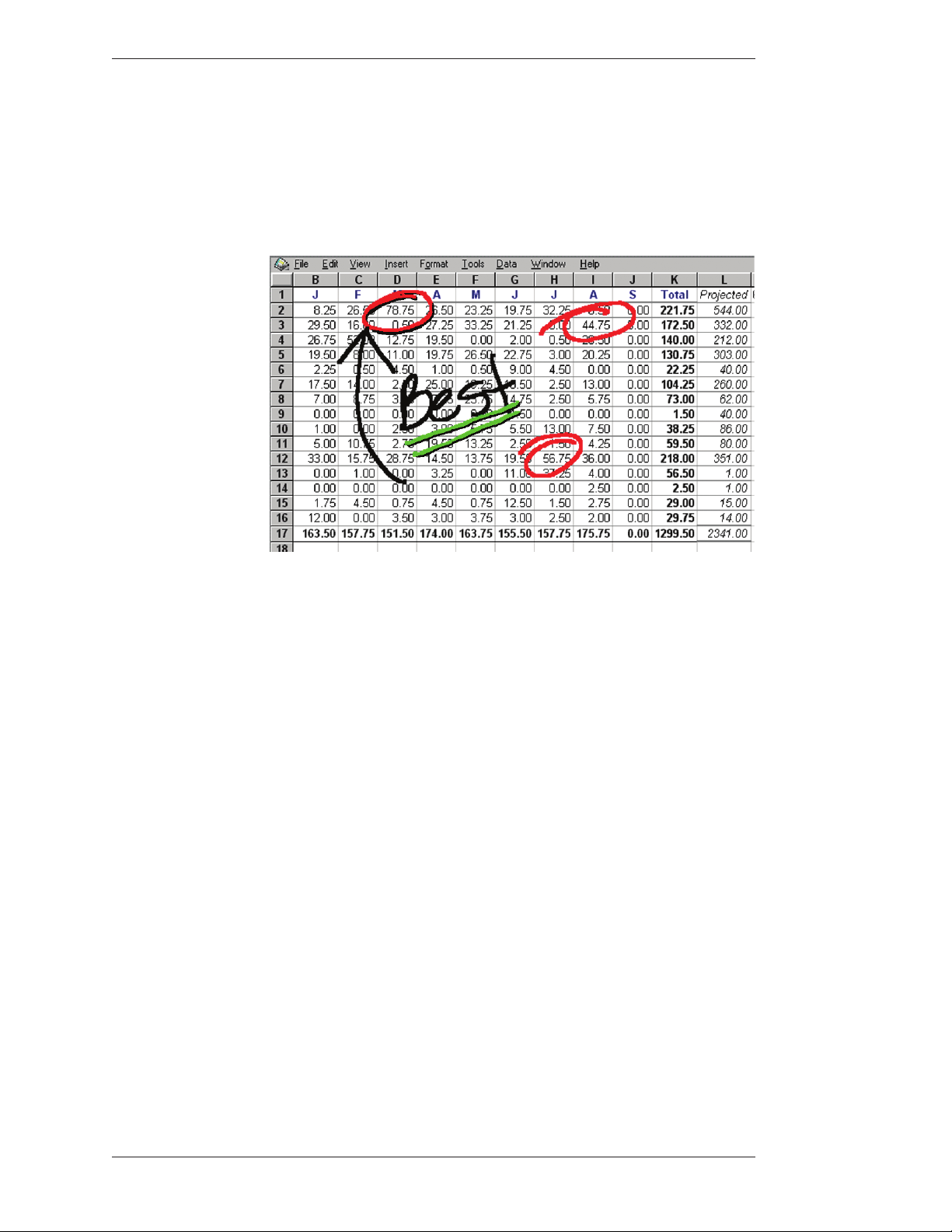
Introduction Section One:Getting Started
• Two USB ports allow the simultaneous use of 2 USB tablets, USB touch
screens, or other USB control devices. e use of USB hubs increases the
device limit from two to ten USB control devices.
• Options available to multiple users designate which RS-232 tablet or
touchscreen takes pri ority over the other when both are drawing.
Figure 1-2: Marking example
Page 6 - Pointmaker CPN-5000 Color Video Marker Boeckeler Instruments, Inc.
Page 13
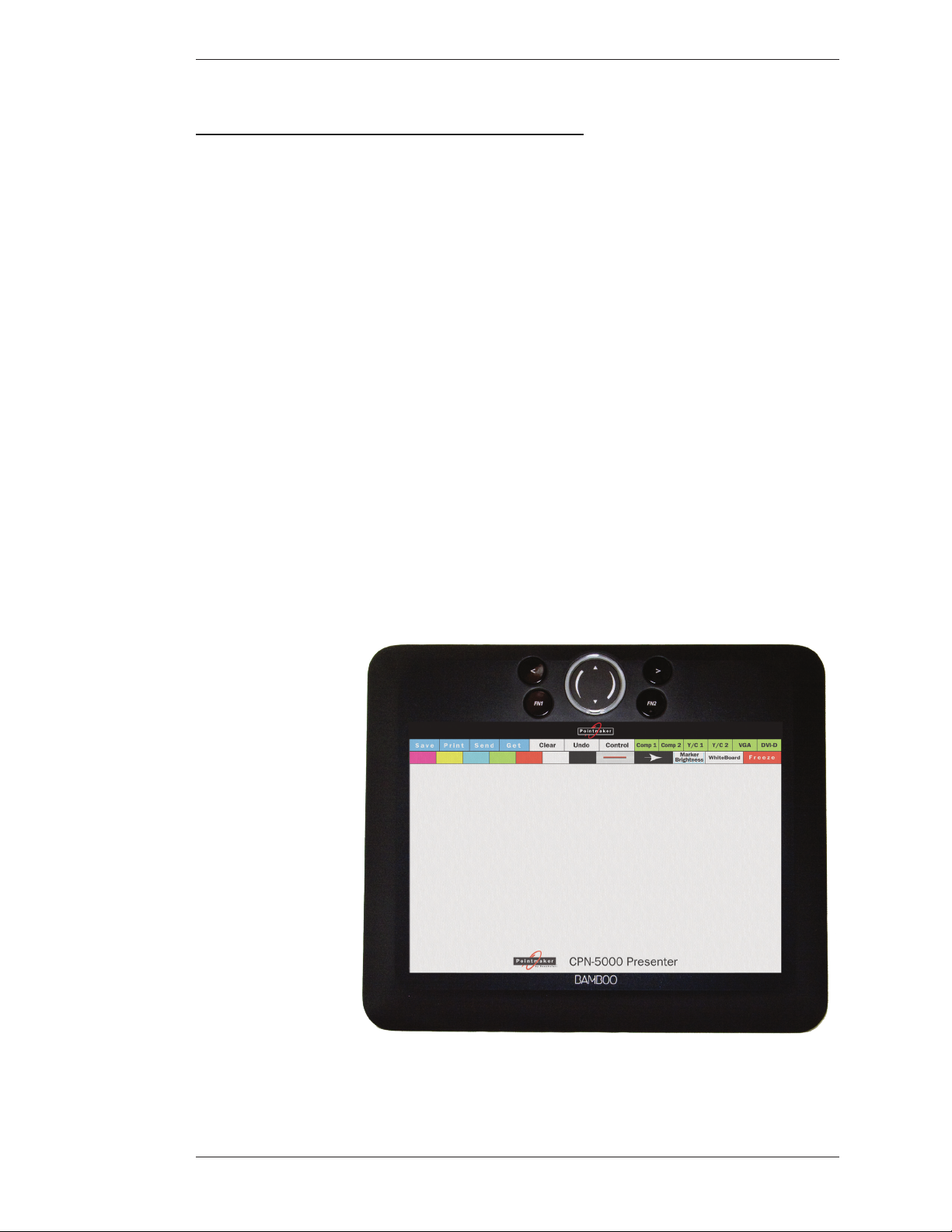
Section One:Getting Started Controllers/Markers Overview
Controllers/Markers overview
is section introduces you to the most common devices you might use with the
CPN-5000. e CPN-5000 supports up to two RS-232 devices and up to 10 USB
devices through the addition of powered USB hubs.
IMPORTANT: Be sure to power down the Pointmaker before connecting or
disconnecting any controllers. e Pointmaker auto matically detects installed
controllers upon power up.
DTU-30 Digitizing Tablet
e Pointmaker DTU-30 Digitizing Tablet is optional for the CPN-
5000(tablet design may vary). In general, the tablet is used to draw, position
point ers or make menu selections. e position and movements of the stylus (also
called a pen) are represented by a video pointer on whatever display devices are
activated. Additionally, most setup commands can be activated using the tablet
rather than entering the on-screen menu system (see Using the CPN-5000 Menu
System, on page 7).
Refer back to this section, if needed, for general instructions concerning the
tablet’s operation.
Figure 1-3: DTU-30 Digitizing Tablet Overview
Boeckeler Instruments, Inc. Pointmaker CPN-5000 Color Video Marker - Page 7
Page 14
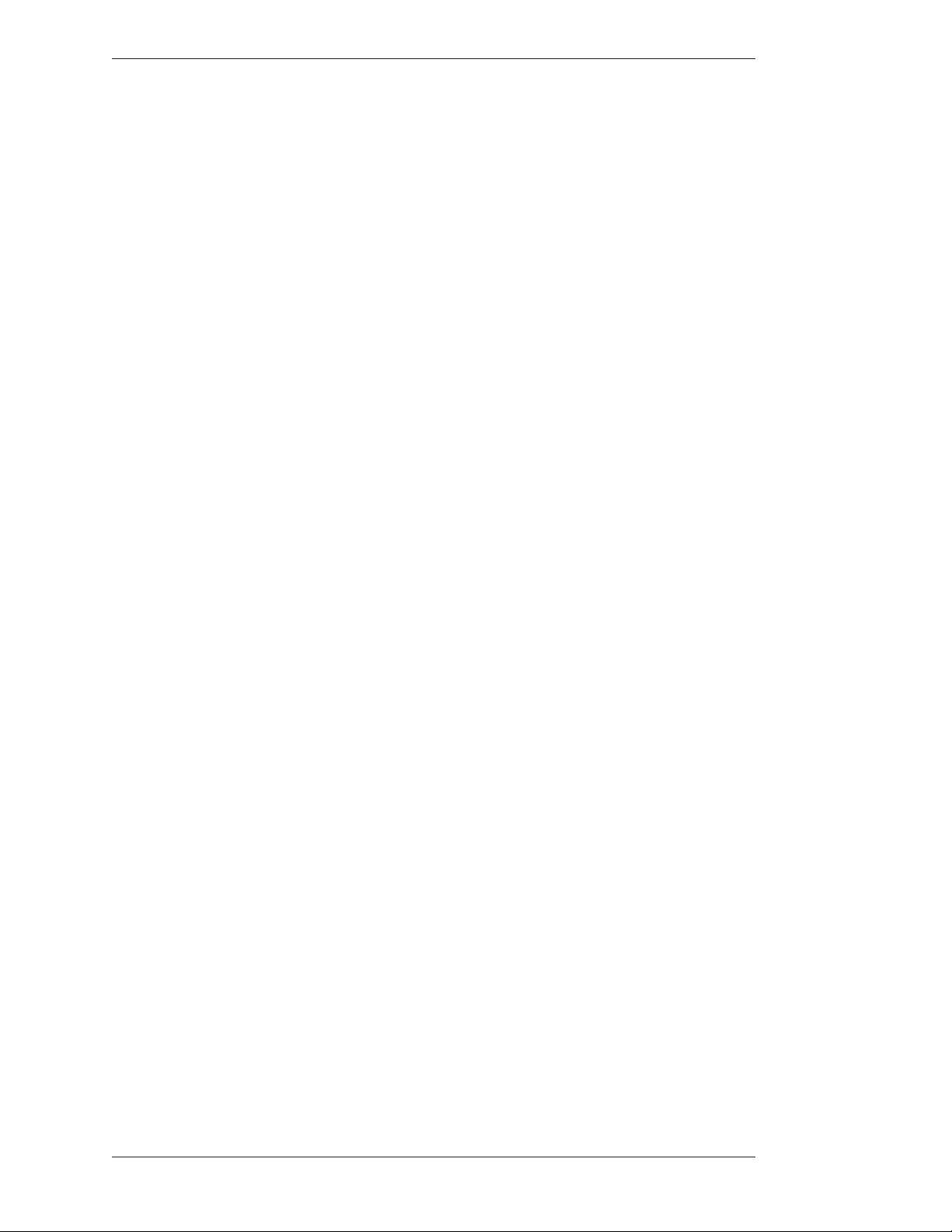
Controllers/Markers Overview Section One:Getting Started
aCtive area
e maximum area on the Pointmaker digitizing tablet that responds to the stylus.
is area includes the Menu Strip, as well as the Track ing Area.
traCkinG area
e drawing/pointing region within the tablet’s Active Area. e Tracking Area
corresponds to the screen area on the monitor or dis play.
Menu strip
e icons (or buttons) at the top of the Active Area that you click to select pointer
or line style, erase or clear markers, change marker col ors, or change to another
marker overlay.
tip Button
e Tip Button of the stylus is a select button, like the left button of a mouse. Use
the Tip Button to draw or position markers. Clicking the Tip Button on a tablet
icon activates that icon’s function. You also use this button in combination with
the Barrel Button to access the menu system.
Marker and Cursor Movement
KB-30 Keyboard
Barrel Button
Use the Barrel Button like the right button of a mouse. It is a rocker button and
works the same way on either end. You primarily use this button to anchor
markers. You also use this button in combination with the Tip Button to access the
menu system.
Unlike a mouse controller, a tablet allows you to make drawings and place pointers
with absolute positioning (mouse devices and keyboards use relative positioning).
Absolute positioning means that the position of the stylus on the tablet surface
corresponds directly to the position on the screen. For example, if you place the
stylus in the lower-left corner of the tablet Tracking Area, the active pointer will
move to the lower-left corner of the screen. Absolute posi tioning may take a few
moments to adjust to if you’ve never used a tablet.
With the keyboard, you can select, type, position, save, and erase the markers on
the overlay. You also use the keyboard to access the menu system and change the
Page 8 - Pointmaker CPN-5000 Color Video Marker Boeckeler Instruments, Inc.
Page 15
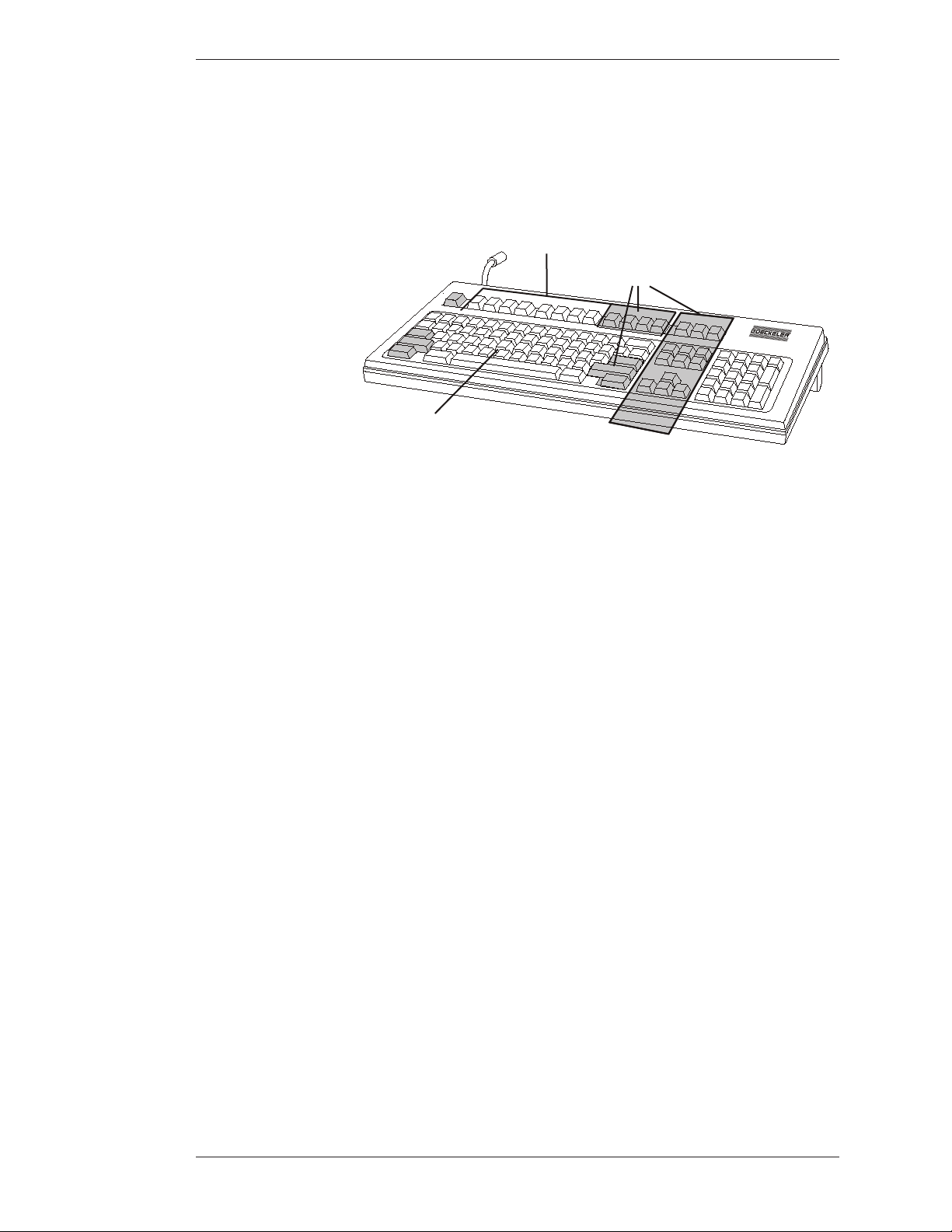
Section One:Getting Started Controllers/Markers Overview
MARKING KEYS
appearance of markers. e following are general definitions for keyboard
functions.
More details on each key’s functions can be found in the Appendix (see Activating
the Menu, on page 9).
(Graphics)
ACTION KEYS
MARKING KEYS
(Text/Numbers)
Figure 1-4: Pointmaker KB-30 Keyboard Controller
Keyboard Controller Functions
e keyboard functions can be divided into two categories: Marking Keys and
Action Keys.
Marking keys display markers or affect their appearance, such as Frames and
Frame Sizing
Action Keys control operations of the unit, such as changing to a diff erent marker
overlay or switching to a different video source.
Marker and Cursor Movement
When operating the Pointmaker with the keyboard controller, you can position
active markers using the arrow keys (referred to as Positioning Keys). ese keys
are located to the right of the Enter key. For fine movement, press the Ctrl key
along with one of the Positioning keys.
You can also use Positioning keys to size frames before they are anchored. For fine
sizing, press the Ctrl key along with one of the positioning keys.
Within menus, you can move cursors among the options by using the Position ing
keys.
Boeckeler Instruments, Inc. Pointmaker CPN-5000 Color Video Marker - Page 9
Page 16

Controllers/Markers Overview Section One:Getting Started
Touch Screens and Whiteboards
e Pointmaker CPN-5000 is engineered for use with many touch screens or
interactive whiteboards sold by other manufacturers. Contact Boeckeler Instruments for compatibility information.
In general, you use the touch screen to draw, position pointers, or make menu
selections. e broad definition of the areas (or zones) on the touch screen are
listed below.
Calibrating the touch screen enhances the intuitive feel of drawing on the dis play.
It’s essential to do a rough calibration the first time you start the unit after connecting the touch screen. is gives you enough control to activate the menu and do a
complete calibration. (see Calibrating CPN-5000 Controllers, on page 10).
Figure 1-5: Pointmaker Touch Screen Function Area
traCkinG area
e area on the touch screen that responds to the movements of your finger. Draw
and point in this area.
FunCtion areas
e eight regions on the touch screen that, when tapped, activate a function. If
you are drawing and move across one of these areas, the function is not activated.
Page 10 - Pointmaker CPN-5000 Color Video Marker Boeckeler Instruments, Inc.
Page 17
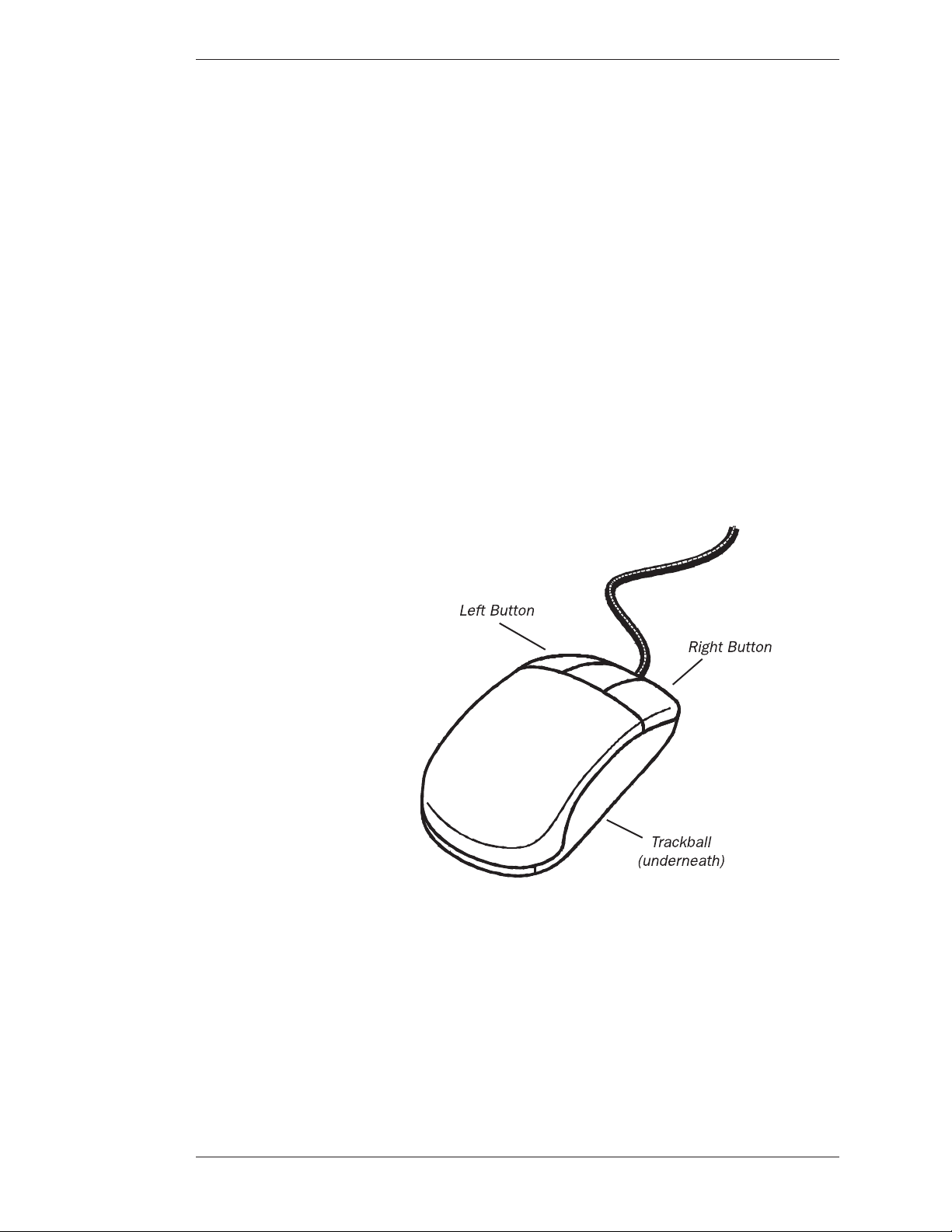
Section One:Getting Started Controllers/Markers Overview
Details on touch screen functions can be found in the Appendix (see Quick
Reference for Touch Screens and Whiteboards, on page 11).
Marker and Cursor Movement
When operating the Pointmaker with a touch screen, you position pointers
anytime you tap the screen. You cannot reposition an anchored pointer; how ever,
you can clear or erase a pointer and begin again.
Mouse Devices
ere are numerous other compatible devices for use with the CPN-5000. ey
are mostly based on PC-compatible mouse controllers with two buttons. Since
Boeckeler Instruments does not manufacture these devices, you will need to test
the compatibility of any particular unit. For details on mouse func tions, refer to
the Appendix (see Calibrating CPN-5000 Controllers, on page 11).
Figure 1-6: Mouse Device
traCk Ball
Moves the cursor or active pointer anywhere on the screen according to how the
ball is rolled.
Boeckeler Instruments, Inc. Pointmaker CPN-5000 Color Video Marker - Page 11
Page 18
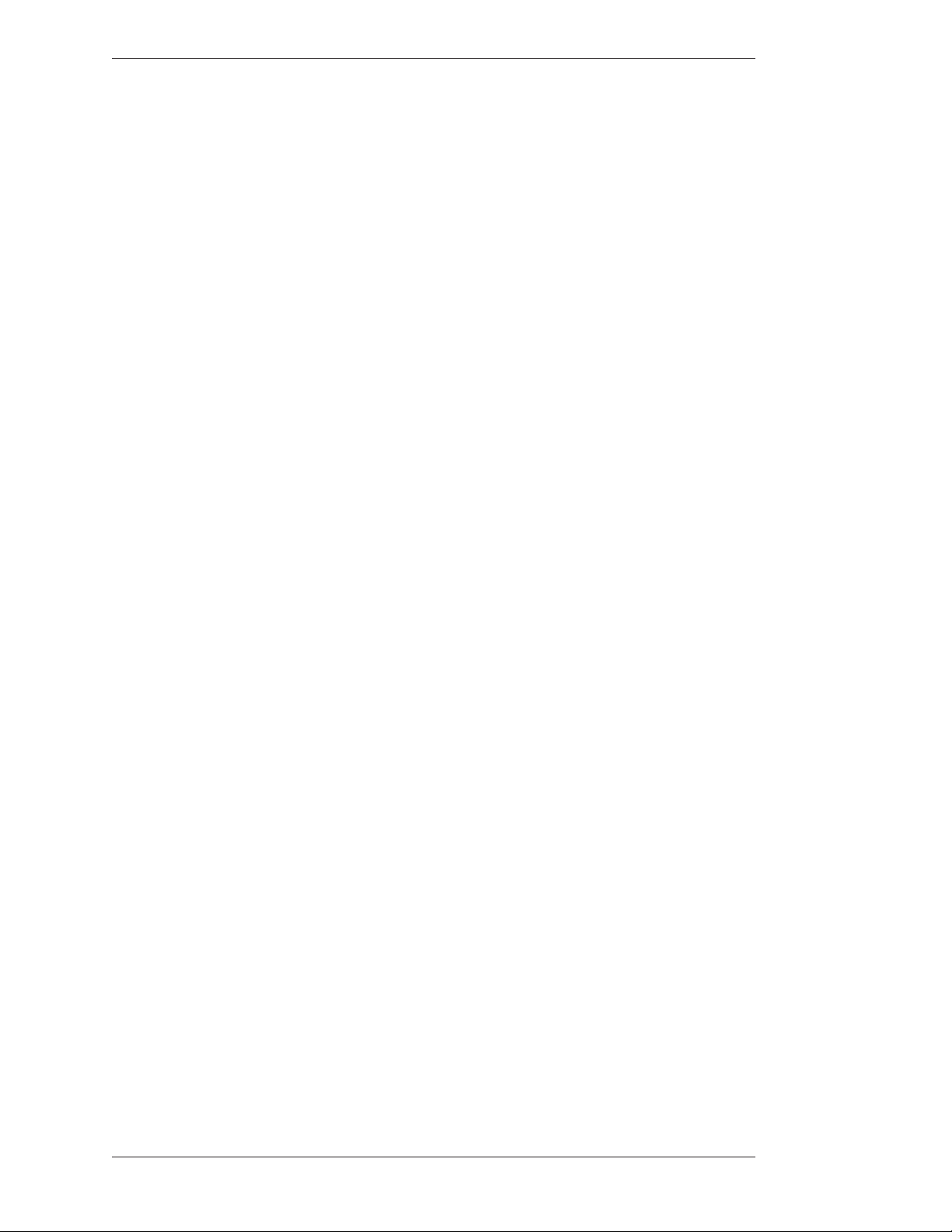
Controllers/Markers Overview Section One:Getting Started
leFt Button or First Button
e Left Button on a mouse allows you to draw when pressed, or anchor a pointer
when clicked. e Left Button is used in combina tion with the Right Button to
access the menu system and change marker color.
riGht Button or seCond Button
e Right Button on a mouse allows you to undo or clear a marker. e Right
Button is used in combination with the Left Button to access the menu system and
change marker color.
Marker and Cursor Movement
When operating the Pointmaker with a mouse device, you can move the cursor or
active pointer anywhere on the screen by moving the mouse’s track ball. e active
pointer or cursor will move respectively.
Page 12 - Pointmaker CPN-5000 Color Video Marker Boeckeler Instruments, Inc.
Page 19
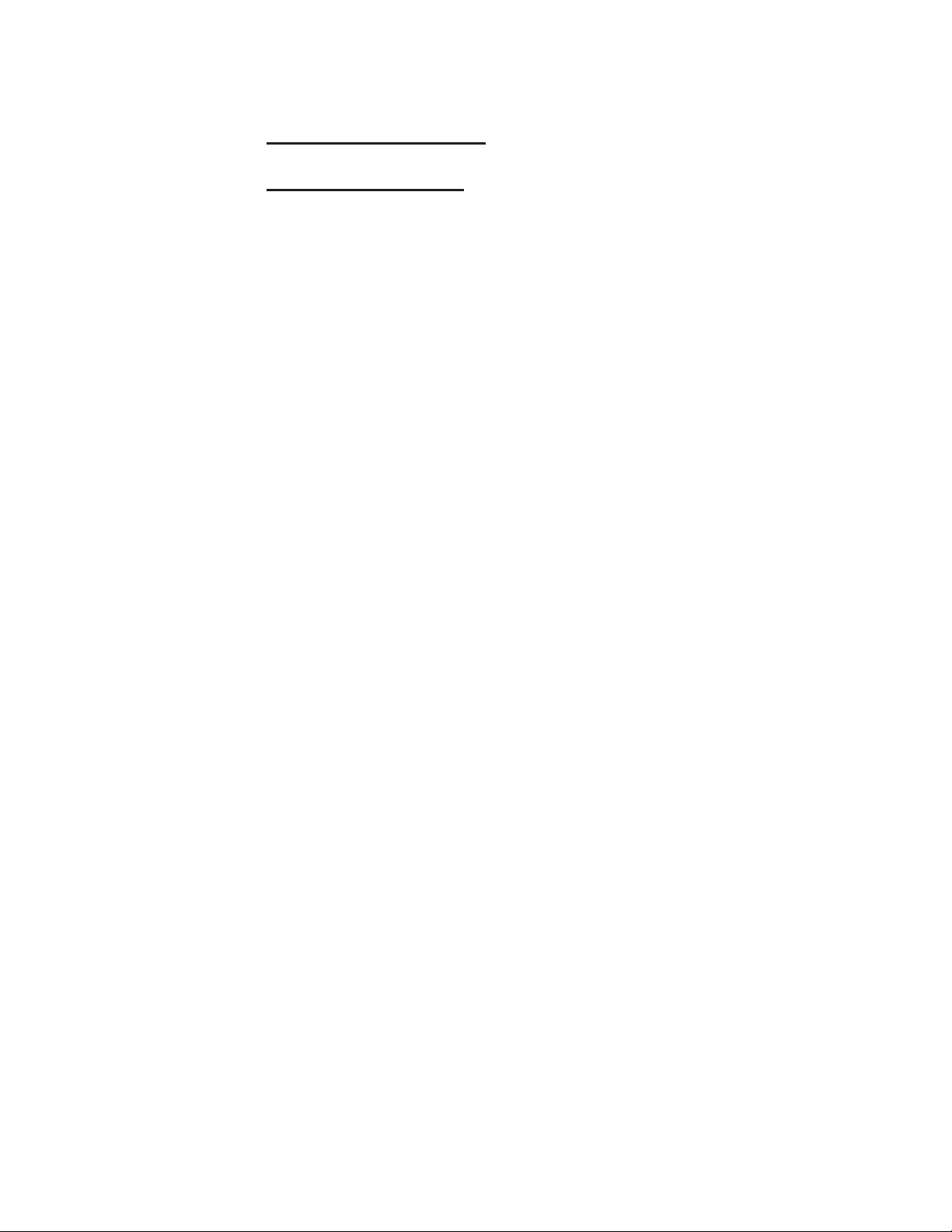
seCtion two:
installation
Page 20
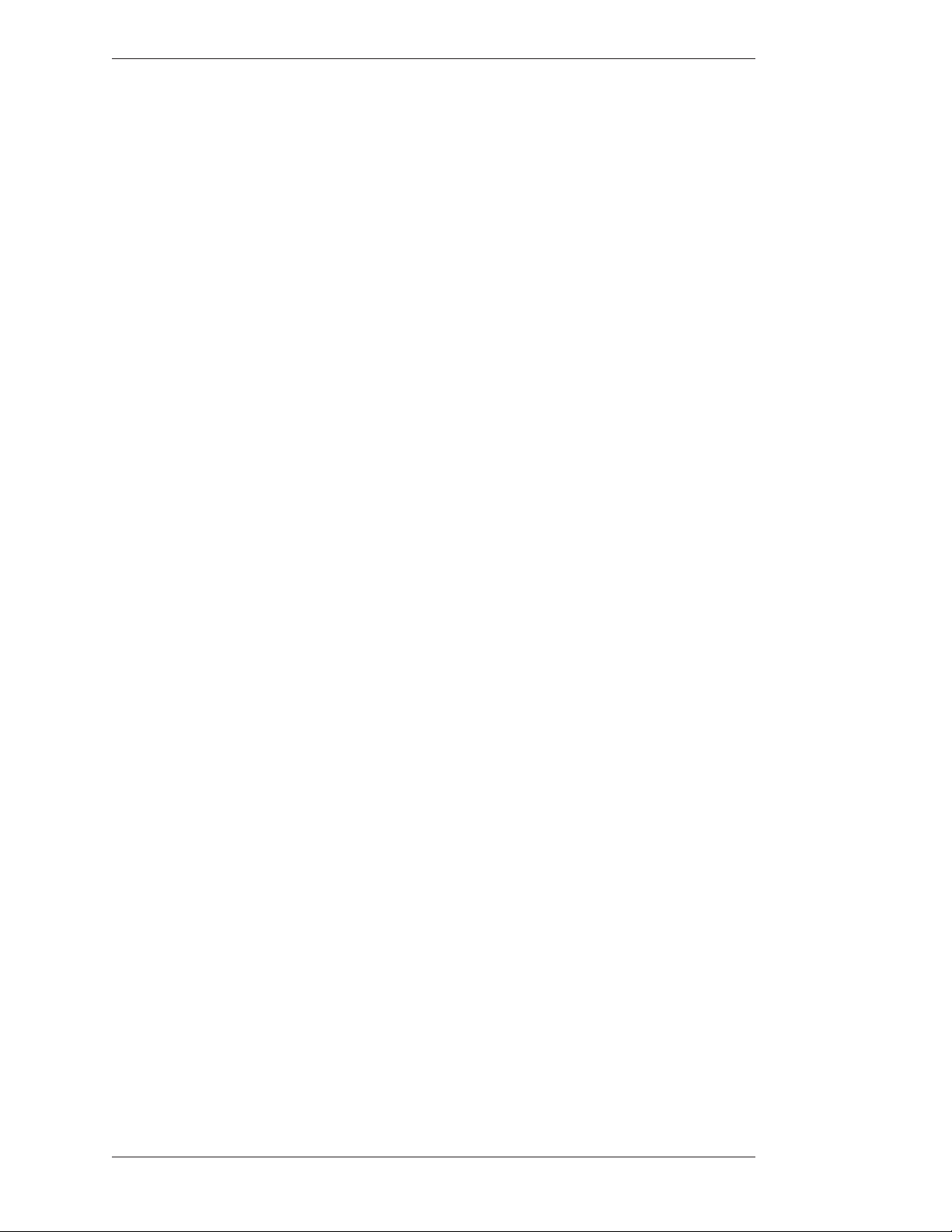
Section Two:Installation
Page 14 - Pointmaker CPN-5000 Color Video Marker Boeckeler Instruments, Inc.
Page 21

Section Two:Installation General Installation
General installation
Installation of the Pointmaker CPN-5000 can be divided into the following three areas:
• Connect Video Sources and Displays (for composite, S-Video, DVI, VGA)
• Connect Controllers
• Power Up (leaving the CPN-5000 to last)
Connecting Video Sources and Displays
For connecting video sources, the CPN-5000 supports composite video , Y/C (S-Video),
DVI-I, and HDMI. For connecting video displays, there is support for DVI-I and HDMI.
Composite or Y/C (S-Video) Connectors
+24VDC
2.5A
e video inputs on the CPN-5000 support a pair of composite and a pair of Y/C (S-Video).
NOTE: Make all connections before applying power.
If connecting Composite video:
1. Using a BNC cable, connect a Pointmaker COMPOSITE INPUT connec tor to the
video output connector on a composite video source. You can repeat this process
with the second COMPOSITE INPUT connector.
DVI-I Out
1
2
NetworkKeyboardUSBCOMM. 1COMM. 2Power
HDMI Out SPDIF Out
DVI-I 2 In
HDMI In
DVI-I 1 In VGA In
Figure 2-1: Composite Connectors
Comp 1 /
Y In
Comp 2 /
C In
If connecting Y/C (S-Video):
1. Using a Y/C BNC cable, connect the two Pointmaker Y/C INPUT connectors to a
video output connector on a Y/C video source.
Boeckeler Instruments, Inc. Pointmaker CPN-5000 Color Video Marker - Page 15
Page 22

General Installation Section Two:Installation
HDMI In
NOTE: To switch to composite, it is necessary to select it from the digitizing tablet
tem plate, menu system, or keyboard controller.
DVI Connectors
If connecting DVI video:
1. Using a DVI-D video cable, connect the Pointmaker DVI-D INPUT
connector to a DVI output connector on a DVI video source.
+24VDC
2.5A
VGA Connectors
+24VDC
2.5A
DVI-I Out
1
2
NetworkKeyboardUSBCOMM. 1COMM. 2Power
HDMI Out SPDIF Out
DVI-I 2 In
DVI-I 1 InVGA In
Comp 1 /
Y In
Comp 2 /
C In
Figure 2-2: DVI-Video connectors
2. If desired, use a DVI-D video cable to connect the Pointmaker DVI-D
OUTPUT connector to a DVI display device.
If connecting VGA-Video:
1. Using a VGA video cable, connect a Pointmaker VGA INPUT connector
to a video output connector on a VGA video source.
DVI-I Out
1
2
NetworkKeyboardUSBCOMM. 1COMM. 2Power
HDMI Out SPDIF Out
DVI-I 2 In
HDMI In
DVI-I 1 InVGA In
Comp 1 /
Y In
Comp 2 /
C In
Figure 2-3: VGA-Video Connectors
2. If desired, use a VGA video cable to connect the Pointmaker VGA
OUTPUT connector to a VGA display device.
Page 16 - Pointmaker CPN-5000 Color Video Marker Boeckeler Instruments, Inc.
Page 23

Section Two:Installation General Installation
HDMI In
HDMI Connectors
If connecting HDMI video:
1. Using a HDMI video cable, connect the Pointmaker HDMI INPUT
connector to a HDMI output connector on a HDMI video source.
+24VDC
2.5A
1
2
2. If desired, use a DVI-D video cable to connect the Pointmaker DVI-D
OUTPUT connector to a DVI display device.
Connecting Controllers
1. e following categories of controllers can be used with the CPN-5000:
• KB-30 Keyboard
• Touch Screens/Electronic
Whiteboards
Here are some guidelines for setting up these devices.
DVI-I Out
NetworkKeyboardUSBCOMM. 1COMM. 2Power
HDMI Out SPDIF Out
DVI-I 2 In
HDMI In
DVI-I 1 InVGA In
Comp 1 /
Y In
Comp 2 /
C In
Figure 2-4: DVI-Video connectors
• DTU-30 Digitizing Tablets
• Mouse devices
IMPORTANT: Be sure to power down the Pointmaker before connecting or
disconnecting any controllers. e Pointmaker will automatically detect the
installed controllers upon power up. If you change controllers or add a new
controller, you need to power down, install the new controller(s), then power up.
Comp 1 /
Y In
Comp 2 /
C In
+24VDC
2.5A
DVI-I Out
1
2
NetworkKeyboardUSBCOMM. 1COMM. 2Power
HDMI Out SPDIF Out
DVI-I 2 In
DVI-I 1 InVGA In
Figure 2-5: Controller Ports
Boeckeler Instruments, Inc. Pointmaker CPN-5000 Color Video Marker - Page 17
Page 24
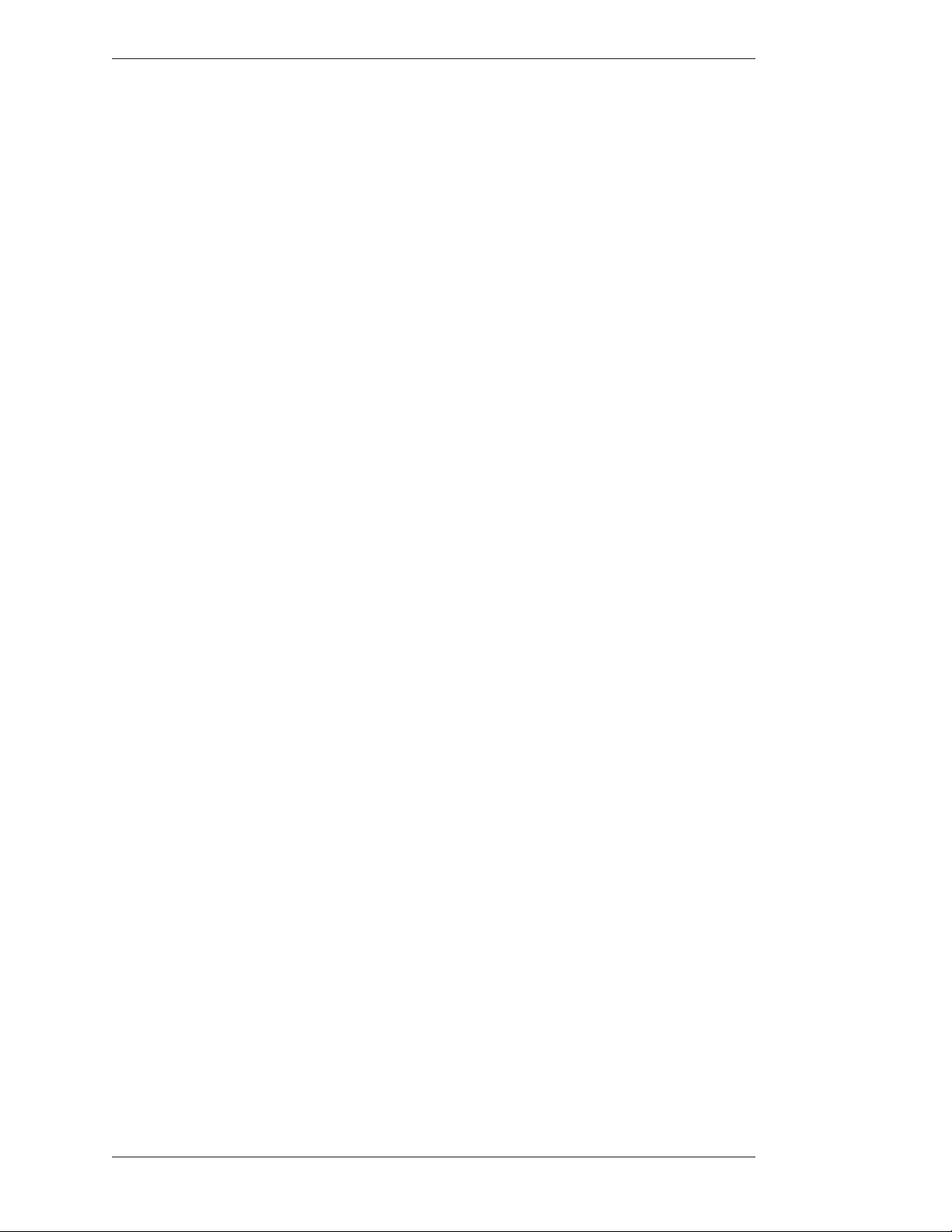
General Installation Section Two:Installation
Connecting a 3rd Party Controller - COMM Port Wiring Issues
Customers sometimes encounter issues with the wiring of controllers other than
those offered by Boeckeler Instruments. e following information may be helpful
in solving them.
• Pointmaker COMM ports sometimes use pin 9 to supply power to the
DTX-DRV RS-232 line drivers. e DTX-DRV drivers support cable
extensions for digitizing tablets or touch screens. Pin 9 was selected
because it’s specification is seldom used. If you are connecting a device
other than a DTX-DRV driver to a COMM port, the voltage may cause
unexpected issues with the device.
• COMM 1 and COMM 2 have jumpers for power on pin 9, and are set to
OFF when shipped from the factory. If you require power for a DTX-DRV
driver for either or both of these COMM ports, please contact technical
support.
• Some touch screens may need hardware handshaking. In that case, try a
cable with pins 7 and 8 tied together.
Connecting the Keyboard
NOTE: Make all connections before applying power. Damage to the unit or
keyboard may result!
1. Connect the keyboard cable to the KEYBOARD port on the back of the
Pointmaker.
Connecting the DTU-30 Tablet or other USB Devices
1. Connect the device(s) to either USB port on the back of the Point maker.
e system supports up to 10 USB devices (including hubs).
Connecting Touch Screens and Electronic Whiteboards
e Pointmaker is compatible with many types of touch screens (call Boeck eler
Instruments for compatibility). During these procedures, you may want to refer to
the illustration of the CPN-5000 back panel (see Figure 2-5 on page17).
Page 18 - Pointmaker CPN-5000 Color Video Marker Boeckeler Instruments, Inc.
Page 25
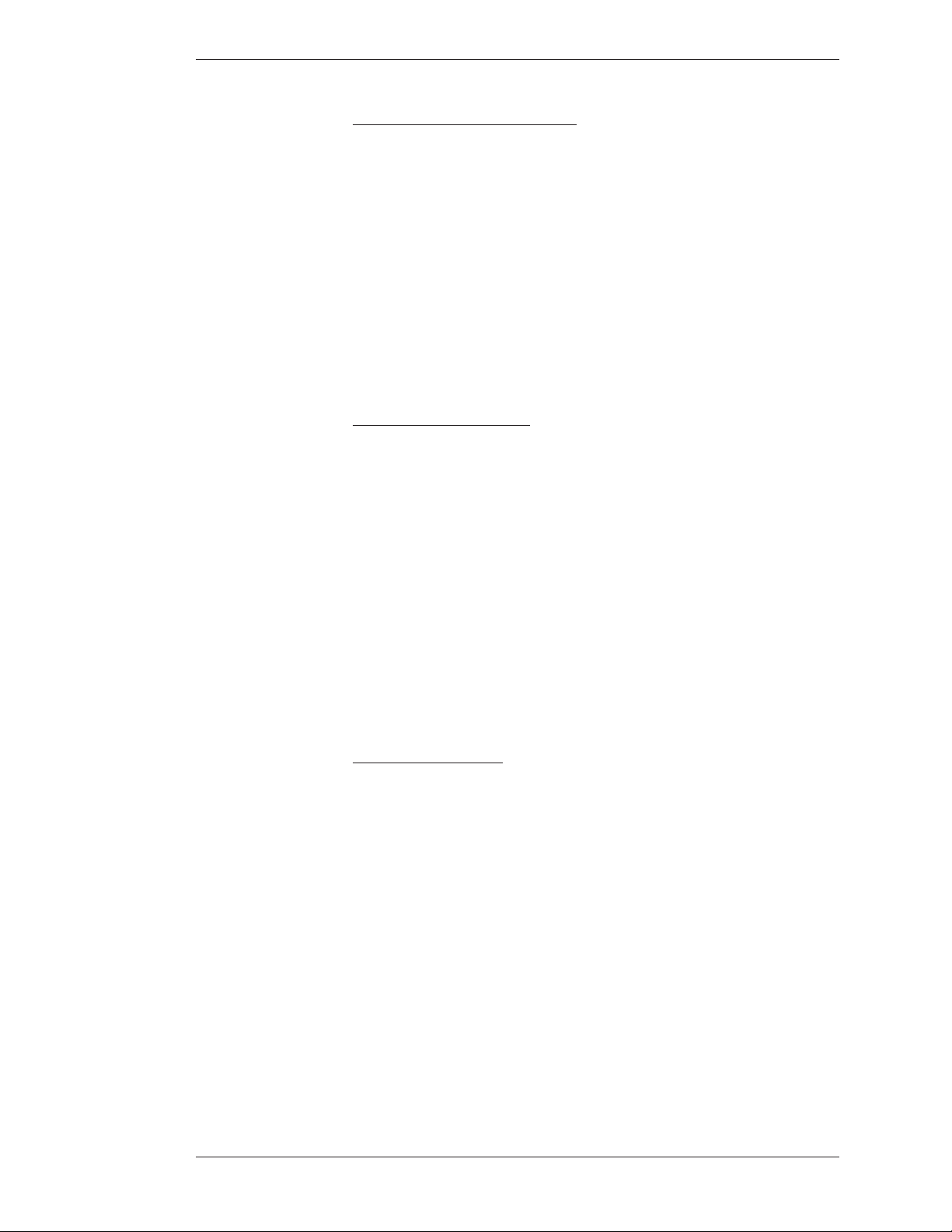
Section Two:Installation General Installation
Pre-Installation Recommendations:
Cabling:
If you desire to have the touch screen farther from the CPN-5000 than the length
of the touch screen’s RS-232 cable, you may need to install a line driver. e touch
screen and Pointmaker will not func tion properly if the signal strength is too
weak or encounters interfer ence. While the RS-232 specification indicates usage
up to 50 feet, the actual distance at which the signal must be amplified will vary
based upon environmental factors. Boeckeler recommends that you test any
configuration to determine whether the line drivers are needed.
FOR RS-232 Touch Screens:
You may install your own extension cable according to the following specifications:
• ree conductor cable
• Male DB-9 to female DB-9 wired straight through on pins 2, 3, and 5.
If you determine that you need a line driver to maintain signal strength, you may
purchase the DTX-DRV line driver from Boeck eler Instruments (see “If installing
the optional DTX-DRV extension” on page 20). e DTX-DRV specification
allows for distances up to 450 feet.
For USB Touch Screens:
Boeckeler Instruments offers a USB line driver and extension hardware. Many
third party line drivers are also available.
NOTE: Make all connections before applying power.
1. Make video connections as indicated earlier in this section, and install the
touch screen to the monitor as directed by your touch screen manufacturer. (see Connecting Video Sources and Displays, on page 15)
2. Connect a USB cable and extension to the USB port on the back of the
Pointmaker.
Boeckeler Instruments, Inc. Pointmaker CPN-5000 Color Video Marker - Page 19
Page 26

General Installation Section Two:Installation
USB or RS-232 IN
USB or
COMM Port
Video IN
Video OUT
Touch Screen
and Monitor
Pointmaker
Figure 2-3: Touch screen hook-up overview
NOTE: Be sure to calibrate the touch screen on start up (see Calibrating CPN5000 Controllers, on page 49).
If installing the optional DTX-DRV extensions:
1. Connect the female DB-9 connector to the male DB-9 connector on the
DTX-DRV extension transmitter from the touch screen cable.(male
microdriver).
2. Using an Unshielded Twisted Pair (UTP) cable with RJ-11connectors,
connect the male microdriver to the female microdriver.
3. Connect the DTX-DRV extension receiver (female microdriver) to a
COMM port on the back of the CPN-5000.
Connecting a Mouse Device
1. Connect the mouse device to a COMM port on the back of the Pointmaker.
If you add a controller at a later time, be sure to power down the Pointmaker,
install the new device, then power up.
Videoconferencing
e CPN-5000 supports videoconferencing (see Multipoint, on page 64).
Page 20 - Pointmaker CPN-5000 Color Video Marker Boeckeler Instruments, Inc.
Page 27
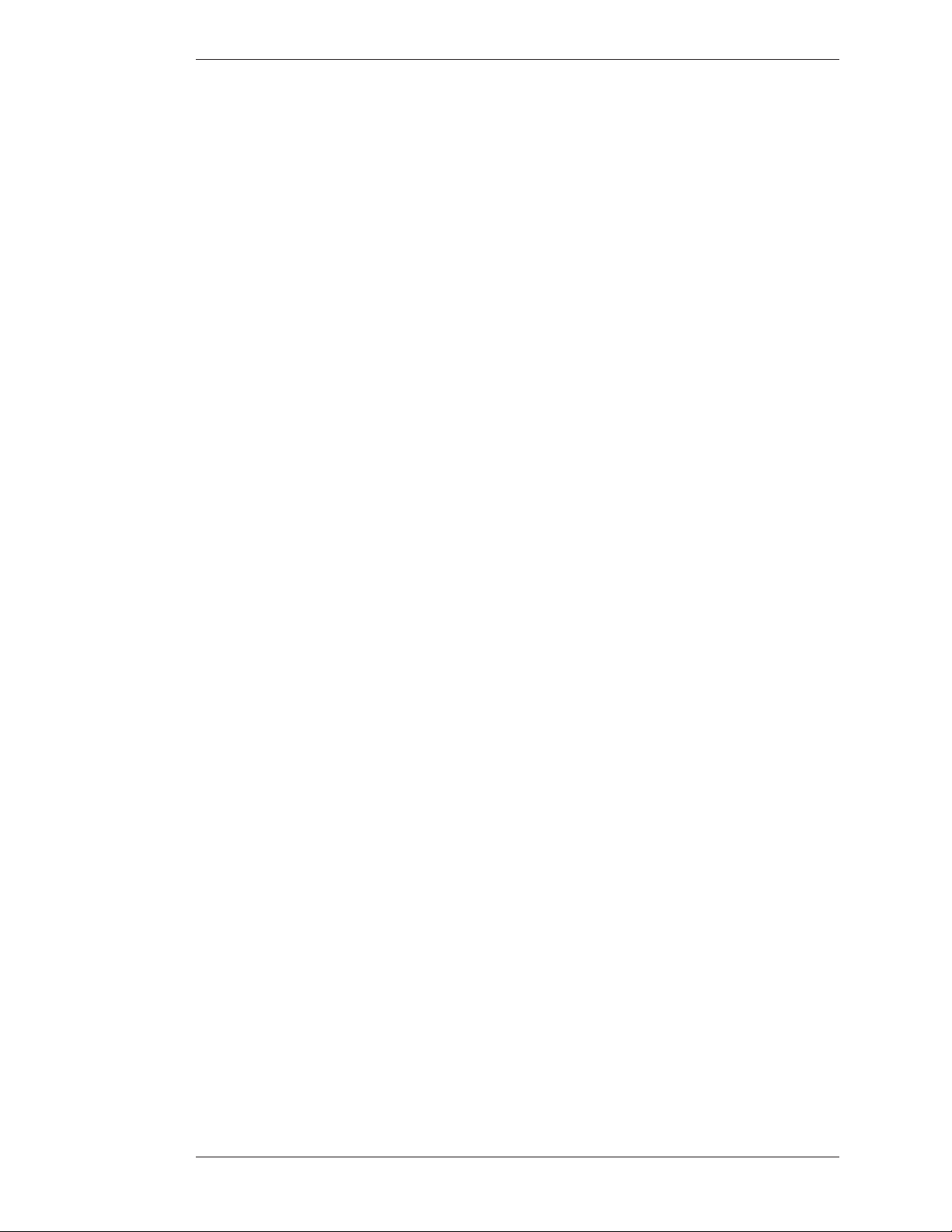
Section Two:Installation General Installation
Power Up
ese are the procedures for powering up.
1. Plug the power cord into the back of the Pointmaker and then into any
grounded outlet.
2. Plug the power cords from any video source(s), controller(s), and
display(s) into any grounded outlet.
3. Turn on each of the connected units, and then press the power button on
the front panel of the Pointmaker.
NOTE: In order for the Pointmaker to properly sync with the video signals, the
sources should be turned on first.
After a moment, a Pointmaker splash screen will appear, followed by the initializing of the ports, and ending with a copyright message.
After the startup process, a marker overlay will appear, displaying any previously
created markers.
If this process is different for you, recheck your installation and power up again.
Call Boeckeler Instruments for support at (800) 552-2262 or (520) 745-0001 if it
is still unsuccessful.
NOTE: To bypass port initialization, press ESC during startup.
Boeckeler Instruments, Inc. Pointmaker CPN-5000 Color Video Marker - Page 21
Page 28
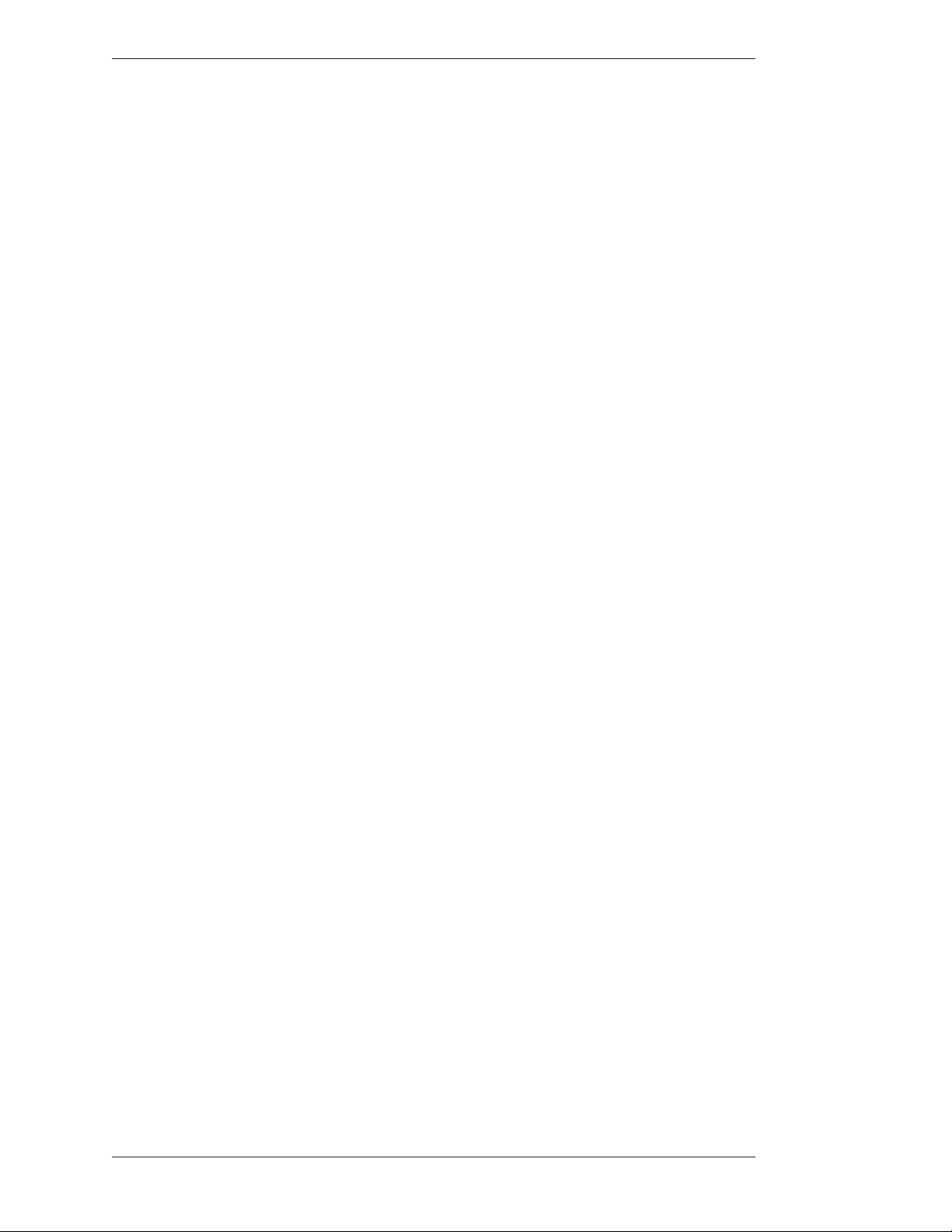
General Installation Section Two:Installation
Page 22 - Pointmaker CPN-5000 Color Video Marker Boeckeler Instruments, Inc.
Page 29
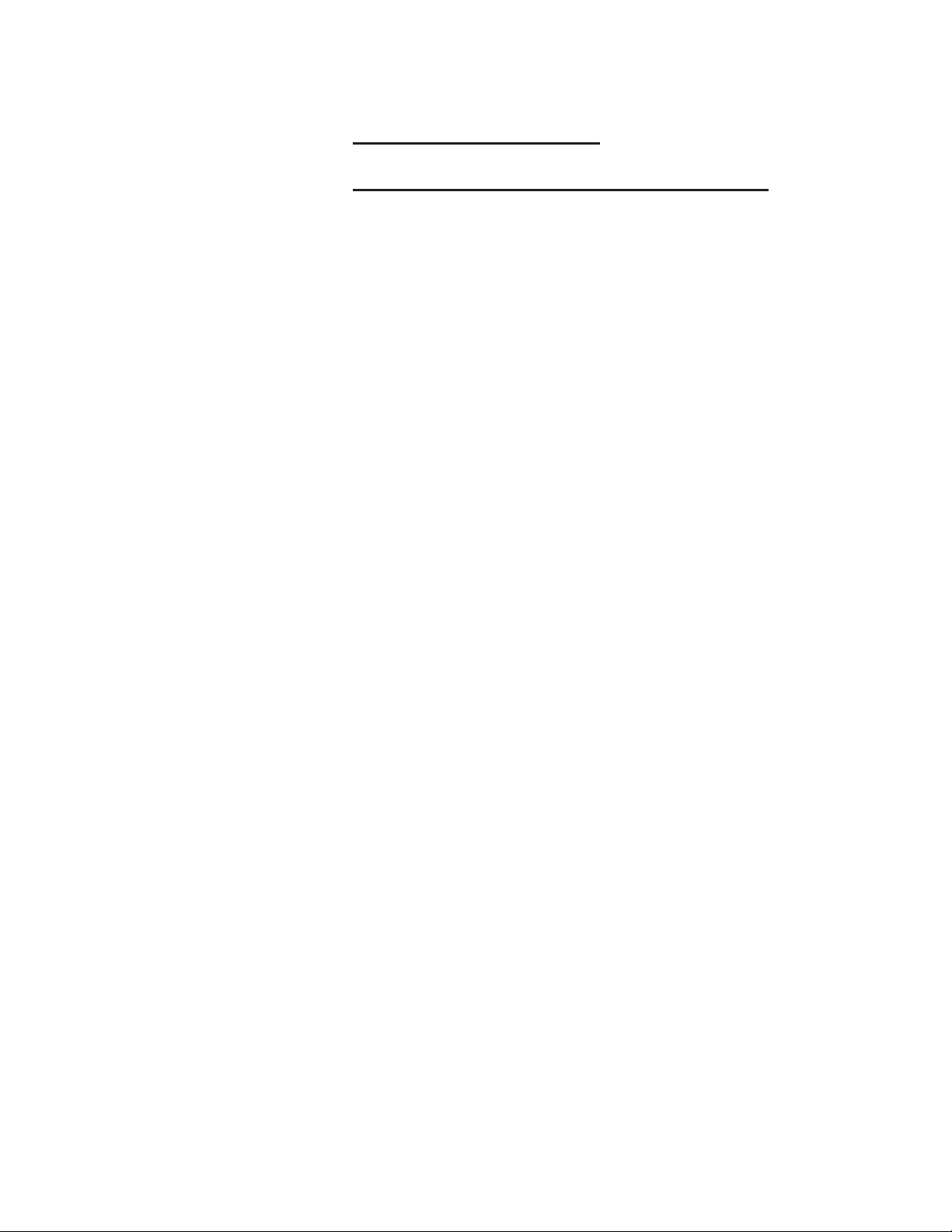
seCtion three:
Cpn-5000 Menu systeM
Page 30
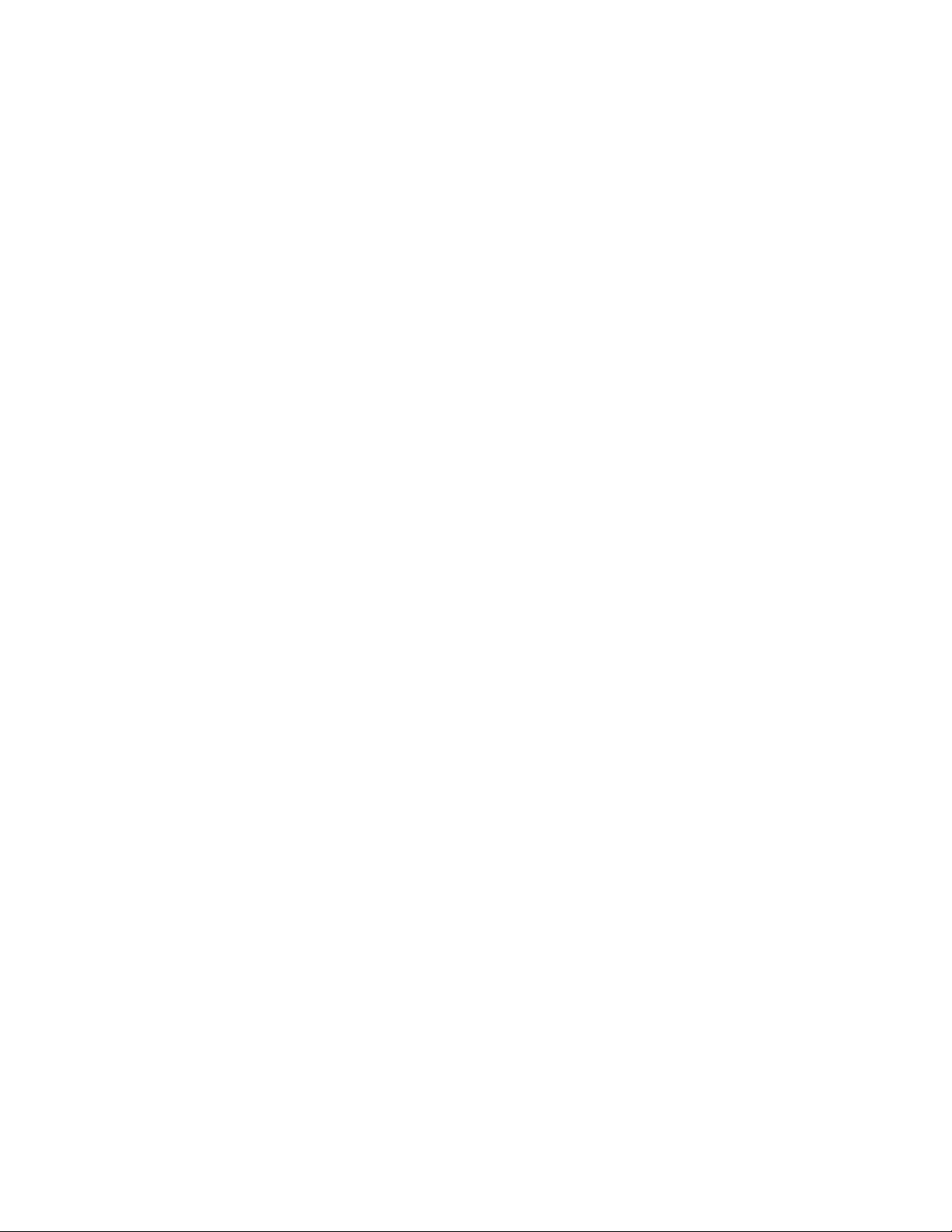
Page 31

Section ree:CPN-5000 Menu System Overview
overview
is chapter covers the menu system built into the CPN-5000. It includes many
settings you may want to make before a presentation. In general, they are made
from the menu system, although some control devices can also access a few of the
settings directly.
Boeckeler Instruments, Inc. Pointmaker CPN-5000 Color Video Marker - Page 25
Page 32
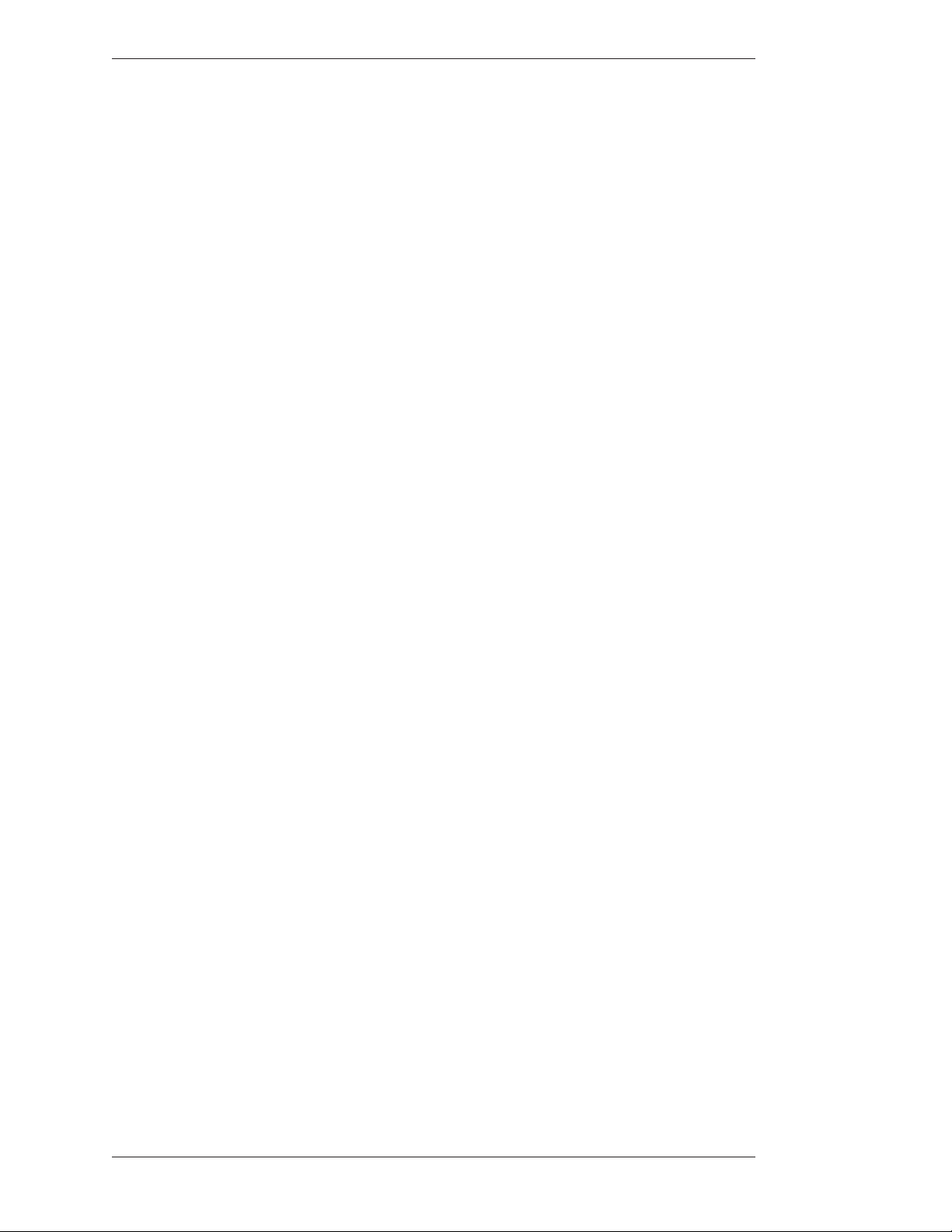
Overview Section ree:CPN-5000 Menu System
Page 26 - Pointmaker CPN-5000 Color Video Marker Boeckeler Instruments, Inc.
Page 33
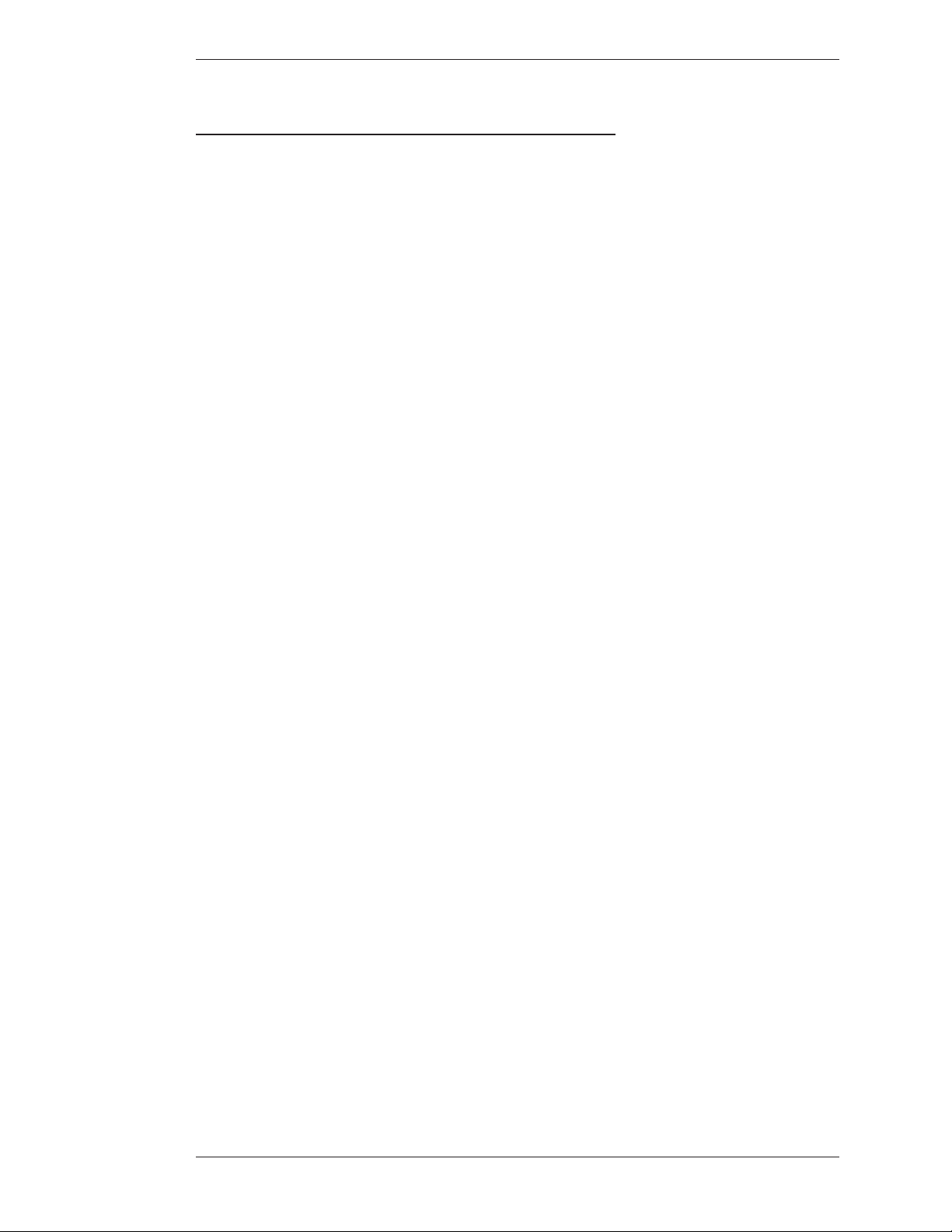
Section ree:CPN-5000 Menu System Using the CPN-5000 Menu System
usinG the Cpn-5000 Menu systeM
is section describes how to access the menu system and make selections from it.
Default User Settings
1. First, make your selections for the settings you wish to save.
2. Re-boot the unit using the CTRL-ALT-DEL key command or cycle the
power with the power switch.
3. When you see the Copyright screen during the boot process, press
CRTL-ALT-ENTER(on the number pad) to save your personal defaults.
e screen will acknowledge that the settings have been saved.
Menu Basics
Activating the Menu
4. e settings can be recalled at any time by pressing CTRL-ALT-PgDn
(on the number pad).
If the keyboard is installed, it is the only way you can enter the menu sys tem. If the
keyboard is not installed, you can access the menu system from one of the other
control devices.
Keyboard: Press Setup Menu[Print Screen] key.
Digitizing Tablet: Press and hold the Barrel Button, then the Tip Button on the
drawing area. Keep both pressed for about 10 seconds (works only if no keyboard
is connected).
NOTE: Press the tip button soon after the barrel button, or the CPN-5000
may interpret the barrel button press as a “clear” command.
Boeckeler Instruments, Inc. Pointmaker CPN-5000 Color Video Marker - Page 27
Page 34
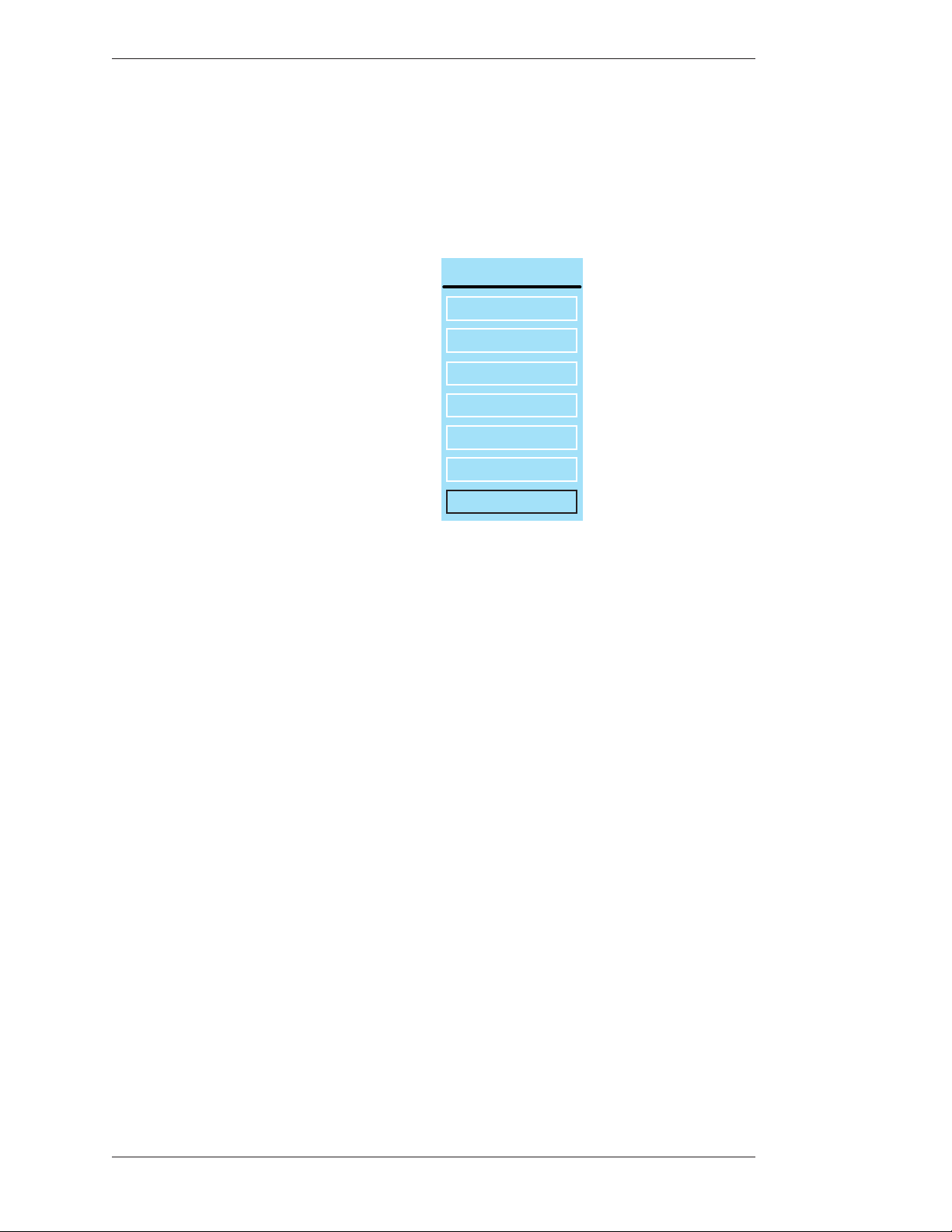
Using the CPN-5000 Menu System Section ree:CPN-5000 Menu System
Touch Screen (or Whiteboard): Tap upper center function area or whatever function
area you assign (works only if no keyboard is connected).
Mouse Device: Press Right (Second) Button, then Left (First) Button, press both
together for about 10 seconds (works only if no keyboard is connected).
MAIN MENU
ANNOTATION
DISPLAY
CAPTURE
DEVICES
NETWORK
UPDATE
e Main Menu appears .
Making Menu Selections
Once the menu system is displayed, you can make selections from it to navi gate to
the option(s) you wish to change. A selection from the Main Menu causes a
submenu to appear alongside it. A selection from the submenu dis plays a second
submenu of choices based on the selection you make. e entire menu system is an
outline format that allows you to “drill down” to the specific option you wish to
change. Whenever the Main Menu is visible, you can select directly from it to
activate a different branch of submenus.
Digitizing Tablet: Move pen tip lightly across the active area of the tablet until your
selection is highlighted. Push the tip in until it clicks
EXIT
Figure 3-1: Main Menu
Keyboard: Use arrow to move to your selection and press the Enter key.
Touch Screen (or Whiteboard): Tap the screen over the option you want to select.
Mouse Devices: Click Left Button on your selection. your selection is highlighted. Push
the tip in until it clicks
Page 28 - Pointmaker CPN-5000 Color Video Marker Boeckeler Instruments, Inc.
Page 35
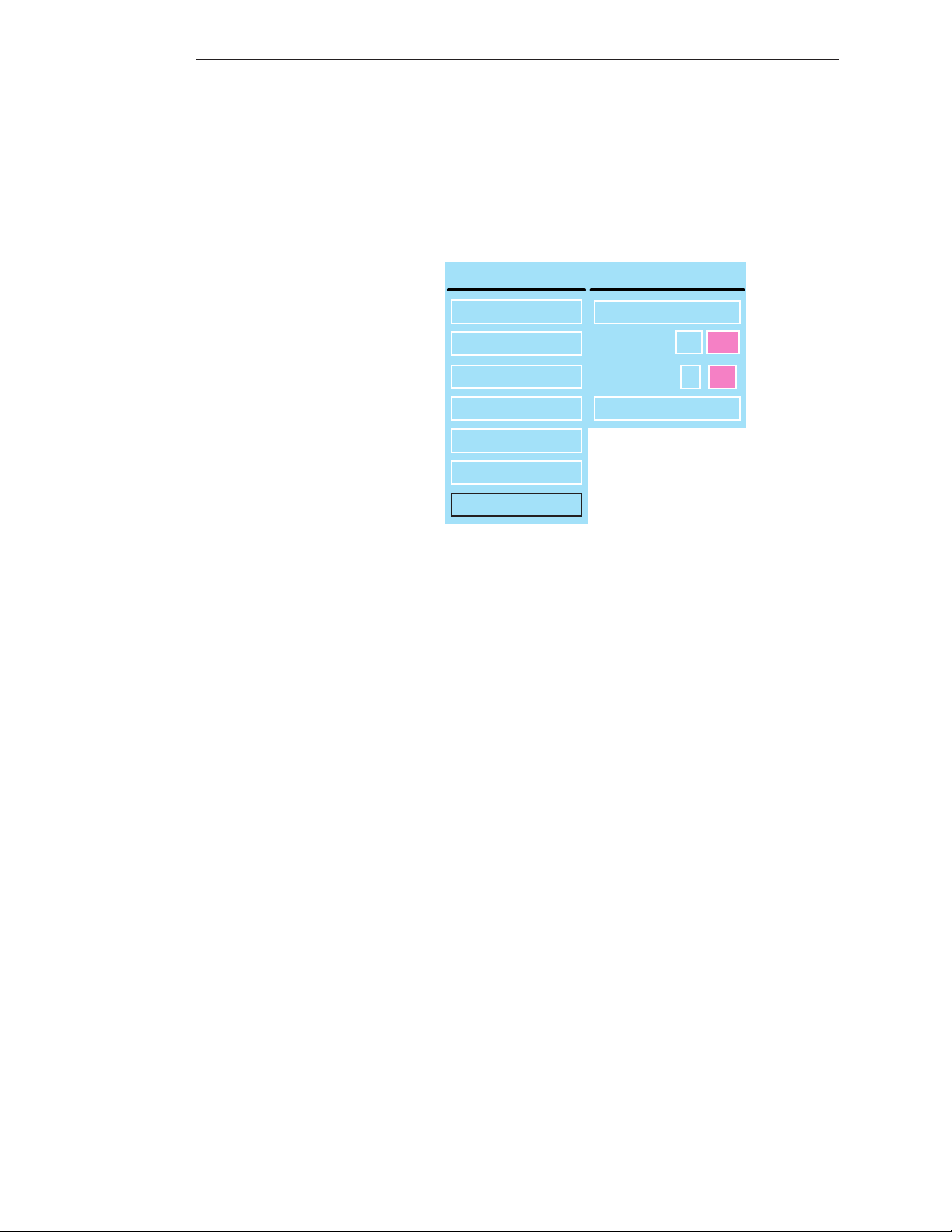
Section ree:CPN-5000 Menu System Using the CPN-5000 Menu System
Keyboard: Use arrow to move to your selection and press the Enter key.
Touch Screen (or Whiteboard): Tap the screen over the option you want to select.
Mouse Devices: Click Left Button on your selection.
Exiting Menus
Exit a submenu by selecting any option in the Main Menu.
MAIN MENU
ANNOTATION
DISPLAY
CAPTURE
DEVICES
NETWORK
UPDATE
EXIT
Figure 3-2: Sample Submenu
CAPTURE
FILE DEFAULTS
DESTINATION
VERIFY
FREEZE DEFAULTS
USB TFTP
ON OFF
Exit the menu system by selecting EXIT.
Boeckeler Instruments, Inc. Pointmaker CPN-5000 Color Video Marker - Page 29
Page 36
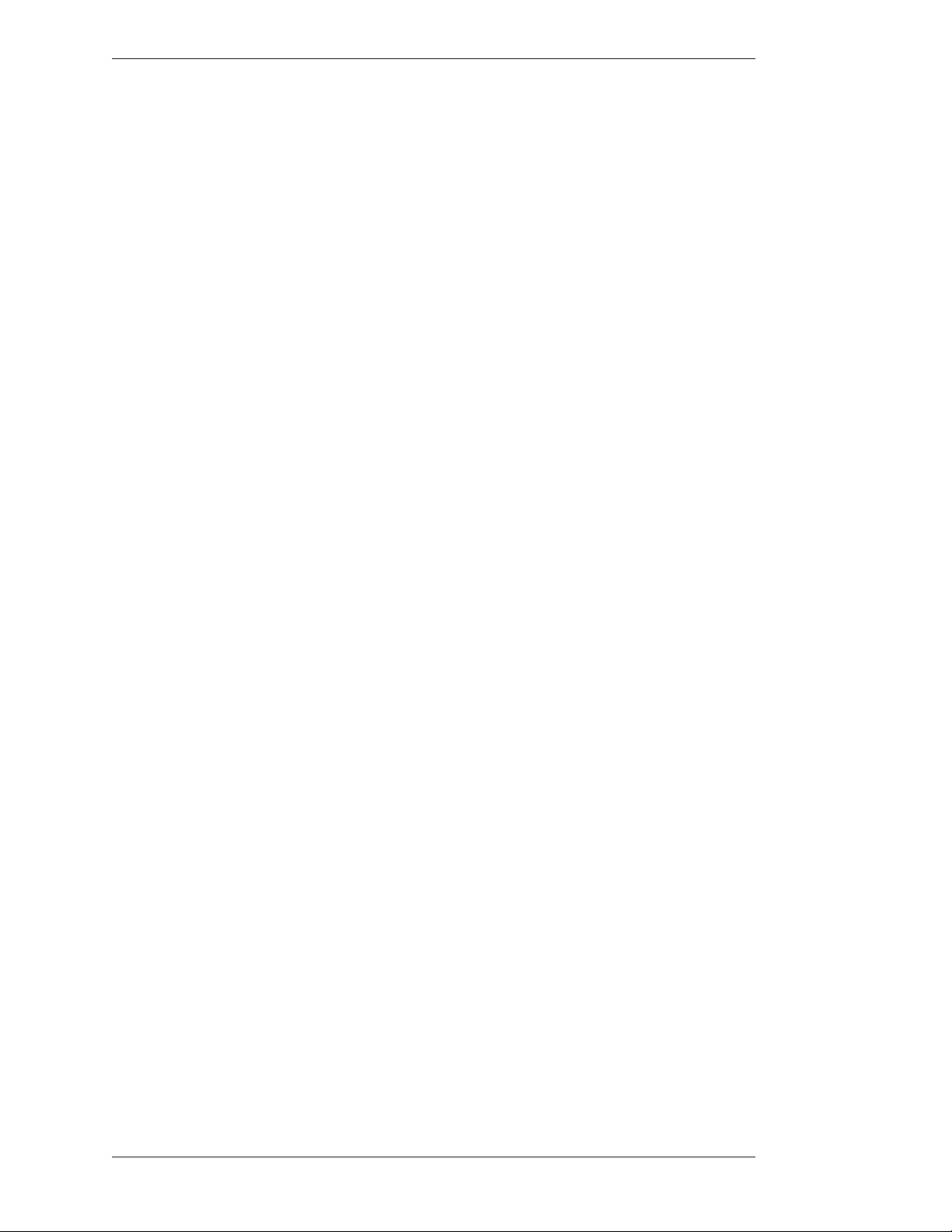
Using the CPN-5000 Menu System Section ree:CPN-5000 Menu System
Page 30 - Pointmaker CPN-5000 Color Video Marker Boeckeler Instruments, Inc.
Page 37
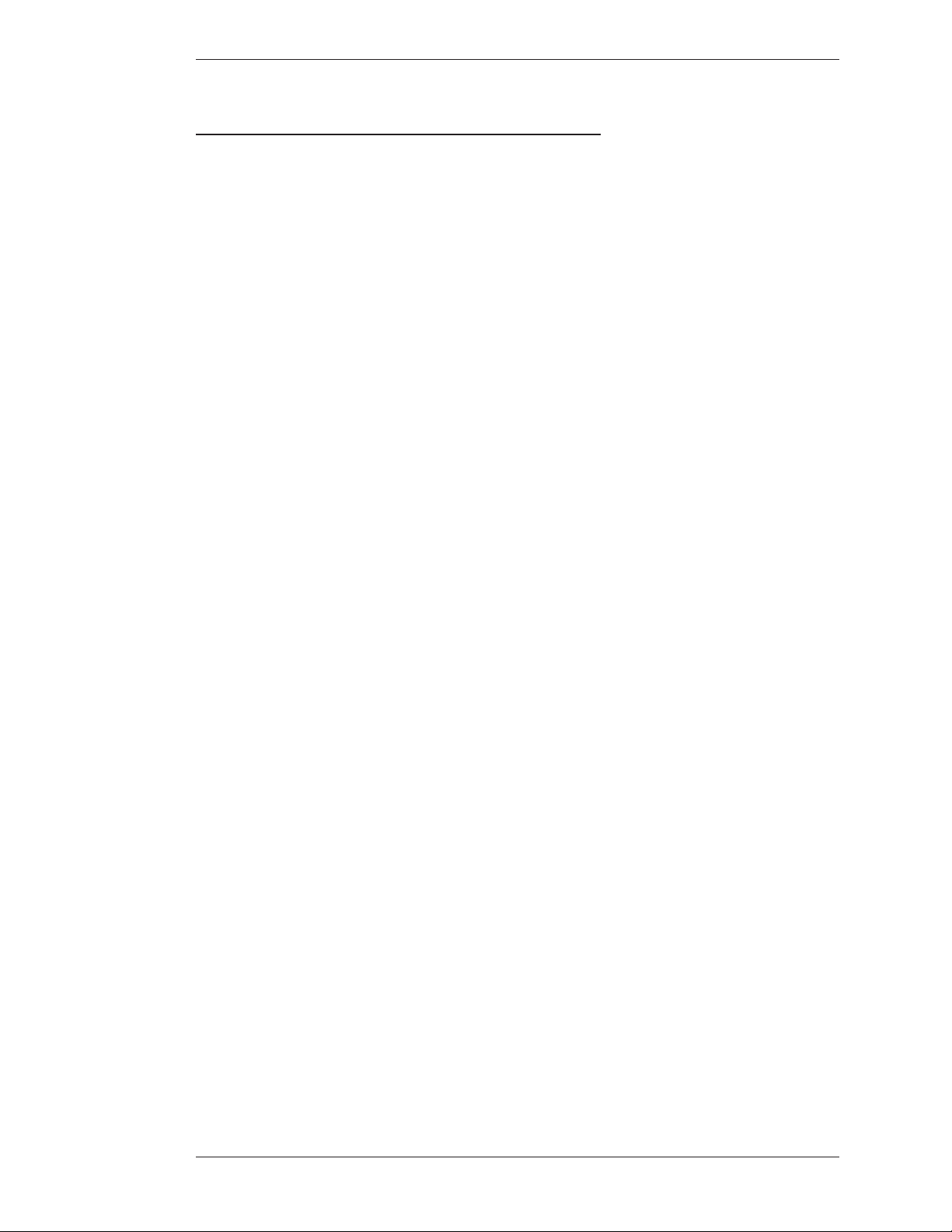
Section ree:CPN-5000 Menu System Preparing the CPN-5000 for Use
preparinG the Cpn-5000 For use
is section covers the menu system functions that are usually set before mak ing a
presentation. Once set, the CPN-5000 will save them in memory, even when
powered down. Some of the functions can also be accessed directly through the
keyboard or digitizing tablet.
e options include:
• Customizing the Color Palette
• Setting a Brightness Level
• Changing Pen Proximity
• Selecting Video Sources
• Calibrating CPN-5000 Controllers
• Serial Port Settings
• Setting the Tablet Template
• Setting Date and Time
e options commonly used during a presentation are covered in the chapter on
markers (see on page 71).
Customizing the Color Palette
During a presentation, all controllers (other than the digitizing tablet) allow you to
select a marking color by cycling through each of the seven available colors. To
streamline color selection, the Color Palette allows you to pre-select which of the
CPN-5000’s seven marking colors you wish to use during a pre sentation. It also
makes it easy to select colors that work well with the images you are presenting.
When the Color Palette command is activated, the seven colors appear over
whatever video input signal is currently selected. is allows you to see how well
the colors contrast with the image.
NOTE: Color choices made using the digitizing tablet override any settings
made in the Color Palette Menu.
Selecting Colors for a Presentation
1. Activate the menu system (see Activating the Menu, on page 27).
Boeckeler Instruments, Inc. Pointmaker CPN-5000 Color Video Marker - Page 31
Page 38
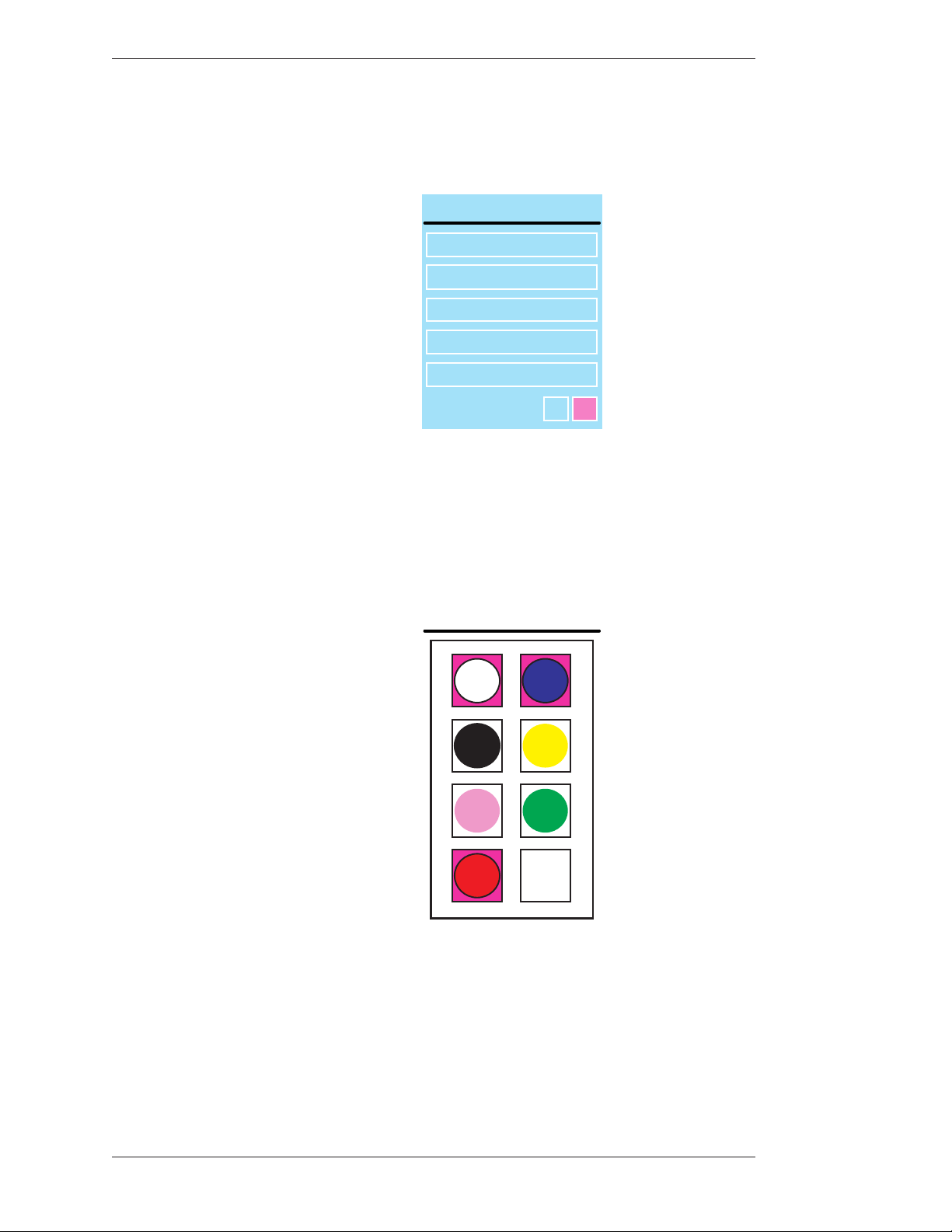
Preparing the CPN-5000 for Use Section ree:CPN-5000 Menu System
COLOR PALETTE
e Main Menu appears (see Figure 3-1: Main Menu, on page 28).
2. Select ANNOTATION
ANNOTATION MENU
POINTERS
ERASE METHOD
LINE STYLE
COLOR PALETTE
BRIGHTNESS
PEN PROXIMITY
Figure 3-3: Annotation Menu
e Annotation Menu appears.
3. Select COLOR PALETTE.
WHITE
BLACK
PINK
OFFON
BLUE
YELLOW
GREEN
Page 32 - Pointmaker CPN-5000 Color Video Marker Boeckeler Instruments, Inc.
DISPLAY
RED
Figure 3-4: Color Palette with White, Blue, and Red selected.
e Color Palette Menu appears over your background video.
4. Select the color or colors that you would like to have available during the
presentation.
COLOR
CHANGE
Page 39
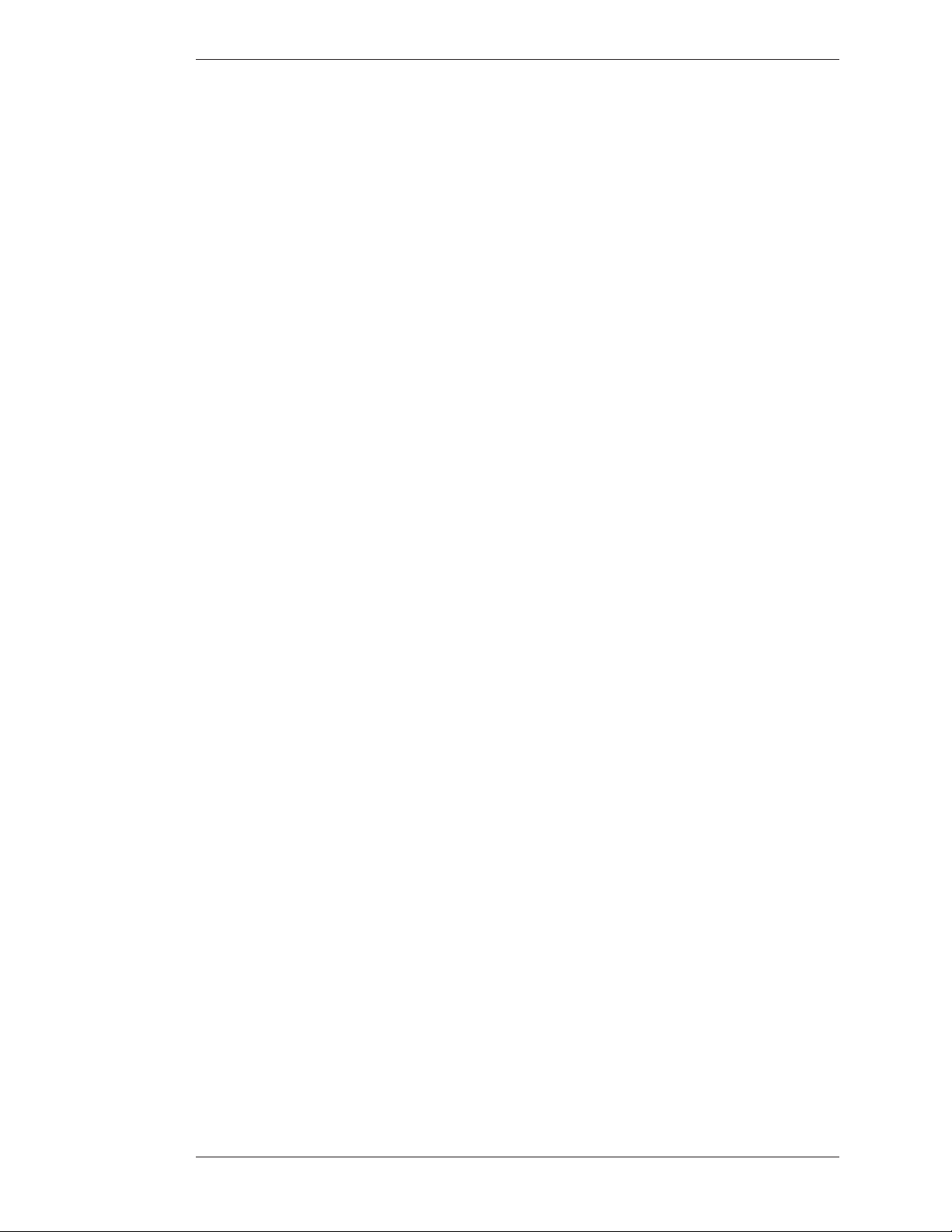
Section ree:CPN-5000 Menu System Preparing the CPN-5000 for Use
NOTE: ese selections toggle on and off. Selected colors are sur rounded by
a solid pink fill.
You must select a minimum of one color. If you select only one color, you will
not be able to deselect until you select a second color.
5. Activate or disable the DISPLAY COLOR CHANGE option.
If Activated: During presentations, a small block of color appears briefly in
the lower-right of your display each time you activate the Change Color
command (see Assigning Marker Colors, on page 75). Normally, the active
pointer will indicate the current color, but if the pointer is off, another
indica tor is needed to show you which color is current. e small color block
serves this purpose.
NOTE: When enabled, this option will be surrounded by a pink fill.
If Disabled: No color block will appear when the Change Color command is
activated. Broadcasters and certain other presenters may desire this setting.
NOTE: e digitizing tablet’s commands are not affected by this set ting
because the template’s color icons let you directly select the active color.
6. Exit the Color Palette Menu.
Selecting a Brightness Level
You can select a brightness level for all markers on an overlay. is adjust ment aids
in creating optimum contrast between CPN-5000 graphics and the video image.
e brightness selection is only applied to the current overlay, so it is possible to
display a different brightness level for each of the overlays.
Brightness is best controlled from the keyboard, but you can also adjust bright ness
with other devices using the menu system or the tablet template. Key board and
tablet settings override any settings made in the menu system.
Be sure to display the overlay first so you can see the effects of the change.
From the Tablet
Activate the Brightness Command by pressing the tip button on the
Brightness scale.
Selections to the left decrease brightness, while selections to the right increase
brightness.
Boeckeler Instruments, Inc. Pointmaker CPN-5000 Color Video Marker - Page 33
Page 40
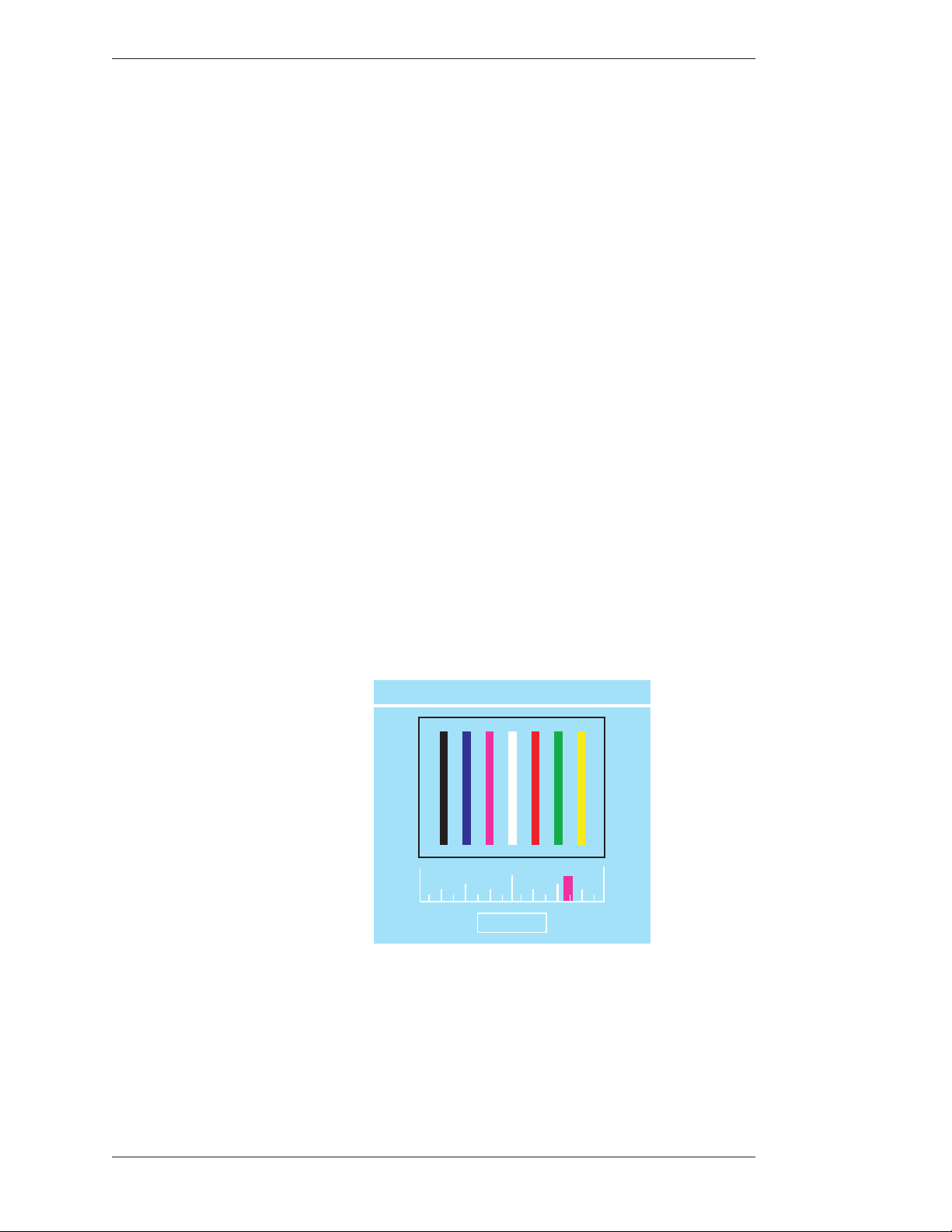
Preparing the CPN-5000 for Use Section ree:CPN-5000 Menu System
From the Keyboard
1. Repeatedly activate the Change Brightness command until the mark ers
display the desired brightness level.
(see Activating the Menu, on page 27)
NOTE: You can move backwards through the brightness levels by activating
the reverse toggle command.
2. Exit the Brightness mode by selecting any other function.
From the Menu System
1. Activate the menu system (see Activating the Menu, on page 27).
e Main Menu appears (see Figure 3-1: Main Menu, on page 28).
2. Select ANNOTATION
e Annotation Menu appears (see Figure 3-3: Annotation Menu, on page 32).
3. Select BRIGHTNESS.
SET BRIGHTNESS
OK
Figure 3-5: Set Brightness Dialog
e Set Brightness dialog appears.
4. Select the level of brightness you desire.
Page 34 - Pointmaker CPN-5000 Color Video Marker Boeckeler Instruments, Inc.
Page 41
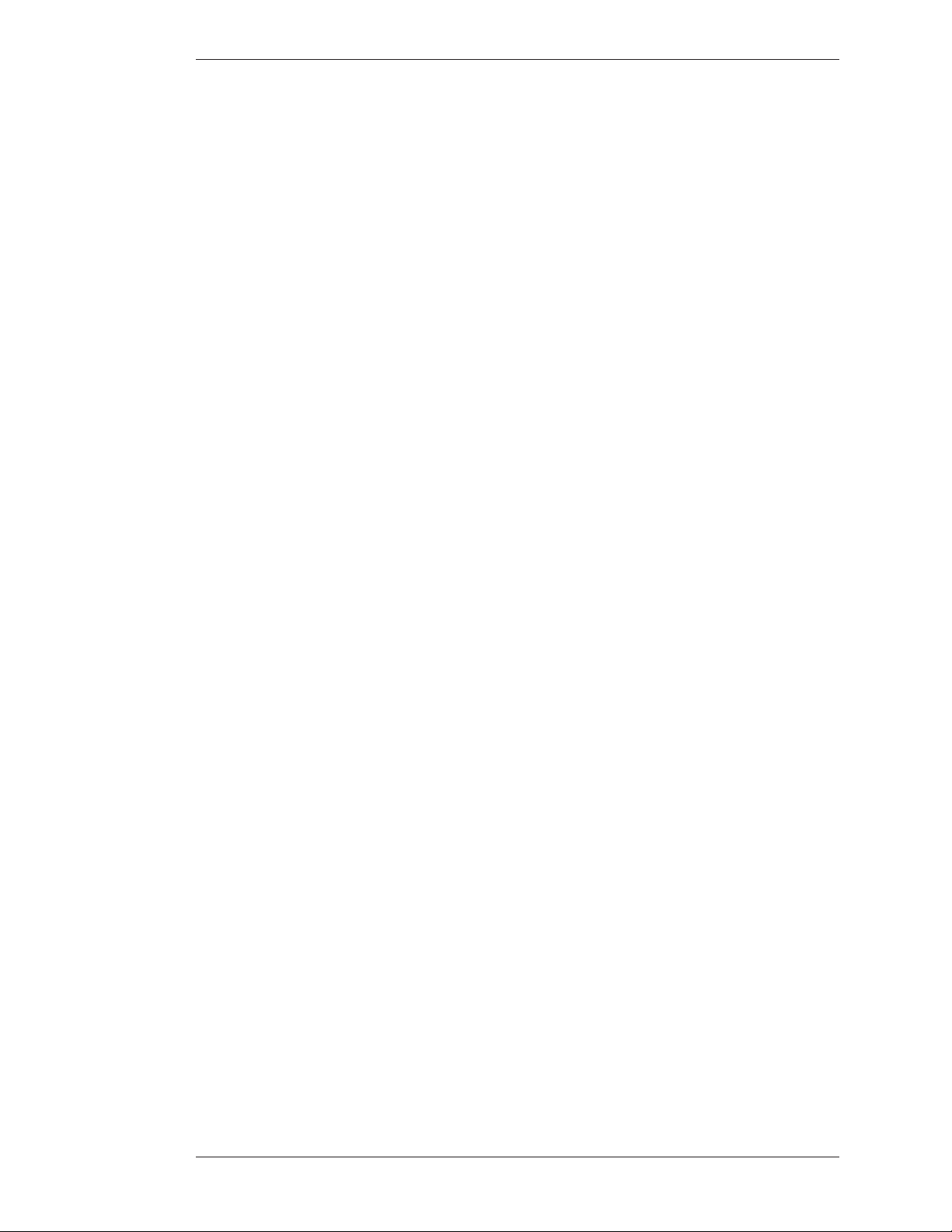
Section ree:CPN-5000 Menu System Preparing the CPN-5000 for Use
NOTE: Moving the indicator to the left will decrease brightness. Moving the
indicator to the right will increase brightness. If the brightness is set too high
for the display, the markers will smear across the image.
5. Exit the dialog by activating the OK button.
Changing Pen Proximity
e CPN-5000 with digitizing tablet may have Pen Proximity on or off. When
Pen Proximity is enabled, the active pointer disappears as you move the pen tip
away from the tablet. When Pen Proximity is disabled, the active pointer remains
on-screen even when you pull the pen away from the tablet or moni tor. You must
have turned the active pointer on for this feature to work.
You can change Pen Proximity from the tablet (Broadcaster template only), or
from the menu system. Factory setting is Off.
From the Tablet (Broadcaster Template)
1. Activate the Pen Proximity command by clicking on the Proximity On/
Off icon.
e CPN-5000 turns on Pen Proximity.
2. To disengage Pen Proximity, activate the command again.
From the Menu System
1. Activate the menu system (see Activating the Menu, on page 27).
e Main Menu appears (see Figure 3-1: Main Menu, on page 28).
2. Select ANNOTATION.
e Annotation Menu appears (see Figure 3-3: Annotation Menu, on page 32).
3. Select PEN PROXIMITY.
e colored fill in the PEN PROXIMITY box indicates the new sta tus. e
colored fill means that pen proximity is enabled.
4. Exit the menu system.
Boeckeler Instruments, Inc. Pointmaker CPN-5000 Color Video Marker - Page 35
Page 42

Preparing the CPN-5000 for Use Section ree:CPN-5000 Menu System
You can now point and draw using the new PEN PROXIMITY set ting.
Pointer Toggle
e ENABLE POINTER TOGGLE option gives you the ability to hide the
pointer during a presentation. You might want to engage this option if you expect
to be drawing most of the time, rather than pointing, or if you need a pointer only
occasionally. If it is activated, you can turn the pointer on or off during a presentation. When deactivated, the pointer remains visible at all times
From the Tablet
Use the pen to click on the POINTER ON/OFF icon on the tablet Menu
Strip. e pointer will disappear. To make the pointer reap pear, repeat the
same procedure.
From the Touch Screen
Because there is no active pointer on a touch screen, the ENABLE
POINTER TOGGLE is inactive.
If you wish to turn off the pointer, select NO POINTER in the Pointer
Submenu.
From the Mouse
First press the second button, then press the first button so that both
buttons are pressed until the pointer disappears. en release both
buttons. To make the pointer reappear, repeat the same procedure.
From the Menu System
1. Activate the menu system (see Activating the Menu, on page 27).
e Main Menu appears (see Figure 3-1: Main Menu, on page 28).
2. Select Annotation.
Page 36 - Pointmaker CPN-5000 Color Video Marker Boeckeler Instruments, Inc.
Page 43

Section ree:CPN-5000 Menu System Preparing the CPN-5000 for Use
e Annotation menu appears (see Figure 3-3: Annotation Menu, on page 32).
3. Select the Enable Pointer Toggle option to turn it on or off.
NOTE: If the Enable Pointer Toggle button has a solid fill, it is active. If it is
not filled, it is inactive.
4. Exit the menu system.
Selecting Video Sources
e CPN-5000 starts in the DEFAULT mode, which automatically detects the
video inputs and outputs on power up. If multiple video sources are connected,
the source with the highest scan rate is given priority provided there is a dis play
that supports that source. Scan rate priority is: Y/C (NTSC or PAL), and composite (NTSC or PAL). Whatever video input is selected will be output to both video
outputs.
You can override the default selection by choosing a different video mode. If there
is an output, but no input, the CPN-5000 will display the chalkboard (see
Activating the Chalkboard, on page 91).
You can select a video mode from the tablet, keyboard, or menu system. e menu
system offers additional adjustments for brightness, contrast, saturation and hue.
From the Tablet
Click on the icon for the desired video input.
NOTE: e inputs are listed on the template.
e CPN-5000 swit ches to the source you select.
From the Keyboard
Activate the desired Video In command.
Refer to the keyboard commands for your desired input, located in the
Appendix (see Activating the Menu, on page 27).
e CPN-5000 switches to the source you select.
Boeckeler Instruments, Inc. Pointmaker CPN-5000 Color Video Marker - Page 37
Page 44

Preparing the CPN-5000 for Use Section ree:CPN-5000 Menu System
From the Touch Screen
Activate through the use of touch screen areas.
Set two of the touch screen corners to PREV VIDEO and/or NEXT VIDEO.
You can then cycle through the available inputs and chalkboard. (see Touch
Screen Command Areas, on page 45).
e CPN-5000 switches to the source you select.
From the Menu System
1. Activate the menu system (see Activating the Menu, on page 27).
e Main Menu appears (see Figure 3-1: Main Menu, on page 28).
2. Select DISPLAY.
e Display menu appears.
DISPLAY
VIDEO SOURCE
VIDEO OUTPUT
BRIGHTNESS/CONTRAST
VGA OUTPUT SYNC
VIDEO COLOR SPACE
SCALER ADJUST
BACKGROUND
TOUCH SCREEN AREAS
Figure 3-6: Display Menu
3. Select VIDEO SOURCE.
Page 38 - Pointmaker CPN-5000 Color Video Marker Boeckeler Instruments, Inc.
Page 45

Section ree:CPN-5000 Menu System Preparing the CPN-5000 for Use
VIDEO SOURCE
SOURCE TYPE
COMPOSITE 1
COMPOSITE 2
YC 1
YC 2
VGA
DVI
DEFAULT
Figure 3-7: Misc. Video Settings dialog
NTSC
PAL
e Video Source dialog appears
4. Select the desired video source.
5. Select a video type if you have no video input.
e unit senses the type of video input(NTSC or PAL) and selects it automatically. If there is no video input and you are using the unit in Chalkboard
mode, the Type selection allows you to assign the appro priate video output for
your monitor.
Setting Video Output
e CPN-5000 gives you a wide range of video parameters for fine tuning your
video output.
1. Activate the menu system (see Activating the Menu, on page 27).
e Main Menu appears (see Figure 3-1: Main Menu, on page 28).
2. Select DISPLAY.
e Display menu appears (see Figure 3-6: Display Menu, on page 38).
3. Select VIDEO OUTPUT.
Boeckeler Instruments, Inc. Pointmaker CPN-5000 Color Video Marker - Page 39
Page 46

Preparing the CPN-5000 for Use Section ree:CPN-5000 Menu System
VIDEO OUTPUT
4X3
16X9
16X10
ZAP
ON OFF
Figure 3-8: Video Output dialog
e Video Output dialog appears.
is dialog has screen ratio buttons of 4x3, 16x9 and 16x10. Selecting one of
the buttons allows you to then select from the resolutions and vertical refresh
rates listed below.
Zap Icon Toggle
4x3 16x9 16x10
640x480 @ 60,72,75,85 1280x720p @ 60 1280x800 @ 60
800x600 @ 56,60,72,75 1920x1080p @ 60 1440x900 @ 60
1024x768 @ 60,70,72,75,85 1680x1050 @ 60
1280x1024 @ 60,72,75 1920x1200 @ 60
1400x1050 @ 50,60
Figure 3-9: Video Outputs with Vertical Refresh Rates
is toggle switch allows display of a “zap” icon in the lower right-hand cor ner of
the screen as a way of being able to tell if the marking layer is active or hidden. If
no marks have been drawn, there is no other visual way of knowing if the layer is
active or not. e zap icon is visible when the layer is active.
1. Activate the menu system (see Activating the Menu, on page 27).
e Main Menu appears (see Figure 3-1: Main Menu, on page 28).
2. Select DISPLAY.
e Display menu appears (see Figure 3-6: Display Menu, on page 38).
3. Select VIDEO OUTPUT.
Page 40 - Pointmaker CPN-5000 Color Video Marker Boeckeler Instruments, Inc.
Page 47

Section ree:CPN-5000 Menu System Preparing the CPN-5000 for Use
BRIGHTNESS / CONTRAST
e Video Output dialog appears (see Figure 3-8: Video Output dialog, on page
40).
4. Set the Zap option on or off.
When it is on, the Zap icon shows at the bottom-right of the screen. is
option is used, usually in complicated video configurations, to verify that the
video stream being viewed includes the CPN-5000.
5. Exit the menu system.
Adjusting Brightness / Contrast of Video
It’s possible to adjust the brightness and contrast of the background video image.
1. Activate the menu system (see Activating the Menu, on page 27).
e Main Menu appears (see Figure 3-1: Main Menu, on page 28).
2. Select DISPLAY.
e Display menu appears (see Figure 3-6: Display Menu, on page 38).
3. Select BRIGHTNESS/CONTRAST.
Brightness
128
Contrast
71
Affects Video Background Only
OK
Figure 3-10: Brightness / Contrast dialog
e Brightness / Contrast dialog appears.
is dialog has a transparent background to allow the video to be viewed
while you adjust the settings. e dialog has adjustments for brightness and
contrast. ese settings are global: they apply to all of the video inputs.
Boeckeler Instruments, Inc. Pointmaker CPN-5000 Color Video Marker - Page 41
Page 48
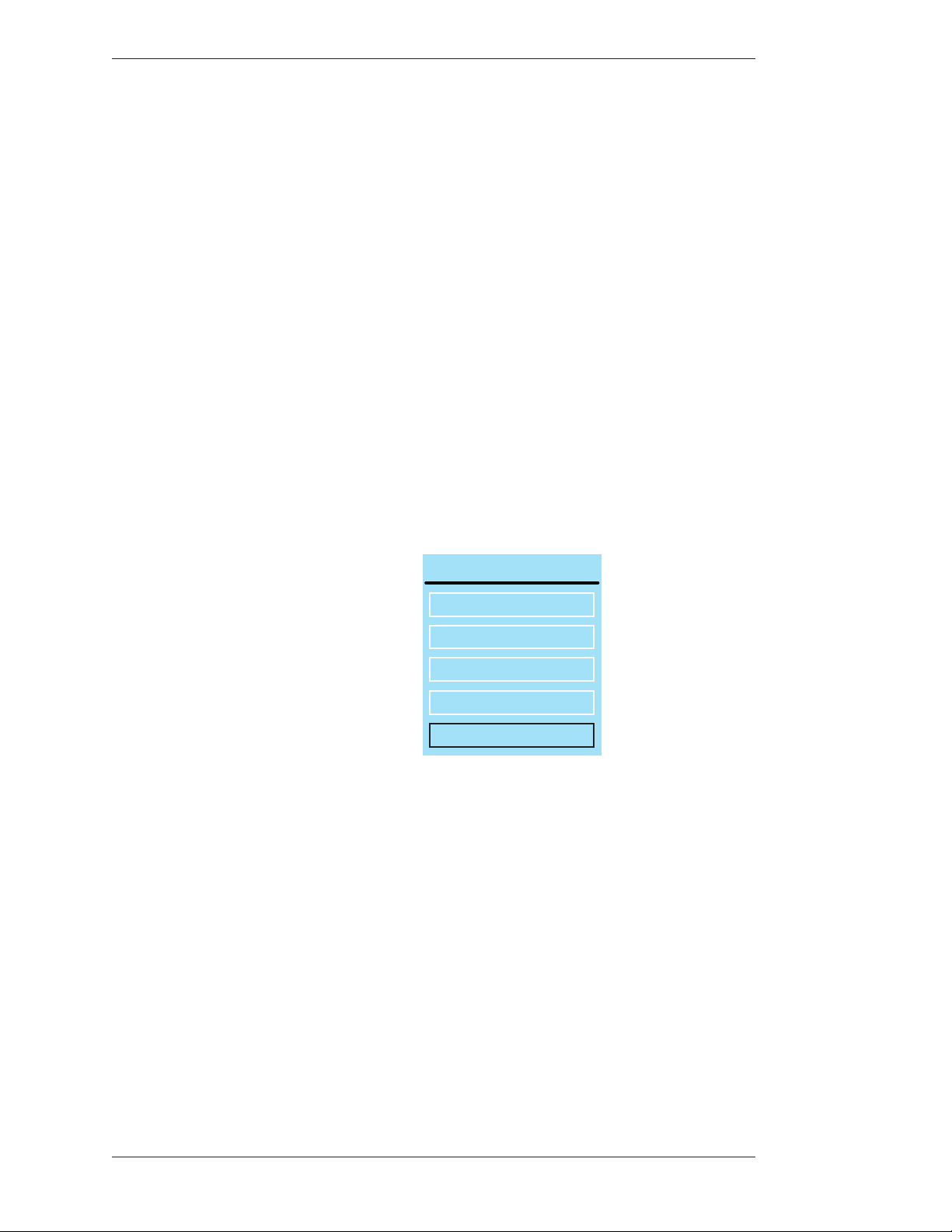
Preparing the CPN-5000 for Use Section ree:CPN-5000 Menu System
4. Select the OK button to return to the Display menu.
5. Exit the menu system.
VGA Output Sync
e CPN-5000 makes four different methods of syncing the VGA signal available
to you. You can also select none.
1. Activate the menu system (see Activating the Menu, on page 27).
e Main Menu appears (see Figure 3-1: Main Menu, on page 28).
2. Select DISPLAY.
e Display menu appears (see Figure 3-6: Display Menu, on page 38).
3. Select the VGA OUTPUT SYNC option.
VGA OUTPUT SYNC
NONE
SYNC ON GREEN BILEVEL
SYNC ON GREEN TRILEVEL
SYNC ON ALL BILEVEL
SYNC ON ALL TRILEVEL
Figure 3-11: VGA Output Sync dialog
e VGA Output Sync dialog appears.
4. Select None or the output sync you desire.
5. Exit the menu system.
Video Color Space
e CPN-5000 allows you to set your video color space to RGB or YPbPr.
1. Activate the menu system (see Activating the Menu, on page 27).
Page 42 - Pointmaker CPN-5000 Color Video Marker Boeckeler Instruments, Inc.
Page 49
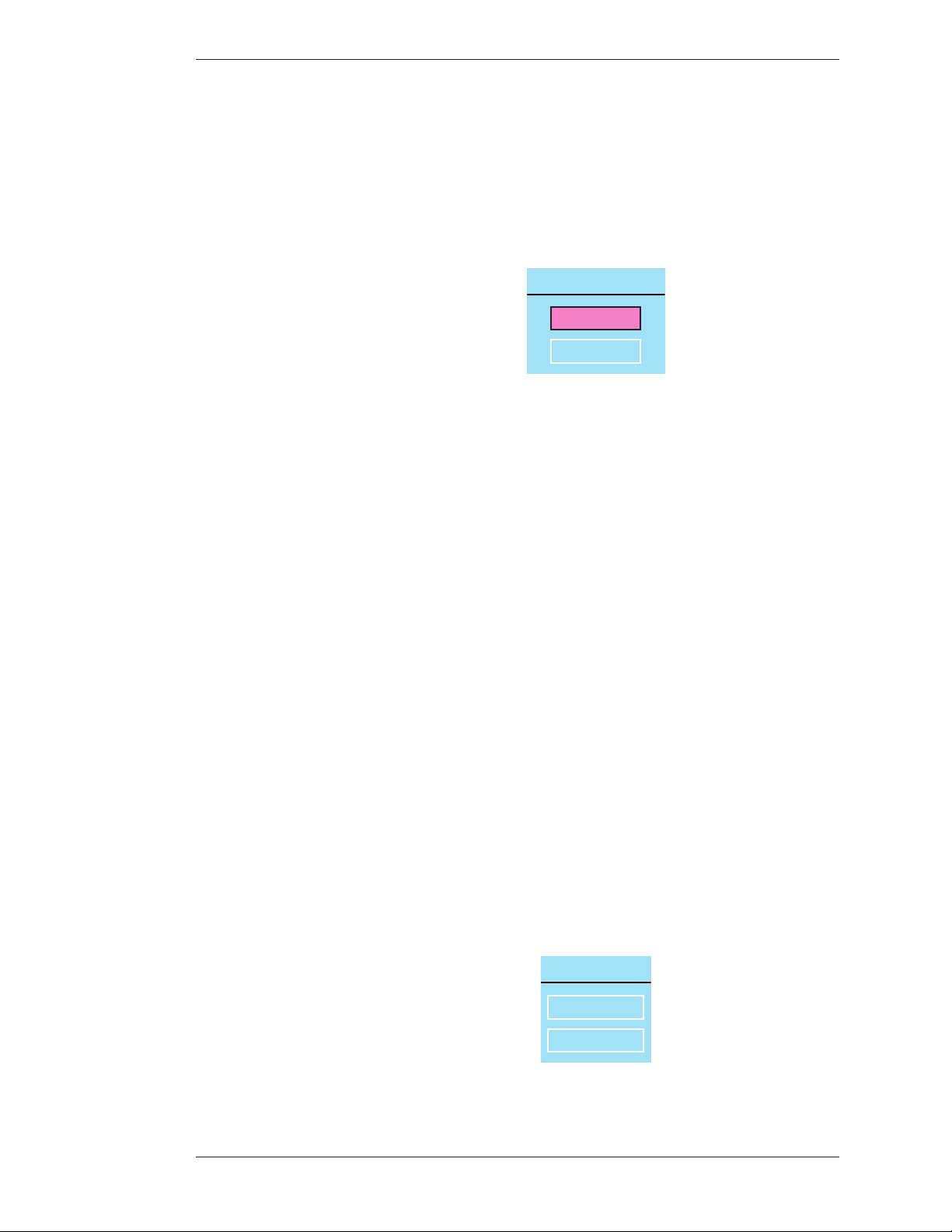
Section ree:CPN-5000 Menu System Preparing the CPN-5000 for Use
e Main Menu appears (see Figure 3-1: Main Menu, on page 28).
2. Select DISPLAY.
e Display menu appears (see Figure 3-6: Display Menu, on page 38).
3. Select Video Color Space.
VIDEO COLOR SPACE
RGB
YPBPR
Figure 3-12: Video Color Space dialog
e Video Color Space dialog appears.
4. Select the color space you desire.
5. Exit the menu system.
Scaler Adjustments
Sometimes, because of noisy input or for other reasons, the video image may have
artifacts visible. Often, they can be corrected by activating the scaler auto adjust
mechanism. If that doesn’t solve the problem, it may need to be reinitialized.
1. Activate the menu system (see Activating the Menu, on page 27).
e Main Menu appears (see Figure 3-1: Main Menu, on page 28).
2. Select DISPLAY.
e Display menu appears (see Figure 3-6: Display Menu, on page 38).
3. Select SCALER ADJUST.
SCALER ADJUST
AUTO ADJUST
REINIT
Figure 3-13: Scaler Adjust dialog
Boeckeler Instruments, Inc. Pointmaker CPN-5000 Color Video Marker - Page 43
Page 50
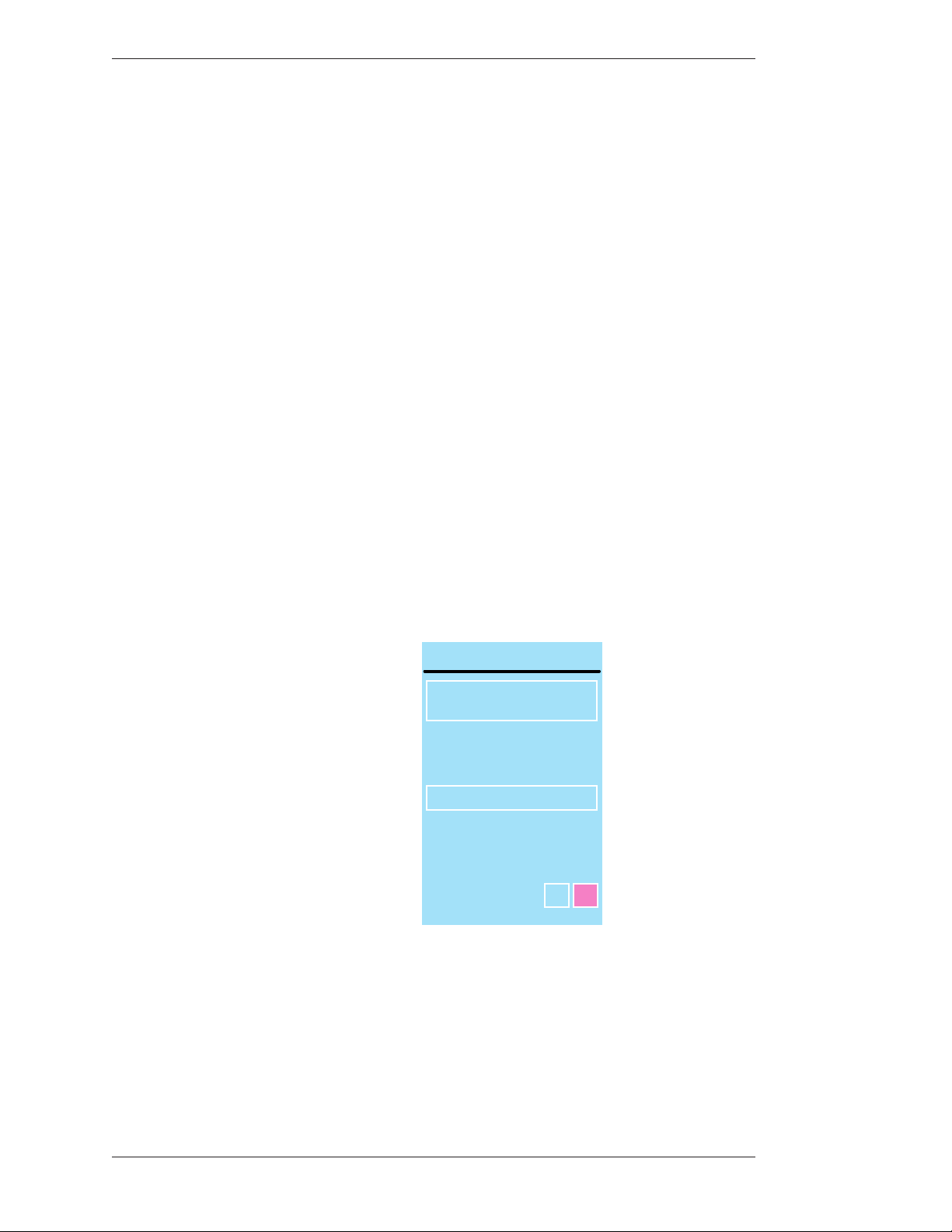
Preparing the CPN-5000 for Use Section ree:CPN-5000 Menu System
e Scaler Adjust dialog appears.
4. Select AUTO ADJUST or REINIT.
5. Exit the menu system.
Background Options
e Background menu allows you to select between your current Source Video or
the Chalkboard background. It also has an Auto Chalkboard selection which
causes the CPN-5000 to automatically switch to the Chalkboard if no viedo signal
is present at the selected Source Video.
1. Activate the menu system (see Activating the Menu, on page 27).
e Main Menu appears (see Figure 3-1: Main Menu, on page 28).
2. Select DISPLAY.
e Display menu appears (see Figure 3-6: Display Menu, on page 38).
3. Select the BACKGROUND option
BACKGROUND
SOURCE
VIDEO
CHALKBOARD
AUTO CHALKBOARD
Figure 3-14: Background dialog
OFFON
e Background dialog appears.
4. Select the option(s) you desire.
Switch between Source Video and Chalkboard .
Page 44 - Pointmaker CPN-5000 Color Video Marker Boeckeler Instruments, Inc.
Page 51
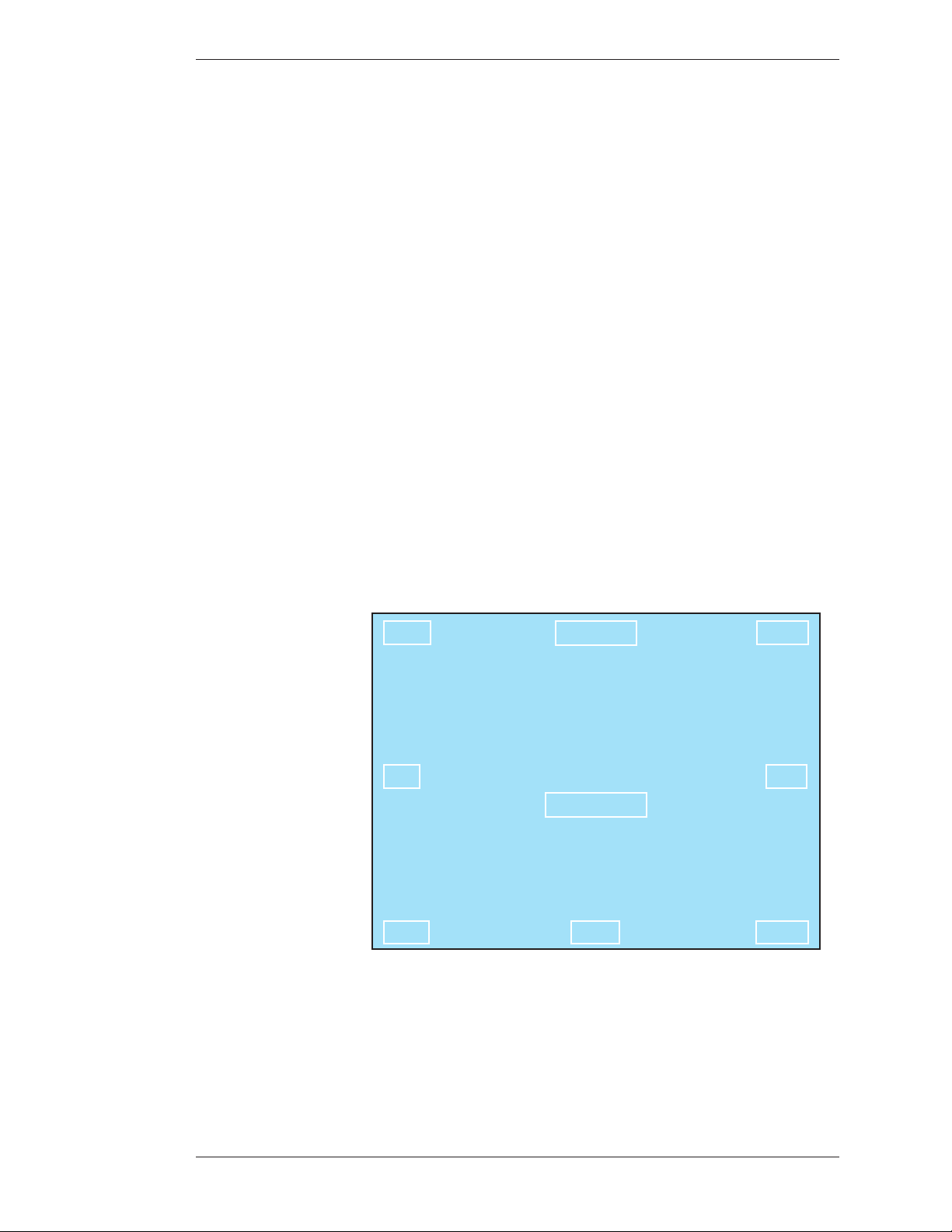
Section ree:CPN-5000 Menu System Preparing the CPN-5000 for Use
Turn Auto Chalkboard on or off.
5. Exit the menu system.
Touch Screen Command Areas
is dialog allows you to asign touch screen commands to the various areas of your
touch screen. Touching the screen in that area(after exiting the menu) will activate
the command. Commands with the word “none” assigned are inactive. (see
Connecting Touch Screens and Electronic Whiteboards, on page 18), also (see Using the
CPN-5000 Menu System, on page 27).
1. Activate the menu system (see Activating the Menu, on page 27).
e Main Menu appears (see Figure 3-1: Main Menu, on page 28).
2. Select DISPLAY.
e Display menu appears (see Figure 3-6: Display Menu, on page 38).
3. Select TOUCH SCREEN AREAS.
COLOR
SAVE
CLEAR
Figure 3-15: Touch Screen Corners dialog
MAIN MENU
TOUCH SCREEN
AREAS
PREVIOUS MENU
SEND
FREEZE
NONE
SELECT
e Touch Screen Corners dialog appears.
4. Select one of the areas.
Boeckeler Instruments, Inc. Pointmaker CPN-5000 Color Video Marker - Page 45
Page 52
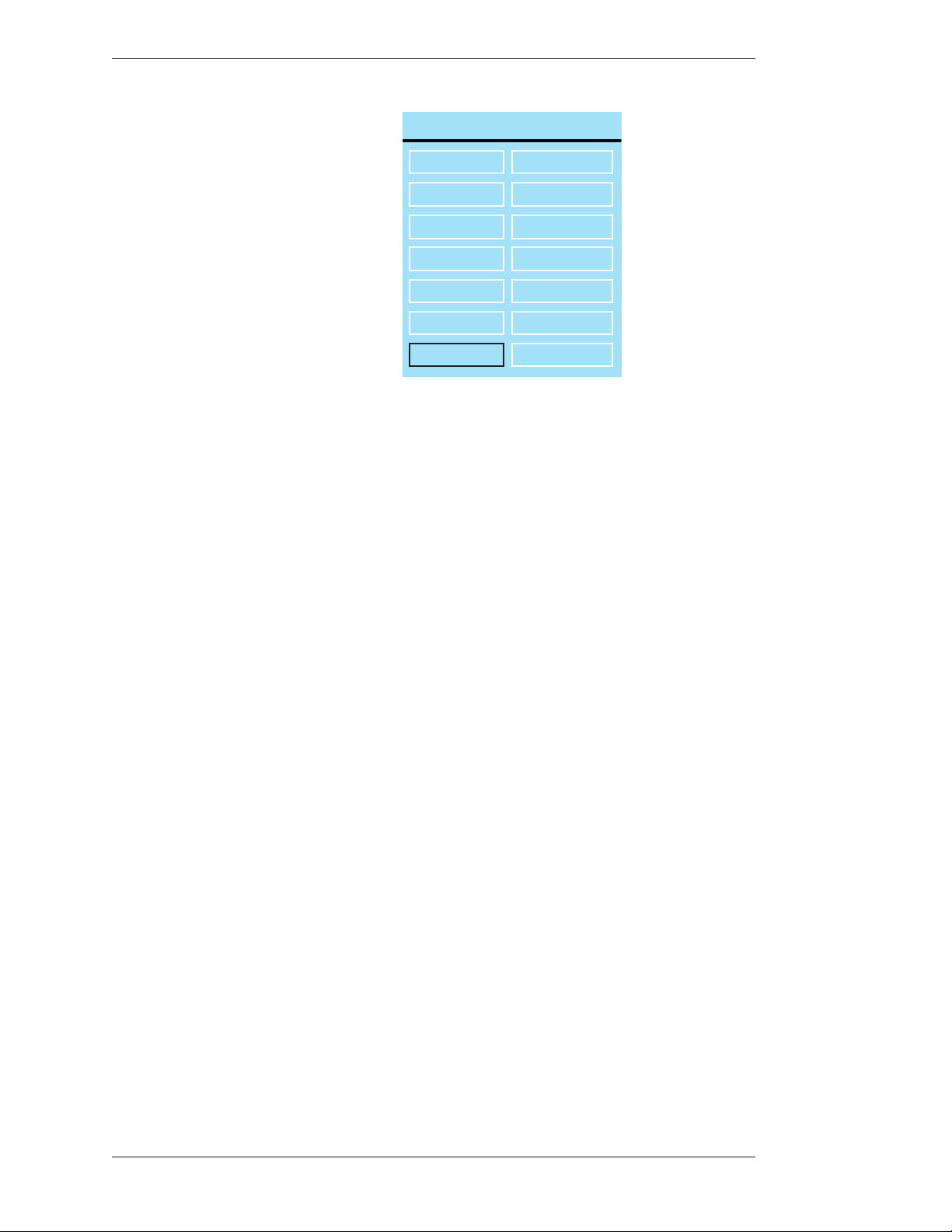
Preparing the CPN-5000 for Use Section ree:CPN-5000 Menu System
TOUCH SCREEN AREA SELECT
NONE
CLEAR
COLOR
FREEZE
PRINT
COLOR MODE
PREVIOUS
Figure 3-16: Touch Screen Area Select menu
SAVE
SELECT
SEND
MAIN MENU
UNDO
NEXT VIDEO
PREV VIDEO
e Touch Screen Area Select menu appears.
5. Select the command you wish to assign.
e menu disappears and the Touch Screen Corners dialog reappears.
6. Repeat steps 4 and 5 until you are finished assigning touch screen
command areas.
7. Select Previous Menu and then exit the menu system.
File Defaults for Captured Images
A captured frame or field can be saved to a USB memory device or to a computer
running TFTP if desired”Quick Reference for Touch Screens and Whiteboards” on
page 142. e File Defaults menu selection allows you to set the default settings for
how the files are saved. It includes the directory, name and sequence numbering.
is allows for fast saving with no dialog boxes involved. Files are saved in the
bitmap format, 24 bit true color, 720x485, with the extension “.bmp”.
1. Activate the menu system (see Activating the Menu, on page 27).
e Main Menu appears (see Figure 3-1: Main Menu, on page 28).
2. Select CAPTURE.
Page 46 - Pointmaker CPN-5000 Color Video Marker Boeckeler Instruments, Inc.
Page 53
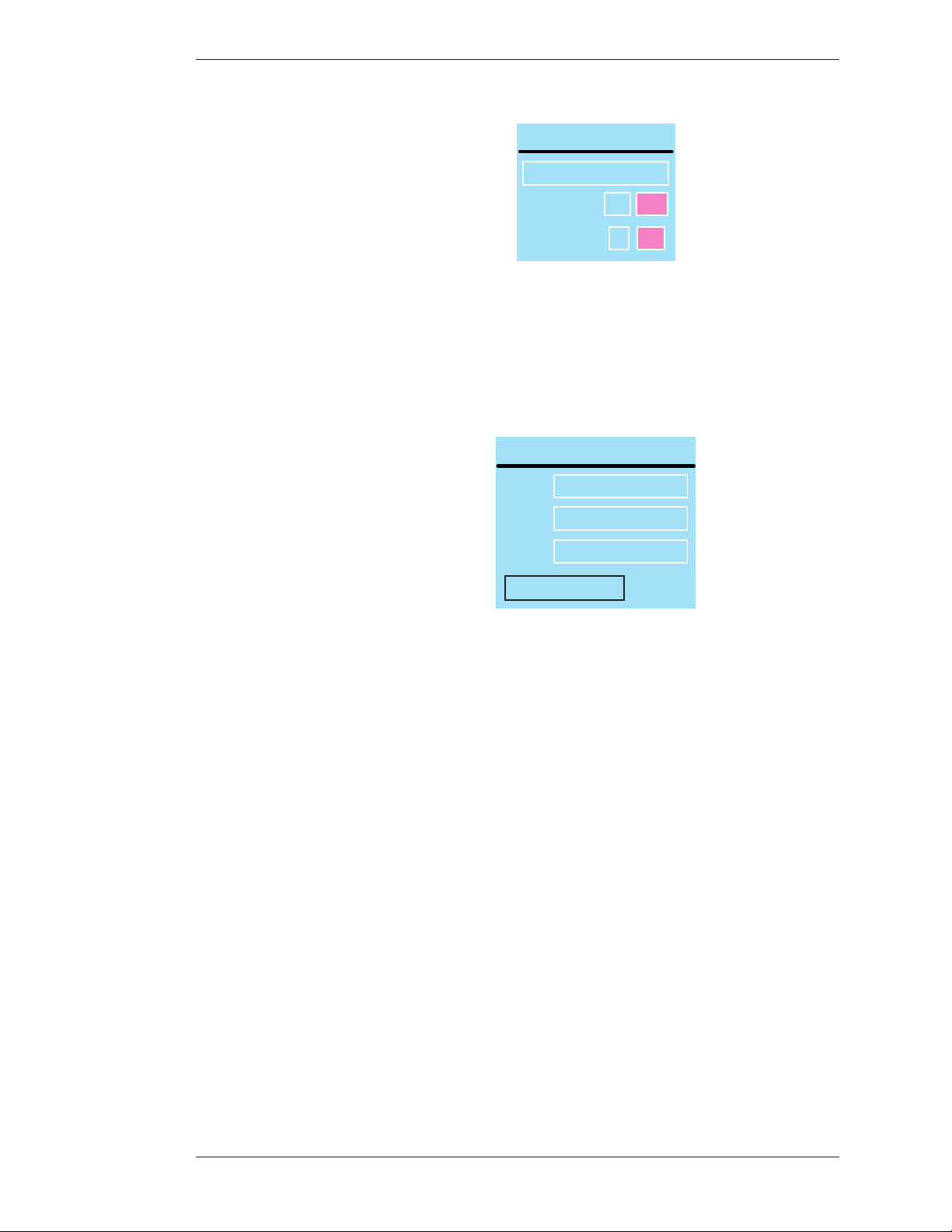
Section ree:CPN-5000 Menu System Preparing the CPN-5000 for Use
CAPTURE
FILE DEFAULTS
Figure 3-17: Capture dialog
e Capture dialog appears.
3. Select FILE DEFAULTS.
DIR
PREFIX
INDEX
< PREVIOUS MENU
Figure 3-18: File Defaults dialog
DESTINATION
VERIFY
FILE DEFAULTS
PVI
IMG
1
USB TFTP
ON OFF
e File Defaults dialog appears.
4. In the DIR field, enter the directory name where you wish to save the file.
It must be 8 alphanumeric characters or less, no spaces and no subdi rectories.
5. In the PREFIX field, enter whatever letters you want each filename to
begin with.
e prefix must be 5 alphanumeric characters or less, no spaces.
6. In the INDEX field, enter the number to start numbering from.
Each time an image is saved, the number will increment. e num bering is
remembered by the CPN-5000, even through cycling of power.
Given the example shown, filenames will start with img1.bmp, then increment to img2.bmp, img3.bmp and so on.
7. Exit the dialog by selecting the Previous Menu button.
8. Exit the menu system.
Boeckeler Instruments, Inc. Pointmaker CPN-5000 Color Video Marker - Page 47
Page 54
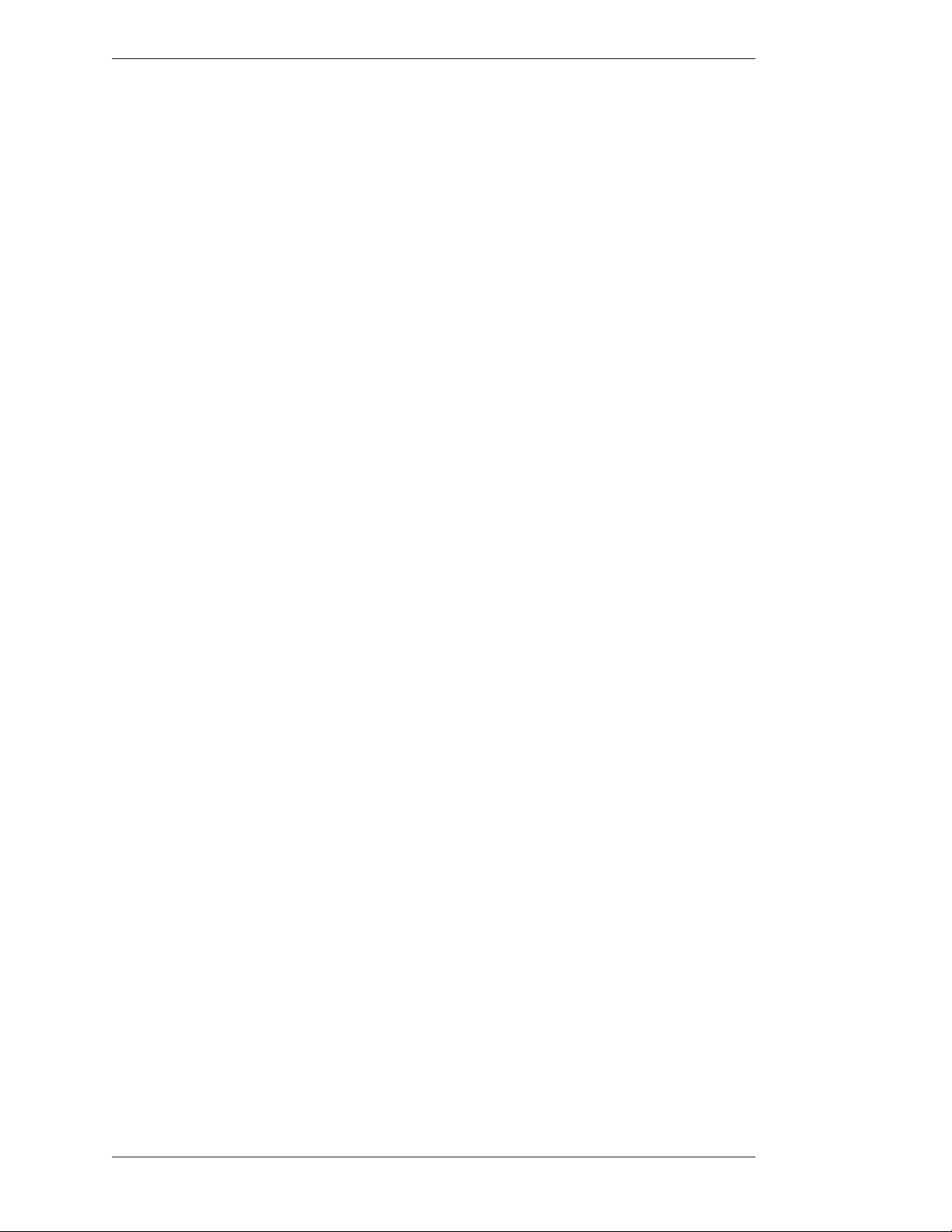
Preparing the CPN-5000 for Use Section ree:CPN-5000 Menu System
Setting the Destination for Saved Files
After setting up the file defaults for saving images (see File Defaults for Captured
Images, on page 46), you will want to select the destination for your saved files. Files
can be saved to USB memory devices or to a computer using TFTP(see Quick
Reference for Touch Screens and Whiteboards, on page 142).
1. Activate the menu system (see Activating the Menu, on page 27).
e Main Menu appears (see Figure 3-1: Main Menu, on page 28).
2. Select CAPTURE.
e Capture dialog appears (see Figure 3-17: Capture dialog, on page 47).
3. Select the Destination as USB or TFTP.
e CPN-5000 will use your selection whenever you activate the Save
command from either the digitizing tablet or the touch screen. e keyboard
commands for both USB(Alt-F2) and TFTP(Alt-F6) are not affected by the
Destination setting.
4. Exit the menu system.
Setting the Verify Option
In circumstances where it is important to know that a file has been successfully
saved or printed, this setting allows you to verify the end result. If you turn Verify
on, a dialog will appear after each save or print comand, asking you to verify that
the image was successfully saved or printed.
1. Activate the menu system (see Activating the Menu, on page 27).
e Main Menu appears (see Figure 3-1: Main Menu, on page 28).
2. Select CAPTURE.
e Capture dialog appears (see Figure 3-17: Capture dialog, on page 47).
3. Set Verify ON or OFF.
4. Exit the menu system.
Page 48 - Pointmaker CPN-5000 Color Video Marker Boeckeler Instruments, Inc.
Page 55
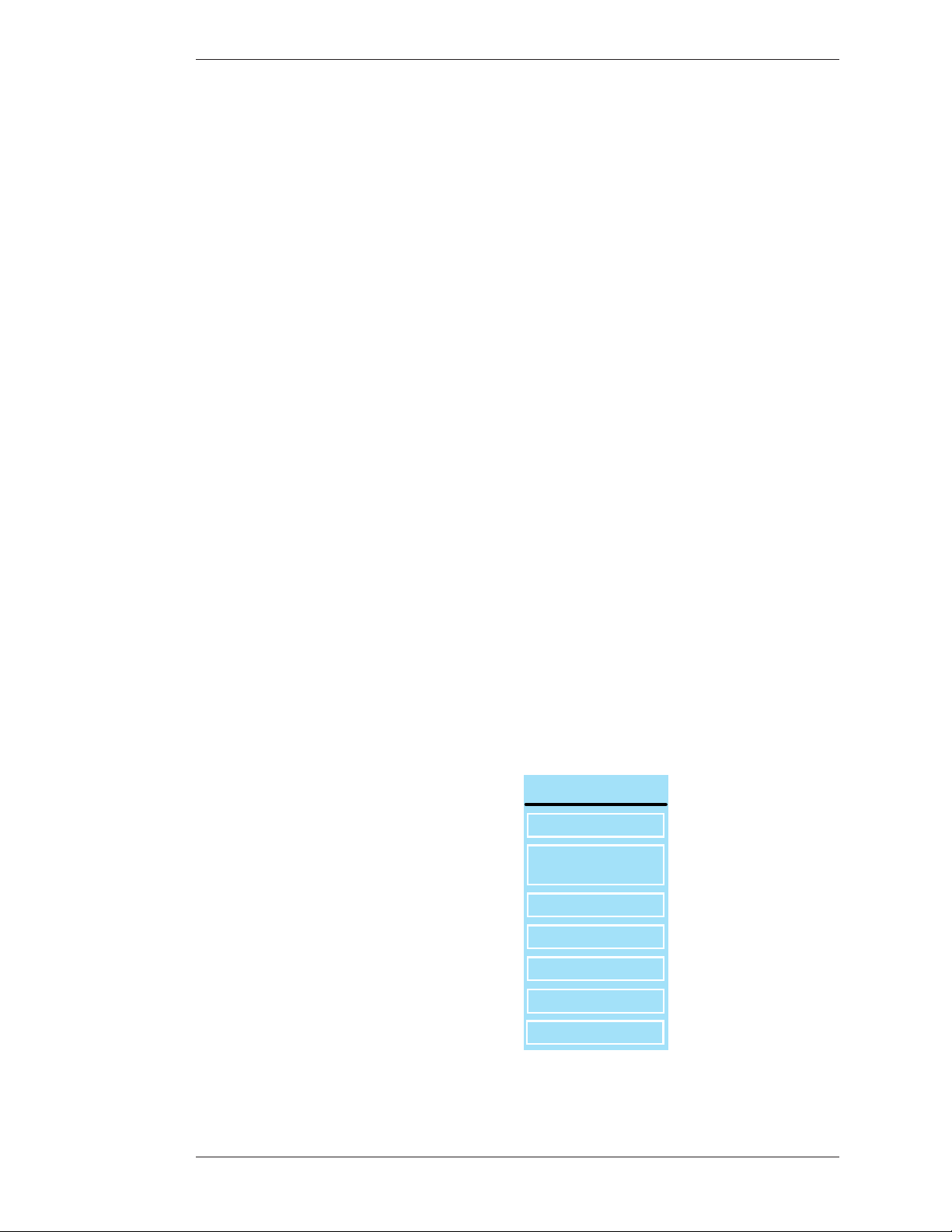
Section ree:CPN-5000 Menu System Preparing the CPN-5000 for Use
Calibrating CPN-5000 Controllers
You need to calibrate the touch screen on first installation. Calibration ensures an
intuitive and precise feel to drawing and marking over the particular moni tor you
are using.
NOTE: e calibration described in this section is the most accurate calibration for each touch screen connected to the CPN-5000. How ever, it is usually
necessary upon first power-up to do a rough calibra tion during the start-up
process. You can access this calibration through a short cut by touching the
copyright screen when it appears. e unit will activate the Touch Screen
Calibration dialog, with instructions for calibrating. is calibration is
accurate enough to operate the unit. You should then do the following
calibration proce dure to obtain the most accurate calibration.
Calibrations are automatically saved for each video port. If you move a touch
screen to a different port, run the calibration again. Or, if you have a touch screen
display with multiple video inputs, you should calibrate the touch screen for each
input.
All calibrations are stored in battery backed-up memory. e most recent calibration will be recalled any time power is cycled off and on.
From the Menu System
1. Activate the menu system (see Activating the Menu, on page 27).
e Main Menu appears (see Figure 3-1: Main Menu, on page 28).
2. Select DEVICES
DEVICES
CALIBRATION
MULTIPLE
CONTROLLERS
SERIAL PORTS
USB DEVICES
TABLET TEMPLATE
PC TABLET SETUP
CONNECT MODEM
Figure 3-19: Devices menu
Boeckeler Instruments, Inc. Pointmaker CPN-5000 Color Video Marker - Page 49
Page 56
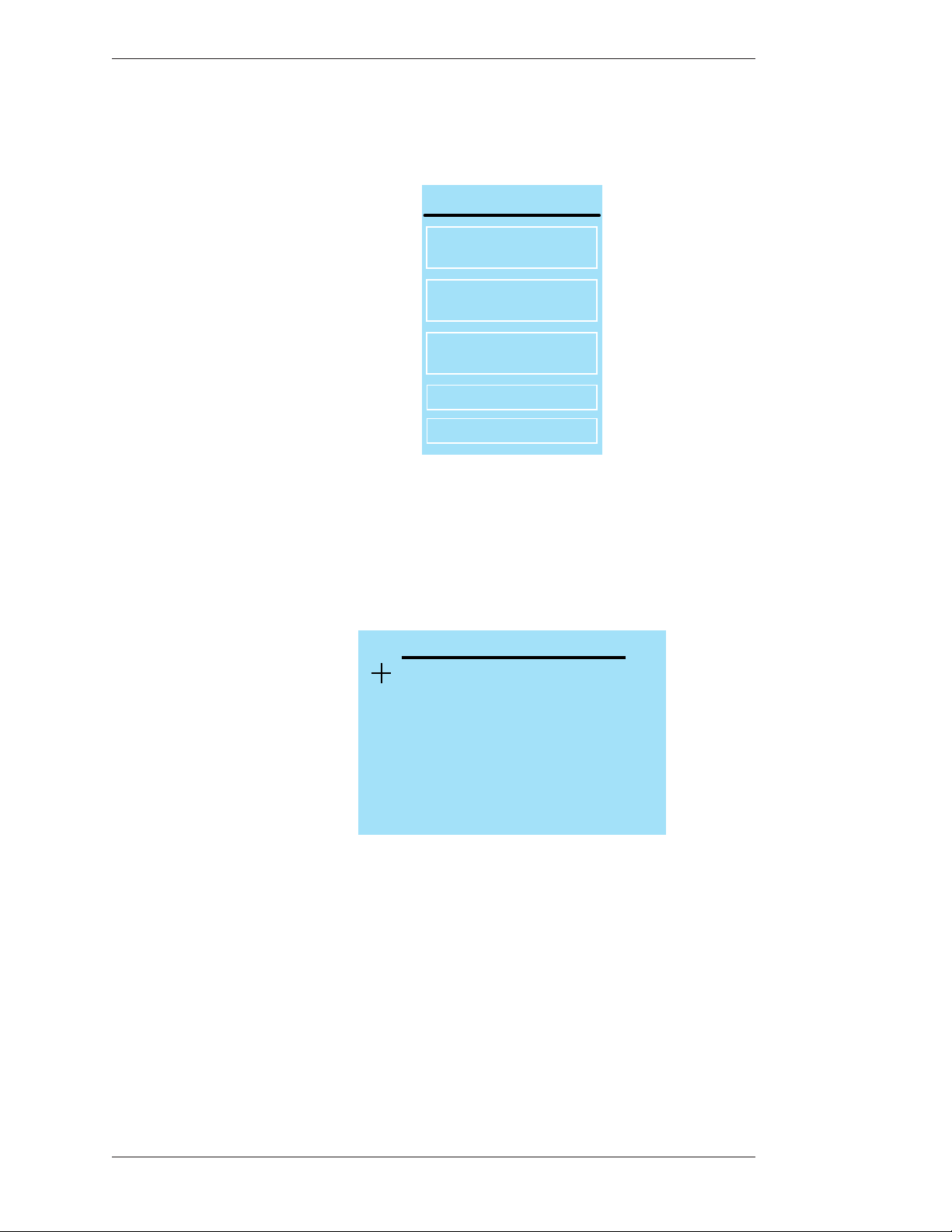
Preparing the CPN-5000 for Use Section ree:CPN-5000 Menu System
e Devices menu appears
3. Select CALIBRATION.
CALIBRATION MENU
REMOTE CONTROL
CALIBRATION
TOUCH SCREEN
CALIBRATION
WHITE BOARD
CALIBRATION
SELECT CALIBRATION
COPY CALIBRATION
Figure 3-20: Calibration Menu
e Calibration Menu appears.
4. In the Calibration Menu, select the controller you want to calibrate.
CALIBRATE TOUCH SCREEN
TOUCH UPPER LEFT TA RGET
Figure 3-21: Calibrate Touch Screen Dialog
e Calibration dialog for the selected controller appears.
5. Follow the calibration instructions displayed.
After you perform final calibration procedures, the Calibration dialog
automatically disappears, and you return to the menu system.
6. Exit the menu system.
Repeat this process for each video input on your touch screen display.
Page 50 - Pointmaker CPN-5000 Color Video Marker Boeckeler Instruments, Inc.
Page 57
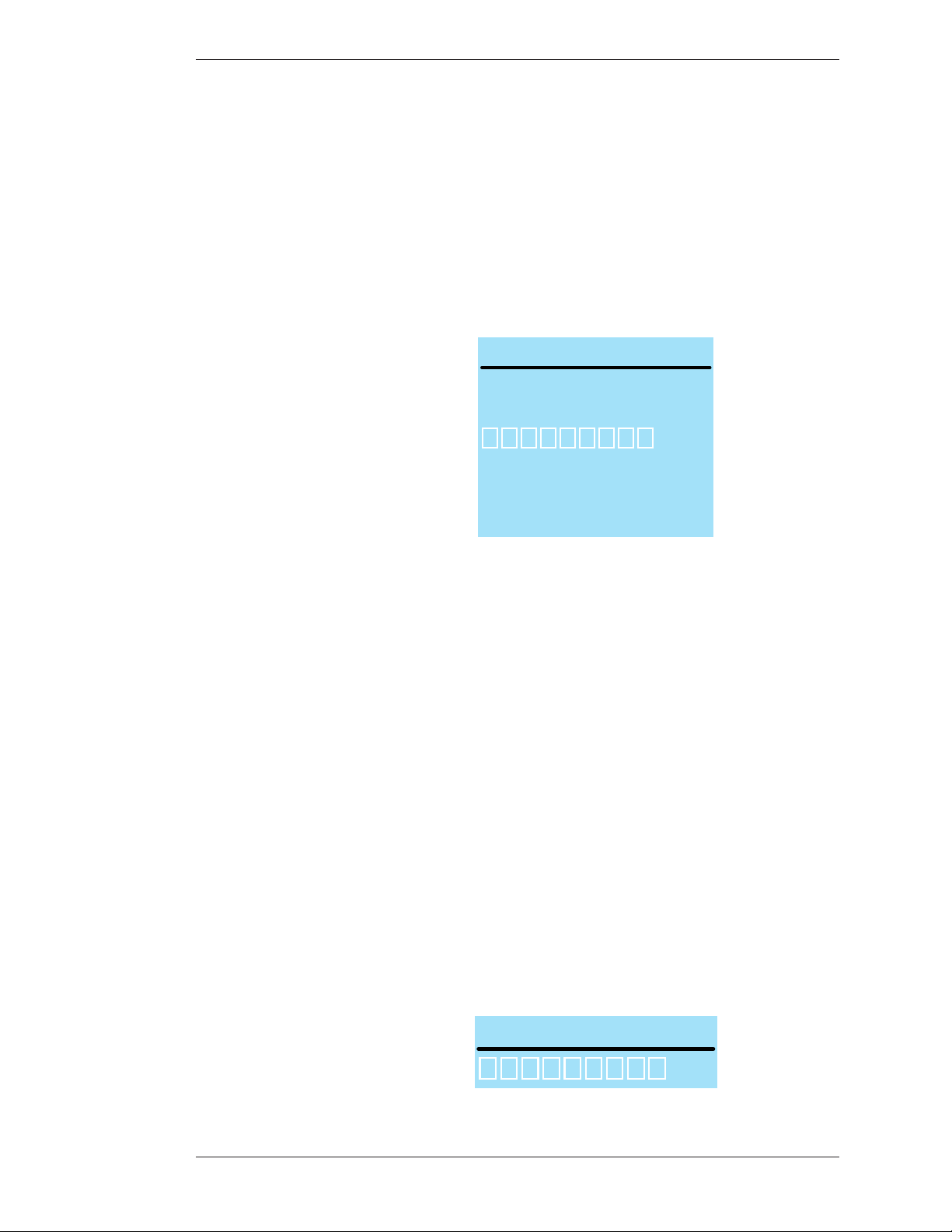
Section ree:CPN-5000 Menu System Preparing the CPN-5000 for Use
SELECT CALIBRATION
123456789
Storing (Copying) a Calibration
For each video output, the CPN-5000 has nine memory locations where calibrations can be stored for later recall. ey are numbered 1 through 9. Loca tion
0(zero) is considered the default memory location, and stores whatever calibration
was last done. If you anticipate changing calibrations on a frequent basis, storing
your calibrations in locations 1-9 makes it easy to change the active calibration
without 1) going through the calibration procedure, and 2) having to reboot the
CPN-5000.
COPY CALIBRATION
SELECT CALIBRATION #
TO COPY CALIBRATION TO
123456789
WARNING: THIS WILL
OVERWRITE THE STORED
CALIBRATION IN THAT
NUMBER
To store a copy of the last manual calibration (stored in location 0) in what ever
memory location you choose, select the Copy Calibration command from the
Calibration Menu. en, select the numbered button for your desired memory
location. If there was a calibration previously stored in the location you select, it
will be overwritten.
Note: You will probably want to make a written record of which cali brations
you have stored in each location since the CPN-5000 keeps only the location
number.
Select a Calibration
When you are ready to use a calibration you have previously stored, choose Select
Calibration from the Calibration menu. en, select the numbered but ton for the
memory location you desire. e calibration stored in that location becomes the
active calibration.
Figure 3-22: Copy Calibration Dialog
Figure 3-23: Select Calibration dialog
Boeckeler Instruments, Inc. Pointmaker CPN-5000 Color Video Marker - Page 51
Page 58

Preparing the CPN-5000 for Use Section ree:CPN-5000 Menu System
Prioritizing User Access
If desired, you can prioritize who’s controller/marker has precedence when you
have multiple controllers installed.
ree different modes are available:
OPEN mode: Allows all installed controllers to draw and point at any time.
All users may change the appearance of markers, including clearing markers.
However, while one user is drawing, no other user can mark or change the
appearance of markers.
SELECTIVE mode: Adds slightly more organization, requiring a user to first
select CONTROL on the tablet or touch screen before they begin marking.
Again, while one user is drawing, no other user can mark or change the
appearance of markers. is option only works with digitizing tablets and
touch screens. Other controllers continue to work in the OPEN mode.
PRIORITY USER mode: is mode allows one pre-assigned user to take and
release control of marking functions. On first use, the Pri ority User assigned
in this menu is in control. While in control, a small “zap” character icon will
appear in the lower-right corner of the screen. When the Priority User is in
control, no other user can take control of marking functions. e Priority
User can release control to other users by again selecting CONTROL on the
tablet or touch screen. Use is then similar to the SELECTIVE mode: you
must select CONTROL in order to mark or change marker appearance. e
Pri ority User can take exclusive control at any time by selecting CON TROL.
is option only works with digitizing tablets and touch screens. Other
controllers work in the OPEN mode.
To Set a Priority Mode:
1. Activate the menu system (see Activating the Menu, on page 27).
e Main Menu appears (see Figure 3-1: Main Menu, on page 28).
2. Select INPUT DEVICES.
e Input Devices Menu appears (see Figure 3-19: Devices menu, on page 49).
3. Select MULTIPLE CONTROLLERS.
Page 52 - Pointmaker CPN-5000 Color Video Marker Boeckeler Instruments, Inc.
Page 59
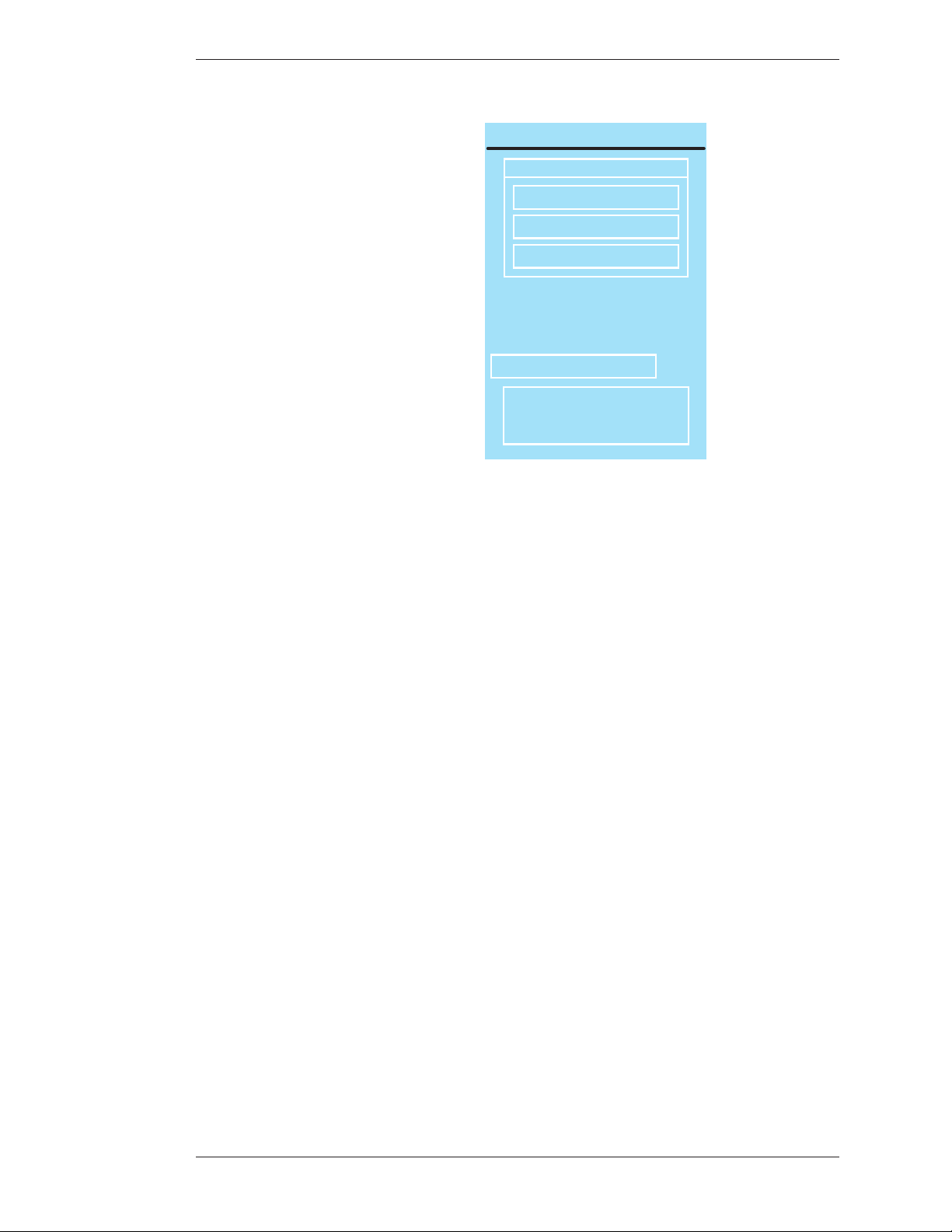
Section ree:CPN-5000 Menu System Preparing the CPN-5000 for Use
MULTIPLE-USER OPTIONS
MODE
OPEN
SELECTIVE
PRIORITY USER
Selecting PRIORITY
USER option requires
designating a priority
COMM # (below).
PRIORITY COMM # 00 of 02
PRIORITY TO CURRENT
DIGITIZING TABLET
OR TOUCH SCREEN
Figure 3-24: Multiple-User Options dialog
e Multiple-User Options dialog appears.
4. Select a priority mode.
If you select PRIORITY USER, identify the user by selecting their port
number. It will highlight in pink when selected.(COMM port numbers are
printed on the back of the CPN-5000 unit.)
5. Exit the menu system
Serial Port Settings
Serial ports are used for two main purposes: 1) connecting controller/marker
devices 2) connecting to other systems (videoconferencing, remote control, a
second Pointmaker, a PC). is section explains the options available to you for
each purpose.
e Serial Port dialog also allows you to assign a priority system to control users if
multiple controller/markers are connected.
Boeckeler Instruments, Inc. Pointmaker CPN-5000 Color Video Marker - Page 53
Page 60

Preparing the CPN-5000 for Use Section ree:CPN-5000 Menu System
Configuring Serial Device Types
Initialization of Device Types
Serial ports are “initialized” when the CPN-5000 is powered on. During this
process, the CPN-5000 attempts to determine what device type(controller/
marker) is connected to each port. is procedure can be lengthy since the
CPN-5000 accommodates a wide range of devices, and in its default detection
mode(autodetect), it will run through the entire list of possibilities for each port.
Using the settings available in the Serial Ports menu, it is possible for you to limit
the initialization process for a designated port so that the CPN-5000 looks for
only the device type you specify. is speeds up the initialization process considerably.
Integrating the CPN-5000 with Other Systems
Since only controller/marker device types are able to be recognized during the
initialization process, all other devices must be set up manually. e CPN-5000
allows you to manually adjust communication settings for either of its ports (see
Setting Comm Port Parameters, on page 57). is allows the CPN-5000 to be
integrated with:
1) an A/V system as a remote control command station where it can both
control A/V devices and mark over any images presented;
2) a remote control system which can send commands to the CPN-5000,
controlling its various functions, like AMX/Crestron.
Tandberg Codec
e CPN-5000 supports the Tandberg Codec through either of the serial ports.
Connect the two units using a straight-through serial cable, making note of which
serial port you use. When you get to the instructions for selecting the device type,
choose either “Codec” or “Tandberg Codec”.
Designating a Serial Device Type
1. Activate the menu system (see Activating the Menu, on page 27).
e Main Menu appears (see Figure 3-1: Main Menu, on page 28).
2. Select DEVICES.
e Devices menu appears (see Figure 3-19: Devices menu, on page 49).
Page 54 - Pointmaker CPN-5000 Color Video Marker Boeckeler Instruments, Inc.
Page 61

Section ree:CPN-5000 Menu System Preparing the CPN-5000 for Use
Control Port
unknown
1
2
SERIAL PORTS
3. Select SERIAL PORTS.
Figure 3-25: Serial Ports Dialog
e Serial Ports dialog appears.
NOTE: All the serial ports installed on your CPN-5000 are listed by
port number, with the device type displayed to the right of each num ber.
If the device type is in blue, it has been assigned through the autodetect
procedure at startup.
4. (optional) Select the device type you wish to have permanently assigned.
If the device type can be permanently assigned(some types cannot), the color
changes from blue to black. With the device permanently assigned, the next
time the CPN-5000 is powered up, the autodetect procedure will skip this
port. If the assigned device needs to be ini tialized at startup, it will be
initialized according to the device type listed.
NOTE: If the device type listed for a port cannot be permanently
assigned (for example: device type “unknown” or if you try to assign
more than one port for use with other systems(see Integrating the
CPN-5000 with Other Systems, on page 54)), there are two ways to change
it. e next two steps describe how.
5. (optional) Select the arrow to the right of the device type you wish to
change.
Boeckeler Instruments, Inc. Pointmaker CPN-5000 Color Video Marker - Page 55
Page 62

Preparing the CPN-5000 for Use Section ree:CPN-5000 Menu System
Page Up
Page Down
Return
Calcomp TS
?
?
?
?
?
?
?
?
?
Computer
Control Port
Digitizer A
Do Not Use
Dynepro SC3
Dynepro SC4
Freedom W riter
Intellitouch
DEVICE SELECT, PORT 2
Figure 3-26: Device Select Dialog
e Device Select dialog appears.
is dialog presents a scrolling list of all device types currently supported by
the CPN-5000 in alphabetical order. e Page Up and Page Down buttons
allow you to quickly scroll through the names until you find the device type
you desire. When you locate and select the name you wish to assign, it will
move to the center of the list, where it will be highlighted. e new device
type is now assigned.
Device types which cannot be selected are in white.
Only one of the two COMM ports may be set to Control Port. Either
COMM port may be set to Control Port, but only one at a time may be
assigned as Control Port.
When a “?” button is selected, a screen with further information about that
device type will be displayed.
If a device type that is used for communicating with other systems is selected,
an arrow button will replace its “?” button. Selecting that arrow button will
activate the control port dialog (see Figure 3-27: Control Port Dialog, on page
58).
You can return to the Serial Ports dialog to make further changes by selecting
the Return button, or by selecting Input Devices and then selecting Serial
Ports.
Page 56 - Pointmaker CPN-5000 Color Video Marker Boeckeler Instruments, Inc.
Page 63

Section ree:CPN-5000 Menu System Preparing the CPN-5000 for Use
NOTE: If you are designating a port for use with another system, you
will need to set Comm Port parameters before exiting the menu system
(see Setting Comm Port Parameters, on page 57).
6. (optional) Select the device type name you wish to change.
When the device type name, instead of the arrow to its right, is activated, the
device type will change without having to display the Device Select submenu.
is method is only recommended for those with more extensive experience
in assigning device types. Each time the name is selected, it causes a different
device type to appear. e list of devices available using this method is an
abbreviated version of the list n in the Device Select dialog.
A click on the right side of the name moves forward one device. A click on the
left side of the name moves backward one device. (If you are using the
keyboard to select, it moves backward through the list only.) Keep clicking
until the device type you desire is displayed. It will be assigned permanently
when the CPN-5000 is rebooted.
NOTE: If you are designating a port for use with another system
youwillneed to set Comm Port parameters before exiting the menu
system (see To Set a Priority Mode:, on page 57).
7. Exit the menu system and recycle the power on the CPN-5000.
NOTE: e CPN-5000 must either be rebooted for the new device type
assignments to be made permanent or you can return to the Serial Ports
dialog and select the red box next to the new assignment to activate the
device immediately (see Figure 3-25 on page 55).
Setting Comm Port Parameters
If you are assigning a port for communicating with another system(see Integrating
the CPN-5000 with Other Systems, on page 54), you must select either Control
Por t or PVI to PVI as your device type. e CPN-5000 sup ports assigning only
one port for each type.
Control Port: Choose this option if the CPN-5000 is being used as an A/V
remote control command station, if it is being controlled remotely using
RS-232 commands, or if it is being connected to a PC.
PVI-to-PVI: Use this selection if the CPN-5000 is being used in a videoconferencing system.
1. Select the appropriate device type in the Device Select dialog for the port
where you are connecting the other system (see Figure 3-26: Device Select
Dialog, on page 56).
Boeckeler Instruments, Inc. Pointmaker CPN-5000 Color Video Marker - Page 57
Page 64
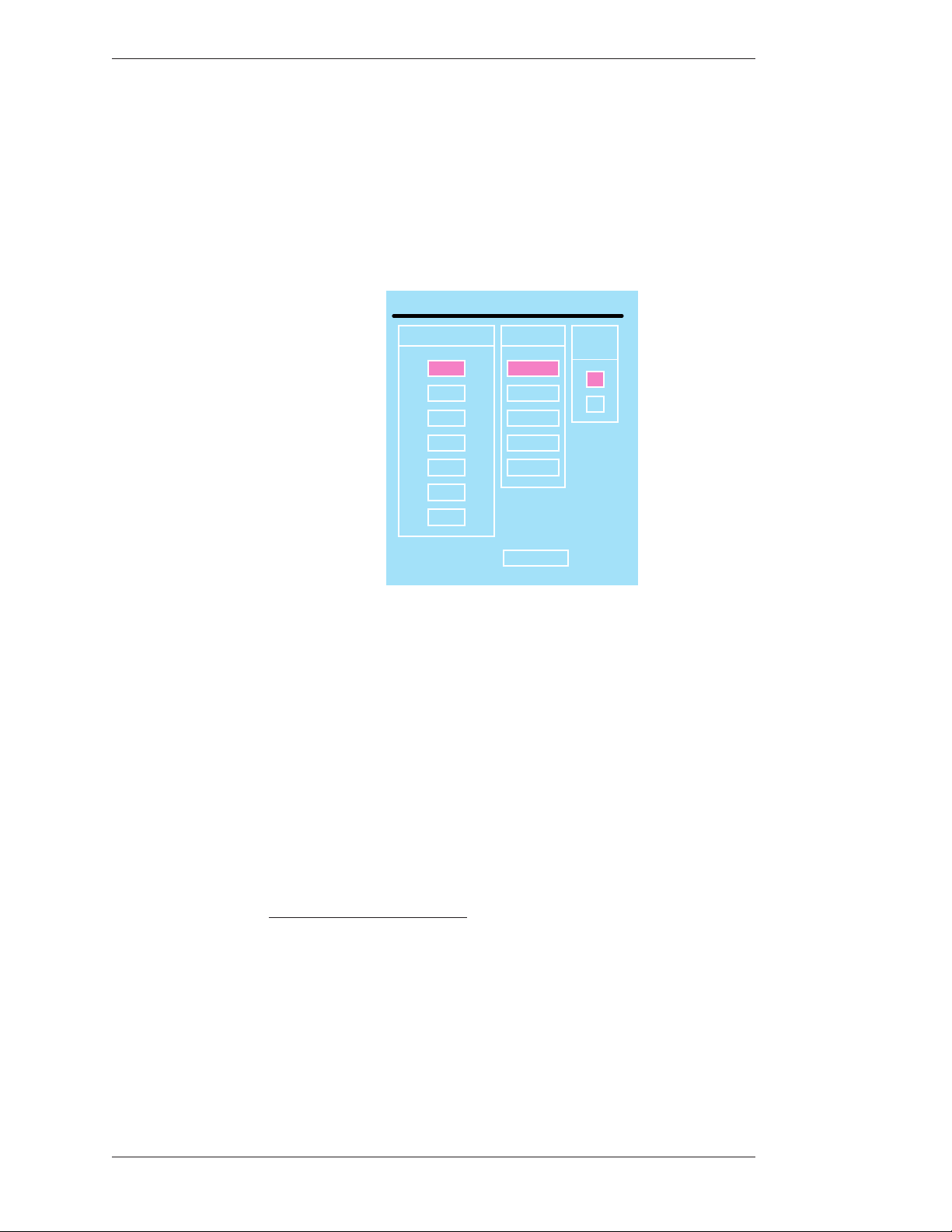
Preparing the CPN-5000 for Use Section ree:CPN-5000 Menu System
Where a question mark is usually found, you will instead see an arrow.
NOTE: If the device type you desire for connecting to other systems is
unavailable, check to see if it is assigned to another port. Remem ber, only one
use of each is allowed.
2. Activate the arrow next to the device type to set its communication
parameters.
Control Port PORT #1
BAUD RATE PAR ITY STOP
9600
4800
2400
1200
600
300
110
Figure 3-27: Control Port Dialog
NONE
EVEN
ODD
SPACE
MARK
RETURN
BITS
1
2
e corresponding dialog appears.
Select the desired baud rate, parity, and stop bits.
NOTE: Factory settings are 9600 baud, no parity, 1 stop bit. Data bits, which
cannot be manually set, are 8 data bits.
3. Exit the menu system and cycle the power on the CPN-5000.
e CPN-5000 implements the new settings.
Designating a USB Device Type
1. Activate the menu system (see Activating the Menu, on page 27).
e Main Menu appears (see Figure 3-1: Main Menu, on page 28).
2. Select DEVICES.
e Devices menu appears (see Figure 3-19: Devices menu, on page 49).
Page 58 - Pointmaker CPN-5000 Color Video Marker Boeckeler Instruments, Inc.
Page 65
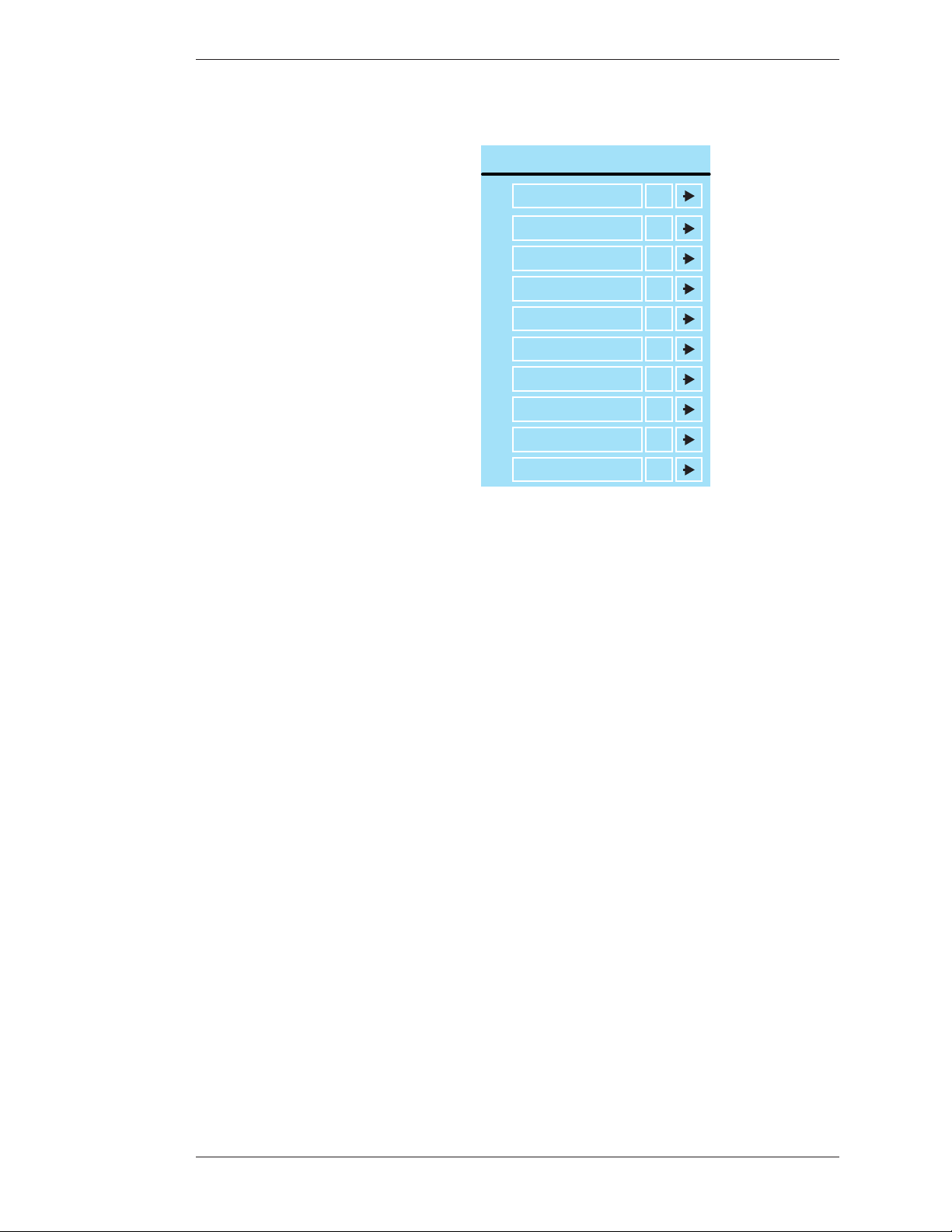
Section ree:CPN-5000 Menu System Preparing the CPN-5000 for Use
3. Select USB DEVICES.
USB DEVICES
Graphire 4x5
1
No Device
2
No Device ?
3
No Device ?
4
No Device ?
5
No Device ?
6
No Device ?
7
No Device ?
8
No Device ?
9
No Device ?
10
Figure 3-28: USB Devices Dialog
?
?
e USB Devices dialog appears.
Up to 10 USB devices can be connected through the use of hubs.
NOTE: All the USB devices installed on your CPN-5000 are listed by
port number, with the device type displayed to the right of each number.
If the device type is in blue, it has been assigned through the autodetect
procedure at startup.
NOTE: When the question mark to the right of the device is selected,
the system displays the vendor and product ID for the device.
4. (optional) Select the device type you wish to have permanently assigned.
By selecting the device, it becomes permanently assigned. e text color then
changes from blue to black. With the device permanently assigned, the next
time the CPN-5000 is powered up, the autodetect procedure will skip this
device.
e system does an excellent job of immediately detecting and rec ognizing
USB devices, even when their position on the hub changes. ere are two
instances where you might want to permanently assign a device type to a
device (so autodetect won’t try to re-assign it at the next boot-up): 1) if the
device was marketed after your CPN-5000 system was manufactured or 2) if
the system misidentifies the device.
Boeckeler Instruments, Inc. Pointmaker CPN-5000 Color Video Marker - Page 59
Page 66
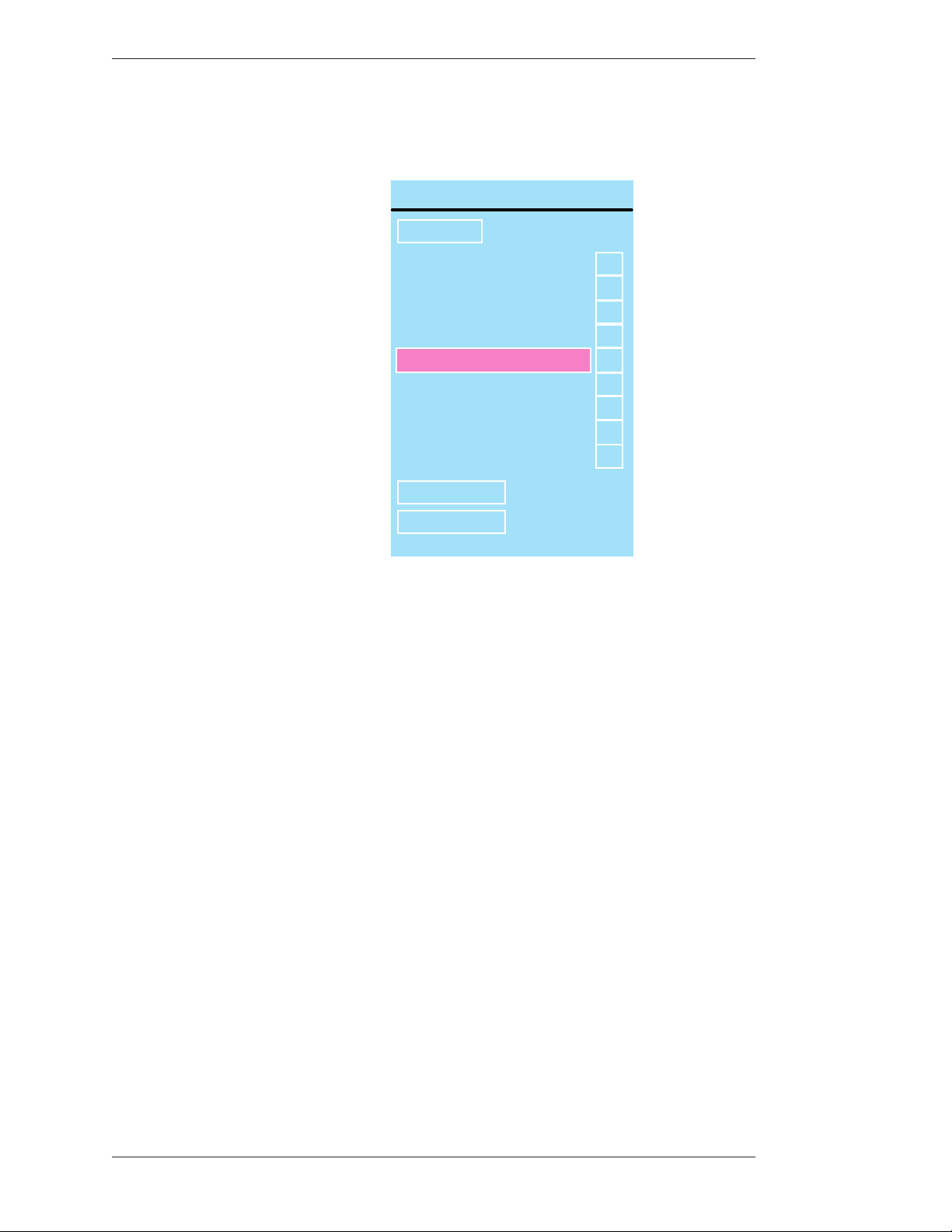
Preparing the CPN-5000 for Use Section ree:CPN-5000 Menu System
Page Up
Page Down
Return
Calcomp TS
?
?
?
?
?
?
?
?
?
Computer
Control Port
Digitizer A
Do Not Use
Dynepro SC3
Dynepro SC4
Freedom W riter
Intellitouch
DEVICE SELECT, PORT 2
5. (optional) To manually change the device type, select the arrow to the
right of the device type you wish to change.
Setting the Tablet Template
Figure 3-29: Device Select Dialog
e Device Select dialog appears.
is dialog presents a scrolling list of all device types currently supported by
the CPN-5000 in alphabetical order. e Page Up and Page Down buttons
allow you to quickly scroll through the names until you find the device type
you desire. When you locate and select the name you wish to assign, it will
move to the center of the list, where it will be highlighted. e new device
type is now assigned.
When a “?” button is selected, a screen with further information about that
device type will be displayed.
e “Return” button returns you to the Device Select dialog.
e CPN-5000 ships with two standard tablet templates: Presenter and Broadcaster. When you select a paper template to use, you must also select the same
template in the CPN-5000 menu system.
Page 60 - Pointmaker CPN-5000 Color Video Marker Boeckeler Instruments, Inc.
Page 67
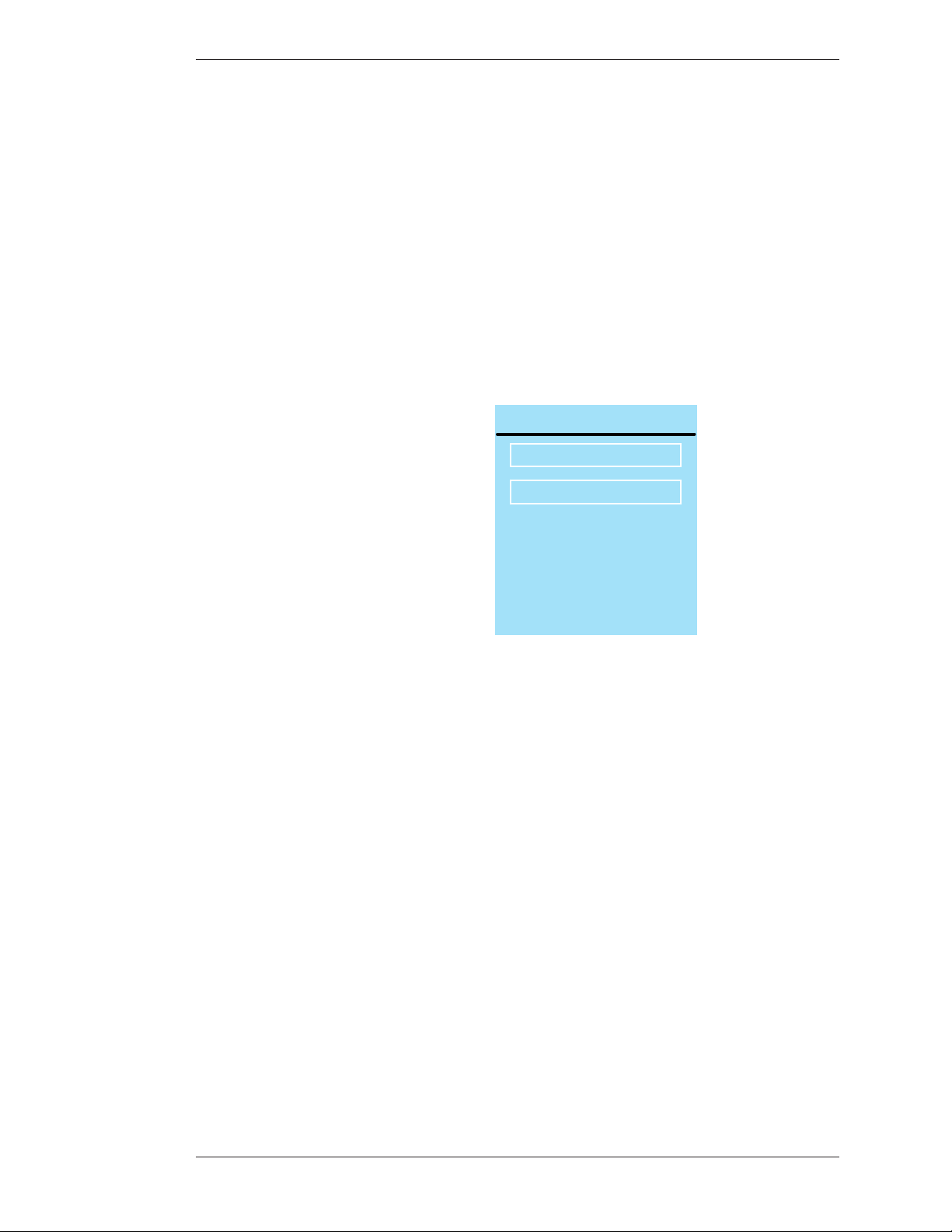
Section ree:CPN-5000 Menu System Preparing the CPN-5000 for Use
TAB LET TEMPLATE MENU
PRESENTER
BROADCASTER
NOTE: Changing from
one template option to
another will require a
corresponding change
of the paper template
inserted in the
digitizing tablet
e Presenter template includes more options than the Broadcaster template. e
Broadcaster template features only the most commonly used marking functions
preferred for on-air use.
1. Activate the menu system (see Activating the Menu, on page 27).
e Main Menu appears (see Figure 3-1: Main Menu, on page 28).
2. Select DEVICES.
e Devices menu appears (see Figure 3-19: Devices menu, on page 49).
3. Select TABLET TEMPLATE.
Figure 3-30: Tablet Template Menu
e Tablet Template Menu appears.
4. Activate the template you’ll be using by selecting it.
A color fills the background of your selection.
5. Exit the menu system.
You can now use the corresponding paper template in the tablet.
Network Features
e networking capabilities built into the CPN-5000 support various func tions
on a TCP/IP network. Currently, you can print to a color Postscript printer, and
share images with other Pointmaker Video Markers using our Multipoint
software. Programmers can also use the network connection to send Pointmaker
commands (see Network Setup on page 62).
Boeckeler Instruments, Inc. Pointmaker CPN-5000 Color Video Marker - Page 61
Page 68
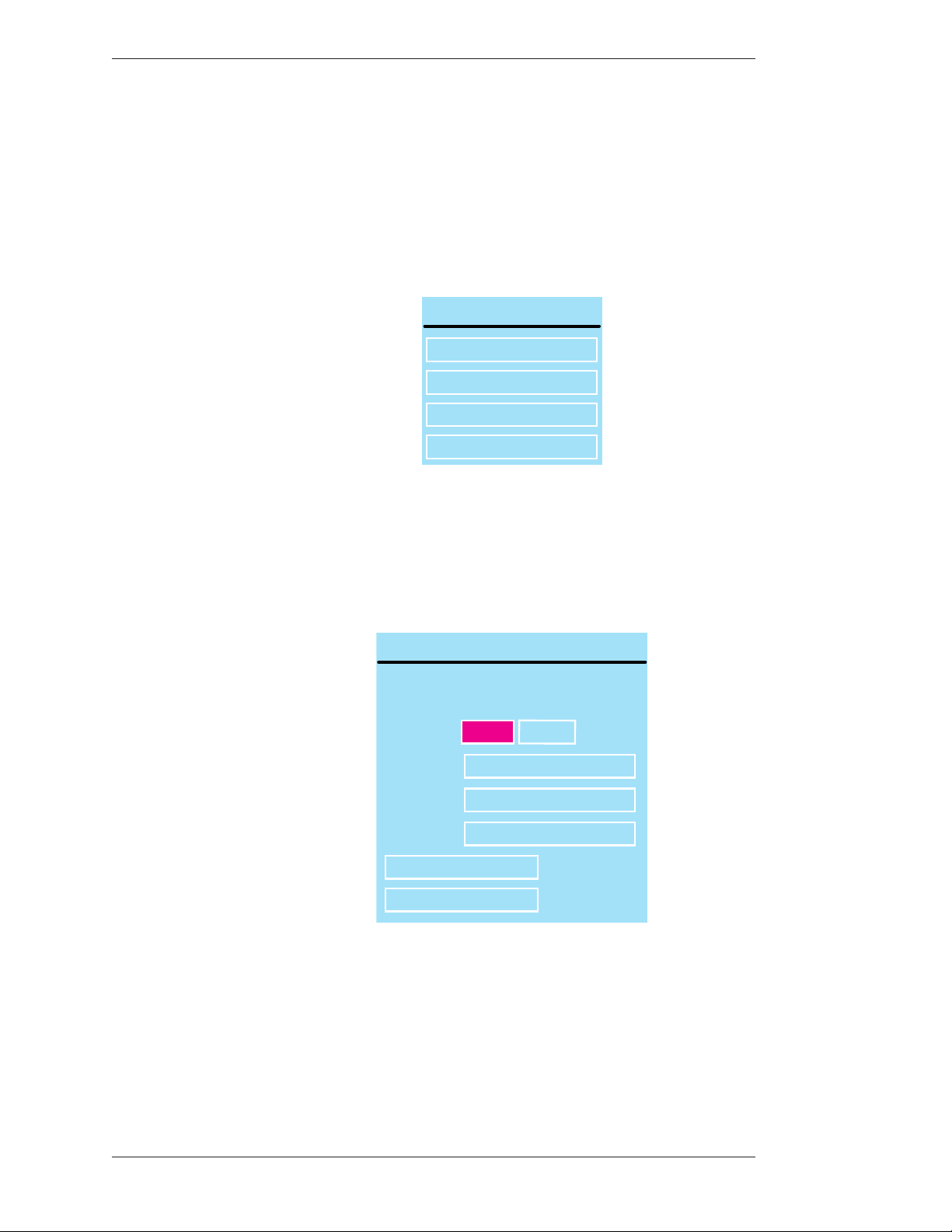
Preparing the CPN-5000 for Use Section ree:CPN-5000 Menu System
NETWORK SETUP
10.0.1.2
255.255.255.0
10.0.1.1
APPLY SETTINGS >
PREVIOUS MENU >
00:50:c2:6e:50:02
0.0.0.0
ADDR
NETMASK
GATEWAY
MAC:
CURRENT IP:
DHCP STATIC
Network Setup
1. Activate the menu system (see Activating the Menu, on page 27).
e Main Menu appears (see Figure 3-1: Main Menu, on page 28).
2. Select the NETWORK option.
NETWORK
SETUP
PRINTER
MULTIPOINT
TFTP
Figure 3-31: Network Menu
e Network Menu appears.
3. Select the Setup option.
Figure 3-32: Network Setup dialog w/sample data
e Network Setup dialog appears.
4. Select DHCP or STATIC.
Page 62 - Pointmaker CPN-5000 Color Video Marker Boeckeler Instruments, Inc.
Page 69
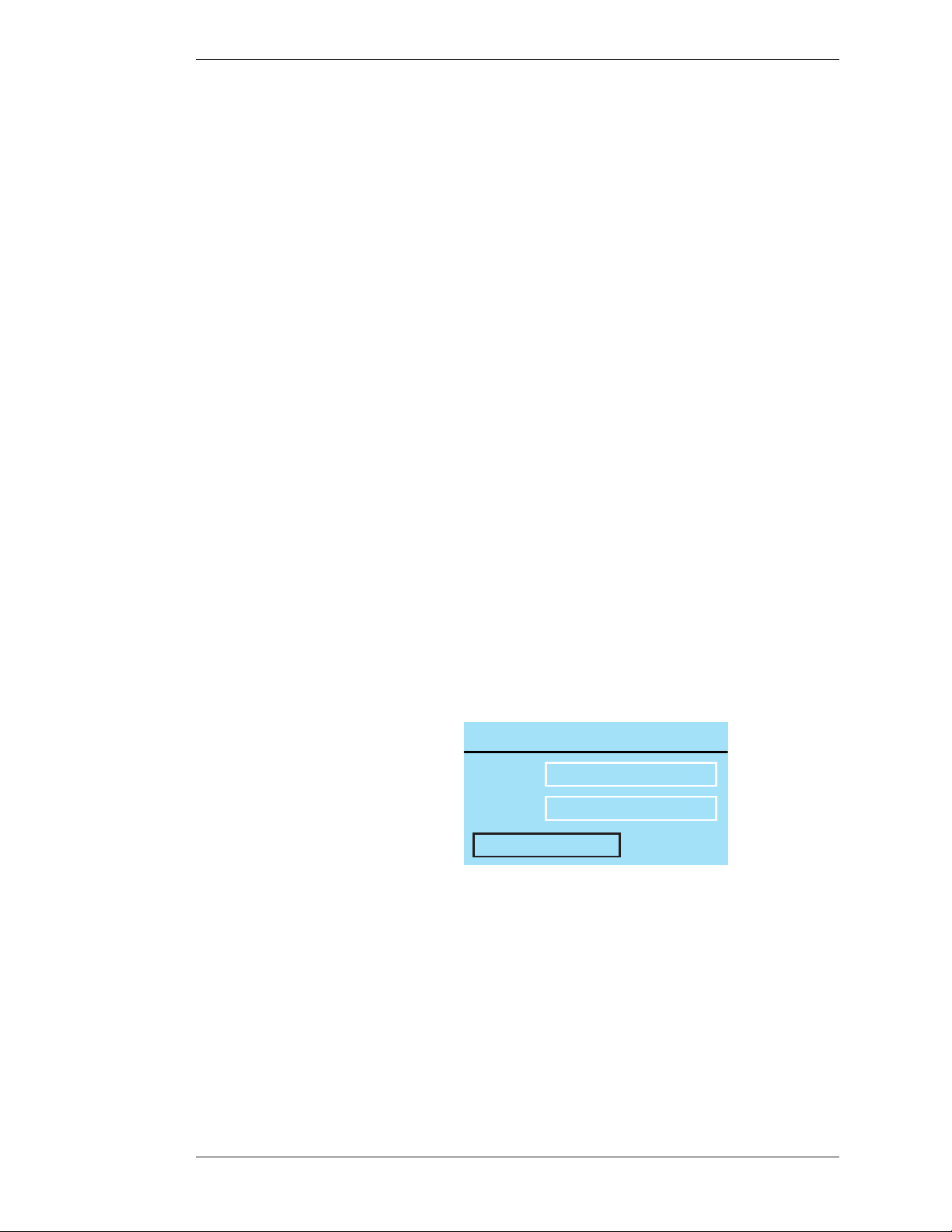
Section ree:CPN-5000 Menu System Preparing the CPN-5000 for Use
NETWORK PRINTER
PREVIOUS MENU
10.0.1.4
515
ADDR
PORT
If DHCP is selected, IP ADDRESS, NETMASK and GATEWAY are
assigned automatically.
If STATIC is selected, you must make entries for IP ADDRESS, NETMASK
and GATEWAY. Consult with your IT administrator if you need help with
these entries.
5. Select APPLY SETTINGS to finish the network configuration.
is makes the CPN-5000 able to communicate on the network.
6. Exit the menu system.
Printer Setup
e CPN-5000 can print to a color Postscript printer over a TCP/IP network.
is section shows you how to set it up.
1. Activate the menu system (see Activating the Menu, on page 27).
e Main Menu appears (see Figure 3-1: Main Menu, on page 28).
2. Select the NETWORK option.
e Network Menu appears (see Figure 3-31: Network Menu, on page 62).
3. Select the Printer option.
Figure 3-33: Network Printer dialog
e Network Printer dialog appears.
4. Enter the IP address of the Postscript printer.
Check with your IT administrator if you don’t know this address.
5. Enter the Port number.
Boeckeler Instruments, Inc. Pointmaker CPN-5000 Color Video Marker - Page 63
Page 70
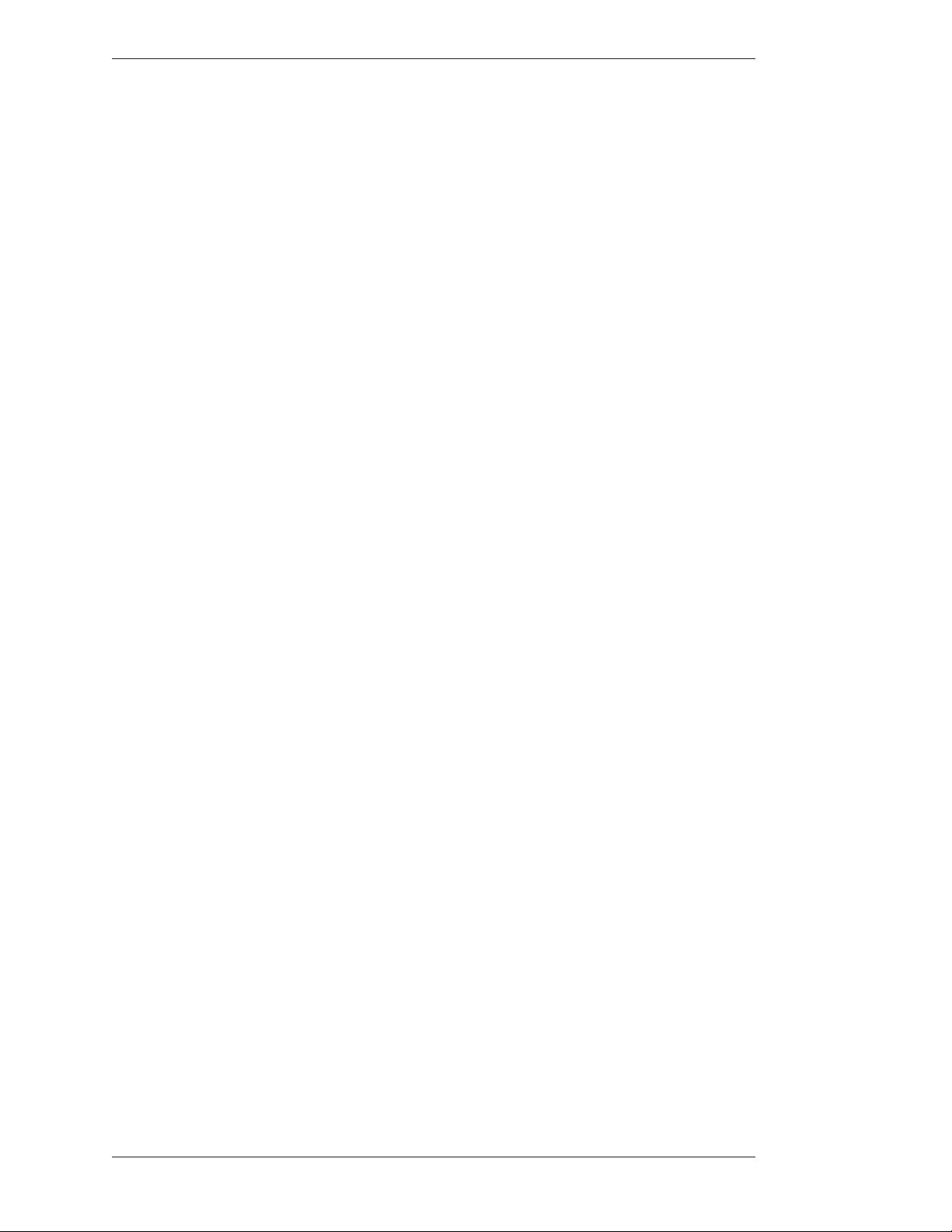
Preparing the CPN-5000 for Use Section ree:CPN-5000 Menu System
is is usually 515.
6. Exit this dialog by selecting Previous Menu.
e next time you give the Print command, it will use these settings.
Multipoint
e Pointmaker Multipoint© feature gives multiple Pointmaker users the abil ity
to interactively mark over a common image. It utilizes the TCP/IP protocol
common to the Internet, in effect allowing the participants to be anywhere in the
world.
PVI-Server Requirements
A computer running the PVI-Server software is required to coordinate meet ings
with multiple Pointmaker units. ere are versions for Windows 2000/XP or
Linux currently available. e CD containing the software is available upon
request. As an alternative, you are also welcome to use a Boeckeler sponsored
server, which is set up on the internet.
Configure the Network Settings
e following steps are required to allow the unit to communicate with other
Pointmakers over a TCP/IP network.
1. Activate the menu system (see Activating the Menu, on page 27).
e Main Menu appears (see Figure 3-1: Main Menu, on page 28).
2. Select the NETWORK option.
e Network Menu appears (see Figure 3-31: Network Menu, on page 62).
3. Select the Multipoint option.
Page 64 - Pointmaker CPN-5000 Color Video Marker Boeckeler Instruments, Inc.
Page 71
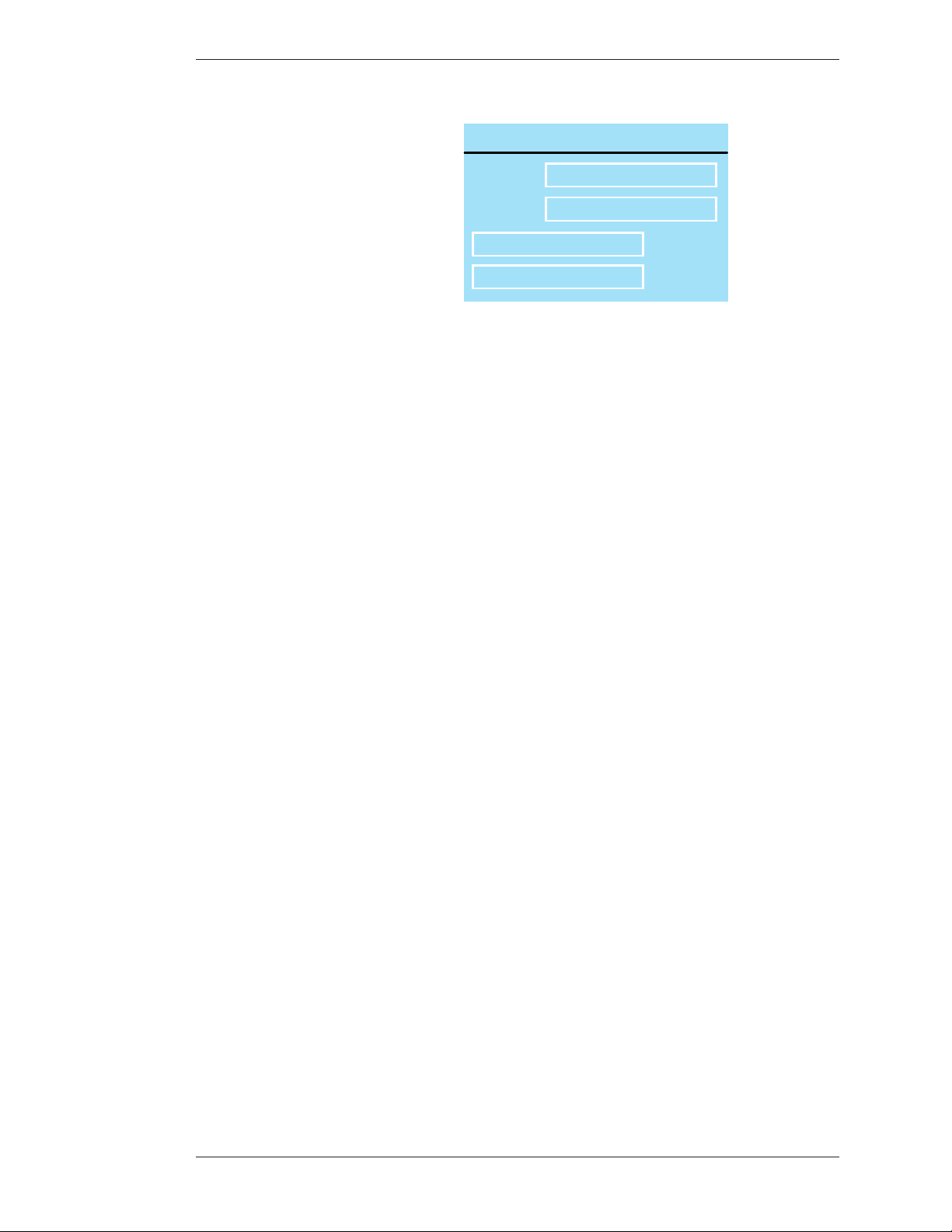
Section ree:CPN-5000 Menu System Preparing the CPN-5000 for Use
MULTIPOINT SERVER
ADDR
PORT
PREVIOUS MENU >
Figure 3-34: Multipoint Network dialog
10.0.1.3
10001
CONNECT >
e Multipoint Server dialog appears.
e information entered into this dialog is technical and not usually understood by the average user. You may need to acquire it from your IT department or your ISP. It may help to make a copy of this page for them.
4. Enter the IP address of the computer acting as your Multipoint server.
Check with your IT administrator if you don’t know this address.
You may use our server at 67.19.240.122
5. Enter the Port number.
is is usually 10001. Our server’s port number is 10001.
6. Continue to the next section.
Create, Join or Exit a Multipoint Meeting
Once all the previous steps have been accomplished, the Pointmaker unit is ready
to support the Multipoint features. ese steps explain how you can cre ate a
Multipoint meeting that other Multipoint enabled Pointmakers can join. We also
explain how you can join a Multipoint meeting that someone else has created.
Finally, we explain how to exit a meeting you have joined.
1. Select CONNECT.
Boeckeler Instruments, Inc. Pointmaker CPN-5000 Color Video Marker - Page 65
Page 72
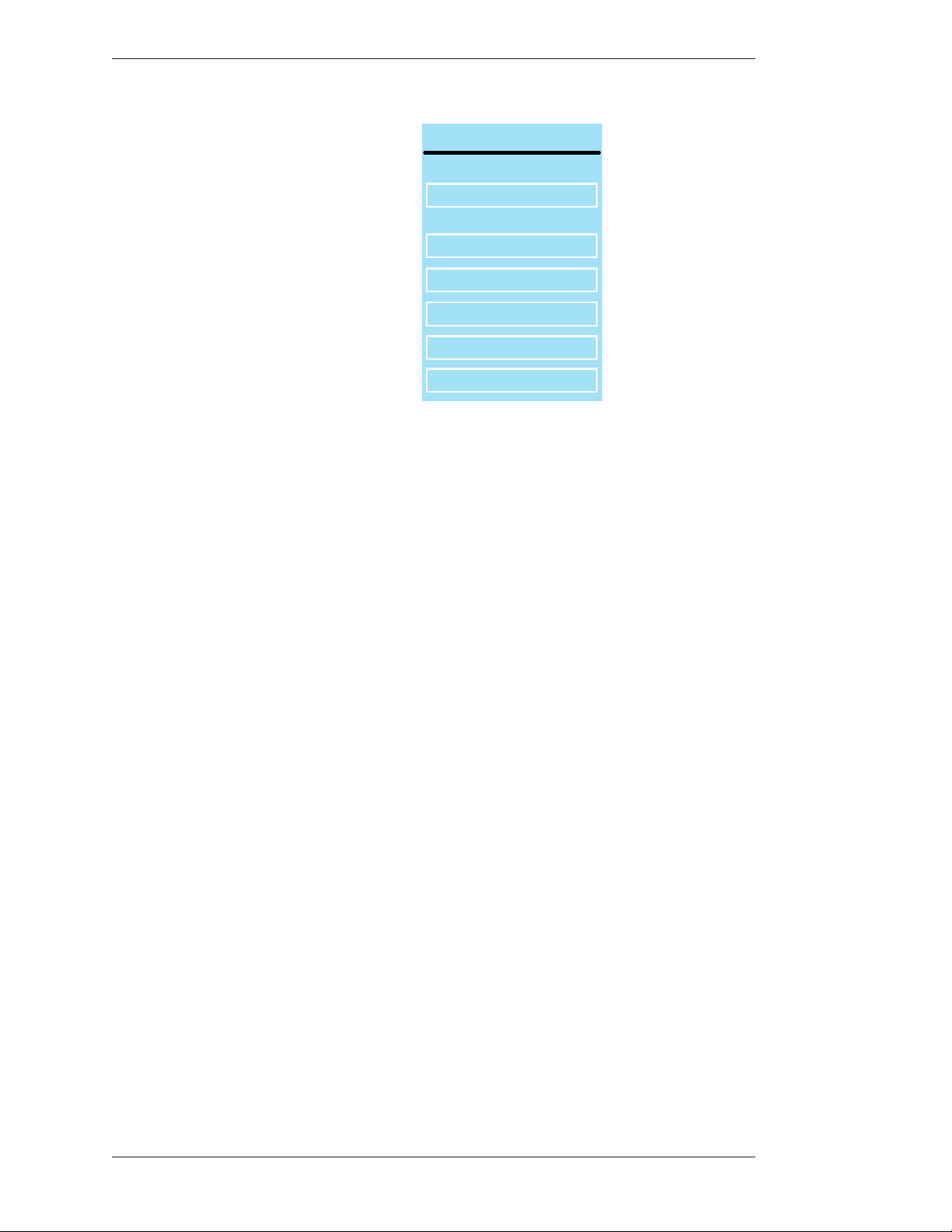
Preparing the CPN-5000 for Use Section ree:CPN-5000 Menu System
MULTIPOINT CONNECT
NAME
MED GROUP 9
PASSWORD
********
CREATE NEW >
JOIN CURRENT >
EXIT MEETING >
PREVIOUS MENU >
Figure 3-35: Multipoint Connect dialog
e Multipoint Connect dialog appears.
You then have two options:
2. If you are creating a new meeting, enter the NAME of the meeting and the
PASSWORD you wish to assign. en select CREATE NEW.
You will need to communicate your choices for name and password to each of
the other people who will be attending the meeting.
3. Exit the menu system.
You can now interactively mark over any displayed images.
OR:
4. If you are joining a meeting someone else has created, enter the NAME
and PASSWORD they have assigned to it. en select JOIN CURRENT.
e person who creates the meeting must communicate the name and
password to all participants.
5. Exit the menu system
You can now interactively mark over any displayed images.
OR:
Page 66 - Pointmaker CPN-5000 Color Video Marker Boeckeler Instruments, Inc.
Page 73
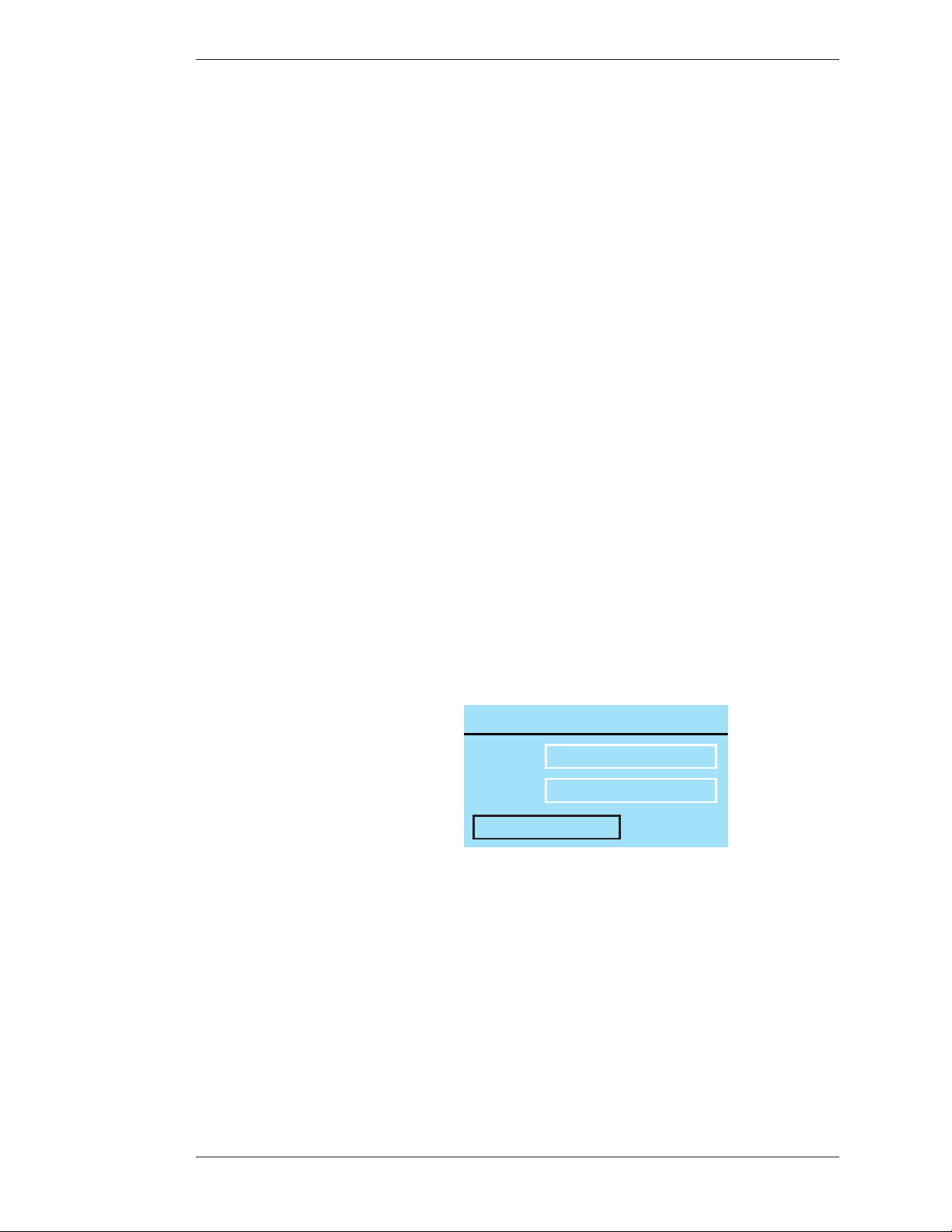
Section ree:CPN-5000 Menu System Preparing the CPN-5000 for Use
6. If you wish to exit a meeting you have joined, select EXIT MEETING.
You are disconnected from the meeting. You may select a different menu
option or exit the menu system
Configure TFTP Settings
e PointmakerTFTP feature gives you the ability to save and retrieve images
using the TFTP protocol. To save a file using TFTP, you must first install a TFTP
server on the computer which will receive the file(s). ere is a free TFTP server
available from solarwinds.com which has been tested successfully with the
CPN-5000. You will need the IP address of the server where TFTP is installed. It’s
also important to make sure your firewall does not block it.
e following steps are required to allow the unit to communicate with the
computer where TFTP has been installed and set up.
1. Activate the menu system (see Activating the Menu, on page 27).
e Main Menu appears (see Figure 3-1, Main Menu, on page 28.)
2. Select the NETWORK option.
e Network Menu appears (see Figure 3-31, on page 62).
3. Select the TFTP option.
TFTP
ADDR
PORT
PREVIOUS MENU
Figure 3-36: TFTP Setup Dialog
10.0.1.98
69
e TFTP setup dialog appears.
4. Enter the IP address of the computer where you’ve installed TFTP.
Check with your IT administrator if you don’t know this address.
5. Enter the Port number.
is is usually 69. Again, check with your administrator
Boeckeler Instruments, Inc. Pointmaker CPN-5000 Color Video Marker - Page 67
Page 74

Preparing the CPN-5000 for Use Section ree:CPN-5000 Menu System
6. Exit this dialog by selecting Previous Menu.
Setting the Date and Time
Before a presentation, you may want to set the date and time, in case the pre senter
will use the Date/Time label. You can only set the Date/Time from the keyboard.
After you set the Date/Time, you will be able to stamp the current time on an
overlay during a presentation (see “Stamping the Date/Time” on page 85).
From the Keyboard
1. Activate the Set Date/Time command.
Refer to commands listed for the keyboard in the Appendix (see “Date/Time
Setup” on page 141).
SET DATE/TIME MENU
11-11-2000
09:54 pm
SET DATE & TIME
DISPLAY DATE & TIME
DISPLAY DATE ONLY
DISPLAY TIME ONLY
EXIT
Figure 3-37: Set Date/Time Dialog
e Set Date/Time dialog appears.
2. Type in the correct date and time.
NOTE: Press ENTER or [Insert] to move the cursor to the next available
entry field.
3. Select one of the three display options, DISPLAY DATE & TIME,
DISPLAY DATE ONLY, or DISPLAY TIME ONLY.
Page 68 - Pointmaker CPN-5000 Color Video Marker Boeckeler Instruments, Inc.
Page 75

Section ree:CPN-5000 Menu System Preparing the CPN-5000 for Use
4. Select the EXIT option.
e CPN-5000 saves the Date and Time settings and exits the menu.
Boeckeler Instruments, Inc. Pointmaker CPN-5000 Color Video Marker - Page 69
Page 76

Preparing the CPN-5000 for Use Section ree:CPN-5000 Menu System
Page 70 - Pointmaker CPN-5000 Color Video Marker Boeckeler Instruments, Inc.
Page 77

seCtion Four:
usinG Markers
Page 78

Page 79

Section Four: Using Markers Overview
overview
is section covers marking procedures you might follow while making a presentation. It is assumed that you have made set-up selections sometime before
your presentation (see Preparing the CPN-5000 for Use, on page 73).
e Pointmaker features a variety of graphics, called markers, which you place over
a video image to draw attention to or explain details of the image. e markers
available include freehand drawing and a variety of pointers. With the keyboard
installed, you can type text, draw straight lines, size frames, and anchor a date/time
label. You can place any combination of these markers on the screen, in any
combination of available colors. Such a combination of markers is called a marker
overlay. With the keyboard installed, you can save and retrieve up to 25 different
marker overlays.
is section assumes that you are familiar with the operational buttons of your
control device, and how to use them to anchor a marker and draw .
Instructions for marking are divided into the following categories:
• Assigning Marker Appearance
• Marking
• Clearing Markers
• Using the Chalkboard
• Displaying Different Overlays
Boeckeler Instruments, Inc. Pointmaker CPN-5000 Color Video Marker - Page 73
Page 80
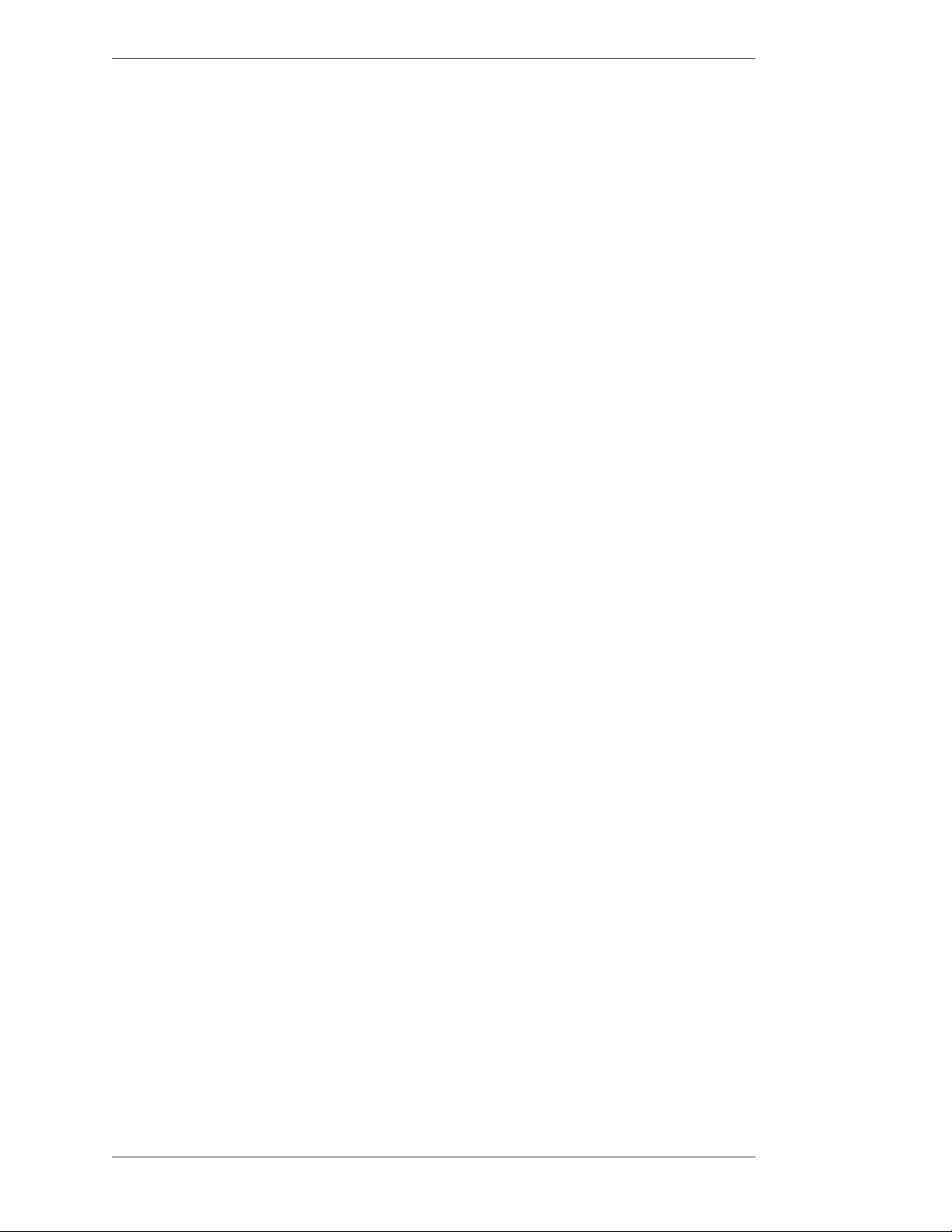
Overview Section Four: Using Markers
Page 74 - Pointmaker CPN-5000 Color Video Marker Boeckeler Instruments, Inc.
Page 81
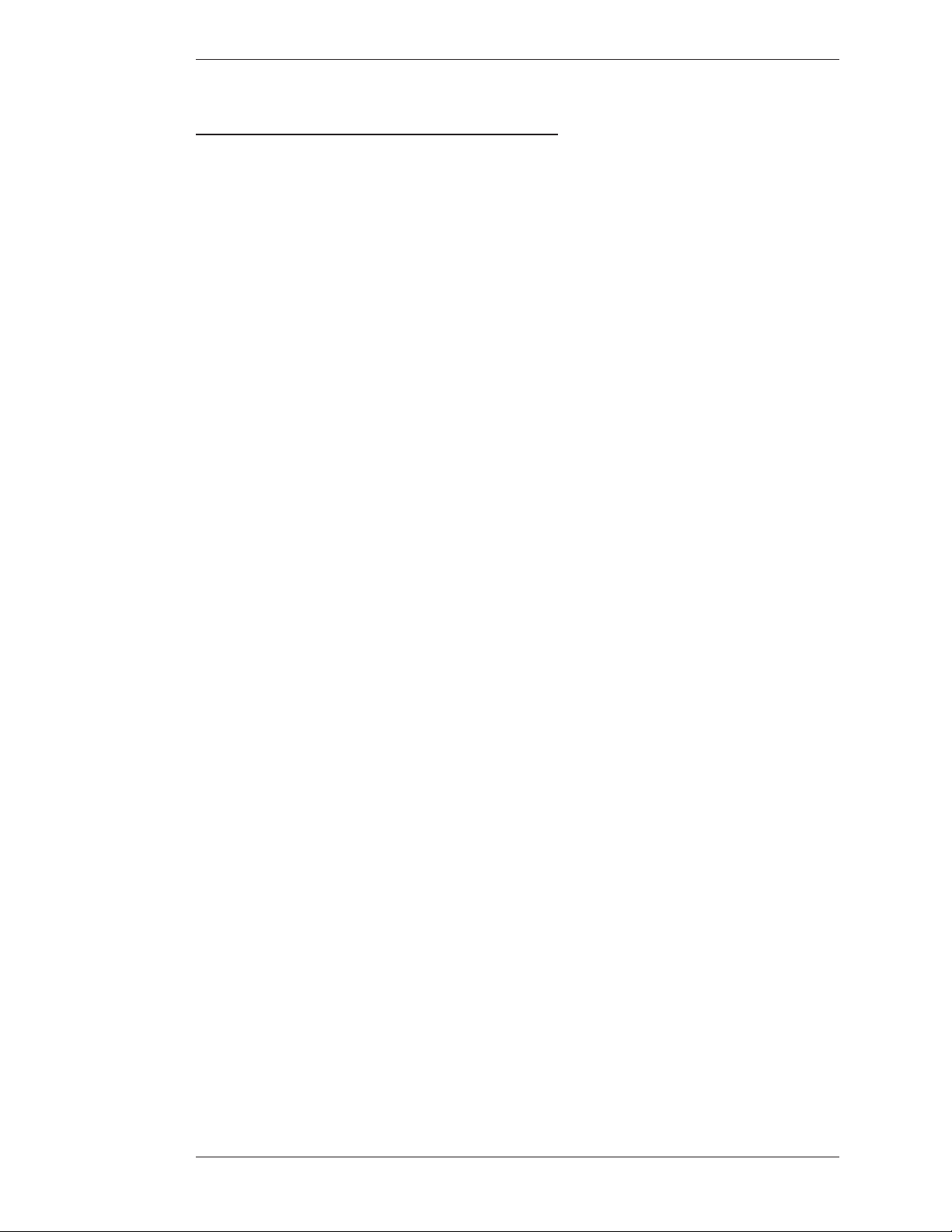
Section Four: Using Markers Assigning Marker Appearance
assiGninG Marker appearanCe
While the marker is still active, and before you begin to draw or place mark ers, you
can change the appearance of your drawing or next marker in one of several ways.
• Assign Marker Color
• Assign Line Style
• Assign Pointer Type
• Turn Pointer On/Off
Assigning Marker Colors
e color that the active marker displays is the color that the marker will be
anchored in. You can anchor markers of different colors on a single overlay.
e colors available during a presentation are based on those activated in the Color
Palette menu (see Customizing the Color Palette, on page 75).
If the color of the markers does not change from black, the brightness level is too
low and must be increased before selecting the color .
From Any Controller
Activate the Change Color command from your control device.
(see Using e Chalkboard, on page 75).
All markers anchored from this point on will appear in the newly selected color.
NOTE: If the pointer has been disengaged, and the Display Color Change
option in the Color Palette Menu has been activated, a small block of color
will briefly appear in the lower right of the screen to help you identify the new
marker color. e Display Color Change block does not appear when using
the digitizing tablet.
NOTE: In mouse devices, be careful to click the tip (or first) button rather
than press it. Pressing the tip (or first) button could inadvert ently toggle the
pointer on/off or cause the menu system to appear.
You can have drawn lines of different styles on a single overlay. Once you draw the
line, or anchor a straight line, you cannot change that line style. How ever, you can
erase or undo the drawing and begin again (see Erasing Markers, on page 75).
Boeckeler Instruments, Inc. Pointmaker CPN-5000 Color Video Marker - Page 75
Page 82
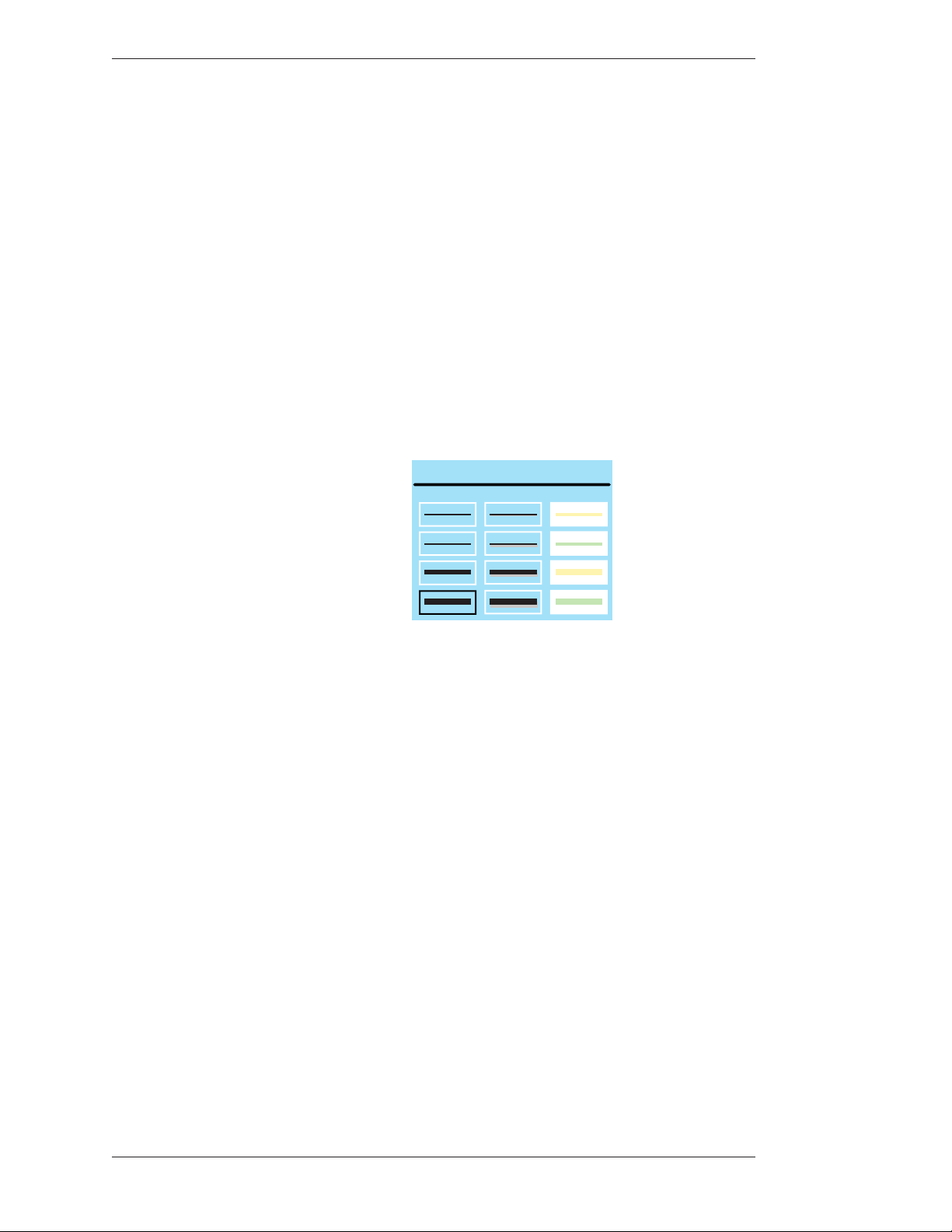
Assigning Marker Appearance Section Four: Using Markers
Assigning Line Styles
You can change line style directly from the digitizing tablet or from the key board.
You can also change the line style from other devices by accessing the menu
system. When the keyboard is installed, you can only access the menu system from
the keyboard.
When a line style is selected from a marking device, the CPN-5000 keeps track of
the style and the device. e device will draw with that style until a different style
is selected. is allows each marking device to have its own line style.
From the Digitizing Tablet
1. Click the pen tip on the line style icon on the tablet template.
LINE STYLE
e Line Style pop-up appears on the screen.
2. Select the line style you wish to draw with.
It includes various thicknesses of plain lines, lines with shadows, and highlight
lines. e highlight lines available on the pop-up are yellow and green. A third
color, pink, can be obtained by touching the Change Color key on the
keyboard, after you select a highlight line in the pop-up.
3. e pop-up disappears.
All lines drawn from this point on will appear in the newly selected line width
and style.
From the Keyboard
1. Activate the Line Style command.
Figure 4-1: Line Style pop-up
A small sample of the active line style will appear briefly in the lower-right
hand corner of the screen.
Page 76 - Pointmaker CPN-5000 Color Video Marker Boeckeler Instruments, Inc.
Page 83
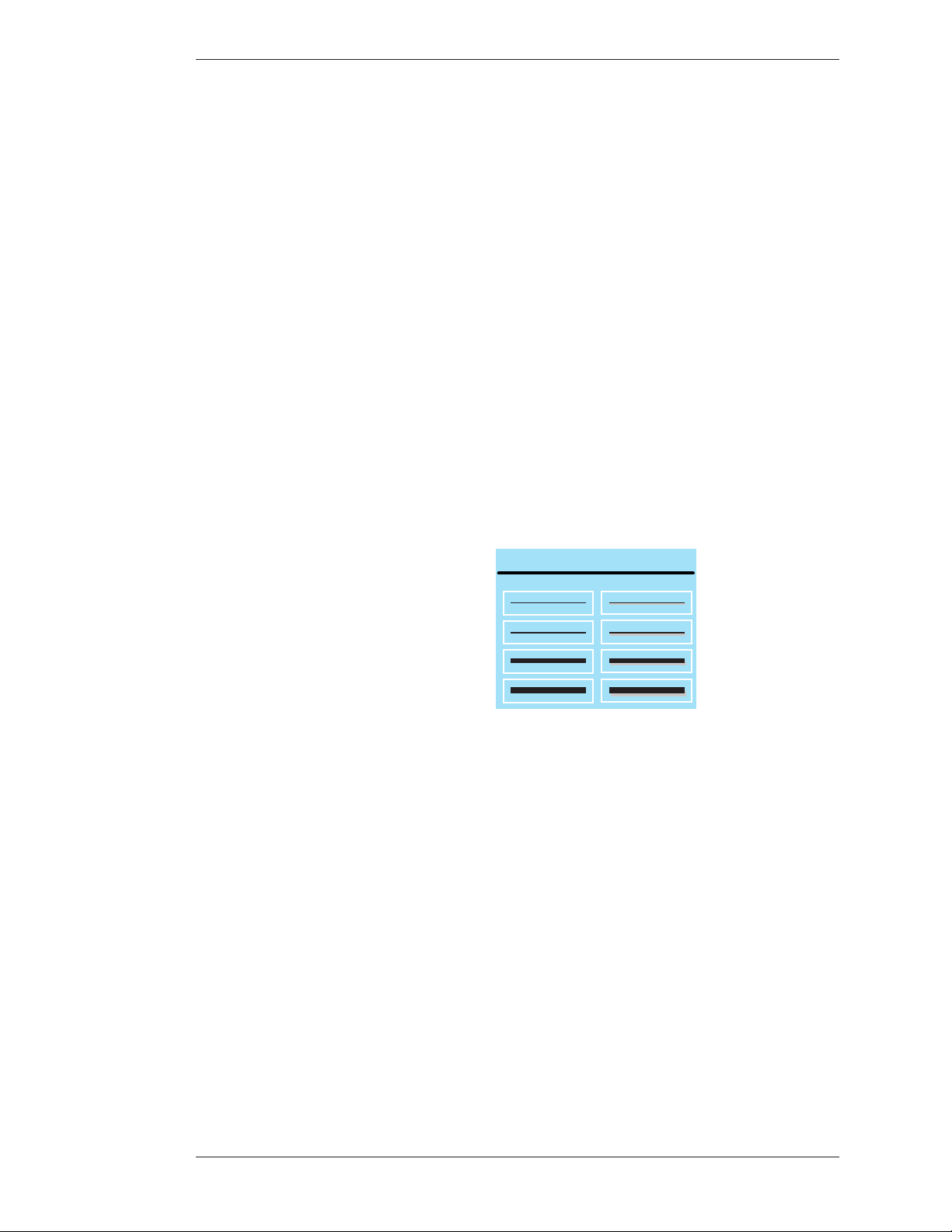
Section Four: Using Markers Assigning Marker Appearance
2. Repeatedly activate the Line Style command until the desired line style
appears in the on screen sample.
You can scroll backwards through the line options, by activating the Reverse
Toggle command.
All lines drawn from this point on will appear in the newly selected line width
and style.
From the Menu System
1. Activate the menu system (see Activating the Menu, on page 27).
e Main Menu appears (see Figure 3-1, Main Menu, on page 28).
2. Select the ANNOTATION option
e Annotation menu appears (see Figure 3-3, Annotation Menu, on page 32).
3. Select the LINE STYLE option.
LINE STYLE
Figure 4-2: Line Style Menu
e Line Style Menu appears.
4. Select the fine, medium, or bold line, with or without a drop shadow.
5. e active option displays a solid fill.
NOTE: Drop shadows are always black, therefore, black lines do not have
drop shadows.
6. Exit the menu system.
All lines drawn from this point on will appear in the newly selected line width
and style.
Boeckeler Instruments, Inc. Pointmaker CPN-5000 Color Video Marker - Page 77
Page 84
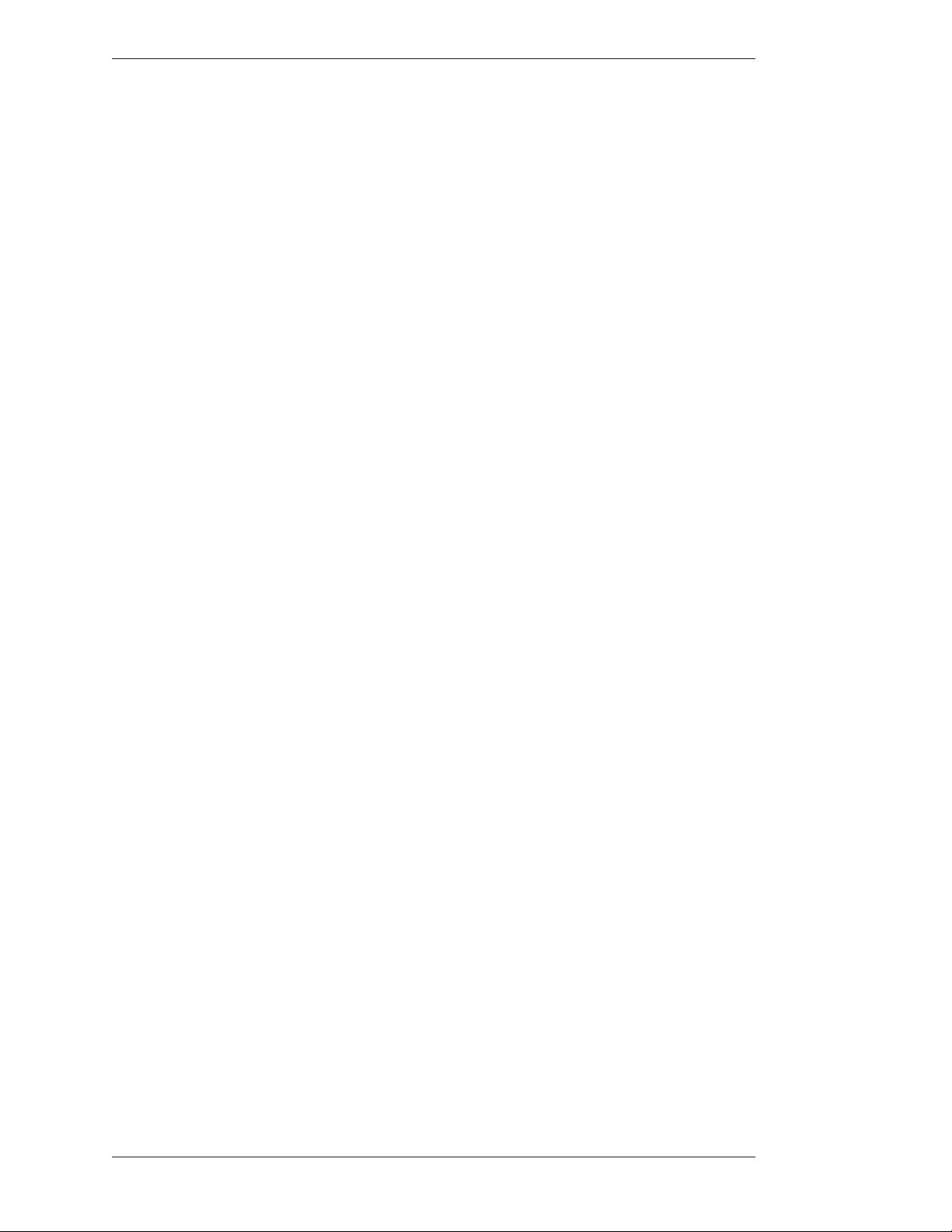
Assigning Marker Appearance Section Four: Using Markers
Selecting Pointers
You select a pointer type while the pointer is active, or positionable. After you
anchor the pointer, you cannot change that pointer’s type. However, you can erase
or undo the anchored pointer and begin again (see Erasing Markers, on page 88).
From the Digitizing Tablet
1. Click the pen tip on the desired pointer icon on tablet.
e corresponding active pointer appears on screen, ready for posi tioning or
anchoring.
From the Keyboard
1. Repeatedly activate the POINTERS command until the desired pointer
type appears on screen.
You can scroll backwards through the pointer options, by activating the
Reverse Toggle command.
e pointer you selected appears on screen, ready for positioning.
From the Menu System
1. Activate the menu system (see Activating the Menu, on page 27).
e Main Menu appears (see Figure 3-1, Main Menu, on page 28).
2. Select the ANNOTATION option
e Annotation menu appears (see Figure 3-3, Annotation Menu, on page 32).
3. Select the POINTERS option.
Page 78 - Pointmaker CPN-5000 Color Video Marker Boeckeler Instruments, Inc.
Page 85
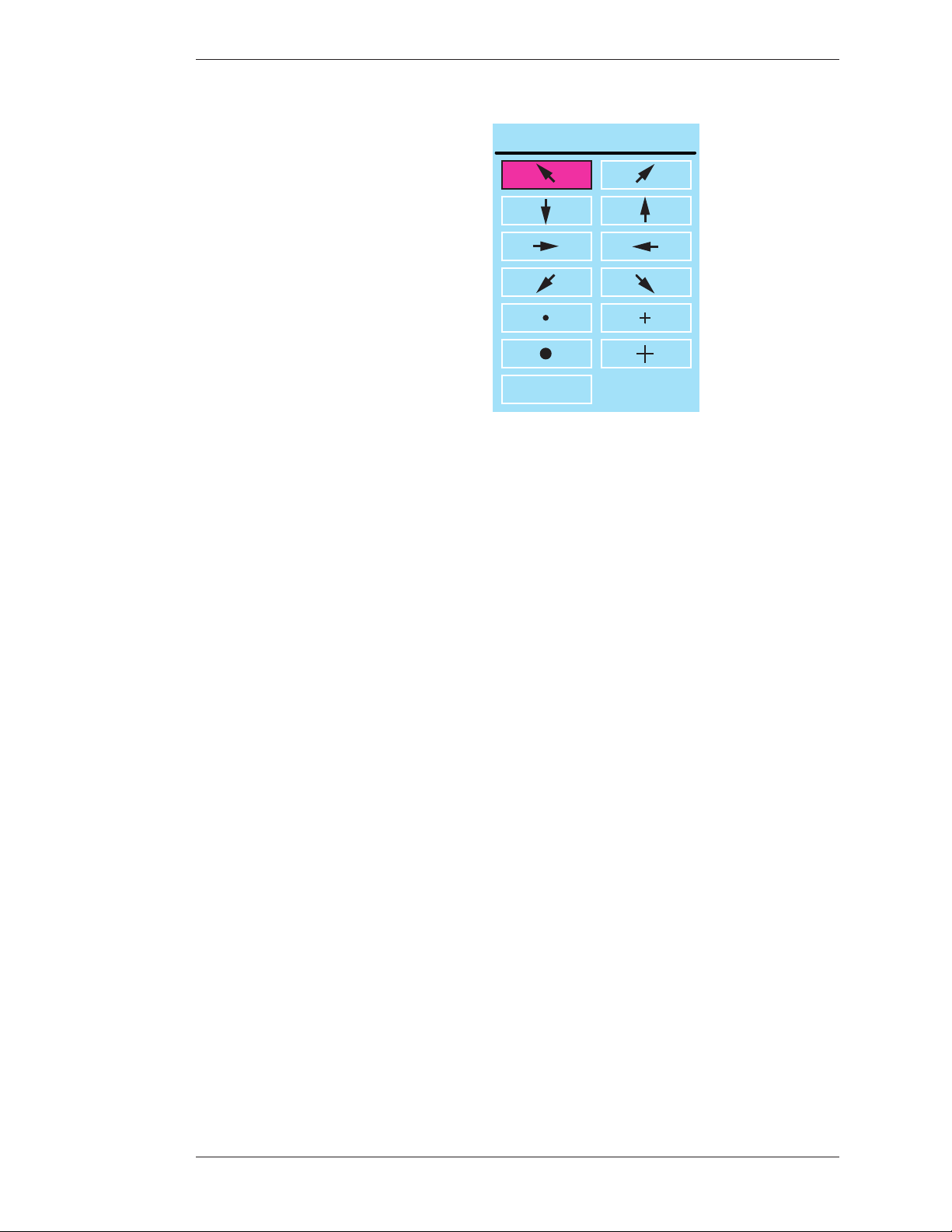
Section Four: Using Markers Assigning Marker Appearance
POINTERS
NO POINTER
Figure 4-3: Pointers dialog
e Pointers dialog appears.
4. Select a pointer type.
e active option displays a solid fill. Selecting NO POINTER turns the
pointer off.
5. Exit the menu system.
Turning the Active Pointer On/Off
Sometimes a presenter chooses not to have the pointer showing during a presentation. is command allows you to turn the visibility of the pointer off or on.
When the active pointer is turned off, you can still anchor pointers.
From the Digitizing Tablet
Since touch screens and whiteboards do not display active pointers, you do not
need to use the Pointer On/Off command with those devices.
NOTE: An alternative to the Pointer On/Off command, is using the Pen
Proximity feature available on the tablet template or through the menu
system. When active, this feature causes the active pointer to disappear each
time you remove your drawing device from proximity of the tablet or screen
drawing surface (see Changing Pen Proximity, on page 35).
1. Press the Pointer On/Off icon on the tablet Menu Strip.
Boeckeler Instruments, Inc. Pointmaker CPN-5000 Color Video Marker - Page 79
Page 86
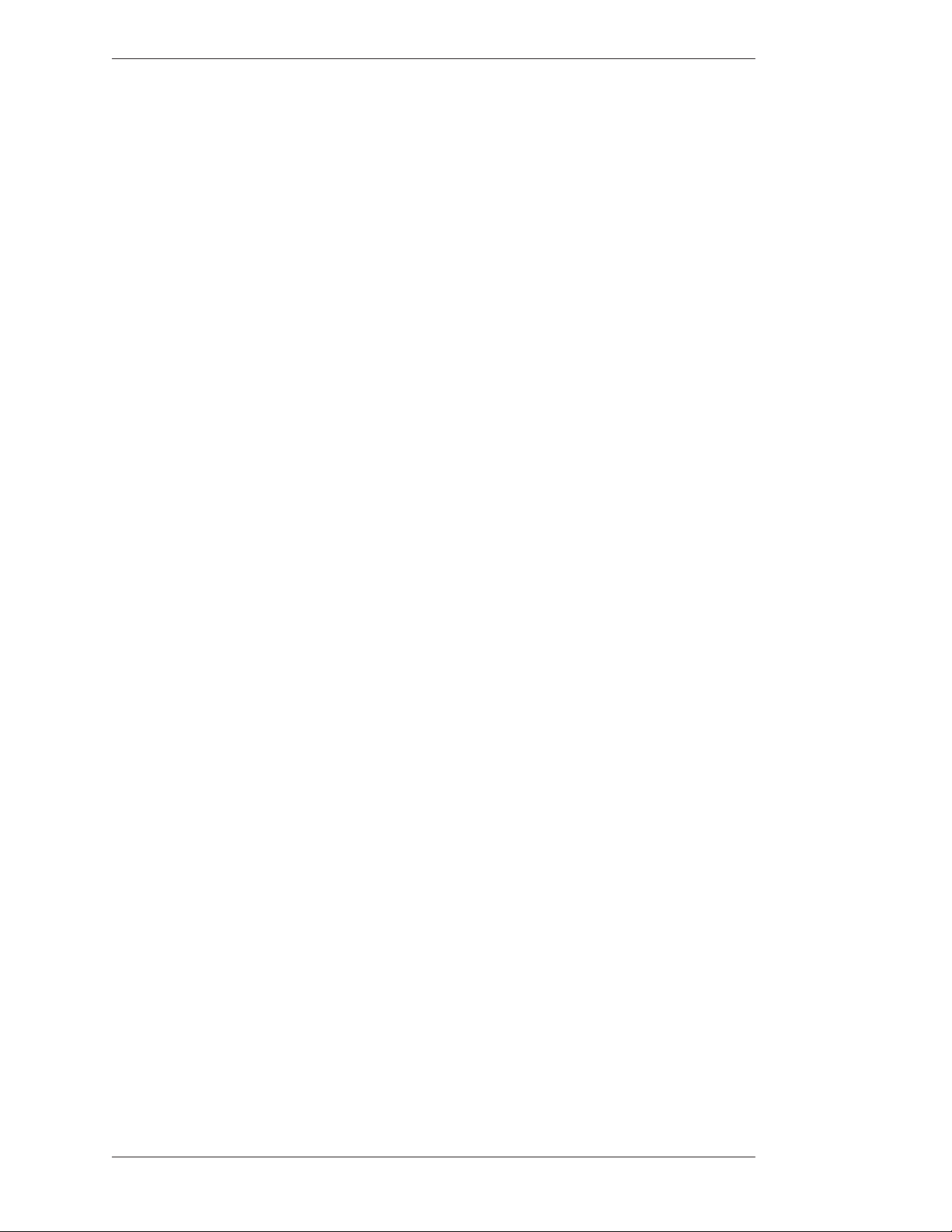
Assigning Marker Appearance Section Four: Using Markers
e pointer disappears.
2. To make the pointer reappear, repeat the procedure.
From the Keyboard
1. Activate the Pointer On/Off command.
e pointer disappears.
2. To make the pointer reappear, repeat the procedure.
NOTE: To turn off all active markers, including active frames, use the
keyboard Active Marker On/Off command.
From the Menu System
Pointers are turned off in the same dialog where they are selected(see Pointer
Toggle, on page 36).
Page 80 - Pointmaker CPN-5000 Color Video Marker Boeckeler Instruments, Inc.
Page 87
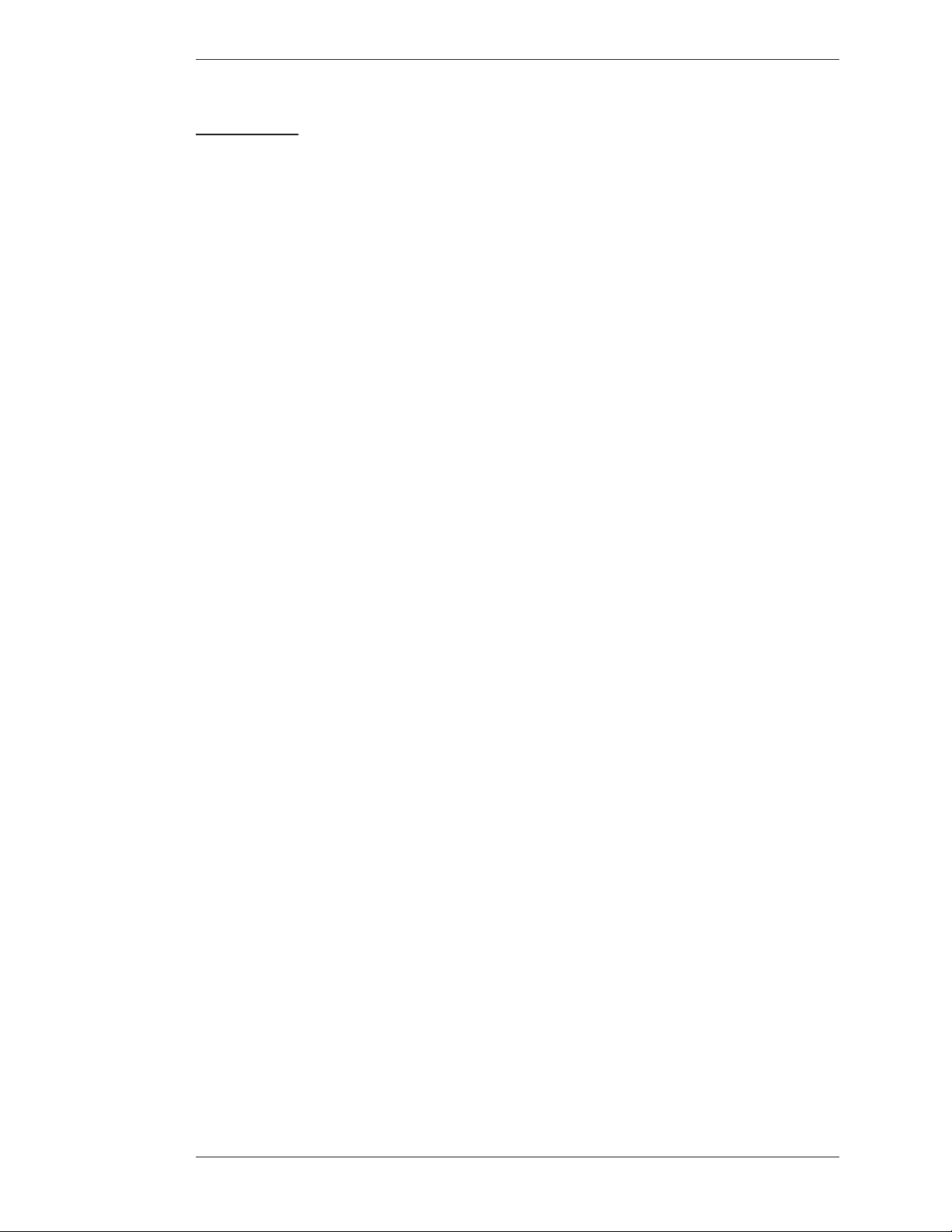
Section Four: Using Markers Marking
MarkinG
is section covers pointing and drawing procedures. e following outline lists
the procedures in the general order that most presenters use them.
• Entering the Marking Mode
• Pointing (with positionable or anchored pointers)
• Drawing
• Typing Text (keyboard installed)
• Framing (keyboard installed)
• Stamping the Date/Time
Entering the Marking Mode
e Pointmaker is in the marking mode by default. e only time it is not in
marking mode is when a menu is displayed. In the Marking mode, the image from
the video source is displayed along with any stored markers. An active pointer is
also displayed, unless it was disabled during setup(see Pointer Toggle, on page 36).
Pointing
You can move the pointer around the screen, using it to direct the viewer’s
attention without anchoring it. You can also position and anchor several point ers
on the overlay, giving you the opportunity to point in a more lasting man ner on
several areas of the image.
Before using or anchoring a pointer, you may want to select a new pointer type (see
Selecting Pointers, on page 78). Or you may change the pointer color (see Assigning
Marker Colors, on page 75).
From Any Controller
1. Position the pointer anywhere on the video image to direct attention to
an image detail.
Refer to instructions for “Point” under your particular control device (see
Using e Chalkboard, on page 91)
Boeckeler Instruments, Inc. Pointmaker CPN-5000 Color Video Marker - Page 81
Page 88
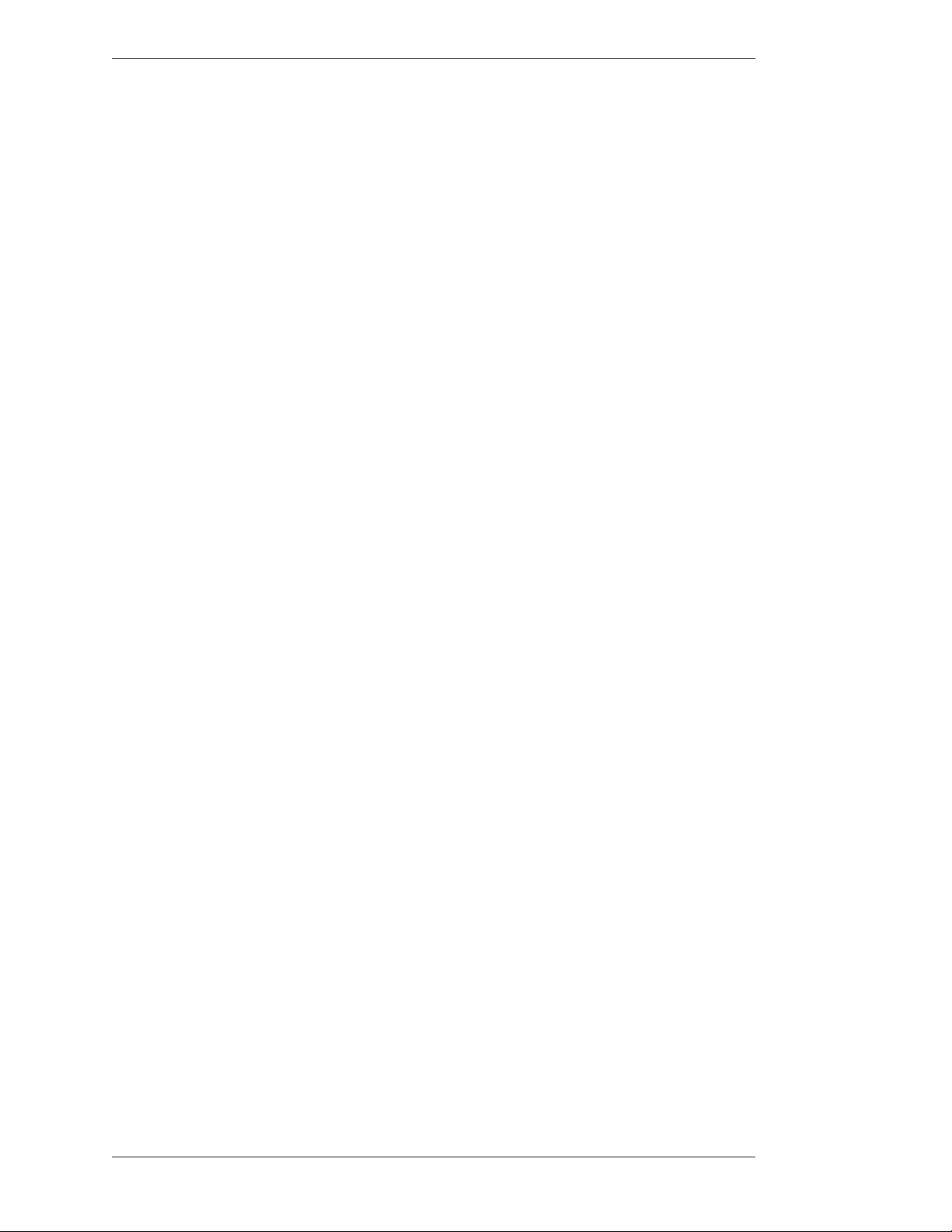
Marking Section Four: Using Markers
2. If desired, reposition the same active pointer anywhere on the image to
make your second point, and continue as often as desired.
3. If desired, anchor the active pointer.
Refer to instructions for “Anchor” under your particular control device.
e pointer is anchored and a new active pointer appear on screen, identical
to the first.
NOTE: Active pointers are not displayed for touch screens, only anchored
markers.
4. Repeat any of these steps as often as desired.
Drawing
You can draw on the Pointmaker overlay simply by beginning to draw. e
drawing feature allows you to circle important parts of the image, write on the
image, or underscore particular parts of text. You can draw freehand curves or
straight lines.
To draw, you can use the digitizing tablet stylus on the tablet drawing area, your
finger on a touch screen, or a magic marker on the SMART Board. You can also
use other mouse devices to draw. You cannot freehand draw using the keyboard,
but you can use it for straight line drawing.
Before drawing, you may wish to change the drawing line color (see Assigning
Marker Colors, on page 75). Or you may which to change the width and style of the
drawing line (see Assigning Line Styles, on page 76).
Drawing Freehand
1. Position the active pointer (if one is displayed) anywhere on the video
image where the drawing is to begin.
NOTE: If you are using a touch screen or whiteboard, position a fin ger or
marker pen.
2. Activate the Draw command from your particular drawing device.
3. Reposition the active marker (if one is displayed) and repeat the above
procedures for another drawn line.
NOTE: You may create as many drawings as desired.
Page 82 - Pointmaker CPN-5000 Color Video Marker Boeckeler Instruments, Inc.
Page 89
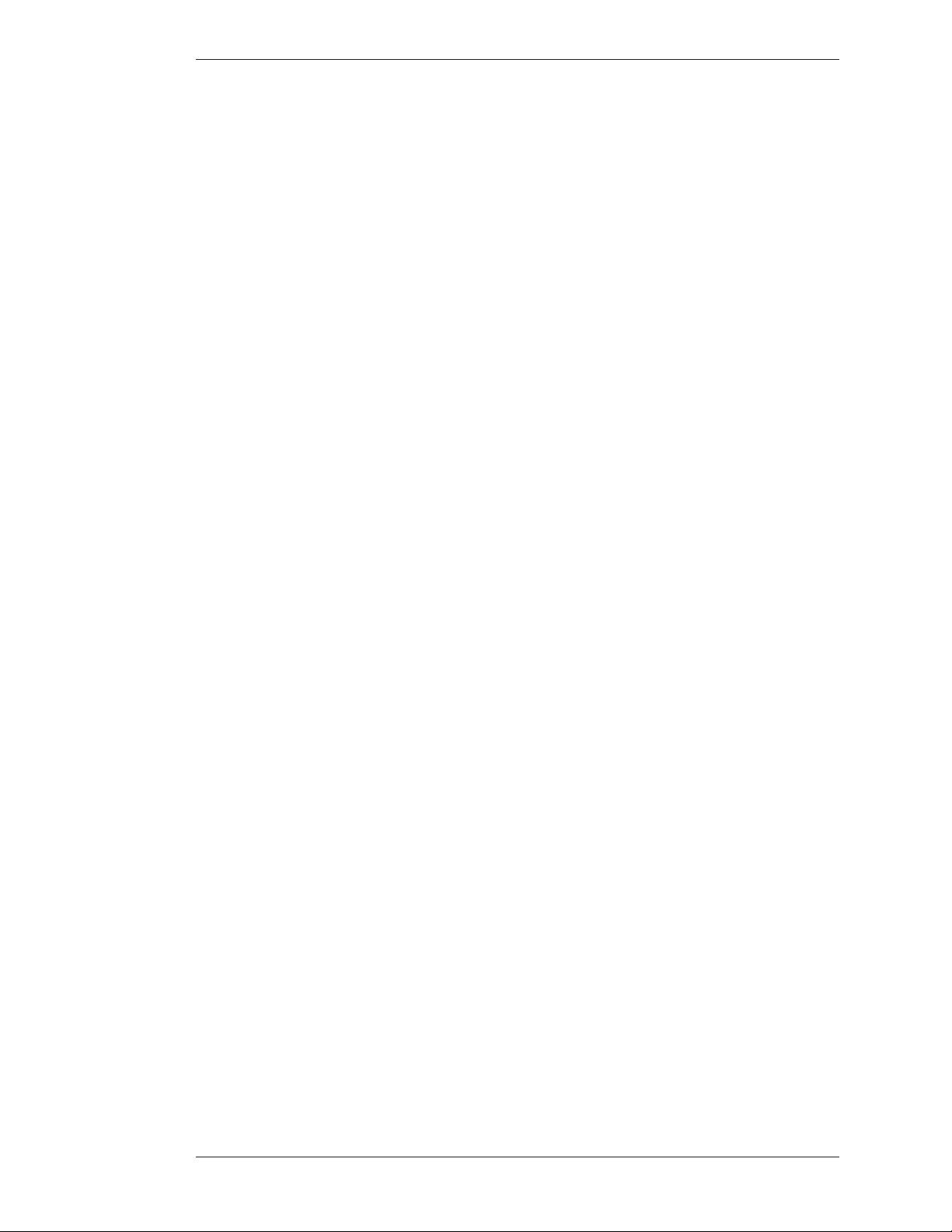
Section Four: Using Markers Marking
Straight Line Drawing
is feature works only using the keyboard.
1. Activate the Straight Draw command from the keyboard.
A cursor appears representing the first endpoint of the straight line.
2. Position the cursor anywhere on the screen where the line is to begin, and
anchor it.
A second cursor appears, joined by a line to the first endpoint.
3. Position the second cursor where the line is to end and anchor it.
e line segment is complete.
4. If desired, draw another straight line by positioning the new active cursor
and anchoring it.
Typing Text Labels
Anytime you press an alphanumeric key on the keyboard, a text label begins.
Before you anchor a line of text, you can choose to display it in one of six (6) fonts,
each of which offers one or more sizes. ese fonts are (in order): TI Roman (4
sizes); Helvetica (4 sizes); TI Dom Casual (4 sizes); Fargo (3 sizes); Symbol (1 size);
and Map (1 size). Symbol and Map fonts are charted in Sec tion Five: Appendices.
1. Position the active marker anywhere on the image.
2. Create a line of text by pressing the desired text keys.
3. Select the desired font by repeatedly activating the Fonts command until
NOTE: You may anchor many lines as desired.
NOTE: Do not anchor this line of text yet, since only an active (or positionable) line of text will display the font options.
the font appears on screen.
You can scroll backwards through the font options, by activating the Reverse
Toggle command.
4. Select a font size by repeatedly activating the Font Size command until
the correct size appears on screen.
You can scroll backwards through the size options, by activating the Reverse
Toggle command.
Boeckeler Instruments, Inc. Pointmaker CPN-5000 Color Video Marker - Page 83
Page 90

Marking Section Four: Using Markers
5. Turn the text background on or off by activating the Text Back ground
On/Off command.
NOTE: e color of the background is always blue.
6. Position the active label anywhere on the video image, then anchor the
label.
e line of text is anchored. You can anchor a new line of text imme diately
below the previously anchored text line by not moving the cursor. Or you can
position the second line of text anywhere on the screen.
NOTE: To create a paragraph of several lines of text, remember that text does
not wrap, so press ENTER or DROP [Insert] at the end of each line.
7. Exit text typing mode by pressing any other function key.
Sizing and Anchoring Frames
is feature works only using the keyboard.
e Pointmaker features four frame types: box frame, circle frame, solid box
frame, and solid circle frame. Frames remain active (sizable and positionable) until
you anchor them.
Before anchoring a frame, you may want to change the frame color (see Assigning
Marker Appearance, on page 75).
1. Select a frame type by repeatedly activating the Frames command until
the desired frame appears.
You can scroll backwards through the font options, by activating the Reverse
Toggle command.
e active frame appears, ready for sizing and positioning. A crossed line
displayed within the boundaries of an active frame represents a solid frame.
e frame will be filled with the color of the active marker after you anchor it.
2. Enter the Sizing mode by activating the Size Frames command.
e frame is now sizable.
3. Size the frame using the keyboard or other controller.
Upward commands make the frame taller. Downward commands make the
frame shorter. Leftward commands makes the frame wider. Rightward
commands make the frame narrower.
For finer control in sizing, activate the Fine Positioning command.
4. Store the size by pressing the ENTER or DROP [Insert] key.
Page 84 - Pointmaker CPN-5000 Color Video Marker Boeckeler Instruments, Inc.
Page 91
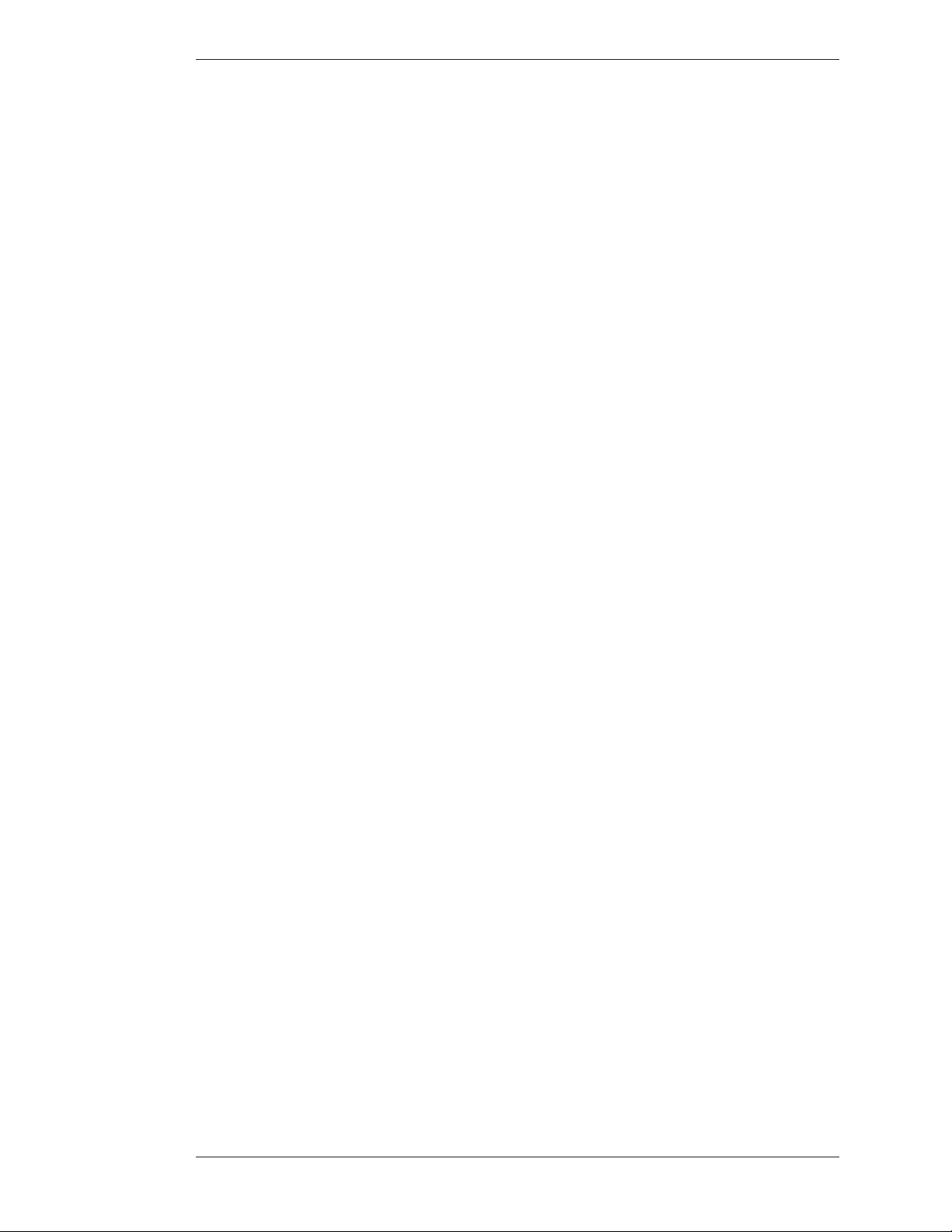
Section Four: Using Markers Marking
e sized frame is ready for positioning.
5. Position the sized frame anywhere on the image, then anchor it.
A new active frame appears, identical to the first.
6. If desired, size and position the new active frame anywhere on the video
image to frame a second area.
7. Exit Frames by pressing any other function key.
Stamping the Date/Time
is feature works only using the keyboard.
You can “stamp” an overlay with the current date and/or time, depending on
which display mode you selected in the Set Date/Time Menu (see Assigning Marker
Colors, on page 75).
While active (or positionable) the date/time stamp is represented by an icon. e
numerical date and/or time will appear as soon as you anchor the icon. You can
anchor only one Date/Time stamp on each overlay. To reposition a stamp, activate
the command again. e old stamp disappears and the new stamp appears, ready
for positioning.
Before anchoring a date/time stamp, you may want to select a new color for the
stamp’s text (see Assigning Marker Appearance, on page 75).
1. Activate the Show Date/Time command.
A date/time icon appears.
2. Position the date/time icon anywhere on the video image.
3. To select a solid or transparent label background, activate the Text
Background On/Off command.
4. Anchor the date/time label.
e current date/time label appears. A date/time cursor also appears on
screen, ready for the next action.
Boeckeler Instruments, Inc. Pointmaker CPN-5000 Color Video Marker - Page 85
Page 92

Marking Section Four: Using Markers
Page 86 - Pointmaker CPN-5000 Color Video Marker Boeckeler Instruments, Inc.
Page 93

Section Four: Using Markers Clearing Markers
ClearinG Markers
After you anchor markers (drawings, lines, frames, and pointers), you may want to
clear the screen of all or some of the markers before proceeding to the next point of
discussion. You can erase markers in one of the three following ways:
• Clearing All Markers
• Undoing the Most Recent Marker
• Erasing Markers
If you don’t want to clear markers, but just need to temporarily remove the marker
overlay, then use the Marker Overlay On/Off command(see Turning Off the
Marker Overlay, on page 93).
Clearing All Markers
Follow these instructions to clear the entire screen of markers.
From the Digitizing Tablet
Select the CLEAR icon on the tablet Menu Strip.
All markers disappear. An active pointer remains on screen unless the pointer
has been disengaged.
NOTE: Markers are cleared even if you are in PC Mode.
From Other Controllers
Activate the Clear command for your particular controller.
All markers disappear. An active pointer remains on screen unless the pointer has been disengaged.
Undoing a Marker
Follow these instructions to undo a marker, beginning with the most recently
anchored marker or line segment. You can repeat this command as often as needed
until the screen is clear of markers.
Boeckeler Instruments, Inc. Pointmaker CPN-5000 Color Video Marker - Page 87
Page 94

Clearing Markers Section Four: Using Markers
From the Digitizing Tablet
Press the tip button on the UNDO icon located on the tablet Menu Strip.
e most recently anchored marker disappears. An active pointer remains on
screen unless the pointer has been disengaged.
NOTE: You can undo markers even if you are in PC Mode.
From Other Controllers
Activate the Undo command for your particular controller.
e most recently anchored marker disappears. An active pointer remains on
screen unless the pointer has been disengaged.
Erasing Markers
Follow these instructions to erase markers from the overlay, wiping them clear like
a traditional eraser. You activate Erase mode from the menu system, but you erase
the markers using your drawing device.
When you are in Erase mode, you can no longer undo markers. Conversely, when
you are in Undo Mode, you cannot erase markers.
Activating Erase Mode
1. Activate the menu system (see Activating the Menu, on page 27).
2. Select the ANNOTATION option
NOTE: Entering Erase mode clears markers from any overlays that you might
have stored.
e Main Menu appears (see Figure 3-1, Main Menu, on page 28).
e Annotation menu appears (see Figure 3-3, Annotation Menu, on page 32).
3. Select ERASE METHOD.
Page 88 - Pointmaker CPN-5000 Color Video Marker Boeckeler Instruments, Inc.
Page 95

Section Four: Using Markers Clearing Markers
ERASE METHOD
SMALL ERASER
MEDIUM ERASER
LARGE ERASER
UNDO
Figure 4-4: Erase Method Menu
e Erase Method dialog appears.
4. Select an eraser size SMALL, MEDIUM, or LARGE.
e active size displays a highlighted fill.
NOTE: e larger the eraser size, the more area you can clear in a single
motion. If you do not select an eraser size, the Pointmaker will default to
Medium.
5. Exit the menu system.
Erasing Procedure
Follow these instructions to erase markers. Be sure you are in Erase mode
before implementing these procedures (see Erasing Markers, on page 88).
From the SMARTBoard
e default mode for SmartBoard operation is Clear. When you remove the eraser
from the SmartBoard pen tray and touch it any where on the board, the Pointmaker overlay will clear.
If you would prefer to erase the Pointmaker overlay in the same way that you
would erase dry erase markers, please use the following pro cedure:
1. After marking, activate the Undo/Erase command.
2. Pick up the eraser.
®
3. Wipe the eraser over your markers.
Boeckeler Instruments, Inc. Pointmaker CPN-5000 Color Video Marker - Page 89
Page 96
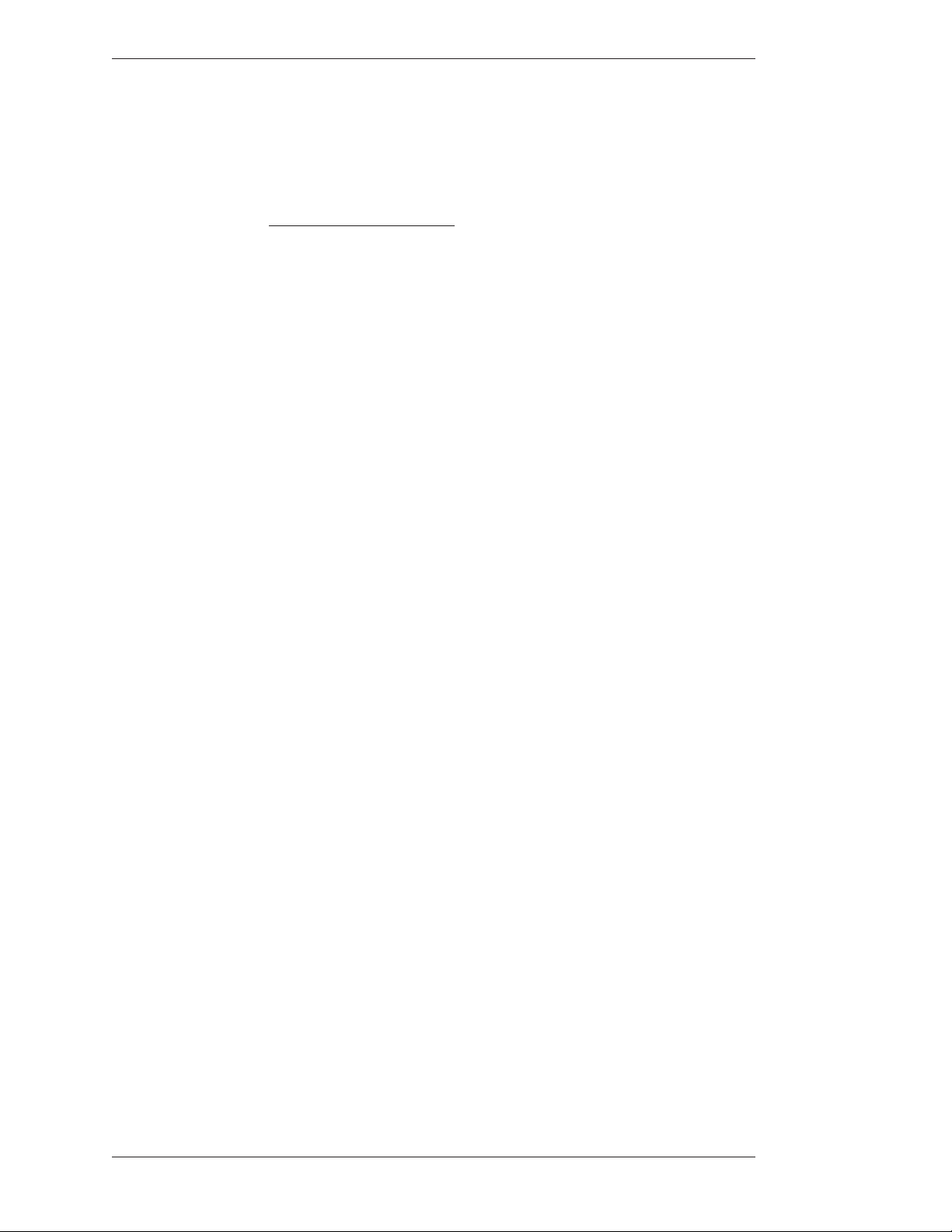
Clearing Markers Section Four: Using Markers
e markers disappear as you wipe. When you finish erasing, lift the eraser from
the board. Lifting the eraser closes the eraser function, and enters Marking mode.
If you need to erase again, repeat steps 1-3.
From Other Drawing Devices
1. After marking, activate the Undo/Erase command for your particu lar
controller.
A square eraser appears on screen, ready for positioning.
2. Activate the Draw command, and drag the eraser over the markers
e markers disappear as you wipe. When you lift the drawing device (that is,
your finger or stylus), the Pointmaker closes the eraser function, and enters
Marking Mode. If you need to erase again, repeat steps 1-3.
Page 90 - Pointmaker CPN-5000 Color Video Marker Boeckeler Instruments, Inc.
Page 97
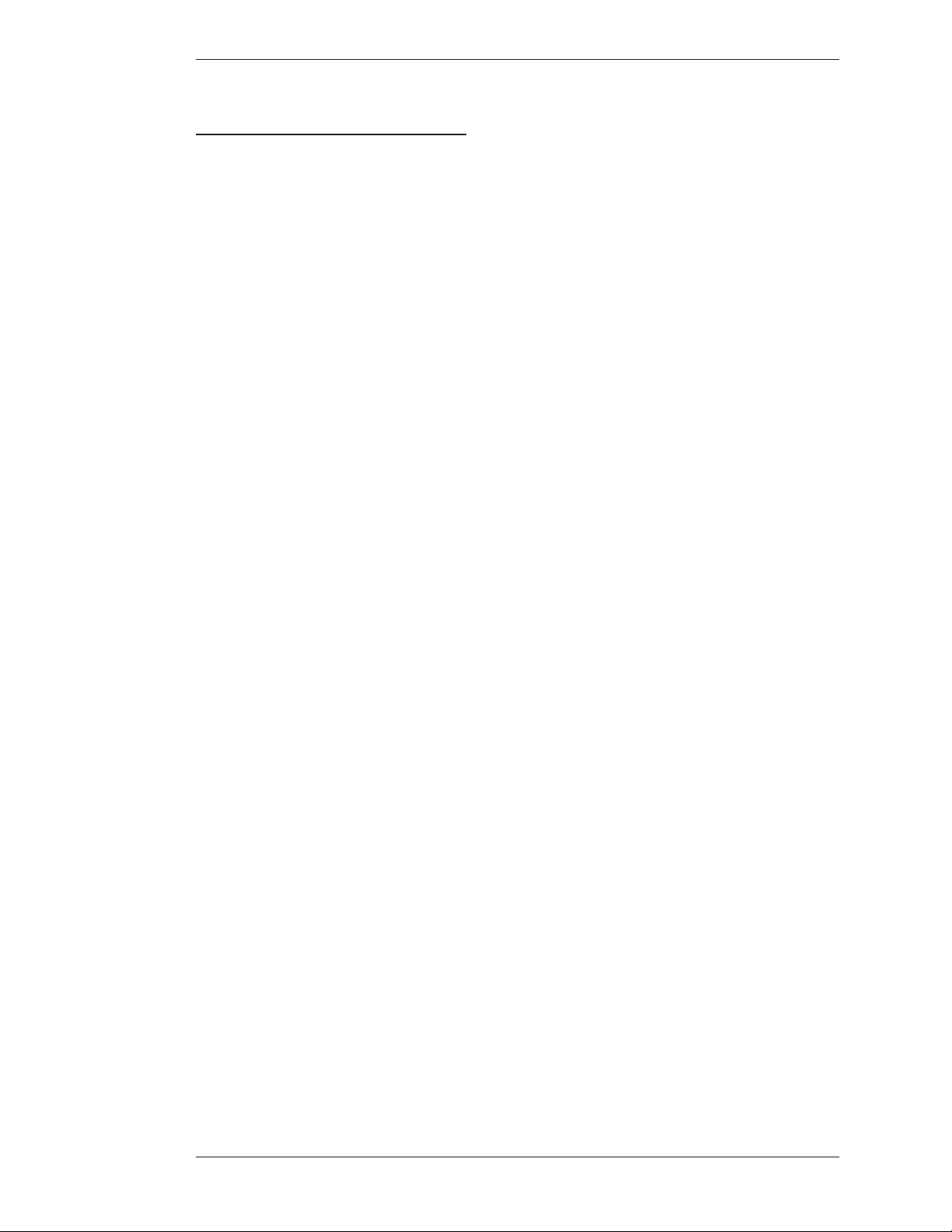
Section Four: Using Markers Using e Chalkboard
usinG the ChalkBoard
You can mark on a solid background (chalkboard) or the video image. When
turned on, the chalkboard will continue to be displayed even when you select a
new marker overlay. Also, the chalkboard will remain on screen until you turn it
off. e chalkboard is most easily selected from the digitizing tablet or key board,
but it can also be selected from the menu system.
Activating the Chalkboard
Use these procedures to turn on the chalkboard.
From the Digitizing Tablet
1. Select the CHALKBOARD icon on the tablet template.
e chalkboard command is only available on certain templates. e
chalkboard appears, along with any markers you may have already anchored.
2. To exit the Chalkboard, select the VIDEO icon.
e video source returns, along with any markers you may have anchored on
the chalkboard.
From the Keyboard
1. Activate the CHALKBOARD ON/OFF command.
e chalkboard appears, along with any markers you may have already
anchored.
2. To exit the Chalkboard, repeat step 1.
e video source returns, along with any markers you may have anchored on
the chalkboard.
From the Menu System
1. Activate the menu system (see Activating the Menu, on page 27).
e Main Menu appears (see Figure 3-1, Main Menu, on page 28).
Boeckeler Instruments, Inc. Pointmaker CPN-5000 Color Video Marker - Page 91
Page 98
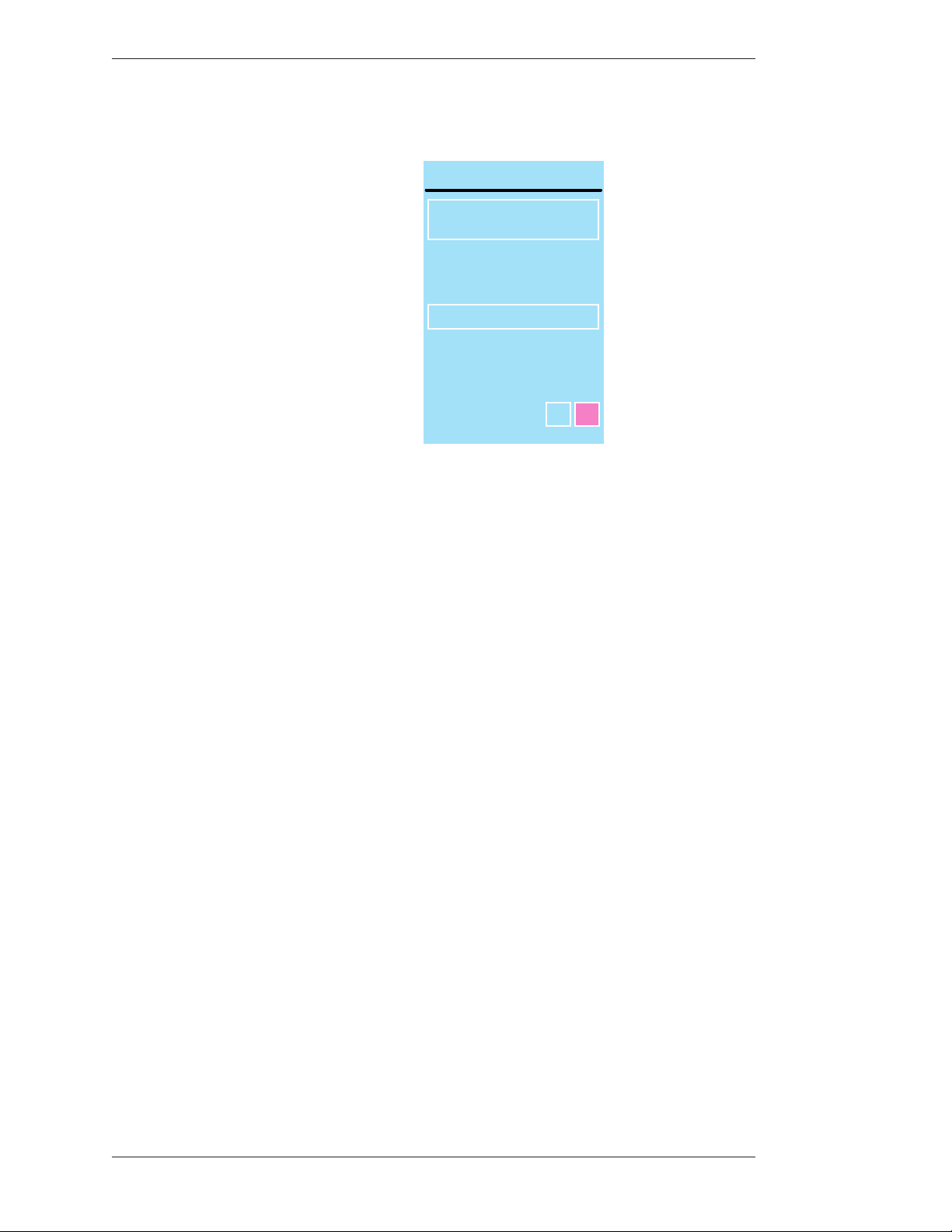
Using e Chalkboard Section Four: Using Markers
2. Select the BACKGROUND option.
BACKGROUND
SOURCE
VIDEO
CHALKBOARD
e Background Menu appears.
3. Select the CHALKBOARD option.
4. Exit the menu system.
e chalkboard appears, along with any markers you may have already
anchored.
5. To exit the Chalkboard, repeat steps 1-3, but select the SOURCE VIDEO
option instead of CHALKBOARD.
e video source returns, along with any markers you may have anchored on
the chalkboard.
Displaying Different Overlays
AUTO CHALKBOARD
Figure 4-5: Background Menu
OFFON
With the keyboard installed, you can display one of 10 stored marker overlays.
Also, you can temporarily turn off the marker overlay, without affecting the
markers you store there.
is section covers the following overlay functions:
• Paging rough Overlays (in sequence or out-of-sequence)
• Turning an overlay Off/On
Page 92 - Pointmaker CPN-5000 Color Video Marker Boeckeler Instruments, Inc.
Page 99
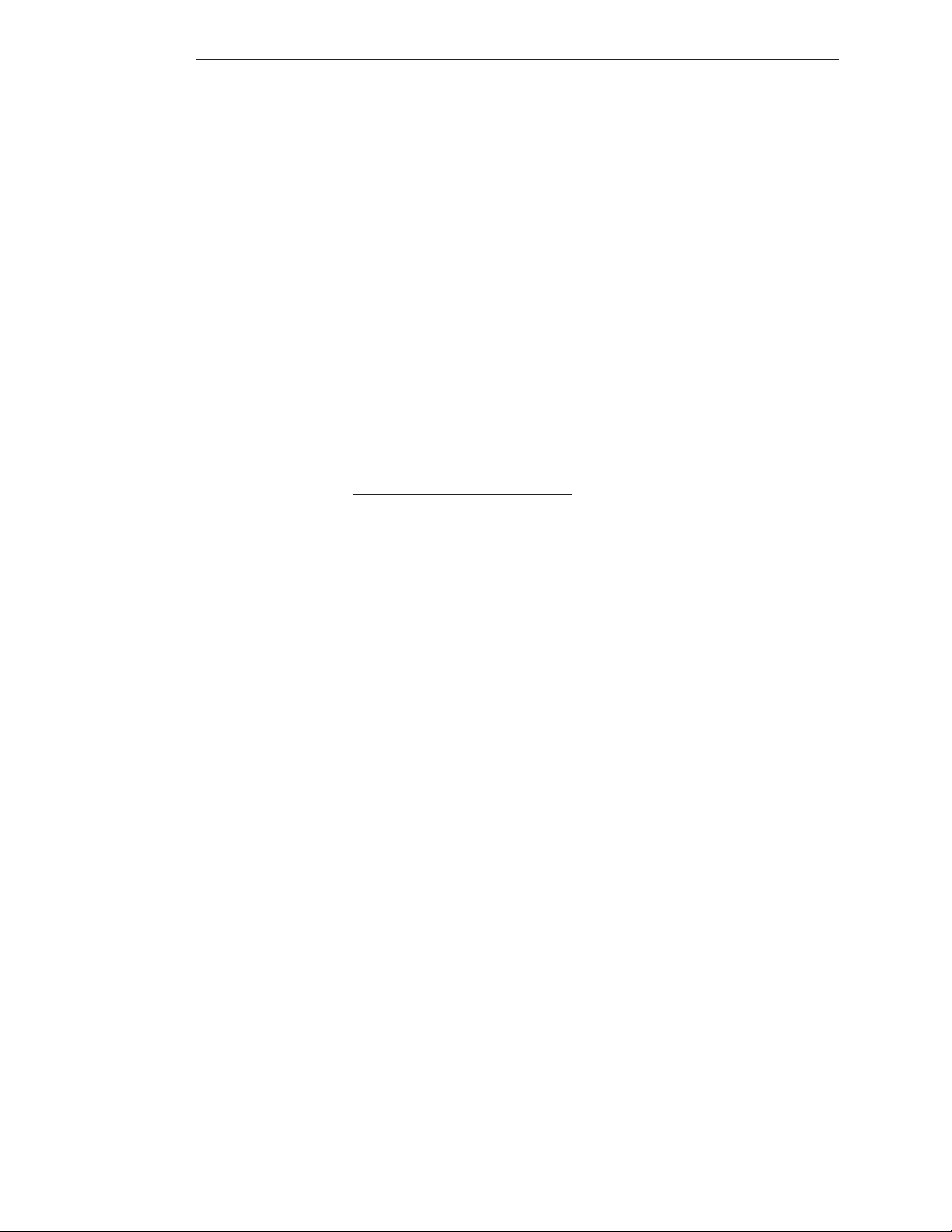
Section Four: Using Markers Using e Chalkboard
Paging Through Overlays
Use these instructions when the keyboard or tablet is installed and you wish to
display a new overlay. After you display a new overlay you can add or clear markers
from that overlay. Overlays are saved automatically.
From the Keyboard
To go to the next or previous overlay
Activate the Next Overlay or Previous Overlay command.
e next or previous overlay of markers is displayed, and an overlay # briefly
appears in the corner of the screen.
To go to an out-of sequence overlay
1. Activate the Go To Overlay # command.
A small “#” sign appears in the lower-right corner, followed by an underscore
prompting you to type a number.
2. Type in the overlay number.
e overlay corresponding to the number appears. is selection is confirmed
by a brief display of the overlay number in the lower-right corner of the
screen.
NOTE: If you do not respond within a few seconds, the overlay does not
change.
Turning Off the Marker Overlay
When the keyboard is installed, you can turn off the Pointmaker overlay to view
the video image without any markers. When you turn the overlay on again, the
markers you anchored on that overlay will reappear. You can only activate this
command from the keyboard.
1. Activate the Marker Overlay On/Off command.
e markers disappear.
2. Activate the Marker Overlay On/Off command again.
e markers reappear.
Boeckeler Instruments, Inc. Pointmaker CPN-5000 Color Video Marker - Page 93
Page 100
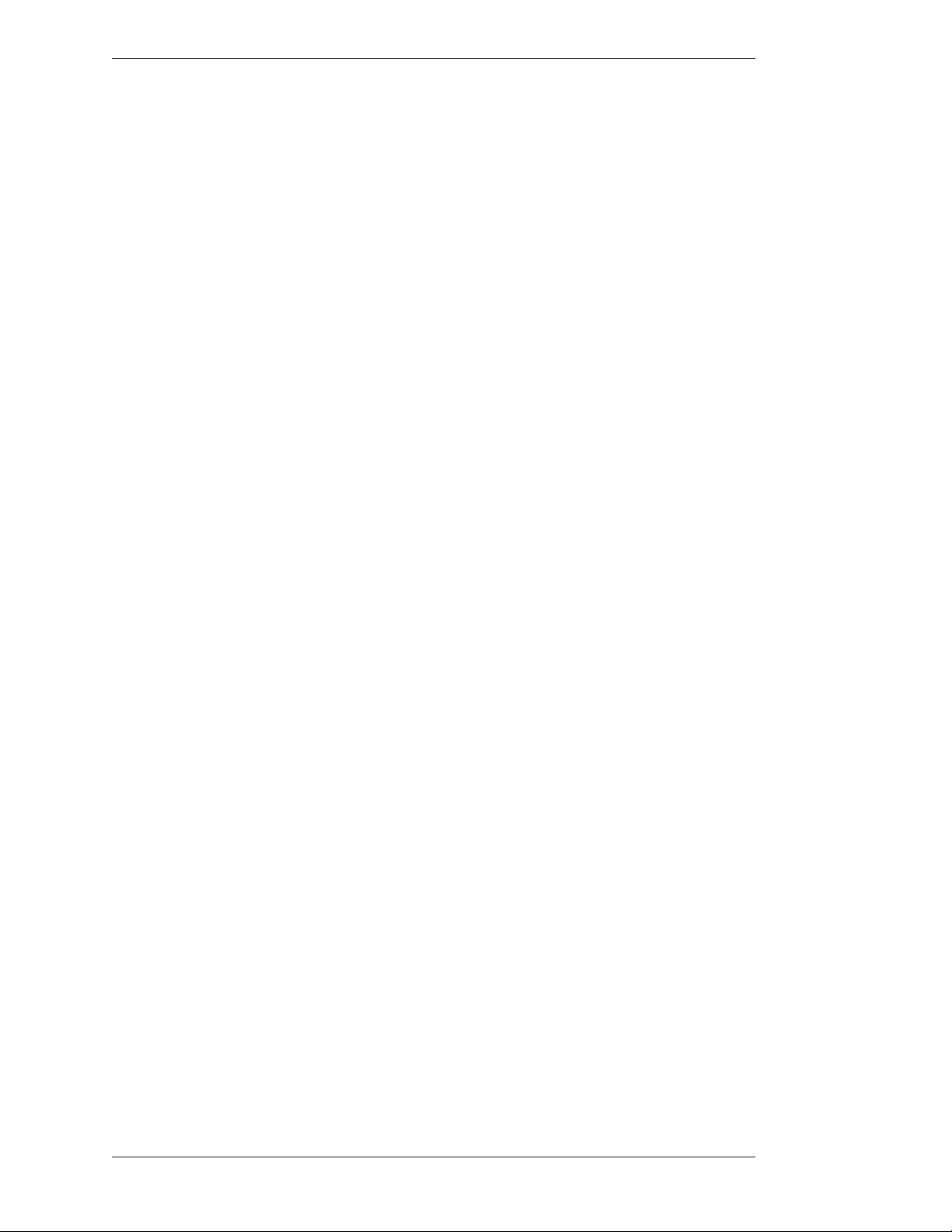
Using e Chalkboard Section Four: Using Markers
Page 94 - Pointmaker CPN-5000 Color Video Marker Boeckeler Instruments, Inc.
