PO FUNG ELECTRONIC DM1801 User Manual
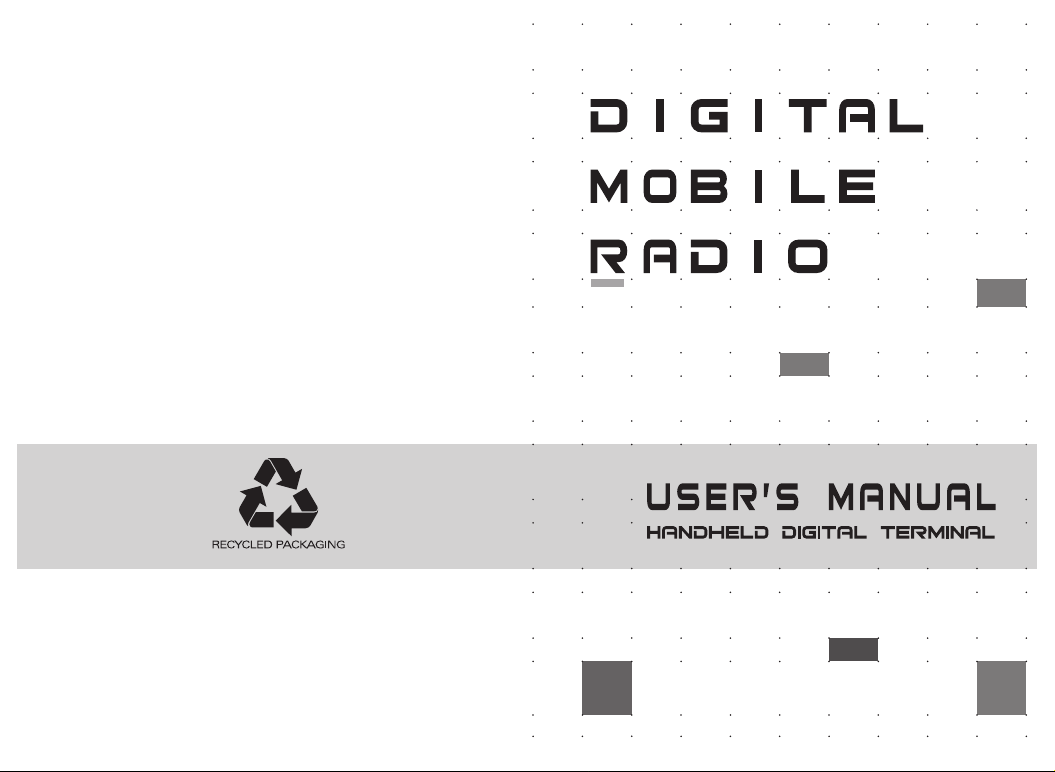
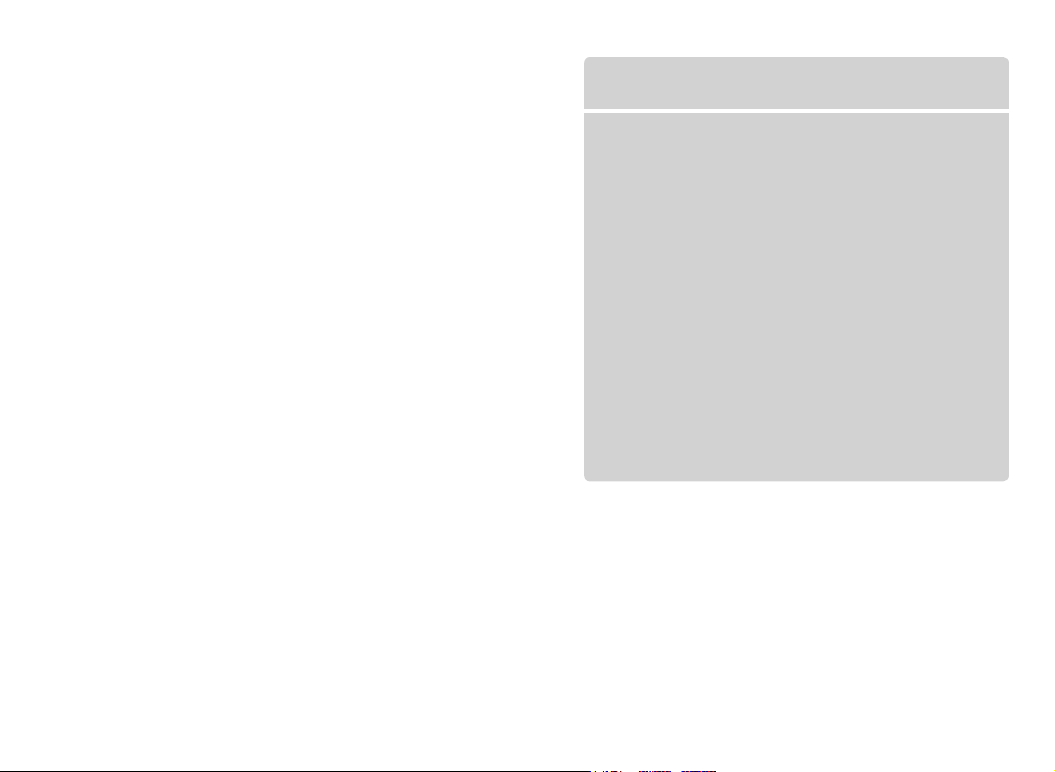
To users
Thank you for your favor with our products.
We are dedicated to providing high performance
and high stability radio communication products.
This two-way radio is no exception. The radio is a
DMR dual-slot digital walkie-talkie developed and pro-
duced by my team with 3000 memory channels,
full-color LCD display and full keyboard hand-tuning
function. In order to make you fully understand the
various advantages of the radio performance and use
and maintenance methods, please read this manual
carefully.
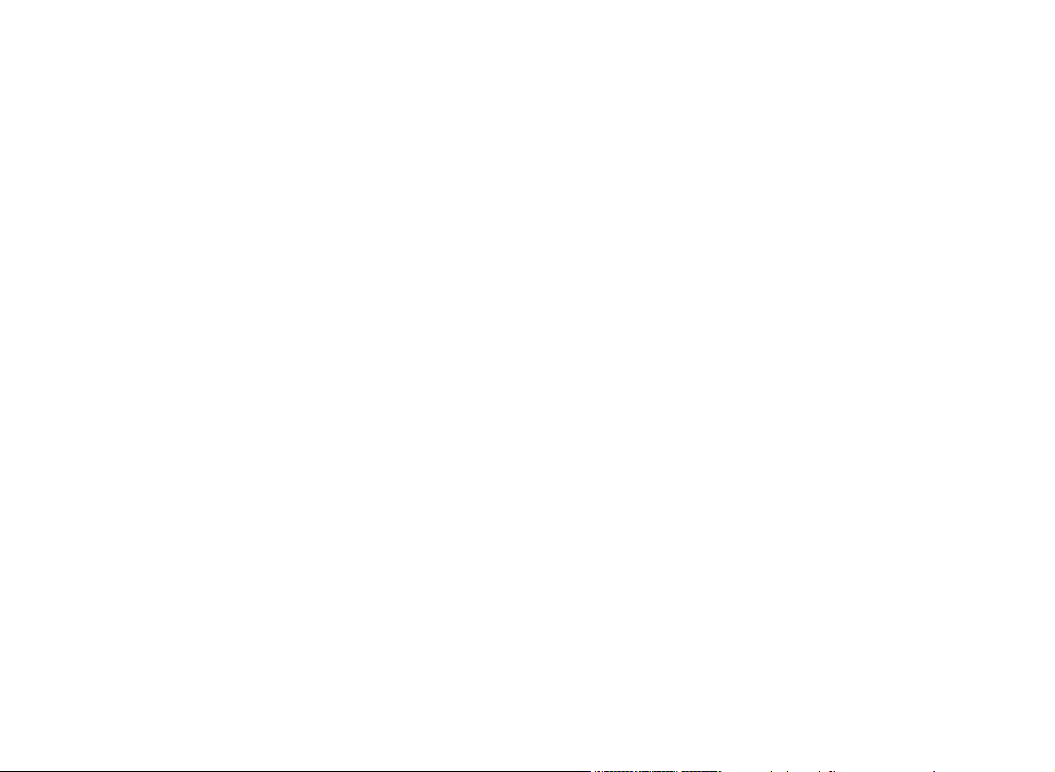
RF radiation information
This product is intended for professional applications that meet RF
radiation requirements. Users must be aware of the hazards of RF
radiation and take appropriate measures to meet the requirements of RF
radiation limit.
Common sense in RF radiation
RF refers to the electromagnetic frequency that can be radiated into
space. It is a technology widely used in the fields of communication,
medical treatment and food processing. It will produce some RF
radiation during use.
Control and operating instructions of RF radiation
In order to maximize the performance of the product and to ensure
compliance with the radiation limits in the relevant occupational or
controlled environment of the above criteria, the sending time shall not
exceed 50% of the rated factor and shall follow the instructions below:
• RF radiation is generated only during transmission (speech) rather than
reception (listening) and standby.
• The distance between the terminal and the body during transmission
should be at least 2.5 cm.
Main Features
●Broadband walkie talkie
Support UV double segment, frequency range
UHF400.000-480.000MHz / VHF136.000-174.000MHz
●DMO True2-Slot dual time slot
Direct mode dual-slot communication achieves two groups of calls at a
frequency point at the same time, so that the communication efficiency
is doubled and frequency resources are saved
●Digital and analog compatible, smooth over
Support DMR digital and analog two communication modes to ensure
that the original analog products smooth transition to digital products to
meet different communication needs
●Digital signaling function
Rich calling modes that support DMR protocol, including single call,
group call and all call; supports remote inhibit function and other
applications
●SMS function
Supports SMS, text editing and draft in 64 characters in Chinese and
English, so that text messages calls can be sent when voice call is
inconvenient
●High sound quality
This digital two-way radio uses advanced AMBE +2TM voice processing
technology to achieve high quality
●Manual writing-frequency
Supports channel / frequency mode, allows manual writing-frequency in
frequency mode, and writing-frequency software can be used to set the
required frequency without connecting the computer
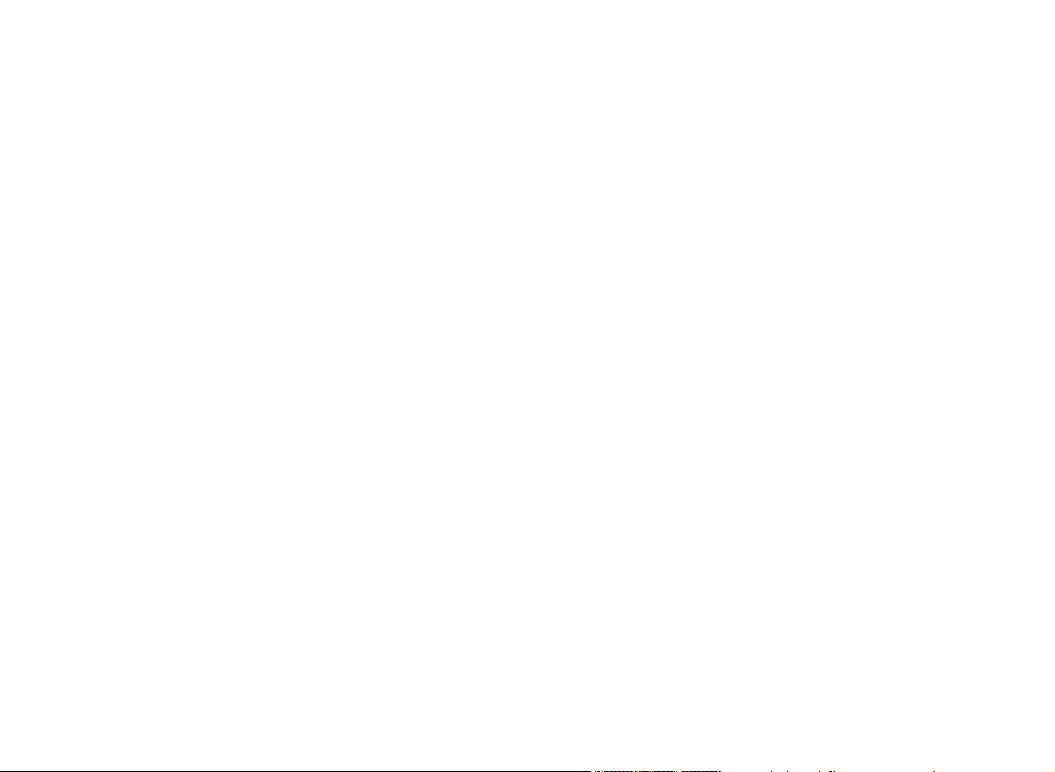
●High/low power switch
Meets the power requirements of different call distances to save more
energy
●Alarm function
Supports general alarm and silent alarm in emergency situations
●Digital mode supports the use of relays
●Side buttons can be customized without changing the user’ s
operating habits
User Safety Information
Please read the following information in order to use this two-way radio safely
and efficiently.
1.The maintenance work of the two-way radio can only be carried out by
professional technical personnel; assembly/disassembly without permission is
prohibited;
2.To avoid problems caused by electromagnetic interference and/or
electromagnetic compatibility, please turn off the two-way radio in places with
the sign “Please turn off two-way radio”, such as hospitals and other health care
facilities.
3.When taking airplane, please turn off the two-way radio when the crew
request.
4.In automobile with airbags, do not place the two-way radio in the inflation area
of the airbags.
5.Turn off the two-way radio before entering the flammable and explosive
environment;
6.Do not replace or charge the battery in flammable and explosive
environments;
7.Turn off the two-way radio before approaching the blasting area and
detonator area;
8.Do not use the two-way radio if the antenna is damaged, or else it may cause
minor skin burns;
9.Do not expose the two-way radio to direct sunlight or near the heating device.
10.While the portable two-way radio is transmitting, keep the radio in a vertical
position and keep the microphone about 5cm from the mouth.
11.Keep the two-way radio at least 2.5cm from the head or body during
transmitting.
12.If you are wearing the portable two-way radio on your body, make sure that
the antenna is at least 2.5cm away from the body when the two-way radio is
transmitting.
13.If the two-way radio has any odor or smoke, turn off the power immediately
and contact your dealer.
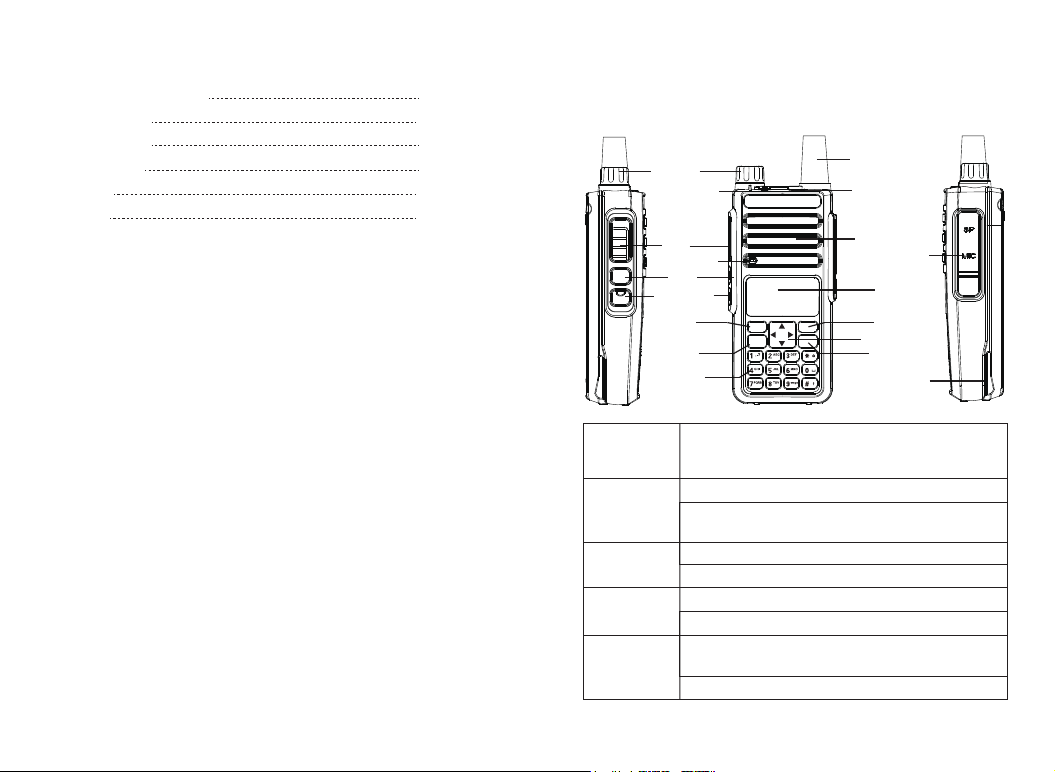
Contents
Familiar with this machine
Status indication
Basic Operation
Menu operation
Menu seting
Appendix
01~07
08~10
11~28
29~69
70~93
94~99
Familiar with this Product
You can familiarize yourself with the external structure and the functions
of programmable buttons of this product in this section.
Antenna
State indicator
lamp
PTT
Microphone
Moni
Low/High
Power Switch
MENU
VFO/MR
Keypoard
MENU
VFO/MR
BACK
A/B
LED Indicator
Loudspeaker
Mic/Spk/Write
Frequency Port
LED
BACK
Direction Key
P2 Key
Battery Pack
[PTT]Transmit
button
Side button 1
* Defaults to
[Moni] button
Side button 2
* Defaults to
[POWER] button
* Defaults to
[SOS] button
[MENU] button
Switch between transmission and reception; when transmitting,
press this button and speak to the microphone; release the
button to receive
Short press to check the battery voltage
Press and hold it to turn on the monitor function (only support
analog channels)
Short press to switch high and low power
Press and hold it to turn on the VOX
Press and hold it to enter the alarm mode
Short press and loosen to exit alarm mode
Press it to activate the menu mode, enter the menu and press
this button to select menu items
Press and hold it to enter the radio settings
01
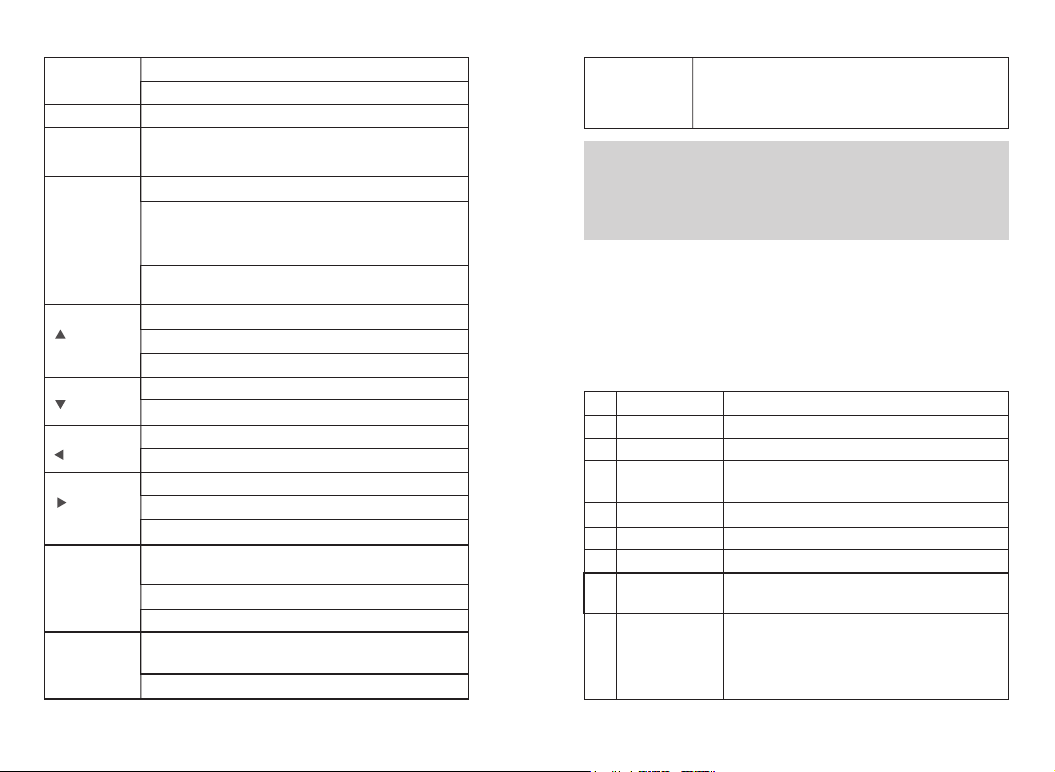
[BACK]/[Clear]
button
[VFO/MR] button
[A/B]button
0-9 number
buttons
[ ]button
[ ]button
[ ]button
[ ]button
[ * ]button
[ # ]button
02
Clear the entered information in input state
In menu mode.return to the previous menu
Switch the frequency mode and channel mode
switch the main channel and sub-channe,and the arrow
pointing channel is the main channel.
[0~9] code words in DTMF function
Select punctuation marks or letters in Pinyin input method.
If numeric shortcut function is set, you can press and hold this
button to jump to the corresponding contact.
The short press is used to activate menu mode, and after
entering the menu, use this key to select the items in the menu.
Code word A in DTMF function
Move up in SMS editing interface.
Move up; change the scanning direction in scanning state.
Code word B in DTMF function
Move down in SMS editing interface.
Move down; change the scanning direction in scanning state.
Move left in SMS editing interface.。
Code word C in DTMF function
Move right in SMS editing interface.
Code word D in DTMF function
Press and hold this button to lock on / off keyboard,Unlock the
combo keys [MENU] and [*]
Press this button to clear the data in message editing box.
Code word * in DTMF function
In the interface of input method, press this key to switch input
method mode(py.123.abc.ABC)
Code word # in DTMF function
In analog mode, the DTMF dial code box pops up with a
[ # ]button
short press of #. At this time, you can manually enter the
DTMF code word and press PTT to start the DTMF dial
function
Note: Four relay audio call signaling: press [PTT] + [CALL] to send
1000HZ signaling; press [PTT] + [VFO/MR] to send 1450HZ signaling;
press [PTT] + [A/B] to send 1750HZ signaling; press [PTT] + [BAND] to
send 2100HZ signaling.
Programmable Buttons
In order to ease the operation, the two programmable buttons [SK1] and
[SK2] can be programmed by your dealer as function shortcuts, as shown
in the following table. For more information about each function, see the
“Function and Operation” section.
No.
Shortcut name
None
1
Prompt tone on/off
2
Emergency mode
3
on
Emergency mode off
4
Select high/low power
5
Monitor
6
Delete useless
7
channels
8
Push to talk 1
No function is assigned to the preset button.
Quickly enable or disable all prompt tones at the same time.
Quickly establish an emergency call. This is the
recommended option for the orange button.
Quickly end an emergency call initiated outward.
Quickly switch between high power and low power.
Quickly turn on or off the monitor function.
Quickly delete useless channels from the scan list
(except the selected channels).
Quickly make digital group calls, digital single call, call
prompts, or send text messages (only for digital mode)
via push to talk. (This option is only available if the
digital function is enabled on the device.) Push-to-talk 1
to push-to-talk 6 can be set.
Purpose
03
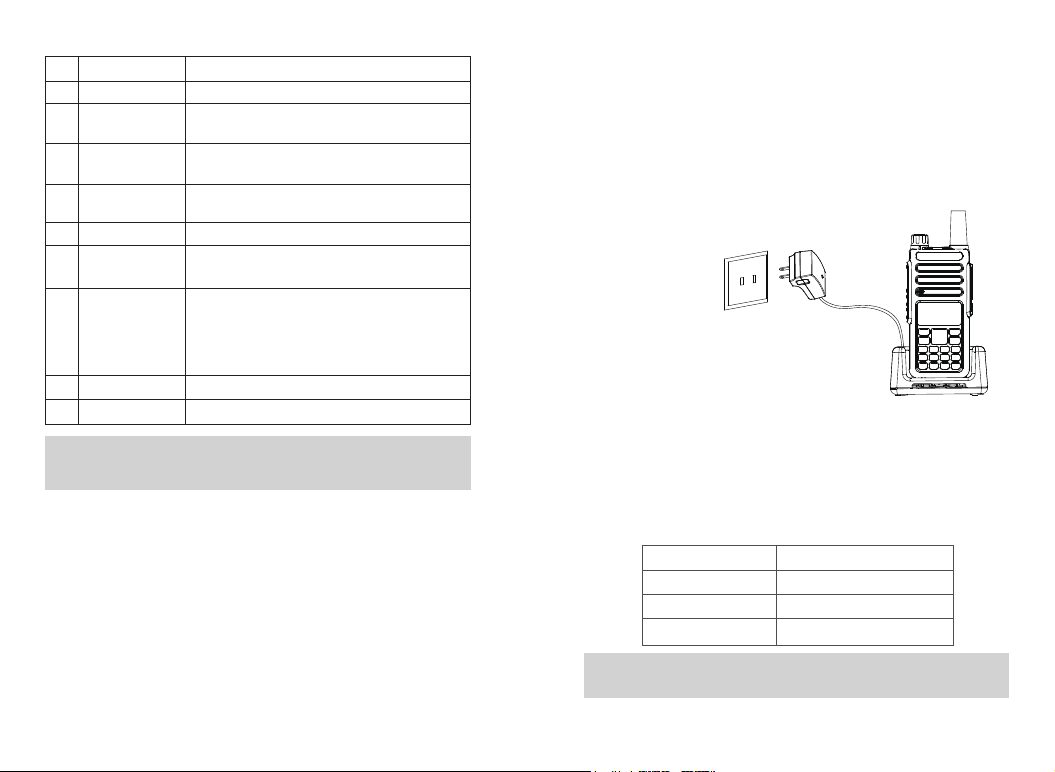
No.
Shortcut name
Relay / offline
9
Scan on / off
10
Strict/normal
11
squelch
Encryption on/off
12
Voice control on/off
13
Area switching
14
Battery power
indication
15
Individual operation switch
16
End call
17
Quickly switch between relay mode and offline mode.
Quickly turn the scan function on or off. Note:
double-segment double-waiting scan does not work
Quickly switch between strict squelch and normal
squelch (only for analog mode).
Quickly turn on/off encryption for channel (only for
digital mode).
Quickly turn on or off the voice control function.
Quickly select the area, allowing the user to switch
between two areas.
Quickly access to battery power. The user can check
the battery status by LED. The battery power is
sufficient if the LED is constantly in green, the battery
power is still available if the LED is constantly in yellow,
and the battery power is low if the LED is in red.
Quickly turn on or off individual operation function.
Quickly end the phone call (only for digital mode).
Purpose
Note:Depending on dealer setting, different functions can be achieved by
pressing and pressing and holding the same button.
Preparation before use
Charging
Note:Be sure to ensure that the product is off when charging. Battery into
the charger may be charging red flashing constantly flashing, this is the
battery power is too low, the charger to protect the battery pre-charge
process, is a normal phenomenon, Generally continue for 30 seconds to
turn the red light of the normal state of charge.
1.Plug the power adapter into a power outlet;
2. Plug the other end of the power adapter into
the socket on the back of the charging cradle;
3. Insert the battery or the battery-equipped product into the charging
cradle correctly; the indicator light on the charging cradle shows the
charging status. When the indicator light is red, it indicates the start of
charging. When the indicator turns green, the charging is completed. The
specific table below.
Indicator display
Red light flashes
Red light
Green light
Current charge status
Battery power is too low
In charging
The charging is completed
Note:For best battery performance, charge for a minimum of 4 hours on
first charge.
04 05
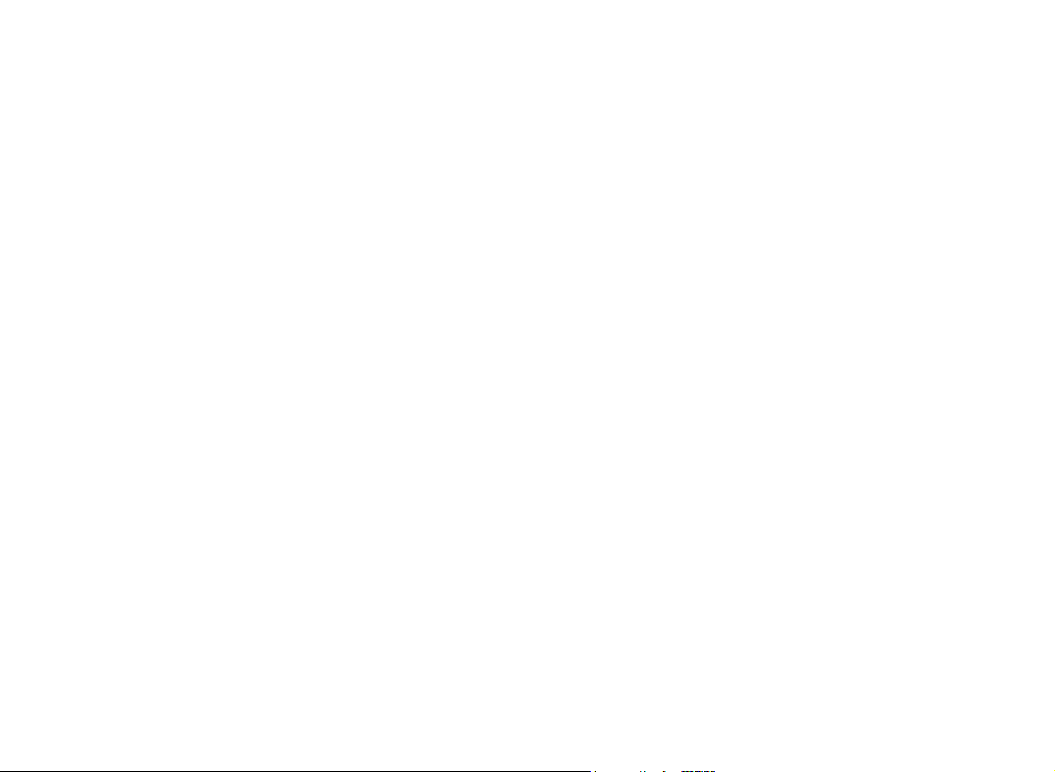
Battery information
●The first use of the battery
Since the battery is not fully charged at the factory, please charge the
new battery before use. Under normal circumstances, the battery when
used for the first time, need to charge 4 hours, lithium-ion battery
charging using slow charge or fast charge can be performed when
charging. It is recommended that the new battery be operated as above
for the first three uses. When you find the battery power is low, you need
to charge the battery.
●Suitable battery type
Please use the specified battery for charging; use of other batteries may
cause explosion, resulting in human injury.
●Battery safety attention
1. Do not allow metal contacts (including coins, keys, jewelry, or other
conductive metal) to be touched by the battery contacts or pole pieces.
Otherwise, the battery may short circuit, discharge, heat or leak, which
may result in damage to the item or personal injury. Therefore, be careful
when handling any battery.
2. Do not short-circuit the battery terminals or discard the battery in a fire.
Do not disassemble the battery pack. When the battery is discarded,
please put into a dedicated battery recycling box.
●Battery normal operation instructions
>Please charge the battery indoors, battery charging at room
temperature best.
06 07
>Under normal circumstances, the charger indicator from red to green
when the battery is fully charged, at this time the battery can be
removed.
>You can charge when Battery installed in the walkie-talkie, but when
charging is best to turn off the walkie talkie, to ensure that the battery is
fully charged.
>Please do not charge the battery when the battery power is not used up
(after the battery is exhausted, the voice prompt alarm will be given),
which will shorten the service life of the battery.
>Do not put a fully charged battery back on the charger to "power up"
again, as this operation significantly reduces the cycle life of the battery.
●Extend battery life
>Battery performance will reduce below -20 ℃ temperature conditions.
Prepare back-up batteries for use in colder weather. Please do not throw
away cold batteries that cannot work. These batteries may be used at
room temperature.
>Dusting the battery contacts may affect the battery life. Please wipe the
contacts with a clean, dry cloth before inserting the batteries into the
walkie-talkie.
●Battery storage needs to know
1.Since the battery will have a self-discharge phenomenon, the battery
when not in use for a long time, please fully charge the battery and then
stored to avoid over-discharge of its battery to damage the battery.
2. When the battery is in storage, remove the battery to recharge when
stored about 6 months. To avoid over-discharge of electrolyte affect
battery capacity.

3. Pay attention to the temperature and humidity of the battery storage
environment. Store the battery at room temperature in a cool, dry place
to minimize self-discharge of the battery.
●Battery Voltage & Power Indication
If the dealer has set the 【battery power prompt】 shortcut key for the
product, you can press and hold the shortcut key to check the remaining
battery power by LED indicator, tone and battery icon. Release the
shortcut to cancel viewing the remaining battery power. The top right of
the screen shows the current battery power icon is as follows:
Battery icon
Battery power
High Medium Low Insufficient
Status indication
Description of LCD Icons
The LCD screen is used to display all the working status of the two-way
radio. The corresponding function icons are displayed on the screen
during operation. The screen allows you to know the meaning of the
icons and how to set the functions more quickly.
A
145.12500
173.97500
000
000
Description of LCD Icons
Icon name
Signal strength icon
Transmission power
icon
Digital icon
Analog icon
Direct mode slot
icon
Sub-audioicon
Speaker icon
Narrowband mode
Message icon
VOX icon
Relay mode icon
Keyboard Lock icon
Scrambling icon
Double-waiting icon
Description of product status
Icon
The more signal bars, the stronger the signal is
The current channel transmits at high power
H
The current channel transmits at low power
L
Digital mode
Analog mode
The current channel is in double slot direct mode and
slot 1 is active
The current channel is in double slot direct mode and
slot 2 is active
The current sub-audio is CTCSS
The current sub-audio is CDCSS
Speaker is enabled, and reception is effective
Work in narrowband mode
Receive a text message, or have an unread message
VOX has been turned on
The current transmission frequency is the reception
+
frequency plus a frequency bias (positive bias)
The current transmission frequency is the reception
-
frequency minus a frequency bias (negative bias)
Currently in offline state
The keyboard lock is locked;Lock status. Press the
combo keys [Menu] and [*] to unlock
The current reception frequency and the transmission
frequency are inverted (if the reception sub-audio and
R
transmission sub-audio are different, the sub-audio
will also be inverted)
Has been set to dual-band double-waiting function,
S
and allows waiting on two frequency bands displayed
on the screen at the same time
08 09
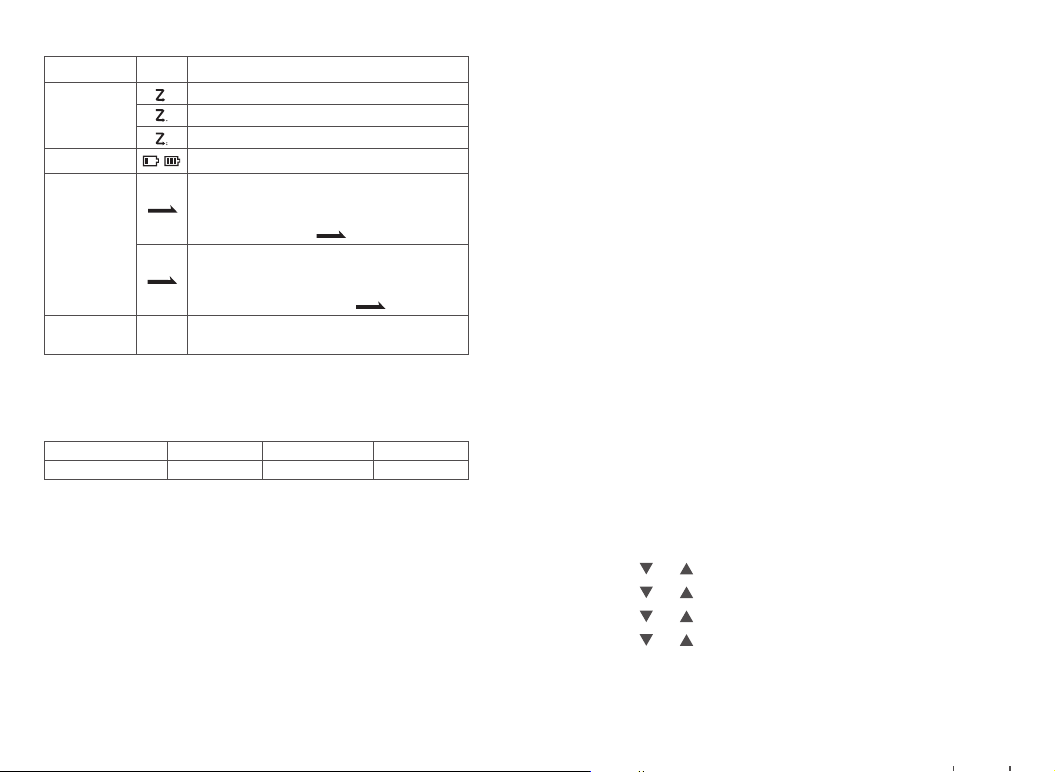
Icon name
Scan icon
Battery power icon
Pointer icon
Channel number
icon
LED Indicators
Description of product status
Icon
The scan is on and is in normal mode
The scan stays on priority channel 1
The scan stays on priority channel 2
The more bars, the more battery power
Currently pointing to the main digital mode; press A/B
button to switch the main channel up and down.
D
When double-waiting is turned on and works in digital
sub-channel, the icon is
Currently pointing to the main analog mode; press
A/B button to switch the main channel up and down.
A
When double-waiting is turned on and works in
analog sub-channel, the icon is
In channel mode, the current channel number is 001
001
(range 001~128)
D
A
This product has LED indicators so you can easily grasp the current
operating state.
Indicator status
Product status
Red on Green on Green flash
Transmitting Receiving Scanning
Basic Operation
Power on/off
To turn on the power, turn the [Power Switch / Volume Control] knob
clockwise until you hear a "click" sound and a short beep sounds. To turn
off the radio, turn the knob counterclockwise until you hear a click.
If you disable the tone function of this product (setting path: "Menu ->
Settings -> Walkie talkie Settings -> Tones / Tips-> All Tones -> off"), there
will be no boot tone.
If all LED's are disabled, the transmit / receive light does not come on
during turning on. A short beep sounds to indicate successful boot
detection. (Setting path: "Menu-> Settings-> Walkie talkie Settings->
LED-> off"), the LED will not light up.
Adjusting Volume
After turning on, turn the [Power switch / volume control] knob clockwise
to increase the reception volume, and turn counterclockwise to reduce the
reception volume.
Dual Mode Switch
Dual band mode can be selected through the menu; the path is as follows:
1.Press [ MENU] to enter menu mode.
2.Press [ ] / [ ] to set, then press【MENU】to select.
3.Press [ ] / [ ] to the radio setting, then press【MENU】to select.
4.Press [ ] / [ ] to “Double Wait”, then press【MENU】to select.
5.Press [ ] / [ ] to select the required option (Off/Double Wait/Single
Wait).
6.Press [MENU] return to theprevious menu.
10 11

●When “ Off ” is selected, the machine operates in single band mode.
● When “ Single Wait ” is selected the machine only works on the main
channel, and the sub channel does not receive signal.
● When “Double Wait” is selected, the main channel and sub channel
scan in turn. When effective reception signal is scanned, the machine
locks and works; if the locked channel is not the main channel, points
to the temporary working channel, and disappears when the preset
time is up. If there is no temporary identification, the main channel pointed
by transmits when you press PTT.
Note: As the dual waiting mode is in main channel and sub channel
scanning states, DTMF, auto scan, individual operation and ARTS
auxiliary function do not work.
(VFO) VFO Mode
VFO mode is the basic mode for changing the operating frequency. In the
standby interface, press [VFO/MR] to switch to VFO mode, and press
[ ]/ [ ] to increase or decrease the frequency.
Quick Frequency Input
In addition to pressing [ ]/[ ], you can also input the frequency directly.
If the required operating frequency is far from the current frequency, you
can use the keypad to directly input the frequency.
>Press [VFO/MR] to switch to VFO mode.
• The frequency must be entered directly in VFO mode.
>Press the number buttons ([0] to [9]) to enter the desired frequency (The
first three decimal places are MHZ and the last five decimal places are
KHZ).
12 13
Note: Write frequency software configuration path: open the write software
-> Edit -> VFO mode -> VFO A -> digital / analog data -> channel mode ->
select "number."
• Or set VFO B to Analog. Normally set VFO A to digital mode and VFO B
to analog mode.
Digital - Analog Switching
Each channel of this product can be configured by the dealer as an analog
channel or a digital channel. If the current region contains a digital channel
and an analog channel, you can change the channel to an analog or
digital.
Keypad Lock & Unlock
If the keypad isn’t needed, you can lock into prevent misuse. You can lock
or unlock the keypad in the following ways:
•Keypad Lock: Press and hold the [#] button to lock the keypad.
•Keypad Unlock: Press [MENU] and [*] to unlock the keypad
Note: The default keypad lock range is all buttons on the panel, excluding
the side buttons SK1, SK2 and PTT.
Transmit and receive
Selecting Zone
Zone is a channel group in which you can include channels with the same
attributes (such as call type, digital mode and analog mode) in Zone,
which makes it easy for you to manage existing channels. The unit
supports up to 150 Zone, and each Zone contains up to 32 channels. You
can select a region in two ways:
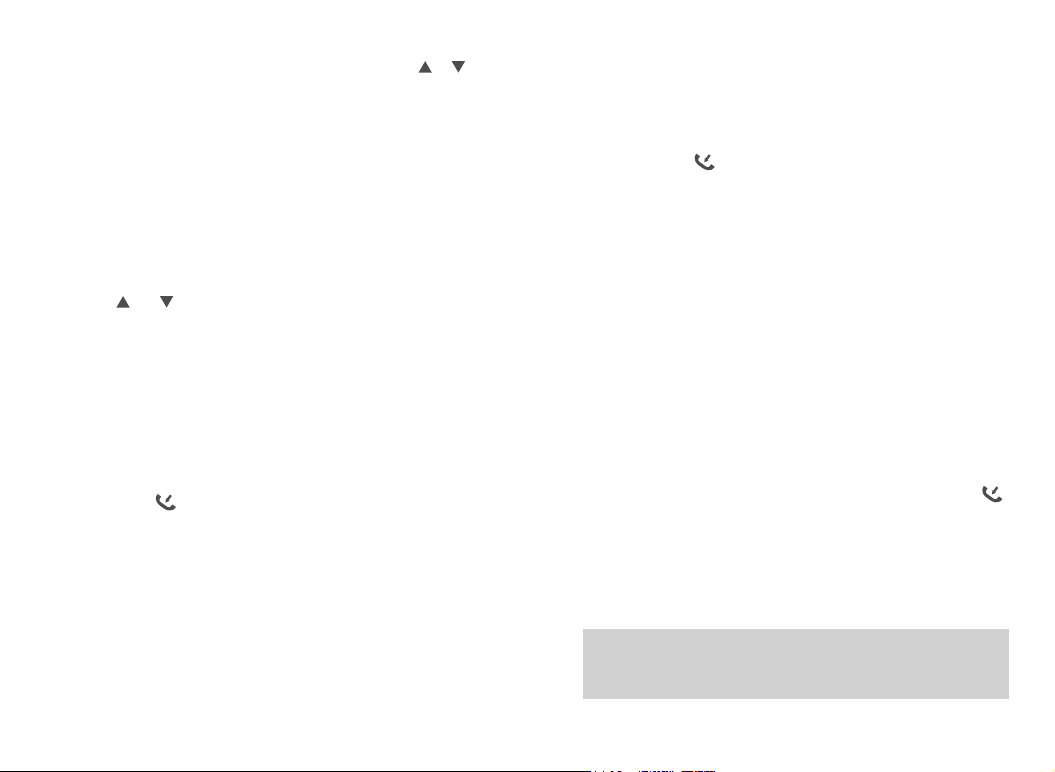
● Select from the menu: After entering the “Zone” menu, press [ ]/ [ ]
to select the required zone, and then press [MENU] to switch to the
selected zone.
● Select through the programming button: If the dealer has set the [Zone
switch] shortcut, you can press the shortcut to switch to the required zone.
Add Zone
The Add Zone through program software.
ID Selecting Channel, User ID & Call Group ID
In the standby interface, press [VFO/MR] to switch to MR (channel) mode,
and press [ ] / [ ] to select the desired channel, user alias or ID, or
call group alias or ID.
Receive and Reply to Group call
To receive a call to a user group, the two-way radio must be configured to
the call group.
1. The LED indicator light is green
2.The LCD screen displays: The first line shows Group Call, the second
line shows the group alias and the third line shows the caller ID and the
incoming call icon .(Only in Digital mode)
3.Press and hold the [PTT] button to reply,The LED indicator light is red.
4. Release the [PTT] button to receive.
5. If there is no voice activity for the scheduled time period, the call is
terminated.
6. You will hear a short tone, the screen shows the call ended.
Receive and Reply to Single call
14 15
Single call is a call from an individual two-way radio to another.
1. The LED indicator light is green
2. The LCD screen displays: The first line shows Single call, the second
line shows the Single calls and the third line shows the caller ID and the
incoming call icon .(Only in Digital mode)
3..Press and hold the [PTT] button to reply,The LED indicator light is
red.
4. Release the [PTT] button to receive.
5. If there is no voice activity for the scheduled time period, the call is
terminated.
6. You will hear a short tone, the screen shows the call ended.
Receive All call
All call is an individual walkie-talkie call to all walkie-talkies on the channel.
It is used to publish important notices that require special attention from
users.
1. LED indicator light is green.
2. he LCD screen displays: The first line shows the All call, the second line
shows the user's alias or ID and the third line shows the all call icon
(Only in Digital mode)
3. After the termination of all calls, the walkie-talkie will return to the screen
before receiving the call. If "channel idle tone" is enabled, you will hear a
short tone when the walkie talkie releases the [PTT] key, indicating that
the channel is ready for use and you cannot reply to all calls.
Note: When you receive an all call, if you switch to another channel, the
transceiver stops receiving the full call. During a full call, you will not be
able to use any of the preprogrammed keys until the call is ended.
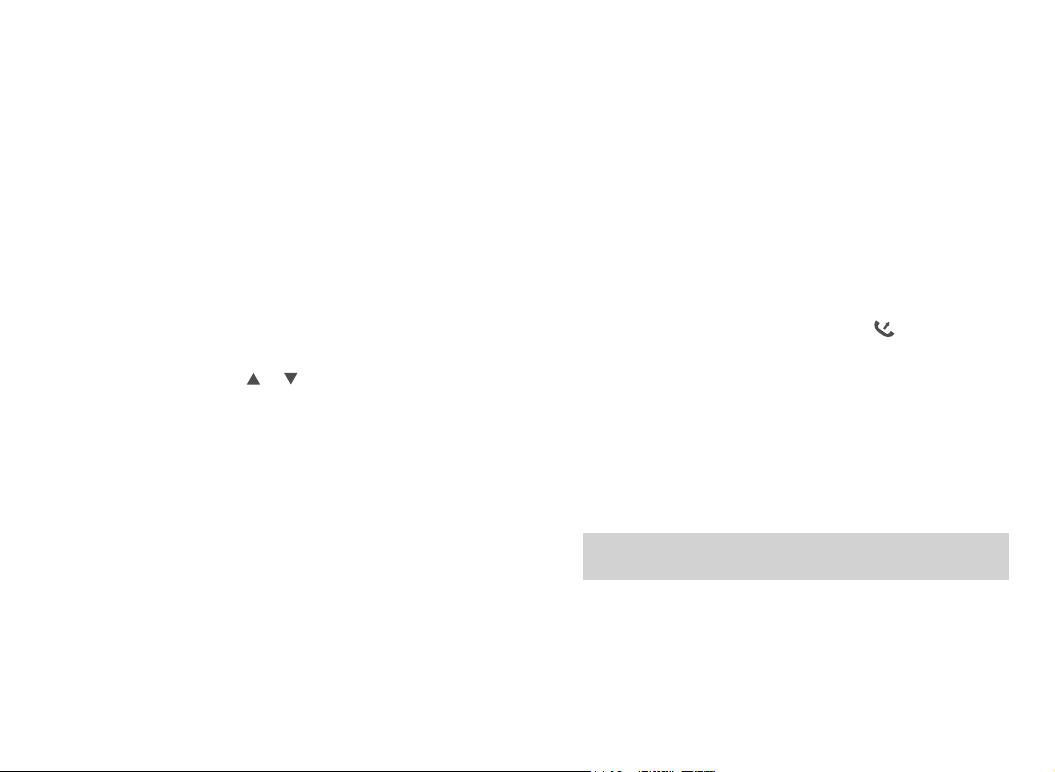
Start a walkie-talkie call
Start a walkie-talkie call
You can choose a channel, user ID or talk group in the following ways:
Channel knob
• Pre-programmed one-touch call button
• Address book list
• Manual Dialing (Via Contacts) - This method is suitable for single calling
only and dialing using the keypad
Use the channel Switch to place a call
Group call
To initiate a call to a user group, the transceiver must be configured to
belong to the talk group.
1. In the channel mode,press the [ ] / [ ] to select the channel using
the active talk group alias or ID.
2. Hold the walkie talkie in its upright position and keep it at a distance of
1 to 2 inches (2.5 to 5.0 cm) from the mouth.
3. Press [PTT] key to initiate a call, LED indicator light is red. The screen
displays the talk group alias or ID, as well as the group call icon.
4. Release the [PTT] key to answer. When the target radio replies, the
LED indicator will light green. The group call icon, call group alias or ID,
and walkie talkie alias or ID is displayed on the screen.
5. If the Channel Idle Tone feature is enabled, when the target radio
releases the PTT button, you will hear a short beep indicating that the
channel is free for you to answer. Press the PTT key to answer, or if
there is no voice activity for a predetermined period of time, the call is
terminated.
16 17
6. The walkie talkie returns to the screen before receiving the call. You
can also initiate a group call from your address book.
Single call
1. In the channel mode,press the [ ] / [ ] to select the channel using
the active user aliasl or ID.
2. Hold the walkie talkie in its upright position and keep it at a distance of
1 to 2 inches (2.5 to 5.0 cm) from the mouth.
3. Press [PTT] key to initiate a call, LED indicator light is red. The top line
of the screen shows status icons such as RSSI. In the display area below
the top line, the first line shows a single call, the middle shows a user
alias or ID, and the bottom shows a one-way icon (digital mode only).
4. Release the [PTT] key to answer. When the target radio replies, the
LED indicator will light green.
5. If the "Channel Idle Tone" feature is enabled, when the target radio
releases the [PTT] key, you will hear a short beep indicating that the
channel is free for you to answer. Press the PTT key to answer, or if
there is no voice activity for a predetermined period of time, the call is
terminated.
6. You will hear a short tone, the screen shows the call ended.
Note: You can also initiate a one-touch address book or make quick
contact access via the keyboard entry to find the desired walkie talkie.
All call
This feature lets you signal all users on the channel. The walkie-talkie
must be programmed to allow you to use this feature.
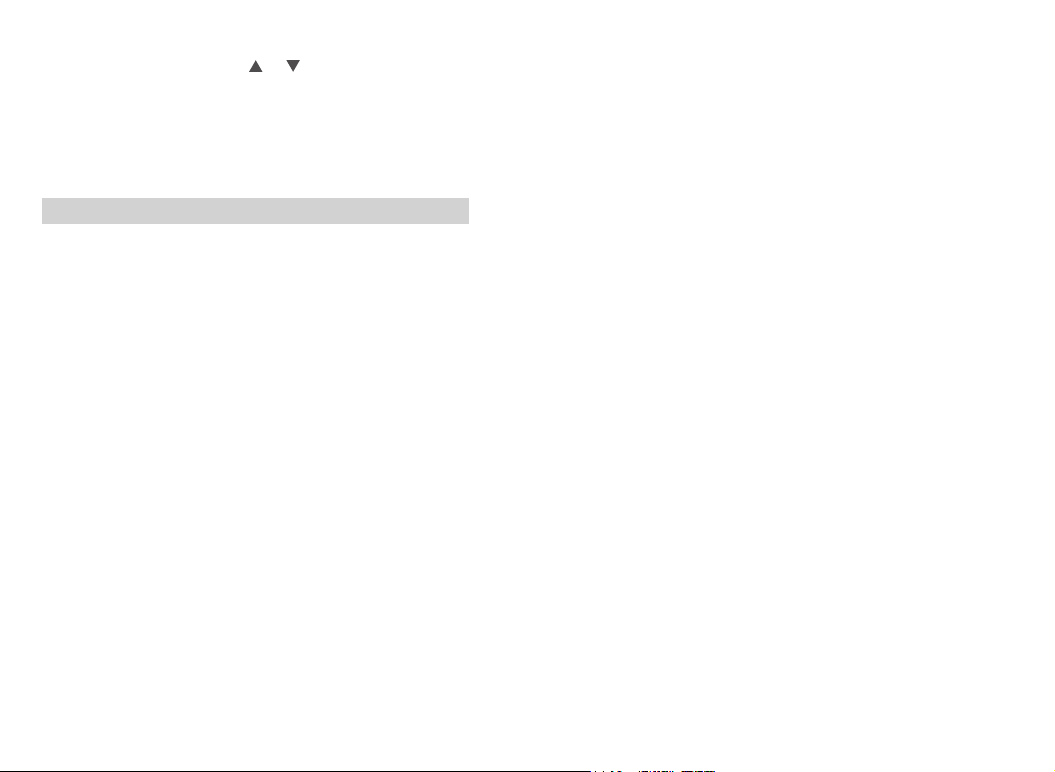
1. In the channel mode, press the [ ] / [ ] to select the channel using
the active full call group alias or ID.
2. Hold the walkie talkie in its upright position and keep it at a distance of
1 to 2 inches (2.5 to 5.0 cm) from the mouth.
3. Press [PTT] key to initiate a call, LED indicator light is red. The screen
displays the all-call group alias or ID, as well as the all-call icon.
Note: Channel users cannot reply to all calls.
Use the one-touch call button to initiate a group call or a single call
One-touch calling features make it easy to group calls or single calls to
predefined aliases or IDs. This function can be assigned to short
programming or long programming keys.
You can assign only one alias or ID to a one-touch call key, and the
walkie talkie can have multiple programmed one-touch call keys.
1. Press the preprogrammed one-touch call button to initiate a group or
single call to a predefined alias or ID.
2. Hold the walkie talkie in its upright position and keep it at a distance of
1 to 2 inches (2.5 to 5.0 cm) from the mouth.
3. Press [PTT] key to initiate a call, LED indicator light is red. The screen
displays the talk group / user alias or ID, as well as the group call /
callout icon.
4. Release the [PTT] key to answer. When the target radio replies, the
LED indicator will light green.
5. If the "Channel Idle Tone" feature is enabled, when the target radio
releases the [PTT] key, you will hear a short beep indicating that the
channel is free for you to answer. Press the PTT key to answer, or if there is
no voice activity for a predetermined period of time, the call is terminated.
18 19
6. The walkie talkie returns to the screen before receiving the call.
Analog channel call
On the analog channel, hold down the [PTT] key and speak into the
microphone, to transmit. Please release [PTT ]key to receive.
DTMF call
Transmit:
•In the analog channel, press and hold the [PTT] key and press the
keypad number key.
•In the analog channel, long press [#] key to switch to manual dialing
mode, enter the desired number, short press [PTT] key to start DTMF
call.
Receive:
When the host computer has configured DTMF as the receiving signaling
system of the current channel, when decoding the code word is DTMF
personal ID code, the decoding is successful. During the resetting time, it
can talk to the other party. The reset time needs to be re-decoded.
One touch call
Analog mode, program the radio’ s one touch calls function:
1. Enter the corresponding DTMF number in DTMF Signaling -> Coding
-> Coding Sequence.
2. Programmable Button -> One Touch Access -> Mode -> (Analog) ->
SMS / Code -> (Select the corresponding code number)
3. (Programmable key) -> Walkie-talkie button -> Side key X -> Push to
talk X -> (Select the corresponding PTT serial number)
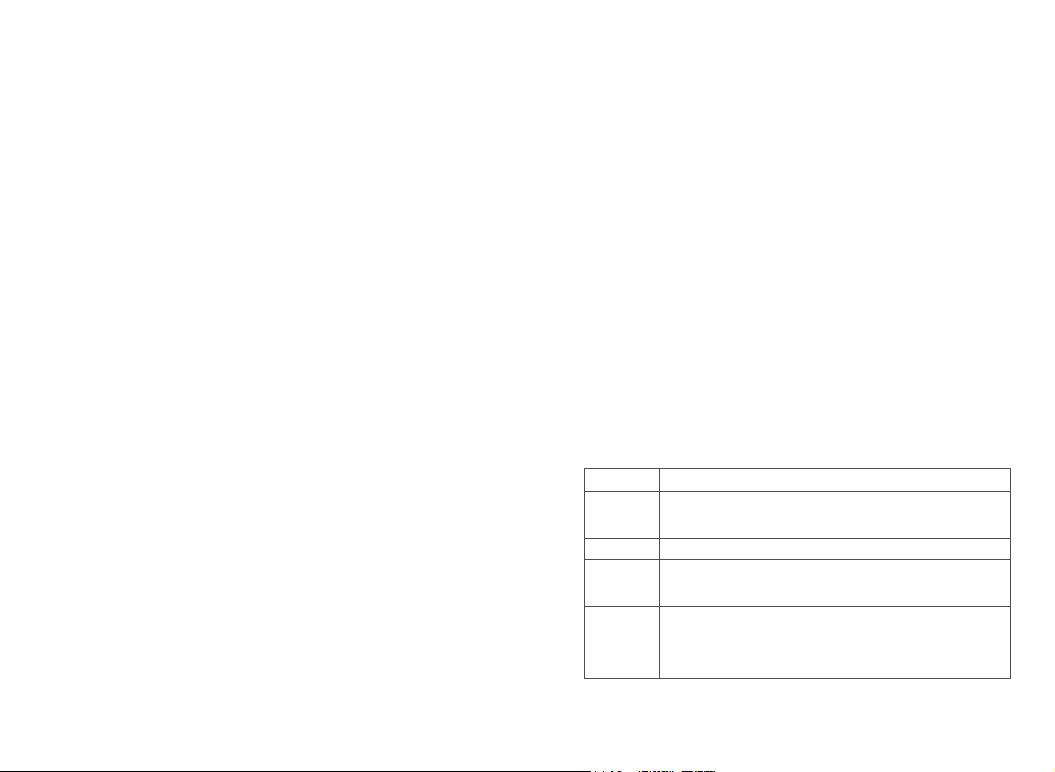
After the above configuration, press the corresponding side button, you
can achieve one touch DTMF launch.
PTT ID call
In analog mode, you can program the radio to configure the DTMF
on-line code and off-line code; and enable the up-down-line code on the
analog channel. When enabled, the code will be sent each time the [PTT]
key is pressed, and the code will be released when the [PTT] key is
released.
VOX
VOX refers to voice directly trigger: microphone detects voice to trigger a
acoustic emission, walkie-talkie automatically launch the voice, that
users do not need to hold [PTT] button can be directly in the process of
speech. The LCD display icon
>Please adjust the voice gain level correctly according to the current
environment and normal speaking volume, so as to avoid frequent
accidental triggering (sensitivity too high) or difficult to trigger voice
control (sensitivity too low).
>The sensitivity of voice control transmission can be modified by
writing-frequency software, level 1 is the highest sensitivity level, and
level 10 is the lowest sensitivity level.
Emergency alarm function
Emergency alarm
In the event of an emergency, you can use this feature to ask your fellow
or control center for help. Emergency alarm has the highest priority, you
can alarm whether the walkie talkie is transmitting or receiving.
Alarm initiator to exit the alarm mode, there are two cases:
● Turn off the radio to exit the whole machine alarm.
● In other ways, when exiting alarm mode, the alarm on the current
channel can only be temporarily exited. When reselecting the channel,
the alarm will continue;
Note: The alarm function is enabled for you by the dealer (program path:
"Edit -> Digital Emergency Alarm System -> Emergency Alarm System ->
System1").
Alarm Type
The radio prompts in different modes for different alarm types, as shown
in the following table.
Alarm type
Disable
Conventional
Silent
Silence with
voice
Description
Turn off alarm function (alarm disabled), but it can receive alerts
from other radios.
When alarms, the radio gives an audible and visual prompt.
When alarms, the radio will not give any audible or visual prompt. At
the same time, no sound is made on any received audio.
When alarms, the radio will not give any audible or visual prompt.
However, the radio sounds when you press and hold the PTT button
to initiate a call or respond to a call.
20 23
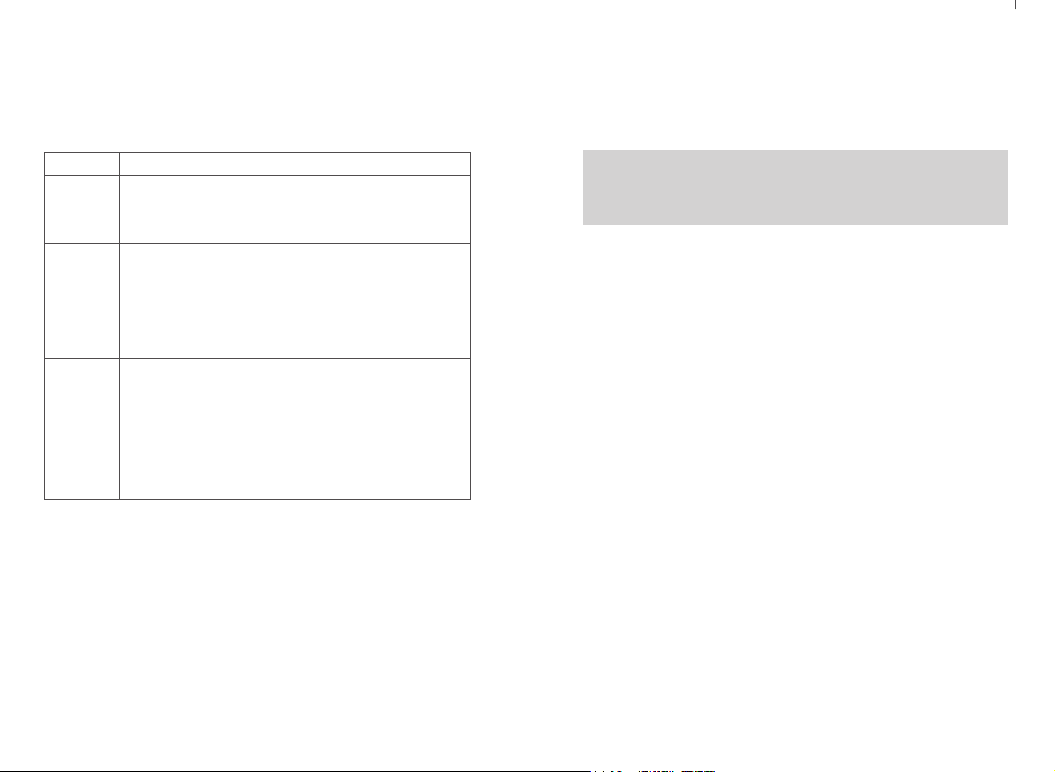
Alarm Mode
Except the alarm type “Disable” , other alarm types support the following
alarm modes. You can ask the dealer to select one of them (Note: The
following methods use “Conventional” alarm type as an example).
Alarm mode
Emergency
alarm
Emergency
alarm and
call (alarm
call)
Emergency
alarm and
voice
(emergency
call)
Description
In this mode, you can press and hold the [Emergency mode on]
button to send an alarm tone to your partners or control center but
can’ t talk to the other party.
In this mode, you can press and hold the [Emergency mode on]
button to send an alarm tone to your partners or control center, and
then press and hold the [PTT] button to speak to the microphone,
and your voice and surrounding background sound will be sent to
the receiver.
In this mode, you can press and hold the [Emergency mode on]
button to enter the alarm transmission channel. The product
automatically activates the “emergency microphone” (without
holding down the PTT button). You can speak to the microphone,
and your voice and the surrounding background sound will be sent
to receiver.
the screen displays a prompt that an emergency alert has been received,
until an acknowledgment is sent and the emergency mode exits. You will
not be able to receive any other prompts or show any other calls until you
exit the screen for receiving an emergency alert.
Note: Short press [BACK] key, and then press the pre-programmed
alarm close key, clear the prompt of receiving emergency alarm and exit
emergency mode.
Reply to emergency alert
When receiving an emergency alert:
1. Press any key to stop all audible alerts that have received an
emergency alert.
2. Hold the walkie talkie in its upright position and keep it at a distance of
1 to 2 inches (2.5 to 5.0 cm) from the mouth. If the "channel idle tone"
function is enabled, you will hear a short tone when the walkie talkie
releases the PTT key, indicating that the channel is now ready for use.
3. Press 【PTT】 key to start and emergency call to initiate walkie talkie
call. LED indicator light is red. The walkie talkie is in emergency call
mode.
4. Release the PTT key to answer. When the emergency call initiates the
Receive emergency alert
1. The number of alerts received when an emergency alert was received,
along with the alert that was received, alternating with the sender's alias
or ID.
2. A beep sounds and the LED flashes red.
3. If enabled, your transceiver will automatically acknowledge the
walkie talkie reply, the LED indicator will light green. You will see group
call icons, talk group IDs, and walkie talkie ID on the screen.
5. When the call is finished, press the [BACK] key briefly and then press
the Preset Alarm Off key to clear all prompts for emergency calls and exit
emergency mode.
6. The walkie talkie returns to the home screen.
emergency alert. When the walkie talkie receives an emergency alert,
21 22
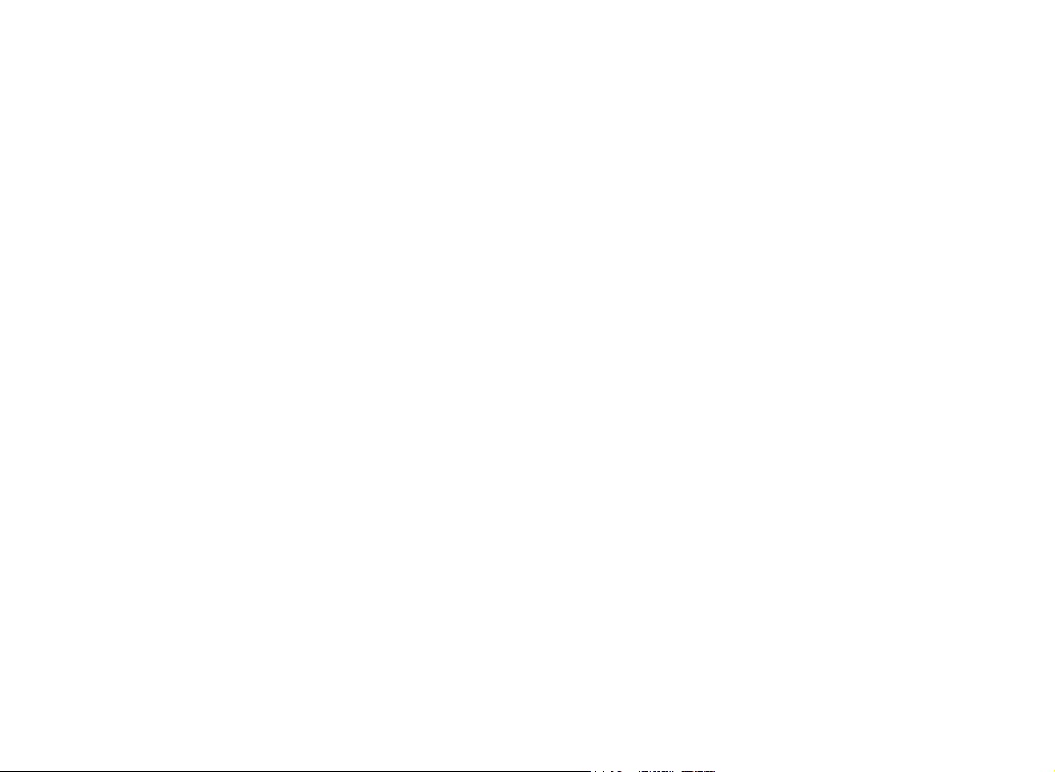
Send emergency alert
This feature allows you to send an emergency alert, which belongs to a
non-voice signal and will trigger a prompt on another transceiver.
1. Press the preprogrammed [Alarm On] button.
2. The screen displays Send Alert, alternating with walkie talkie ID. The
LED is lit red and the emergency call icon appears on the home screen.
3. When an emergency alert confirmation is received, an emergency call
tone sounds and the LED flashes green. The screen shows that the
emergency alert was successful.
• Or if the walkie talkie does not receive any emergency alert confirma-
tion and a beep sounds after all retries are exhausted, the screen
displays failed emergency alert.
4. The walkie-talkie exits the emergency alert mode and returns to the
home screen. If your walkie talkie is set to "silent," it will not show any
voice or visual cues in emergency call mode.
Send emergency alert with call
This feature allows you to send an emergency alert to another
transceiver. After confirmation, the two walkie talkies communicate via a
pre-programmed emergency channel.
1. Press the preprogrammed [Alarm On] button.
2. The screen displays Send Alert, alternating with walkie talkie ID. The
LED is lit red and the emergency call icon appears on the home screen.
3. When an emergency alert confirmation is received, an emergency call
tone sounds and the LED flashes green. The screen shows that the
emergency alert was successful.
23 24
4. Hold the walkie talkie in its upright position and keep it at a distance of
1 to 2 inches (2.5 to 5.0 cm) from the mouth.
5. Press [PTT] key to initiate a call, the LED indicator lights up in red, and
the group icon appears on the screen.
6. Release the [PTT] key to answer.
7. If the "Channel Idle Tone" feature is enabled, when the target radio
releases the [PTT] key, you will hear a short beep indicating that the
channel is free for you to answer. Press [PTT] key to answer.
Or press the pre-programmed alarm close button to exit emergency
mode.
8. The walkie talkie returns to the home screen. If your transceiver is set
to "Mute," it will not display any voice or visual cues in Emergency Call
mode and will not receive any response (call) from the target transceiver
until you press the {PTT} key to initiate the call. If your transceiver is set
to mute with Voice, it will not show any voice or visual cues in emergency
call mode or when you receive a call from the target radio. Only when
you press the [PTT] key to initiate or respond to the call, will prompt.
Send an emergency alert with voice follow
This feature allows you to send an emergency alert to another
transceiver. After confirmation, your walkie talkie microphone is activated
automatically, allowing you to communicate with other radios without
pressing the [PTT] key. This activated microphone status is called
"Emergency Microphone". If the [PTT] key is pressed during the
preprogrammed emergency microphone launch, the transceiver ignores
[PTT] press and remains in emergency mode.
