Page 1
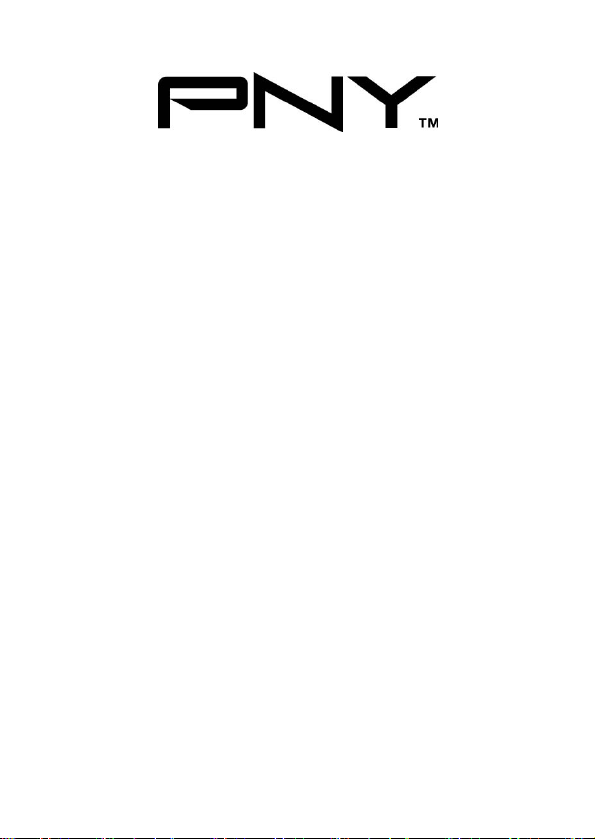
eSATA 2 Port CardBus
All brand names and trademarks are properties of their
User Manual
Model P-NSA2-PCM-RF
Ver. 1.0
Respective owners.
Aug/07 MN2036400003
1
Page 2
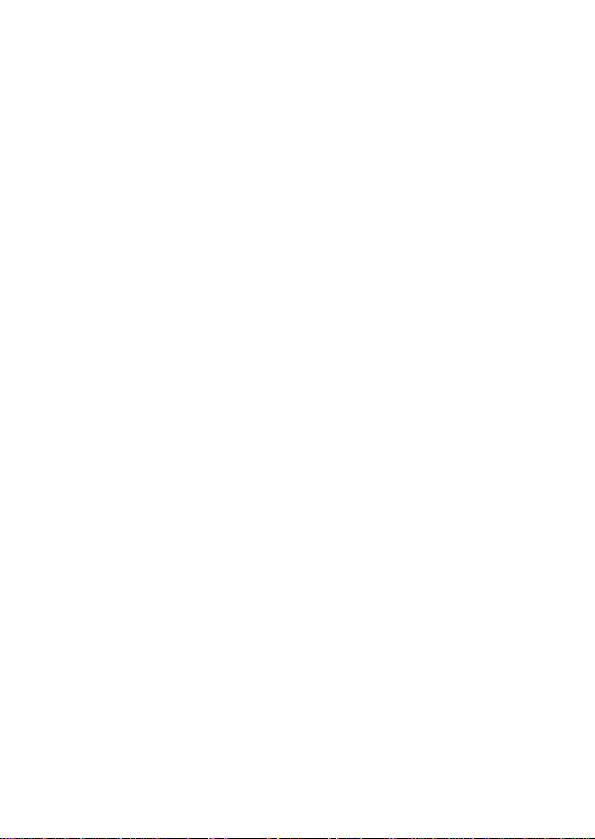
Features and Benefits
z Compliant with Serial ATA 1.0 Specification
z PCMCIA CardBus Interface with Power Management
z Provides two independent channels to support up to two SATA
drives
z Support SATA data transfer rates of 150MBps
Bus Interface
z 32-bit PCMCIA Type II
Connectors
z 2 x external eSATA connectors
Package Contents
z 1 x eSATA CardBus Adapter
z 1 x Manual
z 1 x Driver CD
System Requirements
z Available CardBus Type II Slot
z Windows® 2000, XP and Vista
Aug/07 MN2036400003
2
Page 3

Hardware Installation
1. Power off your notebook computer.
2. Insert the eSATA CardBus Adapter into the Type II PC Card slot
of your notebook computer.
3. Power on your notebook computer.
Driver Installation
For Windows® 2000
1. At Found New Hardware Wizard, click Next.
2. Select Search for a suitable driver for my device
(recommended) then click Next.
3. Insert the driver CD, check CD-ROM drives, uncheck the other
boxes, click Next, then click Next again.
Note: If the Security Alert warning pops up, click Yes. Our driver has
passed Microsoft compatibility test. This message appears during new
installation.
4. Click Finish.
Aug/07 MN2036400003
3
Page 4

For Windows® XP/Server 2003
1. At the Found New Hardware Wizard:
XP(w/SP1 or earlier)/Server 2003: continue to step #2
XP(w/SP2 or later)/Server 2003(w/SP1 or later): select No, not
this time, then click Next.
2. Insert the driver CD, select Install the software automatically
(Recommended), and click Next.
3. Click Finish.
For Windows® Vista
1. At Found New Hardware Wizard, select Locate and install
driver software (recommended).
2. Insert the driver CD, click Next.
3. If the system prompts the user informing the drivers are not
signed, select the option Install this driver software anyway.
4. Click Close to complete the installation.
Aug/07 MN2036400003
4
Page 5

To Verify Windows® Installation
1. Right click My Computer and click Manage.
2. Select Device Manager.
3. Double click SCSI and RAID Controller, then double click
Silicon Image SiI 3512 SATALink Controller to display driver
properties. A message this device is working properly is
displayed in the dialog box, the driver has been correctly installed.
1 Y ear Warranty
Free Technical Support:
Aug/07 MN2036400003
1-800-234-4597
5
