Page 1

DUO-LINK 3.0
PNY DUO-LINK On-The-Go
Flash Drive for iPhone and iPad
User Manual
© 2016 PNY Technologies, Inc. All Rights Reserved.
Page 2
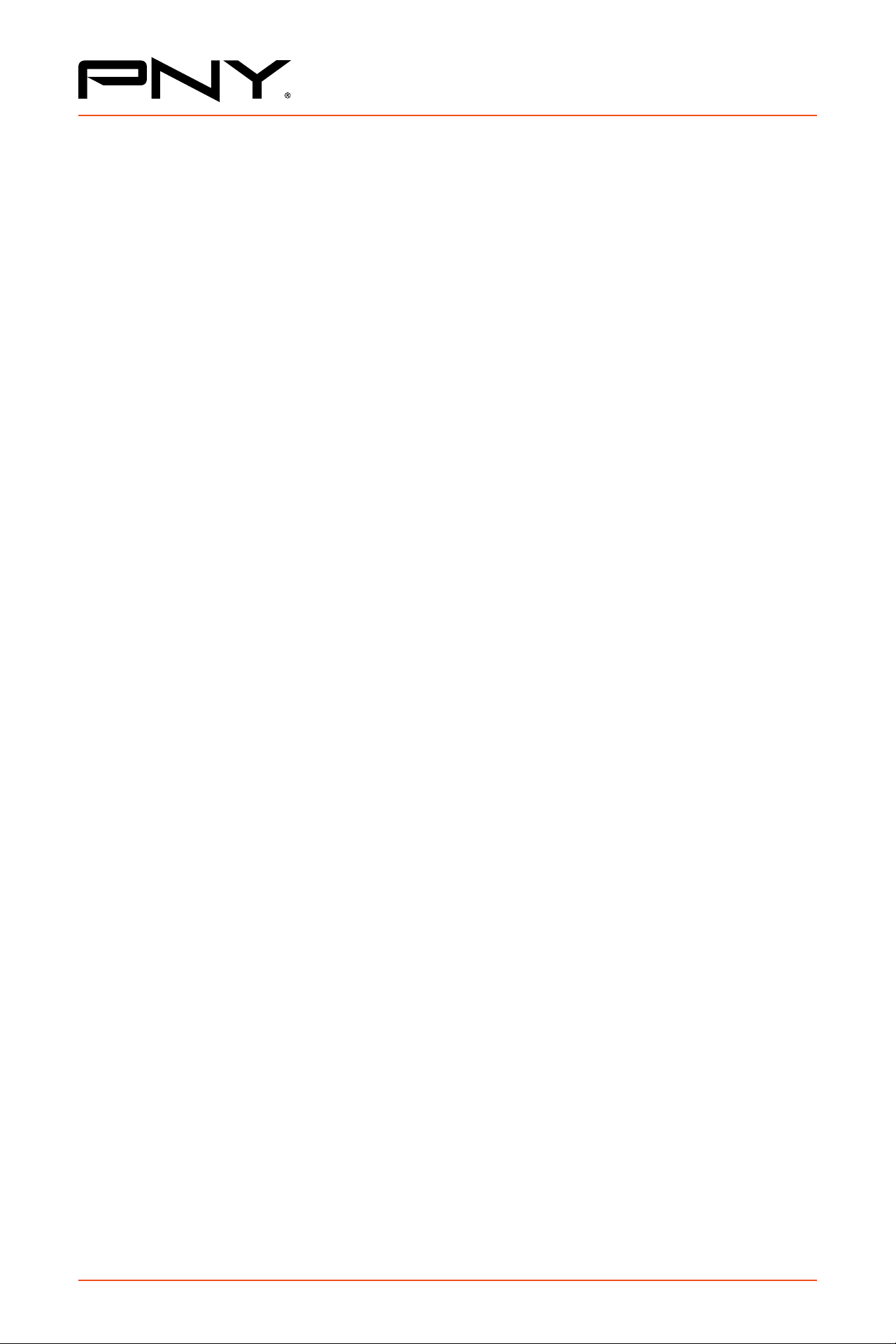
Table of Contents
1. Introduction
2. System Requirements
3. Physical Descriptions
DUO-LINK 3.0
4. DUO-LINK App Installation
5. Using DUO-LINK App
5.1 DUO-LINK App Description
5.2 Copy/Move Files
5.3 Formatting DUO-LINK
5.4 Music Playback
5.5 Video Playback
5.6 Photo Library
5.7 Contacts Backup & Restore
5.8 Contact Us
© 2016 PNY Technologies, Inc. All Rights Reserved.
Page 3
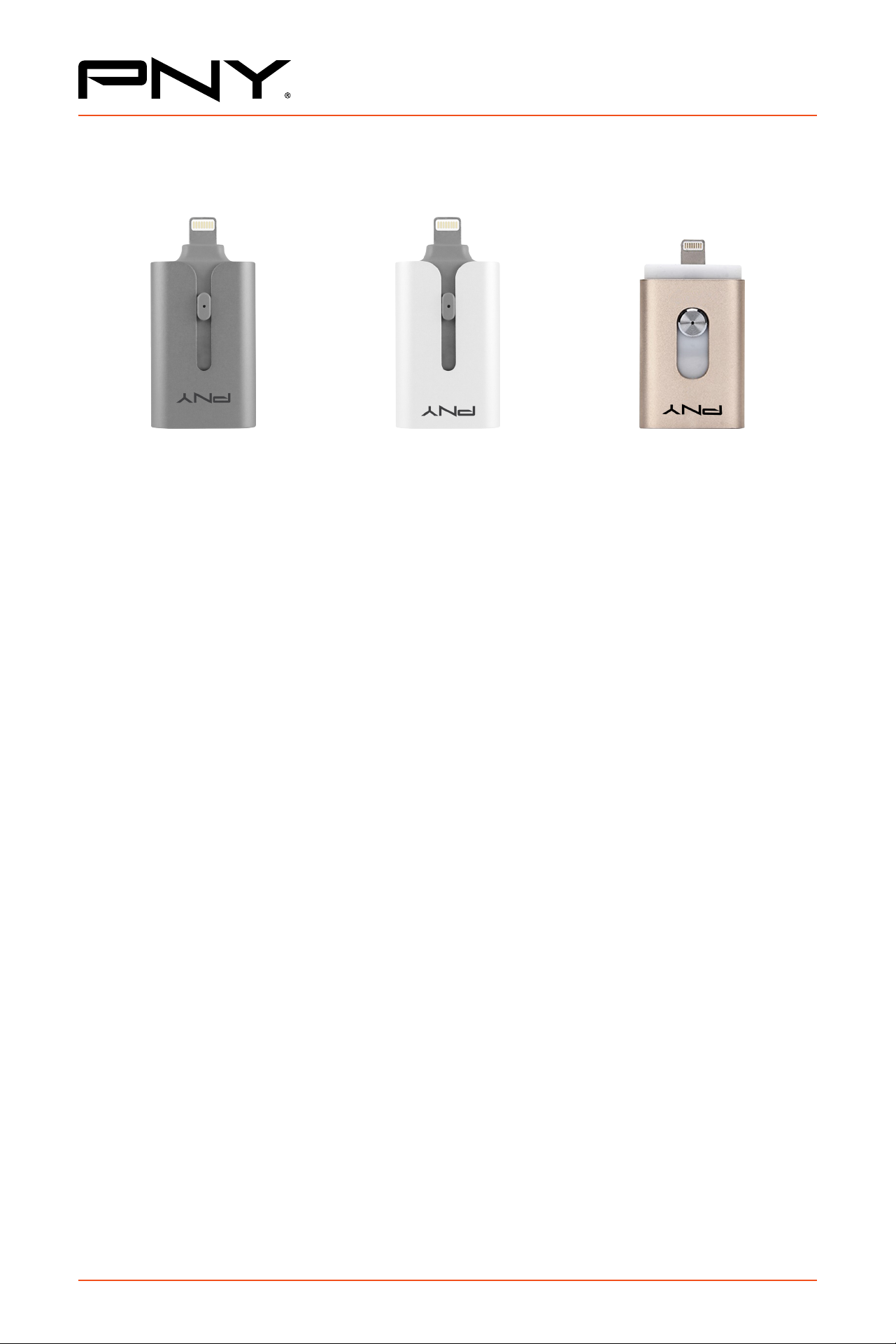
DUO-LINK 3.0
Compatible PNY DUO-LINK On-The-GO (OTG) Products
1. Introduction
PNY DUO-LINK is an on-the-go USB ash drive with an
integrated Apple Lightning connector that works with iOS
devices (iPhone, iPad, iPod touch) and a standard USB Type A
connector that works with both Mac and PC Computers.
DUO-LINK App allows users to:
• Easily transfer les between Mac/PC computers
and iOS devices (iPhone, iPad, iPod touch)
• Browse and view documents, photos, music and video
les stored on DUO-LINK and iOS device.
• Backup and restore iOS contacts
• Use DUO-LINK as an traditional USB ash drive on Mac and PC*
Note: DUO-LINK App is not required for use on Mac or PC.
2. System Requirements
• iOS device: iPhone 5 and newer, iPad mini, iPad mini with Retina display,
iPad (4th generation), iPad Air, iPod touch (5th generation) and later.
• iOS Version 7.1 or higher
• PC: Windows XP, Windows 7 and Windows 8
• Mac OS 10.x and higher
© 2016 PNY Technologies, Inc. All Rights Reserved.
Page 4
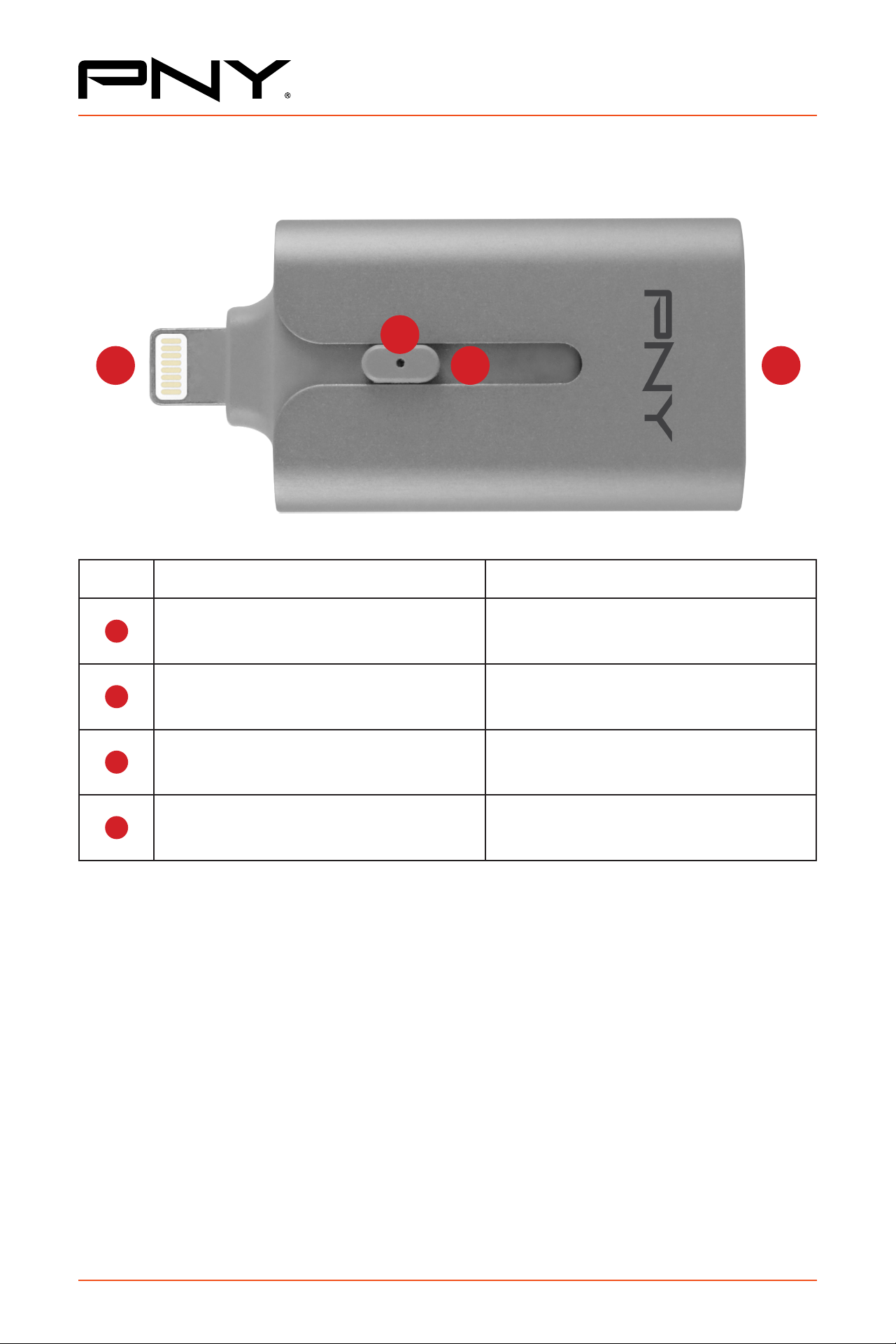
3. Physical Descriptions
4
1 23
DUO-LINK 3.0
No. Name Description
1
2
3
4
Apple Lightning Connector Connector to iOS devices
Standard USB Type A Connector Connector to Mac or PC
Slider
LED Operating status indicator
Slide to choose between Apple
Lightning and USB connector
4. DUO-LINK App Installation
(as shown on an iPhone 6 Plus running iOS 8)
There are two ways to install the DUO-LINK App as described below.
Note:
App installation requires an Apple ID and Internet connection to perform. If you do
not have an Apple ID, please refer to the following links to apply for an Apple ID:
English: http://support.apple.com/kb/HT5622
© 2016 PNY Technologies, Inc. All Rights Reserved.
Page 5

DUO-LINK 3.0
Method 1: Automatic Installation
Connect the DUO-LINK to the iOS device, “App Not Installed” dialog box will pop up.
Select the “App Store” option to be directed to the
App Store to download the DUO-LINK app.
Note: Be sure to select the “App Store” option, if you select “Ignore”, the
“App Not Installed” dialog box would not show up again. If auto prompt
does not appear, please search for DUO-LINK in the Apple App Store.
Method 2:
Find the DUO-LINK 3.0 app in the app store, tap the “GET” button
followed by the “INSTALL” button to install the app.
© 2016 PNY Technologies, Inc. All Rights Reserved.
Page 6

DUO-LINK 3.0
Enter your Apple ID and password to download the app. After installation is
completed, tap on the DUO-LINK app icon on the home screen to start the app.
5. Using DUO-LINK App
With the DUO-LINK App installed, connecting the DUO-LINK OTG Drive to the iOS
device will automatically trigger a dialog box requesting permission for the DUO-
LINK OTG Drive to communicate with the PNY DUO-LINK App. Select “Allow”
© 2016 PNY Technologies, Inc. All Rights Reserved.
Page 7

5.1 DUO-LINK App Description
1 2
DUO-LINK 3.0
5
3 4
No. Name Description
Browse local les stored within the DUO-LINK App “App
1
App Storage
Storage” storage mode allows for quick and easy access
to les without connecting the DUO-LINK OTG Drive
2
3
4
5
© 2016 PNY Technologies, Inc. All Rights Reserved.
Drive Storage Browse les stored on DUO-LINK OTG Drive
Contacts Backup and restore contacts
Media Library iOS Device media library
Settings Settings and support information
Page 8

5.2 Copy/Move files
Open any folder (e.g. below shows Photos folder) and select “Edit”
DUO-LINK 3.0
Select the les and choose the “Copy ” or “Move ” icon from the bottom
tool bar and select the destination (e.g. App Storage, Drive Storage,
Camera Roll). Select the destination folder and select “Copy to here”.
© 2016 PNY Technologies, Inc. All Rights Reserved.
Page 9

5.3 Formatting DUO-LINK
To format and erase all contents on the DUO-LINK Drive, select the
settings icon at the upper right corner as shown, and select “format”
in the pop-up “Warning” dialog box then select “Enter”
DUO-LINK 3.0
WARNING:
Do not remove the DUO-LINK OTG Drive while it is formatting. Otherwise
it may become unrecognizable to connected devices and you will have
to reformat the DUO-LINK OTG Drive again with a computer
5.4 Music Playback
Tap the “Music” folder and tap on any music le to start music playback.
© 2016 PNY Technologies, Inc. All Rights Reserved.
Page 10

5.5 Video Playback
Select the “Movies” folder and tap on any video le to start playback.
DUO-LINK 3.0
5.6 Photo Library
This feature allows you to access the iOS device photo library, from which
you can select photos and video les to copy to the DUO-LINK OTG Drive.
Select “Media Library” then select the les you want to
copy and tap “Done”, then Select “Drive Storage”
© 2016 PNY Technologies, Inc. All Rights Reserved.
Page 11

5.7 Contacts Backup & Restore
You can use the DUO-LINK OTG Drive and the DUO-LINK App to
backup and restore your iOS contacts. First you need to ensure
that the DUO-LINK App has access to your contacts.
Go to Settings > Privacy > Contacts > Swipe DUO-LINK to the right
DUO-LINK 3.0
Tap on “Contacts” icon and select “Backup” to perform contacts
backup, then in the “Contact Backup” pop-up, tap “OK”
Contacts will be backed up in the DUO-LINK
“Contacts Backup” folder as backup le.
© 2016 PNY Technologies, Inc. All Rights Reserved.
Page 12

DUO-LINK 3.0
To restore contacts, tap “Restore” in the “Contact Backup” section, then tap
“OK” to conrm the “Contacts Restore” Select contacts le, then “Enter”
© 2016 PNY Technologies, Inc. All Rights Reserved.
Page 13

5.8 Contact Us
E-Mail Technical Support: tsupport@pny.com (USA)
Phone Technical Support: 1 (800) 234-4597 (USA)
Website: www.PNY.com
DUO-LINK 3.0
“Support”: Online help information is available
“Report Bug”: To report bug or issues
PNY DUO-LINK 3.0
The DUO-LINK 3.0 Flash Drive is compatible with PCs
running Windows 7, Windows 8, Windows 10 and Mac
computers running Mac OS 10.5+. Compatible with Apple
mobile devices running iOS 8 and iOS 9.
It is made for iPhone 6s Plus, iPhone 6s, iPhone 6 Plus,
iPhone 6, iPhone 5s, iPhone 5c, iPhone 5, iPad Pro,
iPad Air 2, iPad Air, iPad Mini 4, iPad Mini 3, iPad Mini
2, iPad Mini with Retina display, iPad 4th Generation.
PNY takes no responsibility or liability with respect to the download or usage of the DUO-LINK 3.0 App.
“Made for iPhone,” and “Made for iPad” mean that an electronic accessory has been
designed to connect specifically to iPod, iPhone, or iPad, respectively, and has been
certified by the developer to meet Apple performance standards. Apple is not responsible
for the operation of this device or its compliance with safety and regulatory standards.
Please note that the use of this accessory with iPod, iPhone, or iPad may affect wireless
performance. iPad, iPhone, iPod nano, iPod touch and Retina are trademarks of Apple Inc.,
registered in the U.S. and other countries. iPad Air, iPad mini, and Lightning are trademarks of Apple Inc. Made for iPhone 6s Plus, iPhone 6s, iPhone 6 Plus, iPhone 6, iPhone
5s, iPhone 5c, iPhone 5, iPad Pro, iPad Air 2, iPad Air, iPad Mini 4, iPad Mini 3, iPad Mini 2,
iPad Mini with Retina display, iPad 4th generation.
The Free Duo-Link 3.0 App
must be downloaded from
the App Store prior to use.
One-year warranty ( USA )
Two-year warranty – Garantie deux ans – Zwei Jahre
Garantie ( Europe/Asia )
Information / Informations / Information / Información /
Informazioni / Informação / Informative / Information /
Oplysninger / Lisätietoja / Informasjon / Részletek /
Informací / Informacji / informácií /
Πληροφορίες
www.pny.com/fastfacts ( USA Only )
www.pny.eu ( Europe Only )
www.pny.com.tw ( Asia Only )
ASIA: PNY Technologies Asia Pacic Limited
10F.-1, No.1, Taiyuan 1st St., Zhubei City, Hsinchu
County 302, Taiwan
US: PNY Technologies, Inc.,
100 Jefferson Road, Parsippany, NJ 07054
EUROPE: PNY Technologies, Inc., 9, rue Joseph Cugnot.
BP 40 181-33708 Mérignac cedex France
Free Technical Support:
1-800-234-4597 ( USA Only )
tech-sup@pny.eu ( Europe Only )
0800-012358 ( Asia Only )
/ Bilgi için:
Информация
/
© 2016 PNY Technologies, Inc. All Rights Reserved.
