Page 1
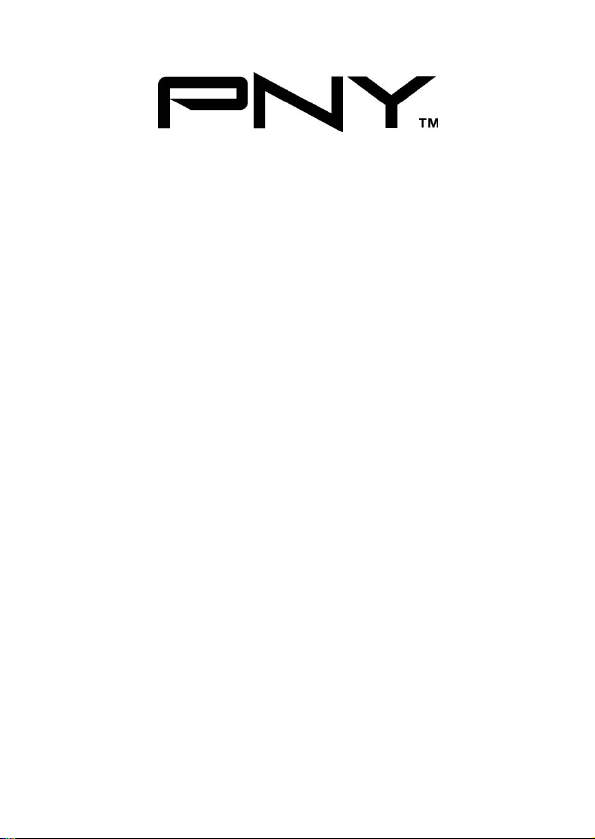
PCI Express SATA II RAID 2 CH.
(2 External/ 2 Internal) CARD
User Manual
Model P-DSA2-PCIE-RF
Ver. 1.0
All brand names and trademarks are properties of their
Respective owners.
Aug/07 MN2036400001
1
Page 2
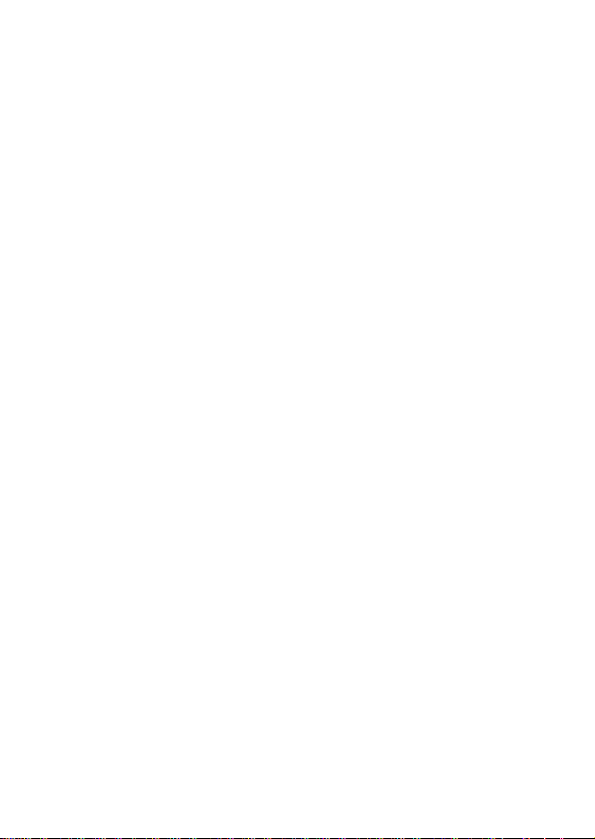
Features and Benefits
z Connect a maximum of 2 SATA hard drives to any of the 4
connectors (Either 2 internal or 2 external) via jumpers to your
desktop computer
z Supports data transfer rate of 300MBps
z Supports Native Command Queuing (NCQ) and SATA TCQ
commands
z Compliant with PCI Express Base Specification 1.0a
z Compliant with Serial ATA Generation 2 Specification
z Support SATA hard disk hot-plugging
z Independent command fetch, scatter/gather, and command
execution
z Supports RAID0 (striping) and RAID1(mirroring) for speed and
data protection respectively
Bus Interface
z PCI-Express x 1
Connectors
z 2 x internal SATA connectors
z 2 x external eSATA connectors ( Selectable by jumpers)
Aug/07 MN2036400001
2
Page 3
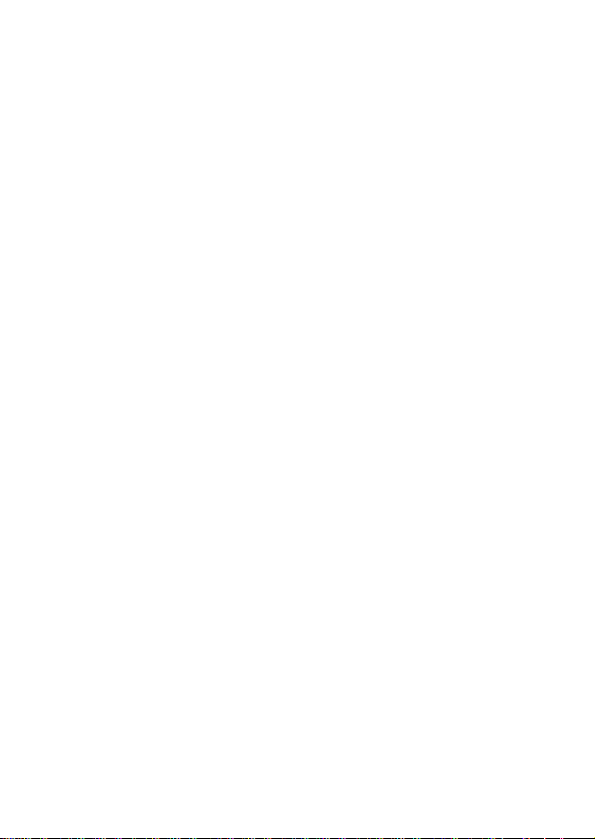
System Requirements
z PCI Express-enabled system with one available PCI Express slot
z Windows® 2000, XP, Server 2003 and Vista
Package Contents
z 1 x PCIe SATA II Card
z 1 x Driver CD
z 1 x Data Cable
z 1 x Power Cable
z 1 x Manual
Aug/07 MN2036400001
3
Page 4

Hardware Description
Jumper Jumper
Settings
J8,J7, J6, J5
J8,J7, J6, J5
Aug/07 MN2036400001
4
Active Port
Internal SATA Port D
enabled (Con3)
External SATA Port B
enabled (Con2)
Page 5
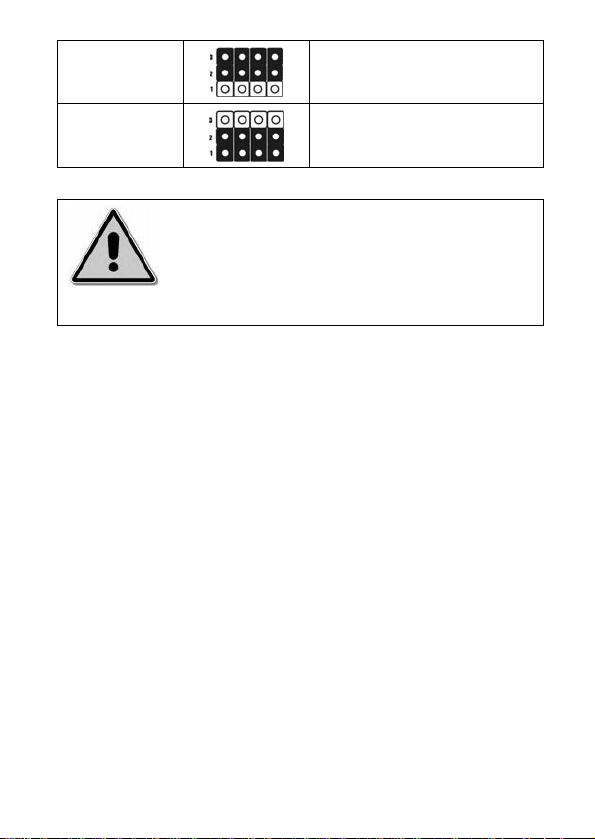
J4,J3, J2, J1
J4,J3, J2, J1
Internal SATA Port C
enabled (Con4)
External SATA Port A
enabled (Con1)
There are four SATA ports on the card.
However only two of the four ports may
be enabled at any time.
NOTE
Hardware Installation
1. Turn Off the power to your computer and all the connected
peripheral devices.
2. Unplug the power cord from the back of the computer.
3. Remove your computer’s cover .
4. Remove the slot bracket from an available PCI Express slot.
5. To install the card, carefully align the card’s bus connector with
the selected PCI Express slot on the motherboard. Push the board
down firmly, but gently, until it is well seated.
6. Replace the slot bracket’s holding screw to secure the card.
Aug/07 MN2036400001
5
Page 6
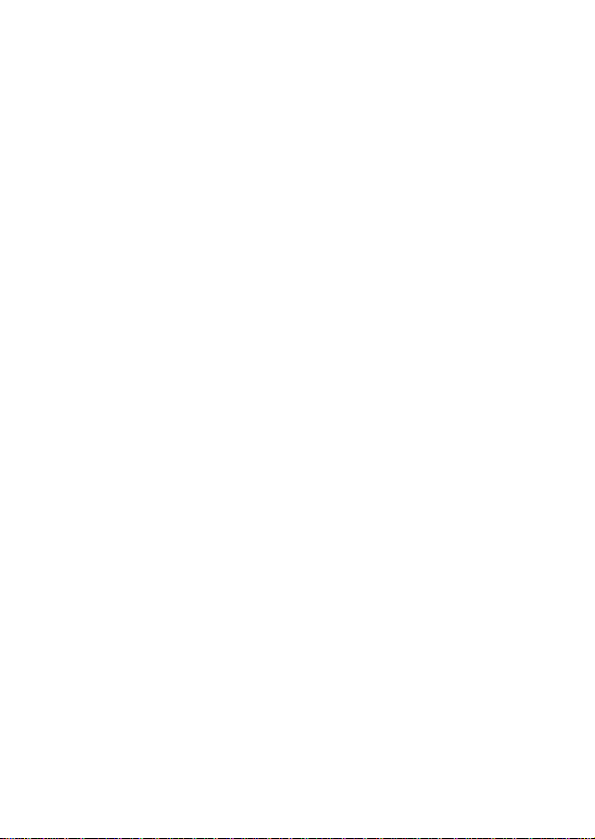
Device Connection
The PCI Express Dual Channel SATA II RAID Card supports two
Serial ATA hard disk drives. It is recommended to use identical drives
for all RAID configurations.
RAID Arrays
RAID Arrays are set up in the card’s on-board BIOS. Refer to the
following steps for proper configuration of RAID Arrays.
RAID 0 (Striping)
This RAID array is to be used on New/Blank hard drives. Striping will
destroy any existing data on the hard drive. Auto Configuration is
recommended. For applications that require custom chunk size, please
use Manual Configuration.
Auto configuration (recommended)
The default chunk size is 64k when Auto configuration is selected.
1. As the BIOS boots press Ctrl+S or F4 when prompted to enter
the RAID BIOS.
2. At the next screen select Create RAID Set, then press Enter.
3. Select RAID0, then press Enter.
Aug/07 MN2036400001
6
Page 7

4. Select Auto configuration, then press Enter.
5. Input the RAID size, press Enter.
6. When asked Are You Sure (Y/N)?, press Y to accept.
7. Press Ctrl+E to exit the BIOS.
8. When asked Are you sure to exit (Y/N)?, press Y to exit and
reboot.
9. Continue with steps outlined in Appendix 1 for formatting your
hard disk drive.
Manual configuration
1. As the BIOS boots press Ctrl+S or F4 when prompted to enter
the RAID BIOS.
2. At the next screen select Create RAID Set, then press Enter.
3. Select RAID0, then press Enter.
4. Select Manual configuration then press Enter.
5. Select chunk size from 8k, 16k, 32k, 64k or 128k, then press
Enter.
6. Select the first drive, press Enter.
7. Select the second drive, press Enter.
8. Input the RAID size, press Enter.
9. When asked Are You Sure(Y/N)?, press Y to accept.
Aug/07 MN2036400001
7
Page 8
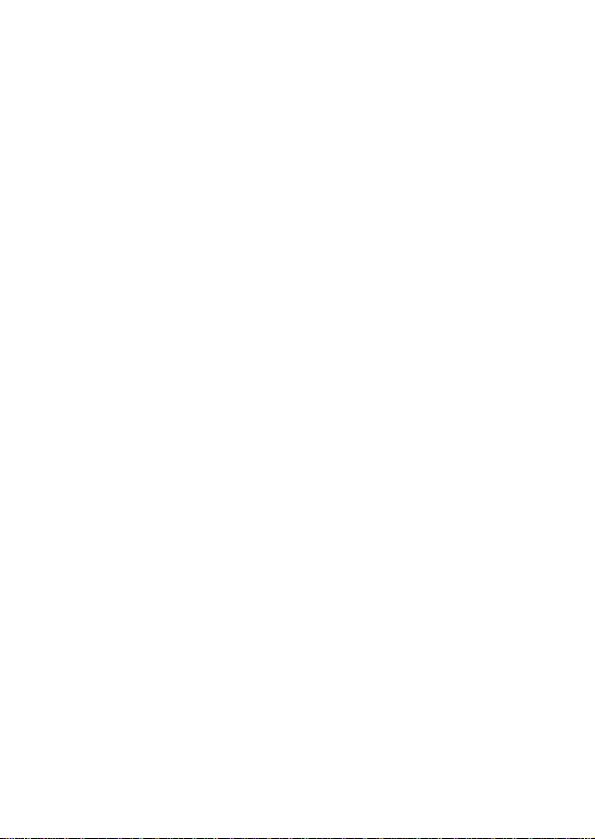
10. Press Ctrl+E to exit the BIOS.
11. When asked Are you sure to exit(Y/N)?, press Y to exit and
reboot.
12. Continue with steps outlined in Appendix A for formatting your
hard disk drive.
RAID 1 (Mirror)
For New/Blank Hard Drives
1. As the BIOS boots press Ctrl+S or F4 when prompted to enter
the RAID BIOS.
2. At the next screen select Create RAID Set, then press Enter.
3. At the next screen select RAID1 then press Enter.
4. Select Auto configuration, then press Enter.
5. Input the RAID size, press Enter.
6. When asked Are You Sure(Y/N)?, press Y to accept.
7. Press Ctrl+E to exit the BIOS.
8. When asked Are you sure to exit(Y/N)?, press Y to exit and
reboot.
9. Continue with steps outlined in Appendix 1 for formatting your
hard disk drive.
Aug/07 MN2036400001
8
Page 9

For Existing Hard Drives with Data
1. As the BIOS boots press Ctrl+S or F4 when prompted to enter
the RAID BIOS.
2. At the next screen select Create RAID Set, then press Enter.
3. At the next screen select RAID1 then press Enter.
4. Select Manual configuration, then press Enter.
5. Select the Source drive, press Enter.
6. Select the Target drive, press Enter.
7. Select Create with data copy, then press Enter.
8. Select online copy, then press Enter.
Note: Selecting Online Copy builds the mirror while in Windows.
Selecting Offline Copy builds the mirror before exiting the RAID
BIOS.
9. Input the RAID size, press Enter.
10. Press Ctrl+E to exit the BIOS.
11. When asked Are you sure to exit(Y/N)?, press Y to exit and
reboot.
CONCATENATION (JBOD)
This RAID array allows you to use one or two hard drives to a JBOD
Aug/07 MN2036400001
9
Page 10

(Just a Bunch Of Disks) array. Although JBOD doesn’t offer other
RAID functionality, it makes the hard disks appear to be a single one
by combining the drives into one larger logical one without any
capacity loss.
Rebuilding a Failed Mirror Set
When a failure to one member occurs, you will be notified by the
RAID BIOS during boot. The steps below will guide you in rebuilding
a failed mirror set.
1. Replace the failed drive(s) with one of equal or greater capacity,
then start the computer.
2. During boot press Ctrl+S or F4 to enter the RAID BIOS.
3. Select Create RAID Set press Enter.
4. Select SPARE DRIVE, then press Enter.
5. Select the single hard drive then press Enter.
6. Input RAID size, press Enter. When asked Are You Sure(Y/N)?,
Press Y to confirm.
7. Select Rebuild Raid 1 Set, press Enter.
8. When asked Are you sure(Y/N)?, press Y confirm. The mirror
will begin rebuilding. Do not interface with process.
9. When rebuilding is finished, press Ctrl+E.
Aug/07 MN2036400001
10
Page 11

10. When asked Are you sure to exit(Y/N)?, press Y to exit and
reboot.
Deleting RAID Arrays
1. As the BIOS boots press Ctrl+S or F4 when prompted to enter
the RAID BIOS.
2. Select Delete RAID Set, then press Enter.
3. Select the RAID set then press Enter.
4. When asked Are You Sure(Y/N)?, press Y to confirm.
Resolving Conflicts
When a RAID set is created, then metadata written to the disk includes
drive connection information. If, after a disk failure, the replacement
disk was previously part of a RAID set (or used in another system), it
may have conflicting metadata. If so, this will prohibit the RAID set
from being either created or rebuilt, in order for the RAID set to
function properly; this old metadata must be first overwritten with the
new metadata. To resolve this, from the main BIOS window select
Resolve Conflicts, then press Enter, the correct metadata, including
the correct drive connection information, will be written to the
replacement disk.
Aug/07 MN2036400001
11
Page 12

Low Level Format
Low Level Format is build into the RAID BIOS to make it more
convenient to erase the entire contents of a hard disk drive, including
data, drive and partition information. The Low Level Format utility
works on single hard drive only, before the RAID set is configured.
Logical Drive Info
This menu item allows the display of the assignment of physical drives
within a logical set(RAID0, RAID1, etc.). This is display only
function.
BIOS Configuration
The card’s BIOS screen will appear every time your system starts up. If
the BIOS screen does not show up, please try your controller in another
PCI Express slot. During this (POST) process, the BIOS screen will
show up and indicate the attached device(s).
Driver Installation
For Windows® 2000
For A New Installation
A new installation requires a floppy disk for the driver
Aug/07 MN2036400001
12
Page 13
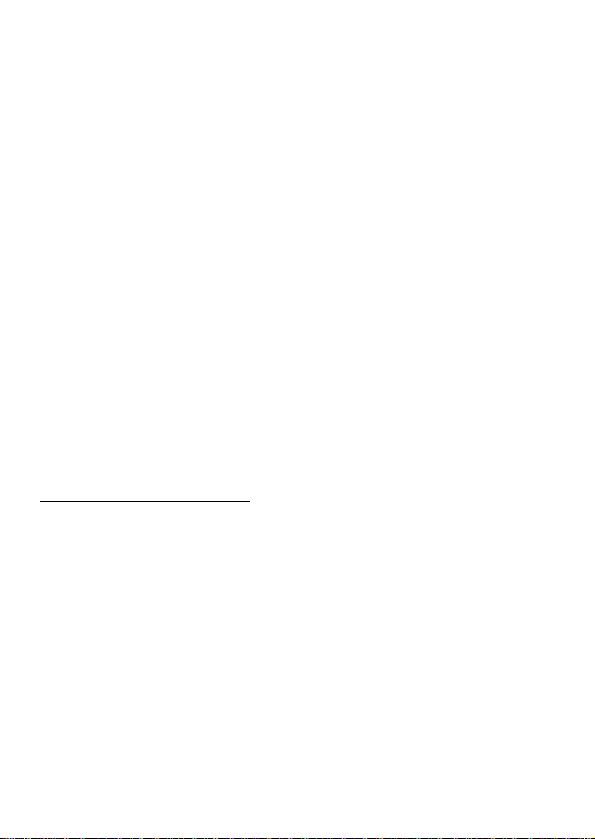
installation. To make this floppy disk, copy the contents of
PCI_IO\SiI3132\Driver\RAID\FLOPPY” folder, found on the
the “
driver CD, onto a blank floppy disk then follow the directions below.
1. Setup the RAID Array prior to Windows installation.
2. Follow Windows® 2000 installation procedure.
3. Restart the computer when prompted by the installation.
4. At the Windows® 2000 Setup screen, press F6 to install the RAID
driver.
5. When prompted, press S to specify the location of the driver.
6. Insert the floppy disk, then press Enter.
7. Select Silicon Image SiI 3132 SoftRAID 5 Controller for
Windows 2000, then press Enter.
8. Press Enter again to finish driver installation, then follow the
on-screen instructions to complete the Windows installation.
For An Existing Installation
1. Setup the RAID Array prior to driver installation and boot up to
Windows.
2. At Found New Hardware Wizard, click Next.
3. Select Search for a suitable driver for my device
(recommended) then click Next.
4. Insert the provided driver CD into your CD-ROM Drive, check
Aug/07 MN2036400001
13
Page 14
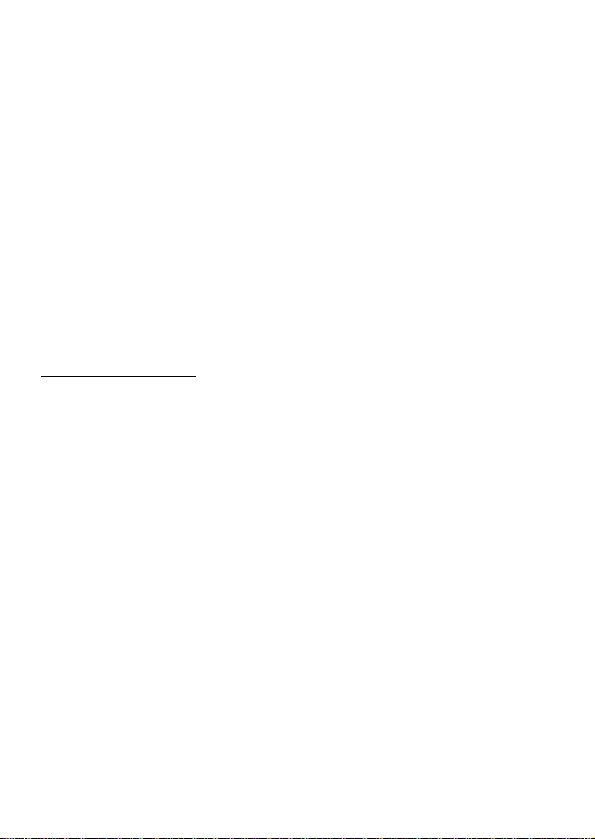
CD-ROM drives, uncheck the other boxes, click Next, then click
Next again.
5. If the Digital Signature Not Found message appears, click Yes.
Our driver has been thoroughly tested for stability and
compatibility.
6. Click Next, then Finish.
7. Repeat steps 2-6.
8. Click Yes to restart to complete the installation.
For Windows® XP/Server 2003
For New Installation
A new installation requires a floppy disk for the driver
installation. To make this floppy disk, copy the contents of
PCI_IO\SiI3132\Driver\RAID\FLOPPY” folder, found on the
the “
driver CD, onto a blank floppy disk then follow the directions below.
1. Setup the RAID Array prior to Windows installation.
2. Follow Microsoft’s Windows installation procedure.
3. Restart the computer when prompted by Windows’ installation.
4. At the Windows Setup screen, press F6 to install the RAID driver.
5. When prompted, press S to specify the location of the driver.
6. Insert the floppy disk, then press Enter.
Aug/07 MN2036400001
14
Page 15
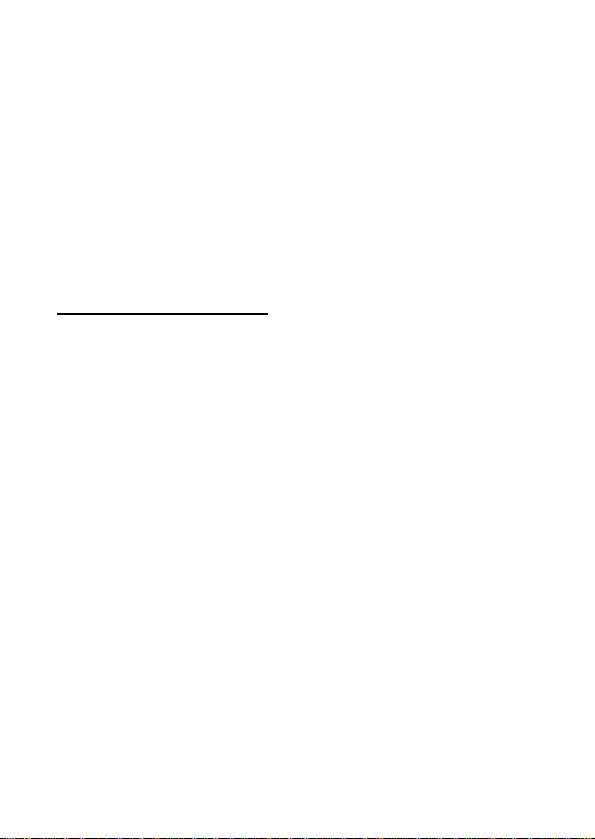
7. Select Silicon Image SiI 3132 SoftRAID 5 Controller for
Windows XP/Server 2003, then press Enter.
8. Press Enter to finish driver installation, then follow the on-screen
instructions to complete the Windows installation.
Note: If the Security Alert warning pops up, click Yes. Our driver has
passed Microsoft compatibility test. This message appears during new
installation.
For An Existing Installation
1. Setup the RAID Array prior to driver installation and boot up to
Windows.
2. At the Found New Hardware Wizard:
XP(w/SP1 or earlier)/Server 2003: continue to step #3
XP(w/SP2 or later)/Server 2003(w/SP1 or later): select No, not
this time, then click Next.
3. Insert the provided driver CD into your CD-ROM Drive, select
Install the software automatically (Recommended), and click
Next.
4. Accept the default entry, then click Next.
5. Click Finish.
6. Repeat steps 2-5.
Aug/07 MN2036400001
15
Page 16

7. Click Yes to restart to complete the installation.
For Windows® XP-x64/Server 2003-x64
For New Installation
A new installation requires a floppy disk for the driver
installation. To make this floppy disk, copy the contents of
PCI_IO\SiI3132\Driver\64-bit Windows\RAID” folder, found
the “
on the driver CD, onto a blank floppy disk then follow the directions
below.
1. Setup the RAID Array prior to Windows installation.
2. Follow Microsoft’s Windows installation procedure.
3. Restart the computer when prompted by Windows’ installation.
4. At the Windows Setup screen, press F6 to install the RAID driver.
5. When prompted, press S to specify the location of the driver.
6. Insert the floppy disk, then press Enter.
7. Select Silicon Image SiI 3132 SoftRAID 5 Controller (64-bit
Extended), then press Enter.
8. Press Enter to finish driver installation, then follow the on-screen
instructions to complete the Windows installation.
Note: If the Security Alert warning pops up, click Yes. Our driver has
passed Microsoft compatibility test, this message appears during new
Aug/07 MN2036400001
16
Page 17

installation.
For An Existing Installation
1. Setup the RAID Array prior to driver installation and boot up to
Windows.
2. At the Found New Hardware Wizard, select No, not this time,
then click Next.
3. Insert the provided driver CD into your CD-ROM Drive, select
Install the software automatically (Recommended), and click
Next.
4. Accept the default entry, then click Next.
5. Click Finish.
6. Repeat steps 2-5.
7. Click Yes to restart to complete the installation.
For Windows® Vista
For New Installation
A new installation requires a floppy disk for the driver
installation. To make this floppy disk, copy the contents of
PCI_IO\SiI3132\Driver\RAID\FLOPPY” folder, found on the
the
driver CD, onto a blank floppy disk then follow the directions below.
1. Setup the RAID Array prior to Windows installation.
Aug/07 MN2036400001
17
Page 18

2. Follow Microsoft’s Windows installation procedure.
3. Restart the computer when prompted by Windows’ installation.
4. At the Windows Setup screen, press Load Driver to install the
RAID driver.
5. Insert the floppy disk, please select Silicon Image SiI 3132
SoftRaid 5 Controller (A:\si3132r5.inf), then press Next.
(Change A:\ to match your floppy drive letter)
6. Follow the on-screen instructions to complete the Windows
installation.
For An Existing Installation
1. Setup the RAID Array prior to driver installation and boot up to
Windows.
2. At Found New Hardware Wizard, select Locate and install
driver software (recommended).
3. Please insert the provided driver CD into your CD-ROM Drive,
click Next.
4. If the system prompts the user informing the drivers are not
signed, select the option Install this driver software anyway.
5. Click Close to complete the installation.
Aug/07 MN2036400001
18
Page 19

For Windows® Vista-x64
For New Installation
A new installation requires a floppy disk for the driver
installation. To make this floppy disk, copy the contents of
PCI_IO\SiI3132\Driver\64-bit Windows\RAID” folder, found
the “
on the driver CD, onto a blank floppy disk then follow the directions
below.
1. Setup the RAID Array prior to Windows installation.
2. Follow Microsoft’s Windows installation procedure.
3. Restart the computer when prompted by Windows’ installation.
4. At the Windows Setup screen, press Load Driver to install the
RAID driver.
5. Insert the floppy disk, please select Silicon Image SiI 3132
SoftRaid 5 Controller (A:\si3132r5.inf), then press Next.
(Change A:\ to match your floppy drive letter)
6. Follow the on-screen instructions to complete the Windows
installation.
For An Existing Installation
1. Setup the RAID Array prior to driver installation and boot up to
Windows.
Aug/07 MN2036400001
19
Page 20

2. At Found New Hardware Wizard, select Locate and install
driver software (recommended).
3. Please insert the provided driver CD into your CD-ROM Drive,
click Next.
4. If the system prompts the user informing the drivers are not
signed, select the option Install this driver software anyway.
5. Click Close to complete the installation.
To Verify Windows® Installation
1. Right click My Computer and click Manage.
2. Select Device Manager.
3. Double click SCSI and RAID Controller, then double click
Silicon Image SiI 3132 SoftRaid 5 Controller to display driver
properties. A message this device is working properly is displayed
in the dialog box, the driver has been correctly installed.
SATARAID5 Management Software Installation
For Windows® 2000/XP/Server 2003/Vista
1. Please insert the provided driver CD into your CD-ROM Drive.
2. At the Windows desktop click Start, then Run.
3. TypeD:\PCI_IO\SiI3132\Driver\RAID\32-bitWindows
Aug/07 MN2036400001
20
Page 21

SATARAID5Management Utility\3132-W-I32-Sm_15141.msi, then
click OK. (Change D: to match your CD-ROM drive letter)
4. Follow the on-screen instructions to complete the installation.
For Windows® XP-x64//Server 2003-x64/Vista-x64
1. Please insert the provided driver CD into your CD-ROM Drive.
2. At the Windows desktop click Start, then Run.
3. TypeD:\PCI_IO\SiI3132\Driver\64-bitWindows\64-bit
WindowsSATARAID5ManagementUtility\3132-W-A64-Sm_15141
.msi, then click OK. (Change D: to match your CD-ROM drive letter)
4. Follow the on-screen instructions to complete the installation.
Aug/07 MN2036400001
21
Page 22

Appendix A
Refer to Windows documentation to partition and format the hard drive
as if you were installing a conventional hard drive. In Windows XP use
the Disk Administrator tool (Start -> Control Panel -> Performance and
Maintenance -> Administrative tool -> Disk Administrator). In
Windows 2000, use the Disk Management tool (Start -> Programs ->
Administrative Tools -> Computer Management -> Storage -> Disk
Management)
1 Y ear Warranty
Free Technical Support: 1-800-234-4597
Aug/07 MN2036400001
22
