Page 1
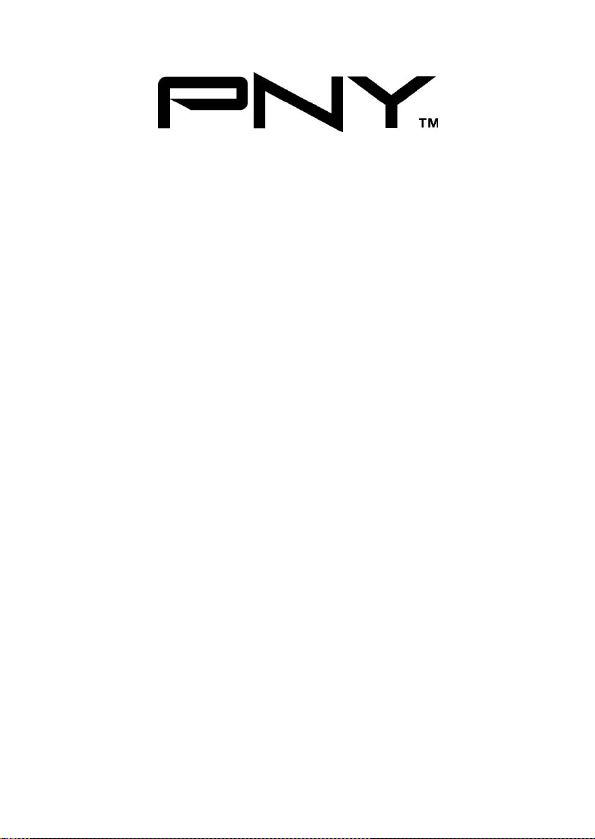
PCI SATA RAID 2 CH.
(2 External/ 2 Internal) CARD
User Manual
Model P-DSA150-PCI-RF
Ver. 1.0
All brand names and trademarks are properties of their
Respective owners.
Aug/07 MN2036400000
1
Page 2

Features and Benefits
z Connect a maximum of 2 SATA hard drives to any of the 4
connectors (Either 2 internal or 2 external) via jumpers to your
desktop computer
z Supports data transfer rate of 150MBps
z Supports Native Command Queuing (NCQ) and SATA TCQ
commands
z Compliant with PCI Specification, Rev. 2.3
z Compliant with Serial ATA 1.0 Specification
z Support SATA hard disk hot-plugging
z Independent command fetch, scatter/gather, and command
execution
z Supports RAID0(striping) and RAID1(mirroring) for speed and
data protection respectively.
Connectors
z 2 x internal SATA connectors
z 2 x external eSATA connectors ( Selectable by jumpers)
Aug/07 MN2036400000
2
Page 3
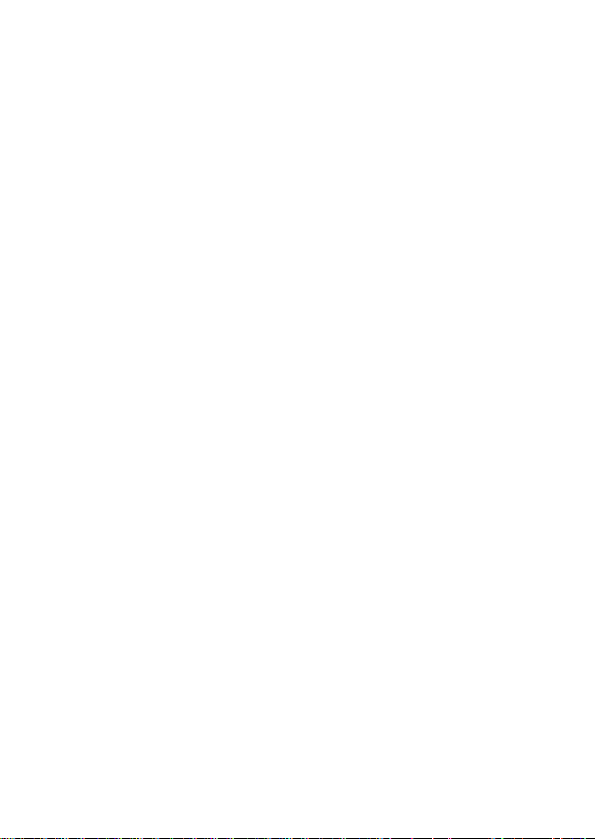
System Requirements
z One available PCI slot
z Windows® 2000, XP, Server 2003 and Vista
Package Contents
z 1 x PCI SATA Card
z 1 x Driver CD
z 1 x Data Cable
z 1 x Power Cable
z 1 x Manual
Aug/07 MN2036400000
3
Page 4
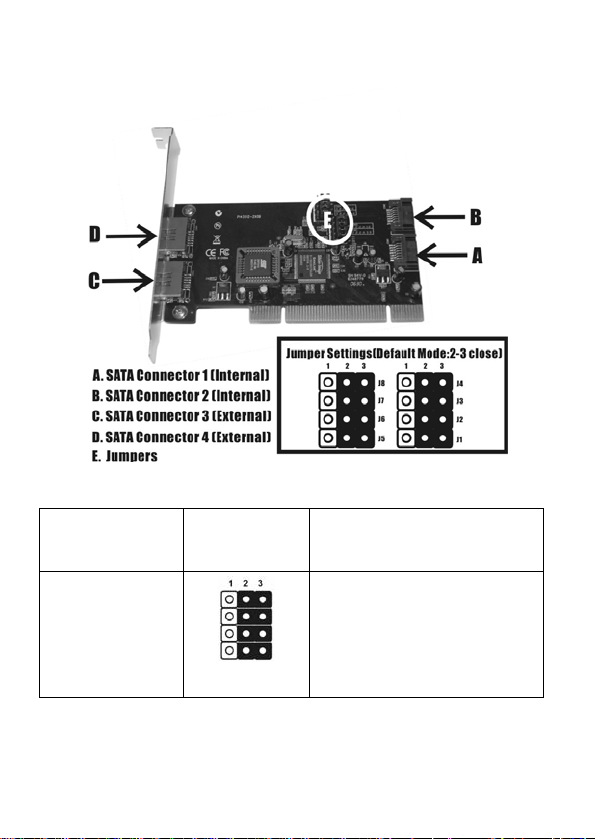
Hardware Description
Jumper Jumper
Settings
J8
J7
J6
J5
Aug/07 MN2036400000
4
Active Port
Internal SATA Port B
Enabled (Con2)
Page 5

J8
J7
J6
J5
J4
J3
J2
J1
J4
J3
J2
J1
External SATA Port D
Enabled (Con4)
Internal SATA Port A
Enabled (Con1)
External SATA Port C
Enabled (Con3)
There are four SATA ports on the card.
However only two of the four ports may be
enabled at any time.
NOTE
Aug/07 MN2036400000
5
Page 6
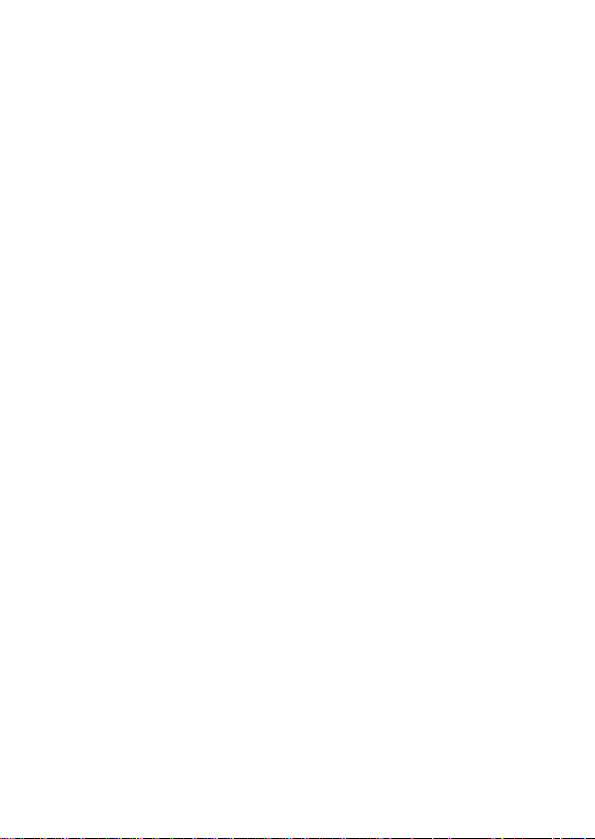
Hardware Installation
1. Turn Off the power to your computer and any other connected
peripheral devices.
2. Unplug the power cord form the back of the computer.
3. Remove your computer’s cover .
4. Remove the slot bracket from an available PCI slot.
5. To install the card, carefully align the card’s bus connector with
the selected PCI slot on the motherboard. Push the board down
firmly, but gently, until it is well seated.
6. Replace the slot bracket’s holding screw to secure the card.
Device Connection
The SATA PCI RAID Card is a two channel Serial ATA controller that
supports up to two Serial ATA hard disk drives. It is recommended to
use identical hard drives for all RAID configurations.
1. Install your hard disk drive(s) in chassis.
2. Connect the Serial ATA hard disk drive to the system power
supply using the included Serial ATA power cable.
3. Connect one end of the Serial ATA cable to the hard disk drive.
4. Attach the other end of the Serial ATA cable to the Serial ATA port
on the SATA 150 PCI Raid Card 2-Channel
Aug/07 MN2036400000
6
Page 7
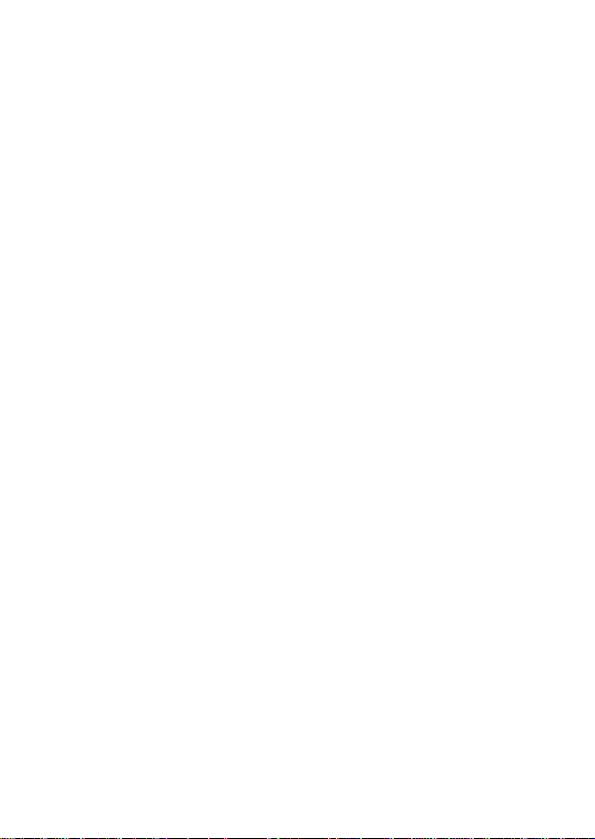
5. Follow the same instructions to connect up to two hard drives.
Device connection is now complete.
6. Replace the computer cover and reconnect the power cord.
RAID Arrays
RAID Arrays are setup in the card’s on-board BIOS. Refer to the
following steps for proper configuration of RAID Arrays.
RAID 0 (Striping)
This RAID array to be used on New/Blank hard drives. Striping will
destroy existing data on the hard drive. Auto Configuration is
recommended. For applications that require custom chunk size,
Manual Configuration is offered.
Auto configuration (recommended)
The default chunk size is 64k when Auto configuration is selected.
1. As the BIOS boots press Ctrl+S or F4 when prompted to enter
the RAID BIOS.
2. At the next screen select Create RAID Set, then press Enter.
3. Select Striped, then press Enter.
4. Select Auto configuration, then press Enter.
Aug/07 MN2036400000
7
Page 8

5. When asked Are You Sure (Y/N)?, press Y to accept.
6. Press Ctrl+E to exit the BIOS.
7. When asked Are you sure to exit (Y/N)?, press Y to exit and
reboot.
8. Continue with steps outlined in Appendix A for formatting your
hard disk drive.
Manual configuration
1. As the BIOS boots press Ctrl+S or F4 when prompted to enter
the RAID BIOS.
2. At the next screen select Create RAID Set, then press Enter.
3. Select Striped, then press Enter.
4. Select Manual configuration then press Enter
5. Select the first drive, press Enter.
6. Select the second drive, press Enter.
7. Select chunk size from 4k, 8k, 16k, 32k, 64k or 128k, then press
Enter.
8. When asked Are You Sure(Y/N)?, press Y to accept.
9. Press Ctrl+E to exit the BIOS.
10. When asked Are you sure to exit(Y/N)?, press Y to exit and
reboot.
Aug/07 MN2036400000
8
Page 9

11. Continue with steps outlined in Appendix A for formatting your
hard disk drive.
RAID 1 (Mirror)
For New/Blank Hard Drives
1. As the BIOS boots press Ctrl+S or F4 when prompted to enter
the RAID BIOS.
2. At the next screen select Create RAID Set, then press Enter.
3. At the next screen select Mirrored then press Enter.
4. Select Auto configuration, then press Enter.
5. When asked Are You Sure(Y/N)?, press Y to accept.
6. Press Ctrl+E to exit the BIOS.
7. When asked Are you sure to exit(Y/N)?, press Y to exit and
reboot.
8. Continue with steps outlined in Appendix A for formatting your
hard disk drive.
For Existing Hard Drives with Data
1. As the BIOS boots press Ctrl+S or F4 when prompted to enter
the RAID BIOS.
2. At the next screen select Create RAID Set, then press Enter.
Aug/07 MN2036400000
9
Page 10

3. At the next screen select Mirrored then press Enter.
4. Select Manual configuration, then press Enter.
5. Select the Source drive, press Enter.
6. Select the Target drive, press Enter.
7. Enable Disk Copy, select Yes, then press Enter.
Note: Enable Disk Copy – Copy current content of source driver to
mirror drive; Disable Disk Copy – RAID 1 set formed must be
repartitioned and reformatted to guarantee the consistency in their
contents.
8. Press Ctrl+E to exit the BIOS.
9. When asked Are you sure to exit(Y/N)?, press Y to exit and
reboot.
Note: If during boot the RAID BIOS reports an RAID1 set is in
Rebuild status, The rebuild will continue after boot sequence is
complete, disregard the message, continue booting, and let the Mirror
rebuild.
Aug/07 MN2036400000
10
Page 11

Rebuilding a Failed Mirror Set
When a failure to one member occurs, you will be notified either by the
RAID BIOS during boot or by the SATARAID GUI while in
Windows. The steps below will guide you in rebuilding a failed mirror
set.
1. Replace the failed drive with one of equal or greater capacity, then
start the computer.
2. During boot press Ctrl+S or F4 to enter the RAID BIOS.
3. Select Rebuild Mirrored Set then press Enter.
4. Select the desired set and then press Enter.
5. Select online rebuild if you wish to rebuild the mirror in the
background when you boot into Windows. Select offline rebuild
if you wish to rebuild the mirror now. This might take some time.
6. When asked Are You Sure(Y/N)?, press Y to confirm.
7. The set will be rebuilt.
Deleting RAID Arrays
1. As the BIOS boots press Ctrl+S or F4 when prompted to enter
the RAID BIOS.
2. Select Delete RAID Set, then press Enter.
3. Select the RAID set then press Enter.
Aug/07 MN2036400000
11
Page 12

4. When asked Are You Sure(Y/N)?, press Y to confirm.
Resolving Conflicts
When a RAID set is created, then metadata written to the disk includes
drive connection information. If, after a disk failure, the replacement
disk was previously part of a RAID set (or used in another system), it
may have conflicting metadata. If so, this will prohibit the RAID set
from being either created or rebuilt. In order for the RAID set to
function properly, this old metadata must be first overwritten with the
new metadata. To resolve this, from the main BIOS window select
Resolve Conflicts, then press Enter, the correct metadata, including
the correct drive connection information, will be written to the
replacement disk. If Resolve Conflicts does not solve the problem, the
RAID metadata on the replacement disk must be manually deleted
using the following steps:
1. Power off the computer and disconnect all drives from the SATA
card, leaving only the replacement drive connected.
2. Power on the computer and follow the section “Deleting RAID
Arrays” to delete the RAID metadata on the replacement drive.
3. Power off the computer. Re-connect the primary mirror and
Aug/07 MN2036400000
12
Page 13

follow the section “Rebuilding a Failed Mirror Set” to rebuild the
mirror.
Low Level Format
Low Level Format is build into the RAID BIOS to make it more
convenient to erase the entire contents of a hard disk drive, including
data, drive and partition information. The Low Level Format utility
works on single hard drive only, before the RAID set is configured.
BIOS Configuration
The Serial ATA 2-Channel RAID adapter BIOS will appear every time
your system starts up. If the BIOS doesn’t show, please try your
controller in another PCI slot. During this (POST) process, the BIOS
will show up and indicate the devices attached to it.
Driver Installation
For Windows® 2000
For A New Installation
A new installation requires a floppy disk for the driver
installation. To make this floppy disk, copy the contents of
PCI_IO\Sata\RAID” folder, found on the driver CD, onto a
the “
Aug/07 MN2036400000
13
Page 14

blank floppy disk then follow the directions below.
1. Setup the RAID Array prior to Windows installation.
2. Follow Windows® 2000 installation procedure.
3. Restart the computer when prompted by the installation.
4. At the Windows® 2000 Setup screen, press F6 to install the RAID
driver.
5. When prompted, press S to specify the location of the driver.
6. Insert the floppy disk, then press Enter.
7. Select Silicon Image SiI 3x12 SATARAID Controller for
Windows NT 4.0 and 2000, then press Enter.
8. Press Enter again to finish driver installation, then follow the
on-screen instructions to complete the Windows installation.
For An Existing Installation
1. Setup the RAID Array prior to driver installation and boot up to
Windows.
2. At Found New Hardware Wizard, click Next.
3. Select Search for a suitable driver for my device (recommend)
then click Next.
4. Insert the driver CD, check CD-ROM drives, uncheck the other
boxes, click Next, then click Next again.
Aug/07 MN2036400000
14
Page 15

5. If the Digital Signature Not Found message appears, click Yes.
Our driver has been thoroughly tested for stability and
compatibility.
6. Click Finish.
For Windows® XP/Server 2003
For New Installation
A new installation requires a floppy disk for the driver
installation. To make this floppy disk, copy the contents of
PCI_IO\Sata\RAID” folder, found on the driver CD, onto a
the “
blank floppy disk then follow the directions below.
1. Setup the RAID Array prior to Windows installation.
2. Follow Microsoft’s Windows installation procedure.
3. Restart the computer when prompted by Windows’ installation.
4. At the Windows Setup screen, press F6 to install the RAID driver.
5. When prompted, press S to specify the location of the driver.
6. Insert the floppy disk, then press Enter.
7. Select Silicon Image SiI 3x12 SATARaid Controller for
Windows XP/Server 2003, then press Enter.
8. Press Enter to finish driver installation, then follow the on-screen
instructions to complete the Windows installation.
Aug/07 MN2036400000
15
Page 16

Note: If the Security Alert warning pops up, click Yes. Our driver has
passed Microsoft compatibility testing; this message appears during
new installation.
For An Existing Installation
1. Setup the RAID Array prior to driver installation and boot up to
Windows.
2. At the Found New Hardware Wizard:
XP(w/SP1 or earlier)/Server 2003: continue to step #3
XP(w/SP2 or later)/Server 2003(w/SP1 or later): select No, not
this time, then click Next.
3. Insert the driver CD, select Install the software automatically
(Recommended), and click Next.
4. Click Finish.
For Windows®XP-x64/Server 2003-x64
For New Installation
A new installation requires a floppy disk for the driver
installation. To make this floppy disk, copy the contents of
PCI_IO\Sata\64-bit Windows RAID Driver” folder, found on the
the “
driver CD, onto a blank floppy disk then follow the directions below.
1. Setup the RAID Array prior to Windows installation.
2. Follow Microsoft’s Windows installation procedure.
Aug/07 MN2036400000
16
Page 17

3. Restart the computer when prompted by Windows’ installation.
4. At the Windows Setup screen, press F6 to install the RAID driver.
5. When prompted, press S to specify the location of the driver.
6. Inset the floppy disk, then press Enter.
7. Select Silicon Image SiI 3x12 SATARaid Controller (64-bit
Extended) or Silicon Image SiI 3x12 SATARaid Controller
(Itanium), then press Enter.
8. Press Enter to finish driver installation, then follow the on-screen
instructions to complete the Windows installation.
Note: If the Security Alert warning pops up, click Yes. Our driver has
passed Microsoft compatibility testing, this message appears during
new installation.
For An Existing Installation
1. Setup the RAID Array prior to driver installation and boot up to
Windows.
2. At the Found New Hardware Wizard, select No, not this time,
then click Next.
3. Insert the driver CD, select Install the software automatically
(Recommended), and click Next.
4. Click Finish.
Aug/07 MN2036400000
17
Page 18

For Windows® Vista
For New Installation
A new installation requires a floppy disk for the driver
installation. To make this floppy disk, copy the contents of
PCI_IO\Sata\RAID” folder, found on the driver CD, onto a
the “
blank floppy disk then follow the directions below.
1. Setup the RAID Array prior to Windows installation.
2. Follow Microsoft’s Windows installation procedure.
3. Restart the computer when prompted by Windows’ installation.
4. At the Windows Setup screen, press Load Driver to install the
RAID driver.
5. Insert the floppy disk, please select Silicon Image SiI 3512
SATARaid Controller (A:\si3112r.inf), then press Next. (Change
A:\ to match your floppy drive letter)
6. Follow the on-screen instructions to complete the Windows
installation.
For An Existing Installation
1. Setup the RAID Array prior to driver installation and boot up to
Windows.
Aug/07 MN2036400000
18
Page 19

2. At Found New Hardware Wizard, select Locate and install
driver software (recommended).
3. Please insert the CD driver bound with SATA 150 PCI RAID card
into your CD-ROM Drive, click Next.
4. If the system prompts the user informing the drivers are not
signed, select the option Install this driver software anyway.
5. Click Close to complete the installation.
For Windows® Vista-x64
For New Installation
A new installation requires a floppy disk for the driver
installation. To make this floppy disk, copy the contents of
PCI_IO\Sata\64-bit Windows RAID Driver” folder, found on the
the “
driver CD, onto a blank floppy disk then follow the directions below.
1. Setup the RAID Array prior to Windows installation.
2. Follow Microsoft’s Windows installation procedure.
3. Restart the computer when prompted by Windows’ installation.
4. At the Windows Setup screen, press Load Driver to install the
RAID driver.
Aug/07 MN2036400000
19
Page 20

5. Insert the floppy disk, please select Silicon Image SiI 3512
SATARaid Controller (A:\si3112r.inf), then press Next. (Change
A:\ to match your floppy drive letter)
6. Follow the on-screen instructions to complete the Windows
installation.
For An Existing Installation
1. Setup the RAID Array prior to driver installation and boot up to
Windows.
2. At Found New Hardware Wizard, select Locate and install
driver software (recommended).
3. Please insert the CD driver bound with SATA 150 PCI RAID card
into your CD-ROM Drive, click Next.
4. If the system prompts the user informing the drivers are not
signed, select the option Install this driver software anyway.
5. Click Close to complete the installation.
To Verify Windows® Installation
1. Right click My Computer and click Manage.
2. Select Device Manager.
3. Double click Storage controllers, then double click Silicon
Aug/07 MN2036400000
20
Page 21

Image SiI 3512 SATARaid Controller to display driver
properties. A message this device is working properly is displayed
in the dialog box, the driver has been correctly installed.
JAVA 2 Runtime Environment Installation
The Java 2 Runtime Environment is required for the SATARAID
Management Software.
1. Please insert the CD driver bound with SATA 150 PCI RAID card
into your CD-ROM Drive.
2. At the Windows desktop click Start, then Run.
3. Type
D:\PCI_IO\Sata\Medley\jre-1_5_0_05-windows-i586-p.exe,
then click OK. (Change D: to match your CD-ROM drive letter)
4. Follow the on-screen instructions to complete the installation.
SATARAID Management Software Installation
1. Please insert the CD driver bound with SATA 150 PCI RAID card
into your CD-ROM Drive.
2. At the Windows desktop click Start, then Run.
3. Type
D:\PCI_IO\Sata\Medley\InstallSATARaid.exe, then click OK.
Aug/07 MN2036400000
21
Page 22

(Change D: to match your CD-ROM drive letter)
4. Follow the on-screen instructions to complete the installation.
5. Start the SATARaid program (Start -> All Programs -> JAVA
SATARaid). Refer to the SATARaid online help to learn more
about SATARaid administration.
Appendix A
Refer to Windows documentation to partition and format the hard drive
as if you were installing a conventional hard drive. In Windows XP use
the Disk Administrator tool (Start -> Control Panel -> Performance and
Maintenance -> Administrative tool -> Disk Administrator). In
Windows 2000, use the Disk Management tool (Start -> Programs ->
Administrative Tools -> Computer Management -> Storage -> Disk
Management)
1 Y ear Warranty
Free Technical Support: 1-800-234-4597
Aug/07 MN2036400000
22
