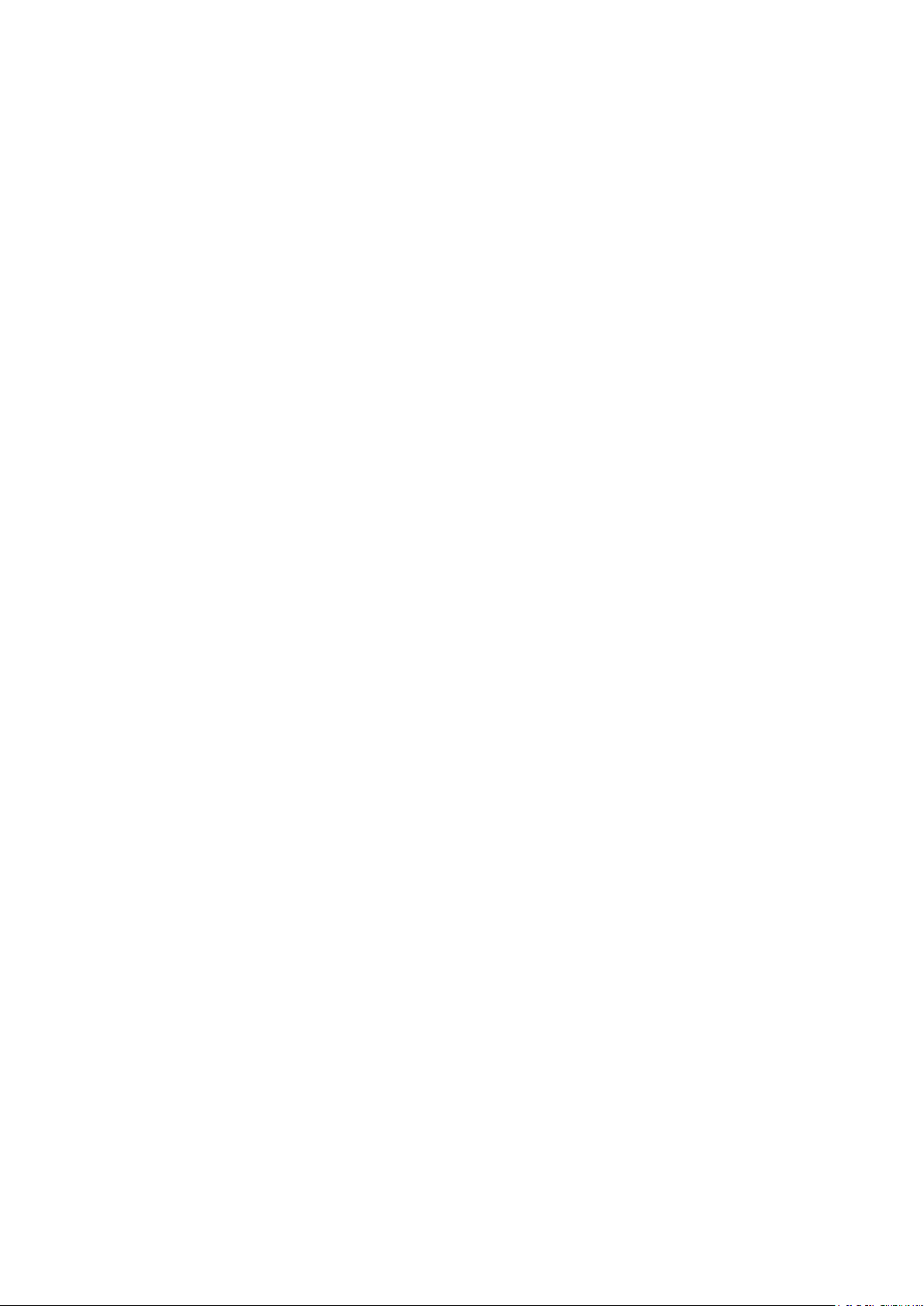
KS 98-2 Multi-function unit
Engineering manual
9499-040-94411/V1.0
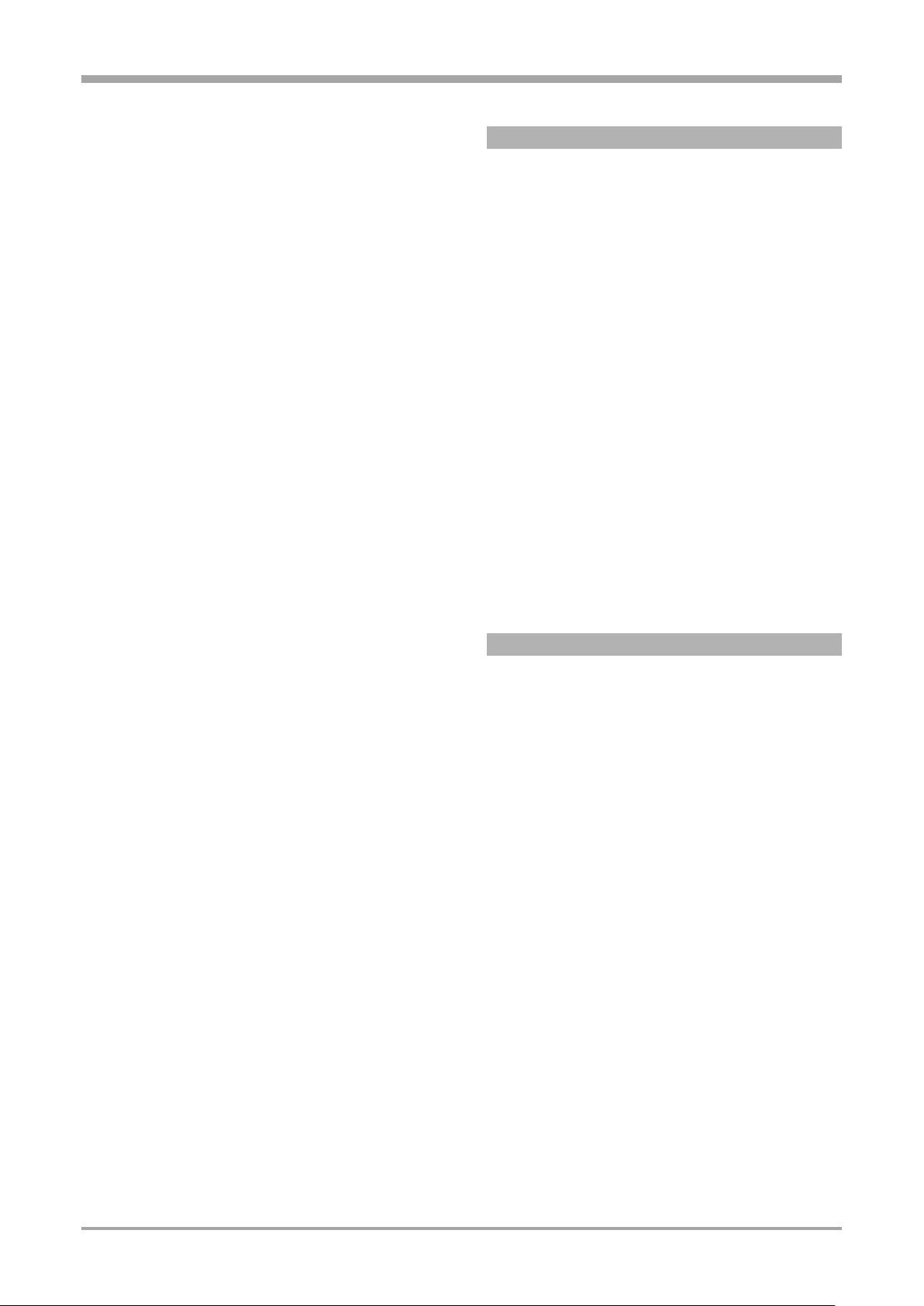
Description
A publication of:
û PMA
Prozeß- und Maschinen-Automation GmbH
P.O.Box 310 229 • D-34058 Kassel • Germany
All rights reserved.
No part of this document may be reproduced or
published in any form or by any means without prior
written permission from the copyright owner.
Symbols used on the instrument
à EU conformity marking
a Caution, Follow the operating instructions!
Symbols in the text
a Danger of injury
! Danger for the instrument, or of faulty function.
Liability and warranty
Any information and notes in these operating
instructions were composed under consideration of the
applicable regulations, the present state of the art and
our extensive know-how and experience.
With special versions, additional ordering options or due
to the latest technical modifications, the actual scope of
delivery may vary from the descriptions and drawings in
this manual.
For questions, please, contact the manufacturer.
a Before starting to work with the instrument
and before commissioning, in particular,
these operating instructions must be read
carefully!
The manufacturer cannot be held
responsible for damage and trouble
resulting from failure to comply with the
information given in this manual.
This product may be subject to change due
to improvements of the product features in
the course of further development.
Ý Danger of destroying electronic components due
to electrostatic discharge (ESD).
g Additional information or reference to further
sources of information.
+ Important hint for avoiding frequent operator
faults.
Copyright
This operating manual should be considered as
confidential information, intended only for persons who
work with the instrument.
Contraventions are subject to payment of damages.
Further claims reserved.
E/A-Module 2

Description
Content
1. Operating description ........................................................................................................................................... 10
1.1. Description ....................................................................................................................................................... 10
1.2. Safety notes ..................................................................................................................................................... 11
1.3. Technical data .................................................................................................................................................. 13
1.4. Achievements ................................................................................................................................................... 20
1.4.1. E/A-Module .................................................................................................................................................. 21
1.5. Mounting .......................................................................................................................................................... 22
1.5.1. Internel switches ......................................................................................................................................... 23
1.5.2. Retro-fitting and modific. of I/O-ext. (watch connecting diagram)............................................................ 23
1.5.3. I/O extension with CANopen ...................................................................................................................... 23
1.6. Electrical connections ...................................................................................................................................... 24
1.6.1. Safety hints .................................................................................................................................................. 24
1.6.2. Electromagnetic compatibility ..................................................................................................................... 24
1.6.3. Galvanic isolation ........................................................................................................................................ 25
1.6.4. General connecting diagram ....................................................................................................................... 26
1.6.5. Connection Diagram I/O Modules .............................................................................................................. 27
1.6.6. Analog inputs ............................................................................................................................................... 28
1.6.7. Digital inputs and outputs ........................................................................................................................... 29
1.7. Commissioning ................................................................................................................................................. 29
1.8. Operation .......................................................................................................................................................... 30
1.8.1. Front view .................................................................................................................................................... 30
1.8.2. Touch features ............................................................................................................................................. 31
1.9. Menues ............................................................................................................................................................. 32
1.9.1. Short-form dialog ......................................................................................................................................... 32
1.9.2. Complete dialog ........................................................................................................................................... 33
1.9.3. Selection of operating pages ...................................................................................................................... 33
1.9.4. Language selection ...................................................................................................................................... 34
1.9.5. Navigation, page selection ......................................................................................................................... 34
1.9.6. Adjusting values .......................................................................................................................................... 35
1.10. Device settings in the main menu ................................................................................................................... 36
1.10.1. Date, Time .................................................................................................................................................... 36
1.10.2. Device data .................................................................................................................................................. 36
1.10.3. Online/Offline .............................................................................................................................................. 36
1.10.4. Calibration .................................................................................................................................................... 36
1.10.5. Info ............................................................................................................................................................... 37
1.10.6. Status I / O ................................................................................................................................................... 37
1.10.7. CAN-Status .................................................................................................................................................. 38
E/A-Module 3
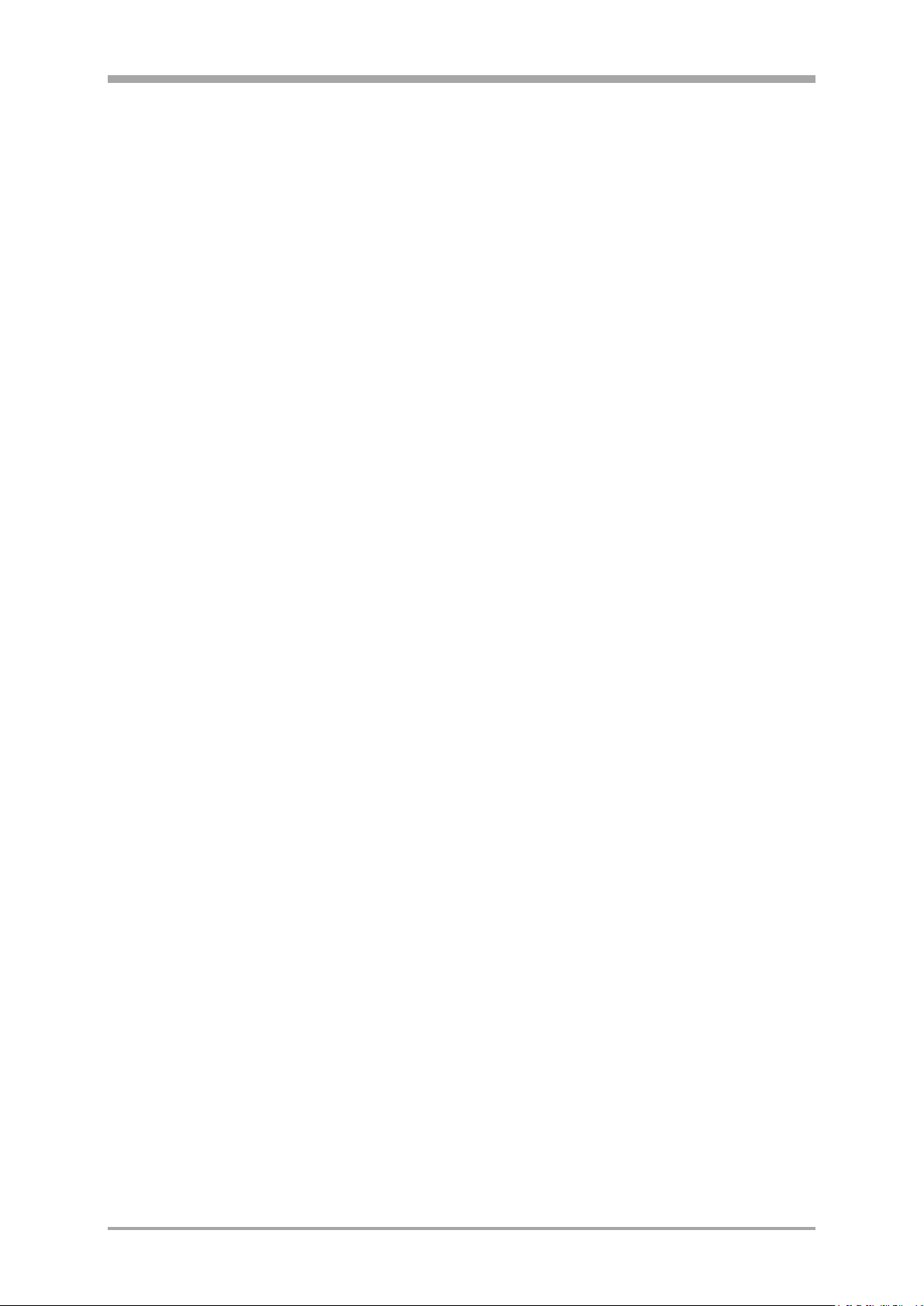
Description
1.10.8. Profibus-Status ............................................................................................................................................ 38
1.10.9. USB Menü .................................................................................................................................................... 38
1.11. Operating pages ............................................................................................................................................... 39
1.11.1. List display ................................................................................................................................................... 39
1.11.2. Bargraph display .......................................................................................................................................... 39
1.11.3. Alarm display ............................................................................................................................................... 39
1.11.4. Graphic trend curve ..................................................................................................................................... 40
1.11.5. Programmer .................................................................................................................................................. 41
1.11.6. Controller ..................................................................................................................................................... 44
1.11.7. Cascade controller ....................................................................................................................................... 49
1.12. Maintenance, test, trouble shooting ............................................................................................................... 51
1.12.1. Cleaning ....................................................................................................................................................... 51
1.12.2. Behaviour in case of trouble ....................................................................................................................... 51
1.12.3. Shut-down .................................................................................................................................................... 51
1.12.4. Default engineering as basic equipment .................................................................................................... 51
2. Engineering-Tool ................................................................................................................................................... 52
2.1. Survey ............................................................................................................................................................... 52
2.1.1. Scope of delivery ......................................................................................................................................... 52
2.2. Installation ........................................................................................................................................................ 52
2.2.1. Hardware and software prerequisites ........................................................................................................ 52
2.2.2. Software installation ................................................................................................................................... 52
2.2.3. Licencing ...................................................................................................................................................... 52
2.2.4. Software start .............................................................................................................................................. 53
2.3. Engineering tool operation............................................................................................................................... 54
2.3.1. Fundamentals of the engineering tool operation ....................................................................................... 54
2.3.2. Load projects and put them into operation ................................................................................................ 54
2.3.3. Navigate in the editor.................................................................................................................................. 54
2.3.4. Parameterization of function blocks ........................................................................................................... 54
2.3.5. Change / create program logic.................................................................................................................... 54
2.3.6. Function block placement ............................................................................................................................ 55
2.3.7. Function block shifting................................................................................................................................. 55
2.3.8. Creating connections ................................................................................................................................... 55
2.3.9. Online-operation .......................................................................................................................................... 57
2.3.10. Trend function .............................................................................................................................................. 57
2.4. Overview of all menu functions ....................................................................................................................... 60
2.4.1. Menu ‘File’ ................................................................................................................................................... 60
2.4.2. Menu ‘Edit’ ................................................................................................................................................... 63
2.4.3. Menu ‘Functions’ ......................................................................................................................................... 64
2.4.4. Menu ‘Fixed-funct.’ ...................................................................................................................................... 64
2.4.5. Menu ‘Device’ .............................................................................................................................................. 65
E/A-Module 4
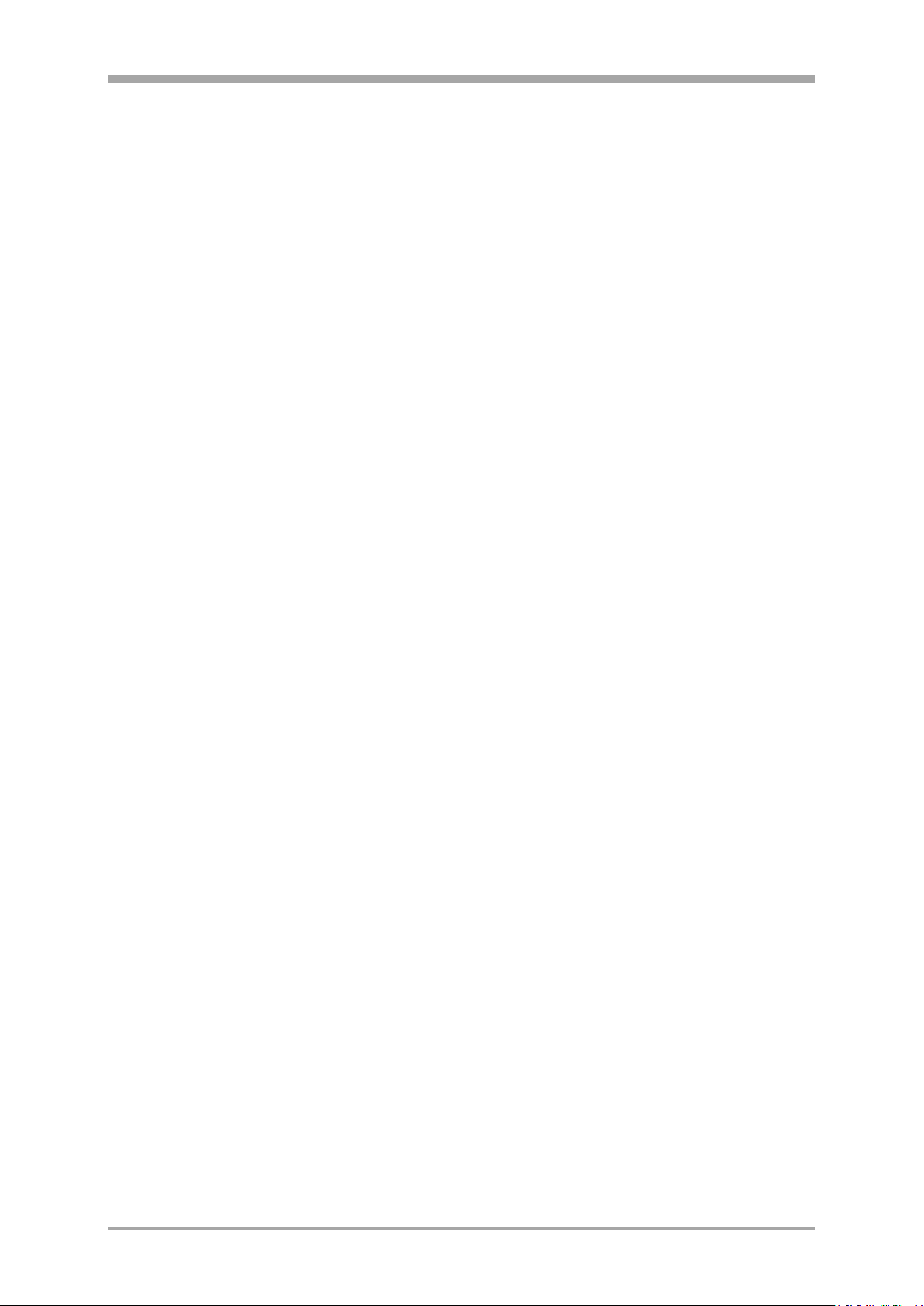
Description
2.4.6. Menu ‘Online’ .............................................................................................................................................. 66
2.4.7. Menu ‘Extra’ ................................................................................................................................................. 67
2.4.8. Menu ‘Window’ ........................................................................................................................................... 68
2.4.9. Menu ‘Help’ ................................................................................................................................................. 69
2.4.10. Attachment .................................................................................................................................................. 69
3. Function blocks ..................................................................................................................................................... 73
3.1. Scaling and calculating functions .................................................................................................................... 75
3.1.1. ABSV (absolute value (No. 01)) ................................................................................................................... 75
3.1.2. ADSU ( addition/subtraction (No. 03)) ........................................................................................................ 75
3.1.3. MUDI ( Multiplication / division (No. 05)) .................................................................................................. 76
3.1.4. SQRT ( square root function (No. 08)) ......................................................................................................... 76
3.1.5. SCAL ( scaling (No. 09)) ............................................................................................................................... 77
3.1.6. 10EXP (10s exponent (No. 10)) .................................................................................................................... 77
3.1.7. EEXP (e-function (No. 11)) ........................................................................................................................... 78
3.1.8. LN (natural logarithm (No. 12)).................................................................................................................... 78
3.1.9. LG10 (10s logarithm (No. 13)) ...................................................................................................................... 79
3.2. Non-linear functions ........................................................................................................................................ 80
3.2.1. LINEAR (linearization function (No. 07)) ..................................................................................................... 80
3.2.2. GAP (dead band (No. 20)) ............................................................................................................................ 82
3.2.3. CHAR (function generator (No. 21)) ............................................................................................................ 83
3.3. Trigonometric functions ................................................................................................................................... 84
3.3.1. SIN (sinus function (No. 80)) ....................................................................................................................... 84
3.3.2. COS (cosinus function (No. 81))................................................................................................................... 84
3.3.3. TAN (tangent function (No. 82)) .................................................................................................................. 85
3.3.4. COT (cotangent function (No. 83)) ............................................................................................................... 86
3.3.5. ARCSIN (arcus sinus function (No. 84)) ...................................................................................................... 87
3.3.6. ARCCOS (arcus cosinus function (No. 85)) ................................................................................................. 88
3.3.7. ARCTAN (arcus tangent function (No. 86)) ................................................................................................. 89
3.3.8. ARCCOT (arcus cotangent function (No. 87)) .............................................................................................. 89
3.4. Logic functions ................................................................................................................................................. 90
3.4.1. AND (UND-gate (Nr. 60)) ............................................................................................................................. 90
3.4.2. NOT (inverter (No. 61))................................................................................................................................. 90
3.4.3. OR (OR gate (No. 62))................................................................................................................................... 91
3.4.4. BOUNCE (debouncer (No. 63)) ..................................................................................................................... 92
3.4.5. EXOR (exclusive OR gate (No. 64)) .............................................................................................................. 92
3.4.6. FLIP (D flipflop (No. 65)) ............................................................................................................................... 93
3.4.7. MONO (monoflop (No. 66)) .......................................................................................................................... 94
3.4.8. STEP (step function for sequencing (No. 68)) ............................................................................................. 95
3.4.9. TONOFF (timer (No. 69)) .............................................................................................................................. 96
3.5. Signal converters.............................................................................................................................................. 97
E/A-Module 5
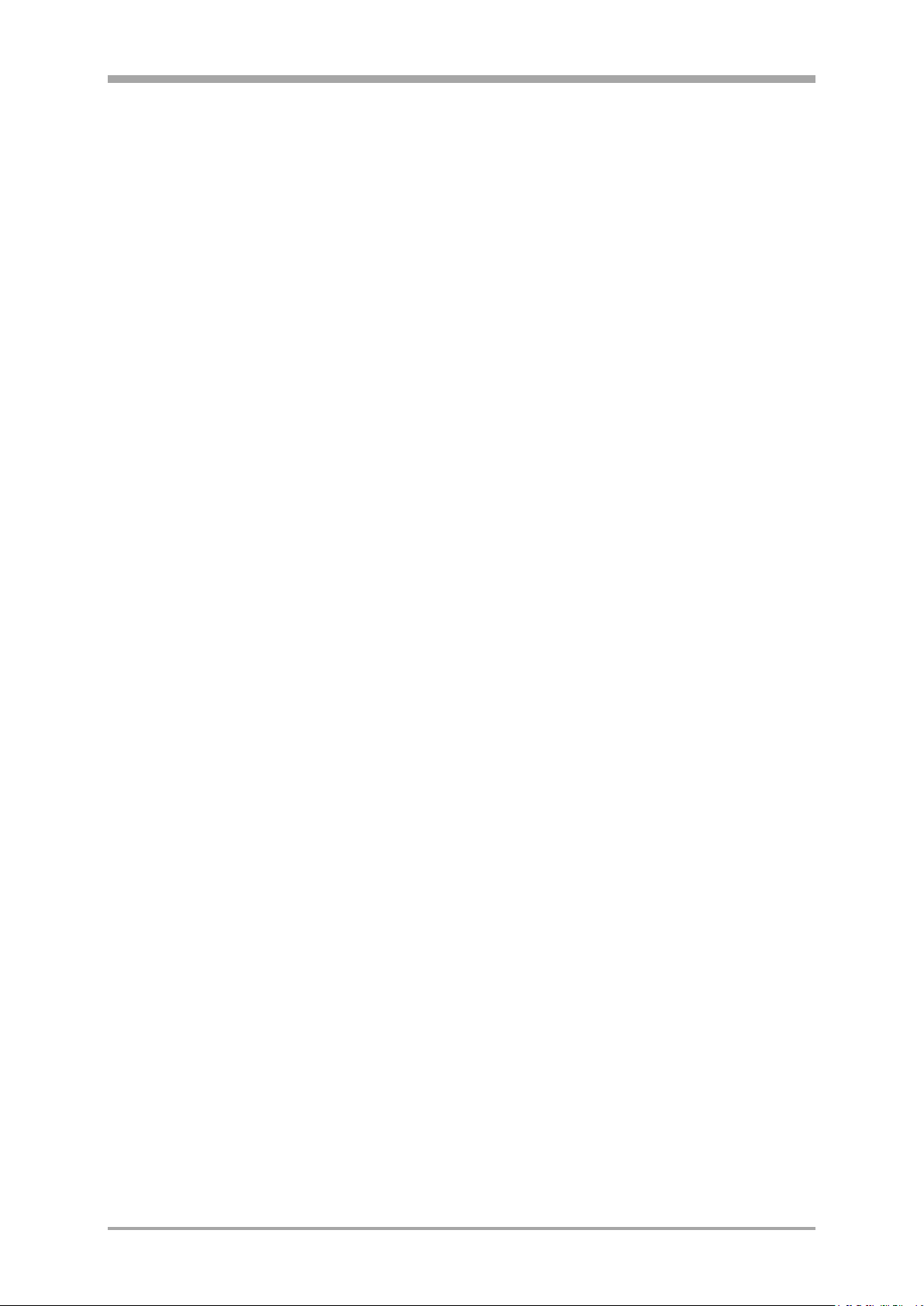
Description
3.5.1. A2BYTE (data type conversion (No. 02)) ..................................................................................................... 97
3.5.2. ABIN (analog i binary conversion (No. 71)) ................................................................................................. 99
3.5.3. TRUNC (integer portion (No. 72)) .............................................................................................................. 101
3.5.4. PULS (analog pulse conversion (No. 73)) .................................................................................................. 102
3.5.5. COUN (up/down counter (No. 74)) ............................................................................................................ 104
3.5.6. MEAN (mean value formation (No. 75)).................................................................................................... 106
3.6. Time functions ................................................................................................................................................ 108
3.6.1. LEAD ( differentiator (Nr. 50) )................................................................................................................... 108
3.6.2. INTE (integrator (No. 51)) .......................................................................................................................... 110
3.6.3. LAG 1 (filter (No. 52) ) ................................................................................................................................ 112
3.6.4. DELA1 (delay time (No. 53) ) .................................................................................................................... 113
3.6.5. DELA 2 (delay time (No. 54)) ..................................................................................................................... 114
3.6.6. FILT (filter with tolerance band (No. 55)) .................................................................................................. 115
3.6.7. TIMER (timer (No. 67)) ............................................................................................................................... 116
3.6.8. TIME 2 (timer (No. 70)) .............................................................................................................................. 117
3.7. Selecting and storage .................................................................................................................................... 118
3.7.1. EXTR (extreme value selection (No. 30))................................................................................................... 118
3.7.2. PEAK (peak value memory (No. 31)) .......................................................................................................... 119
3.7.3. TRST (hold amplifier (No. 32) ) .................................................................................................................. 120
3.7.4. SELC (Constant selection (No. 33)) ........................................................................................................... 121
3.7.5. SELD (selection of digital variables - function no. 06)) ............................................................................ 122
3.7.6. SELP (parameter selection (No. 34) ) ........................................................................................................ 123
3.7.7. SELV1 (variable selection (No. 35)) ........................................................................................................... 124
3.7.8. SOUT (Selection of output (No. 36)) .......................................................................................................... 125
3.7.9. REZEPT (recipe management (No. 37)) ..................................................................................................... 126
3.7.10. 2OF3 ( 2-out-of-3 selection with mean value formation (No. 38)) ........................................................... 128
3.7.11. SELV2 (cascadable selection of variables (No. 39)) ................................................................................. 130
3.8. Limit value signalling and limiting................................................................................................................. 131
3.8.1. ALLP (alarm and limiting with fixed limits(No. 40)) .................................................................................. 131
3.8.2. ALLV (alarm and limiting with variable limits (No. 41)) ........................................................................... 133
3.8.3. EQUAL (comparison (No. 42)) .................................................................................................................... 135
3.8.4. VELO (rate-of-change limiting (No. 43)) .................................................................................................... 136
3.8.5. LIMIT (multiple alarm (No. 44)) ................................................................................................................. 137
3.8.6. ALARM (alarm processing (No. 45)) .......................................................................................................... 138
3.9. Visualization ................................................................................................................................................... 139
3.9.1. TEXT (text container with language-dependent selection (No. 79)) ........................................................ 139
3.9.2. VWERT (display / definition of process values (No. 96)) ......................................................................... 141
3.9.3. VBAR (bargraph display (No. 97)) .............................................................................................................. 146
3.9.4. VPARA (parameter operation (No. 98)) ..................................................................................................... 149
3.9.5. VTREND (trend display(No. 99)) ................................................................................................................ 151
E/A-Module 6

Description
3.10. Communication ............................................................................................................................................... 154
3.10.1. L1READ (read level1 data(No. 100)) .......................................................................................................... 154
3.10.2. L1WRIT (write level1 data (No. 101)) ........................................................................................................ 155
3.10.3. DPREAD (read level1 data via PROFIBUS (No. 102)) ................................................................................ 156
3.10.4. DPWRIT (write level1 data via PROFIBUS (No. 103)) ............................................................................... 157
3.10.5. MBDATA (read and write parameter data via MODBUS - no. 104)) ....................................................... 158
3.11. I/O extensions with CANopen ....................................................................................................................... 159
3.11.1. RM 211, RM212 and RM213 basic modules ............................................................................................ 159
3.11.2. C_RM2x (CANopen fieldbuscoupler RM 201 (No. 14)) ............................................................................ 160
3.11.3. RM_DI (RM 200 - (digital input module (No. 15))..................................................................................... 161
3.11.4. RM_DO (RM 200 - digital output module (No. 16)) .................................................................................. 161
3.11.5. RM_AI (RM200 - analog input module (No. 17)) ...................................................................................... 162
3.11.6. RM_AO (RM200 - analog output module (No. 18)) .................................................................................. 164
3.11.7. RM_DMS (strain gauge module (No. 22)) ................................................................................................ 165
3.12. KS 98-1- KS 98-1 cross communication (CANopen) ..................................................................................... 167
3.12.1. CRCV (receive mod. block no's 22,24,26,28 (No.56) ................................................................................. 167
3.12.2. CSEND (Send mod. blockno.'s 21, 23, 25, 27 - (No. 57)) .......................................................................... 168
3.13. Connection of KS 800 and KS 816 ................................................................................................................. 169
3.13.1. C_KS8x (KS 800 and KS 816 node function - (No. 58)) ............................................................................ 170
3.13.2. KS8x (KS 800/ KS 816 controller function - (No. 59)) ............................................................................... 171
3.14. Description of KS 98-1 CAN bus extension................................................................................................... 173
3.14.1. CPREAD (CAN-PDO read function (No. 88)) .............................................................................................. 177
3.14.2. CPWRIT (CAN-PDO write function (No. 89)) ............................................................................................. 178
3.14.3. CSDO (CAN-SDO function (No. 92)) .......................................................................................................... 179
3.15. Programmer .................................................................................................................................................... 184
3.15.1. APROG ( analog programmer (No. 24)) / APROGD ( APROG data (No. 25)) ............................................. 184
3.15.2. DPROG ( digital programmer (No. 27)) / DPROGD ( DPROG data(No. 28)) ............................................... 202
3.16. Controller ........................................................................................................................................................ 206
3.16.1. CONTR (Controller with one parameterset (No. 90)) ................................................................................ 206
3.16.2. CONTR+ (Controller with six parametersets (Nr. 91)) .............................................................................. 207
3.16.3. Parameter and configuration for CONTR, CONTR+ .................................................................................. 209
3.16.4. Control behaviour ...................................................................................................................................... 211
3.16.5. Controller characteristics (CONTR und CONTR+) ..................................................................................... 223
3.16.6. Empirical optimization CONTR / CONTR+ ................................................................................................ 224
3.16.7. Self-tuning r controller adaptation to the process ................................................................................ 225
3.16.8. PIDMA (Control function with particular self-tuning behaviour (Nr. 93)) ................................................ 229
3.16.9. Parameter and configuration for PIDMA .................................................................................................. 232
3.16.10. Controller characteristics and self-tuning with PIDMA ........................................................................... 234
3.16.11. Controller applications: ............................................................................................................................. 238
3.16.12. Setpoint functions ..................................................................................................................................... 242
E/A-Module 7
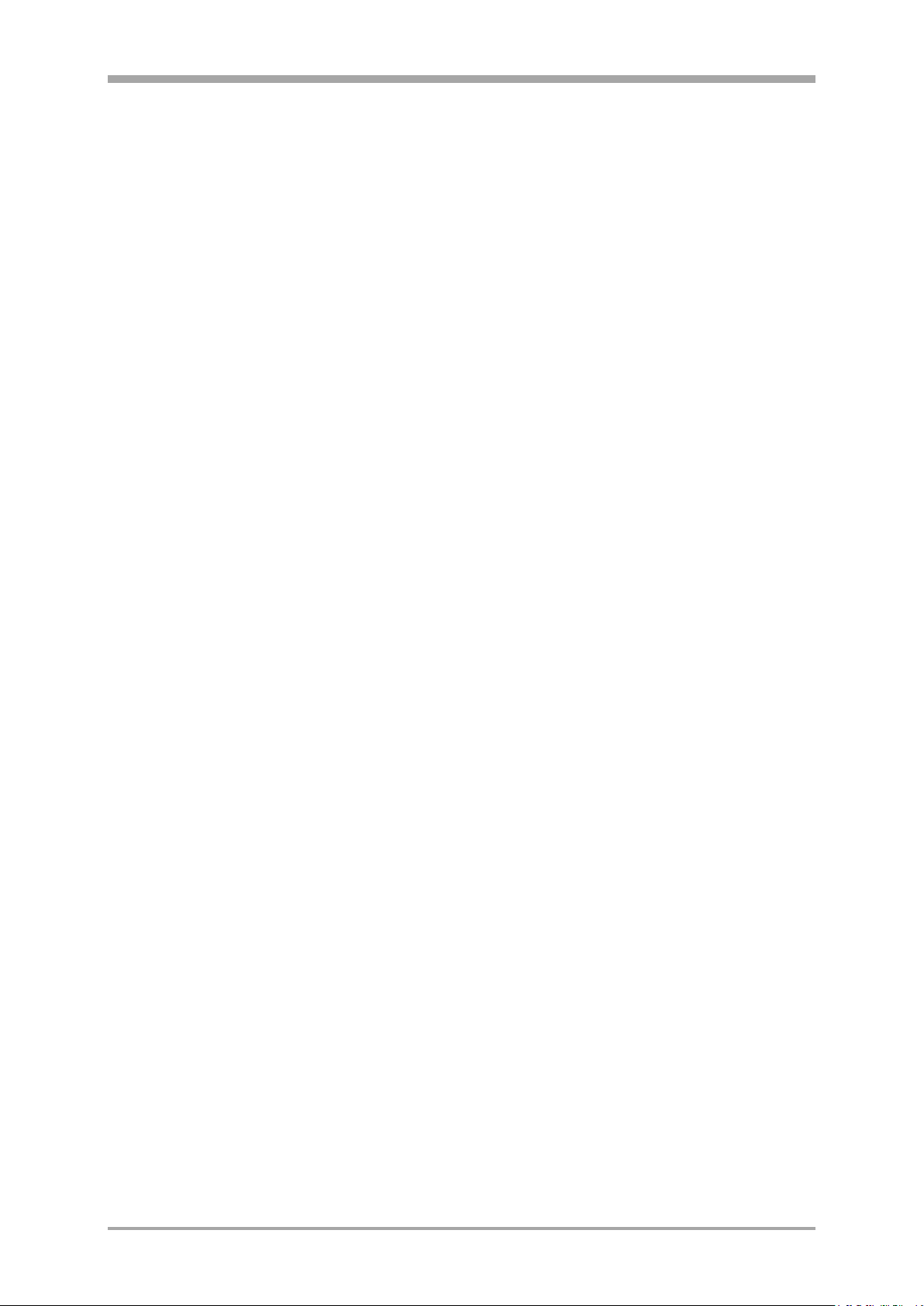
Description
3.16.13. Process value calculation .......................................................................................................................... 247
3.16.14. Small controller ABC ................................................................................................................................. 252
3.17. Inputs / outputs .............................................................................................................................................. 255
3.17.1. UNI_IN (analog universal input-Modul U) ................................................................................................ 256
3.17.2. TC_IN (analog input card TC, mV, mA) ..................................................................................................... 262
3.17.3. R_IN (analog input card) ........................................................................................................................... 264
3.17.4. U_IN (analog input card -50...1500mV, 0...10V) ....................................................................................... 266
3.17.5. TPS_IN ....................................................................................................................................................... 267
3.17.6. I_OUT (analog output card 0/4…20mA, +/- 20mA) ................................................................................. 269
3.17.7. U_OUT (analog output card 0/2…10V, +/- 10V) ...................................................................................... 270
3.17.8. REL_OUT (Relais output) ........................................................................................................................... 271
3.17.9. SSR_OUT (Solid-State-Relais Ausgang) ................................................................................................... 272
3.17.10. DIDO (digital input/output card) ................................................................................................................ 273
3.17.11. DINPUT (digital inputs (Nr. 121)) ............................................................................................................... 274
3.17.12. DIGOUT (digital outputs (No. 122)) ........................................................................................................... 275
3.18. Additional functions ....................................................................................................................................... 276
3.18.1. LED (LED display (No. 123)) ....................................................................................................................... 276
3.18.2. CONST (constant function (No. 126)) ........................................................................................................ 277
3.18.3. INFO (information function (No. 124)) ....................................................................................................... 278
3.18.4. STATUS (status function (No. 125)) .......................................................................................................... 279
3.18.5. CALLPG (Function for calling up an operating page (no. 127)) ................................................................. 282
3.18.6. SAFE (safety function (Nr. 94) ) ................................................................................................................. 283
3.18.7. VALARM (display of all alarms on alarm operating pages (function no. 109)) ....................................... 284
3.18.8. F_Inp (Frequenz-/ Zählereingang) ............................................................................................................. 286
3.19. Function management .................................................................................................................................... 287
3.19.1. Memory requirement and calculation time .............................................................................................. 287
3.19.2. Sampling intervals ..................................................................................................................................... 288
3.19.3. EEPROM data ............................................................................................................................................. 288
3.20. Examples ........................................................................................................................................................ 289
3.20.1. Useful small engineerings ......................................................................................................................... 289
3.20.2. Controller applications .............................................................................................................................. 290
3.20.3. Programmer fragments .............................................................................................................................. 290
E/A-Module 8
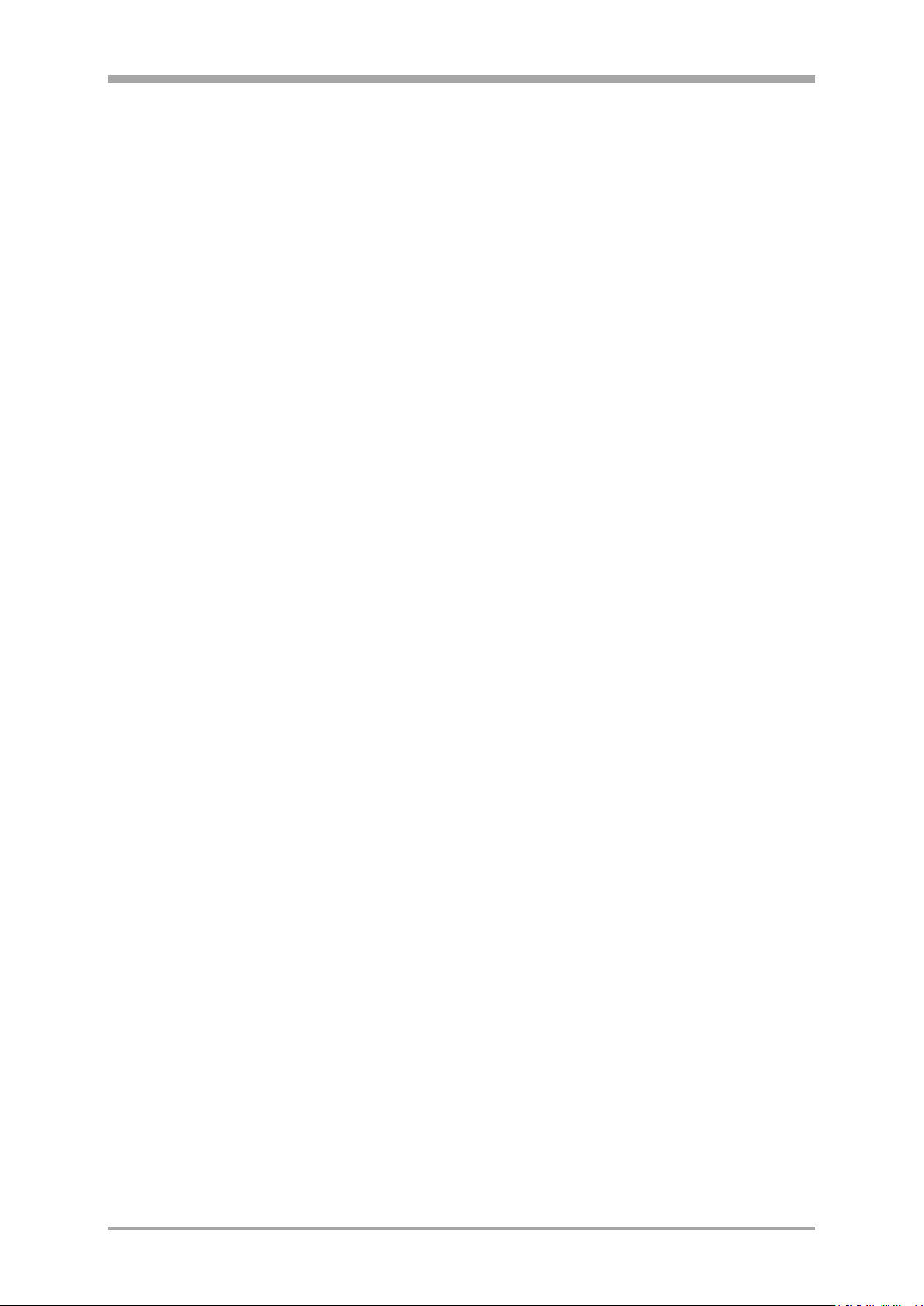
Description
Foreword
This manual consists of three descriptive units:
1. Operating instructions
2. Engineeringtool description
3. Function block description
Section 1 holds the required information for identification, mounting, connection and electrical commissioning of
the unit under consideration of safety notes of the application and environmental conditions.
The basic principles of operation are explained: Controls and indicators, menu structure and navigation with the
cursor, selection of sub-menus and properties as well as adjustment of e.g. s and parameters.
Section II comprises the handling of the engineering-tool, the building of a simple engineering and transmission
to the KS 98-2.
Section 3 presents the particular function blocks in detail.
+ For functional commissioning, additional descriptions are required; please, order them separately or load
them from the PMA homepage: www.pma-online.de.
+ As the functions provided in KS 98-2 are composed individually for each application using an Engineering
Tool ET/KS 98, entire comprehension of the operating functions requires the relevant Project description
with the Engineering
Supplementary documentation:
PROFIBUS-protocoll (GB) 9499-040-82811
ISO 1745-protocoll (GB) 9499-040-82911
E/A-Module 9
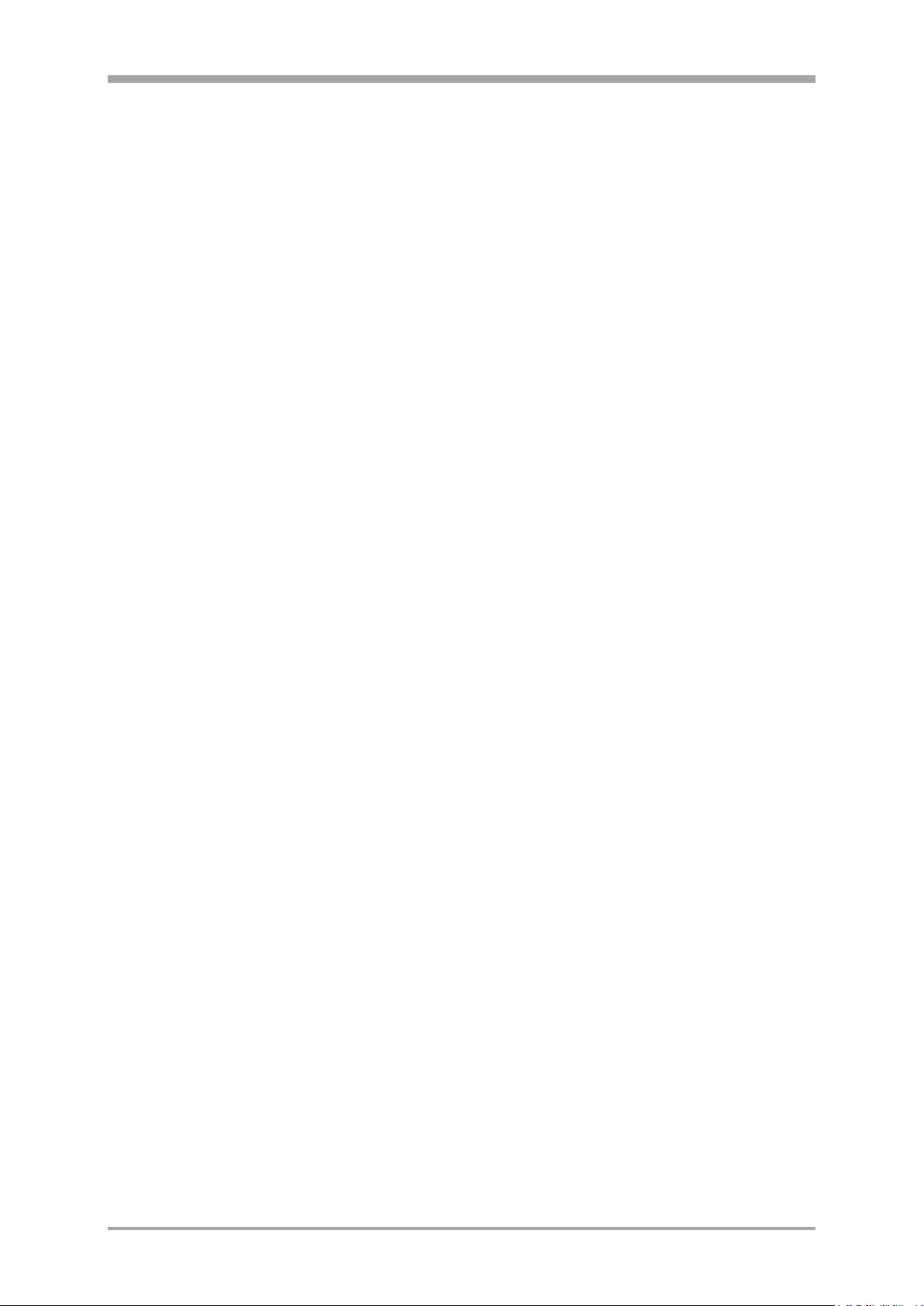
Description
1. Operating description
1.1. Description
The device is a compact automation unit.
The function can be freely structured via function blocks.
Dependent on version, the basic unit (standard) contains analog and digital outputs as well as relays.
Additional inputs and outputs are available as plug-in modules. The basic unit has at least 2 slots. The number of
slots can be increased by up to 12 using additional cards (for terminal blocks B and C).
An additional optional communication card provides interfaces to communicate with other devices and systems
available.
The instrument is a compact automation unit the function of which can be configured and linked together freely
by means of function blocks. Each unit contains a comprehensive function library.
The function blocks can with an engineering tool selected, configured, parameterized and linked together.
I.e. complex mathematical calculations, multi-channel control structures and sequence controllers
can be realized in a single unit.
Indication of various operating pages with max. 10 lines is via a full-graphic color display (320 x 240 dots) e.g.
numeric input and output of analog and digital signals, values and parameters as well as full-graphic display of
barographs, controllers, programmers and trends.
The display color can be switched over dependent on events, or by operation (engineering).
E/A-Module 10

Safety notes
1.2. Safety notes
This section provides a survey of all important safety aspects:
optimum protection of personnel and safe, trouble-free
operation of the instrument.
Additionally, the individual chapters include specific safety
notes for prevention of immediate hazards, which are marked
with symbols. Moreover, the hints and warnings given on
labels and inscriptions on the instruments must be followed
and kept in readable condition continuously.
General
Software and hardware are programmed or developed in
compliance with the state of the art applicable at the time of
development, and considered as safe.
Before starting to work, any person in charge of work at the
product must have read and understood the operating
instructions.
The plant owner is recommended to request evidence for
knowledge of the operating instructions by the personnel.
Correct use for intended application
The operating safety is only ensured when using the products
correctly for the intended application. The instrument can be
used as a multiple function controller for open and closed
control loops in industrial areas within the limits of the
specified technical data and environmental conditions.
Any application beyond these limits is prohibited and
considered as non-compliant.
Claims of any kind against the manufacturer and /or his lawful
agents, for damage resulting from non-compliant use of the
instrument are precluded, liability is limited to the user.
User responsibility
The user is responsible:
for keeping the operating manual in the immediate
vicinity of the instrument and always accessible for the
operating personnel.
for using the instrument only in technically perfect and
safe condition.
The operator of the system is recommended to have the
operating personnel demonstrably confirm their
knowledge of the operating instructions.
Apart from the work safety notes given in these operating
instructions, compliance with the generally applicable
regulations for safety, accident prevention and environment
protection is compulsory.
The user and the personnel authorized by the user are
responsible for perfect functioning of the instrument and for
clear definition of competences related to instrument operation
and maintenance. The information in the operating manual
must be followed completely and without restrictions!
The user is responsible that the instrument is operated only by
trained and authorized persons. Maintenance and repair may
be done only by trained and specialized persons who are
familiar with the related hazards.
Operation and maintenance of the instrument are limited to
reliable persons. Any acts susceptible to impair the safety of
persons or of the environment have to be omitted. Any persons
who are under effect of drugs, alcohol or medication affecting
reaction are precluded from operation of the instrument.
Instrument Safety
This instrument was built and tested according to VDE 0411 /
EN61010-1 and was shipped in safe condition. The unit was
tested before delivery and has passed the tests required in the
test plan.
In order to maintain this condition and to ensure safe
operation, the user must follow the hints and warnings given in
these safety notes and operating instructions.
The unit is intended exclusively for use as a measuring and
control instrument in technical installations.
The insulation meets standard EN 61010-1 with the values for
overvoltage category, degree of contamination, operating
voltage range and protection class specified in the operating
instructions / data sheet.
The instrument may be operated within the specified
environmental conditions (see data sheet) without impairing its
safety.
The instrument is intended for mounting in an enclosure. Its
contact safety is ensured by installation in a housing or switch
cabinet.
Unpacking the instrument
Remove instrument and accessories from the packing. Enclosed
standard accessories:
– operating notes or operating instructions
– fixing elements.
Check, if the shipment is correct and complete and if the
instrument was damaged by improper handling during
transport and storage.
! Warning!
If the instrument is so heavily damaged that safe operation
seems impossible, the instrument must not be taken into
operation.
We recommend to keep the original packing for shipment in
case of maintenance or repair.
E/A-Module 11
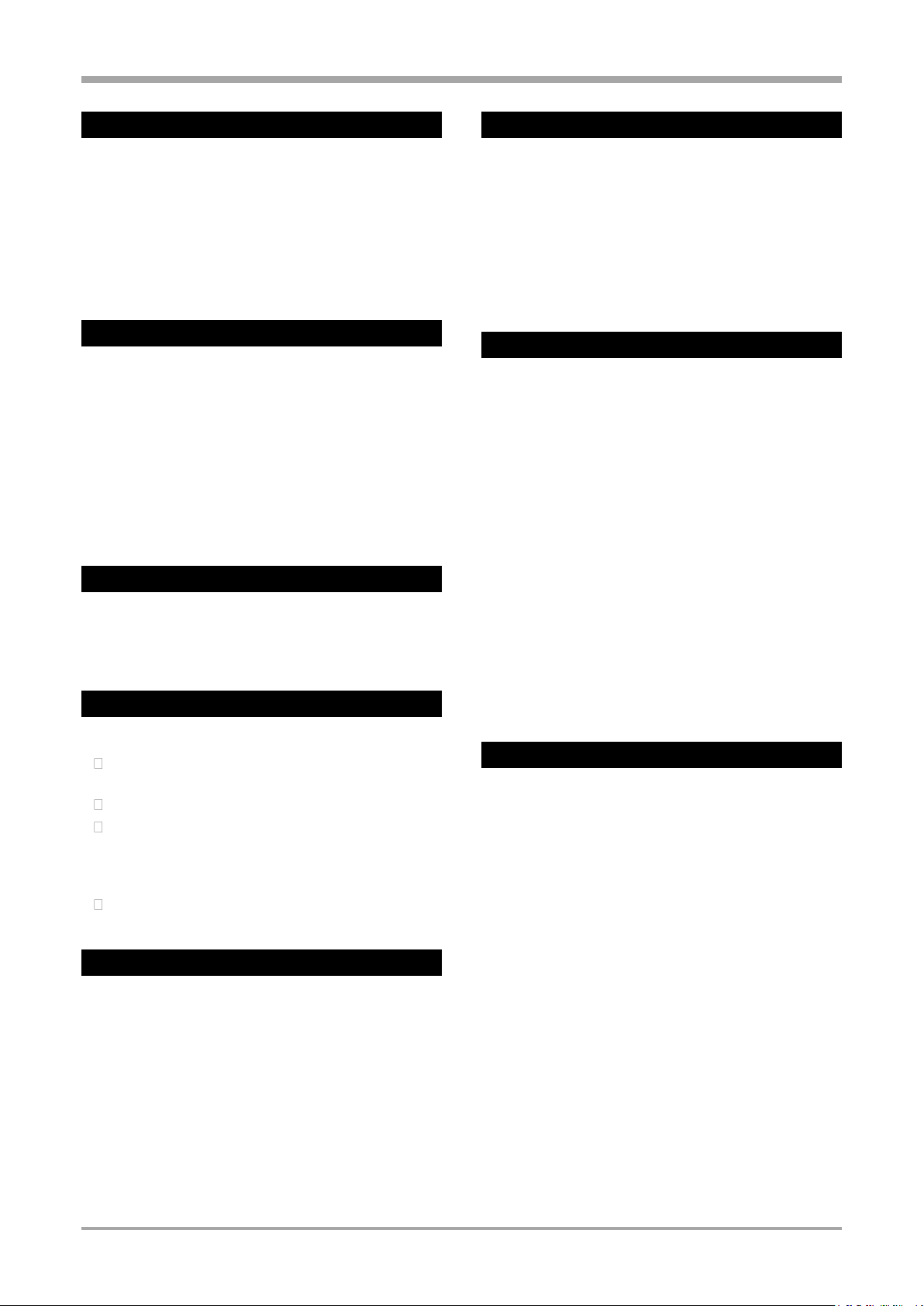
Safety notes
Mounting
Mounting is done in dustfree and dry rooms.
The ambient temperature at the place of installation must not
exceed the permissible limits for specified accuracy given in
the technical data. When mounting several units with high
packing density, sufficient heat dissipation to ensure perfect
operation is required.
For installation of the unit, use the fixing clamps delivered with
the unit. The sealing devices (e.g. sealing ring) required for the
relevant protection type must also be fitted.
Electrical connections
All electrical wiring must conform to local standards (e.g. VDE
0100 in Germany). The input leads must be kept separate from
signal and mains leads.
The protective earth must be connected to the relevant
terminal (in the instrument carrier). The cable screening must
be connected to the terminal for grounded measurement. In
order to prevent stray electric interference, we recommend
using twisted and screened input leads.
The electrical connections must be made according to the
relevant connecting diagrams.
See electrical safety, page 241.6.4
Electrical safety
The insulation of the instrument meets standard EN 61
010-1 (VDE0411-1) with contamination degree 2,
overvoltage category II, working voltage 300 V r.m.s. and
protection class I.
Commissioning
Before instrument switch- on, ensure that the rules given
below were followed:
Ensure that the supply voltage corresponds to the
specification on the type label.
All covers required for contact safety must be fitted.
Before instrument switch- on, check if other equipment
and / or facilities connected in the same signal loop is /
are not affected. If necessary, appropriate measures
must be taken.
The instrument must be operated only when mounted in
its enclosure.
Shut- down
For permanent shut- down, disconnect the instrument from all
voltage sources and protect it against accidental operation.
+ Before instrument switch- off, check that other
equipment and / or facilities connected in the
same signal loop is / are not affected. If
necessary, appropriate measures must be taken.
Maintenance and modification
The instrument needs no particular maintenance.
Modifications, maintenance and repair may be carried out only
by trained, authorized persons. For this, the user is invited to
contact the service.
For correct adjustment of wire-hook switche (page 23) and for
installation of modular option cards, the unit must be
withdrawn from the housing.
a Warning!
When opening the instruments, or when removing
covers or components, live parts or terminals can be
exposed.
Before carrying out such work, the instrument must be
disconnected from all voltage sources.
After completing such work, re- shut the instrument and re-fit
all covers and components. Check, if the specifications on the
type label are still correct, and change them, if necessary.
Explosion protection
Non-intrinsically safe instruments must not be operated in
explosion-hazarded areas. Moreover, the output and input
circuits of the instrument / instrument carrier must not lead
into explosion-hazarded areas.
Operation
Switch on the supply voltage. The instrument is now ready for
operation. If necessary, a warm-up time of approx. 1.5 min.
should be taken into account.
E/A-Module 12
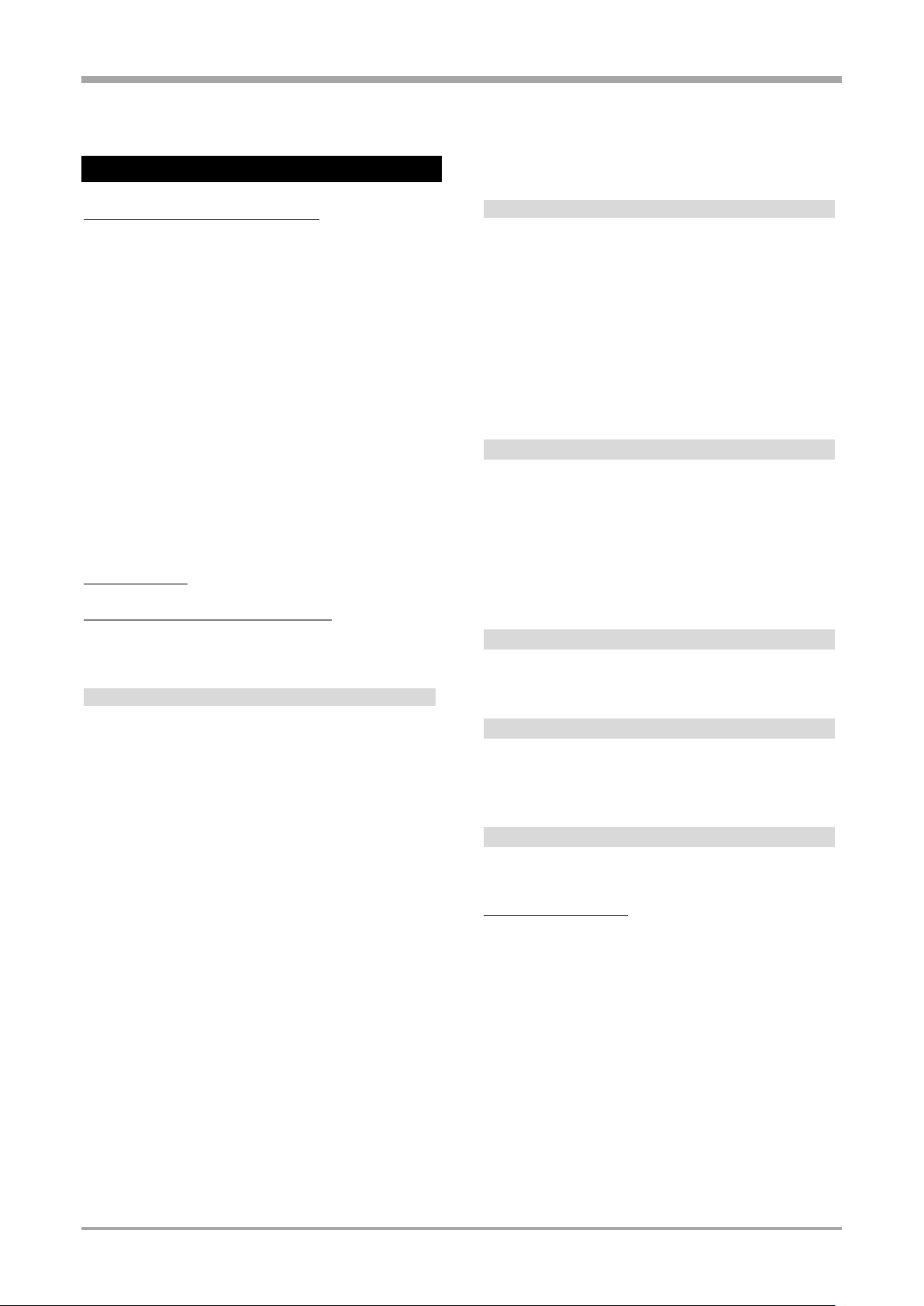
Technical data
Typ
Range
Error
Resolution
L 1)
–200...900°C
≤ 2K
0,05 K
J 1)
–200...900°C
≤ 2K
0,05 K
K 1)
–200...1350°C
≤ 2K
0,072 K
N 1)
–200...1300°C
≤ 2K
0,08 K
S
–50...1760°C
≤ 3K
0,275 K
R
–50...1760°C
≤ 3K
0,244 K
B 2)
(25)400...1820°C
≤ 3K
0,132 K
T 1)
–200...400°C
≤ 2K
0,056 K
C 3)
0...2300°C
≤ 2K
0,18 K
E 1)
–200...900°C
≤ 2K
0,038 K
Range
Error
Resolution
–200,0...250,0 °C
≤ 0.5K
0,024 K
–200,0...850,0 °C
≤ 1.0K
0,05 K
2x –200,0...250,0 °C
≤ 0.5K
0,024 K
2x –200,0...250,0 °C
≤ 0.1K
0,05 K
Range
Error
Resolution
0...500 Ω
1 )
≤ 0.1 %
0.02Ω
Range
Error
Resolution
0...250 Ω
≤ 0.25Ω
≤ 0.01Ω
0...500 Ω
≤ 0.5Ω
≤ 0.02Ω
Range
Error
Resolution
0/4...20 mA
≤ 0.1 %
≤ 0.8µA
Range
Error
Resolution
0/2...10 V
≤ 0.1 %
≤ 0.4mA
1.3. Technical data
In-/Outputs Base Unit
Arrangement of In- and Outputs
Depending on the version and option, the following
inputs and outputs are available:
Analog Inputs
Universal Input (Terminal A, Sect. 4)
Resolution: 16bit; Measurement cycle: 100ms
External CJC
selectable: 0...60 °C bzw. 32...140 °F
Resistance thermometer
Pt 100 DIN IEC 751 and Temperature difference 2 x Pt 100
Linearisierung in °C oder °F
3-wire connection
Lead resistance ß 30 [ per lead
Sensor current ß 1 mA
Input circuit monitoring for sensor/lead break and short
circuit.
Potentiometers
1)
Rgesamt inkl. 2 x RL
Resistance linear
Sensor current ß 1 mA
Adjustment/scaling with sensor connected.
Input circuit monitoring for sensor/lead break and short
circuit.
Resistance measurement
Thermocouples
According to DIN IEC 584
1)
accuracy valid from -100 °C
1)
accuracy valid from 400 °C
2)
W5Re/W26Re
Temperature linear in °C or °F)
Input resistance: ? 1 M[
Cold junction compensation internal/external
Sensor monitoring:
Current through sensor ß 1 A
Reverse polarity detection triggered at 30 °C below start
of range. Sensor status information is available to be
used in the application program.
Direct current 0/4...20 mA
Input resistance: 5 [
Input circuit monitoring 4...20 mA: I ß 2 mA
Direct voltage
Input resistance ? 50 k[
Transmitter-Supply
to energize a 2-wire transmitter Galvanically isolated,
Short-circuit proof,
Output: 22 mA / ≥ 17,5 V
Influence of internal CJC
ß 0,5 K per 10 K terminal temperature
E/A-Module 13
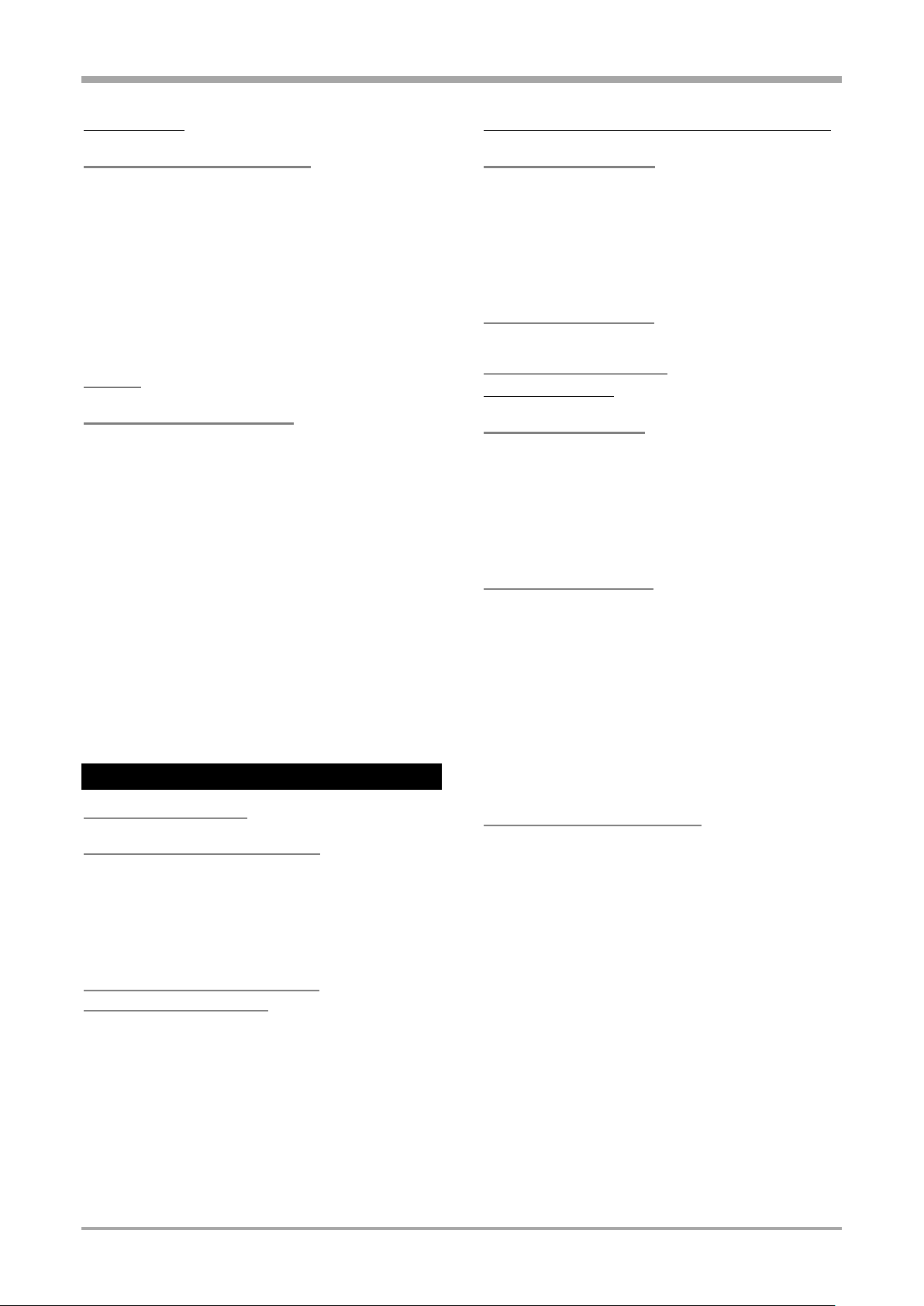
Technical data
Digital Inputs
Logic Inputs (Terminal A, Sect. 1)
Opto-coupler
Nominal voltage 24 V DC external
Residual ripple: ≤ 5%pp
Current sink (IEC 61131 Typ 1)
Logic „0“= –3...5 V
Logic „1“ = 15...30 V
Current approx. 6 mA
Galvanic isolation or connections see
section 1.6.3 page 25
Outputs
Outputs (Terminal P, Sect. 1..4)
Depending on version 4 Relays or 2 Relays and 2 option
module slots
Relay outputs
Relays have potential free change-over contacts
Contact rating:
Max. 500 VA, 250 V, 2 A at 48...62 Hz, cos 0,
Min. 12 V, 10 mA AC/DC
Switching cycles:
electrical for I = 1A/2A (resistive load)
≥ 800.000 / 500.000 at 250V.
If the relays operate external contactors, these must be
fitted with RC snubber circuits to prevent excessive
switch-off voltage peaks! Varistor protection is not
recommended!
Modular I/O Extension
Option module carrier board for terminals B, C
Option slots (Terminal B)
Behind terminal strip B an optional module carrier board
with 4 slots can be installed.
All module types are supported. Each module is
galvanically isolated from the rest of the unit. Details of
available modules see chapter „In-/Output Extension
Modules”
Option slots (Terminal C)
Same specification as terminal B
Digital In--/Output board
for terminals B, C
Control inputs di1...di10
Current sink (IEC 61131 Type 1)
Nominal voltage 24 V DC external
Residual ripple: ≤ 5%ss
Logic „0“= -3...5 V
Logic „1“ = 15...30 V
Current approx. 6 mA
Control outputs do1...do4
Galvanically isolated opto-coupler outputs. Grounded
load (common positive control voltage)
Switching capacity: 18...32 VDC; 70mA
Internal voltage drop: 0,7V
Refresh-Rate: 100 ms
Protective circuit: thermal against short circuit; Overload
cut-off.
Nominal voltage 24 V DC external
Residual ripple 5%ss
Option slots base unit
Option slots (Terminal A, Sect. 2,3)
Option slots for sections A2 and A3 are providing 4
terminals each and can support all available option
modules. Option modules are galvanically isolated from
the base unit. Details of available modules see chapter
„In-/Output Extension Modules”.
Limitations to take into account
To avoid inadmissible self-heating the number of output
extension modules is limited. The following rule applies:
• A maximum of 6 current outputs or transmitter power
supplies are allowed per unit!
Exceedances are checked by the engineering tool.
Option slots (Terminal P, Sect. 3,4)
(optional instead of relays)
Option slots for sections P3 and P4 are providing 3
terminals each. They support input modules for standard
signals (0/4..20mA, 0/2..10V) and SSR driver modules.
Dual channel modules share a common reference
terminal. Option modules are galvanically isolated from
the base unit. Details of available modules see chapter
„In-/Output Extension Modules”.
E/A-Module 14
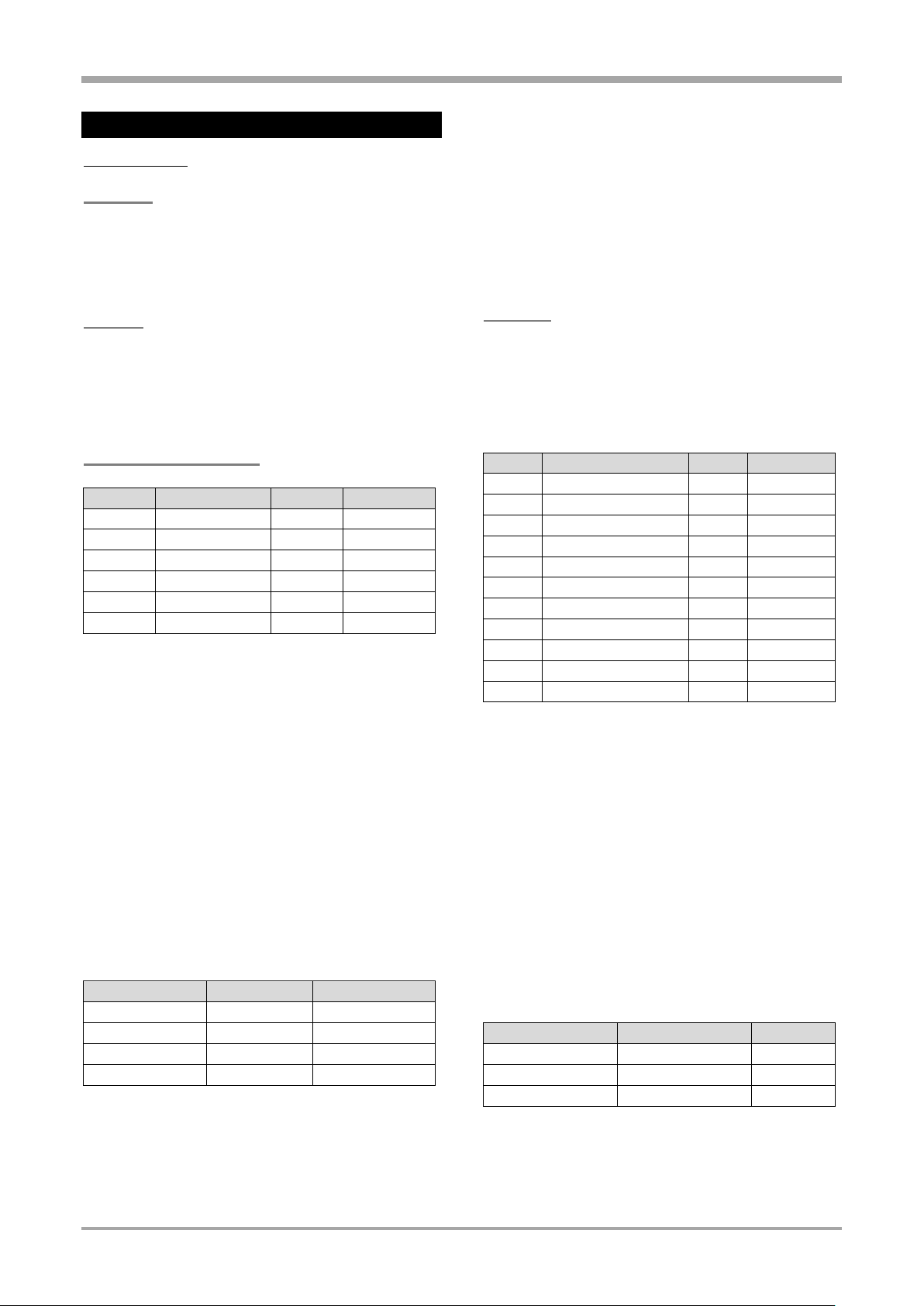
Technical data
Typ
Range
Error
Resolution
Pt100
-200...850°C
≤ 1 K
0,071
Pt100
-200...100°C
≤ 0,5 K
0,022
Pt1000
-200...850°C
≤ 1 K
0,071
Pt1000
-200...100°C
≤ 0,5 K
0,022
Ni100
-60...180°C
≤ 1 K
0,039
Ni1000
-60...180°C
≤ 0,5 K
0,039
Range
Error
Resolution
0...160 Ω
≤ 1%
0,012
0...450 Ω
≤ 1%
0,025
0...1600 Ω
≤ 1%
0,089
0...4500 Ω
≤ 1%
0,025
Typ
Range
Error
Resolution
L
1)
-200...900°C
≤ 2 K
0,080
J
1)
-200...900°C
≤ 2 K
0,082
K
1)
-200...1350°C
≤ 2 K
0,114
N
1)
-200...1300°C
≤ 2 K
0,129
S
-50...1760°C
≤ 3 K
0,132
R
-50...1760°C
≤ 3 K
0,117
B
2)
(0) 400...1820°C
≤ 3 K
0,184
T
1)
-200...400°C
≤ 2 K
0,031
C
3)
0...2300°C
≤ 2 K
0,277
D
0...2300°C
≤ 2 K
0,260
E
1)
-200...900°C
≤ 2 K
0,063
Range
Error
Resolution
0...30 mV
≤ 45 µV
1,7 µV
0...100 mV
≤ 150 µV
5,6 µV
0...300 mV
≤ 450 µV
17 µV
In-/Output Extension Modules
Analog Inputs
U-Module
Universal input module
No of channels: 1
The technical design corresponds to the universal input
of the basic unit.
R-Modul
RTD module (resistance thermometer)
No of channels: 2 (with 3- or 4-wire- connection just one).
Type of sensor can be selected separately for each
channel!
Sensor current: 0,25 mA
Resistance thermometers
Connection: 2-, 3- or 4-wire
Cable compensation or Calibration (0%/100%) can be
carried out via the user interface with sensor connected.
• 0% calibration for 2-wire resistor measurement
• 0% and 100% calibration for potentiometer
Influence of lead resistance:
negligible with 3 or 4-wire connection.
Input circuit monitoring for break of sensor or lead and short
circuit
T-Module
Thermo coupler module (TC, mV, mA)
No of channels: 2 (Differential input).
Type of sensor can be selected separately for each channel!
Thermocouples
According to DIN IEC 60584
(not Typ L, W(C) und D)
Linearization: in °C or °F
Lead resistance
Pt (-200...850°C): ≤ 30 Ω per lead
Pt (-200...100°C), Ni: ≤10 Ω per lead
Lead resistance compensation:
not necessary with 3- and 4-wire connection.
For 2-wire connection with short-circuited sensor via the
front user interface.
Influence of lead resistance:
negligible with 3 or 4-wire connection
Input circuit monitoring for break of sensor or lead and
short circuit.
Short circuit: reacts at 20K below measurement range
Resistance measurement / Potentiometers
2-, 3- or 4-wire connection
Potentiometer 2-wire connection
1)
accuracy valid from -100°C
2)
accuracy valid from 400°C
3)
C(W) W5RE/W26Re
Linearization in °C or °F
Linearity error: negligible
Input resistance: ≥ 1M
Internal temperature compensation (CJC)
Error: ≤ 0,5K/10K
External JCC possible: 0...60 °C or 32...140 °F
Effect of source resistance: 1mV/k
Sensor monitoring:
Sensor current: ≤ 1
Reverse polarity detection triggers at 30K below range min.
mV- Input
Characteristic linear
E/A-Module 15
Input resistance: 1M
Sensor break monitoring: built in Sensor current: ≤ 1A
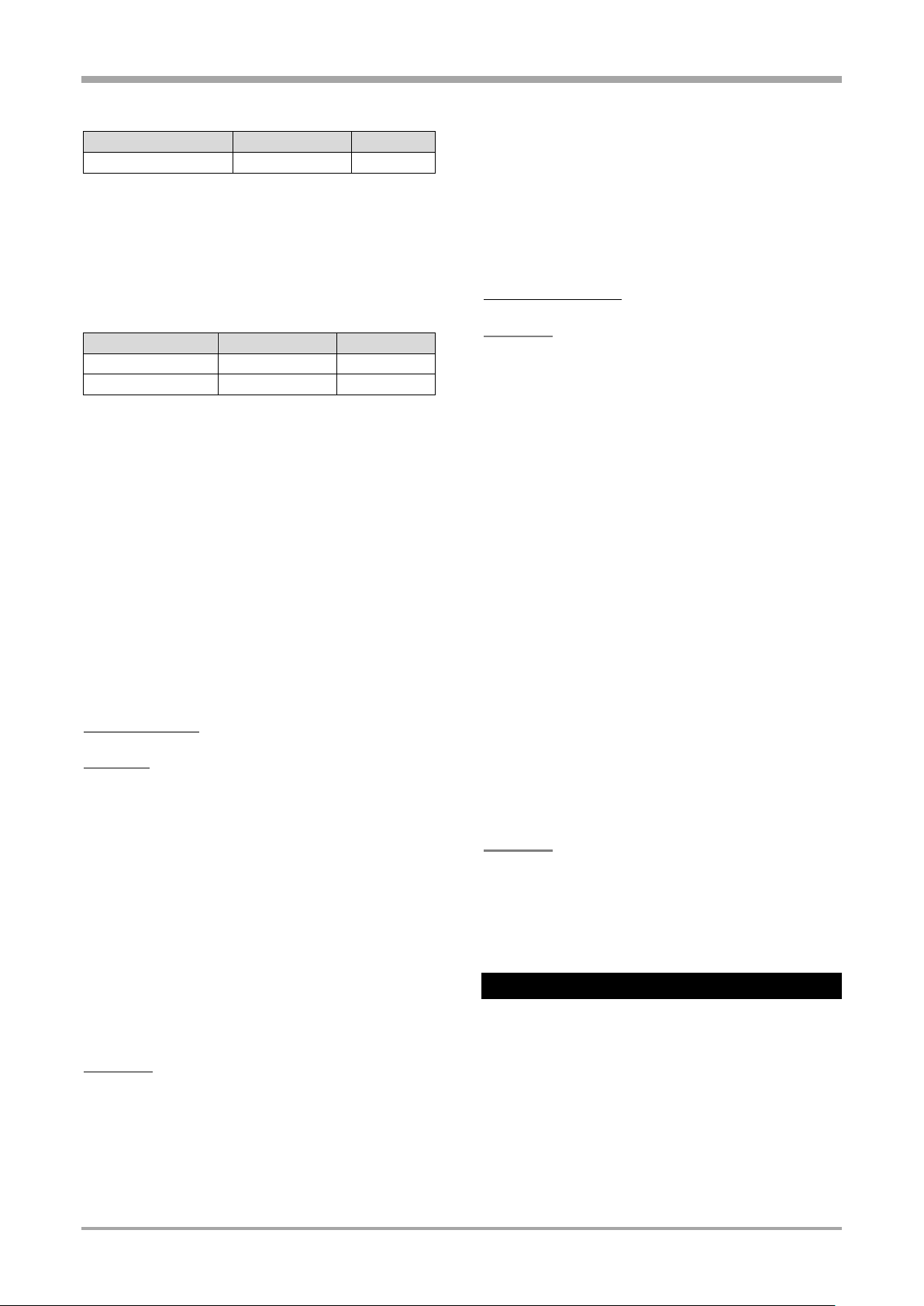
Technical data
Range
Error
Resolution
0/4...20 mA
≤ 40 µA
2 µA
Range
Error
Resolution
-50...1500 mV
≤ 1,5 mV
0,09
0...10 V
≤ 10 mV
0,56
mA- Input
Input resistance: 5
Sensor alarm: << 2 mA (with 4...20 mA)
Over range alarm: >>22mA
V-Module
High impedance voltage input module
No. of channels: 2
Range can be selected separately for each channel!
Voltage linear characteristic
Input resistance: >>1G
Effect of source resistance: 0,25mV/M
Sensor monitoring: not available
P-Modul
Input module with transmitter supply
No of channels: 1
The technical design of the input corresponds to the TModule
Transmitter-Supply
to energize a 2-wire transmitter or up to 4 opto-coupler
inputs.
Galvanically isolated, Short-circuit proof,
Output: 22 mA / ≥ 17,5 V
Analog Outputs
L-Module
Linear output module
No of channels: 2
Resolution: 16 Bit
Refresh-Rate: 100ms
Signal ranges: 0/4...20mA, -20...20mA
(configurable by channel)
Resolution: approx. 5 A/Digit
Error: ≤ 0,2%
Load: ≤ 500 Ω / ≤ 150 Ω (selectable)
Influence of load: ≤ 0,05%/100 Ω
Used as logic signal
0 / ≤ 20 mA
B-Module
Bipolar linear output module
No of channels: 2
Resolution: 16 Bit
Refresh-Rate: 100ms
Signal ranges: 0/2...10V, -10...10V
(configurable by channel)
Resolution: approx. 5 mV/Digit
Error: ≤ 0,2%
Load: ≥ 2k
Influence of load: ≤ 0,05%/100
Used as logic signal
0 / ≥ 10 V
Digital In-/Outputs
D-Module
Digital I/O module
No of channels: 2 (configurable as input or output per
channel)
Reverse polarity protection.
Input
Current sink IEC 61131 Type 1)
Nominal voltage 24 V DC external
Residual ripple: ≤ 5%pp
Logic „0“: -3...5V
Logic „1“: 15...30V
Cycle time: 100 ms
Galvanically isolated
Input resistance: 5 k
Output
Grounded load (common positive control voltage)
Switching capacity: 18...32 VDC; ≤ 70mA
Internal voltage drop: ≤ 0,7V
Refresh-Rate: 100 ms
Galvanically isolated
Protective circuit: thermal against short circuit; Overload
cut-off.
Nominal voltage 24 V DC external
Residual ripple 5%ss
A-Module
SSR driver module
No of channels: 2
Logic „0“: 0V
Logic „1“: ≥10 V
Load: 500
Galvanic Separation
Galvanically isolated areas are visualized in the diagram
underneath. In general, each of the I/O modules is
galvanically isolated from the rest of the unit. Channels
inside a module are not separated.
Signal- and measurement circuits
Functional isolation up to a voltage of 33VAC/70VDC
against each other and against ground (according EN
61010-1).
E/A-Module 16
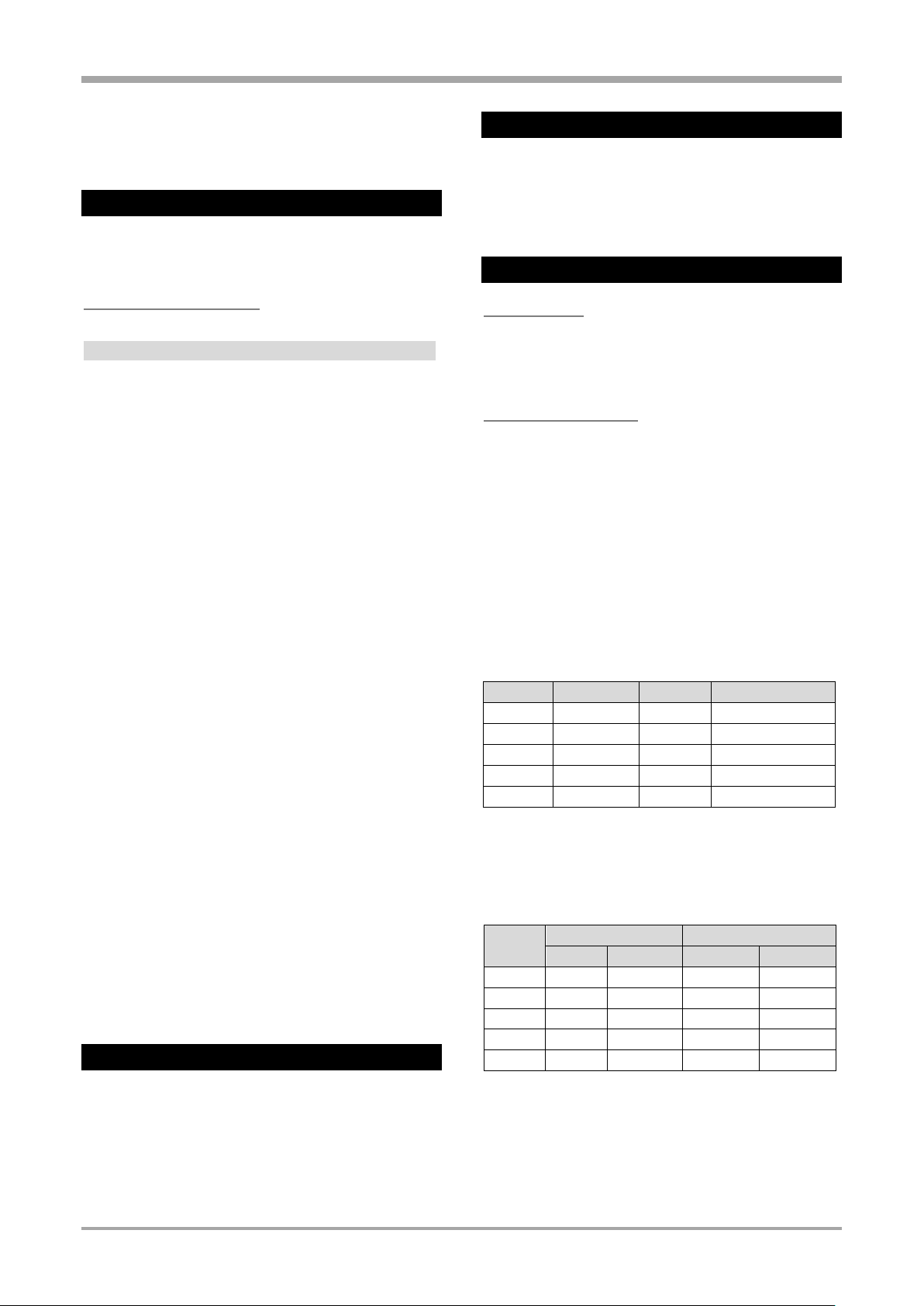
Technical data
Com. speed
max. cable length
10 kbit/s
1200 m
20 kbit/s
1000 m
50 kbit/s
1000 m
100 kbit/s
500 m
125 kbit/s
250 m
250 kbit/s
250 m
500 kbit/s
100 m
800 kbit/s
50 m
1000 kbit/s
25 m
Modul
DPREAD
DPWRIT
Parameterchannel
a 1 1 - b 1 1 x c 2 2 x d 3 3 x e 4 4
x
Modul
Read
Write
FIX
REAL
FIX
REAL
a
18
26
18
26 b 26
34
26
34 c 44
60
44
60 d 62
86
62
86 e 80
112
80
112
Mains circuits 90...250 VAC, 24V UC
Safety isolation up to a voltage of 3kV against each other
and against ground (according EN 61010-1).
Remote I/O-Extension
Detailed technical data and functional descriptions of
remote I/O systems can be found in the related
documents.
CAN Interface (CANopen)
Transmission speeds:
Termination resistor
Internal resistor connectable by switch
Transmission mode:
cyclic
Error detection:
Automatic node monitoring
(“node guarding“).
Front Interface
(Standard)
The front accessible USB interface uses a standard USB
cable.
It provides access for the programming and diagnosis
tool ET/KS98-2 even with the unit not connected to
power.
Fieldbus Interfaces
(Optional)
RS485-Module
Galvanically isolated RS 485
Anzahl der Regler pro Bus
max 32 interface modules without repeater.
PROFIBUS-DP Module
According to EN 50170 Vol. 2 (DIN 19245 T3)
Read/write access to all process values parameters
and configuration data.
Configurable process data modules
Max. 4 DPREAD and 4 DPWRIT functions with six analog
and sixteen logic variables each can be selected with the
Engineering Tool. By suitable internal connections with
inputs and outputs of these functions, any internal signal
can be routed to the PROFIBUS-DP interface.
The parameter channel provides non-cyclical access to all
parameters and configuration data.
Addressing:
KS 98-X: 1...24 (Default =1)
RM 200: 2...42 (Default =32)
Refresh times:
Depending on the selected transmission speed and the
number of CAN-nodes connected.
• RM 200: typical 100ms
• Cross communication: ≥ 200ms
Maximum Setup RM 200
16 Analog Inputs and ≤16 Analog Outputs per RM200-Rack!
Digital I/O is only limited by the size of the rack.
Examples: 72 digital In- /Outputs (without analog
modules!), or 16 analog Inputs plus 16 analog Outputs
plus 8 digital In- /Outputs.
Engineering Tools
KS98-2 units can be programmed and maintained with
the following tools:
ET/KS98: from Version 7.0
SIM/KS98-2: from Version 1.0
OEM/KS98-2: from Version 1.0
Data format
Values are transmitted using the IEEE-format (REAL) or in
a 16-Bit-fixpoint notation (FIX) with one decimal digit
(configurable).
I/O memory requirements (Byte)
Diagnosis/behavior on error
The functions DPREAD and DPWRIT are providing status
outputs to indicate error conditions.
E/A-Module 17
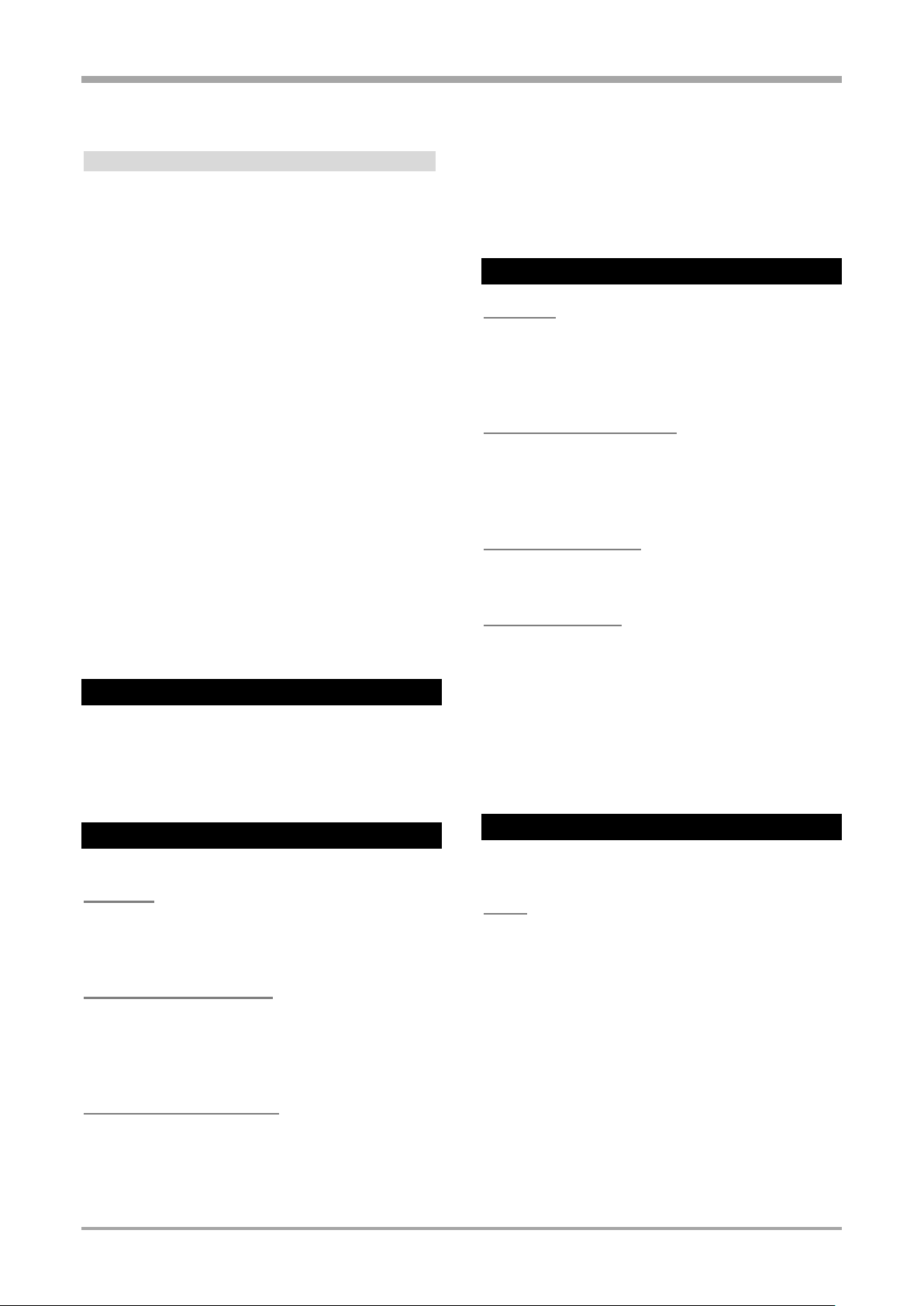
Technical data
Speed
max. cable length
9,6 kbit/s
1200 m
187,5 kbit/s
1000 m
500 kbit/s
400 m
1,5 Mbit/s
200 m
12 Mbit/s
100 m
Transmission speeds and cable lengths
Automatic speed detection
Addresses
0...126 (Factory setting: 126)
Remote addressing supported.
Other functions
Sync and Freeze
Connection
9pin. Sub-D connector
Termination resistor
By selecting a corresponding connector.
Cable
according EN 50170 Vol. 2 (DIN 19 245T3)
Acessories
Engineering Set KS98/PROFIBUS consisting of:
• GSD-file, Type-file
• PROFIBUS-Manual
• Function blocks for S5 / S7
Display
3,5“ color TFT display with
LED backlight
Resolution: 320 x 240 (QVGA)
Capacitive Touch
Working data of functions (Programmer, Integrator,
Counters, ...
Stored in a capacitor buffered RAM
(typically >> 15 Minutes).
Real Time Clock
Backed up with a Lithium battery.
Environmental Conditions
Protection
Front: IP 65
Housing: IP 20
Terminals: IP 00
according DIN EN 60529 (VDE 0470-1
Ambient Temperature range
Operation: 0...55 °C
Storage/Transport: –20...60 °C
Humidity: ≤ 75% RH yearly average,
non-condensing
Temperature influence
Reference temperature 25°C
Temperature influence << 0.05 %/ 10 K
Shock and vibration
Vibration test according to DIN EN 60068-2-6
Frequency: 10...150 Hz
Unit in operation: 1 g / 0,075 mm,
Unit not in operation.: 2 g / 0,15 mm
Shock test according to DIN EN 60068-2-27
Shock: 15 g,
Duration: 11 ms
Power Supply
depending on order code:
AC Supply
Voltage: 90...250 VAC (48...62 Hz)
Power consumption: approx. 18 VA
(fully equipped)
Electromagnetic Compatibility
Complies with EN 61326-1
“continuous, non-monitored operation”
Safety
According EN 61010-1 (VDE 0411-1)
• Overvoltage category II
• Contamination class 2
Low voltage supply 24 V UC
AC voltage: 20.4….26.4 VAC (48...62 Hz)
DC voltage: 18...31 VDC
Power consumption: approx. 18 VA
(fully equipped)
Behavior with power failure
User program, configuration, parameter and active
setpoints
• Working voltage range 300 V
• Protection class II
Are permanently stored in EEPROM
E/A-Module 18
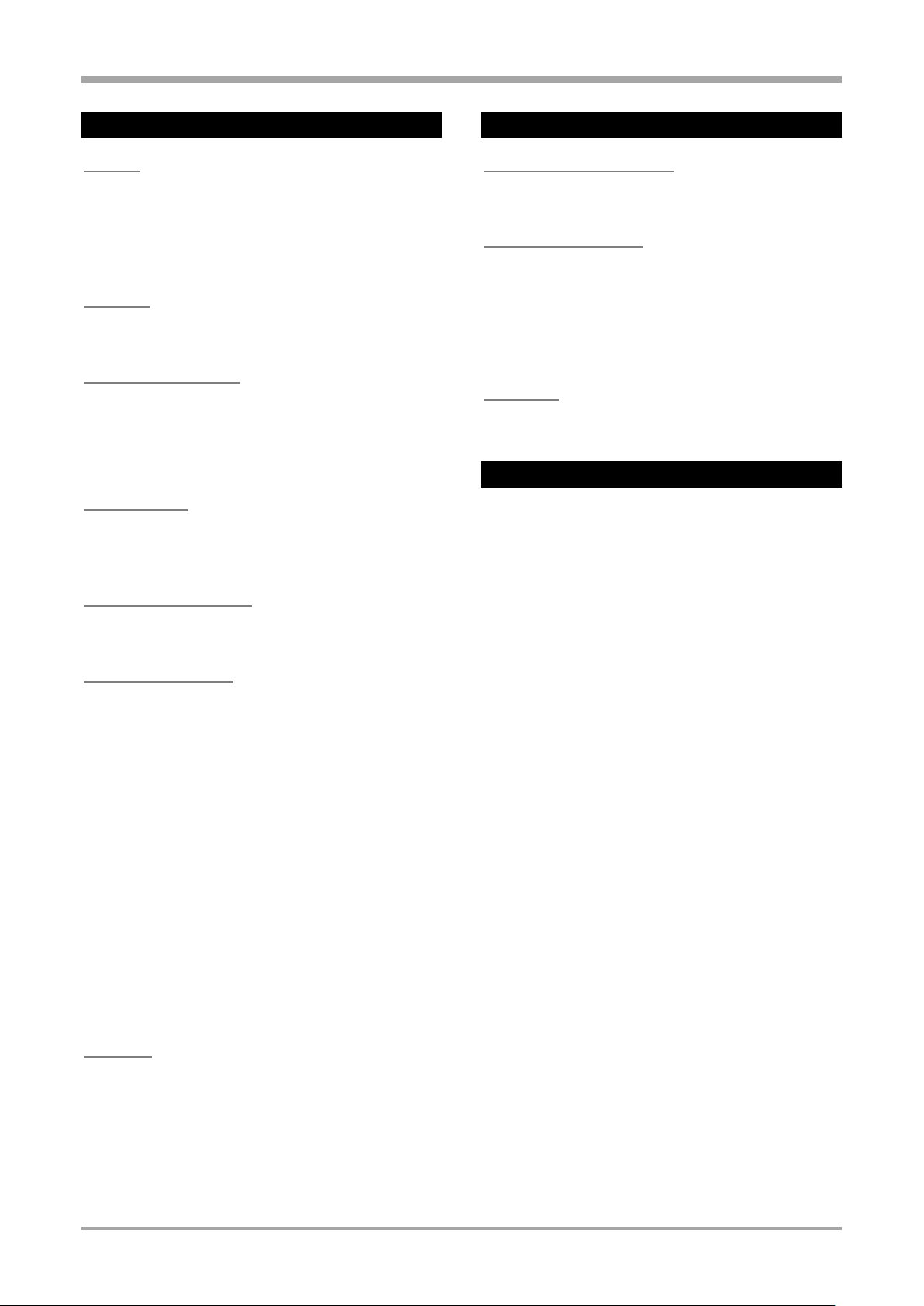
Technical data
General
Housing
Plug-in unit, inserted from the front
Material: Makrolon 9415, flame retardant, self extinguishing. Flammability class:: UL 94 VO
Weight:
approx. 750 g (fully equipped)
Mounting
Panel mounting with 2 fixing elements at top and bottom.
Close mounting possible Orientation as desired.
Electrical connections
depending on order code:
• Screw terminals for conductor cross-section 0,5-2,5mm2
• Flat pin connectors 1 x 6,3mm or 2 x 2,8mm according
DIN 46244
CE Compliance
Meets the European Directives regarding
„Electromagnetic Compatibility“ and „Low-voltage
equipment“
DIN EN 14597 Certificate
The device is certified to be used as temperature control
and limiting equipment according to DIN EN 14597.
Supporting Software
Engineering Tool ET/KS98-2
Graphical function block editor for programming and
maintenance of KS98-2 units
Simulation SIM/KS98-2
Program to simulate KS 98-2 on a PC screen with full
functionality of the device plus:
• Simulation of In- and Outputs
• Trend diagrams
• „Turbo“-Mode (time laps)
USB-Cable
To connect PC with programming utility to the unit.
(KS 98-2 Front USB Interface)
Delivered Condition
Every unit is coming with a test-engineering that allows
to check the in- and outputs of the basic unit.
UL & cUL Compliance
(Type 1, indoor use)
File: E 208286
For compliance with UL certificate, the following
information must be considered:
• Use only Screw Terminal variant
• Use only 60/75°C copper (Cu) conductors.
• Tighten the terminal-screws with a torque
of 0.5 – 0.6 Nm.
• The instrument shall be mounted on a flat surface of a
“Type 1 Enclosure” for “Indoor use” only.
• Ambient temperature: ≤ 50 °C
• Power supply: ≤ 250 VAC
• Max. ratings of relay contacts:
250 VAC, 2 A, 500 W (resistive)
250 VAC, 2 A, 360 VA (inductive)
In the box
• Device according to order code
• Concise manual (DE/EN/FR)
• 4 fixing clamps
E/A-Module 19

Achievements
KS98 - 2 x x - x x x x x - x 0 0
Base Models
Universal Input, 2 digital Inputs, TPS, RTC
with Fast-On Terminals
0
with Screw Terminals
1
Power Supply & Outputs [P]
90…250V (2 Relays, 2 option module slots)
0
24V UC (2 Relays, 2 Option Slots)
1
90…250V (4 Relays)
2
24V UC (4 Relays)
3
Communication Options [D]
none / for stand-alone applications
0
Standard Interfaces (Ethernet/USB) and CAN for Remote I/O
1
Standard Interfaces plus RS485 / Modbus
2
Standard Interfaces plus Profibus
3
Standard Interfaces plus Profinet
4
Options
none
0
Datalogger
1
I/O Extensions [B]
not fitted
0
Digital-I/O Extension (10 DI, 4 DO)
1
Modular Extension (4 option module slots)
2
I/O Extensions [C]
not fitted
0
Digital-I/O Extension (10 DI, 4 DO)
1
Modular Extension (4 option module slots)
2
Configuration
Default settings; No option modules installed
0
Default settings; Option modules according to additional order line
1
Preset to specification; No option modules installed
8
Preset to specification; Option modules according to additional order line
9
Certification
Standard (CE certified)
0
UL / cUL certified
U
DIN3440 / EN 14597
D
1.4. Achievements
The versions of the device result from the combination of different variants according to the following scheme.
E/A-Module 20
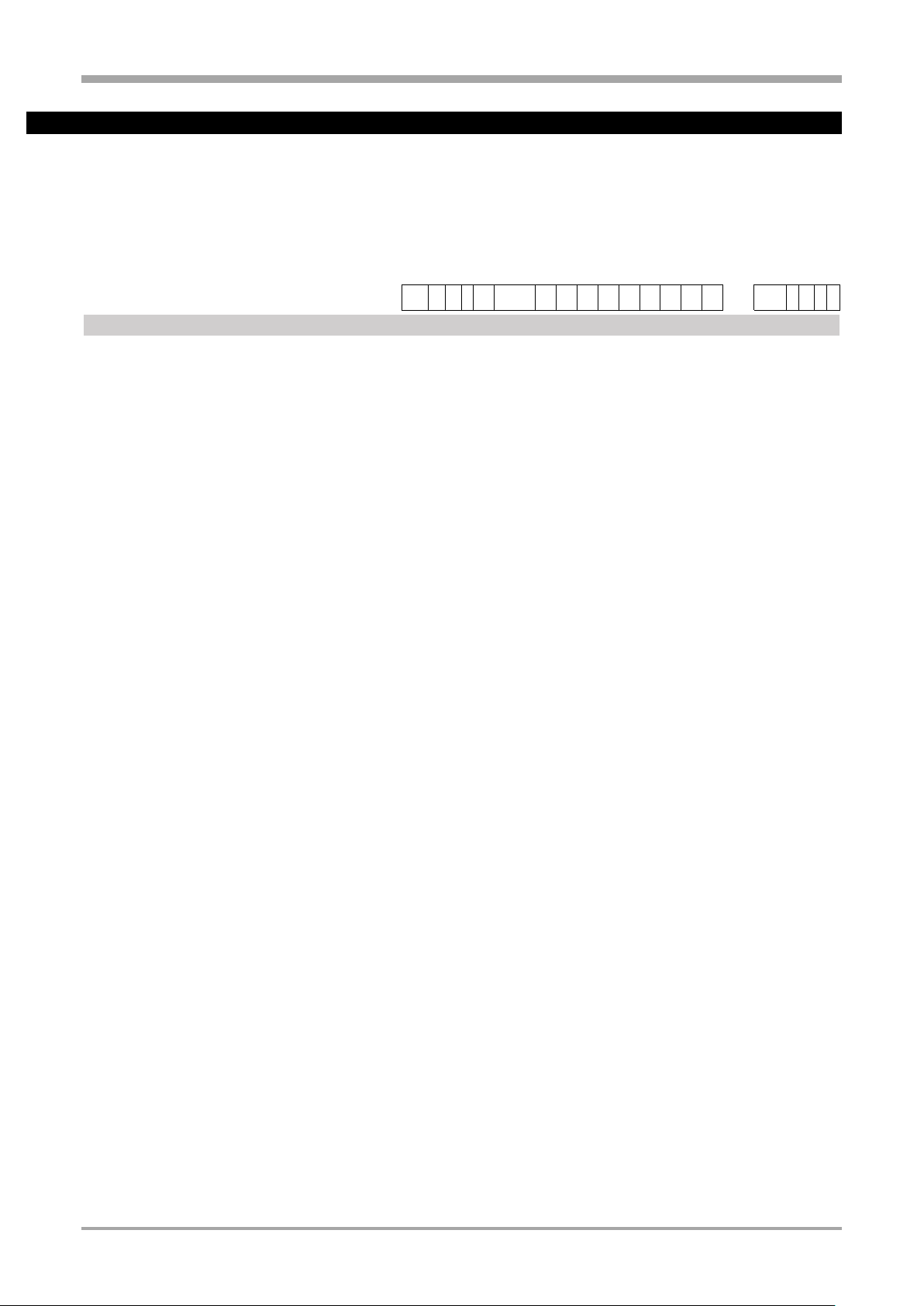
Achievements
Extended order code for factory installed option modules
Separate
module
orders:
Position of digit within the order code defines the positioning of
the module and assignment to output terminals Positions at
terminal strips B and C require extension cards
Strip P, Segment 3
Strip P, Segment 4
Strip A, Segment 2
Strip A, Segment 3
Strip B, Segment 1
Strip B, Segment 2
Strip B, Segment 3
Strip B, Segment 4
Strip C, Segment 1
Strip C, Segment 2
Strip C, Segment 3
Strip C, Segment 4
A98 - F - x x x x x x x x x x x
x A98 - M - x
Modules and possible positions
nicht vorhanden
0 0 0 0 0 0 0 0 0 0 0 0 Universaleingang
- - U U U U U U U U U
U
U Zweifach Pt100/1000, Ni100/1000, Widerstand
- - R R R R R R R R R R
R
Zweifach Thermoelement, mV, 0/4...20mA
- - T T T T T T T T T T
T
Zweifach -50...1500mV (z.B. Lamda-Sonde), 0...10V
- - V V V V V V V V V V
V
0/4...20mA Eingang mit Sensorspeisung
- - P P P P P P P P P P P Zweifach SSR-Ausgang
A A A A A A A A A A A
A
A
Zweifach Linearer Ausgang (0/4...20mA)
L L L L L L L L L L L L L Zweifach Linearer Ausgang (-10V…10V)
B B B B B B B B B B B
B
B Zweifach Digital I/O
- - D D D D D D D D D D
D
1.4.1. E/A-Module
E/A-Module 21
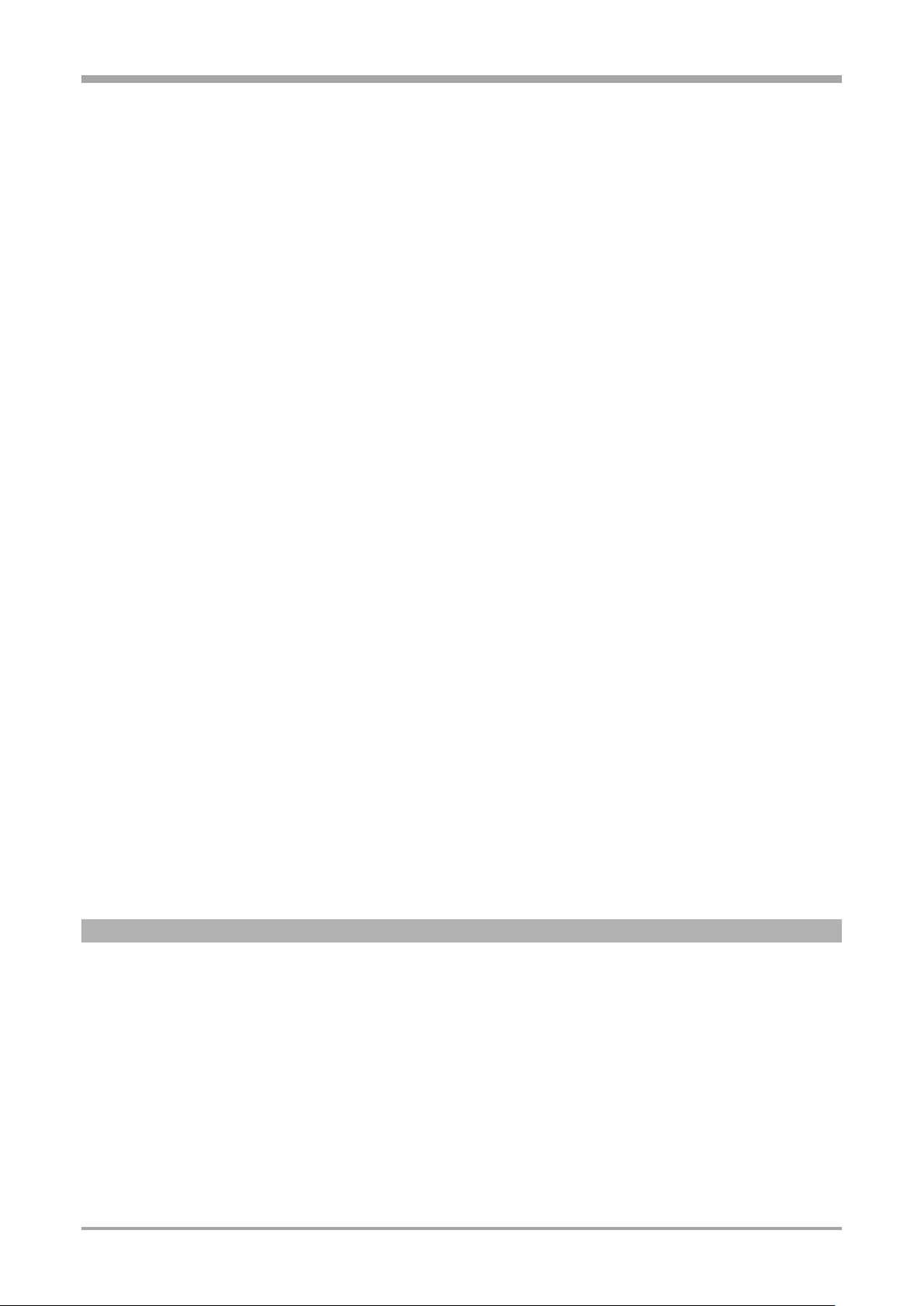
Mounting
1.5. Mounting
The figure shows the necessary dimensions of the outbreak in the Cabinet wall and the minimum distances to additional
devices. For installation, the device is inserted into the outbreak of the Panel or the control panel door from outside.
A rubber seal is molded on the front frame of the appliance. This rubber seal must be intact.
The delivery scope includes four fasteners. These be inserted from the inside of Panel on the device, each 2 top and
bottom. The threaded rods of fixtures are then screwed from the inside against the Cabinet.
a The instrument is mounted by means of four fixing clamps. Insert the module firmly and mount it safely by means of
the locking screw.
a UL/cUL: Note section “Certificates and approvals”!
a Ensure tightness!
! A rubber seal is fitted on the rear of the instrument front panel (in mounting direction). This rubber seal
must be in perfect condition, flush and cover the cut-out edges completely to ensure tightness. Only
then is the tightness guaranteed!
UL & cUL
+ For compliance with cUus certificate, the technical data at the beginning must be taken into
account (see technical data, page Fehler! Textmarke nicht definiert.)
E/A-Module 22
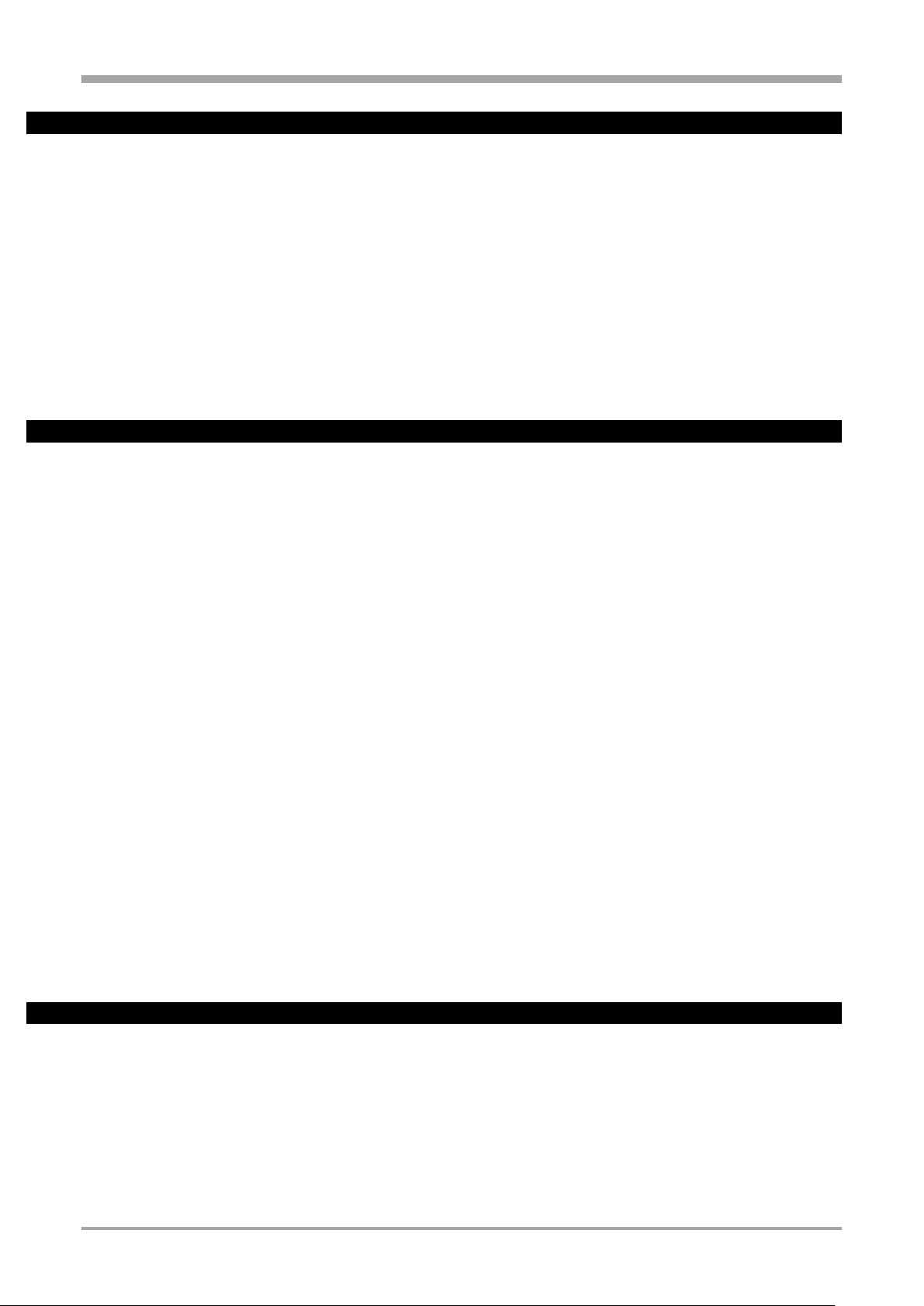
Mounting
Bus termination CAN-Bus:
Position of the swich „ON”
Both ends of the CAN bus must be terminated. To get a bus termination on the KS98-2,
an internal terminating resistor can be connected via a slide switch behind the CAN
connector plug.
1. Stecken Sie das Modul in die
vorgesehene Position
2. Prüfen Sie den korrekten Sitz der
Steckverbindung:
3. Drücken Sie den Abstandshalter in die
entsprechende Bohrung der Träger-
karte bis er einrastet.
1.5.1. Internel switches
Ý The unit contains electrostatically sensitive components. Comply with rules for protection against ESD during
mounting.
1.5.2. Retro-fitting and modific. of I/O-ext. (watch connecting diagram)
Ý The instrument contains electrostatically sensitive components. Original packing protects against electrostatic
discharge (ESD), transport only in original packing.
Connection:
KS 98-1 engineering must be taken into account, because it determines pin allocation and signification of connections!
Moreover, the rules for the performance limits must be followed.
Installing Option Modules
The design of the product enables option modules to be installed to enhance functionality. The instrument is removed
from the rear case by pressing the lugs at the top & bottom of the case whilst withdrawing the front bezel forward from
the housing
1.5.3. I/O extension with CANopen
The unit offers a CANopen-compliant interface port for connection of the RM 200 system, KS 800 or additional KS 98 units
with max. five CAN nodes. See installation notes in the CANopen system manual (9499-040-62411).
Internel switches 23
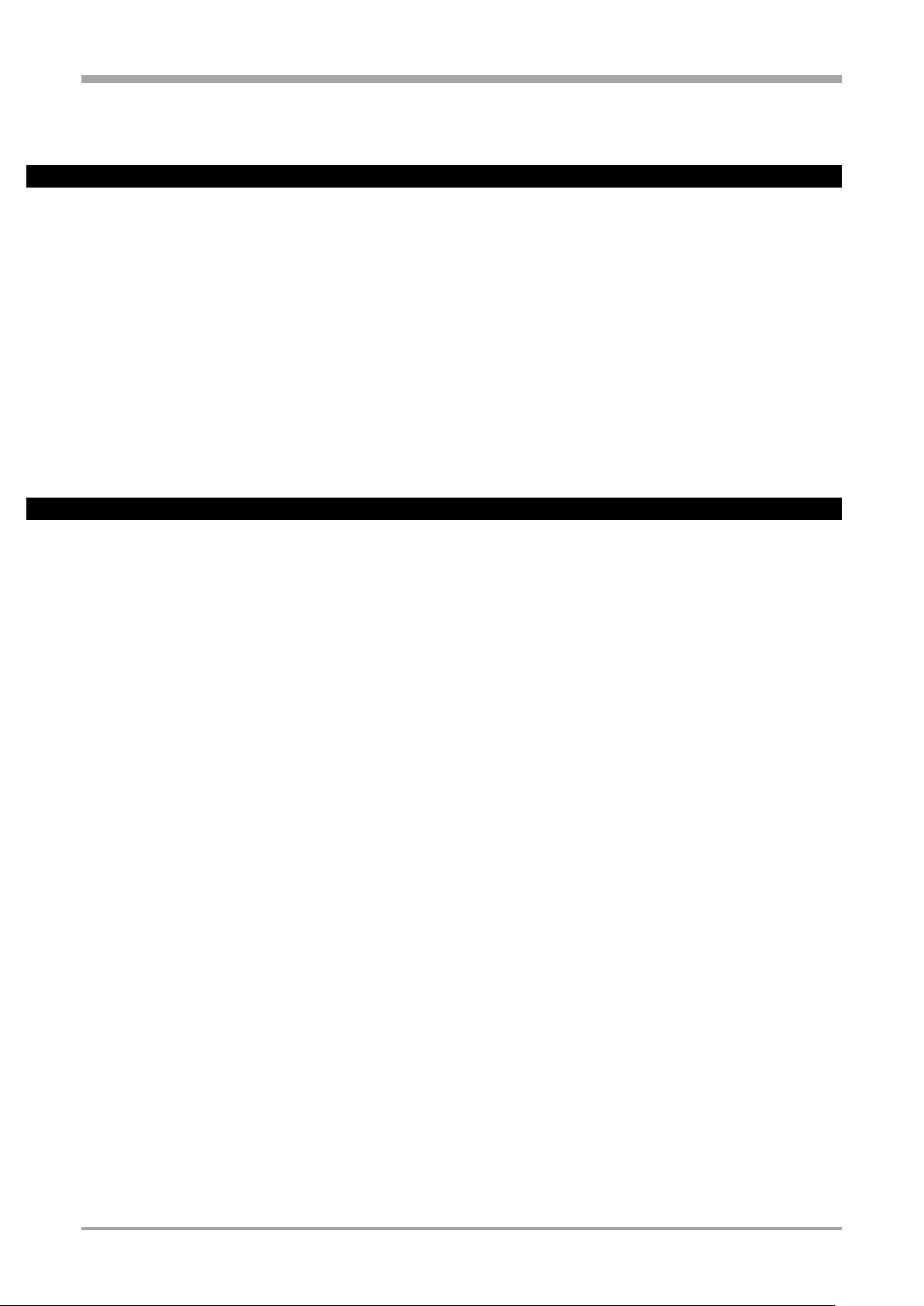
Electrical connections
1.6. Electrical connections
1.6.1. Safety hints
a Die dem Gerät beiliegenden Sicherheitshinweise und die Hinweise ab Seite Fehler! Textmarke nicht definiert. sind
unbedingt zu beachten! Die Isolierung des Gerätes entspricht der Norm EN 61 010-1 (VDE 0411-1) mit
Verschmutzungsgrad 2, Überspannungskategorie II, Arbeitsspannung ß 300 V effektiv und Schutzklasse II.
a Die elektrischen Leitungen sind nach den jeweiligen Landesvorschriften zu verlegen (in Deutschland VDE 100).
a In der Installation ist für das Gerät ein Schalter oder Leistungsschalter vorzusehen und als solcher zu kennzeichnen.
Der Schalter muss in der Nähe des Gerätes angeordnet und dem Benutzer leicht zugänglich sein.
a Bei gezogenem Geräteeinschub muss ein Schutz gegen das Hereinfallen leitender Teile in das offene Gehäuse
angebracht werden.
a Wird das Gerät in den Offline-Zustand geschaltet, so behalten die Ausgänge die Zustände bei, die sie zum Zeitpunkt
der Umschaltung hatten!
1.6.2. Electromagnetic compatibility
European guideline 89/336/EEC. The following European standards are met: EN 61326-1
The unit can be installed in industrial areas (risk of radio interference in residential areas).
A considerable increase of the electromagnetic compatibility is possible by the following measures:
• Installation of the unit in an earthed metal control cabinet.
• Keeping power supply cables separate from signal and measurement cables.
• Using twisted and screened measurement and signal cables (connect the screening to measurement earth).
• Providing connected motor actuators with protective circuitry to manufacturer specifications. This measure prevents
high voltage peaks which may cause trouble for the instrument.
Safety hints 24
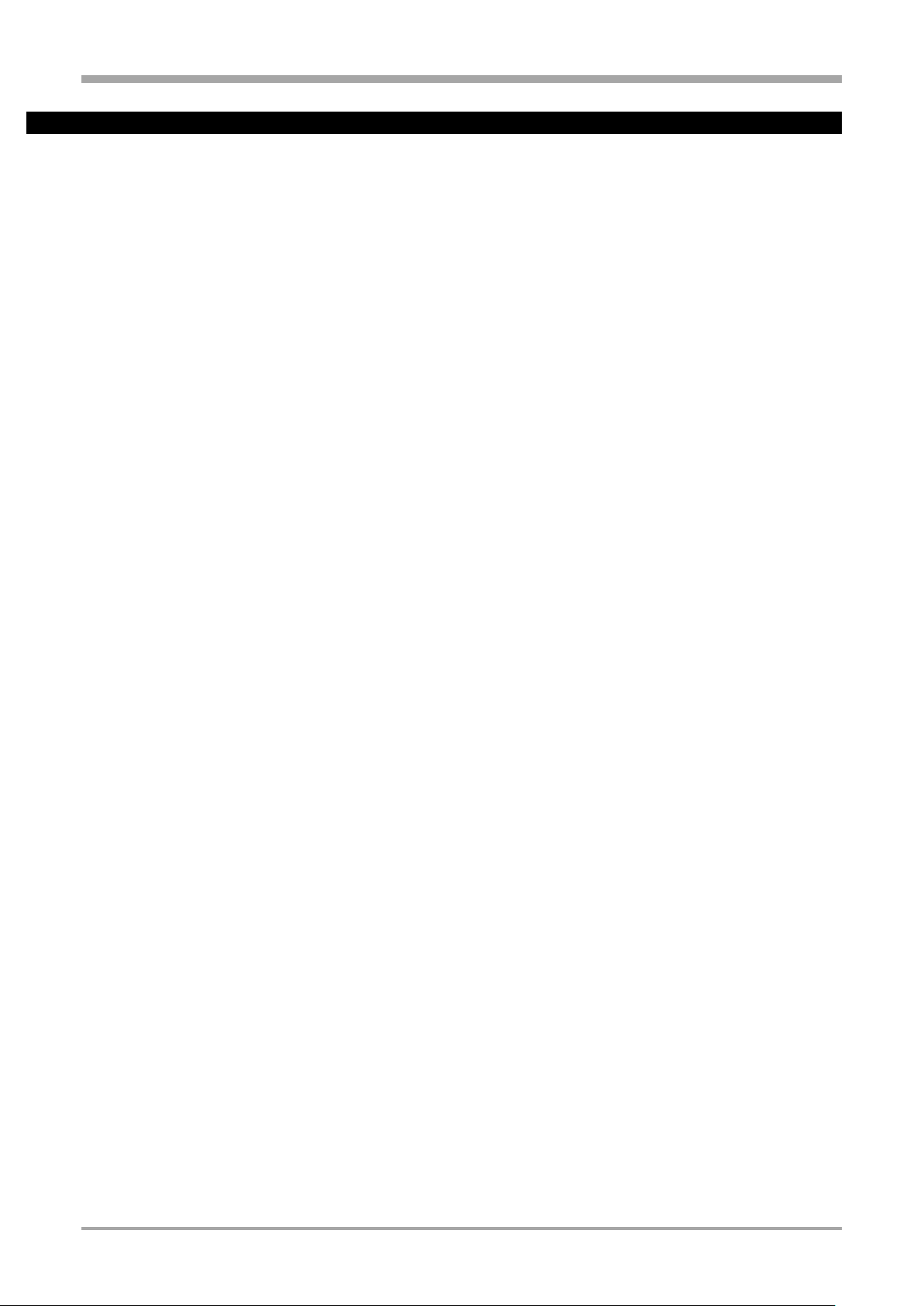
Electrical connections
1.6.3. Galvanic isolation
• Measuring and signal circuits: functional isolation up to a working voltage 33 VAC / 70 VDC against earth (to DIN
61010-1; dashed lines)
• Mains supply circuits 90...250 VAC, 24 VUC: safety isolation between circuits and against earth up to a working voltage
300 Vr.m.s. (to EN 61010-1).
• All I/O extension modules are galvanically isolated from each other and from other signal inputs/outputs (functional
isolation). There is no galvanically isolation between the channels of a module.
Galvanic isolation 25
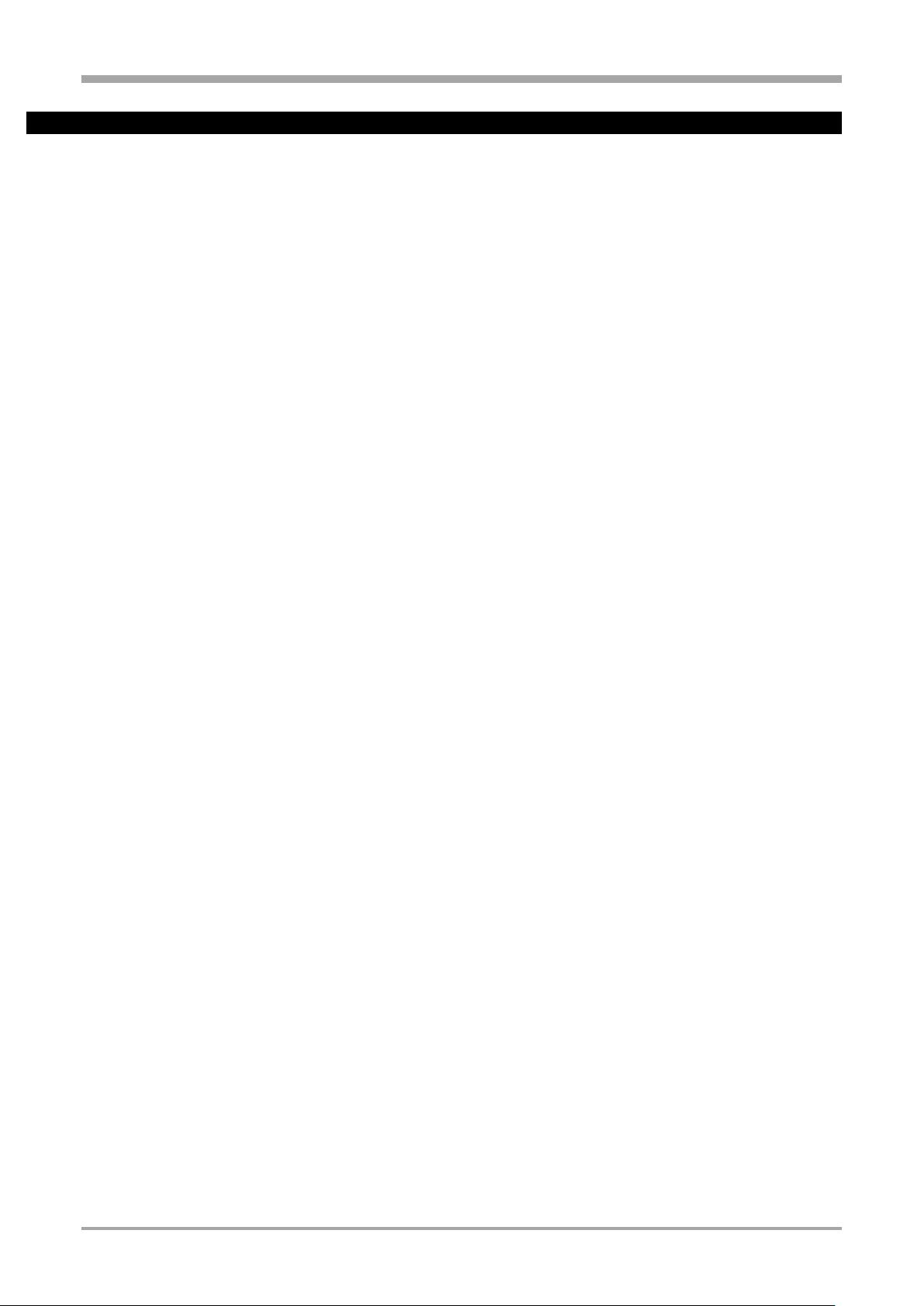
Electrical connections
1.6.4. General connecting diagram
a Additionally, the units must be protected by fuses for a max. power consumption of 12,3VA/7,1W per instrument
individually or in common (standard fuse ratings, min. 1A)!
a The max. permissible working voltage on input and signal circuits is 33 VAC / 70 VDC against earth! Otherwise, the
circuits must be isolated and marked with warning label for “contact hazard”.
a The max. permissible working voltage on mains supply circuits may be 250 VAC against earth and against each
other!
a On instruments with screw terminals, the insulation must be stripped by min. 12 mm. Choose end crimps
accordingly!
General connecting diagram 26
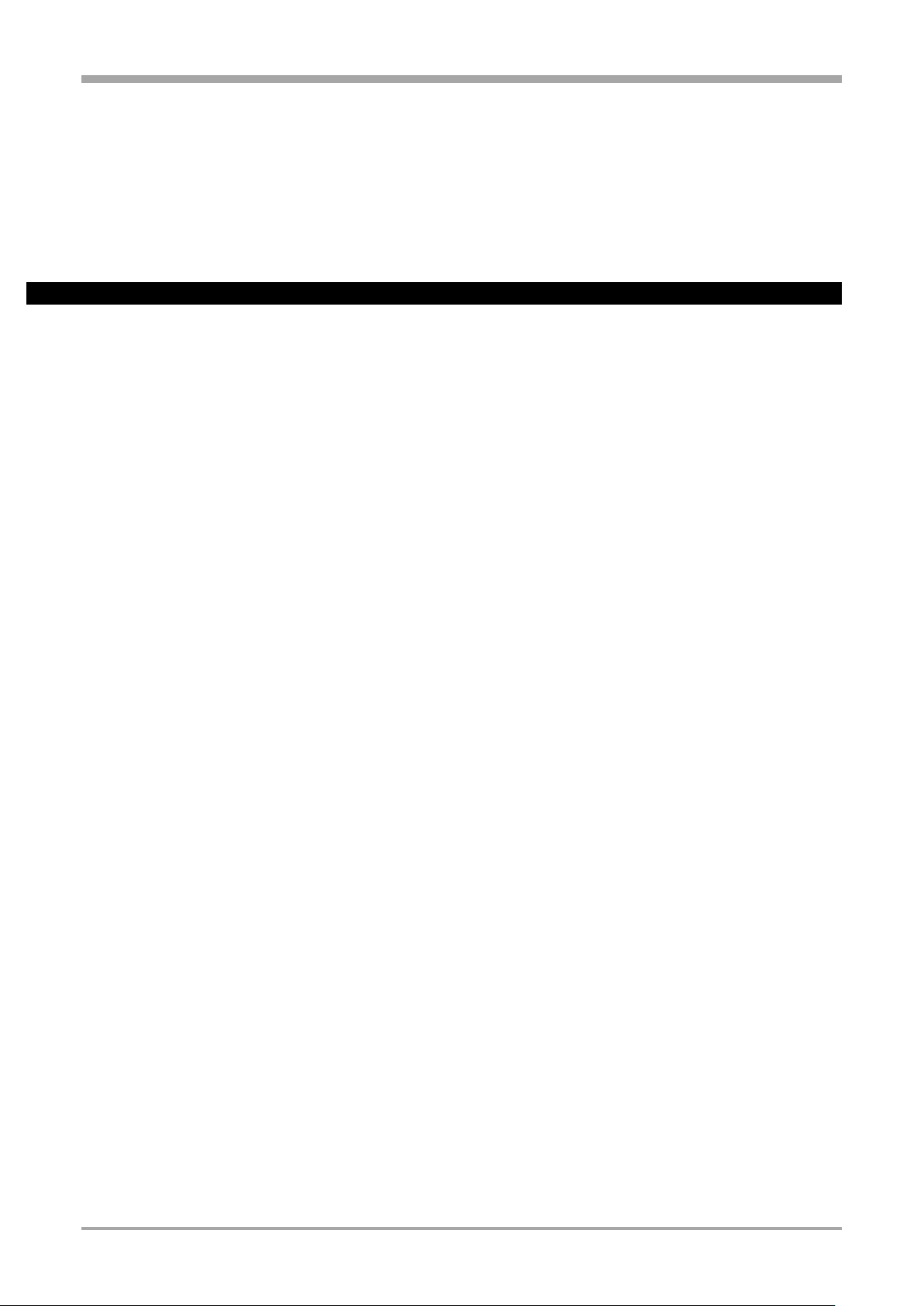
Electrical connections
Interface assignment
1.6.5. Connection Diagram I/O Modules
The inputs and outputs of the multi-functional KS 98-2 instrument can be adapted to the individual needs of the
application with plug-in option modules.
The Module Carrier (B/C) cards each offer four positions of various types of I/O modules, which can be combined as
needed. There is a limit of max 4 high current outputs (mA out or TPS) per device. The positions of the I/O modules must
correspond with the loaded engineering file.
The programmer of the KS98-2 must provide the connection diagram. It can be generated by the engineering tool for the
specific device installation.
Connection Diagram I/O Modules 27
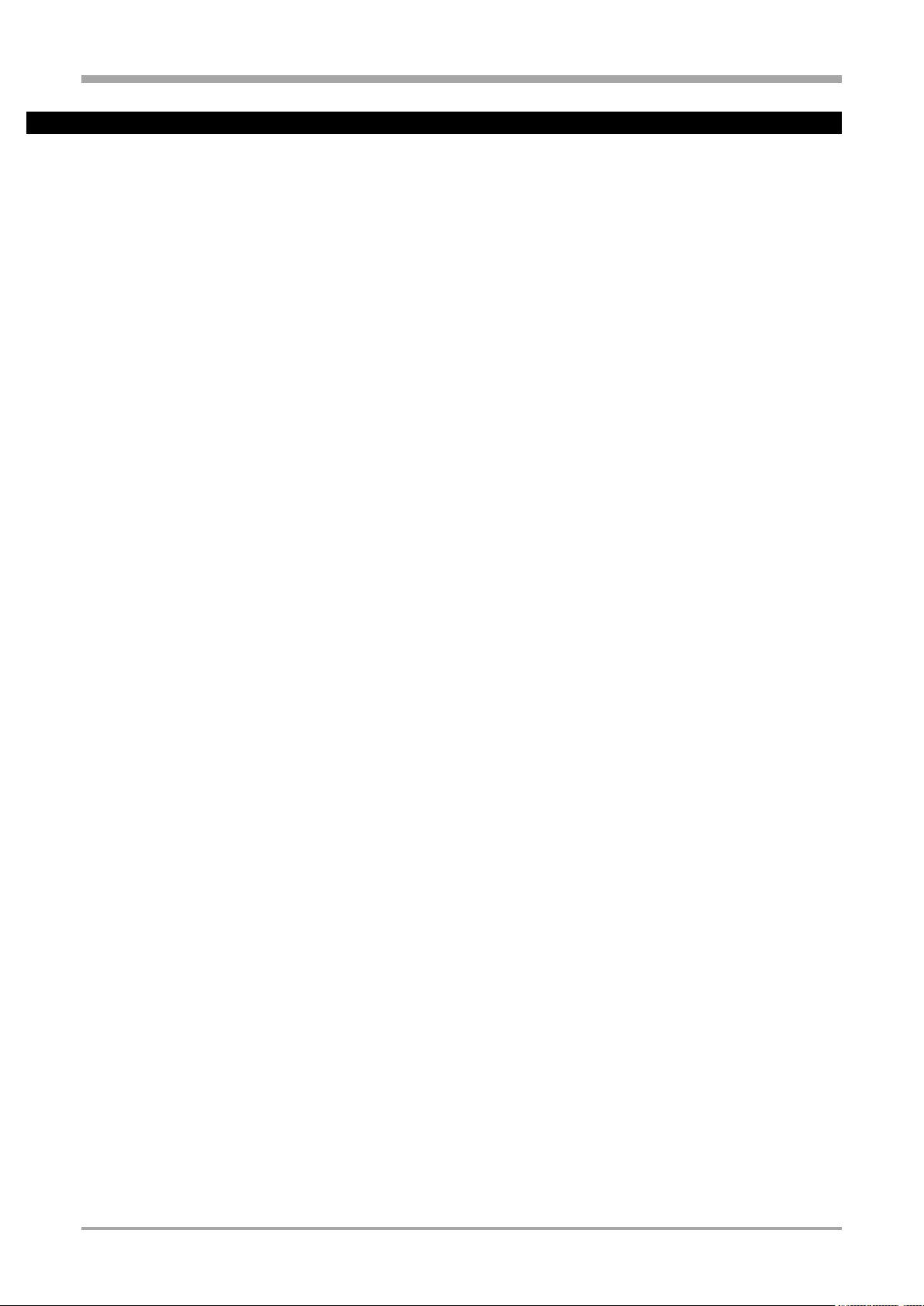
Electrical connections
All KS98-2 versions contain a potential-free supply voltage for
supplying a 2-wire transmitter.
Connection 2-wire measuring transducer (e.g. INP1)
1.6.6. Analog inputs
Thermocouples
see general connecting diagram on page 26. No lead resistance adjustmentsiehe.
Internal temperature compensation:
compensating lead up to the instrument terminals.
In the funktionblock of the input STK = int.TK must be configured.
External temperature compensation:
Use separate cold junction reference with fixed reference temperature.
Compensating lead is used up to the cold junction reference. Copper lead between reference and instrument In the
funktionsblock oft he input STK = ext.TK must be configured and at TKref = reference temperature must be configured.
Resistance thermometer Pt 100 in 3-wire connection.
Lead resistance adjustment is not necessary, if RL1 is equal RL2.
Resistance thermometer Pt 100 in 2-wire connection.
Lead resistance adjustment is necessary: Ra must be equal to RL1 + RL2
For R_IN module, lead resistance compensation: r section "Calibrate"
page 36
Two Resistance thermometer Pt100 for difference.
Lead resistance compensation: proceed as described in chapter
calibration (see page 36).
Resistance transducer
Measurement calibration r proceed as described in chapter calibration (see page 36)
Standard current signals 0/4...20 mA
Input resistance: 5[, configure scaling and digits behind the decimal point.
Standard voltage signals 0/2...10V
Input resistance: ? 100 k[ (V_Modul: >> 1 G[)
configure scaling and digits behind the decimal point.
Transmitter supply
Analog inputs 28
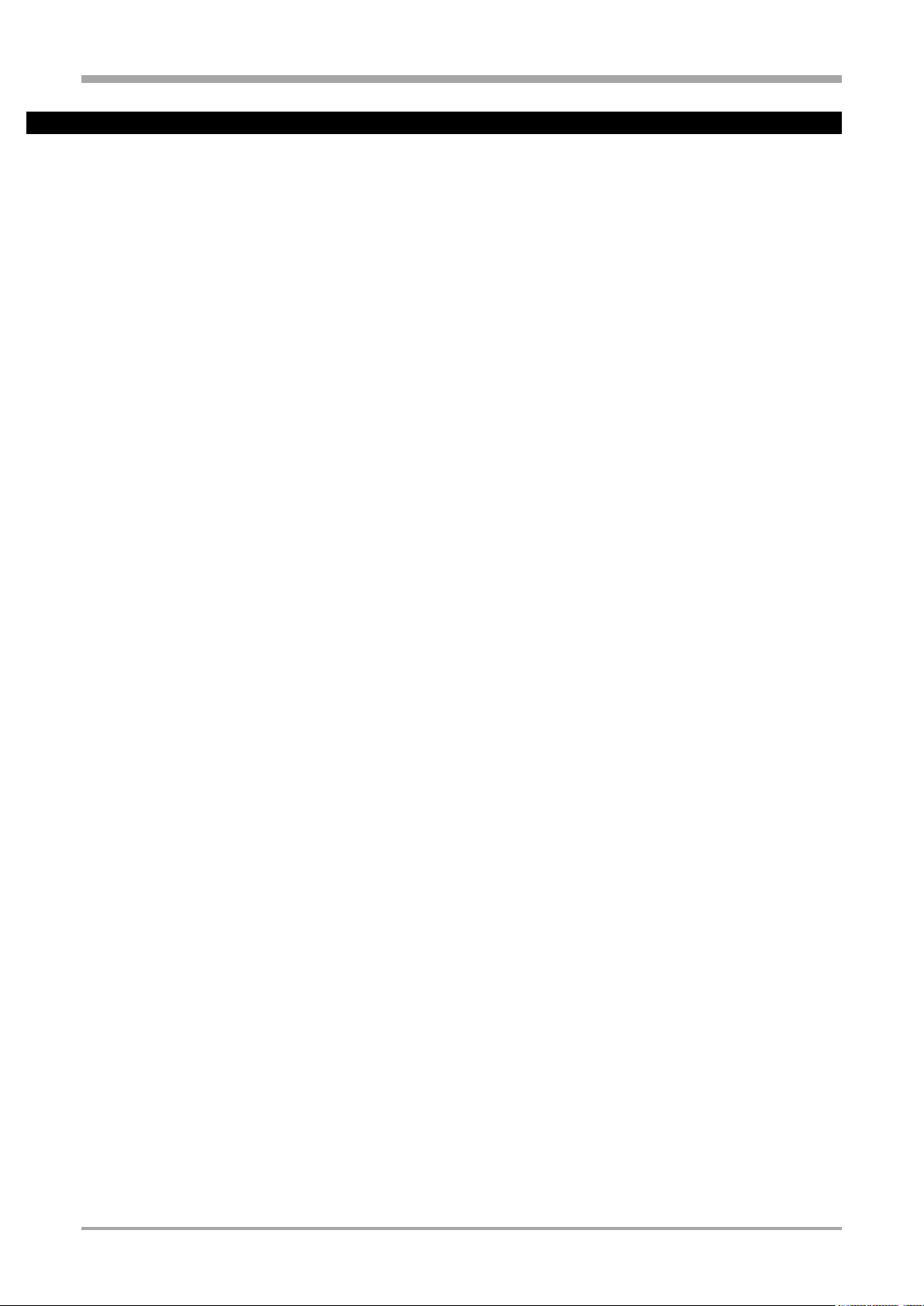
Commissioning
Digital inputs (connector A)
Digital I/O module (connector A Sect
2) configured as one di and on do
Digital inputs and outputs at one
voltage source (connector B or C)
Digital inputs and outputs at two voltage
sources (connector B or C)
1.6.7. Digital inputs and outputs
The digital inputs and outputs must be energized from one or several external 24 V DC sources.
Power consumption is 5 mA per input. The max. load is 70 m A per output.
Examples:
1.7. Commissioning
Before switching on the instrument, ensure that the following points were considered:
• The supply voltage must correspond to the specification on the type label!
• All covers required for contact protection must be fitted.
• Before operation start, check that other equipment in the same signal loop is not affected. If necessary, appropriate
measures must be taken.
• The unit may be operated only in built-in condition.
• The specified temperature limits must be met before and during operation.
• The device is freely programmable. The behavior of the inputs and outputs is therefore determined by the loaded user
programming. Before starting, you must ensure that the correct commissioning instructions for the system and the
device are available.
a The effect of the activation of the individual outputs must be known. Necessary fuses against unintended activation
of system components must be carried out in advance. Before switching on, the plant-specific input and output
signal types must be set on the device.
This is the only way to avoid damage to the system and to the unit.
If no user programming has yet been loaded in the device, the device is equipped with IO test engineering. With this test
program input and output signals can be pre-tested.
a The effect on connected equipment must be taken into account.
After supply voltage switch-on, start-up logo and Main menu wait! are displayed, followed by display of the main menu during several
seconds.
Unless a selection is made during this time, the first operating page (e.g. a controller) is displayed automatically, without marking a
line or a field.
Digital inputs and outputs 29

Operation
1.8. Operation
The operation of the device is menu-guided. The menu is divided into several levels which can all be influenced via the engineering,
i.e. the final scope of the menu is dependent on the engineering.
This manual describes the operating functions which are independent of the engineering.
1.8.1. Front view
Display:
The respective display depends on the functions configured (r Engineering). TFT touch display (320 x 240 dots).
Status line:
In the status line is shown, the company logo + device name, states provided by the engineering, e.g. Alarms or switching
states, the current time and possibly the reference to entries in the alarm page
Keys:
The device is operated by five buttons. With them, the selection of pages, as well as the inputs in the page
content will work..
The up / down keys have two functions:
- navigation through menus and on pages
- Changing input values (e.g. )
The two significations of the selector key are dependent on the selected field:
- Pressing the selector key (confirmation / Enter): starts page changing,
- starts value alteration via the up/down keys and confirms the adjustment subsequently (r page xx).
The escape key is generally used to return to previous pages and to cancel an input action.
The functions of the F-key are dependent on operating page, i.e. this key is sometimes called function key
Function at: Controller: auto/manual switchover
Programmer: programmer control
VWERT page adjustment of digital values (Radio).
PC interface:
PC connection for structuring/wiring/configuring/parameter setting/operating with the engineering tool for KS 98-2.
Front view 30

Operation
1.8.2. Touch features
The current version includes the following touch functions:
Date / time
Touching the time will jump to the date and time setting page.
Alarm
Touching the alarm message jumps to the display page of the alarms.
Touch features 31

Menues
1.9. Menues
The instrument operation is menu-guided.
A distinction is made between complete dialogue and short-form dialogue.
In the complete dialog, the main menu with its sub-menus is displayed, i.e. all permitted settings are selectable. During
short-form dialog, the main menu is switched off, i.e. unauthorized or accidental access is prevented and only the
operating page menu with the permitted operating pages is selectable.
What dialogue is available, is stated in the user programming (function status).
1.9.1. Short-form dialog
The operating page menu with the permitted operating pages is selectable. Selecting, marking lines and value adjusting
are done as described below.
When pressing key during > 3 s, a user menu which is different dependent of instrument version (standard / real-time clock and
status of I/O CAN-Bus / PROFIBUS) and so on is displayed. Pressing the key always causes a jump to the previous operating page.
Line Info
hardware order no., software order no., software version and operating version of the KS98-2.
Line Datum,Uhrzeit
display and adjustment of date and time.
Line Status I/O
Placement of slots (terminals A to P), placed module in the slots with appropriate status messages, signals and serial number,
hardware and software versions of the modules.
Line Status PROFIBUS
status of bus access, parameter setting, configuration and data communication.
Line Status CAN-BUS
Address and status of available CAN bus sharing units
Short-form dialog 32

Menues
Sub-menu
Contents of pages
Level 1 data
Dependent on engineering, various operating pages are listed and can be selected: Viewing, selecting and adjustment of values, recipes and statuses, etc.
Parameter
A page is provided for each function used with which parameters are adjustable: display and
adjust parameters.
I/O-data
A page is provided for each function used:
display of input and output data.
Configuration
A page is provided for each function used, which must be configured: Display and adjust
configurations. For changing the configuration, the instrument must be set to ‘Offline’ (r
Operating modes).
Miscellaneous
Page Date, Time: display and adjust date and time.
Page Device data: display and adjust interface, mains frequency and language.
Page Online/Offline: on-line i off-line, cancel configuration.
Page Calibration: display and calibrate all signals to be calibrated.
Page Info: display hardware / software order no., software version no.
Page Status CAN-BUS: status of any connected CAN nodes. Ü
Page Status PROFIBUS: status of bus access, data communication. *
Page Color setting: Color combination of the display
1.9.2. Complete dialog
A main menu for selecting the five sub-menus, using which an application-dependent number of pages can be selected.
Ü Only with option “Standard Interfaces” (KS98-2xx-1xxxx-xxx)
* Only with option “Standard Interfaces” plus PROFIBUS-DP (KS98-2xx-3xxxx-xxx)
1.9.3. Selection of operating pages
After power switch-on, the instrument starts up with a logo and Main menu wait! and then the main menu is displayed
during several seconds. Unless a selection is made during this time, the first operating page entered in the sub-menu without
marked line is displayed
Pressing the key always causes a jump to the previous level and abort
of value entries.
Use keys / - to move the line marking (cursor) upwards up to
the start or down to the end of the menu. After pressing the key
again, the marking changes from the start to the end and vice versa .
In addition to page selection via the main menu (page list), other
pages can be selected from the operating pages, if configured by the
engineering:
• Continuation or previous pages are activated via an arrow at the
lower () or upper () edge of the page by pressing key -.
• A subordinated page can be called up using key in a line
marked with .
Complete dialog 33

Menues
1.9.4. Language selection
German to English: Mark Allgemeine Daten r Gerätedaten r Sprach=deutsch. Press :
deutsch blinks. Press : english blinks. Press : Main menu is indicated.
English to German: Mark Miscellaneous r Device data r Langu. = english. Press english blinks.
Press : deutsch blinks. Press : Hauptmenü is indicated.
Fench to English: Mark Divers r Données d´appar. r Langu. = francais . Press : francais blinks. Press
: english blinks. Press : Main menu is indicated.
1.9.5. Navigation, page selection
The device is operated by -, - and the buttons. By pressing the button for 3 seconds you always go to the
main menu.
+ When the main menu is locked, the user menu is called up.
Procedure
Ü Press to select the input field or the line
(the selected item is shown inversely),
* Confirm the entry with (for selecting).
Ö a) If the selected item is a page, the page is
opened and navigation can be continued with
the keys.
b) If an input field was selected, the field starts
blinking after pressing key and the required
change can be entered with the keys.
Confirm with key . The input field stops
blinking and the alteration is saved.
ä To leave a page and change to the previous bed linen, the button is used. Pressing the button for 3 seconds
repeatedly returns to the main menu.
.
+ Unless display of a page is inverse despite actuation of keys , the items were disabled (e.g. via engineering.
Language selection 34

Menues
Operating pages:
These pages offer an additional navigation function:
• Continuation or previous pages (marked by an arrow at the bottom
() or top () of the page) can be activated by selecting and
pressing key .
• Items marked with open another operating page when
selecting ( ) and confirming with key ..
• Leaving an operating page is done by using the key .
1.9.6. Adjusting values
The menu operating pages include various types of fields for adjustment of values:
• analog values, digital values
• selection lists
• times
• on/off switches
• push-buttons
• selector switches (radio button)
Adjustment procedure
Select the value to be altered with keys .
a) Press key to start value changing (field blinks). Change the value with keys .
Press to store the change (field stops blinking).
The longer keys up/down are pressed, the higher is the acceleration. When releasing, the adjustment speed
decreases accordingly.
b) Key . This mode of adjustment is for switches, push-buttons and selector switches.
Adjusting values 35

Device settings in the main menu
1.10. Device settings in the main menu
1.10.1. Date, Time
See and set the date and time.
In the standard interface version, the device contains a backup battery to store this data.
The flashing of the clock in the status line of the KS98-2 indicates that the clock and date must be set.
If the date and time are not updated, the flashing disappears after approx. 3 min., setting of date and time is always
possible.
1.10.2. Device data
Depending on the hardware version of the device, the
settings for the following functions are made on this
page:
• Main frequency
• Language
• Interfaces
1.10.3. Online/Offline
For configuration changing, switch the unit to ‘Offline’ and back to ‘Online’.
a When switching the unit to status off-line, the outputs will remain in the status at
switch-over time!
+ By switching over to on-line, all data is saved.
+ When terminating the off-line mode by cancellation (Escape config.) the data saved last is loaded back into the
working memory.
1.10.4. Calibration
Press to select the input and to open the calibration page.
Transducer input:
Adjusting the transducer start and end:
Ü Select Quit and set transducer to start
* Press r Quit blinks
Ö Press r Set 0% blinks
ä Wait until the input has settled (min. 6 s)
# Press r 0% done is displayed
< Set transducer to end
> Press r 0% done blinks
y Press 3x r Set 100% blinks
x Wait until the input has settled (min. 6 s)
c Press r 100% done is displayed.
Calibration is finished. For exit from calibration press .
Date, Time 36

Device settings in the main menu
Two resistance thermometers ore resistance thermometers in 2-wire connection:
Calibration of lead resistance effect:
Ü select Quit. Short-circuit both thermometers ore thermometer in the connecting
head
* Press r Quit blinks
Ö Press r Set Dif blinks
ä Wait until the input has settled (min. 6 s)
# Press r Cal done is displayed.
Lead resistance adjustment is finished. Remove both short circuits. For exit from calibration press
1.10.5. Info
This page is used to display all device information
• Hardware
• Software
• Operating version
• Serial no.
1.10.6. Status I / O
The status page of the I / O modules provides information about the proper installation, possible faulty installations are
displayed:
• Difference between configured and plugged module type, unequaled slots or modules are shown with ---.
• Exceeding the performance limits
• Under “more ...” you will find the hardware / software version of the slot / module.
Info 37

Device settings in the main menu
Value
Signification
1...42
Node number
NC
NoCheck: Node existence not checked so far / node not provided
Ck
Check: Node existence just being checked
NR
NoResponse: No reply from this node, but node is required.
OK
Ready: Node has replied and is identified.
ES
EMStart: Node has provided an emergency message.
NA
NotAvailable: Node status is unknown.
PO
PreOperation: Node is in the PreOperational status.
Er
Error: Node is in error status.
Op
Operational: Node is in Operational status.
NU
NotUsed: Node is not required by an own lib function.
Wa
Waiting: Lib function waits for identification of this node.
Pa
Parametrierung: Lib function just setting the nodeparameters.
OK
Ready: Lib function has finished the parameter setting.
String
detemined node name
1.10.7. CAN-Status
The CAN bus status with the connected units is displayed.
1.10.8. Profibus-Status
The Profibus status page provides information on the Profibus connection
status. The following error statuses are displayed:
• Bus access not successful
• Faulty parameter setting
• Faulty configuration
• No data communication
1.10.9. USB Menü
If a USB stick is plugged into the USB host port (rear USB port), the USB menu can be selected. Here the complete KS98-2
setting can be stored on a USB stick. To transfer an engineering from the USB stick to the KS98-2, the device must be
offline.
CAN-Status 38

Operating pages
1.11. Operating pages
The engineering determines the scope of available operating pages. All available pages are listed in the operating
page menu. The various types of pages are explained below.
1.11.1. List display
The operating page list is intended for display/input of process values and parameters.
Apart from digital, analog and time values, values of type radio button, switch and push-button can
be defined in the value listing (r page 35).
The value signification is determined by the engineering. The displayed values can be input fields.
A complete description of the functionality is available in the function block description (r page
141)
1.11.2. Bargraph display
The bargraph page is used for display of two analog variables as a bargraph.
Two further variables can be displayed and changed numerically and need not
correspond with the bargraph values.
Four further analog inputs can be used to position two markers at the bargraph side,
e.g. for indication of the alarm limit or reference values. When exceeding the limits,
an arrow is displayed at the top and bottom end of the bargraph (see page 49)
Ü Title
* Name for value
Ö Unit for value
ä + ¤ Scale end values
< Display/input field for value
> Bargraph
y Bargraph origin
x Limit value markers for bargraph
1.11.3. Alarm display
Alarm display is in the order of occurrence on a list.
One alarm per line is displayed.
Ü Alarm active alarm text blinks
¡ Alarm active and ackn. Alarm text not blinking and highlighted in blue
¢ Alarm not active any more
and not acknowledged Alarm text not blinking and highlighted in green
ä Alarm not active any more --------------------
Acknowledging an alarm
Select an active alarm for acknowledging with and acknowledge it with .
+ New alarms are displayed only when rebuilding the page, which is done by pressing key .
List display 39

Operating pages
1.11.4. Graphic trend curve
The time curve of a process is displayed graphically on the trend page.
Ü Title
* + ¢ Scale end values
ä Zoom switchover
# Value at time >/ actual input value
< Unit of value
> Origin of time axis related to the actual value
(=0) shift of time axis (scrolling into the past)
x Axis shift signalling
c End of time axis / earliest value in the displayed trend
Zoom value scale
The value axis can be zoomed by factor 1:4 (cut-out magnification)
"Select the "zoom" field £, press , the zoom symbol changes. Now, scaling can be changed by means of keys .
The scaling is shifted in steps of 12,5% via field ¢
Shift of time axis:
Earlier values than those visible in the actual window are also displayed by the trend function (Shift). Values left of
the time axis are earlier values. These values can be displayed by changing the origin of the time axis Select field > with and
shift the scale origin by changing the value
+ Symbol (x) indicates the shift. Wird die Zeitskala wieder auf 0 gesetzt, ist die Verschiebung ausgeschaltet.
Graphic trend curve 40

Operating pages
1.11.5. Programmer
• A programmer controls the process sequence of a plant.
• Programmers are configurable freely in structure and scope by means of the engineering.
• A programmer is composed of any number of s (analog values) and control values (digital control bits).
• Any number of programs (recipes) can be stored for a programmer.
• The program is divided into a defined number of segments (program segments).
• The maximum number of segments is determined in the engineering.
• The maximum scope is defined in the engineering.
The actual status of a running program is displayed on the programmer operating page. Dependent on programming,
status (run/stop, auto/manual), segment number, net time and the actual (during manual operation) can be changed.
Programmer operation is divided into:
• Program control and monitoring
• Program (recipe) selection
• Adjustment of setpoints/control bits during manual operation
• Parameter setting for program
+ Dependent on engineering, parts of this operation can be changed or disabled.
Display of the operating page is always related to one programmer output, whereby analog s and digital control bits
are distinguished. Change to the next programmer output is via field < in the title.
Ü Name of operating page
* Program name/no. (recipe)
Ö [Process value]
ä Actual segment no.
# Status line
< Programmer output switchover
> /control value
y Setpoint from...to in the current segment
x Remaining segment time
c Elapsed program time
v Remaining program time
— Program status
(stop,run,reset,search,program,quit,error)
˜ auto/manual
™ halt, end
Programmer 41

Operating pages
Selecting a program
Selection of a program is by alteration of recipe field ¡. Dependent on engineering, selection is from a text list or by
entry of a number.
+ Program selection is possible only in status "reset".
Controlling a program
Press key to control the program sequence:
The time curve can be controlled also by changing the elapsed time c or segment
number £ (preset)
+ Dependent on engineering, parts of this operation may be changed
or disabled.
Program parameter setting
Select the program for editing via field "Rec" ¡. Call up the
relevant s/control values, segment times and types with
menu item “program” in the status line (field — )
A page on which the selected program is displayed as “RecEdt” is opened. The
parameters are listed in the order of segments
The data blocks are displayed dependent on engineering. The type of individual
segments can be changed dependent on data block type.
Selection of all programs including the inactive ones is possible on line RecEdt in any
programmer status.
When using recipe names, these names are displayed on the editing page. Switching
over to the parameters of a different recipe can be done by altering the recipe name.
This is possible at any time and does not cause switchover of the active recipe.
A segment list is completed with end identification --:-- in parameter Tpn
of the last segment. When setting the last segment time Tn to a valid value (higher or
equal to 0), the next parameter is displayed automatically
This procedure permits shortening of a current program by adjusting a value < 0 in the
required position for Tn = --:-- with key
The following segments will be suppressed in the program. The relevant
segment parameters remain unchanged and can be re-activated by input of a
valid value for Tn.
. = --:-- etc
Tn+1
Programmer 42

Operating pages
Segment types
Dependent on segment type, the following parameters can be altered:
Wp i Target setpoint
D i Control value in segment i
Tp i Segment duration
Rt i Segment gradient
Typ i Segment type
Ramp segment (time)
With a ramp segment (time), the runs linearly from the start value (end of previous segment) towards the target (Wp) of the relevant segment during time Tp (segment duration)
Ramp segment (gradient)
With a ramp segment (gradient), the runs linearly from the start value (end value of previous segment) towards the target value (Wp) of the relevant segment. The gradient is determined by parameter Rt.
Hold segment
With a hold segment, the end of the previous segment is output constantly during a defined time
which is determined by parameter Tp.
Step segment
With a step segment, the program goes directly to the value specified in parameter Wp.
The reached due to the step change is kept constant during the time determined in parameter Tp.
Waiting and operator call
All segment types can be combined with ”Wait at the end and operator call”.
If a segment with combination ”wait” was configured, the programmer goes to stop mode at the segment end. Now,
the programmer can be restarted by pressing the -key
Programmer 43

Operating pages
Manual mode
The programmer output can be overwritten for each page. For this, the relevant page must be switched off to "manual"˜. In this
mode, the or control value can be overwritten >. The control value is changed separately for each control bit. Press to continue.
Field ˜ permits returning to the automatic mode (r page 41)
+ The program run is not interrupted by the manual mode.
1.11.6. Controller
The controller page permits intervention into process control loops. Input fields (,
source, correcting variable during manual mode, parameter set switchover) are
selected via the key, pure display fields are skipped.
+ Dependent on engineering, the input fields can be disabled.
Ü Page title
* source (Wint, Wext, W2)
Ö Physical unit
ä Bargraph of correcting variable Y or XW or Xeff
# Entrance into the self-tuning page
< Effective process value
> Controller setpoint
y Value of correcting variable Y or XW or Xeff
x Self-tuning/command input status
c Self-tuning result heating
v Process characteristics heating
— Self-tuning result cooling
˜ Process characteristics cooling
Apart from entries and switchover operations, further actions can be started: Switching over to manual operation is done via key
and field # provides access to the controller self-tuning page.
Input fields on the operating page
Handverstellung
This field can be used to adjust the correcting variable during manual operation.
Adjustment is enabled only during manual operation. Unless manual operation is active,
the field cannot be selected.
When changing over to manual operation, the bargraph display is always switched over to
Y display (correcting variable), also with X1 or XW defined in the configuration. The actual
correcting variable is displayed right beside the bargraph.
Manual correcting variable
Alteration of manual correcting variable y by means of keys is at three speeds. Press the key to start the adjustment at a speed
of 1% / sec. After 3 sec., switchover to 2.5% / sec occurs and switchover to 10%/sec. is after another 3 sec
Controller 44

Operating pages
Setpoint
The internal setpoint can be altered at any time, also when another is active.
Setpoint source
source switchover is possible via a selection field on the controller page.
Dependent on controller configuration, selection of Wint, Wext and W2 is possible.
The field can be left with Quit, if no switchover is needed.
Self tuning
Determination of the optimum process parameters is possible by self-tuning. Self-tuning is available for processes with compensation
and no delay time.
Dependent on controller type, parameters Xp1, Xp2, Tn, Tv, Tp1, Tp2 are determined.
.
Preparation
• Adjust the desired controller behaviour.
• The parameters Tn or Tv can be switched off by the value = 0.0.
• P- controller: Tn = 0.0 Tv = 0.0
PD- controller: Tn = 0.0 Tv > 0.0
PI- controller: Tn > 0.0 Tv = 0.0
PID- controller: Tn > 0.0 Tv > 0.0
• If a controller has several parameter sets, selection of the parameter sets to be optimized is required (( POpt=1...6). If
necessary, these settings must be made available when creating the engineering ).
• Switch the controller to manual mode (key ). Alter the correcting variable to reach the working point.
The process must be in a stable condition. Self-tuning starts only, when process value oscillations are smaller than
0.5% of the control range during one minute (controller display:‚ process at rest’ (PiR))
+ If necessary, other control loops in the plant must be set to manual mode as well.
Controller 45

Operating pages
Setpoint reserve:
To permit self-tuning, the distance between setpoint and process value must be higher than 10% of the setpoint range before selftuning start.
With inverse controllers, the must be higher than the process value. With direct controllers, it must be smaller. The determines a limit
which is not exceeded during self-tuning
Self-tuning start
Select function Stat: OFF/OK and confirm it with .
Stat:OFF/OK blinks and is switched over to Stat: Start
by pressing .
Pressing key starts the self-tuning attempt. The can be changed
also subsequently. After successful self-tuning, the controller
changes to automatic operation and controls the with the new
parameters.
When ‘Process at rest’ (PiR) is detected and a sufficient reserve is
provided, the correcting variable is changed by output step
(increased with indirect controller, decreased with direct controller).
! The size of the output step change is set to 100% as standard. In critical processes, this value (parameter dYopt) may have to be
reduced to prevent damage to the process. The parameter is adjustable in the engineering, or via the parameter dialogue of the
main menu, if the engineering is known . In case of doubt, contact the programming engineer.
When self-tuning is finished with an error (Ada_Err or 0err on the controller page), the initial correcting variable is output until selftuning is finished by pressing key .
Self-tuning procedure with heating and cooling processes:
(3-point / split-range controller)
Self-tuning starts as with a “heating” process. After selftuning end, the controller settings based on the calculated
parameters are made. This is followed by line-out at the
pre-defined , until PiR is reached again.
Subsequently, a step to cooling is made to determine the
“cooling” parameters. When cancelling the cooling attempt,
the parameters for “heating” are also taken over for cooling.
No error message (Ada_Err) is output.
a Whilst self-tuning is active, the control function is switched off!
Controller 46

Operating pages
ORes1/2
Signification or trouble cause
Possible solution
0
No attempt was made or attempt cancelled by Stat: Stop or switchover to manual mode ( key).
1
Cancellation:
Faulty correcting variable output action,
X does not change in the direction of.
Change controller
output action.
2
Finished: self-tuning was completed successfully (reversal point found, safe estimation)
3
Cancellation:
The process does not respond or responds too
slowly (change of {X smaller than 1% in 1 hour)
Close control loop.
4
Completed, withou6 AdaErr:
Successful attempt, process has a low reversal
point
Optimum result with low
reversal
Cancellation, with AdaErr:
Attempt failed, process stimulation low
(Reversal point found, but estimatio n is unsafe
Increase output step change
dYopt.
5
Cancellation:
Self-tuning cancelled because of exceeded
hazard.
.
Increase separation of
process value (X) and (W)
when starting, or decrease
YOptm
6
Completed: attempt successful, but self-tuning cancelled due to exceeded hazard. (Reversal point not reached so far;
safe estimation).
7
Cancellation:
Output step change too small, {Y < 5%
Increase Ymax or set
Yoptm to a smaller value..
8
Cancellation:
reserve too small, or exceeded
whilst PiR monitoring is busy.
Vary stable correcting
variable YOptm
The self-tuning statuses are indicated with priority in the display field for manual operation.
• Self-tuning running, display: ORun
• Self-tuning faulty, display: OErr
Self-tuning completed with an error is finished by pressing key twice.
Self-tuning cancelation
Self-tuning can be stopped at any time by pressing key , or by selecting Stop in the Stat
field (status).
Signification of self-tuning messages ORes1/ORes2 for controller type CONTR and CONTR+
Controller 47

Operating pages
ORes
Signification or
error cause
Possible solution
0
No attempt was made
1
Xlimit too small
Step change threshold too small: compared to the process noise, the step change threshold is too
small. Start a new attempt with a higher positioning pulse.
2
dYopt large
Positioning pulse too high: the correcting variable would exceed the positioning limits when the
selected pulse height is output. Start a new attempt with smaller positioning pulse or reduce the
correcting variable in manual mode previously.
3
Start again
No rest. The autotuner has detected that the process is probably not at rest. Please wait, until reaching
the rest condition. Another possibility is to activate the drift compensation or to increase the
positioning pulse. Note: With pulse width modulated (PWM) control outputs (2 and 3-point controller),
oscillations of process value PV are susceptible to occur even during manual mode, if the
corresponding cycle time t1 (t2) is too long. In this case, the controller cycle times should be as low as
possible.
4
dYopt small
Positioning pulse too small: the step response is hidden by process noise. Start a new attempt with a
higher positioning pulse, or take measures to reduce the noise (e.g. filter).
5
No peak
Max. detection failed: after output of the positioning pulse, no maximum / minimum in the process
value curve was detected. The settings for the process type (with / without compensation) should be
checked.
6
Output sat
Positioning limits during self-tuning were exceeded. During the attempt, correcting variable MV has
exceeded the positioning limits. Repeat the attempt using a smaller positioning pulse or a reduced
correcting variable during manual mode.
7
Controller type
No self-tuning result for the specified combination P/I/D can be found
8
Monotony
Process not monotonous: the process has a strong all-pass behaviour (temporarily, the process value
runs in opposite direction) or serious trouble during the attempt.
9
Extrapolation
Extrapolation failed: after the positioning pulse end, no process value decrease was detected because
of excessive noise. Increase the positioning pulse or attenuate the noise.
10
Bad result
Result useless: excessive noise, or the determined process parameters do not correspond to the
description of a process with dead band. Start a new attempt with a higher positioning pulse or
attenuate the noise.
11
Man. break
The self-tuning attempt was canceled manually by the operator with „STOP“.
12
Direction
Faulty output action: the expected output action of the step response is opposed to the correcting
variable.
Cause can be faulty setting of the output action, or e.g. inverting actuators. Change the controller
output action.
The controller type PIDMA offers the following self-tuning page.
For self-tuning preparation, parameters must be adjusted dependent on process and engineering. For this purpose, special knowledge
of the applicable function block is required, i.e. it should be done by the programming engineer. Self-tuning start is as described
above.
Signification of self-tuning messages ORes for PIDMA
Controller 48

Operating pages
1.11.7. Cascade controller
With cascade control, two coupled controllers act on a common actuator. A process value for the master and a process value for the slave controller are required.
The slave is determined via the external by the master. Cascade operation is possible in the following statuses.
Die Kaskade kann in folgenden Betriebszuständen bedient werden:
Automatic mode
In a cascade, master and slave operate automatically during automatic mode. The master and process value are the
relevant variables for process control. The master is adjustable. The process value of the slave ¨ is displayed additionally.
+ "Cascade" is displayed.
Ü Operating page title
* Parameter set selection, if available
Ö Switchover field cascade mode (open/closed)
ä Setpoint-source of master (W
# Display field for manual mode (otherwise empty)
< Physical unit (master block parameter)
> Entry into self-tuning
y Master process value
x Slave process value
c Setpoint (from master in automatic mode, from slave with open
cascade)
v Bargraph and display (Y from slave or X/XW from master)
— Display of slave selection with open cascade (otherwise empty)
, W
, W2)
int
ext
Cascade controller 49

Operating pages
Cascade opened
For opening the cascade and control by means of the slave controller (see note text “Slave” on the operating page), switchover field
¢ is switched to “Casc- Open”.
+ "Casc-open" is displayed
The slave setpoint is displayed now.
Now, the slave controller setpoint becomes the variable used for process control and can
be adjusted.
The process value of the master control loop is set by the cascade loop rather than being
controlled. Setpoint-switchover between setpoint operation by master or slave is always
possible
In cascade mode, the master information is displayed in the fields for setpoint, setpointsource, physical unit and X/XW bargraph. With open cascade (display "Slave"), the slave information is displayed
Manual mode
Switchover to manual is via key (display in field ¤). The cascade status (open/closed) is not affected. In manual mode the process
is controlled directly with the slave correcting variable. The slave correcting variable can be adjusted during manual operation
+ "Man" is displayed.
Cascade optimization
In a cascade, the slave controller and then the master must be optimized.
The self-tuning entry of the cascade operating page
relates always to the slave!
+ For optimizing the master controller, the master must be selected
purposefully via the operating menu. For this, the project description must
be used.
Cascade controller 50

Maintenance, test, trouble shooting
1.12. Maintenance, test, trouble shooting
1.12.1. Cleaning
Housing and front panel can be cleaned using a dry, lint-free cloth. No use of solvents or cleansing agents.
+ Avoid using solvents or cleansing agents!
1.12.2. Behaviour in case of trouble
The unit needs no maintenance. In case of trouble, check.
• Is the unit in on-line mode?
• Is the supply voltage connected correctly?
• Are voltage and frequency within the tolerances?
• Were all connections made correctly?
• Do the sensors and actuators work properly?
• Is the engineering OK?
• Is the unit configured for the required operating principle?
• Do the adjusted parameters have the required effect?
• Are the I/O extension modules plugged in and clicked in position correctly?
• Is a terminating resistor activated (can be required dependent on the instrument position in the bus topology with CANopen
and PROFIBUS DP)?
• Were the required EMC measures carried out (screened cables, earthings, protective circuits, etc.)?
• Does the diagnostic page of the test engineering indicate an error?
If the unit does not function correctly after these checks, it must be shut down and replaced. A defective unit can be returned to the
supplier for repair.
1.12.3. Shut-down
a Disconnect the supply voltage completely and protect the unit against accidental operation. As the instrument is
mostly connected with other facilities in the control loop, consider the effects before switching off and take
measures to prevent the occurrence of undesired operating conditions!
1.12.4. Default engineering as basic equipment
Without setting (engineering), the KS98-2 contains a default engineering, which ensures the checking of the always existing inputs
and outputs of the basic device. The engineering includes a simple application with a controller as well as alarm processing, trend
display and color changeover, furthermore the display of a running text is shown.
! If KS98-1 is provided with customer-specific engineering, the engineering description is applicable.
+ This engineering is not suitable for controlling a plant. This requires customized engineering.
a Faulty settings can cause damage to instrument and plant!
Cleaning 51

Survey
2. Engineering-Tool
2.1. Survey
The engineering tool for KS 98-1 enables the user to make an engineering which is specially tailored for his applicati on. The engineering tool mainly comprises a function block editor supported by the IEC 1131-3 standards.
The engineering tool offers the following functions:
• By selection from a menu, functions can be selected and placed in the working window.
• Outputs and inputs can be connected graphically.
• When shifting functions, the connections are dragged.
• Function configuration and parameter setting.
• Downloading of the engineering into KS 98-1
• Adjustment management.
• Long-term storage of various engineerings on hard disk.
The connection from the programming PC to the multifunction unit KS 98 is made via USB or Ethernet with commercially available
cables.
2.1.1. Scope of delivery
The latest version of the engineering tool is available for download at www.west-cs.de.
For professional use, a license must be obtained, which will be delivered in the form of a license number.
2.2. Installation
2.2.1. Hardware and software prerequisites
2.2.2. Software installation
2.2.3. Licencing
To use the engineering tool, the following system requirements are required:
• A PC in usual equipment
• MS-Windows (95, 98, VISTA, XP, 7, 8, 10)
Download the installation from our website and run Setup.exe.
You should make a backup copy of the installation.
During initial installation of the engineering tool, an input mask for entry of the licence
number is displayed. Unless a licence number is entered, the engineering tool starts
only as a demonstration version with limited functions (saving and downloading of an
engineering into KS 98 is not possible in the demonstration version). The licence
number is given on the enclosed registration form. Please, keep the registration form
carefully. You need the licence number in case of re-installation and when you have to
make use of the technical support. Please, complete the registration sheet
immediately and send it to the specified address via fax or as a copy via mail. In
return, you will get technical support and regular information on product updates.
g Please, note the PMA licence conditions for software products.
Scope of delivery 52

Installation
Updates
In the download section of our website www.west-cs.de. the latest version of the software is available for download. New versions
can be easily installed. The license number is stored within the system and does not need to be reentered during an update.
Changing the licence number
A change of the licence number or licensing of a demonstration version
(conversion into a full version) can be done via the menu bar
2.2.4. Software start
Starting software “engineering tool KS 98" is by double-clicking on the icon created by the installation program in
program group ”PMA Tools".
„Help“ r “Licence”.
In the window displayed after clicking on Licence,
input mask ‘PMA licensing’ can be called up via Edit.
Now, the new licence number can be entered in this
input mask.
Software start 53

Engineering tool operation
2.3. Engineering tool operation
2.3.1. Fundamentals of the engineering tool operation
The Engineering Tool provides a graphical editor that allows you to view, modify and create user programs. The engineering tool
differentiates between two use cases:
• Parameterize = load project, adapt parameters, transfer project to device
• Programmieren = Funktionsblöcke platzieren, verdrahten und voreinstellen
The parameterization functions are used to commission existing user programs without changing the flow logic.
For programming, the editing functions must also be enabled (lock button in the button bar)
With the programming functions enabled, you can place, wire, and configure function blocks from the library of a selected device
variant to modify or create a user program.
The following section describes the individual functions of the engineering tool.
2.3.2. Load projects and put them into operation
Existing user programs can be loaded into the work area via the menu item "File" or the speed-dial keys. Editing enable is initially
disabled when loading projects to prevent accidental changes. Data of the individual function blocks can be viewed and adjusted if
necessary. This is done by double-clicking or right-clicking the corresponding function blocks in the graphical editor. Via the menu item
"Online" or the download button, the user programs can be transferred to a device.
g User programs can also be read back from a connected device.
2.3.3. Navigate in the editor
The editor starts in the standard view where a section of the workspace is displayed in a manageable size. The image section can be
moved in three ways:
• Via the scrollbars at the edge of the editing window
• Use the mouse wheel up / down or mouse wheel + shift right / left
• With pressed Ctrl-key directly with the mouse
With the key combination “Ctrl+a” you get into the overview (overall view). A double-click at any position returns to the default view
and positions the frame at this point.
2.3.4. Parameterization of function blocks
Via the context menu or by double-click on a function block, a parameter dialog can be opened. Parameter and configuration data of
the function block are displayed in list form with description and value limits and can be edited.
Keys in the parameter dialog
• OK: Close the dialog and save the settings
• Cancel: Closes the dialog without accepting the settings
• Default: Restores the settings to the default values
2.3.5. Change / create program logic
To create or change the logic of user programs, the editing functions must first be enabled. This is done via the button with the lock
symbol or the key combination Ctrl + E. The following points describe the basic functions of the graphical editor.
Fundamentals of the engineering tool operation 54

Engineering tool operation
2.3.6. Function block placement
A function can be selected either via menu bar ‘Functions’ or ‘Fixed functions’, or by
entry of the function name in capital letters. With the engineering tool in the placement
mode (mouse pointer is a hand symbol), the name of the instantaneously selected
function is displayed in the bottommost status line.
By clicking with the right mouse key, the selected function is placed in the actual mouse
pointer position
2.3.7. Function block shifting
After clicking with the mouse pointer on a function block, the mouse pointer is displayed inversely and can now be shifted either by
means of the cursor keys or using the mouse (keep left mouse key pressed). The linked connection lines are dragged. Shifting several
function blocks simultaneously is possible only in the survey display (‘Edit’ r ‘Survey’ or by pressing key ‘a’)
Procedure:
• Calling up the survey (Strg+a)
• While holding down the left mouse button, mark the
area to be moved.
• Move the marked area while holding down the left
mouse button.
• Double-click or (Ctrl + a) returns to the normal view
g Only the function blocks that are completely
within the marking are moved!
2.3.8. Creating connections
Connections can be made between inputs and outputs of the same signal type. The engineering tool distinguishes between analog
signals (measured values, calculated values, ...) and digital signals (switch positions, simple control outputs, ...)
Procedure:
• Click on the tip of a output arrow with the left mouse button.
• With the mouse key kept pressed, draw the connection to the arrow start of the
required input
• Release the mouse key
g The connection is displaced according to a standard algorithm.
Connecting the signal to additional inputs
The status of an output signal may be of interest for several functions. If a connection is selected, a branch can be created directly by
clicking on an input with the left mouse button while holding down the shift key. By selecting a specific segment of a connection line,
it can be determined at which point the branch is connected.
Function block placement 55

Engineering tool operation
Handling connections
For increasing the graphic display clarity, subsequent handling of the connection lines is possible. The left mouse key can be used to
select a line in the wiring mode (arrow symbol). The selected line is now displayed in a different colour and thickness. If this line
belongs to a network (an output is connected with several inputs), the relevant lines are displayed in the colour of the selected line,
but in normal thickness. Now, the individual segments of the selected line can be shifted by positioning the mouse pointer on a
segment and with the left mouse key kept pressed. The segments can also be displaced using the cursor keys
If further line segments are required, the last segment can be prolonged and displaced as a new segment. In this way, max. seven
variable segments can be created.
Function ‘Standard connection’ can be used for returning the selected line into its standard form (Function key F11).
Changing signal source connections
In order to prevent the necessity to delete all connections and to remake them manually to the new source when changing the network
wiring for another signal source, connecting a complete network to another source is possible. This is done automatically by clicking
on the signal source (output) and simply clicking on the new source with key Ctrl (Strg) pressed. Thereby, all inputs are connected to
the new source automatically.
Overlapping lines
Extensive engineerings frequently feature overlapping lines which do not belong to a network.
Function key F5 can be pressed for searching the engineering for overlapping lines. The first line which is found will be marked.
Pressing function key F6 will search in the engineering and count how many overlappings are found. The line found last will be
marked. To ensure the clarity of the engineering, these lines shall be shifted apart, until line marking after pressing keys F5 or F6
stops.
With networks, concentration of lines running in parallel is desirable. For this, seize a line at the segment which is passed by all lines
to be concentrated, and move the marked segment across all network lines with the shift-key pressed. Segment shifting can be done
also using the cursor keys. Concentration of the segments belonging to a network is also caused by pressing key F7. Note, however,
that the catching area is limited with this function!
Variable editor and virtual links
Via menu item ‘Fixed functions‘ ‘ET functions‘ or fast exess button, data sources and destinations (analog and digital) can be
selected and inserted into the engineering as special block. These sources can
be assigned to variable names as with all other functions in the parameter
dialogue. In the parameter dialogue of data destinations, the already defined
variables are displayed in a listbox from which the required variable can be
selected and assigned. These ‘virtual’ links are interpreted as ‘full’ lines in KS 98-1. Thus e.g. auxiliary functions can be placed at the
periphery of the engineering without the need to draw confusing lines through the whole engineering, whereby clarity and readability
are improved considerably
g However, these special blocks and their variable names are not stored in KS 98-1 and cannot be reconstructed
when reading out directly from a KS 98-1. They are rather shown as full lines
g Even if you have no virtual connections that make sense for documentation purposes, to pay attention to signals
via connection variables. The assigned names of inputs and outputs are also taken into account in the connection
diagram.
Creating connections 56

Engineering tool operation
2.3.9. Online-operation
Debug
The debug mode can be enabled/disabled either via the online button (yellow double arrow), menu item “Online r Debug”
or directly with F4. The corresponding communication parameters must first be set correctly via the menu (Online /
Communication).
Operating data are then exchanged cyclically (approx. 0,5s) with the KS 98 or SIM/KS 98. The generated display blocks will show the
relevant values.
Parameters can be changed online using the parameter dialog. After confirmation with “OK”, they are transmitted to the KS 98-1. The
results are displayed immediately.
g Parameter changes via the KS 98-1 front panel are not transmitted to the PC during the debug mode. For
synchronize it is necessary to read back from the device.
Display blocks (analog and digital)
In ‘Fixed functions‘ r ‘ET functions‘ or via fast selection button debug blocks (X-Disp and d-Disp) can be selected
and inserted into the engineering as live data blocks.
The display elements can be assigned names for clarity. If an online connection to the device is active, the display elements show the
current operating data that is exchanged via the connections.
g Via ‘Online‘ r ‘Delete debug functions‘, all debug blocks can be deleted simultaneously e.g. after finishing the
engineering test.
2.3.10. Trend function
Survey of the characteristics
Apart from the trend function specially designed for “Controllers” (CONTR, CONTR+) of the simulation package SIM/KS98-1, additional
trend windows can be implemented. Each trend is able to display 7 analog values and 12 logic states from the Engineering against a
time axis. Several independent trend displays can be shown simultaneously.
As soon as the trend function(s) have been called (L1READ), and the Engineering has been transmitted to the KS 98-1 or SIM/KS 98-1,
the trend dialog window is opened via the menu item (Online r TREND).
Trend dialog window
This window is used to select the required trend function, its duration, and
the time interval. Clicking the START button initiates the trend recording
function, and a display window is opened for the selected trend curve. In
this way, it is possible to open several display windows
Online-operation 57

Engineering tool operation
transmission cycle
Number of trend windows
1s
ß 2
2s
ß 4
4s
ß 8
8s
ß 16
Display window
Two different scales can be assigned to any pair of measurement values, which simplifies interpretation of the trend curves.
The length of the time axis is adjusted by means of “Sampling cycle time” and “Number of measurement values” (samples) for each
trend display. The time axis is either “absolute” with date and time (hh:mm:ss) or “relative” (changeable during the recording). The
exact analog values are shown numerically at top left in the display window. If the cursor line is active, the analog values can be read
precisely at any point of time. Trend display can be stopped (frozen) and resumed; the measurement continues in the background!
By holding down the left mouse key, the cursor can be used to mark an area for enlargement. This zoom function is canceled via
<View><Complete display>
Preparations in the ET/KS 98
The trend function is an application that runs independently of the Engineering Tool. The values to be displayed are received directly
from the KS 98-1 or from the simulation software SIM/KS 98-1. Data trans-mission is executed via the communication modules
L1READ (blocks 1...20), which must first be configured. For each L1READ, 7 analog values and 12 logic statuses from the Engineering
can be “connected”. Usually, a single L1READ is enough to display the characteristic values of an application in relation to each other.
However, up to 20 display windows can be provided. Please note that the com-munication load depends on the transmission cycle
adjusted in each display window, and can cause problems. Make sure that the following limits are not exceeded:
Implementing the trend function
When the preparations in the Engineering have been completed, and it has been transmitted to the KS 98-1 or SIM/KS 98-1, the trend
dialog box is opened directly from the Engineering Tool ET/KS 98 by means of (Online r Trend)
All the L1READ functions implemented in the Engineering, are displayed in a list box with their assigned “names”, from where they
can be selected for display
The lower part of the trend dialog box shows all the signals connected to the selected L1READ function, complete with block number,
block title, and connection description or variable name
The lower part of the trend dialog box shows all the signals connected to the selected L1READ function, complete with block number,
block title, and connection description or variable name.
Trend recording of the selected L1READ function can now be started directly with the “Start” button. The trend parameters can be
changed previously by means of the “Change” button. The duration of the trend curve (visible time axis) is determined by the product
of “Sampling time x sampling steps”. Furthermore, you can define what happens after the selected recording duration has expired:
Either the recording is terminated (“Stop at end”) or continued (“Ring memory/moving”). With the second option, previous values are
deleted!
Trend function 58

Engineering tool operation
Symbol
Description
Symbol
Description
Open file
Stop/continue trend recording
Save file
Enable/disable cursor line
Transfer selected item to the clipboard memory
Parameter dialog for trend adjustments
Print file
Program information
Displaying the trend curves
Clicking the “Start” button initiates the trend recording function and opens a display window. Values are displayed from left to right.
Via the buttons in the dialog box, the trend display can be stopped (STOP) or moved into the background (Invisible), whereby the
display window is closed. The lower part of the dialog box now shows a numeric display of the actual values of the connected
variables
g When using the simulation software SIM/KS 98-1,
the “Turbo” mode should always be switched off
g Before starting the universal trend, the controller
trend of the SIM/KS 98-1 simulation should be
terminated!
Buttons in the display window
Adapting the trend curves
The menu items (Extras r Options) in the display window enable you to adapt the trend curves (“Channel settings”). While the trend
recording is running, the “Channel settings” window can also be opened from the trend dialog box via (Options r Dialog). The
“Channel settings” are stored together with the Engineering in the KS 98-1 or the SIM/KS 98-1.
The following settings can be adapted:
• Selection of the graphic curves (x)
• Description (title)
• Curve colour
• Value ranges (min / max)
• Assignment of the left / right scales to variables
• Time axis (absolute / relative)
Calling the trend function without ET-KS 98
The settings in the trend dialog box are saved via the menu items (File r Save as ...> in the file name.dat). This enables the trend
dialog box to be opened by calling trend_di.exe, and the required trend recording to be started without the Engineering Tool.
However, a KS 98 or the Simulation SIM/KS 98 with the corresponding Engineering must be connected
It is also possible to open a display window directly by opening the corresponding file name.dat, if a link with trend_di.exe is provided
under Windows.
Subsequent trend analysis
The contents of a display window can also be saved as a name.trd file, that can be opened later for analysis and evaluation. The
cursor line, display options, and the zoom function are active.
Trend function 59

Overview of all menu functions
2.4. Overview of all menu functions
2.4.1. Menu ‘File’
This menu item permits standard data handling functions which are also known
from other Windows. Via this menu, e.g. finishing the program is possible.
New
Select command “New...” in the file menu, if you want to open an empty engineering without title. Working width /
height and scroll bars are set to standard values. The existing engineering is removed from the working memory.
Open
This function can be used for reading in already created engineerings. After selection of this command, a standard dialogue box in
which the relevant drive as well as the required path and file name are selected is displayed.
Save
This function can be used for saving an engineering created by you as a file. Storage is with the file name used when reading in.
Save as
This function permits saving of an already loaded project under a different name. For this, enter a new name into the field provided for
this purpose. If the file extension is omitted, the file is saved automatically with extension .EDG.
Project info
Execution of this command is followed by display of an input mask for specification of general information on the project. Date of
modification and operating version are entered automatically.
The following parts of the project info are stored in Unit:
• the first line ‘Project name‘ (max. 45 characters can be edited freely)
• the modification date
• the operating version
After clicking on button , a window for text entry for the drawing header
is opened.
For print-out with drawing header, tick box ‘Use frame’ (r see Ü).
Frame header
Menu ‘File’ 60

Overview of all menu functions
Import
This command can be used to add stored part engineering, including all set parameters to the currently loaded.
If no block number ranges are available for certain functions in the current engineering, an error message appears.
By hedging individual recurring project parts in sections, they can be quickly combined to form new engineering sequences (for
example programmer, parameterized controllers, etc.).
Export
The export function can be used to save the graphical wiring or engineering data in various formats for use outside the engineering
tool.
Export of graphic wiring
Creates a graphic of the engineering as a wmf-file
Export of parameters and configuration data
The parameters and configuration data of the function blocks used are stored as a text or XML file.
Export a variable list
The assigned variable names can be exported as a text file and then be edited with Word or Excel. The list contains separated by
analog and digital variables:
• the name of the variable
• the block number of the source
• the title of the source
• the current port number of the source
• The meaning of the connection (e.g., Weff)
Print
After calling up this menu item, an additional selection is displayed:
• Graphics
Engineering print-out
• Text
Print-out of parameter and configuration data of individual function
blocks
• Connecting diagram
Print-out of the connecting diagram (see page for connecting diagram)
Subsequently, the standard mask for adjusting printer functions under Windows is
displayed. The data of the actual project are output in a standard form on the
connected printer.
Print-out of a section
For printing parts of an engineering, the part to be printed must be marked in the
survey mode. In the standard printer mask, click on “Mark before starting the printout. This is only possible with graphic print-out. Printing out a section with drawing
header is not possible.
Menu ‘File’ 61

Overview of all menu functions
Graphic print-out with frame header
Graphic print-out is possible with or without frame header. As standard, printing is without frame header. Selection is in input mask
‘Drawing header’
In the drawing header, additional information such as operator, date, version no. etc. can be entered. On the left beside the PMA logo,
there is free space for a customer-specific logo. The PMA logo can be removed or replaced by a customer-specific logo. The drawing
header exists as a bitmap (.. \ Framexd (e / f) in the installation directory and can be edited with standard drawing programs.
Page grid in the engineering survey
An engineering can be printed out either completely on only one page, or as a marked section. By mouse-clicking (left key) in any
position of the engineering with key pressed, a page grid on which the engineering can be printed out is included into the survey.
The pages are numbered linewisely from left to right and from top to bottom in the print-out and can be printed out with or without
frame header. The pagewist printout can be controlled via the standard printer dialog. Selecting "All" will print an overview on one
page. When selecting "Page 1..n" the page division is taken into account.
Display last project files
The last 4 handled or stored projects are displayed. The project is loaded after clicking on it.
Exit
This command finishes working with the engineering tool. Moreover, finishing the program via the system menu field is possible, as in
every Windows-supported program. For this, select option “Exit” accordingly. Before finishing, you may be asked, if you want to save
the changes in the project handled last. If you deny, the changes are canceled, otherwise, they are stored. Select “Cancel”, or press
key “ESC” for exit from the dialogue box and returning to the current project .
Menu ‘File’ 62

Overview of all menu functions
2.4.2. Menu ‘Edit’
Undo (Ctrl + Z)
This command can be used for canceling the last action.
Cut (Ctrl+ X)
Removes the selected function block, places it in the buffer and activates the insertion cursor. The block can now be placed
elsewhere. Wirings are deleted.
Copy (Ctrl+ C)
Copies the selected function block to the buffer and activates the insertion cursor.
In the overview, a selected area is copied to the clipboard.
Paste (Ctrl+ V)
Depending on the mouse position, operating mode and display mode, the procedure is as follows:
• In the normal representation:
• In the overview:
o If the mouse pointer is on a free area and editing is enabled, a previously copied function block including a copy of
the data of the original block is inserted.
o If a function block is selected and the function block type matches the data in the buffer, the parameters and
configurations are adopted.
o If editing is enabled, a previously copied area including all connections and all parameter settings is inserted at the
bottom of the workspace. The inserted area is selected and can be moved with the mouse to the desired location.
Delete (Del)
Deletes the marked function or connection (Del key)
Parameter dialog
With this command, the parameter dialog of a selected function can be called. Double-clicking on the function block leads to the same
dialog. In the parameter dialog, the parameter and configuration data of the individual function blocks are set.
Rename
This command can be used to change the name (title) of a function block. For function blocks with visualization, this title appears in
the menu lists and in the page header. The default title of a function block is the type of block.
Block number
With this command the block number dialog of a selected function can be called. The block number defines the order of processing within a
time slice. The block number can be changed to any valid value for this function. Normal arithmetic functions can be set to block numbers 100
to 1950. If the selected block number is already used, the numbers of all functions are moved from this block number to the next free
block number. If no free block number can be found, the block number specification is
rejected. For I / O function blocks, the block number defines the hardware assignment. In
the block number dialog, the assignment can be selected via a list of permitted slots.
Timing dialog
This command can be used to call up the dialog for directly assigning the time slice of a selected function.
(Function see timing).
g The time slice assignment can be displayed below the function block.
(see default setting)
Standard connection
A connection which was changed manually can be re-calculated automatically via this command.
Menu ‘Edit’ 63

Overview of all menu functions
2.4.3. Menu ‘Functions’
The menu / functions takes you to the function block library of the selected device.
Function Block Library
The library appears as a list of function blocks grouped together in groups. Below the
groups (e.g., scaling and arithmetic), the function blocks belonging to this group
appear.
By clicking on a function block this is selected. The selected function block is
displayed in the status bar and can be placed in the editor with the mouse. The block
numbers of these function blocks can be freely selected in the range from 100 to 1950.
2.4.4. Menu ‘Fixed-funct.’
The 'Fixed functions' menu can be used to select hardware-related function
blocks and auxiliary functions of the engineering tool. These include, for
example, function blocks that represent input modules.
Device functions
The selection and placement of the function blocks corresponds to that of
the other function blocks. The block numbers are fixed or have a reference to
the addressing of I / O modules which must be observed
ET-Functions
To increase the clarity of an engineering, descriptive texts can be
placed anywhere in the editor. A text block can consist of up to 78
characters. The text block can be moved or deleted like any other
object.
Furthermore, there are elements in this area that allow indirect
wiring via variables. Thus, widely used signals such as e.g.
"EMERGENCY" can be easily connected to inputs of function blocks
without having to pull long connections.
Indication elements
The indication elements (X-Disp and d-Disp) can be inserted into the wiring as a live data display. When an online connection to the
device is active, the indication elements display the current data.
Menu ‘Functions’ 64

Overview of all menu functions
2.4.5. Menu ‘Device’
Device selection
g Operating version
The operating version of a device is the version of the data set. It is related to the
software version. If new functions / data are added with a new software version,
the operating version is adapted.
g The operating version can be displayed via the device operating
menu (/ main menu / general data / info /).
The command is used to select the device to be programmed and its variant.
Use the dropdown items to select the device options.
The order number resulting from the respective selection appears at the bottom left.
The reverse way (entering the order number of an existing device) is also possible
Device parameters
The basic settings for the device are made in the input mask.
g These data are transmitted to the device, provided that the instrument version is
correct.
g Checkbox: Freezing the outputs for download.
With this field enabled, the engineering is prepared in such a way that during the
next download to the multi-function unit, the outputs are frozen in their present
status. With the field disabled, the outputs are switched off during this time. This
means that the selected function only becomes effective after the next download
CANparameter
The menu item “CANparameter” can only be selected, if “KS 98-1, CAN I/O extension”
has been enabled during device selection
In the window, in addition to the address and the communication speed, it is also set
whether the device is the network manager "CAN-NMT master", or it is only a reactive
communication user "CAN slave".
g It is important to ensure that the CAN baud rate is set to the same speed throughout the network. Speeds between
10 KB and 1 MB are available (default is 20 KB).
g If communication is to take place between a KS98 and external I / O extension modules, KS98 is configured as
NMT master. The master automatically receives the address 1.
g For the cross-communication between several KS 98 with each other, it is necessary that one KS98 be configured
as a master and the others as a slave.
Menu ‘Device’ 65

Overview of all menu functions
Password (F2)
To protect a configured device against unauthorized reading and changing of the user program, a password can be defined. The
password can be set and changed via this menu item. Entering the password during transmission is also possible.
2.4.6. Menu ‘Online’
Communication
This menu item can be used to select the interface via which communication with the device is to take place. For serial connections,
baud rate and device address can be set, for Ethernet IP address and subnet. USB connections are made via virtual COM ports. The
assignment of the COM port number is created during the driver installation and can be found in the Windows Device Manager.
The checkbox "Transfer address and baud rate" refers to the communication parameters set in the "Device / Device Parameters"
dialog.
Project PC t KS98
After calling up this menu item, an additional selection is displayed:
Engineering
Read back the complete engineering from the device.
Para/Config
Reading back the configuration and parameter data.
To ensure error-free reading of the data, the engineering in the device must match that in the engineering tool.
Function block
Configuration and parameter data read-in of a function block marked in the engineering.
+ With password protection of an engineering, dialog box “Log in”
(see Fig.: 45) is displayed. This dialog box asks you to enter the
password for the existing engineering.
Exceeding the " number of permitted faulty attempts " during the
password query deletes the engineering in the multifunction unit
and renders the device unusable for the user.
Projekt PC r KS98
After calling up this menu item, an additional selection is displayed:
Engineering
After selecting this menu item, a dialogue box is displayed.
When clicking on the OK button, the actual engineering is transmitted into KS 98 without
password protection. The project stored in the instrument so far is overwritten.
When clicking on button “new password” in the dialogue box, the password dialogue is
opened. Enter password, password mode and number of permitted faulty attempts
When clicking on button OK, the current engineering is transmitted into KS 98 with
password protection. Thereby, the project stored in the unit so far is overwritten.
Menu ‘Online’ 66

Overview of all menu functions
Structure
Configuration
Parameter
Operating data
Reading and writing of operating data
d d d
f
Reading and writing of I / O and trend data
d d d
f
Reading and writing parameters and display texts
d d f
f
Reading and writing configurations
d f f
f
Reading and writing the structure data
f f f
f
The password mode determines the access privilege to the KS 98 data via the interface
Function block
Transmission of configuration and parameter data of a function block marked in the engineering.
Comparison (F3)
Permits comparison of the active engineering with the contents of the connected KS 98-1 or of the simulation. The operation is started
immediately after clicking on this item. The comparison result is displayed in a message window. Possible messages are shown in an
own window.
Debug (F4)
Establishes an online connection to the device. This activates the cyclical display of operating values in the configured display blocks.
Deleting indication elements
If desired, this function can be used to remove all indication elements from the engineering after a test session has been completed.
Trend
See description of ‘Universal trend function’ (chapter 2.3.10 from page 57 )
Set status "pwrchk"
The STATUS function provides a digital output “pwrchk” (power fail check), which goes to “0" when the power returns after a failure.
By means of the function “Set status pwrchk” this output can be reset to “1", thus enabling a functional test of the engineering to be
triggered after a power failure.
2.4.7. Menu ‘Extra’
Language
The engineering tool language can be selected.
Search
Selecting this menu item opens the window “Search function”. It is
possible to search for existing elements in the different groups. All
possible items are displayed in a list box, where they can be selected.
If the search is successful, the corresponding part of the engineering
is displayed, whereby the identified element appears inverse.
Menu ‘Extra’ 67

Overview of all menu functions
In the button bar, the view is represented by icons, pressing the button switches to the
corresponding view.
Working view
Overview
.
If selected (checked), the graphical editor is enabled
Editing released
Editing disabled
Reorg, block no
Subsequent deletion of functions causes gaps in the list of occupied block numbers. With the menu item (/ Edit / Reorg Block Nr) a
coherent renumbering can take place.
With the parameter "Free block numbers" you can leave a gap for new function blocks at the beginning.
Enlarge sheet
With a very extensive engineering, increasing the window greater may be necessary.
Basic setting
Two display modes are possible. The hatched mode is recommended for print-out on black-and-white
printers or displays (e.g. laptop). In all other cases, the colour setting should be used.
2.4.8. Menu ‘Window’
Overview (button a)
The overview shows a representation adapted to the screen size the entire engineering. Press the key again to return to the working
view (default 100% view).
g By double-clicking on a section in the overview, this section is displayed in normal view.
Edit
Timing
This command calls up the timing dialogue in the normal view. This dialogue
can be used for determination of the time slot assignment for each function
block. Time slot assignment can be done also from the parameter dialogue. In
the survey, a handling simulation which indicates the order in which the
function blocks are calculated is called up.
The timing dialogue shall indicate the time consumed by the function blocks in
the time slots, as well as the handling sequence. Therefore, two different time
slots selection functions are available. The timing sequence is displayed in the
bottommost line, whilst the individual time slots are displayed at the top. If a
scanning time of a time time slot is selected, all function blocks which are
calculated in this time slot part are displayed in the left box. Thereby, the order
corresponds to the timing sequence. The right box contains all function blocks
which are not allocated to a time slot so far.
If a function block is selected, it can be shifted into this time slot by mouse
clicking on the relevant field. Clicking outside a time
slot will remove it from a time group without re-allocating it. If several function
blocks are to be moved simultaneously, they can be selected by means of or with the left mouse key.
Menu ‘Window’ 68

Overview of all menu functions
Calling up the help ...
- General descriptions of the ET/KS 98 operating principle.
- Survey and description of the library functions (with the function block selected or the
parameter dialog box opened). Prerequisite: The checkbox for help must have been clicked during installation!
Calling the password dialog.
Comparison of the engineerings in KS 98 and ET is started.
g As default, the engineering tool assigns the newly placed function blocks to the time slot with 100 ms scanning
time.
g The total of calculation times of all function blocks per time slot must not exceed 100%. A calculation time of a time
slot exceeding 100% is displayed by a colour change (red) in the timing dialogue. In this case, the function block
repartition must be changed.
g The survey display shows a simulation that indicates in which sequence the function blocks are calculated. The
sequence is either shown automatically, or is defined individually by the user via the keys v (= forwards) and r (=
backwards).
Error
The menu item allows a status window to be displayed or put back in the background if errors have occurred during loading or when
switching over the operating version.
Connecting diagram
Depending on the selected hardware version and the inputs and outputs used, a connection diagram suitable for the user program is
dynamically created and displayed. The inputs and outputs are marked with the symbols of the set sensors and the names of the
signals in the engineering.
g A signal that is linked to a variable gets the name of the variable
g A signal without tag connection receives the pin name of the IO function block
2.4.9. Menu ‘Help’
Manual
Opens the manual in PDF format.
Statistic
After executing this command, a status window opens in which general engineering information is displayed.
Licence
Information on your entered licence number required with questions you may have is displayed in this information window. A new
licence number can be entered via button Change.
Info
If the Info command is selected in the Help menu, an info window appears showing the version number of the engineering tool. If you
have any questions about the engineering tool, please contact our technical support for this version number.
2.4.10. Attachment
Function keys
Menu ‘Help’ 69

Overview of all menu functions
Debug mode is activated
KS 98 or SIM/KS 98 must be connected!
Search line overlapping.
During the wiring mode, line overlappings are searched. The first overlapping is
displayed (shown marked). In the upper left corner of the screen, either
Acount=0" (result negative) or Acount=1" is displayed.
Search all line overlappings
The overall engineering is searched for operlappings. Overlappings found are displayed shortly on the screen, but
only the last overlapping found is displayed continuously.
Unify adjacent lines
Lines which belong to one connection, with only a few parallel pixels, can be
unified with F7. Thereby, a line segment must be selected. (Shifting using the
mouse may be not pixel-exact, however, exact superposition is also possible by
means of the arrow keys.).
Line colour / -type of logic connections
On the screen, distinction of analog and logic connections is easier in colour. In a print-out (black and white),
distinction by a dashed line is better for clarity. Switch-over is always possible by pressing F9.
Create standard connection
Connections of two dots are drawn automatically as short as possible at right
angles (standard connection) and can be edited manually. F11 transforms a
selected edited connection into a standard connection.
Language selection
Language selection (German/English) for the engineering tool operator interface (menus, dialog boxes, etc.) is
possible during working in the main menu. However, the language of help texts for KS 98-1 functions can be
selected only during installation!
... Unify line segments
When shifting a line over other lines which belong to the same signal source
with the Shift key kept down, these lines are dragged and superposed
automatically after releasing the shifted line (start segments cannot be
shifted!). Closely adjacent lines are superposed automatically by clicking on a
connection with the shift key kept down.
Multiple connections
A signal source can be connected with several inputs by marking an already existing connection and clicking on
further inputs with the Strg key kept down. Thereby, the screen section can be shifted to the relevant position
using the scroll keys, if the input to be connected is out of the visible area.
Seitenraster
A mouse click at any place on the screen with key pressed, will draw a grid that represents the print pages. In
the print-out, the pages are numbered linewisely from left to right and from top to bottom and can be printed out
with or without frame header.
Attachment 70

Overview of all menu functions
Left mouse key
Right mouse key
Standard view
without editing
permission
Double-click on a function block;
r Opens the parameter dialog
Click on a function block;
r opens a context menu with reference
to the function block
Click on a function block;
r Marks the function block
Holding on vacancy plus Ctrl;
r move the workspace
Standard view
wit editing permission
Double-click on a function block;
r Opens the parameter dialog
r Click on a free space;
r Opens a context menu for placing
new items
Click on a function block;
r Mark the block
Click on a function block;
r opens a context menu with reference
to the function block.
Sticking to a functional block;
r move the function block
Click on a line;
r Line is marked
Hold tight the end of an exit;
r Connection line to an input can be
pulled
Holding on to a line;
r move the line segment
Holding on vacancy plus Ctrl;
r move the workspace
Overview display
Hold on and pull;
r Marks an area for joint editing
Double klick;
r Change to normal view
(parameterization or programming mode)
g The position of the mouse pointer
determines which position of the
engineering is to be displayed in the
work area.
Mouse key functions
Function of the scroll wheel
The working area can be moved with the scroll wheel.
• Scroll wheel alone moves up and down
• Scroll wheel + shift key moves right and left
Tips und tricks
• Block selection
Insiders enter the short-form name of the required function (e.g. ADSU) followed by acknowledgement to avoid the detour
via the menu bar. The status line shows that the block is in the cache. If the desired function already lies on the work
surface, it is sufficient to selecting and de-selecting it again in order to place the block type in the buffer. Then you can place
the function with Ctrl + V.
• Search
Entry of a block number (displayed in the upper left of the screen) and acknowledgement with Enter displaces the screen and
displays the searched function block with marking (functions also in the survey display)
Attachment 71

Overview of all menu functions
• Parameter setting
Double-clicking on a function block opens the parameter dialog. In the dialog there are buttons for copying the parameters
and to return to the factory settings.
• Line segments
6 other line segments can be inserted into the last line segment (before the destination input), if the connection is selected.
For this purpose, seize the last line segment before the input and draw it into the required direction.
• Calculation sequence
The survey display can be used to show the calculation sequence.The sequence is indicated by consecutive marking of the
function blocks.Start/stop of the marking procedure by means of the key “t”. While the procedure is running, pressing key
“r” stops the marking and moves back to the previous function block. Pressing key “v” moves to the next function block.
• COM test
Quick communication testing is possible by transmission of an "Empty" engineering to KS 98-1.
• Copying parameters
If a function block is selected during the edit mode, its parameters can be stored in the clipboard by pressing “C”. If another
function block of the same type is then selected, the stored parameters can be copied into the block by pressing “V”. This is
a particularly useful feature for all blocks with many parameters (e.g. CONTR; APROGD; ...)
If an area with the snap frame is selected in the overview, the entire contents of the field can be copied to the clipboard
with Ctrl + C. Ctrl + V copies the content to the engineering and can be placed with the mouse pointer. Parameters and inner
connecting lines are adopted. External connections are cut off.
The function can also be used to transfer data into other engineerings, provided the same operating version is involved.
• Moving areas of the engineering
If an area has been selected in the survey display by means of the capture frame, its entire contents can be moved with the
mouse, if the left mouse key is held down. Parameters and internal connecting lines are redrawn automatically.
• Termination of long-lasting functions, such as Comparison (F3) with the ESC key
• Connections via variables
To track connections via variables there is a search function. If a connection variable is selected, the data source is searched
for using the "d" key. The key "r" is used to search successively all entries that refer to this variable.
Attachment 72

Overview of all menu functions
3. Function blocks
The KS98-2 function library contains all functions which are normally used for plant operation. These include:
• Functions for calculation of mathematic formulas from simple addition to exponent function.
• Logic functions and functions for realization of control sequences.
• Numerous selection and storage functions are helpful for signal processing.
• Alarm and limit value functions are indispensable for plant safety.
• Interface functions facilitate communication with adjacent and supervisory systems.
• Functions for implementation of complex and flexible control and program sequences as well as profile control tasks meet
the most exacting requirements.
The wiring principle of composed functions such as programmer, controller cascades and stepping control are explained in the relevant
basic function descriptions in this manual.
Examples for the basic engineering as mentioned in this manual, and further application examples for various requirements are
included on a CD as a collection of examples with detailed description, or available on request.
General KS 98-2 function block features
The features of multi-function unit KS 98-2 are determined by purposeful connection of standard function blocks with adjustable
parameters.
In the KS98-2 engineering, a function block represents a black box with analog inputs (from left), analog outputs (to right), digital
control inputs (from top) and control or status outputs (to bottom), as shown in the integrator diagram.
The following abbreviations are used for general inputs which mean process values and outputs which mean function results:
• analog inputs: X1, X2, ...
• analog outputs: Y1, Y2, ...
• digital inputs: d1, d2, …
• digital outputs: z1, z2, ...
g The abbreviations for inputs and outputs with special signification are derived from their function.
Attachment 73

Overview of all menu functions
Not all inputs and outputs of a function block need to be connected. The following rule is applicable: open inputs are without effect.
Examples: totalizer, multiplier, AND gate. In some cases, the connection of an input has an additional effect, if e.g. priority handling is
concerned (programmer control inputs).
Function blocks are numbered by the engineering tool in the order of occurrence from 100 to max. 2000 as standard. Calculation of
function blocks in the unit is dependent on this order. By changing the block number, the handling order is adapted. Function blocks
which can be used only once or with reference to the hardware (inputs/outputs) are always within a numeric range of 0-100.
Function blocks are preset to a scanning rate (computing cycle) of 100 ms. The computing cycle can be increased to 800 in steps of
200, 400, whereby the processor load is reduced. Detailed information is given in the ET98 operating manual.
The parameters of each function block are adjustable. Apart from an individual description for documentation purposes, the majority of
blocks is provided with function-specific parameters. In addition to very special ones, some parameters are quite frequent. For these
general values, the same identifiers are always used:
a, b, c, d factors without special signification
a0, b0, ... x0, y0 appended 0 as a symbol for an offset
x0 = offset of an input, y0 = offset of an output
T, Ti times in seconds (delays, pulse or pause duration)
Mode These parameters are used to select function parameter setting by means of the described parameter or by means
of an analog input (dynamic parameter setting)
Digital control inputs for binary selection (e.g. SELV1 for selection of 4 analog values) are normally numbered from left to right d1, d2.
Note that d2 is the less significant bit despite numbers running in opposed direction. In all cases where the bit order also expresses an
order of values, please, refer to the documentation of the special block in the following chapters.
Attachment 74

Scaling and calculating functions
Parameter
Description
Range
Default
a
Multiplication factor
-29 999...999 999
1
a0
Offset
-29 999...999 999
0
Parameter
Description
Range
Default
a…d
Multiplication factor
-29 999...999 999
1
y0
Offset
-29 999...999 999
0
3.1. Scaling and calculating functions
3.1.1. ABSV (absolute value (No. 01))
The absolute value of a number is it's number without polarity sign. This is the best solution for scaling a value that can't become
negative, in reference to calculating time. This function block should be used, when scaling must not use a lot of calculating time.
Input variable x1 is multiplied by factor a (parameter). Now, constant a0 is added. The absolute value of the resulting value is
formed and output at y1.
Beispiel:
y1= ABS (a w x1+ a0 ) a=5 x1=2 a0 = +5 results in y1= 15
y1= ABS (a w x1+ a0 ) a=5 x1=2 a0 = -20 results in y1= 10
3.1.2. ADSU ( addition/subtraction (No. 03))
Input variables x1...x4 are multiplied by factors a...d. Constant y0 is added to the sum of evaluated inputs. Value “0" is assigned
automatically to unused inputs.
ABSV (absolute value (No. 01)) 75

Scaling and calculating functions
Parameter
Description
Range
Default
a…c
Multiplication factor
-29 999...999 999
1
a0…c0
Offset
-29 999...999 999
0
Parameter
Description
Range
Default
a
Multiplication factor
-29 999...999 999
1
a0
Input offset
-29 999...999 999
0
y0
Output offset
-29 999...999 999
0
3.1.3. MUDI ( Multiplication / division (No. 05))
Input variables x1...x3 are multiplied by factors a, b, c. The relevant constants a0, b0, c0 are added. The output variable
corresponds to the product.
Value “1" is assigned automatically to unused inputs.
With divisions by “0" (C = c w x3 + c0 = 0) output y1 is set to 1.5 w 1037.
3.1.4. SQRT ( square root function (No. 08))
Constant a0 is added to input variable x1 multiplied by a. The result is subjected to square root extraction.
Constant y0 is added to the result of square root extraction.
If the expression under the root is negative, the square root expression is set to 0. As a result: y1 = 0.
If the input is not connected, this is interpreted as x1 = 0
MUDI ( Multiplication / division (No. 05)) 76

Scaling and calculating functions
Parameter
Description
Range
Default
a
Multiplication factor
-29 999...999 999
1
a0
Offset
-29 999...999 999
0
Exp
Exponent
-7...7
1
3.1.5. SCAL ( scaling (No. 09))
Input variable x1 is multiplied by factor a and added to constant a0.
The result (a w x1 + a0) is set to the power Exp.
If x1 is not used, this is interpreted as x1=0. With Exp = 0 SCAL outputs 1.
Example:
+ This function block should be used only, if the exponential function is needed. Factor a and the offset a0 are also
available with functions that need less calculating time (e.g. ADSU, MUDI, ABSV).
3.1.6. 10EXP (10s exponent (No. 10))
Input value x1 is calculated according to formula
An unwired x1 is interpreted as x1 = 0 (in this case y1 is 1).
If the value at input x1 is higher than 36,7, an overflow may occur. In this case, output y1 is set to 1.5 w 1037 rather than forming the
power.
g Note:
10EXP is the reversal function of function LG10.
and output at the y1 output.
SCAL ( scaling (No. 09)) 77

Scaling and calculating functions
3.1.7. EEXP (e-function (No. 11))
The e-function is calculated.
If input signal x1 is higher than 85, there may be an overflow. In this case, y1 = 1,5 w 1037 is output rather than forming the power.
If x1 is not wired, this is interpreted as x1 = 0 and thus as y1 = 1.
g Note:
EEXP is the reversal function of function LN.
Examples:
With an input value of x1 = 5, output value y1 = 148,413159.
With an input value of x1 = 0,69314718, output value y1 = 2.
3.1.8. LN (natural logarithm (No. 12))
The natural logarithm of input variable x1 is formed.
The basis of natural logarithms is constant e (2,71828182845904).
If x1 is not wired, this is interpreted as x1 = 1. In this case y1 is 0.
With a negative input variable x1, y1 = -1,5 w 1037 is set
g Note:
LN is the reversal function of function EEXP.
Examples:
The result of input value x1 = 63 is an output value of y1 = 4,143134726.
The result of input value x1 = 2,71828182845904 is an output value of y1 = 1.
EEXP (e-function (No. 11)) 78

Scaling and calculating functions
3.1.9. LG10 (10s logarithm (No. 13))
The common logarithm of input variable x1 is formed. LG10 provided the logarithm of a number to base 10. If x1 is not wired, this is
interpreted as x1 = 1. In this case, y1 is 0.
With a negative input variable x1, y1 = -1,5 w 1037 is set
g Note:
LG10 is the reversal function of function 10EXP.
Examples:
The result of input value x1 = 63 is an output value of y1 = 1,799340549.
The result of an input value x1 = 2,71828182845904 is an output value of y1 = 1.
LG10 (10s logarithm (No. 13)) 79

Non-linear functions
Analog inputs
X1
Input variable which must be linearized
Casc
Cascade input
Analog outputs
Y1
Linearization result
Parameter
Description
Range
Default
x(1) ... x(11)
Input value for segment point 1...11
-29999...999999, OFF
x(1) < x(2) <.....x(11)
x(1) = 0, x(2) = 1, x(3) = 2, ...,
x(11) = 10
y(1) ... y(11)
Output value for segment point 1...11
-29999 … 999 999
y(1) = 0, y(2) = 1, y(3) = 2, ...,
y(11) = 10
3.2. Non-linear functions
3.2.1. LINEAR (linearization function (No. 07))
Block LINEAR can be used for calculation of y = f (x).
Max. 11 adjustable segment points for simulation or linearization of non-linear functions are available. Each segment point comprises
input x(1) and output y(1).
The segment points are connected automatically by straight lines. Each input value x1 has a defined output value y1. With an input
value x1 smaller than parameter x(1), the output value is equal to the y(1) value. If input value x1 exceeds the highest parameter x(n)
value, the output value is equal to the relevant y(n) value.
The condition for input of configuration parameters is that values are input in ascendant order (x(1) < x(2) <...< x(11)).
The end of value pairs is marked by the “OFF” value in the next input value x(n+1).
This function block is cascadable. It has 2 inputs: The 1st input provides the variable which must be linearized. The
2nd input (case) is used to connect the previous linear block.
Inputs/outputs
Parameter
LINEAR (linearization function (No. 07)) 80

Non-linear functions
Example: linear as a cascade
LINEAR (linearization function (No. 07)) 81

Non-linear functions
Parameter
Description
Range
Default
Low
Lower limit value
-29 999...999 999
0
High
Upper limit value
-29 999...999 999
0
3.2.2. GAP (dead band (No. 20))
y1 = x1 – Low bei x1 < Low
y1 = 0 bei x1 = Low...Hig h
y1 = x1 – Hig h bei x1 > Hig h
The range of the dead band is adjusted with parameters Low (lower limit) and High (upper limit). If input value x1 is
within the dead band (Low ß x1 ß High), output value y1 = 0. If x1 is not used, this is interpreted as x1= 0.
Example:
In the following example, -10 for Low and 50 for High was used.
GAP (dead band (No. 20)) 82

Non-linear functions
Parameter
Description
Range
Default
Seg
Number of segments
1...10
2
x(1)...(11)
Input value for curve point
-29 999...999 999
0...10*
y(1)...(11)
Output value for curve point
-29 999...999 999
0...10*
3.2.3. CHAR (function generator (No. 21))
With max. 11 adjustable value pairs, non-linear functions can be simulated or linearized. Each value pair comprises input x(1) and
output y(1). The number of value pairs is determined using configuration parameter Seg (number of segments +1 corresponds to
the number of value pairs).
The value pairs are connected automatically with straight lines so that each input value x1 provides a defined output value y1. If input
value x1 is smaller than parameter x(1), the output value is equal to the value of y(1). If input value x1 is higher than the highest
parameter x(n) the output value is equal to the corresponding y(n) value.
During entry of the configuration parameters, the condition is that the assigned values stand in ascending order
(x(1) < x(2) <...< x(11)).
*0 for x(1) and y(1), 1 for x(2) and y(2) ... 10 for x(11) and y(11).
Unless one CHAR is sufficient, the following tip might be helpful:
whereby x10 of CHAR I = x1 of CHAR II and x11 of CHAR I = x2 of CHAR II
CHAR (function generator (No. 21)) 83

Trigonometric functions
Parameter
Description
Controller display
Select
Unit: degree of angle (default))
Ang. deg.
Unit: radian
Radian
3.3. Trigonometric functions
3.3.1. SIN (sinus function (No. 80))
The function provides the sinus of the input value, i.e. x1 is the angle the sinus of which is calculated.
Parameter Select is used to adjust, if the angle is provided in degree of angle [°] or in radian
Example degree of angle:
y1= sin(x1), x1 = 30° = y1 = 0,5
Example radian:
y1= sin(x1), x1 = 90rad = y1 = 0,89399666
1 rad = 180°/ó = 57,296°
1 ° = ó/180° = 0,017453 rad
Control with the pocket calculator:
The function for the calculation in "rad" with the pocket calculator is limited to e.g. ±8
r 90/ ó = 28,6479: sin (0,6479 w ó) = 0,893996664
Also during input in "°" usually a limitation is effective in the pocket calculator (e.g. < 1440°)!
3.3.2. COS (cosinus function (No. 81))
The function provides the cosinus of the input value, i.e. x1 is the angle the cosinus of which is calculated. Parameter Select is
used to adjust, if the angle is provided in degree of angle [°] or in radian.
Example degree of angle:
y1= cos(x1), x1 = 60° = y1 = 0,5
SIN (sinus function (No. 80)) 84

Trigonometric functions
Parameter
Description
Controller display
Select
Unit: degree of angle (default))
Ang. deg.
Unit: radian
Radian
Parameter
Description
Controller display
Select
Unit: degree of angle (default))
Ang. deg.
Unit: radian
Radian
Example radian:
y1= cos(x1), x1 = 45rad = y1 = 0,525321988
Important: When controlling with the pocket calculator see r page 84
3.3.3. TAN (tangent function (No. 82))
Valid for x1:
The function provides the tangent of the input value, i.e. x1 is the angle the tangent of which is calculated. Parameter Select is
used to adjust, if the angle is provided in degree of angle [°] or in radian.
For calculation clarity, the argument range is limited to the 1st or 4th quadrant (-90° … 90° oder -ó/2 … ó/2). If input value
x1 is out of this range, output y1 -1,5 w 1037 (x1 ß -90 [-ó/2]) or 1,5 w 1037 (x1 ß 90 [-ó/2]) is set
Example degree of angle:
y1= tan(x1) x1 = 60° = y1 = 1,73205
Example radian:
y1= tan(x1) x1 = 1,53rad = y1 = 24,498
Important: When controlling with the pocket calculator see r page 84
TAN (tangent function (No. 82)) 85

Trigonometric functions
Parameter
Description
Controller display
Select
Unit: degree of angle (default))
Ang. deg.
Unit: radian
Radian
3.3.4. COT (cotangent function (No. 83))
Valid for x1:
The function provides the cotangent of the input value, i.e. x1 is the angle the cotangent of which is calculated. Parameter Select
is used to adjust, if the angle is provided in degree of angle [°] or in radian.
For calculation clarity, the range for the argument is limited to the 1st and 2nd quadrant (> 0° … <180° or >0 … < ó). If input value x1
is out of this range, output y1 is set to or .
Example degree of angle:
y1= tan(x1) x1 = 45° = y1 = 1
Example radian:
y1= tan(x1) x1 = 0,1rad = y1 = 9,967
Important: When controlling with the pocket calculator see r page 84
COT (cotangent function (No. 83)) 86

Trigonometric functions
Parameter
Description
Controller display
Select
Unit: degree of angle (default))
Ang. deg.
Unit: radian
Radian
3.3.5. ARCSIN (arcus sinus function (No. 84))
Valid for x1:
The function provides the arcus sinus of the input value, i.e. x1 is the angle the arcus sinus of which is calculated. Parameter
Select is used to adjust, if the angle is provided in degree of angle [°] or in radian.
The calculation is output as degree of angle [-90° ... 90°] or as radian [-ó/2 … ó/2]. With arguments out of the function validity range,
output y1 is limited to -1,5 w 1037 (x1<-1) or 1,5 w 1037 (x1>1 ).
Example degree of angle:
y1= arcsin(x1) x1 = 0,5° = y1 = 30
Example radian:
y1= arcsin(x1) x1 = 1rad = y1 = 1,571
ARCSIN (arcus sinus function (No. 84)) 87

Trigonometric functions
Parameter
Description
Controller display
Select
Unit: degree of angle (default))
Ang. deg.
Unit: radian
Radian
3.3.6. ARCCOS (arcus cosinus function (No. 85))
Valid for x1:
The function provides the arcus sinus of the input value, i.e. x1 is the angle the arcus sinus of which is calculated. Parameter
Select is used to adjust, if the angle is provided in degree of angle [°] or in radian.
Calculation is either as degree of angle [0° ... 180°] or as radian [0...ó]. With arguments out of the function validity
range, output y1 is set to 1,5 w 1037 (x1<-1) or. -1,5 w 1037 ( x1>1 )
Example degree of angle:
y1= arccos(x1) x1 = 0,5° = y1 = 60
Example radian:
y1= arccos(x1) x1 = 0,5rad = y1 = 1,047
ARCCOS (arcus cosinus function (No. 85)) 88

Trigonometric functions
Parameter
Description
Controller display
Select
Unit: degree of angle (default))
Ang. deg.
Unit: radian
Radian
Parameter
Description
Controller display
Select
Unit: degree of angle (default))
Ang. deg.
Unit: radian
Radian
3.3.7. ARCTAN (arcus tangent function (No. 86))
The function provides the arcus tangent of the input value, i.e. x1 is the angle the arcus tangent of which is calculated. Parameter
Select is used to adjust, if the angle is provided in degree of angle [°] or in radian.
The calculation is output either as degree of angle or as radian.
Example degree of angle:
y1= arctan(x1) x1 = 1 = y1 = 45
Example radian:
y1= arctan(x1) x1 = 12 = y1 = 1,488
3.3.8. ARCCOT (arcus cotangent function (No. 87))
The function provides the arcus cotangent of the input value, i.e. x1 is the angle the arcus cotangent of which is calculated.
Parameter Select is used to adjust, if the angle is provided in degree of angle [°] or in radian.
The calculation is output in degree of angle [0° … 180°] and in radian [0 … ó].
Example degree of angle:
y1= arccot(x1) x1 = 1 = y1 = 45°
Example radian:
y1= arccot(x1) x1 = -12 = y1 = 3,058
ARCTAN (arcus tangent function (No. 86)) 89

Logic functions
d1
d2
d3
d4
z1
not z2 0 0 0 1 0 1 0 0 1 0 0 1 0 0 1 1 0 1 0 1 0 0 0 1 0 1 0 1 0 1 0 1 1 0 0 1 0 1 1 1 0 1 1 0 0 0 0 1 1 0 0 1 0 1 1 0 1 0 0 1 1 0 1 1 0 1 1 1 0 0 0 1 1 1 0 1 0 1 1 1 1 0 0 1 1 1 1 1 1 0
d1
not z1
0 1 1
0
z1 at…
initialization
first calculation
Download or online r offline
z1 = 0
z1 = 1
POWER ON and RAM o.k.
z1 = 1
z1 = 1
3.4. Logic functions
3.4.1. AND (UND-gate (Nr. 60))
Logic function AND combines inputs d1...d4 according to the truth table given below. Unused inputs are interpreted as logic 1.
3.4.2. NOT (inverter (No. 61))
Logic input signal d1 is output invertedly at y1. If d1 is not wired, this is interpreted as logic 0.
Not behaves different, dependent from
- Download e.g. POWER ON (RAM-Buffer empty)
- POWER ON (RAM-Buffer o.k.)
AND (UND-gate (Nr. 60)) 90

Logic functions
d1
d2
d3
d4
z1
not z2 0 0 0 0 0 1 0 0 0 1 1 0 0 0 1 0 1 0 0 0 1 1 1 0 0 1 0 0 1 0 0 1 0 1 1 0 0 1 1 0 1 0 0 1 1 1 1 0 1 0 0 0 1 0 1 0 0 1 1 0 1 0 1 0 1 0 1 0 1 1 1 0 1 1 0 0 1 0 1 1 0 1 1 0 1 1 1 0 1 0 1 1 1 1 1 0
3.4.3. OR (OR gate (No. 62))
Logic function OR combines inputs d1...d4 according to the truth table given below. Unused inputs are interpreted as logic 0.
OR (OR gate (No. 62)) 91

Logic functions
d1
d2
z1
not z1
0 0 0 1 0 1 1 0 1 0 1 0 1 1 0
1
Parameter
Description
Range
Default
Delay
Switch-on and off delay time
0...999 999 [s]
0
3.4.4. BOUNCE (debouncer (No. 63))
This function is used for de-bouncing a logic signal. The change of input signal d1 is transferred to output z1 only, when it remained
constant for the time adjusted in parameter Delay. The time-out accuracy is dependent of the sampling interval assigned to the
function.
Example:
Delay = 0,5s for assignment to
- sampling interval 100ms means that the signal is transferred only after ? 0,5s.
- sampling interval 200ms means that the signal is transferred only after ? 0,6s.
- sampling interval 400ms means that the signal is transferred only after ? 0,8s.
- sampling interval 800ms means that the signal is transferred only after ? 0,8s.
3.4.5. EXOR (exclusive OR gate (No. 64))
Logic inputs d1 and d2 are combined into z1 according to the truth table given below. Unused inputs are interpreted as logic 0.
Output z1 is 0, when the two inputs are equal (both 0 or both 1).
BOUNCE (debouncer (No. 63)) 92

Logic functions
Digital inputs
signal
D input - This signal is output via z1 by the positive flank (0 r 1) of clock, when reset is not 1.
clock
Clock input - A positive flank transfers the instantaneous status at input Signal to output z1, when reset is not
1.
reset
Reset-input - sets z1 to 0
Digital outputs
z1
Flip-Flop-output
not z1
Flip-Flop-output NOT z1
3.4.6. FLIP (D flipflop (No. 65))
The digital signal status at static input signal is transferred to output z1 when the signal at clock input clock changes from 0 to
1 (positive flank), and when input reset is logic 0.
With reset = 1, output z1 is forced to 0 independent of inputs signal and clock.
reset has priority!
Input signals signal, clock and reset must be available at least for the duration of sampling interval Tr selected for this block (100, 200,
400 or 800ms).
In the switch-on status (initial condition), z1 = 0! Unused inputs are interpreted as logic 0.
+ This function has a “memory”. This means: after power-on, it continues operating with the statuses at z1 and
notz1, which existed at power-off, provided that the RAM data are still unchanged.
Inputs/outputs
FLIP (D flipflop (No. 65)) 93

Logic functions
Digital inputs
d1
Triggerinput: Pulse at z1 and notz1 with positive flank 0 r1.
d2
Triggerinput: Pulse at z3 and notz3 with positive flank 1 r0.
Analog inputs
Ti1
Pulse duration Ti1 [s] of the pulse generated by d1, when Mode1 = Para.Ti1.
Ti2
Pulse duration Ti2 [s] of the pulse generated by d1, when Mode2 = Para.Ti2.
Digital outputs
z1
Positive pulse of length Ti1, when a positive flank at input d1 was detected.
not z1
Negative pulse of length Ti1, when a positive flank at input d1 was detected.
z3
Positive pulse of length Ti2, when a positve flank at input d2 was detected.
not z3
Negative pulse of length Ti2, when a positive flank at input d2 was detected.
Parameter
Description
Range
Default
Mode 1
Source of pulse duration at z1
Parameter Ti1
Para.Ti1
t
Eingang Ti1
Input Ti1
Mode 2
Source of pulse duration at z3
Parameter Ti2
Para.Ti2
t
Eingang Ti2
Input Ti2
Ti1
Duration of the pulse generated by d1,when Mode 1 = Para.Ti1 is entered.
0,1...999 999 [s]
1
Ti2
Duration of the pulse generated by d2, when Mode 2 = Para.Ti2 is entered.
0,1...999 999 [s]
1
3.4.7. MONO (monoflop (No. 66))
The function generates a positive pulse of length Ti1 at output z1, when a positive flank at trigger input d1 is detected. It generates a
positive pulse of length Ti2 at output z3, when a negative flank at trigger input d2 is detected.
Pulse duration Ti1 is adjusted either as parameter Ti1 or read in via inputs Ti1. The origin of pulse duration is selected via parameter
Mode1.
The duration of an output pulse is matched to the new values with changes at inputs Ti1/Ti2. With input values Ti1/Ti2 ß 0, the pulse
is output for the duration of one scanning cycle. The function is re-triggerable. I.e., if a new trigger condition is detected during a pulse
output, the remaining pulse time to be output is prolonged to a full pulse length.
The pulse duration accuracy is dependent of the sampling time, which is assigned to the function.
Example:
Ti = 0,9s for assignment to
- sampling interval 100ms means that the signal is output during = 0,9s.
- Sampling interval 200ms means that the signal is output during = 1,0s.
- Sampling interval 400ms means that the signal is output during = 1,2s.
- Sampling interval 800ms means that the signal is output during = 1,6s.
Inputs/outputs
Parameters:
MONO (monoflop (No. 66)) 94

Logic functions
Digital inputs
d1...d10
Condition inputs for switching over to the next step
reset
With input reset = 1, output Step is set to 1 (only with individual function or at the first step of a cascade). With the
follow-up steps of a cascade, output y1 = the Casc input is set. reset has the highest priority of all digital inputs.
Stop
With input Stop = 1, the function block remains in the instantaneous step (y1 and z1 remain unchanged, unless
reset is switched to 1).
skip
This input reacts only to a positive flank, i.e. on a change from 0 to 1. At this flank the STEP function switches over to
the next step without taking the status at the relevant di input into account.
3.4.8. STEP (step function for sequencing (No. 68))
The STEP function realizes the individual steps for sequencing.
The function starts with RESET at step 1 and remains at this step, until the relevant condition input d1 or the skip input is set from 0 to
1. This is followed by switch-over to step 2. The procedure for all further steps is identical.
The step number is output as a value at output Step
Example:
Switch-over from step 3 (Step = 3) to step 4 (Step = 4) is only after the condition at d3 was met (d3 = 1). The condition at d4 is
checked only when calling up the function for the next time. Thus immediate switch-over is prevented. As long as d3 = 0, the value of
output Step remains 3.
Alternatively, a positive flank at input skip also leads to switch-over to the next step (independent of the status at input d1..d10).
+ The function has a ‘memory’. This means: after power-on, it continues operating with the step at power-off,
provided that the RAM data are still unchanged.
When several switch-over conditions are 1 simultaneously (e.g. d1, d2, d3, d4 and d5), only the instantaneously effective input is
handled. I.e. in each calculation cycle, switch-over is only by one step. For realizing a sequencing with more than 10 steps, the STEP
function can be cascaded:
The wiring example shows how 2 STEP functions are cascaded. With cascading, step number 1...n is output always as
a value at output Step of the last follow-up step.
For resetting the cascaded stepping control, reset wiring at the 1st function block is required.
Inputs/outputs
STEP (step function for sequencing (No. 68)) 95

Logic functions
Digital output
activ
activ =1 indicates that the STEP function is still in the active status or in reset.
activ =0 indicates that the STEP function has elapsed.
Analog output
Step
The value at Step indicates the current step of the STEP function. With cascading, the value at Casc is added to
this value.
Digital input
d1
This signal is output with a delay at output z1 and negated at output notz1.
Analog input
casc
For the first STEP function of a cascade, this input must not be connected. The RESET condition switches the entire
chain to step 1 on the first STEP.
Analog inputs
T1
Delay time T1 [s], by which the positive signal of d1 is delayed, when Mode = Inputs.
T2
Delay time T2 [s], by which the negative signal of d2 is delayed, when Mode = Inputs.
Digital outputs
z1
Delayed input signal d1.
not z1
Inverted delayed input signal d1.
No parameters!
3.4.9. TONOFF (timer (No. 69))
The function outputs the change of signal status at d1 with a delay at z1.
The delay time can be adjusted separately for each change direction of the signal status! (positive and negative flank)!
With change from 0 to 1 at input d1, output z1 is switched to 1 with a delay of time T1. With change from 1 to 0 at input d1, output
z1 is switched to 0 with a delay of time T2.
Time T1 is adjusted either as parameter T1 or read in via input T1.
Time T2 is adjusted either as parameter T2 or read in via input T2.
The time origin is selected via parameter Mode.
Inputs/outputs
TONOFF (timer (No. 69)) 96

Signal converters
Configuration
Description
Range
Default
Mode
Source of delay times
parameters T1 and T2
Parameter
t
Eingänge T1 und T2
Inputs
Parameter
Description
Value range
Default
T1
Delay time T1 [s] by which the positive signal of d1 is delayed, if in
mode = parameter is entered .
0,1...999 999 [s]
0
T2
Delay time T2 [s] by which the positive signal of d2 is delayed, if in
mode = parameter is entered.
0,1...999 999 [s]
0
Configuration:
Parameters:
The pulse duration accuracy is dependent of the time group to which the function is assigned.
It is an integer multiple of the sampling interval adjusted for this block (100, 200, 400, 800ms).
Example:
T1 = 0,7s with assignment to
- sample time 100ms means, delay time of the positive flank is 0,7s.
- sample time 200ms means, delay time of the positive flank is 0,8s.
- sample time 400ms means, delay time of the positive flank is 1,2s.
- sample time 800ms means, delay time of the positive flank is 1,6s.
Example with different delay time T1 and T2
3.5. Signal converters
3.5.1. A2BYTE (data type conversion (No. 02))
A2BYTE (data type conversion (No. 02)) 97

Signal converters
Parameter
Description
Value range
Default
Ioct
data type of analog > byte conversion
0...999 999 [s]
0
Ooct
data type of byte > analog conversion
0 1 2 3 4 5 6
Uint8
Int8
Uint16
Int16
Uint32
Int32
Float
Analog inputs :
X1
analog input value
Ibyte1..4
analog input byte value 1
Analog outputs :
Y1
analog output value
Obyte1..4
analog output byte value 1
Function A2BYTE converts an analog value (X1) into the individual bytes (Ooct1-4) of a data type as used e.g. for transmission via
the CAN bus ( see CPREAD / CPWRIT ). In the CAN notation, the bytes are transmitted in Intel format. Unless connected instruments
are in compliance with this notation, word or bytewise echange of the bytes may be necessary.
The function works in both directions simultaneously ( analog > bytes / bytes > analog ) with separate data type adjustment in the
parameters.
Parameters:
The following data types are available
A2BYTE (data type conversion (No. 02)) 98

Signal converters
Input
z1
z2
z3
z4
z5
z6
z7
z8
x1 ß 0
0 0 0 0 0 0 0
0
x1 ? 255
1 1 1 1 1 1 1
1
Input
z1
z2
z3
z4
z5
z6
z7
z8 20
23
20
23
x1 = 83 1 1 0 0 0 0 0 1
BCD
3
8
Input
z1
z2
z3
z4
z5
z6
z7
z8
x1 ß 0
0 0 0 0 0 0 0
1
0
0
x1 ? 99
1 0 0 1 1 0 0
1
9
9
3.5.2. ABIN (analog i binary conversion (No. 71))
Analog input variable x1 is converted into a binary number, a BCD number or a selection “1 out of 8". Thereby, x1 is
always rounded off (down for values < 0,5, up for values ? 0,5).
Simultaneously, binary input values d1...d8 ( considered as a binary number or a BCD number) can be converted into
an analog output variable. The conversion mode is determined by configuration parameter Select.
Analog/binary conversion - binary/analog conversion (Select = ana<->bin)
Conversion analog value into binary number:
The analog input value at x1 is converted into a binary variable, which is output in binary form at outputs z1...z8
(z1=20 ... z8=27). The range is within 0...255.
Out of the range, the output allocation is:
Conversion binary number into analog value:
The analog input value at x1 is converted into a binary variable, which is output in binary form at outputs z1...z8
(z1=20 ... z8=27). The range is within 0...255.
BCD - conversion (Select = ana<->BCD) Converting a value into a BCD number
The analog input value at x1 (range 0...99) is output as a BCD number at outputs z8...z5 and z4...z1.
Example: x1 = 83 r the output allocation is:
Out of the range, the output allocation is:
ABIN (analog i binary conversion (No. 71)) 99

Signal converters
Output
d1
d2
d3
d4
d5
d6
d7
d8 0 0 0 0 0 0 0 1
20
23
20
23
y1=
0
0
1 1 1 1 1 1 1 1
y1=
9
9
Input
z1
z2
z3
z4
z5
z6
z7
z8
x1= 5
0 0 0 0 1 0 0
0
Input
z1
z2
z3
z4
z5
z6
z7
z8
x1 ß 0
0 0 0 0 0 0 0
0
x1 ? 8
0 0 0 0 0 0 0
0
Output
d1
d2
d3
d4
d5
d6
d7
d8
y1= 5
0 0 0 0 1 0 0
0
Digital inputs
d1...d8
Digital inputs for binary value, BCD value or selection 1 out of 8.
Analog input
x1
Analog input for binary value, BCD value or selection 1 out of 8.
Digital outputs
z1...z8
Converted binary value, BCD value or value selection.
Analog output
y1
Converted analog value.
Configuration
Description
Range
Default
Select
Mode of
conversion
analog/binary conversion and binary/analog conversion
ana<->bin
t
Analog/BCD conversion and BCD/analog conversion
ana<->BCD
Selection 1 out of 8
ana<->1/8
Converting a BCD number into an analog value
BCD input values at inputs d1...d4 and d5...d8 are converted into a floating-point number and available at output y1.
With a BCD number > 9 at inputs d1...d4 or d5...d8, output variable y1 is limited to 9. Out of the range, the output allocation is:
Converting a value into selection “1 out of 8" (Select = ana<->1/8)
An analog input value at x1 (range 0...8) selects none or one of the 8 outputs z1...z8.
Example for conversion value (x1 = 5) into selection:
Out of the range, the output allocation is:
Conversion Selection “1 out of 8" into analog value (Select = ana<->1/8)
Individual digital input allocation d1...d8 result in an analog output variable at y1 according to the allocated input value.
Example for conversion value (x1 = 5) into selection:
If more than one of inputs d1...d8 is active, output variable y1 is set to 0.
Inputs/outputs
Configuration:
ABIN (analog i binary conversion (No. 71)) 100
