Page 1
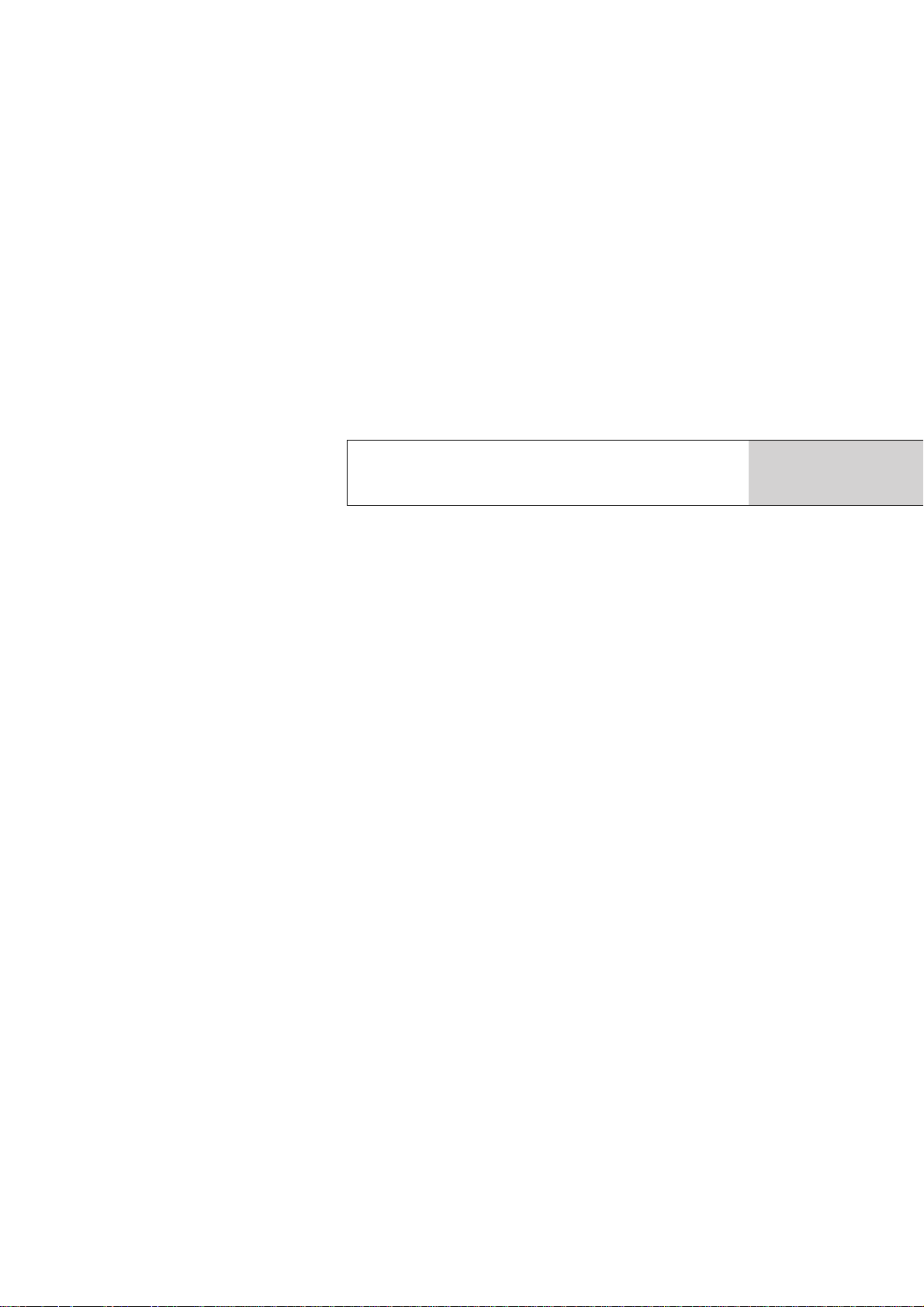
USER’S MANUAL
UP-800
English
PLUS
Page 2
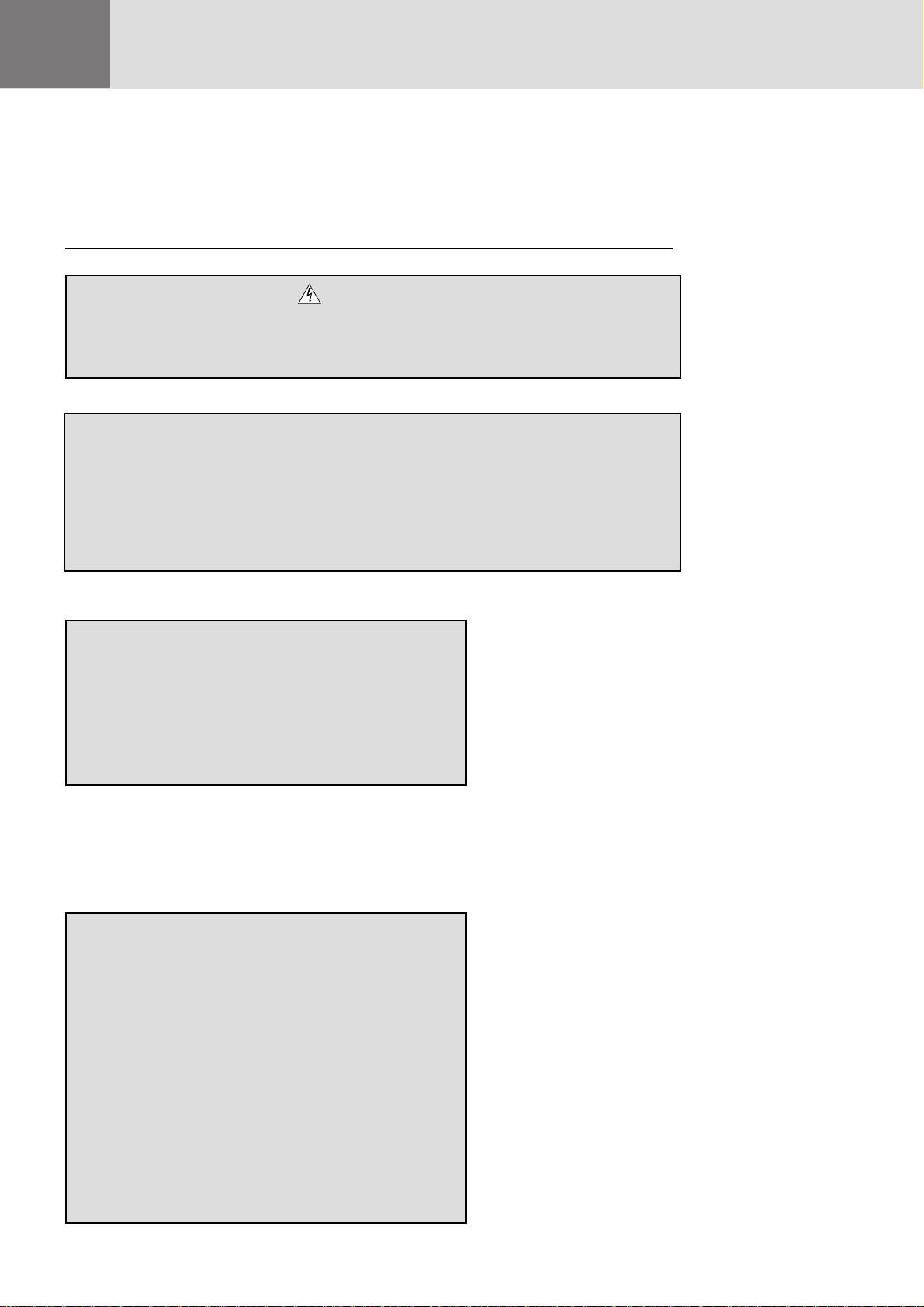
DOC Compliance Notice
This Class A digital apparatus meets all requirements of the Canadian
Interference-Causing Equipment Re gulations.
RF Interference
WARNING
The Federal Communications Commission does not allow any
modifications or changes to the unit EXCEPT those specified by
PLUS Technologies in this manual. Failure to comply with this
government regulation could void your right to operate this
equipment.
This equipment has been tested and found to comply with the
limits for a Class A digital device, pursuant to Part 15 of the FCC
Rules. These limits are designed to provide reasonable protection against harmful interference in a commercial installation.
This equipment generates, uses and can radiate radio frequency
energy and, if not installed and used in accordance with the
instructions, may cause harmful interference to radio communications. Operation of this equipment in a residential area is
likely to cause harmful interference in which case the user will
be required to correct the interference at their own expense.
WARNING
TO PREVENT FIRE OR SHOCK, DO NOT EXPOSE THIS
UNIT TO RAIN OR MOISTURE. DO NOT USE THIS
UNIT’S GROUNDED PLUG WITH AN EXTENSION CORD
OR IN AN OUTLET UNLESS ALL THREE PRONGS CAN
BE FULLY INSERTED. DO NOT OPEN THE CABINET.
THERE ARE HIGH-VOLTAGE COMPONENTS INSIDE.
ALL SERVICING MUST BE DONE BY QUALIFIED PLUS
SERVICE PERSONNEL.
IMPORTANT INFORMATION
Precautions
Please read this manual carefully before using your PLUS UP-800 Da ta Projector and keep the
manual handy for future reference.
Your serial number is located next to the main power switch on the back of your UP-800. Record it here:
CAUTION
TO PREVENT SHOCK, DO NOT OPEN THE CABINET. NO USER-SERVICEABLE PARTS INSIDE. REFER SERVICING TO QUALIFIED PLUS
SERVICE PERSONNEL.
WARNING
TO PREVENT FIRE OR SHOCK, DO NOT EXPOSE THIS UNIT TO RAIN OR
MOISTURE. DO NOT USE THIS UNIT’S GROUNDED PLUG WITH AN EXTENSION
CORD OR IN AN OUTLET UNLESS ALL THREE PRONGS CAN BE FULLY INSERTED. DO NOT OPEN THE CABINET. THERE ARE HIGH-VOLTAGE COMPONENTS INSIDE. ALL SERVICING MUST BE DONE BY QUALIFIED PLUS SERVICE
PERSONNEL.
E – 2
Page 3
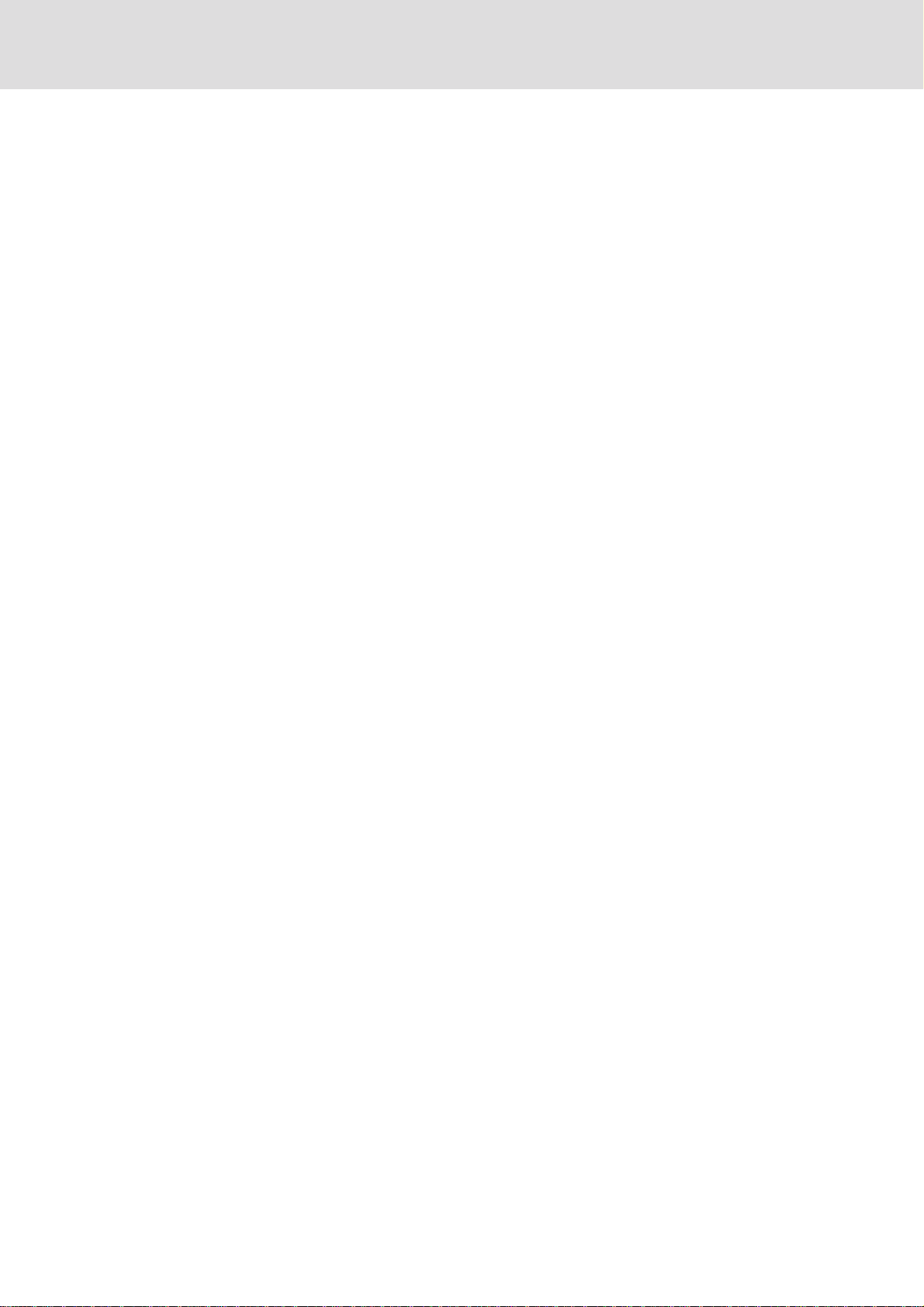
Important Safeguards
These safety instructions are to ensure the long life of your Data
projector and to prevent fire and shock. Please read them carefully
and heed all warnings.
Installation
1. For best results, use your Data projector in a darkened room.
2. Place the projector on a flat, level surface in a dry area away from
dust and moisture.
3. Do not place your Data projector in direct sunlight, near heaters
or heat radiating appliances.
4. Exposure to direct sunlight, smok e or steam can harm internal
components.
5. Handle your Da ta pr ojector carefully. Dropping or jarring can
damage internal components.
6. Do not place heavy objects on top of the Data projector.
7. If installing the Data projector on the ceiling:
a. The ceiling must be strong enough to support the Data projec-
tor and the installation must be in accordance with any local
building codes.
b.The Data projector must be installed b y qualified PLUS service
personnel.
Lamp Replacement
• Be sure to replace the lamp when the Status light comes on. If you
continue to use the lamp after 1000 hours of use, the lamp will
turn off.
• Allow a minimum of ONE minute to elapse between turning the
lamp off and on. High voltage is applied to the lamp immediately
when the power is turned on. Therefore turning the power off and
quickly back on may shorten the life of your lamp and result in
damage to your Data projector.
Fire and Shock Precautions
1. Ensure that there is sufficient ventilation and that vents are
unobstructed to prevent the build-up of heat inside your Data
projector. Allow at least 10cm (3 inches) of space between your
Data projector and a wall.
2. Prevent foreign objects such as paper clips and bits of paper from
falling into your Data projector. Do not attempt to retrieve any
objects that might fall into your projector. Do not insert any metal
objects such as a wire or screwdriver into your Data projector. If
something should fall into your projector, disconnect it immediately and have the object removed by a qualified PLUS service
person.
3. Do not place any liquids on top of your Data projector.
Power Supply
1. The Data projector is designed to operate on a power supply of
100-120 or 220-240 V 50/60 Hz AC. Ensure tha t your power
supply fits this requirement before attempting to use your Data
projector.
2. Handle the power cable carefully and avoid excessive bending. A
damaged cord can cause electric shock or fire.
3. If the Data projector is not to be used for an extended per iod of
time, disconnect the plug from the power outlet.
Cleaning
1. Unplug the Data projector before cleaning.
2. Clean the cabinet periodically with a damp cloth. If heavily
soiled, use a mild detergent. Never use strong detergents or
solvents such as alcohol or thinner.
3. Use a blower or lens paper to clean the lens, and be careful not to
scratch or mar the lens.
• Do not look into the lens while the projector is on. Serious
damage to your eyes could result.
Carrying around
When carrying this device around, please use the carrying case that
comes with it and to protect the lens from scratches, always install
the lens cap. Also, do not subject the projector main unit to strong
mechanical shock.
E – 3
Page 4
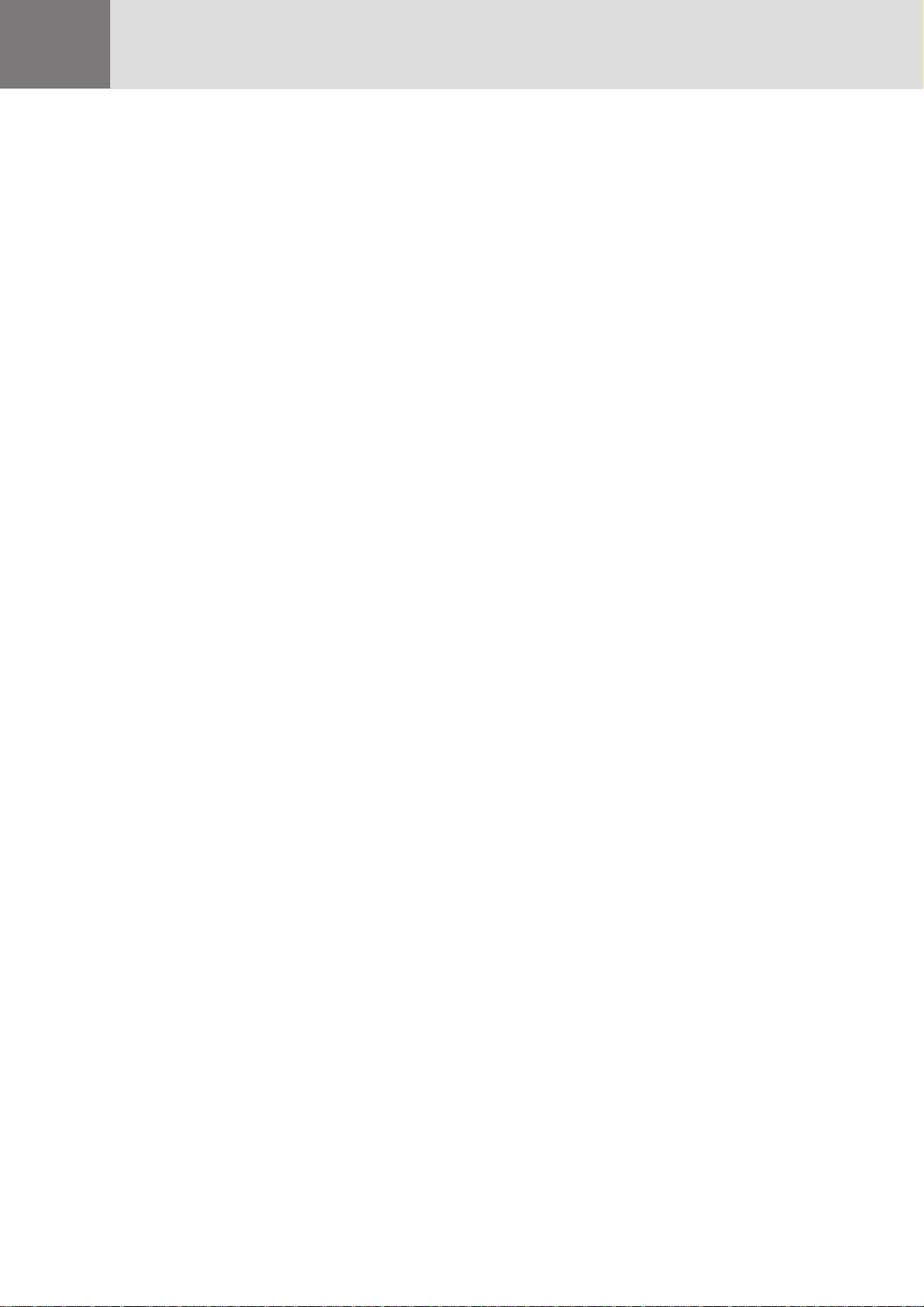
Table of contents
1. Introduction
Introduction To The UP-800 Data Projector ...................................................E-5
How Do You Get Started? ................................................................................E-6
What’s In The Box? .........................................................................................E-6
Getting To Know Your UP-800 Data Projector...............................................E-7
Front Features .........................................................................................E-7
Rear Features ..........................................................................................E-7
Left Side Features ................................................................................... E-7
Top Features ............................................................................................E-8
Terminal Panel Features .........................................................................E-9
Remote Control Features ......................................................................E-11
2. Installation
Setting Up Your UP-800 Da ta Projector........................................................E-13
Using A Tabletop Or Cart .....................................................................E-13
Moving the Projector .....................................................................................E-14
Using the ceiling hanging tixtures........................................................E-15
Ceiling Installation ...............................................................................E-15
Wiring Diagram .............................................................................................E-16
Connecting Your PC Or Macintosh Computer ..............................................E-17
Connecting Your Document Camera .............................................................E-19
Connecting Your VCR Or Laser Disc Player ................................................E-19
Connecting An External Monitor ..................................................................E-19
Connecting Your Remote Mouse Receiver....................................................E-20
3. Operation
General Controls ............................................................................................E-21
Using The Menus ...........................................................................................E-22
Menu Descriptions & Functions ....................................................................E-23
Source Menu .........................................................................................E-23
Image Adjust Menu...............................................................................E-24
Power Menu ..........................................................................................E-25
Settings Menu .......................................................................................E-26
4. Maintenance
Replacing The Lamp ......................................................................................E-27
Remote Control Battery Installation..............................................................E-28
Remote Control ettective rarge ......................................................................E-28
5. Troubleshooting
Status Light Messages ................................................................................... E-29
Common Problems & Solutions ....................................................................E-30
6. Specifications
Optical ............................................................................................................E-31
Electrical ........................................................................................................E-31
Mechanical .....................................................................................................E-31
Dimensions.....................................................................................................E-32
D-Sub Pin Assignments .................................................................................E-33
Timing Chart ..................................................................................................E-34
E – 4
Page 5
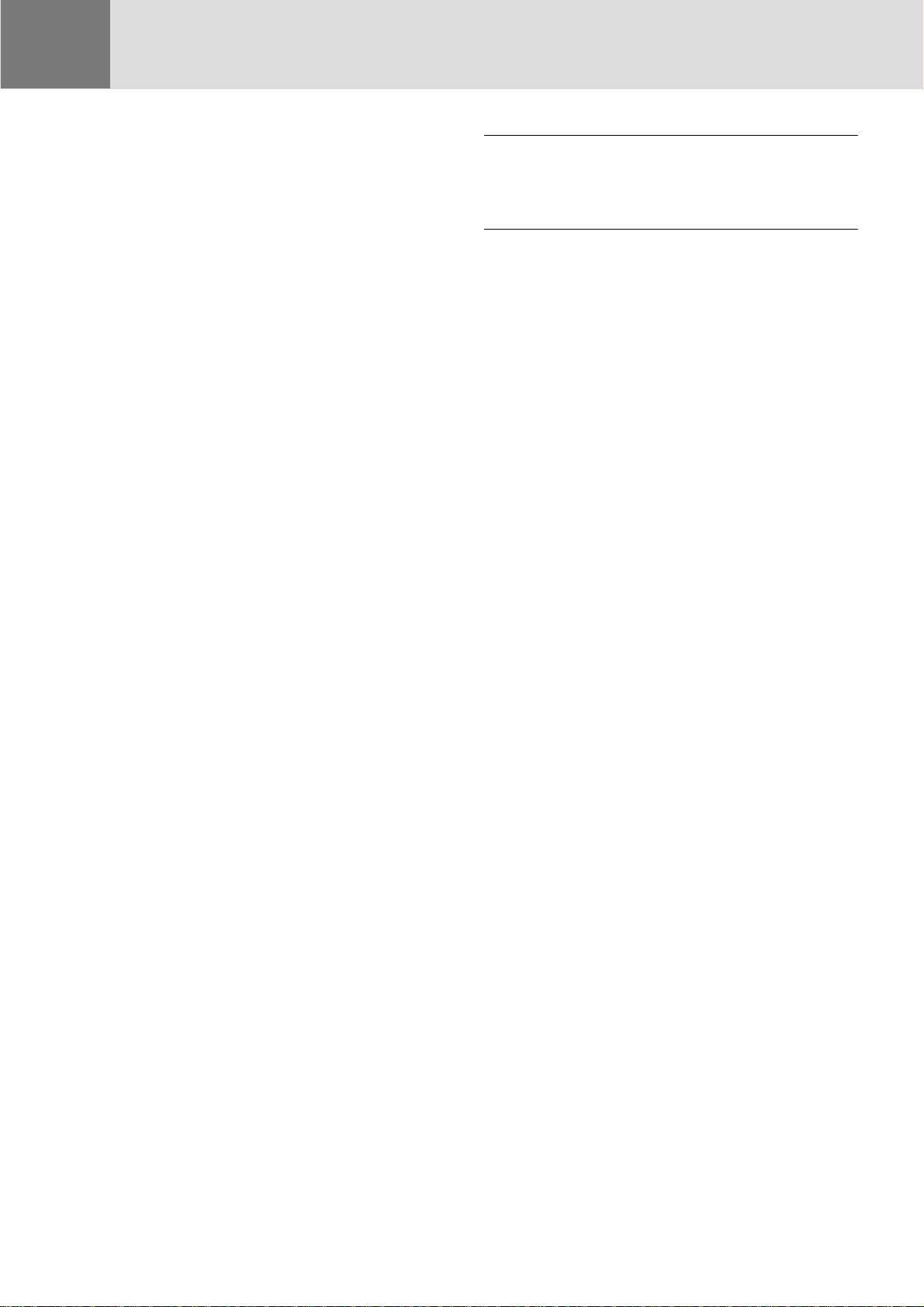
1
INTRODUCTION
This section introduces you to your new PLUS UP-800 Data
Projector, provides a list of materials that comes with your
projector and describes the features and controls.
Congratulations On Your Purchase Of The UP-800
Data Projector
The UP-800 is one of the very best Data projectors available
today. The UP-800 enables you to project precise images up
to 300 inches across (measured diagonally) from your PC or
Macintosh computer (desktop or notebook), VCR, document camera, or even a laser disc player.
You can use the projector on a tabletop or cart, you can
permanently mount it on a ceiling*, or you can use UP-800
Data Projector to project images from behind the screen.
The remote control can be used wirelessly and you can even
use the remote control with the remote mouse receiver to
operate the mouse on your PC or Mac.
The features you’ll enjoy include:
• Superior brightness of 600 ANSI lumens with A4 size and
4.5 kilograms.
The DMD and our own optical design interact in a geometric effect to increase the light usage efficiency. Now
you can reproduce the 3 basic colors (RGB) required for
color reproduction on a single DMD. That means superior brightness, smaller size and lighter weight.
• Sharp, clear images
There is no RGB color running, and the spaces between
the individual bots do not stick out. That means sharp and
clear reproduction of small characters and figures. Take a
closer look and notice the difference in quality!
• Outstanding beauty when reproducing DVDs and other
high picture-quality information sources.
Faithful reproduction of gradations of black and white for
more natural image displays. The projector can bring its
intrinsic display capacities even more to bear with DVDs
and other high picture-quality information sources.
• Screen does not distort to a trapezoid when projecting to
the height of the of vision.
Because the projection position is already set to the
height of the line of vision, there is no distortion of the
screen to a trapezoid.
• Fully compatible with SVGA, XGA compressed display.
There is complementing of thinned out information when
displaying XGAs to eliminate missing characters.
Note: Composite video standards are as follows:
NTSC: U.S. TV standard for video in U.S. and Canada.
PAL: TV standard used in western Europe
SECAM: TV standard used in France and Eastern Europe
NTSC4.43:TV standard used in Middle East countries
• The remote control can be used with or without a cable,
and you can even use the remote to operate your PC or
Macintosh mouse wirelessly from across the room with
the remote mouse receiver.
• You can control your UP-800 with a PC.
• The contemporary cabinet design is compact, easy to
carry, and complements any office, board room or auditorium.
* Installing the UP-800 Data Projector on the ceiling must
be done by authorized PLUS technicians. Consult your
dealer for more information.
E – 5
Page 6
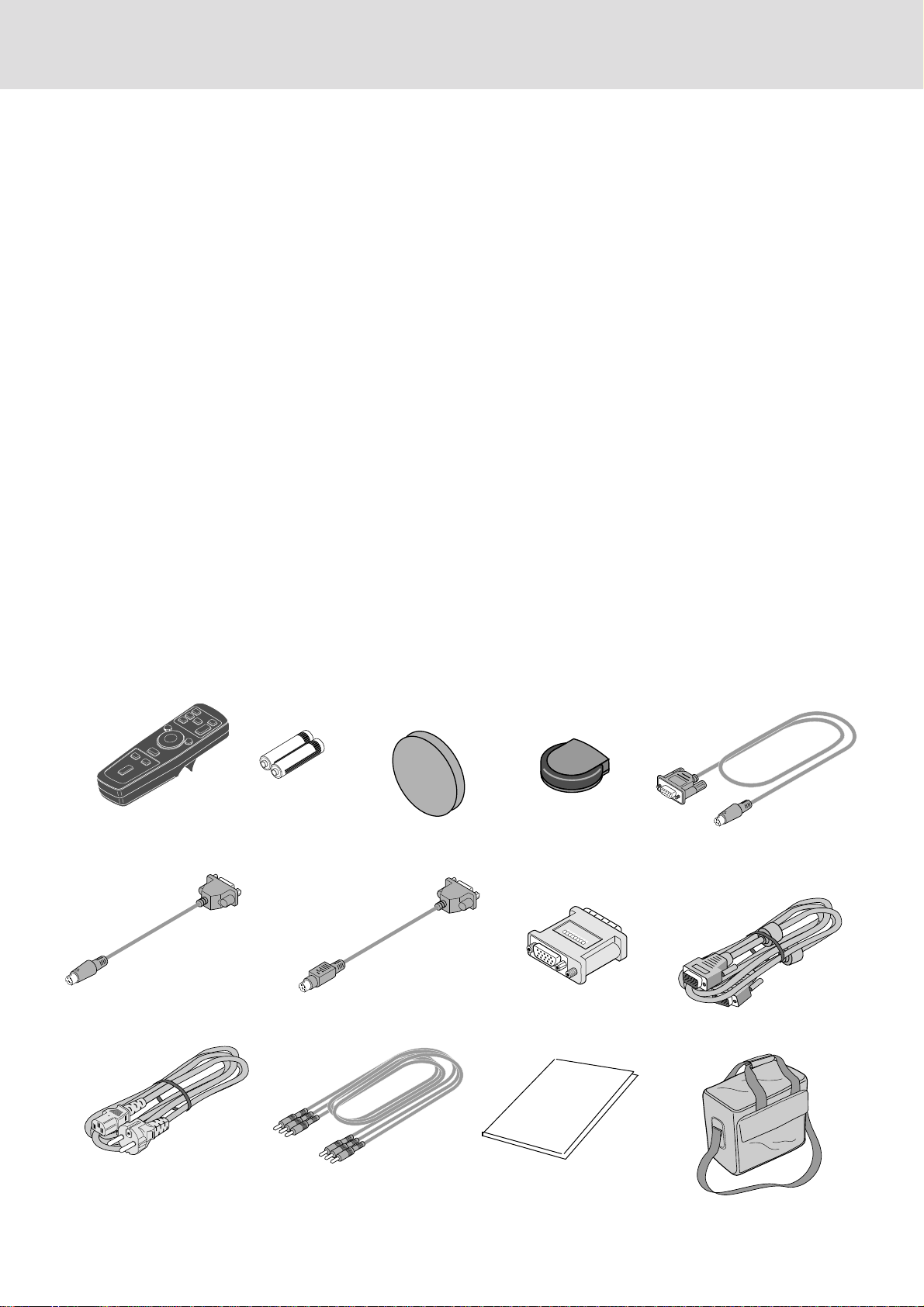
How Do You Get Started?
Batteries (AA
The fastest way to get started is to take your time and do everything right the first time. Taking a few
minutes now to review the manual may save you hours later on. At the beginning of each section of
the manual you'll find an overview. If the section doesn't apply, you can skip it.
What’s In The Box?
Make sure your box contains everything listed. If any pieces are missing, contact your dealer . Please
save the original box and packing materials if you ever need to ship your UP-800 Data Projector.
• Remote control
• Batteries (AA×2)
• Lens Cap
• Remote Mouse Receiver
• Serial mouse cable
• Mouse adapter (For IBM PS/2)
• Mouse adapter (For Macintosh)
• Monitor adapter
• PC/Macintosh MultiCable
• Power cable
• Audio Video cable
• User’s manual
• Carring case
Mouse adapter (For IBM PS/2)
Power cable
×2) Remote Mouse ReceiverRemote control
Mouse adapter (For Macintosh)
Audio Video cable Carring case
Lens Cap
Monitor adapter
User’s manual
PC/Macintosh MultiCable
(15-Pin Mini D-Sub To 15-Pin D-Sub connector)
Serial mouse cable
E – 6
Page 7

PC CONTROLVIDEO IN
S-VIDEO
VIDEO L/
MONO · AUDIO ·
R
AUDIO IN AUDIO OUTRGB IN RGB OUT
Getting To Know Your UP-800 Data
Front Features
AC Input
Connect the supplied power
cable’ s three-pin plug here.
Remote Sensor
Slot for Kensington MicroSaver
Security System
Power Switch
Rear Features
STANDBY
STANDBY
MENU
SELECT
ENTER
ADJUST
PLUS
PC CONTROL
VIDEO IN
S-VIDEO
VIDEO
L/
MONO ·
A
UDIO ·
R
AUDIO IN
AUDIO OUT
RGB IN
RGB OUT
Monaural Speaker(2W)
Cooling Fan
Top features
Zoom Ring Rever
Lens and lens Cap
Focus Ring
Remote Sensor
Adjusters
Ventilation
Projector
Left Side Features
Rear Feet
Terminal Panel
E – 7
Page 8
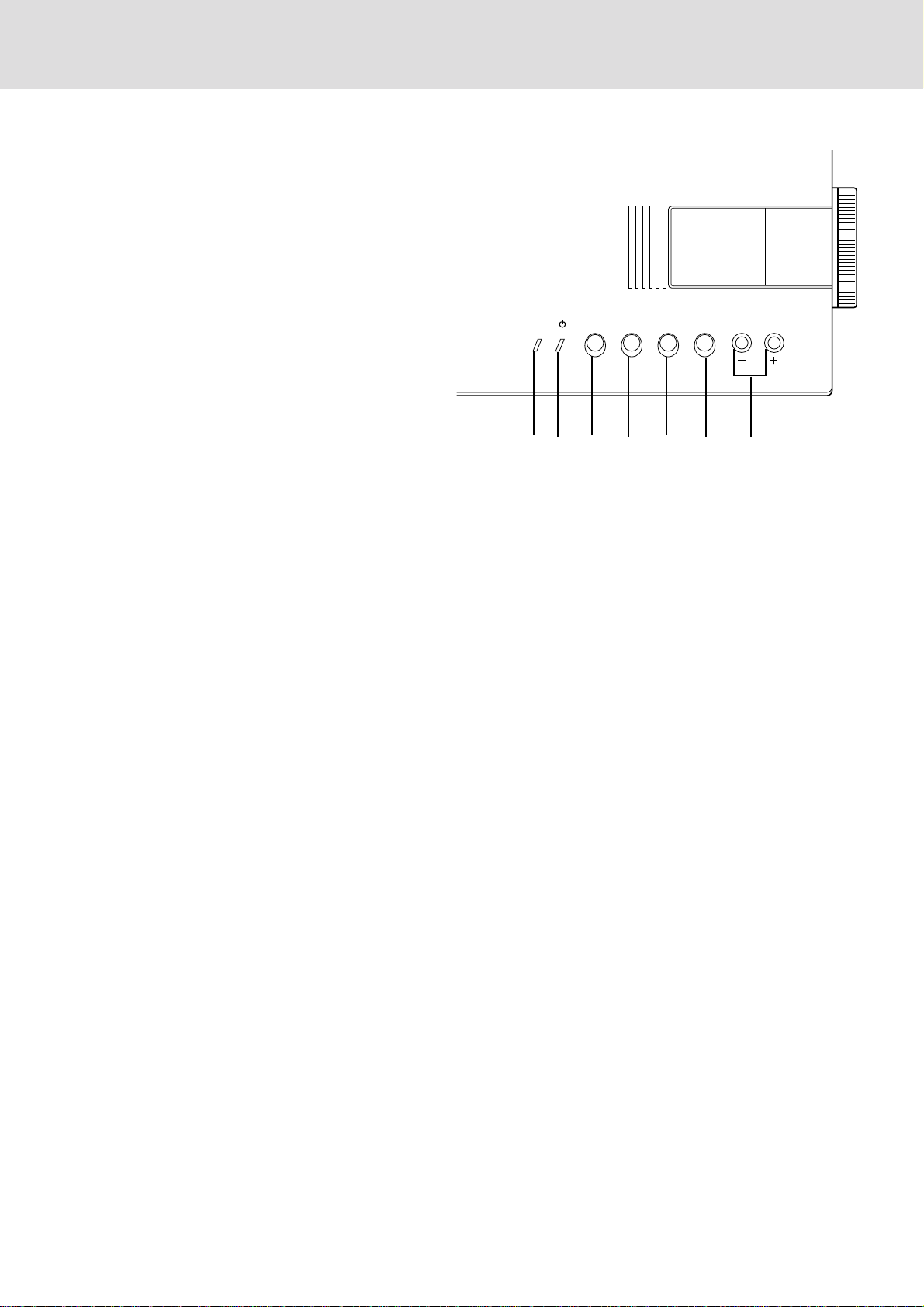
Top Features
STANDBYSTATUS MENU SELECT ENTER ADJUST
E – 8
1 Standby Button
Use this button to turn the power on and off when Main
Power Switch is on and the Data projector is on standby.
(When this button is pressed and held for at least two
seconds, the “Display Mute” mode will be canceled.)
2 Menu Button
Displays the on- screen menu.
3 Select Button
After you press the “Menu” button, use this button to
select the menu icon of the item you wish to adjust.
4 Enter Button
Executes your menu selection.
5 (+) (–) Adjust Button
Use these buttons while you' re in the Image Adjust mode
to change the level of a selected menu item. These buttons
are also used to set an item in the Power or Settings
menus.
7
6
1
2
43
5
6 STANDBY Indicator
When STANDBY is switched On, the green LED blinks
for about one minute, then lights up.
If the power is on and you switch it off b y pressing PO WER
OFF on the remote controller or the STANDBY button on
the projector main unit operation section, the green LED
blinks for one minute, then lights up and the projector goes
on standby.
* The projector will not accept operation instructions for
the one minute during which the LED is blinking during
switching on or off as described above.
7 Status Indicator
When this is lit red continually, it's warning you that the
projection lamp has exceed 1100 hours of service. After
this light appears, it is advisable to replace the projection
lamp as soon as possible.(See page E-27.)
When the operating time of the lamp exceeds 1000 hours,
the STATUS indicator is lit red continually. In addition
the message "LAMP USAGE XX HOURS" appears continually when the on-screen menu is not displayed.
If this light blinks red rapidly, it indicates that either the
lamp house or filter cover is not attached properly; if the
light blinks slowly it means the projector's internal temperature is too hot to operate safely. See the Status Light
Messages on page E-29 for more details.
Page 9
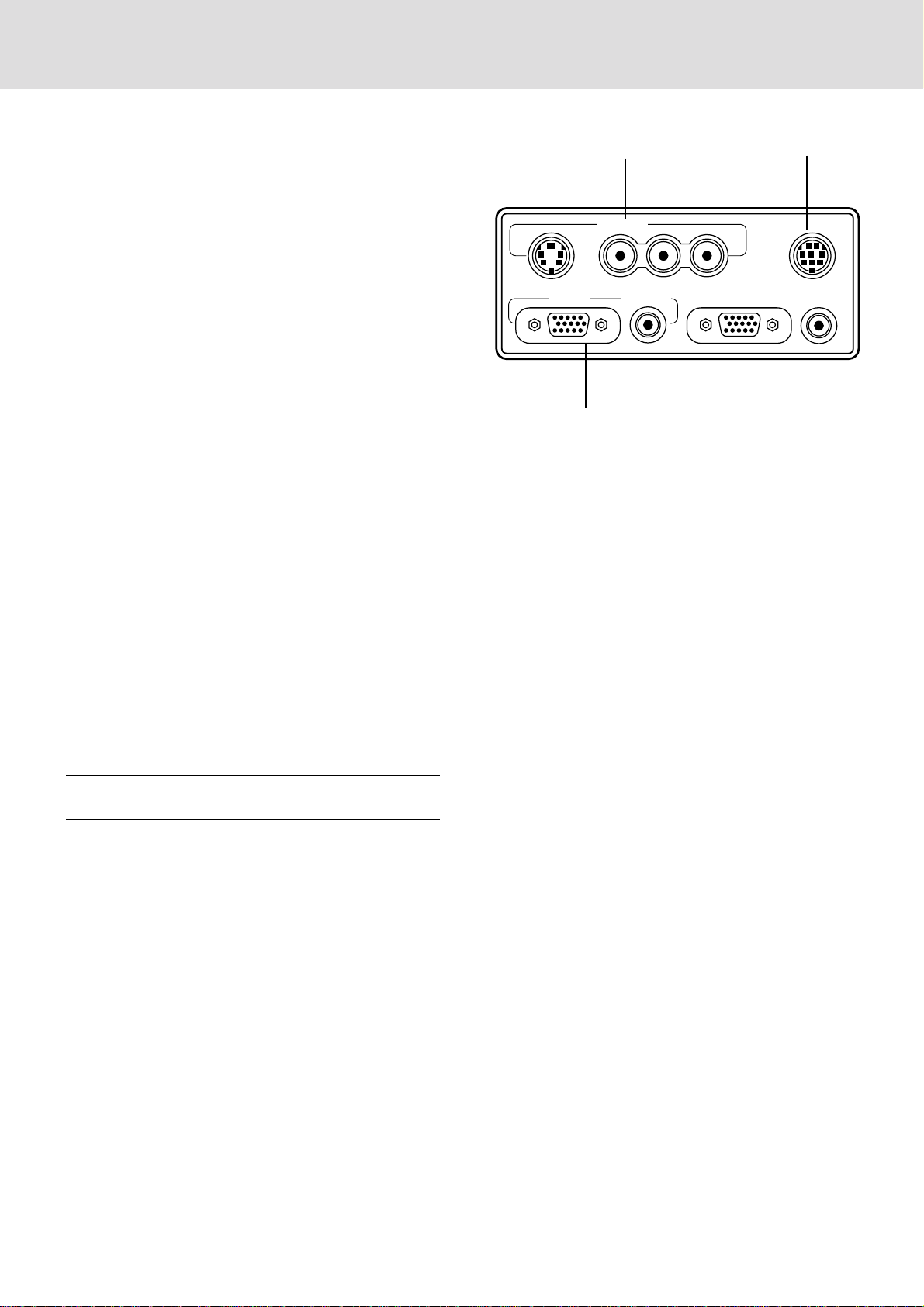
Terminal Panel Features
VIDEO IN PC CONTROL
RGB IN
S-VIDEO VIDEO L/MONO·AUDIO·R
AUDIO IN RGB OUT AUDIO OUT
3
E – 9
This panel is located in the side and is where you connect your
cables.
1 Video Input
Connect a VCR, laser disk player, or document camera
here to project video.
Left Channel/Mono Audio Input Jack
This is your left channel audio input for stereo sound
coming from video equipment or audio system. This also
serves as your monaural audio input.
Right Channel Audio Input Jack
1
2
This is your right channel audio input for stereo sound.
S-Video Input
Here is where you connect S-Video input from an exter-
nal source like a VCR.
2 PC Control Port
Port for settings at time of shipment from factory.
3 RGB Input Connector (D-Sub 15 pin)
Connect your PC or other RGB equipment such as IBM
or compatible computers. Use the signal cable that's supplied to connect to a PC.
RGB Audio Input Mini Jack
This is where you connect RGB audio output from a
computer or another RGB source.
NOTE: S-Video provides more vivid color and higher resolution
than the traditional composite video format.
Page 10

4 RGB Output Connector (Mini D-Sub 15 pin)
NOTE: The PC CONTROL terminal is for service personnel.
VIDEO IN PC CONTROL
RGB IN
S-VIDEO VIDEO L/MONO·AUDIO·R
AUDIO IN RGB OUT AUDIO OUT
5
E – 10
The video image input to the RGB INPUT terminal is
output on the monitor.
Even if VIDEO is selected, the video image input to the
RGB INPUT terminal is output.
5 Built-in Security Slot ( )
This security slot supports the MicroSaver® Security System.
MicroSaver® is a registered trademark of Kensington
Microware Inc. The logo is trademarked and owned by
Kensington Microware Inc.
4
Page 11
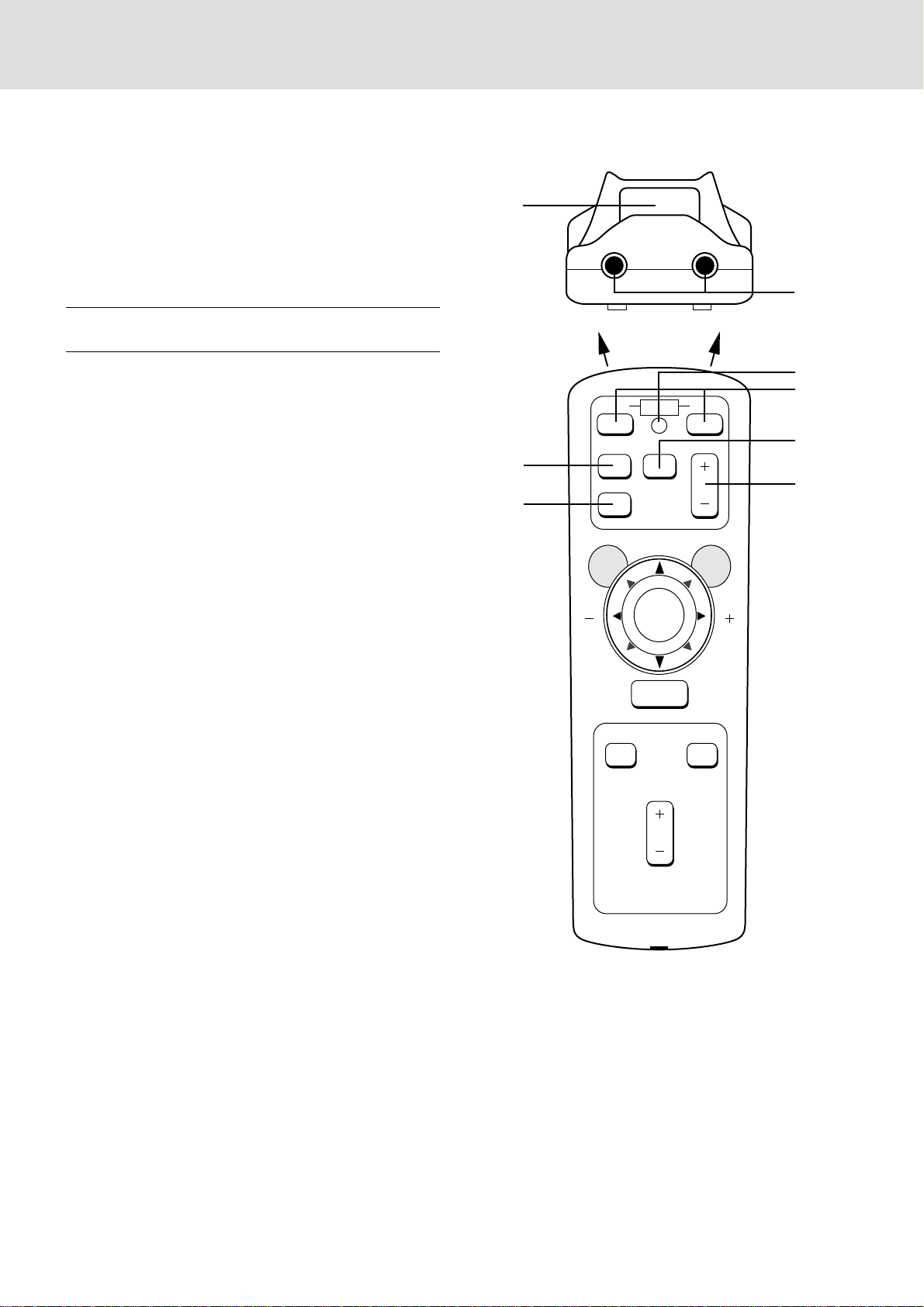
Remote Control Features
OFF ON
VIDEO
PIC-MUTE
IR IR
FREEZE
R-CLICK
MENU
S-VIDEO
POWER
VOLUME
RGB
MAGNIFY
REDUCE
POSITION
PLUS
You can use your r emote control wireless to operate your
UP-800 Data Projector. With the remote mouse receiver
connected to your computer, you can also use the projector's
remote control to operate your computer's mouse wireless,
too. (See page E-20 to connect the remote mouse receiver to
your computer.)
NOTE: If you are using a Macintosh computer, you can click either
the right or left button to activate the mouse.
1
2
1 Left Click Button
Use this button to enter your menu selection. It works the
same as the "Enter" button on the cabinet.
2 Infrared Transmitter
Direct the remote control toward the remote sensor on the
projector cabinet or the remote mouse receiver.
3 LED
Flashes when any button is pressed.
4 Power On And Off
If your main power switch is turned on, you can use this
button to turn your UP-800 Data Projector on and off.
5 Video Button
Press to select an NTSC, PAL, SECAM or NTSC4.43
compatible video source from a VCR, laser disc player or
document camera.
6 S-Video Button
Press to select an S-Video source from a VCR.
7 RGB Button
Press to select a video source from a computer connected
to your RGB port.
3
4
6
5
8
7
8 Volume Buttons
Adjusts the volume for the projector main unit speakers.
E – 11
Page 12

9Menu Button
OFF ON
VIDEO
PIC-MUTE
IR IR
FREEZE
R-CLICK
MENU
S-VIDEO
POWER
VOLUME
RGB
MAGNIFY
REDUCE
POSITION
PLUS
Use this button to call up the On-Screen Menu so you can
adjust and set the image. After y ou press this button, it
will light up. During this time you can use the mouse
pointer and right / left click buttons to make menu selections. If no buttons are pressed within 10 seconds while it
illuminates, the light goes out. To return to the main menu
from a sub menu, press this button again.
0 Mouse Pointer Buttons
Works as a mouse for your pr ojected computer image.
This button is also used to adjust position.
These buttons select the submenu you want to adjust.
(See page E-22.)
After you make y our on-screen men u selection, use this
button to adjust the level up or down. (See page E-22.)
- Right Click Button
Press this button to exit "Menus" or "Position."
9
~
0
=Picture Mute Button
This button turns off the image for a short period of time.
Press again to restore the image.
~ Position Button
When the picture is magnified, press this b utton to activate the mouse buttons that you can use to reposition the
image in eight directions. When you're finished, the "Position" button will remain lit for 10 seconds.
NOTE: When you are adjusting Position, the Mouse Pointer button is
used to move the picture.
! Freeze Button
This button will freeze a picture. Press a gain to resume
motion.
@ Magnify/Reduce Button
Use the (+) or (–) button to adjust the image size up to
400%.
-
=
!
@
NOTE: You cannot use Menu and Position at the same time.
Remote Control Precautions
• Handle the remote control carefully.
• If the remote control gets wet, wipe it dry immediately.
• Avoid excessive heat and humidity.
•
If you will not be using the remote control for a long time,
remove the batteries.
• Do not mix new and old or different types of batteries.
• There are operations that can only be carried out by
remote control. Be careful during use.
E – 12
Page 13

2
350
Projection Distance
Projection Distance and Image Size
300”
235”
WIDE
TELE
27”
Width
Height
Screen size
(diagonal)
Projection distance
Using A Tabletop Or Cart
1. Place your Data projector on a flat level surface at the
optimal distance from the screen or wall so you r ealize
the size image you want. (Avoid having bright room
lighting or sun light directly on the screen or wall where
you'll be projecting the image.)
2. Connect the power cable, remove the lens cap and tur n
the projector on. (If no input signal is available, the
projector will display a background image.)
3. Make sure that the projector is square to the screen.
4. Move the projector left or right to center the image horizontally on the screen. (A)
5. To center the image vertically (B),
6. To fine tune the image's position vertically on the screen,
rotate each front foot.
7. Adjust the size of the screen with the zoom ring lever on
the projector main unit.
Adjustment method
1. Set the adjuster to the most tight state.
2. If the screen is at an angle, turn the two adjusters to tilt
the main unit and adjust until the main unit and screen are
parallel.
(A) Top view
(B) Side view
Screen
Screen
PLUS
UP
DOWN
Note: Adjust with the adjustors so that the lens surface is parallel to the screen. If you use the projector with the screen tilted, the picture will
be distorted.
INSTALLATION
This section describes how to set up your UP-800 Data
projector and how to connect video and audio sources.
Setting Up Your UP-800 Data Projector
Your UP-800 Data Projector is simple to set up and use. But
before you get started, you must first:
1. Determine the image size
2. Set up a screen or select a non-glossy white wall onto
which you can project your image.
Carrying The Data Projector Always carry your Data projec-
tor by the carring case. Ensure that the power cord and any
other cables connecting to video sources are disconnected
before moving the projector. When mo ving the projector
or when it is not in use, cover the lens with the lens cap.
Selecting A Location The further y our Data projector is
from the screen or wall, the larger the ima ge. The minimum size the image can be is approximately 24" (0.61 m)
measured diagonally when the projector is roughly1.0 m
(3 feet) from the wall or screen. The largest the image can
be is 300" (7.6 m) when the projector is about 12.0 m
(39.37 feet) from the wall or screen.
300
250
200
150
100
Diagonal Image Size (inch)
50
0
0.0 6.56 13.12 19.69 26.25 32.81 39.37 ft.
(2.0) (4.0) (6.0) (8.0) (10.0) (12.0) (m)
E – 13
Page 14

Zipper
Projector
Note book PC
Other
Accessories
Moving the projector
When moving the projector, use the carrying case that came with it.
How to store the projector in the carrying case
1. Remove any accessories.
2. From the folded state, open the carrying case.
3. Put the projector main unit in the square box section. 4. With the projector packed in the carrying case this way,
zip up the sides.
5. Put the notebook PC into the carrying case too.
(Completely close the zipper.)
* Carry the projector carefully. Subjecting the projectorto strong mechanical shock can cause breakdown.
6. Put the remote controller and other accessories into
the carrying case.
E – 14
Page 15

Projection distance and screen size examples
¶
Screen size Projection distance L m Dimension H cm
Inches Wide (W) Tele (T) Both W & T
24 1.20 7.0
40 1.60 2.10 12.2
60 2.40 3.15 17.6
80 3.25 4.20 23.8
100 4.05 5.30 29.1
200 8.20 10.65 59.9
300 12.30 89.1
L
H
231"~300"
200"~260"
100"~113"
80"~104"
60"~78"
40"~52"
24"~27"
1.2m
2.1m
3.15m
4.2m
5.3m
10.65m
12.3m
5791.6mm
4785.2mm
891.0mm
Horizontal projection position Lens centered left to right
¶ Vertical projection position
WARNING
• Only use your Data projector on a solid, level surface. If
the projector falls to the ground, you can be injured and
the projector severely damaged.
• Do not use the Data projector where temperatures vary
greatly. The projector m ust be used at temperatures between 0˚C (32˚F) and 40˚C (104˚F).
• Do not expose the Data projector to moisture, dust, or
smoke. This will harm the screen image.
• Ensure that y ou have adequate ventilation ar ound your
Data projector so heat can dissipate. Do not cover the
vents on the bottom or the side of the projector.
Ceiling Installation
Installing your UP-800 Data Projector on the ceiling must be
done by a qualified technician. Contact your PLUS dealer
for more information.
Do not attempt to install the projector yourself.
If your projector is mounted on the ceiling and your image is
upside down, use the “Menu” and “Select” buttons on your
projector cabinet or (▲) (▼) buttons on your remote control
to correct the orientation. (See page E-26.)
Using the ceiling hanging fixtures
When using the ceiling hanging fixtures, select Front/Ceiling
hanging as the projection method on the detailed menu.
E – 15
Page 16

Wiring Diagram
PC CONTROLVIDEO IN
S-VIDEO
VIDEO L/
MONO · AUDIO ·
R
AUDIO IN AUDIO OUT
RGB IN RGB OUT
c
Document Camera
To AC power output
VCR or LaserDisk Player
IBM VGAor Compatibies
Remote Mouse Receiver Remote Mouse Receiver
Macintosh or Compatibles
To video,S-video,
and audio inputs on
the LCD projector.
IBM/MAC MultiCable
To mini D-Sub 15-pin connector on the
Data projector.
PS/2 mouse adapter
(supplied)
Mac ADB adapter
(supplied)
To video,S-video,
and audio inputs on
the Data projector.
Monitor adapter
Remote Control Guideline
1. Plug the serial cable with the remote mouse receiver into your computer's mouse port and restart your computer to gain
remote mouse control.
2. When using the remote control's built-in infrared mouse on a laptop computer, the laptop's mouse, trackball or trackpad
will be disabled. Disconnect the infrared receiver and restart your computer to regain trackball or trackpad mouse
control.
3. If the screen goes blank while using your remote control, it may be the result of the computer's screen-saver or power
management software. If you accidentally hit the OFF button on the remote control, wait one full minute and then press
the ON button to resume.
E – 16
Page 17

Connecting Your PC Or Macintosh Computer
1 2 3 4 5 6
ON
1 2 3 4 5 6
ON
1 2 3 4 5 6
ON
1 2 3 4 5 6
ON
1 2 3 4 5 6
ON
1 2 3 4 5 6
ON
Connecting your PC or Macintosh computer to your UP-800 Data Projector will enable you to project your computer's screen
image for an impressive presentation. All of these following display standards are supported:
VGA 640×480 for graphics VGA 640×400 for graphics
VGA 640×350 for graphics VGA 720×400 for text
VGA 720×350 for text SuperVGA 800×600
Macintosh at 640×480 Macintosh at 832×624
To connect to a PC, Macintosh or computer equipped with a SuperVGA/VGA adapter or compatible graphics adapter, simply:
1. Turn off the power to your Data projector and computer.
2. If your PC does not support SuperVGA/VGA you will need to install a SuperVGA/VGA graphics board. Consult your
computer's owner's manual for your SuperVGA/VGA configuration. If you need to install a new board, see the manual that
comes with your new graphics board for installation instructions.
3. Use the signal ca ble that's supplied to connect your PC or Macintosh computer to the Data projector. For a PC, use the smaller
15-pin connector on the cable to connect to your computer's video port; use the larger 15-pin connector on the cable to
connect to the projector's RGB input. For Macintosh, use the larger 15-pin connector on the cable to connect to your
computer's video port; use the smaller 15-pin connector on the cable to connect to the projector's RGB input. (You can also
use your own video cable if you wish. For a PC cable, use the smaller 15-pin connector RGB on the projector. For a
Macintosh cable, use the larger 15-pin connector RGB on the projector.)
4. Turn on the Data projector and the computer.
5. If the projector goes blank after a period of inactivity, it may be caused by a screen saver installed on the computer you've
connected to the projector.
DIP switch setting (● = ON)
MONITOR RESOLUTION 1 2 3 4 5 6
MULTIPLE SCAN 21 ● ● ●
MULTIPLE SCAN 17 ● ● ●
MULTIPLE SCAN 16 ● ● ● ●
21 COLOR 1152×870 ● ● ● ●
19 COLOR 1024×768 ● ●
16 COLOR 832×624 ● ●
13 COLOR 640×480 ● ●
Inch 13 MULTIPLE SCAN 17
VGA/SVGA ● ●
Refer to the manual that came with the adaptor.
VGA/SVGA
NOTE: Refer to your computer's owner's manual for more information about your computer's video output requirements and any special
identification or configuring your projector's image and monitor may require.
E – 17
Page 18

Changing Video Resolutions
Depending on your computer's graphic capability, you may
be able to select one of several resolutions. Generally a computer- either a PC or Macintosh- with 1 meg. of memory will
run:
640 × 480 at 16.7 million colors (24 bit Truecolor)
800 × 600 at 65000 colors.
1024 × 768 at 256 colors.
As the resolution increases, the number of colors you can run
decreases. With 2 meg. of memory a computer will run:
640 × 480 at 16.7 million colors (24 bit Truecolor).
800 × 600 at 16.7 million colors (24 bit Truecolor).
1024 × 768 at 65000 colors.
1280 × 1024 at 256 colors.
Windows 95
There are two methods you can use to change your resolution.
Method 1
1. Move your cursor to the background image and click.
2. In the "Properties" menu, select "Settings."
3. Change your resolution and click "OK."
4. You may be asked to reboot for the changes to take affect,
or you' ll get a message that "Windows is about to resize
your display." You' ll be asked if you want to keep your
settings. Select "Yes."
Windows 3.1
1. Click on the "Main" icon and open "Control Panel."
2. Select "Change System Settings" and click on "Option."
3. Choose "Change Display Settings."
4. Select the resolution you want.
5. Choose the current drive or another.
6. Restart Windows for the changes to take affect.
Macintosh
1. Under the Apple menu, select "Control Panels" and open
"Monitors."
2. Click and open "Options."
3. Select your new resolution and click "OK."
Notebook Computers And Resolution Standards
The UP-800 Data projector is designed to project industry
standardized video such as VESA (Video Electronics Standards Association) or VGA (Video Graphics Array). Notebook
computers do not use industry standards. They use whatever
timing is necessary to match their local LCD display. The end
result is typically not standards. By turning off your notebook's display, the timing parameters are a bit more like the
real VESA or VGA signal.
Method 2
1. Click on your "My Computer" icon.
2. Open "Control Panel" and select "Display."
3. Change your resolution and click "OK." after the new
resolution is selected.
4. You may be asked to reboot for the changes to take affect,
or you' ll get a message that "Windows is about to resize
your display." You' ll be asked if you want to keep your
settings. Select "Yes."
For an optimal projected image with a notebook computer, it
is recommended that you use the CUSTOM 6 memory data.
This feature is useful when an S-VGA image (800×600) is
displaying with a notebook computer supported by XGA
(1024×768). See Source Menu on page E-23 for more information.
E – 18
Page 19

Connecting Your Document Camera
You can connect y our UP-800 Data Projector to a document camera. To do so, simply:
1. Turn off the power to your Data projector and document camera.
2. Use a standard video cable to connect your document camera to the Video input on your Data
projector.
3. Turn on the Data projector and the document camera.
NOTE: Refer to your document camera's owner's manual for more information about your camera's video
output requirements .
Connecting Your VCR Or Laser Disc Player
You use common RCA cables (not provided) to connect your VCR or laser disc player to your UP800 Data Projector. To make these connections, simply:
1. Turn off the power to your Data projector and VCR or laser disc player.
2. Connect one end of your RCA cable to the video output connector on the back of your VCR or
laser disc player, connect the other end to the Video input on your projector. Use standard RCA
audio patch cords to connect the audio from your VCR or laser disc player to your projector (if
your VCR or laser disc player has this capability). Be careful to keep your right and left channel
connections correct for stereo sound.
3. Turn on the Data projector and the VCR or laser disc player.
NOTE: Refer to your VCR or laser disc player owner's manual for more information about your equipment's
video output requirements.
Connecting An External Monitor
You can connect a separate, external monitor to your Data projector to simultaneously view on a
monitor the image you're projecting. To do so:
1. Turn off the power to your Data projector and computer, document camera or video source.
2. Use a 15-pin cable to connect y our monitor to the RGB OUT connector on your Data projector.
3. Turn on the Data projector and the computer, document camera or video source.
E – 19
Page 20

Connecting Your Remote Mouse Receiver
The remote mouse receiver enables you to operate your computer's mouse functions from the
remote control. It is a great convenience for clicking through your computer-generated pr esentations.
To connect the remote mouse receiver:
1. Turn off your computer.
2. For PCs: Remove your current mouse and connect the serial cable from the remote mouse
receiver to your PC's mouse port. (Use the 6-pin adapter for connecting to a PS/2 computer.)
For Macintosh: Remove your current mouse from your computer, attach the Macintosh adapter
to the remote mouse receiver's serial cable, and connect the receiver to your mouse port.
3. When the remote mouse receiver is installed, it will disable your regular mouse, disconnect the
remote mouse receiver and restart your computer.
IBM PC/AT
Macintosh
IBM PS/2
7 The Remote Mouse Receiver as a mouse for your computer
Serial cable (supplied)
E – 20
Page 21

3
This section describes how to select a computer or video source and how to adjust the picture and
sound.
General Controls Bef ore you turn on y our UP-800 Data Projector, ensur e that the computer or
video source is turned on and that your lens cap is removed.
1. Turn On The Data Projector The main power switch is on the back panel of the UP-800 Data
NOTE: To turn the Data projector on and off with just the back panel switch, use the menu and enable the "auto
start" feature. (See page E-25. )
2. Select The Computer Or Video Source Press the "Video" (VCR, document camera, or laser disc
3. Adjust The Image Size Use the manual zoom control knob on the projector cabinet to make the
OPERATION
Projector. By turning this switch on, the projector will go into its standby mode and the power
light will glow amber. Only after you press the "On" button on the remote contr ol or pr ojector
cabinet will the power light turn to green and the projector become ready to use.
player), "S-video", or "RGB" (computer) button on the remote control to display the image. Or
press the "Menu" button on the cabinet and use the icons to select your video source: "Video",
"S-Video", or "RGB."
image larger or smaller.
4. Focus Use the manual focus control ring projector cabinet to focus the image.
5. Turning Off The Projector First press the "off" button on the remote control or the projector
cabinet. The power light will glow amber. Then turn off the main power switch on the back panel.
The power light will go out.
IMPORTANT:
• The Data projector should be unplugged if it will not to be used for an extended period.
• To tur n off the image briefly (five minutes or less), use the "Picture Mute" button instead of
turning the projector off and on.
• The Data projector will display a black, blue, or loop image if no input signal is present.
• Do not turn the Data projector off and then immediately back on. The projector needs to cool for
a minute before it can be restarted.
E – 21
Page 22

Using The Menus
1. Press the "Menu" button on the remote control or projector cabinet to display the Main Menu.
2. Press the "Select" button on the projector cabinet or (▲) (▼) buttons on your remote control to highlight the menu for
the item you want to adjust.
3. Press the "Enter" button on the projector cabinet or the "Left Click" button on the remote control to select a submenu or
item.
4. Adjust the level or turn the selected item on or off by using the "Adjust" (+) or (–) buttons on the remote control or cabinet.
The on-screen gauge will show you the amount of increase or decrease. [The (+) button is "on" and (–) is "off".]
5. The change is stored until you adjust it again.
6. Repeat steps 2-5 to adjust an additional item, or press "Right Click" on your remote control to quit the menu display.
VIDEO RGB AUTOPICTURE ON RGB AUTOPICTURE OFF
E – 22
Page 23

Menu Descriptions & Functions
Source Menu
Enables you to select a video source such as a VCR, laser disk player, computer or document camera
depending on what is connected to your inputs. Press the "Select" button on the projector cabinet or
(▲) (▼) buttons on your remote control to highlight the menu for the item you want to adjust.
Video
Selects what is connected to your Video input-VCR, laser disk player or document camera.
S-Video
Selects what is connected to your S-Video input-VCR, or laser disk player.
RGB
Selects what is connected to your RGB input —a computer. Use the "Adjust" (+) or (–) buttons to
select a standard* or one of six** custom settings you can create. Press the "Enter" button on the
cabinet or the "Left Click" button on the remote control to save your selection.
NOTE:
* Standard is normally used and it can be user changed and automatically recalled.
** ”Custom 6” is read only. This feature is useful when an S-VGA image (800
notebook computer supported by XGA (1024×768).
×
600) is displayed with a
E – 23
Page 24

Image Adjustment
Menu
Provides access to controls for your image and sound. Use the “Select” button on the projector cabinet or (▲) (▼) buttons on your remote control to highlight the menu for the item y ou want to adjust.
The volume, brightness, contrast, color, tint, sharpness and Image Mode controls are available for
Video or S-Video sources.
The volume, brightness, contrast, horizontal position, vertical position and auto picture controls are
available for RGB source.
Volume
Use the “Adjust” (+) or (–) buttons to adjust the volume.
Brightness
Use the “Adjust” (+) or (–) buttons to adjust the brightness.
Contrast
Use the “Adjust” (+) or (–) buttons to adjust the contrast.
Color*
Use the “Adjust” (+) or (–) buttons to adjust the color.
Tint*
Use the “Adjust” (+) or (–) buttons to adjust the tint.
Sharpness*
Use the “Adjust” (+) or (–) buttons to adjust the sharpness.
Image Mode*
Use the “Adjust” (+) or (–) buttons to choose “Normal” for a regular picture “Natural” for true color
reproduction, or “Document Camera” for a document camera or other low APL picture.
E – 24
Page 25

Horizontal Position**
NOTE:
* Color, Tint, Sharpness and Image Mode controls will not work with an RGB source. The Tint control will
not work with a PAL or SECAM source.
** Horizontal and Vertical position controls, and Picture, Fine Picture and Auto Picture adjustments will not
work with a Video or S-Video source.
Provides access to Lamp Usage information and the Auto Start and Power Management features. Use
the “Select” button on the projector cabinet or (▲) (▼) buttons on your remote control to access a
submenu. Then press “Adjust” (+) or (–) to choose a specific option.
Lamp Usage
This tells you how long the lamp has been in operation. It is recommended that you replace a lamp
after 1000 hours of service. After you install a new lamp, select this icon and press and hold the
“Power On” button on the remote control for ten seconds to reset the lamp clock back to zero.
NOTE: The projector will turn off and be in standing by after 1100 hours of service. If this happens, press the
"Power Off" button on the remote control for ten seconds to reset the lamp clock back to zero. Do this only after
replacing the lamp.
Auto Start
Turns the Data projector on automatically when the main po wer switch is turned on. This eliminates
the need to always use the “Power” button on the remote control or projector cabinet. Press (+) to turn
this feature on and (–) to turn it off.
Power Management
When “Power Off” is on and there is no RGB input for five minutes or more, the projector will
automatically turn itself off. Press the (+) to turn this feature on and (–) to turn it off. This feature
does not work with Video or S-Video sources.
Use the “Adjust” (+) button to move the image right; (–) to move it left.
Vertical Position**
Use the “Adjust” (+) button to move the image up; (–) to move it down.
Auto Picture**
Use the “Adjust” (+) button to turn this feature on so “Picture” and “Fine Picture” adjustments are
made automatically. Use the “Adjust” (–) button to turn this feature off so you can make “Picture and
Fine Picture” adjustments manually.
Picture Adjustment** (when AUTO PICTURE is off)
Use this icon with the “Fine Picture Adjustment” to fine tune the computer image or to remove any
vertical banding that might appear. This function adjusts the clock frequencies that eliminate the
horizontal banding in the image. Press the “Adjust” (+) and (–) buttons until the banding disappears.
This adjustment may be necessary when you connect your computer for the first time. This adjustment is made automatically when the Auto Picture is turned on.
Fine Picture** (when AUTO PICTURE is off)
Use this icon to adjust the clock phase or to reduce video noise, dot interference or cross talk. (This
is evident when part of your image appears to be shimmering.) Use the “Adjust” (+) and (–) buttons
to adjust the image. Use the Fine Adjustment only after the Picture Adjustment is complete. This
adjustment is made automatically when the Auto Picture is turned on.
Power Menu
E – 25
Page 26

Settings Menu
Enables you to set preferences and other operating options. Use the “Select” button on the projector
cabinet or (▲) (▼) buttons on your remote control to access the submenu you want.
Custom Memory
This enables y ou to save your current settings for an RGB source in one of five memories, Custom 1-
5.
“Custom 6” is read only. This feature is useful when an S-VGA image (800×600) is displayed with a
notebook computer supported by XGA (1024×768).
To change the STANDARD settings, proceed as follows:
1. Connect your computer to the UP-800.
2. Select the "STANDARD" in RGB source.
3. Adjust the horizontal/vertical position, Picture, and Fine picture adjustments.
4. Select the Custom Memory icon.
5. Press the "Adjust" (+) or (–) buttons to choose a memory location, then pr ess "Enter" on the
cabinet or the "Left Click" on your remote control to save the new settings.
If you do not want to change the STANDARD settings, first select the Custom Memory icon,
then do the same as step5.
Projection
This reorients your image for your type of projection. Press the “Adjust” (+) or (–) button until it is
correct. Press “ENTER” on the cabinet or the “Left Click” on your remote control to save your
change. The options are: front floor projection, rear ceiling projection, rear floor projection, and front
ceiling projection.
Language
Use the “Adjust” (+) or (–) to choose one of six languages for on-scr een instructions. Press “ENTER”
on the cabinet or the “Left Click” on your remote control to save your change. The options ar e:
English, German, French, Italian, Spanish and Swedish.
Reset
Changes all adjustments to the factory preset levels for each source individually. To activate, you
must hold down the “Adjust” (+) button on the cabinet or r emote control for at least two seconds. The
adjustments that will be reset are horizontal and vertical control, picture and fine picture adjustment
(for the current source only), brightness, contrast, color, tint, and sharpness.
E – 26
Page 27

This section describes the simple maintenance procedures you
should follow to replace the lamp, clean and replace the batteries in
the remote control.
Replacing The Lamp
After your lamp has been operating for 1000 hours or longer, the
“status” light in the cabinet will go on. Even though the lamp may
still be working, replace it at 1000 hours to maintain optimal projector performance.
CAUTION
• DO NOT TOUCH THE LAMP immediately after it has been
used. It will be extremely hot. Allow at least one hour f or the
lamp to cool before handling.
• DO NOT REMOVE ANY SCREWS except the lamp cover
set screw and two lamp case screws. You could receive an
electric shock.
• Turn off the main power to the projector and disconnect the
power cord. Allow at least one hour for the lamp to cool.
• The projector will turn off and be in standing by after 1100
hours of service. If this happens, be sure to replace the lamp.
Lamp replacement procedure
Preparations Carefully turning the projector main unit upside do wn
in such a way that it does not get scratched makes it easier to replace
the lamp. After the lamp has been replaced, return the projector
main unit to the normal position.
1. Switch off the main power and unplug the power cord.
2. Turn the main unit so that the bottom is up.
3. Remove the lamp housing fastening screws.
4. Slide the lamp cover in the direction of the arrow and remove it.
CAUTION: Do not use a lamp other than the PLUS replacement
lamp.
Order this from your PLUS dealer using your projector's
model number.
5. Remove the three screws for the lamp housing.
Request This projector has a switch for safety.
6. Holding the handle, pull the lamp housing forward and take it of f.
7. Install the new lamp housing and fasten with the threescrews.
8. Fasten the three screws for the lamp housing.
9. Install the lamp cover back in its original position andfasten with
the fastening screw.
10.
Reset the lamp time.
Select the lamp usage time menu, then press the ON button on the
remote controller and hold it down for at least ten seconds.
NOTE: If resetting the lamp clock back to zero after 1100 hours of service,
press the "Power Off" (not "Power On") button on the remote control for ten
seconds .
NOTE: When the lamp usage time reaches 1100 hours, it becomes impossible to switch on the power and menus are not displayed. In such a case,
press the remote control OFF button for at least 10 seconds in the standby
state. It is possible to confirm whether there has been reset or not by
checking whether the STATUS indicator is extinguished. Obtain a replacement lamp at the store of purchase for this unit. When ordering a
replacement lamp, specify the UP-800 special replacement lamp - model
name UP-800L (Product code 28-861).
4
Lamp Cover
Lamp housing
Step 9
Maintenance
Step 3
Step 4
Step 5
Step 6
Step 7
Step 8
E – 27
Page 28

Remote Control Battery Installation
1. Press firmly and slide the battery cover off.
2. Remove all two old batteries and install new ones (AA). Ensure
that you have the batteries' polar ity (+/–) aligned correctly.
3. Slip the cover back over the batteries until it snaps into place.
Remote control effective range
E – 28
Page 29

5
This section helps you resolve problems you may encounter while setting up or using your UP-800 Data Projector.
Troubleshooting
Status Light Messages
Condition
OFF
On Continually
Blinking Very Rapidly (On and off
in a cycle of 1 sec.)
Blinking Rapidly
(On and off in a cycle of 4 sec.)
Status
Normal
The projector lamp has exceeded 1000 hours of operation and should be replaced.
• The lamp housing is not correctly installed. Install it correctly.
• The temperature protector has been triggered. If the room temperature is high,
move the projector to a cool location. If the temperature within the projector is
high, check the cooling fan ventilation hole and the ventilation hole on the bottom
of the projector. If any of the holes are blocked, remove whatever is blocking them.
• The temperature protector has been triggered. If you switch the main P ower switch
Off, then immediately switch it On again, sometimes the power does not come on. If
this happens, wait one minute, then switch the power On again.
• The lamp lighting voltage error detection protector has been triggered. Wait at
least one minute then try switching on again. If this does not solve the problem,
please contact the store of purchase.
Blinking Slowly (On and off in a
cycle of 8 sec.)
Blinking Very Slowly (On and off in
a cycle of 12 sec.)
The cooling fan has stopped. Contact your PLUS dealer for service.
The lamp is not turned on.
• The projector was turned off and back on too quickly. Turn off the projector, wait
one minute, then turn the projector back on. Or the lamp is burnt.
E – 29
Page 30

Common Problems & Solutions
Problem
Does not turn on
No picture
Image isn’t square to the screen
Picture is blurred
Check These Items
• Check that the cord is plugged in and that the power switch on the back panel is
on.
• Check the status light to see if the projector has overheated or the lamp usage
exceeds 1100 hours.
• Use the menu icons to select your source (Video, S-Video, or RGB). (See page
E-23.)
• Ensure your cables are connected properly.
• Adjust the brightness and contrast.
• Remove the lens cap.
• Is the STNDBY indicator blinking?
• Reposition the projector to improve its angle to the screen.
• Adjust the focus. (See page E-7 or E-11.)
• Reposition the projector to improve its angle to the screen.
• Ensure that the distance between the projector and screen is within the adjustment
range of the lens.
Image is scrollingvertically,
horizontally or both
Remote control does not work
Status indicator is lit or blinking
Cross color in RGB mode
• Select the source you want to input.
• Install new batteries. (See page E-28.)
• Make sure there are no obstacles between you and the projector.
• Stand within 13 feet (4m) of the projector.
See the Status Light message chart on page E-29.
If “Auto Picture” is off, turn it on. If “Auto Picture” is on, turn it off and balance
the image with the Picture Adjustment icon and Fine Picture Adjustment icon.
E – 30
Page 31

6
This section provides technical information about the UP-800 Data Projector's performance.
Specifications
Optical
TM
DMD
Single Chip Digital Micro Device(DMDTM), 800×600 dots
Lens Manual zoom, manual focus
F 3.0 f =27.5-35.75 mm
Lamp Metal halide lamp 270 W
Image Size 610-7620 mm (24-300 inches) diagonal
Projection Distance 1.2 – 12.3m
Light Output 600 ANSI lumens ( normally white)
Contrast Ratio Greater than 200 : 1
Color Temperature 6000 Kelvin
Electrical
Inputs Video (NTSC / PAL / SECAM / NTSC4.43)
RGB (H:15-60 kHz, V: 50-85 Hz)
Video Bandwidth 60 MHz
Color Reproduction Full color, 16.7 million colors simultaneously.
Horizontal Resolution NTSC 550, PAL 350, SECAM 350, NTSC4.43 350 TV lines
Power Requirement 100-120/220-240 VAC, 50/60 Hz
Input Current 6 A/3A (400W)
Mechanical
Dimensions 23.5 cm (W) x 12.2 cm (H) x 32.4 cm (D)
Net Weight 4.5 kg/9.9 lbs
Operational Temperatures Date projector: 5° to 35°C (41°-95°F), 30-85% humidity
Regulations UL Approved (UL 1950, CSA 950)
RGB 800 dots horizontal, 600 dots vertical
Remote control: 0° to 60°C (32°-140°F)
Remote mouse receiver: 0° to 60°C (32°-140°F)
Meets DOC Canada requirements
Meets FCC Class A requirements
Meets EMC Directive (EN55022, EN61000-3-2, EN61000-3-3, EN50082-1)
Meets Low Voltage Directive (EN60950, TÜV GS Approved)
E – 31
Page 32

Dimensions
PLUS
STANDBYSTANDBY MENU SELECT ENTER ADJUST
PC CONTROLVIDEO IN
S-VIDEO
VIDEO L/
MONO · AUDIO ·
R
AUDIO IN AUDIO OUT
RGB IN RGB OUT
units : mm
310 14
(122)
98 17
approx. 85.5
235
(Lens senter)
E – 32
Page 33

D-Sub Pin Assignments
1
2
34
5
11
12
13
1415
6
7
8
9
10
PC 15-Pin mini D-Sub
Pin No. Signal to be connected
1 Red
2 Green
3 Blue
4 GND
5 GND
6 Red GND
7 Green GND
8 Blue GND
9 No Connection
10 Digital GND
11 GND
12 No Connection
13 Horizontal Sync
14 Vertical Sync
15 No Connection
PC 15-Pin mini D-Sub
E – 33
Page 34

Timing Chart
Yes/No
Signal Resolution Refresh F.H. Dot
Rate (Hz) (kHz) Clk(MHz)
Y NTSC 640×480 60 15.734 Y PAL 768×576 50 15.625 Y SECAM 768×576 50 15.625 Y VESA 640×350 85.08 37.86 31.5
Y IBM 640×400 70 31.47 25.175
Y VESA 640×400 85.08 37.86 31.5
Y MAC 640×400 66 35 30.24
Y VESA 640×480 59.94 31.47 25.175
Y IBM 640×480 60 31.47 25.175
Y MAC 640×480 60 31.47 25.175
Y MAC 640×480 66.7 34.97 31.334
Y MAC 640×480 66.67 35 30.24
Y VESA 640×480 72.81 37.86 31.5
Y VESA 640×480 75 37.5 31.5
Y IBM 640×480 75 39.375 31.49
Y VESA 640×480 85.01 43.269 36
Y IBM 720×350 70.09 31.469 28.322
Y IBM 720×400 70.09 31.4469 28.322
Y VESA 720×400 85.04 37.927 40
Y IBM 720×350 87.85 39.44 35.5
Y IBM 720×400 87.7 39.375 35.5
Y VESA 800×600 56.25 35.16 36
Y VESA 800×600 60.32 37.879 40
Y VESA 800×600 72.19 48.077 50
Y VESA 800×600 75 46.88 49.5
Y VESA 800×600 85.06 53.674 56.25
# MAC 832×624 74.55 49.725 57.283
N VESA 1024×768 43interlace 35.5 44.9
# VESA 1024×768 60 48.363 65
# VESA 1024×768 70.07 57.476 75
# IBM 1024×768 72.03 58.131 79
# MAC 1024×768 74.93 60.241 80
# VESA 1024×768 75.03 60.023 78.75
N VESA 1024×768 85 68.677 94.5
Incompatible signals are listed "N" and hatched. #1024×768 and #832×624 images are
compressed into 800×600.
E – 34
Page 35

PLUS CORPORATION
3-B22, NAKASE 1-CHOME, MIHAMA-KU, CHIBA 261-01 JAPAN
PHONE: 043-296-3056 FAX: 043-296-3025
TELEX: J22113 PLUSJIM, CABLE PLUSJIMUK TOKYO
E – 35
