Plustek VS 210A Getting Started Manual
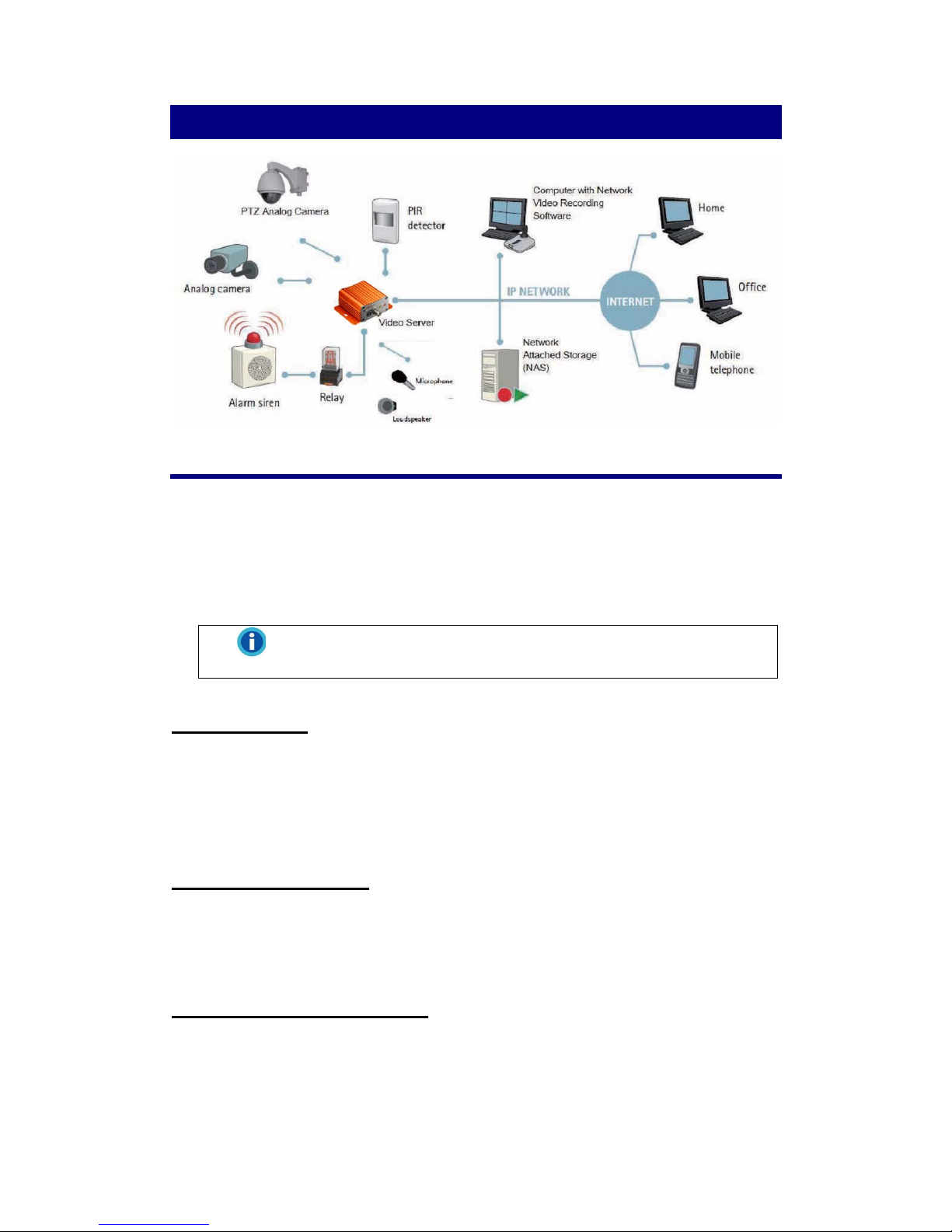
Getting Started with the Video Server
Initial Requirements
Software Requirements
Installation and configuration require the following:
z Microsoft Windows 2000 or XP Operating System
z Microsoft Internet Explorer version 6 or higher
Information
Other browsers (i.e. Mozilla Firefox) are not currently supported.
Execute IP Scan
IP Scan is a utility used to configure network settings for IP cameras and other
devices (i.e. NVR).
Physical IP Camera Connections
Connect to the Network
Connect this device to network hub/switch via a standard CAT5 Ethernet cable with
an RJ-45 connector. Please note that the PC must be on the same network domain
as the IP camera.
Connect CCTV to Video Server
Use the BNC Video In port to connect the camera with this device.
1
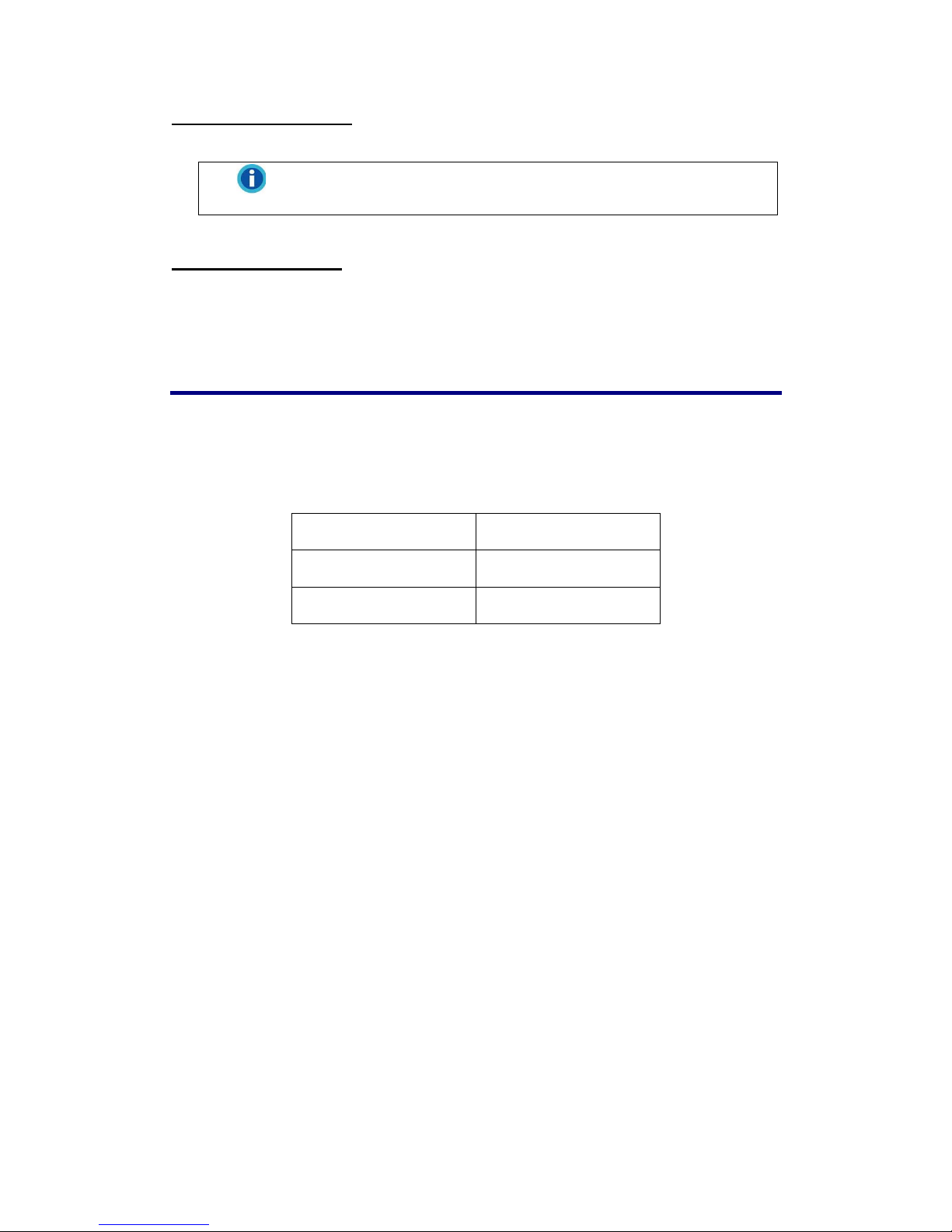
Connect Audio In/Out
For audio functionality, connect the audio input cable.
Information
Video flicker may occur when enabling/disenabling audio. This
situation normally only lasts for a second.
Power on IP Camera
Connect the power adapter to the power connector. The adapter should be
connected to 110V~220V AC socket. There is no power button on the camera, so
connecting/disconnecting the power adapter will start/shutdown the IP camera.
Initial Network Configuration
To configure the IP camera’s network settings use the IP Scan utility Factory IP
Address.
Below are the initial factory IP address settings for the IP camera:
IP Address 192.168.1.2
Subnet Mask 255.255.255.0
Gateway 192.168.1.1
2
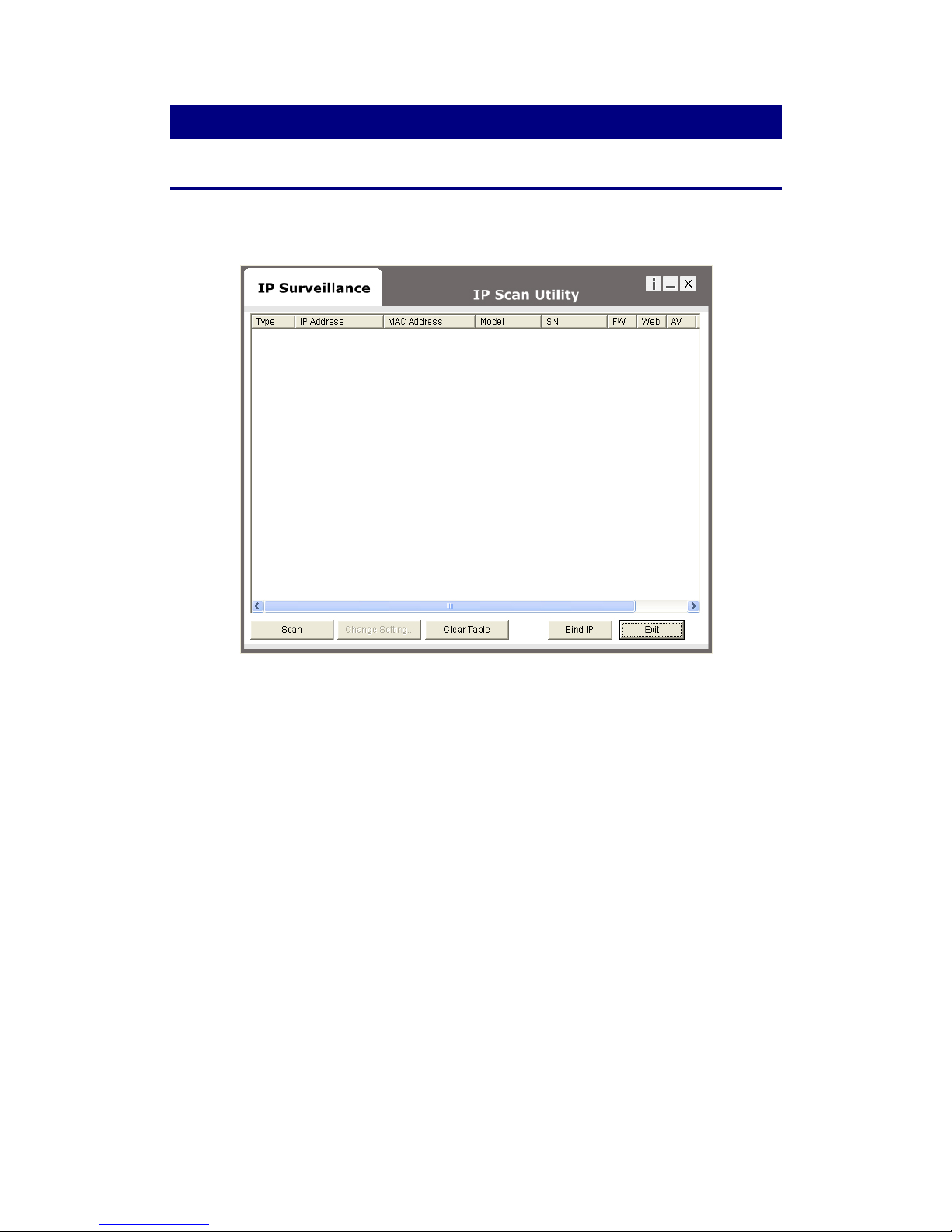
Working with the Video Server
Using the IP Scan
IP Scan allows users to easily find an IP camera and configure the settings. Doubleclick on the IPScan.exe icon in the Installation CD to execute IP Scan utility.
Press the Scan button to list the IP and MAC address list for IP cameras on the
network.
A new IP camera will display the factory IP address, 192.168.1.2. However, if
multiple new devices are present on the network, then multiple instances of
192.168.1.2 will be listed.
3
