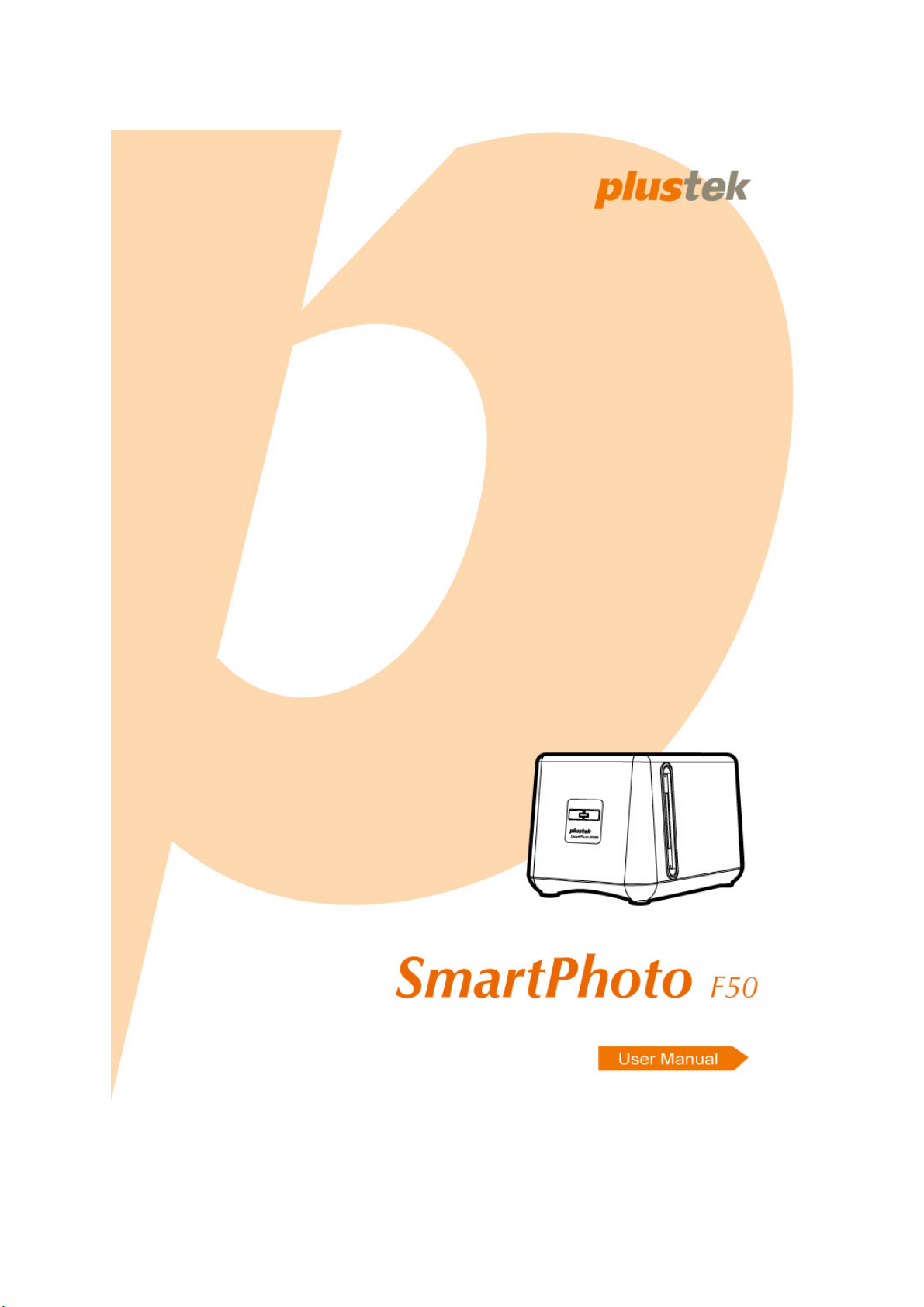
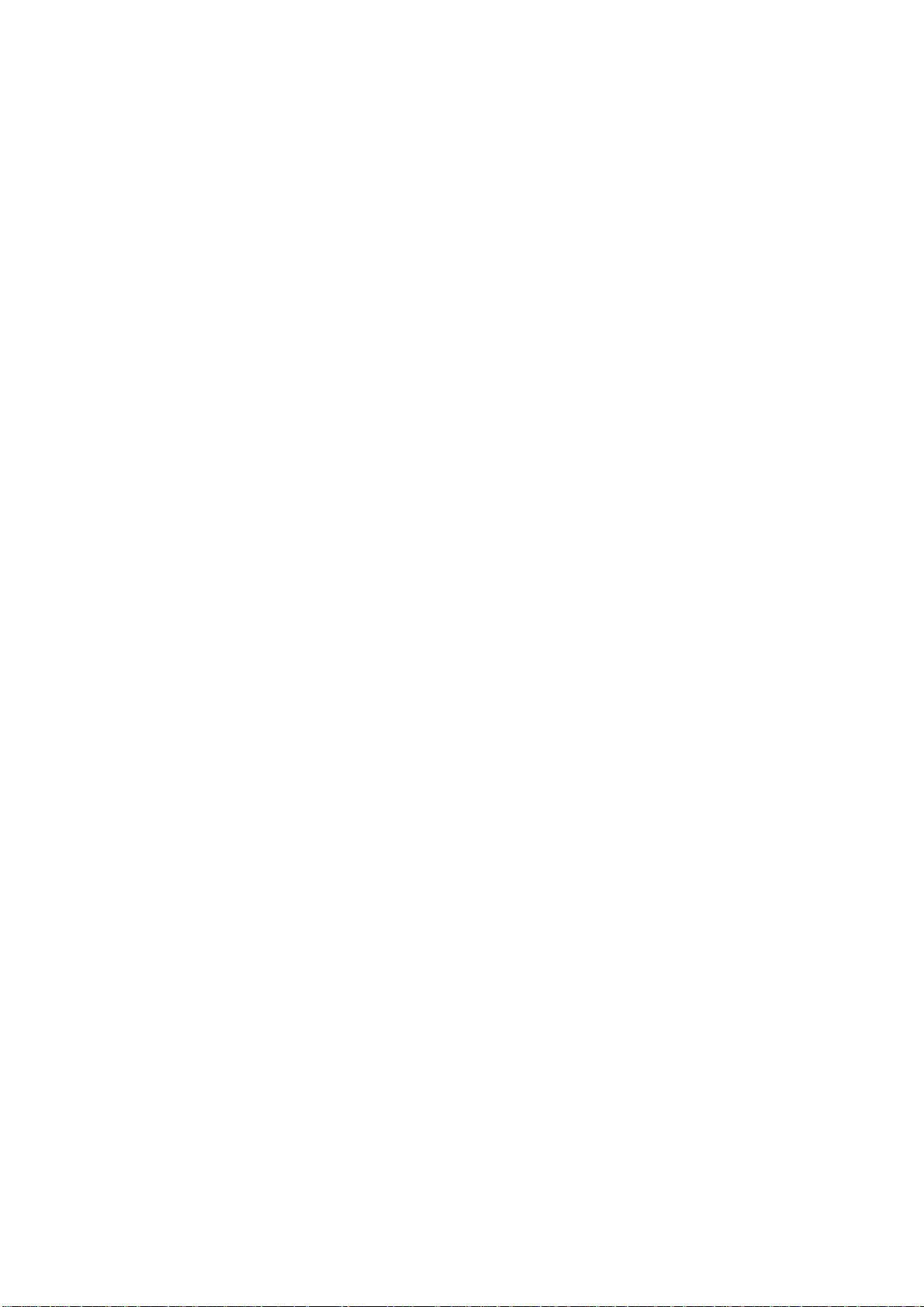
Trademarks
© 2009 Plustek Inc. All rights are reserved. No portion of this document may be
reproduced without permission.
All trademarks and brand names mentioned in this publication are property of
their respective owners.
Liability
While all efforts have been made to ensure the accuracy of all contents in this
manual, we assume no liability for errors or omissions or by statements of any
kind in this manual, whether such errors are omissions or statements resulting
from negligence, accidents, or any other cause. The contents of this manual are
subject to change without notice.
Copyright
The scanning of certain documents, for example checks, bank notes, I.D. cards,
government bonds, or public documents, may be prohibited by law and/or subject
to criminal prosecution. We recommend you to be responsible and respectful of
the copyrights laws when you are scanning books, magazines, journals and other
materials.
Environmental Information
The product is designed and produced to achieve sustainable environmental
improvement. We strive to produce products in compliance with global
environmental standards. Please consult your local authorities for proper disposal.
The product packaging is recyclable.
Attention for recycling (For EU country only)
Protect your environment! This product should not be thrown into the household
waste container. Please give it to the free collecting center in your community.
Screen Examples in This Manual
The screen shots in this guide were made with Windows XP. If you are using
Windows 2000/ Vista/ 7, your screen will look somewhat different but functions
the same.
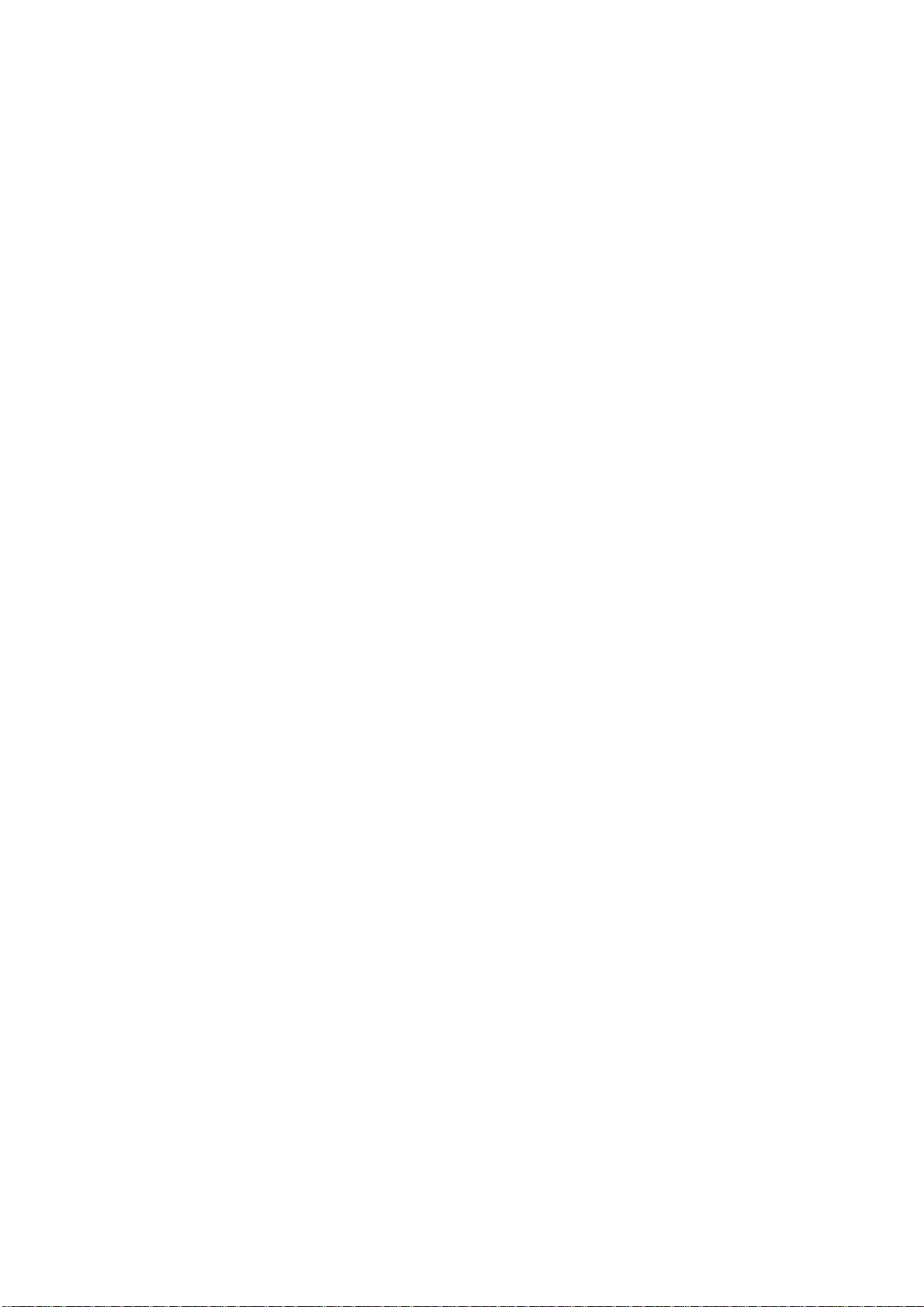
Table of Contents
INTRODUCTION..................................................................................................................................1
HOW TO USE THIS GUIDE.....................................................................................................................1
CONVENTIONS OF THIS GUIDE..............................................................................................................2
A NOTE ABOUT ICONS.......................................................................................................................... 2
SYSTEM REQUIREMENTS ......................................................................................................................3
BOX CONTENTS....................................................................................................................................3
PRODUCT INFORMATION.......................................................................................................................4
CHAPTER I. INSTALLING THE SCANNER...................................................................................5
SOFTWARE INSTALLATION REQUIREMENTS..........................................................................................5
HARDWARE REQUIREMENTS ................................................................................................................5
INSTALLING AND SETTING UP THE SCANNER ........................................................................................6
For Windows 2000 & XP................................................................................................................6
For Windows Vista & 7...................................................................................................................8
SOFTWARE SETUP TROUBLESHOOTING...............................................................................................10
INSTALLING ADDITIONAL SOFTWARE.................................................................................................10
CHAPTER II. USAGE AND MAINTENANCE ...............................................................................11
OPERATING THE SCANNER..................................................................................................................11
Film Holders.................................................................................................................................11
Using Mounted Slide Holder ........................................................................................................12
Using filmstrip holder...................................................................................................................12
Insert the film holder.....................................................................................................................13
Using Transparency/Negative Scan button ..................................................................................14
FotoLite Settings and Preview Window features..........................................................................15
STATUS INDICATOR ............................................................................................................................17
SCANNER CONNECTION......................................................................................................................17
MAINTENANCE ...................................................................................................................................18
APPENDIX A: TROUBLESHOOTING............................................................................................19
SCANNING PROBLEMS ........................................................................................................................19
COMMON -HOW-TO- QUESTIONS........................................................................................................22
APPENDIX B: SPECIFICATIONS ...................................................................................................23
APPENDIX C: CUSTOMER SERVICE AND WARRANTY.........................................................24
STATEMENT OF LIMITED WARRANTY.................................................................................................24
FCC RADIO FREQUENCY STATEMENT................................................................................................25
CONTACTING PLUSTEK.................................................................................................................27
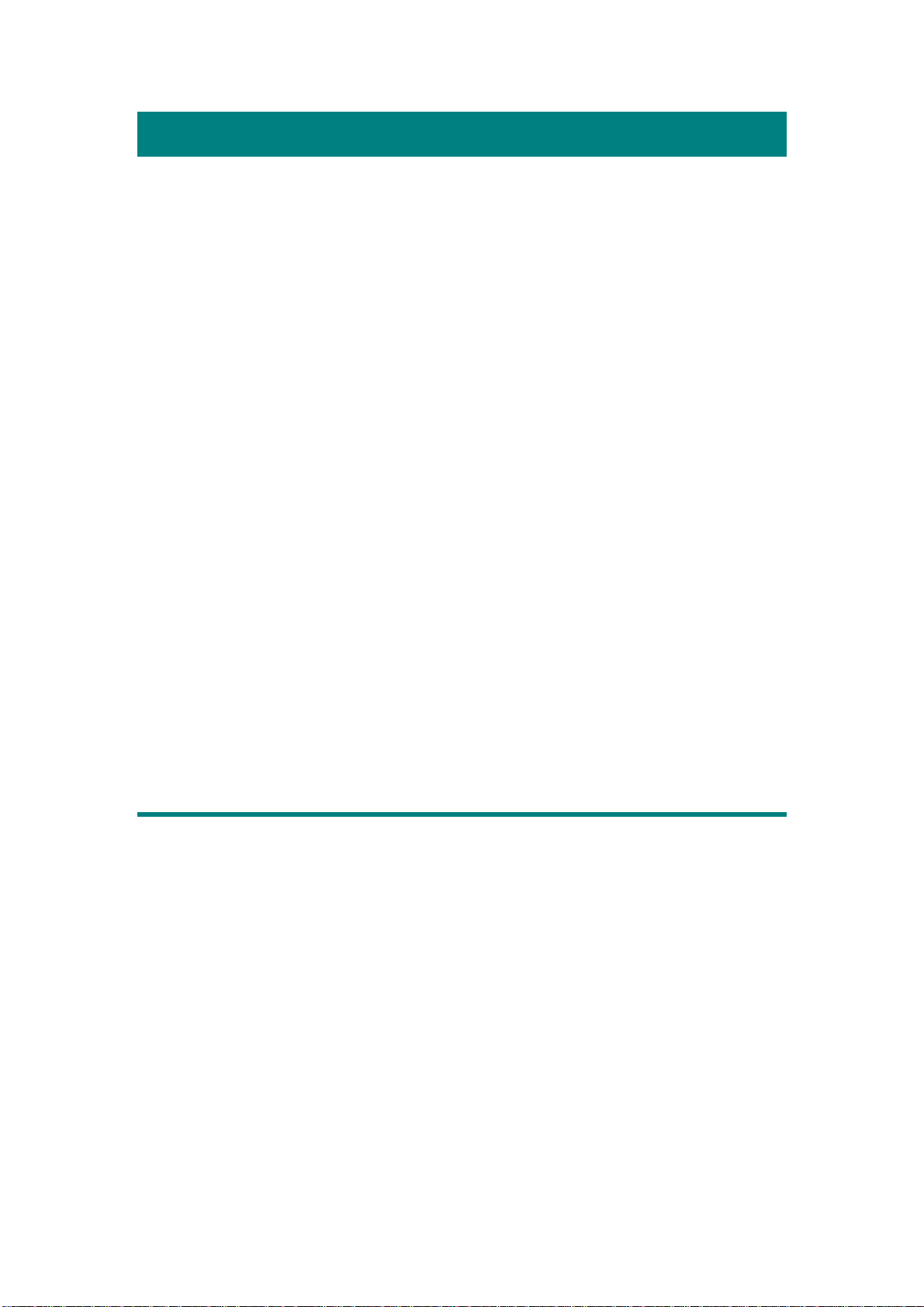
Introduction
W
elcome to the world of Plustek scanners – the ultimate in computer imaging.
Your new scanner will improve the professionalism of your day-to-day computing
tasks by allowing you to input images into your computer system.
Like all of our products, your new scanner is thoroughly tested and backed by
our reputation for unsurpassed dependability and customer satisfaction.
Please remember to register your scanner. Registration may be completed in one
of three ways:
1) By registering online via Plustek’s Web Site;
2) By printing out and faxing a completed registration card to Plustek’s
customer service center;
3) By printing out and mailing the registration card directly to the Plustek office
nearest you.
See the last page of this user’s guide for a complete list of Plustek offices
worldwide.
As a registered customer, you will receive customer support, new product
information and software upgrades.
Thank you for choosing us as your scanner supplier. We hope you will continue
to turn to us for additional quality products as your computing needs and interests
grow.
How to Use This Guide
This User’s Guide provides instructions and illustrations on how to install and
operate your scanner. This guide assumes the user is familiar with Microsoft
Windows. If this is not the case, we suggest you learn more about Microsoft Windows
by referring to your Microsoft Windows manual before using your scanner.
The Introduction section of this manual describes the box contents and minimum
computer requirements to use this scanner. Before you start installing your scanner,
check the box contents to make sure all parts are included. If any items are damaged
or missing, please contact the vendor where you purchased your scanner or our
customer service directly.
Chapter I describes how to install scanner’s software and connect the scanner to
your computer. Note: The scanner connects to your computer through the
Universal Serial Bus (USB). If your computer does not support USB technology,
you will need to purchase a USB interface card to add USB capabilities to your
computer, or buy and install USB connectors if your motherboard has USB
1
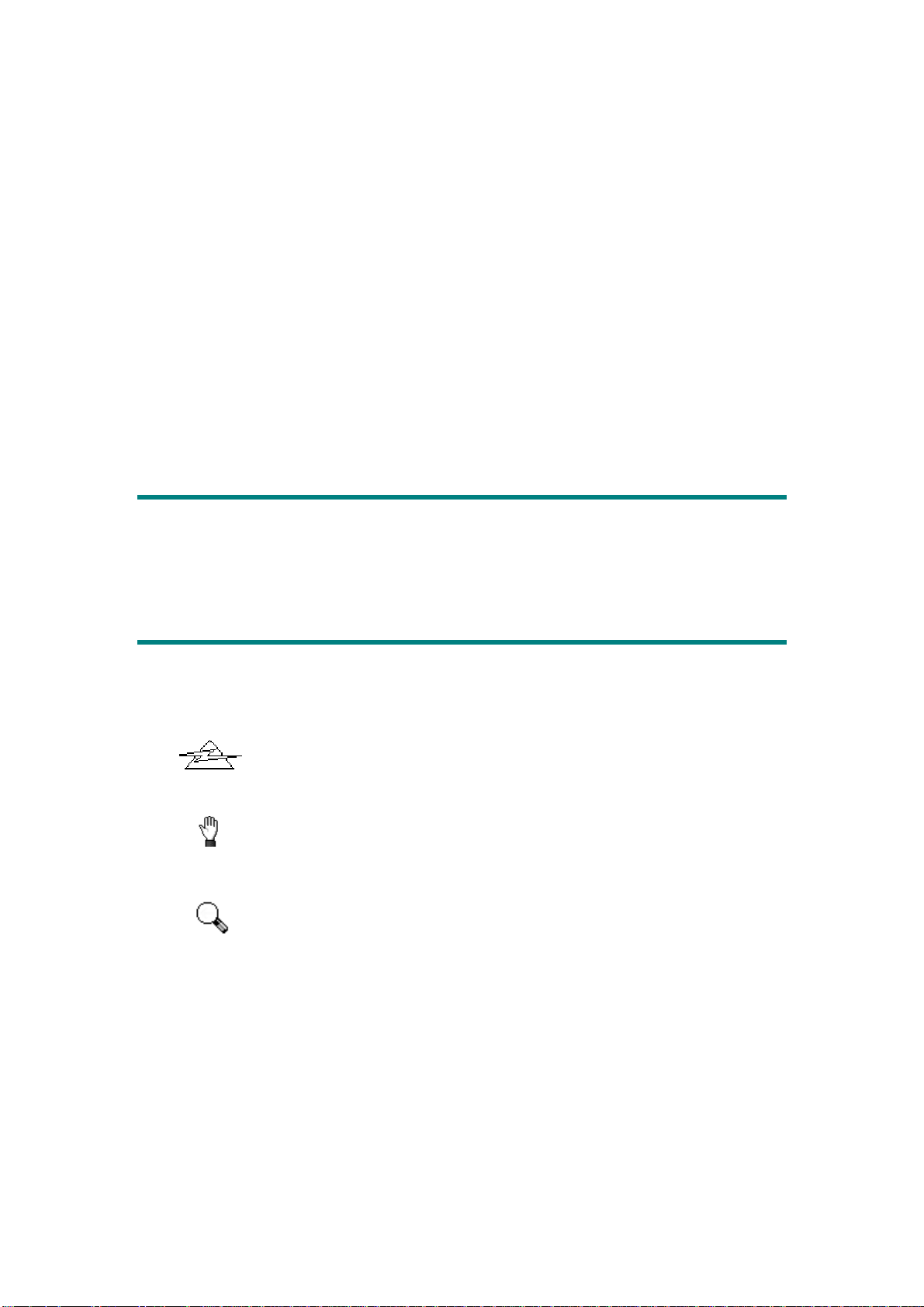
capabilities. This guide assumes that your computer is USB-ready and has a free
USB port.
Chapter II describes how to test, maintain and clean your scanner. It also
describes how to use the scanner utility program, which helps you troubleshoot and
fix connection problems that may have occurred during the scanner installation.
Appendix A contains technical support information that can help you solve
simple problems. Before calling for help, please read through Appendix A:
Troubleshooting.
Appendix B contains the Specifications of the scanner you purchased.
Appendix C contains our limited warranty agreement and FCC statement
concerning the product.
Conventions of This Guide
Bold — Important note or first use of an important term in a chapter.
[XXX] — Represents commands or contents on your computer screen.
A Note about Icons
This guide uses the following icons to point out information that deserves special
attention.
Danger
Caution
Attention
Danger: A procedure that must be followed carefully to prevent
injury, or accidents.
Caution: Information that, if not followed, may result in data
loss or damage to the product.
Pay Special Attention: Instructions that are important to
remember and may prevent mistakes.
2
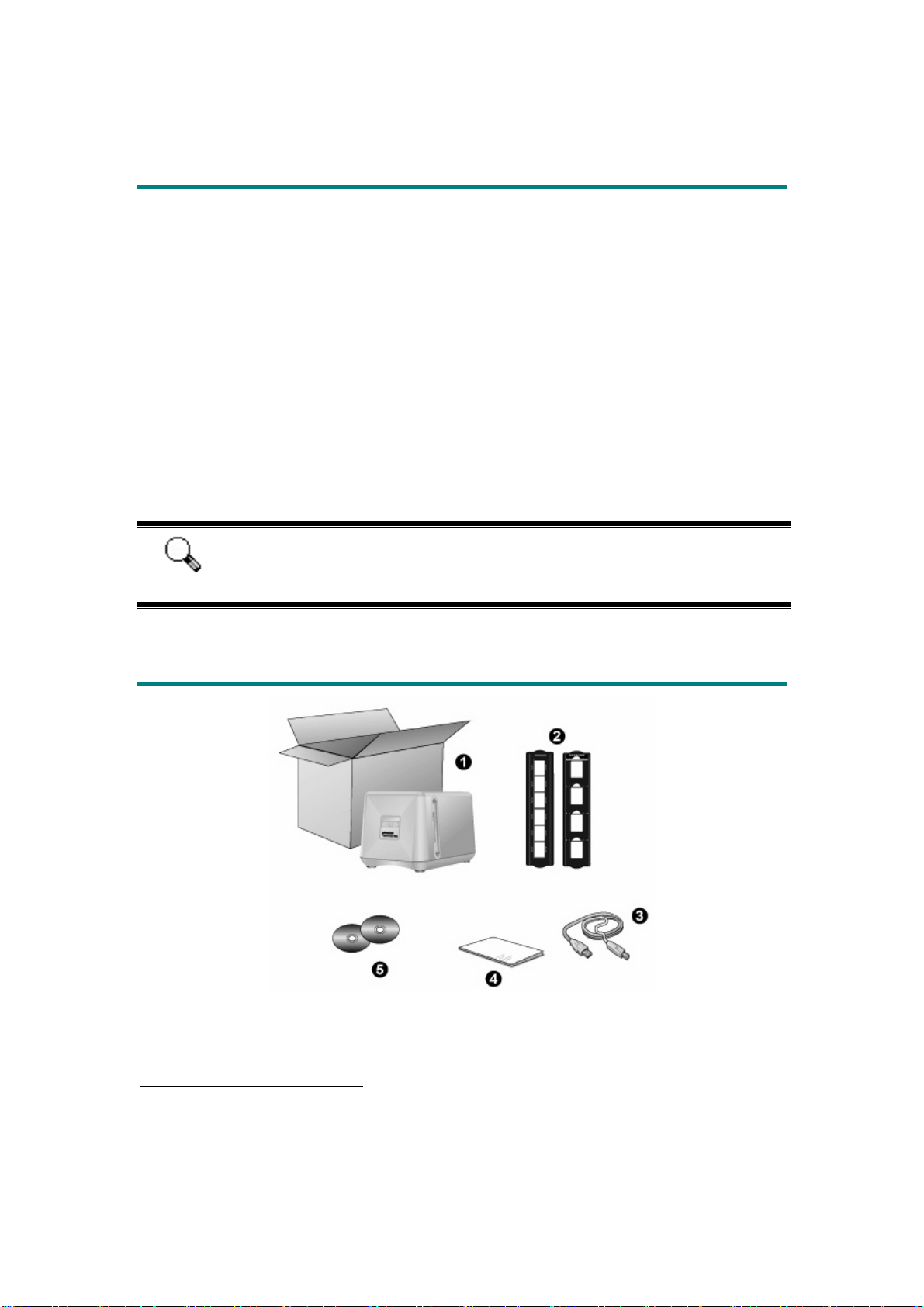
System Requirements
1
IBM Compatible Personal Computer
Pentium Ⅲ CPU or above
CD-ROM Drive
512 MB RAM
Minimum 500 MB Free Hard Disk Space
One Available USB 2.0 High Speed Port
Microsoft Windows 2000 Professional/ XP/ Vista/Windows 7 Compatible
NOTE: Windows NT 4.0 does not support Universal Serial Bus (USB)
connectivity.
High Color graphic card (VGA or higher)
This scanner is only functional with USB 2.0 High Speed port.
Attention
Box Contents2
1. Scanner
2. Mounted Slide Holder and Filmstrip Holder
1
Higher requirements might be needed when you scan or edit a large quantity of image data. The
system requirements here are only a guideline, as in general the better the computer (motherboard,
processor, hard disk, RAM, video graphic card), the better the results.
2
Save the box and packing materials in case you need to transport this scanner in the future.
3
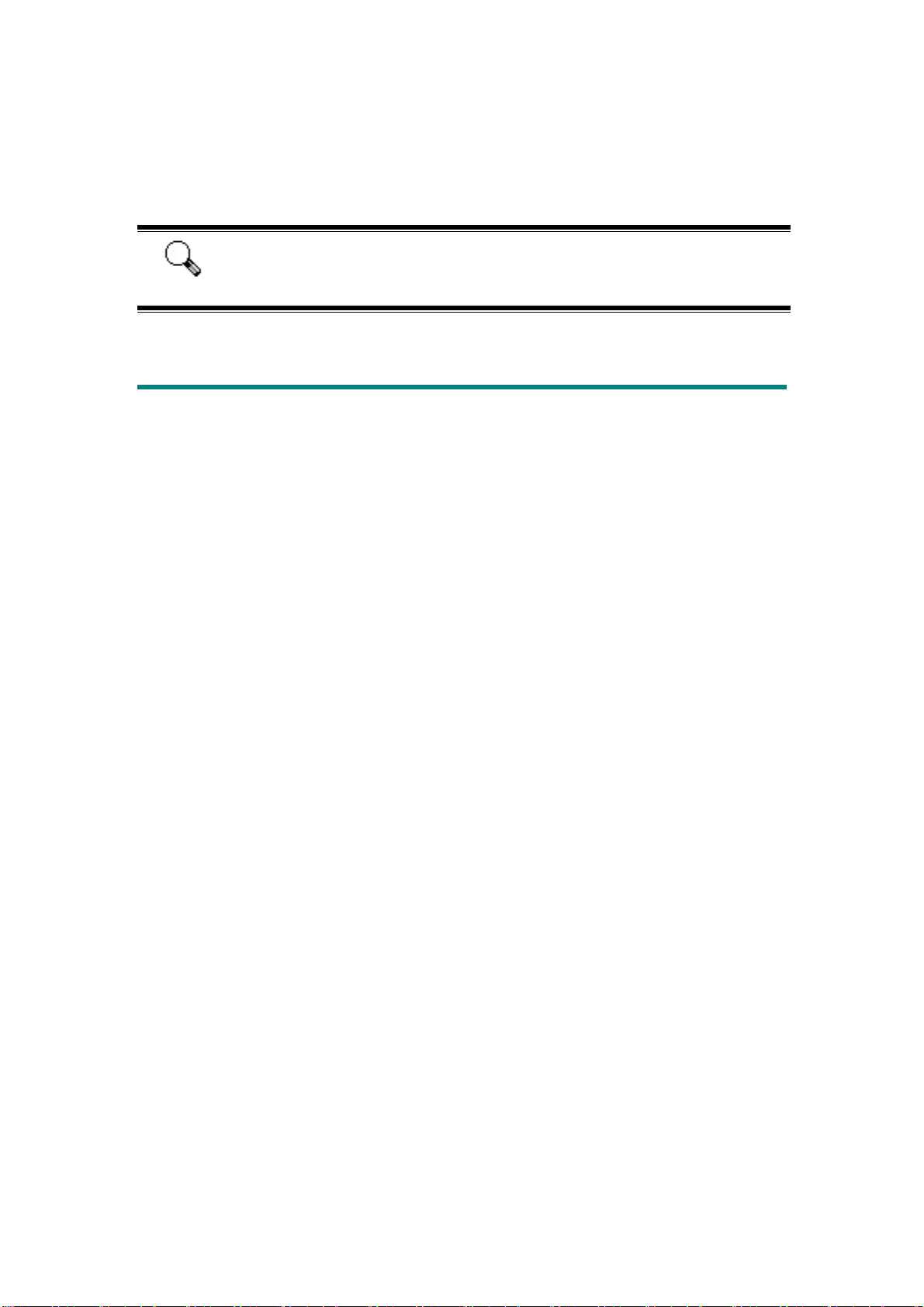
3. USB 2.0 Cable
4. Quick Guide
5. Setup / Application CD-ROM
Please use only the USB cable supplied with the scanner. Use of other
Attention
USB cable may cause malfunction of the scanner.
Product Information
Please fill in the following information for your own records. You will need it
when you contact your dealer or our service center in the future.
Serial Number:
Date of Purchase:
(Located at the rear of the scanner)
- -
4
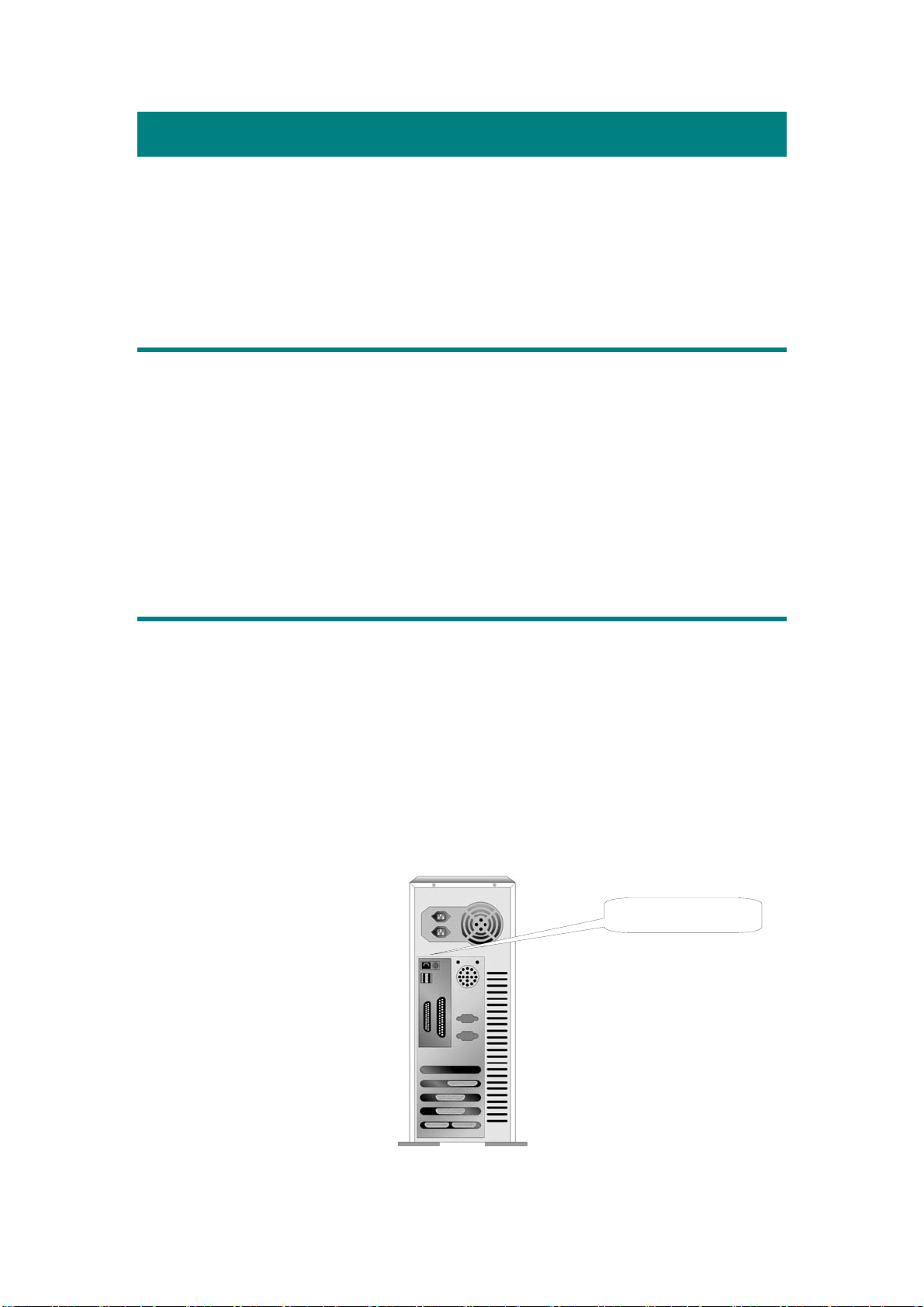
Chapter I. Installing the Scanner
Before installing your scanner, please verify that you have all of the proper
components. A list of the package contents is provided in the Box Contents section of
this guide.
Software Installation Requirements
Your scanner comes with the image-editing software (Presto! ImageFolio), the
scanner’s driver and FotoLite software. All of these software applications use
approximately 160 megabytes of hard disk space after they are installed into your
computer. To ensure ample room for the installation, as well as for scanning and
saving images, a minimum of 260 megabytes of hard disk space is recommended.
The USB scanner can only operate under the Microsoft Windows Vista, 2000
Professional, XP or Windows 7 operating system.
Hardware Requirements
This scanner connects to your computer through the Universal Serial Bus (USB)
which supports hot Plug and Play. To determine whether your computer is USBcapable, you must check the rear of your PC to locate a USB jack that looks the same
as the one pictured below. Note that on some computers, the USB port at the rear of
the computer may be occupied and additional ports may be found on the monitor or
keyboard. If you are having trouble in locating the USB port on your computer, please
refer to the hardware manual that came with your computer.
Upon examination, you should find one or two rectangular USB ports, which
usually appear as shown below.
USB Connector(s)
5
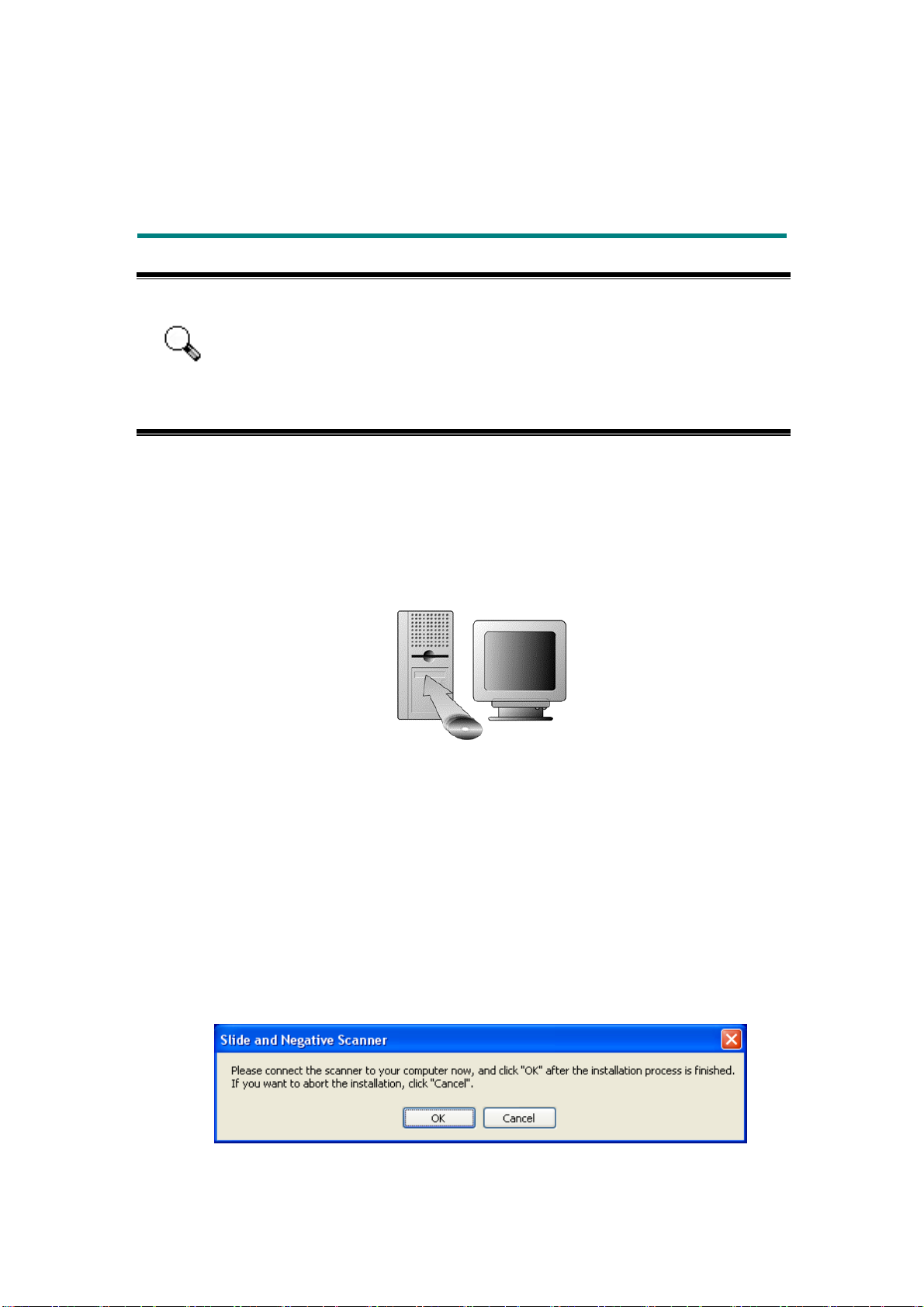
If you don’t find such USB ports on your computer, then you need to purchase a
certified USB interface card to add USB capabilities to your computer.
Installing and Setting up the Scanner
Please follow the step-by-step procedures described below to install the scanner.
• Please make sure your scanner is DISCONNECTED to your computer
before you perform the installation.
• If you connect your scanner to the computer before installation, and
Attention
the window “Found New Hardware Wizard” pops up, please click
“Cancel” to exit the window, disconnect the scanner from your
computer, and perform the following installation steps.
FFoorr WWiinnddoowwss 22000000 && XXPP
1. Installing the Software
a. Insert the Setup/Application CD-ROM, included with your scanner, into your
CD-ROM drive.
b. Click on the “Install the Software” button in the installation wizard window
that pops up.
c. Click on the “Install” button to start the installation.
d. Click on the [Next] button in the window that appears.
e. During the process of the installation, a message “Digital Signature required”
might be prompted. Please ignore it, and click on [Yes] to continue the
installation without any misgiving at your scanner functioning.
f. A dialog will pop up, noticing you to connect the scanner. Please connect the
scanner to your computer now, and click “OK” when the installation is
completed.
6

2. Connecting the Scanner to Your Computer
A. Plug the smaller end of the included USB cable to the USB port on the
scanner, and plug the bigger end of the USB cable to the USB port on your
computer.
3
B. Or, if you plan to connect your scanner to a USB hub
is connected to the USB port in your computer. Next, connect the scanner to
the USB hub.
, make sure that the hub
Note: If you are using a USB hub, we recommend that you use one with its
own external power adapter.
3. Finish the Installation and Restart the Computer
a. If the USB components on your computer are functioning correctly, they will
automatically detect the scanner causing the “Add New Hardware Wizard” or
“Found New Hardware Wizard” to be launched. Select any option in the
window and click “Next”.
Note: If your computer was off when you connected the scanner, the “Add
New Hardware Wizard” message will be displayed when you turn the
computer on and when Windows starts.
b. Select “Install the software automatically (Recommended)” and click on the
[Next] button. The “Windows Logo” dialog will be prompted again, please
select “Continue Anyway”.
c. When the system completes the installation, click on the [Finish] button.
d. Follow the on-screen instructions to install all software that your new USB
scanner requires.
3
The USB hub is not included with the scanner.
7

e. After the software is installed, close all open applications and click on the
[Finish] button to restart your computer.
FFoorr WWiinnddoowwss VViissttaa && 77
1. Installing the Software
a. Insert the Setup/Application CD-ROM, included with your scanner, into your
CD-ROM drive. Select “Run” in the AutoPlay window that appears.
b. For Vista users - Click on the [Continue] button when the “User Account
Control” dialog pops up.
c. Click on the “Install the Software” button in the installation wizard window
that pops up.
d. Click on the “Install” button to start the installation.
e. Click on the [Next] button in the window that appears.
f. During the process of the installation, a message “Would you like to install
this device software? Name: Jungo, Publisher: Jungo LTD.” will appear,
please select “Install”.
g. During the process of the installation, a message “Windows can’t verify the
publisher of this driver software” may appear. Please ignore and click on
“Install this drive software anyway” to continue the installation.
h. A dialog will pop up, noticing you to connect the scanner. Please connect the
scanner to your computer now, and click “OK” when the installation is
completed.
8

2. Connecting the Scanner to Your Computer
A. Plug the smaller end of the included USB cable to the USB port on the
scanner, and plug the bigger end of the USB cable to the USB port on your
computer.
4
B. Or, if you plan to connect your scanner to a USB hub
is connected to the USB port in your computer. Next, connect the scanner to
the USB hub.
, make sure that the hub
Note: If you are using a USB hub, we recommend that you use one with its
own external power adapter.
3. Finish the Installation and Restart the Computer
a. When the system completes the installation, click on the [Finish] button.
b. Follow the on-screen instructions to install all software that your new USB
scanner requires.
c. After the software is installed, close all open applications and click on the
[Finish] button to restart your computer.
If the scanner installation is not started and displayed automatically on
the screen, click [Start], select [Run] and type in [d:\Install] (where d:
Attention
is the drive letter assigned to the CD-ROM drive of your computer.)
4
The USB hub is not included with the scanner.
9

Software Setup Troubleshooting
Carefully review the steps outlined in this guide and the Quick Installation Guide
that accompanied your scanner.
If you are still having problems, please check that:
• You have 500MB of free space on your hard disk drive.
• The scanner is plugged in and has power.
• You are using the USB cable supplied with the scanner.
• The square end of the USB cable is plugged into the rear of the scanner.
• The rectangular end of the USB cable is plugged into the back of your
computer.
If you deviated from the installation procedures defined in this manual, please
unplug the USB cable from the scanner and reinstall the software from the CD-ROM.
To reinstall your scanner’s software, click [Start], [Run], then type [D:\Install] (where
D represents the letter of your CD-ROM drive). Carefully follow all the installation
instructions presented in the Setup Wizard. Reboot your computer when prompted,
and plug the USB cable back into the scanner while your computer is still turned on.
Installing Additional Software
Your scanner is TWAIN compliant and functions with virtually all available
TWAIN compatible software. If you purchase additional software to be used with
your scanner, please make sure that it conforms to the TWAIN standard.
10

Chapter II. Usage and
Maintenance
Operating the Scanner
Your scanner accepts 35mm slides and negatives. However, some software
programs have limitations as to the information they can handle. The capacity of the
computer’s memory and free space on your hard drive can also limit the physical size
of the document that you scan.
There are two different ways to operate the scanner:
1. From within an image-editing program that can acquire images from the
scanner.
2. Using FotoLite feature by pressing Transparency / Negative Scan button.
The FotoLite program is automatically installed as your scanner software.
An image-editing program (i.e. Presto! ImageFolio) has been bundled with your
scanner on the included Setup/Application CD-ROM. It will allow you to alter and
correct any scanned images by using a variety of filters, tools and effects.
The FotoLite button enables you to conveniently scan images and save them
automatically in your computer.
Please refer to the FotoLite on-line Help (accessible by right-clicking on the
FotoLite icon
choosing Help) for more information about these functions.
FFiillmm HHoollddeerrss
Two film holders are included in the package. They guarantee correct scanning
results.
located near the clock icon on the Windows system tray, and
A. For scanning 35mm mounted slides (max. 4 slides)
B. For scanning 35mm filmstrips (max. 6 frames)
11

UUssiinngg MMoouunntteedd SSlliiddee HHoollddeerr
Insert mounted slides into slots with emulsion (non-glossy) side down.
There are arrows and illustrations on the frame of each slot. Please follow
illustrations to insert mounted slides.
UUssiinngg ffiillmmssttrriipp hhoollddeerr
Place filmstrip in the film holder with emulsion, non-glossy side down, then snap
the film holder cover closed.
Attention
For correct scan results, always keep the film with the top of the
image up and turn the emulsion (non-glossy) side facing towards
the back of the scanner (where USB cord located).
There is text on the top and bottom of the film, such as
manufacturer, frame numbers, film codes, batch numbers...etc.
With the film oriented correctly as described above, this text
should be read clearly (i.e., not backwards or up-side-down).
12

b
IInnsseerrtt tthhee ffiillmm hhoollddeerr
Insert the film holder into the scanner through dust cover. The film holder can be
inserted from either side. The film holder will index at each frame using the notches
on its side rails.
Please allow about 40 cm of space on both sides of the scanner to insert and
remove the film holder.
Attention
You can feel the film holder stop in its index position. However,
efore performing scan, please gently push and pull the film
holder to make sure the film holder is in correct position.
On up side of the film holder you can see ‘Mounted Slide
Holder’ or ‘Filmstrip Holder’. Always keep this side towards the
back of the scanner (where USB cord located)
The film holder should be able to be inserted in to the scanner
smoothly. Do not push the film holder hard.
13

UUssiinngg TTrraannssppaarreennccyy//NNeeggaattiivvee SSccaann bbuuttttoonn
A simple touch on Transparency or Negative Scan button on the scanner enables
you to conveniently scan the slide or film and automatically save the image file on
your computer.
FotoLite setting
1. Double click on the FotoLite icon located on the Windows system tray, or right
click on the FotoLite icon
2. Preference settings
, and from the menu that pops up, point to [Properties].
Select Source (the material to be scanned), Purpose (the post-processing
software to be saved or be processed), File Format (the format to be saved
in), Destination Folder (the file saving path) and File name prefix (the film
name, followed by 4-digits starting from 0000 for sequential scans).
Check Preview window options to confirm procedure.
Select Auto Processing options.
14

Auto Crop feature will apply automatically if Auto Density feature is
checked.
Select Scanning Attributes options:
You can alter scanning Mode, Resolution, Filter, Brightness, Contrast and
Gamma settings.
Click the Default button if you desire to return to the default settings.
Click the Close button to save the final settings and exit the FotoLite Setting
window.
3. Preview window
When Confirm is checked in the Preview section, you may adjust the scan
settings in this window, with the Preview area displaying the changes you make.
1
2
3
4
5
6
7 8 9 10
1. Scanning source
2. Scanning mode
3. Resolution
4. Filter
5. Brightness
6. Contrast
7. Scan and save to file
8. Preview
9. Exit
10. On-line help
FFoottooLLiittee SSeettttiinnggss aanndd PPrreevviieeww WWiinnddooww ffeeaattuurreess
Source - Tells the scanner the method you will use to scan images.
15

• Transparency - Use this mode for scanning transparency films.
• Negative Film - Use this mode for scanning negative films.
Scan Mode - Tells the scanner the type of document you are scanning. There
are three settings to choose from:
• 8-bit grayscale – scans in 256 shades of gray, giving black and white
images.
• 24-bit Color - scans in millions of colors for photo-realism. Choose this
mode when scanning color slide or negatives.
Resolution - Resolution is measured in dots per inch (dpi). The higher the
resolution, the more detailed the image, and the more memory and drive space
the image will use.
Filter - Filters help you improve your scans by allowing you to sharpen images
as well as remove excessive dots and distortion.
None
Average: Determines the medium depth of an image and averages
adjacent pixels to make images appear softer.
Blur: Lets you dull the edges within an image, and decreases the
contrast by making dark edges lighter and light edges darker.
Blur More: Adds additional blurring.
Sharpen: Allows you to sharpen the edges within an image by making
the edges in an image more distinct. The Sharpen filter also
increases contrast by making dark edges darker and
surrounding light edges lighter.
Sharpen More: Adds additional sharpening.
Unsharpen: Sharpens the edges in an image to remove the blurriness.
Brightness - This is the amount of light that is concentrated onto a document
while it is being scanned.
Contrast - Contrast adjusts the tonal range of an image by lowering mid-tone
values and increasing values for high and low tones.
16

Image Gamma is used to adjust the colors in the image that will be scanned into the
computer. By adjusting the gamma, you can change the tonal range of the selected
color channel. Gamma values are primarily a measure of the brightness of a color.
The larger the gamma value, the brighter the color becomes.
Note: By changing the gamma values you affect the image data, and influence how
the image displays on your computer’s monitor, and printer.
Purpose
This menu include File, Photoshop, Image Folio functions, which allows you to
determine which software you would like to use for the post-processing of the
scanned image(s).
Auto Density
Checking this box automatically adjusts the Histogram to make the scanned
image clearer. It does this by increasing the difference between color tones.
Auto Crop
When this box is checked, the FotoLite program will identify the dimensions of
the image you scanned and crop around the edges. The crop shape will be a square or
rectangle and it will not trace the edges of oddly shaped images.
Default
Clicking this button resets the values of all settings to their default values.
Status Indicator
The green LED indicator (between the Transparency and Negative Scan button)
indicates the status of the scanner, as described below:
Light Status
On The scanner is connected with the computer, ready to scan images.
Off The scanner is off, either because of disconnection with the
computer, or because the computer being turned off.
Scanner Connection
The first step to take when troubleshooting connection problems with your
scanner is to check all physical connections. The FotoLite icon
17
, located on the

Windows system tray, indicates if the scanner software is properly launched and the
scanner and computer are communicating with each other.
Appearance Status
The FotoLite program has been successfully launched and the
No Display You have chosen to terminate the FotoLite program, no matter
If the Windows system starts and detects the scanner unconnected, the following
message will appear to remind you:
scanner is connected with the computer, ready to scan mages.
The scanner is not connected with the computer.
the scanner is connected or disconnected with the computer.
Maintenance
To keep your scanner working smoothly, take a moment to review the
following maintenance tips.
Caution
• Avoid using the scanner in a dusty environment. When it is not in use, keep the
scanner covered. Dust particles and other foreign objects may damage the unit.
• Do not attempt to disassemble the scanner. There is danger of an electrical shock
and opening your scanner will void your warranty.
• Do not subject the scanner to excessive vibration. It may damage the internal
components.
• Your scanner operates best in temperatures between 10
F).
° C to 40° C (50° F to 104°
18

Appendix A: Troubleshooting
Scanning Problems
Most problems are easily solved, and some of the most common questions and
their recommended solutions are listed below.
Symptom: After following the installation instructions, my computer cannot
find the scanner.
Cause 1: Some aspect of your computer system does not support USB.
Solution 1: Download and execute the file USBREADY.EXE at
http://www.usb.org/home to determine the level of your computer’s
USB support.
Cause 2: USB is not enabled in your BIOS settings.
Solution 2: Enable the USB controller in your BIOS settings. This is typically
5
done by pressing a key
startup. In the BIOS Settings screen that appears, find the option for
USB and enable it. Exit and Save the changes you made. Your
computer is rebooted automatically. Please consult your computer
vendor before attempting to do this change.
Cause 3: The USB controller was improperly installed on your computer.
Solution 3: To reinstall the USB controller, click on the Start button, choose
Settings and select Control Panel. In the window that opens, doubleclick on the Add New Hardware icon. Carefully follow the instructions
that appear on your screen.
Symptom: The scanned image looks grainy on the screen.
Cause: Your video mode is not set to show more than 256 colors.
Solution: We recommend that you set your video mode to 16 bits per pixel
(65536 colors) or higher. Please consult your video card, computer or
Windows documentation to change the video mode.
Symptom: The scanner scans very slow.
Cause 1: You are running other applications in the background.
Solution1: Close all the other applications that are running in the background.
Cause 2: You are scanning at a high resolution (DPI).
(usually <del>, <F1> or <F10>) during
5
Please consult your computer manual on how to modify your BIOS/CMOS settings.
19

Solution 2: Reduce the resolution.
Symptom: The scanner is not in the list of supported scanners in other
commercial software.
Solution: Select TWAIN as the scanner.
Symptom: Unable to scan from other software other than the one that came
with the scanner.
Solution: Enter the Scanner Setup within the program, Select TWAIN and you
will see your scanner listed (e.g., Plustek USB Scanner).
Symptom: Unable to save to a floppy diskette.
Cause 1: The floppy disk might be write protected.
Solution 1: Move the write protection tab, located in the back of the diskette, to the
closed position.
Cause 2: Your disk might not be formatted.
Solution 2: Format the diskette.
Cause 3: There is not enough space available in the disk to save the document.
Solution 3: Delete any files that you do not need from the floppy disk.
Cause 4: You might be scanning your document at a high resolution.
Documents scanned using higher resolution modes will take a
considerable amount of disk space.
Solution 4: Reduce the resolution.
Symptom: The image looks good in the software that came with the scanner
but it does not look good when I export the image to another
program.
Cause: Different imaging programs use different Monitor Gamma settings.
Solution: Change the Monitor Gamma settings in either of the programs so that
they match. Please consult the help files for each program to find out
how to adjust the Monitor Gamma.
Symptom: The image looks good in the screen but is very dark when printed.
Cause1: The Monitor Gamma Settings or the scanner brightness settings are not
set properly.
Solution 1: 1) Change the Monitor Gamma to a value between 1.0 and 1.5.
Please consult your help file for information on how to adjust the
Monitor Gamma.
2) Adjust the brightness control in the TWAIN window before
scanning.
20

Cause2: The printer brightness setting is not set properly.
Solution 2: Adjust the brightness in the printer. Some printers allow you to change
the brightness settings. Please consult your printer documentation.
Symptom: The scanned image takes too long to be sent with an email
message.
Cause1: The image was scanned at a high resolution or is physically large.
Solution1: Scan at a lower resolution (DPI)
Cause 2: The Internet might be congested.
Solution 2: Try sending the message at a later time.
Symptom: The image that I sent through email looks good in my computer
but it looks dark in the recipient computer.
Solution: The Monitor gamma settings should be approximately the same in your
and the recipient computer.
Symptom: There is a grinding or rattling noise at the beginning of each scan.
Cause: The scanner engages the gears and it initializes itself before scanning.
Solution: This noise is normal to the operation of the scanner.
Symptom: A. -Disk is full- error is displayed when I click on the scan button.
Cause: Your computer is running low in resources. Your computer hard disk
drive does not have enough space to process the image. This may be
because you are scanning at too high of a resolution.
Solution: Obtain a larger hard disk or rescan at a lower resolution.
Symptom: A -Disk I/O error- message is displayed.
Cause 1: This error is caused if the hard disk drive does not have enough space
available to process the image.
Solution 1: Make some space available in the hard disk drive by deleting any
programs or files that you do not need.
Cause 2: Your hard disk drive might be heavily fragmented or it might contain
some bad sectors.
Solution 2: Run the Scan Disk utility that came with your Windows computer.
Please consult your computer documentation or the Windows help files
on how to run the Scan Disk Utility.
Symptom: The error “Scanner not Found” that is displayed.
Cause 1: The USB cables are not connected properly.
Solution 1: Make sure that the cables are connected tightly and to the proper port.
21

Cause 2: The USB cable might be too long.
Solution 2: Please use the USB cable that comes with your scanner.
Cause 3: The scanner’s power cord is not connected properly.
Solution 3: Make sure that the AC adapter is connected to an outlet. If the scanner
is connected to a Surge Protector, make sure that the Surge Protector is
turned on.
Common -How-to- Questions
Symptom: How do I save the scanned image in JPG format?
Solution: 1) In the Image-editor, click on FILE
2) Click on SAVE AS.
3) Select the folder where you want to save your image.
4) Select JPEG or JPG under Save as type:
5) Type the name of the file name for your image.
Symptom: How do I cut an image and paste in another program?
Solution: 1) Select the area that you want to cut.
2) Click on EDIT.
3) Click on CUT.
4) Start the program and open the document where you want to paste
your image.
5) Click on EDIT.
6) Click on PASTE.
Please consult your program documentation on how to Cut and Paste if
you have any more questions.
Symptom: How do I send a scanned image using my email program?
Solution: Save your scanned image in a format that is supported by your email
program (JPG, GIF or PNG are recommended). Once your picture is
saved, consult the documentation of your email program on how to
attach a file to a message.
22

Appendix B: Specifications
Plustek SmartPhoto F50
Scanning Type Image Capture CMOS
Optical Resolution 1800 dpi
Software Interpolation 3600 dpi x 3600 dpi
Color Depth 24 bit/pixel
Action Button Transparency & Negative Scan
Scan Method Single Pass
Environment Requirement WEEE / ROHS
Interface USB 2.0
Net Weight 308.5 g
Dimensions (D x W x H) 104 x 155 x 100mm (4.05"x6.1"x3.93")
OS Windows 2000 / XP / Vista / 7 compatible
Software Bundled Plustek FotoLite
NewSoft Presto! ImageFolio
6
6
Hardware specifications may change at any time without prior notice.
23

Appendix C: Customer Service and
Warranty
If you encounter problems with your scanner, please review the installation
instructions and troubleshooting suggestions contained in this guide.
For further assistance call our customer support phone number listed on the last
page of this guide. One of our representatives will be happy to assist you from
Monday through Friday in office working hours as shown below:
Europe 9:00 a.m. – 5:30 p.m. (CET)
Other Countries or Areas 9:00 a.m. – 6:00 p.m. Taiwan Time
To avoid delays, please have the following information available before calling:
• Scanner name and model number
• Scanner serial number (located at rear of scanner near port
connectors)
• A detailed description of the problem
• Your computer manufacturer and its model number
• The speed of your CPU (Pentium 133, etc.)
• Your current operating system and BIOS (optional)
• Name of software package(s), version or release number and
manufacturer of the software
• Other USB devices installed
Statement of Limited Warranty
This Statement of Limited Warranty applies only to the options you originally
purchase for your use, and not for resale, from an authorized reseller.
The manufacturer warranty includes all parts and labor, and is not valid without
the receipt of original purchase. To obtain warranty service, you may contact the
authorized dealer or distributor, or visit our website to check out the available service
information, or send a request via E-mail for further help.
If you transfer this product to another user, warranty service is available to that
user for the remainder of the warranty period. You should give your proof of purchase
and this statement to that user.
We warrant that this machine will be in good working order and will conform to
its functional descriptions in the documentation provided. Upon provision of proof of
purchase, replacement parts assume the remaining warranty of the parts they replace.
Before presenting this product for warranty service, you must remove all
programmes, data and removable storage media. Products returned without guides and
software will be replaced without guides and software.
24

This Limited Warranty service does not provide for carry-in exchange when the
problem results from accident, disaster, vandalism, misuse, abuse, unsuitable
environment, programme modification, another machine or non-vendor modification
for this product.
If this product is an optional feature, this Limited Warranty applies only when
the feature is used in a machine for which it was designed.
If you have any questions about your Limited Warranty, contact the approved
retailer from whom you bought the product or the manufacturer.
THIS LIMITED WARRANTY REPLACES ALL OTHER WARRANTIES,
EXPRESS OR IMPLIED, INCLUDING, BUT NOT LIMITED TO, THE IMPLIED
WARRANTIES OF MERCHANTABLITY AND FITNESS FOR A PARTICULAR
PURPOSE. HOWEVER, SOME LAWS DO NOT ALLOW THE EXCLUSION OF
IMPLIED WARRANTIES. IF THESE LAWS APPLY, THEN ALL EXPRESS AND
IMPLIED WARRANTIES ARE LIMITED IN DURATION TO THE WARRANTY
PERIOD. NO OTHER WARRANTIES APPLY AFTER THAT PERIOD.
Some jurisdictions do not allow limitations on how long an implied warranty
lasts, so the above limitation may not apply.
Under no circumstances are we liable for any of the following:
1. Third party claims against you for losses or damages.
2. Loss of, or damage to, your records or data; or
3. Economic consequential damages (including lost profits or savings) or
incidental damages, even if we are informed of their possibility.
Some jurisdictions do not allow the exclusion or limitations of incidental or
consequential damages, so the above limitation or exclusion may not apply to you.
This Limited Warranty gives you specific legal rights, and you may also have
other rights that vary from jurisdiction to jurisdiction.
To obtain the warranty service, you may:
contact the authorized dealer or distributor.
visit our website to check out the up-to-date service.
send a request via E-mail for further help.
FCC Radio Frequency Statement
This equipment has been tested and found to comply with the limits for a Class B
digital device, pursuant to part 15 of the FCC rules. These limits are designed to
provide reasonable protection against harmful interference in a residential installation.
This equipment generates, uses and can radiate radio frequency energy and, if
not installed and used in accordance with the instructions, may cause harmful
25

interference to radio communications. However, there is no guarantee that
interference will not occur in a particular television reception (which can be
determined by turning the equipment off and on), the user is encouraged to try to
correct the interference by one or more of the following measures:
√ Reorient or relocate the receiving antenna.
√ Increase the separation between the equipment and receiver.
√ Connect the equipment to an outlet on a circuit different from that which the
receiver is connected.
√ Shielded interconnect cables and shielded power cord which are supplied with this
equipment must be employed with this equipment to ensure compliance with the
pertinent RF emission limits governing this device.
√ Consult the dealer or an experienced radio/TV technician for help if the conditions
persist.
√ Changes or modifications not expressly approved by the manufacturer or
authorized service center could void the user’s authority to operate this equipment.
26

Contacting Plustek
North America:
Worldwide except
Europe & North America:
http://www.plustek.com/support/support.htm
Europe:
for more customer service information.
Plustek Technology GmbH
Gutenbergring 38
22848 Norderstedt
Germany
Tel.: +49 (0) 40 523 03 130
Fax: +49 (0) 40 523 03 500
E-mail:
Website: www.plustek.de
Plustek Technology Inc.
17517 Fabrica Way, Suite B
Cerritos, CA 90703
U.S.A.
Tel: +1 -714-670-7713
Fax: +1 -714-670-7756
E-mail:
Plustek Inc.
13F-1, No.3 (Building F), Yuan Qu Street
115 Nankang, Taipei
Taiwan
Tel: +886-2-2655 7866
Fax: +886-2-2655 7833
Website:
Visit our website
support@plustek.de
supportusa@plustek.com
www.plustek.com
27
