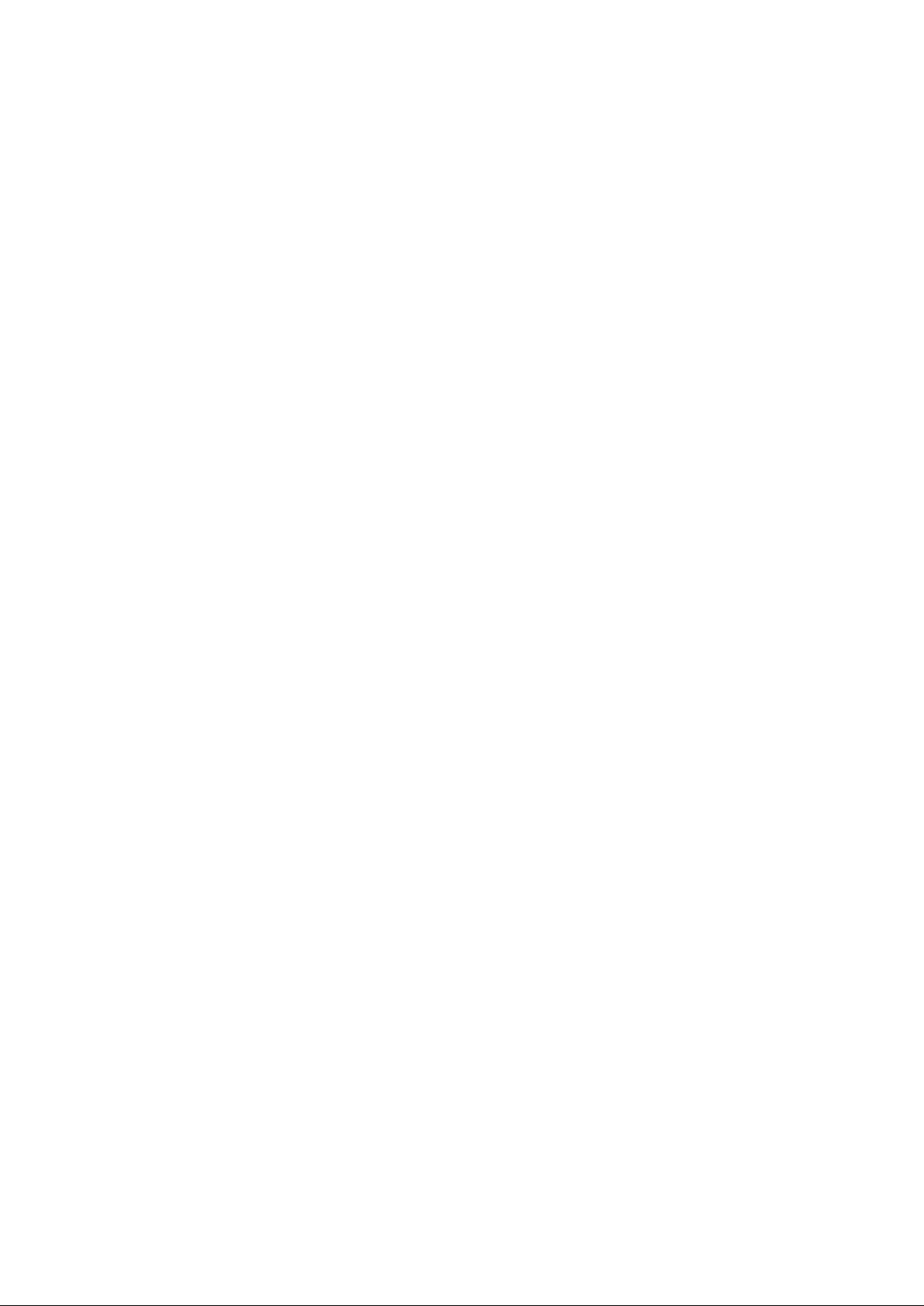
OpticPro Scanner User’s Guide V1.3
An easy-to-use guide to
help you get the most from
your scanner
不要拷貝
www.zeon.com.tw
Zeon PDF Driver Trial
All trademarks and brand names mentioned in this publication are property of their respective owners.
1997. All rights reserved. No portion of this document may be reproduced
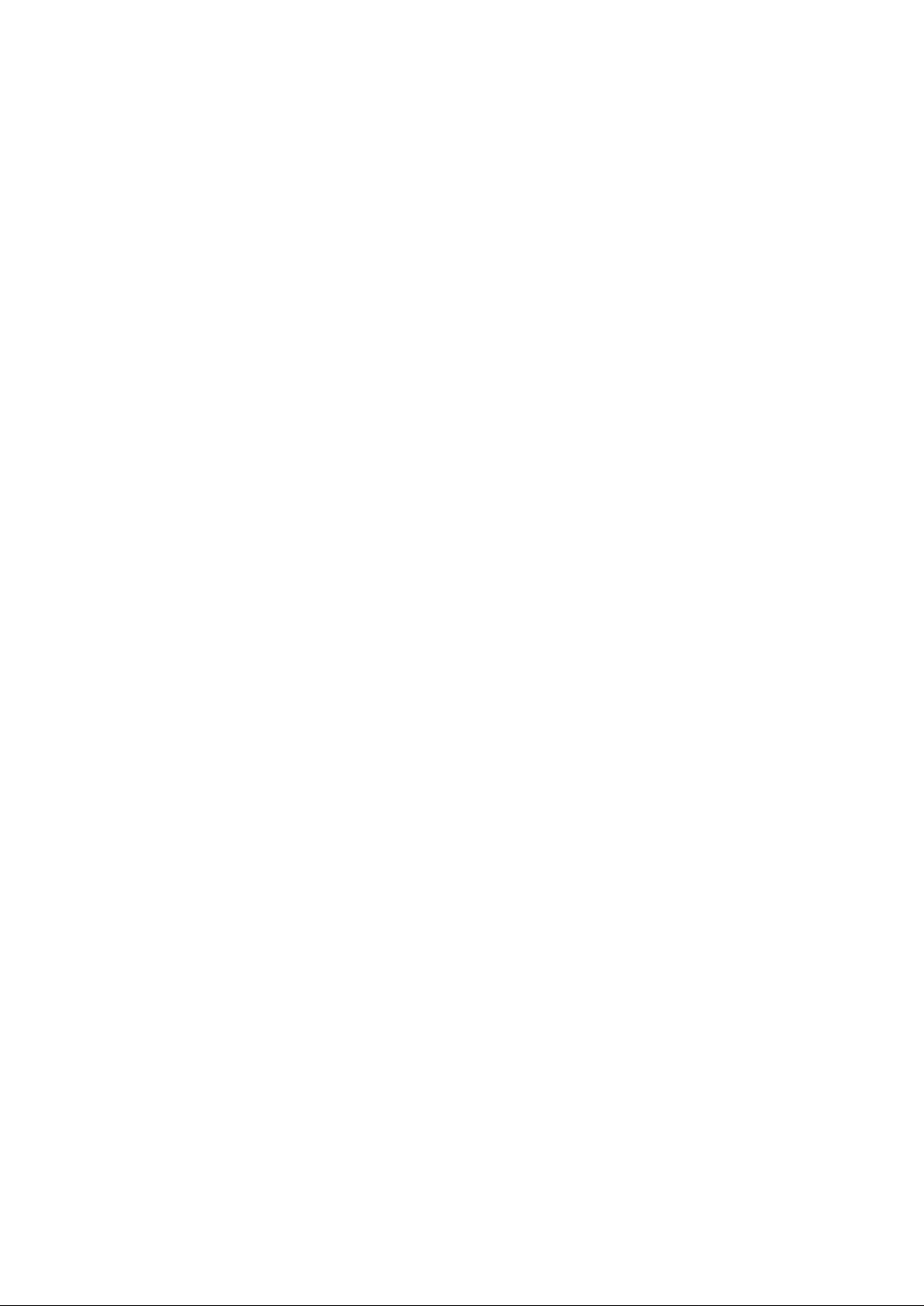
Introduction
improve the professionalism of your documents by allowing you to input quality
rd. As a
registered customer, you will receive customer support, new product information and
Zeon PDF Driver Trial
www.zeon.com.tw
Welcome to the world of ultimate office imaging. Your new scanner will help
images as well as electronic text into your computer system.
Like all of our products, your new scanner has been thoroughly tested and is
backed by our reputation for unsurpassed dependability and customer satisfaction.
Please remember to fill out and return the provided registration ca
software upgrades.
Thank you for choosing us as your scanner supplier. We hope you will continue to
turn to us for additional quality products as your computing needs and interests grow.
不要拷貝
i
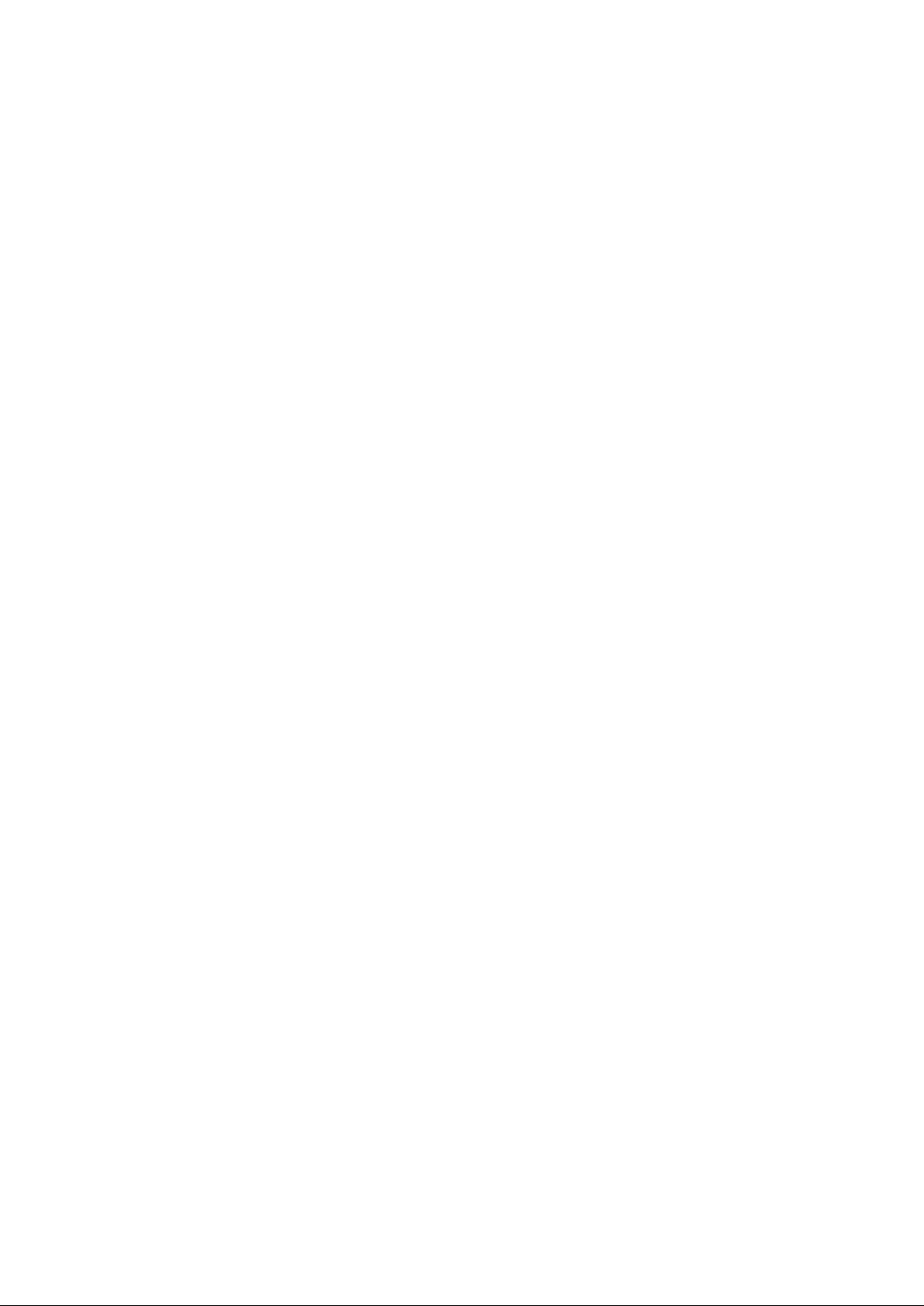
TABLE OF CONTENTS
OW TO USE THIS GUIDE
Zeon PDF Driver Trial
www.zeon.com.tw
H
CONV ENTIONS OF THIS GUIDE
OTE ABOUT ICONS
A N
SCANNER’S FEATURES
ACKAGE CONTENTS
P
CHAPTE R I. HARDWARE INSTALLATIO N .................................................................................. 1
ARDWA RE REQUIREMENTS
H
INSTALLING THE SCANNER’S HARDWA RE
CHAPTER II. SOFTWARE SETUP...................................................................................................4
OFTWARE INSTALLA TION
S
SOFTWARE SETUP TROUBLESHOOTING GUIDE
INSTA LL ING ADDITIONAL SOFTW ARE
CHAPTER III. TWAIN........................................................................................................................ 6
CANN ING USING
S
CHOOSING TWA IN
ONITOR GAMMA
M
RESOLUTION
CAN MODE
S
BRIGHTNESS AND CONTRAST
SCANN ING HINTS
TWA IN
......................................................................................................................................... 8
.......................................................................................................................................... 8
.................................................................................................................................. 8
.....................................................................................................................
..............................................................................................................IV
..........................................................................................................................
...........................................................................................................................V
.............................................................................................................................
.................................................................................................................. 2
............................................................................................... 2
...................................................................................................................... 5
....................................................................................... 5
...................................................................................................... 5
...................................................................................................................... 7
............................................................................................................................... 7
................................................................................................................................. 7
................................................................................................................. 8
III
IV
V
CH APT E R IV. USAGE AND MAINTENANCE.............................................................................. 10
PERATING THE SCANNER
O
TESTIN G THE SCANNER
AINTENA NCE
M
CLEANING Y OUR SCANNER
APPENDIX A: TROUBLESHOOTING ........................................................................................... 13
APPENDIX B: CUSTOME R SERVI C E AND WARRANTY......................................................... 15
....................................................................................................................................12
................................................................................................................... 11
........................................................................................................................ 11
不要拷貝
.................................................................................................................. 12
ii
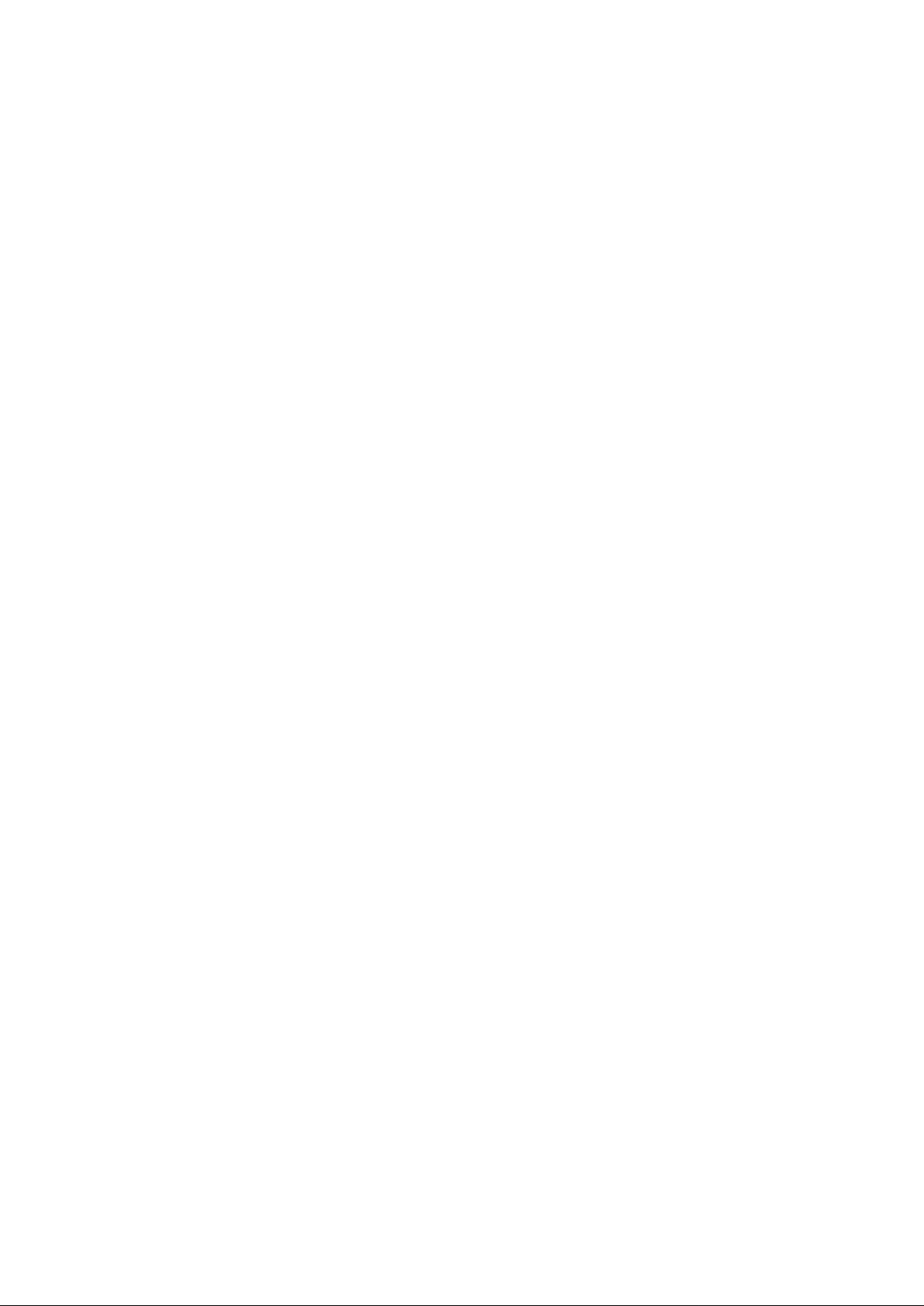
How To Use This Guide
ustrations on how to install and
interface is through an enhanced parallel port. If your computer does not support EPP,
tall the
order in which you set up the
TWAIN interface. TWAIN is a scanning standard and one of the most widely used
technologies in the scanner industry today. We recommend that you carefully read
hapter IV describes how to test,
information that can help you solve problems. Before calling Plustek for help, please
read through the appendices. The information contained within them can help you
Zeon PDF Driver Trial
www.zeon.com.tw
This User’s Guide provides instructions and ill
operate your scanner. We recommend that you read through the entire Hardware
Installation chapter, Chapter I, before you begin installing the scanner.
Chapter I describes how to install the scanner to your computer. The scanner’s
you may need to purchase an additional parallel port (call Plustek for details).
Chapter II describes how to install the scanner’s software. Note: Do not ins
software before installing the hardware because the
scanner’s software is crucial if the scanner is to properly function.
After installing the scanner’s software, Chapter III describes how to use the
through Chapter III to learn all about TWAIN’s scanning features.
After learning about how to operate TWAIN, C
maintain and clean your scanner. Appendices A & B have technical support
determine and solve possible problem areas.
不要拷貝
iii
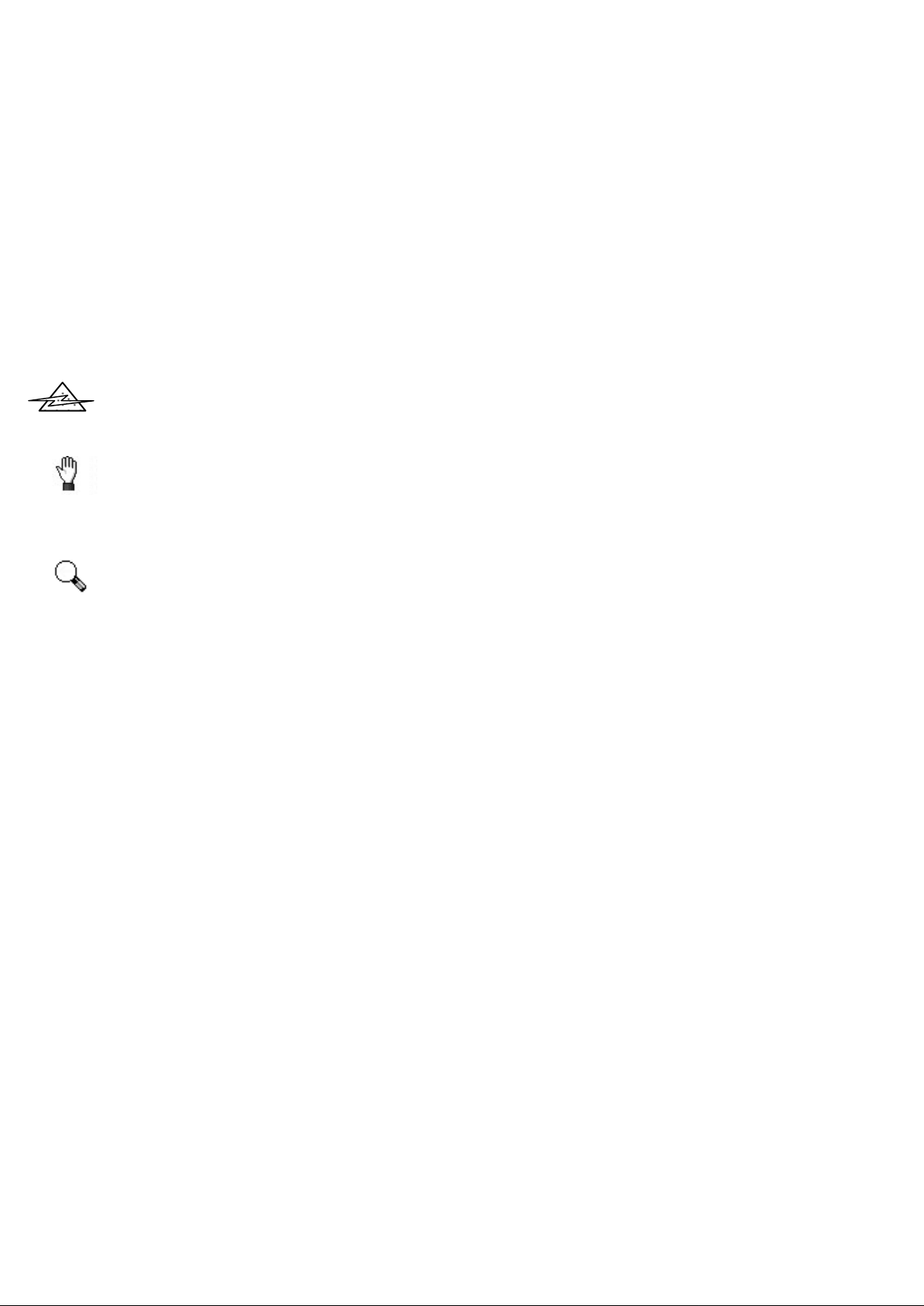
Conventions of this Guide
Caution
Attention
Zeon PDF Driver Trial
www.zeon.com.tw
1. Bold — First use of an important term in a chapter.
2. ALL CAPS — Represent commands.
3. Note — Special information about the current subject
A Note About Icons
This guide uses the following icons to point out information that deserves special
attention.
Danger
Danger
Caution
product.
Pa y Special Attent ion
. Procedures that must be followed carefully to prevent injury or accidents.
. Information that, if not followed, may result in data loss or damage to the
. Instructions that will ease installation and prevent mistakes.
不要拷貝
www.zeon.com.tw
Zeon PDF Driver Trial
iv
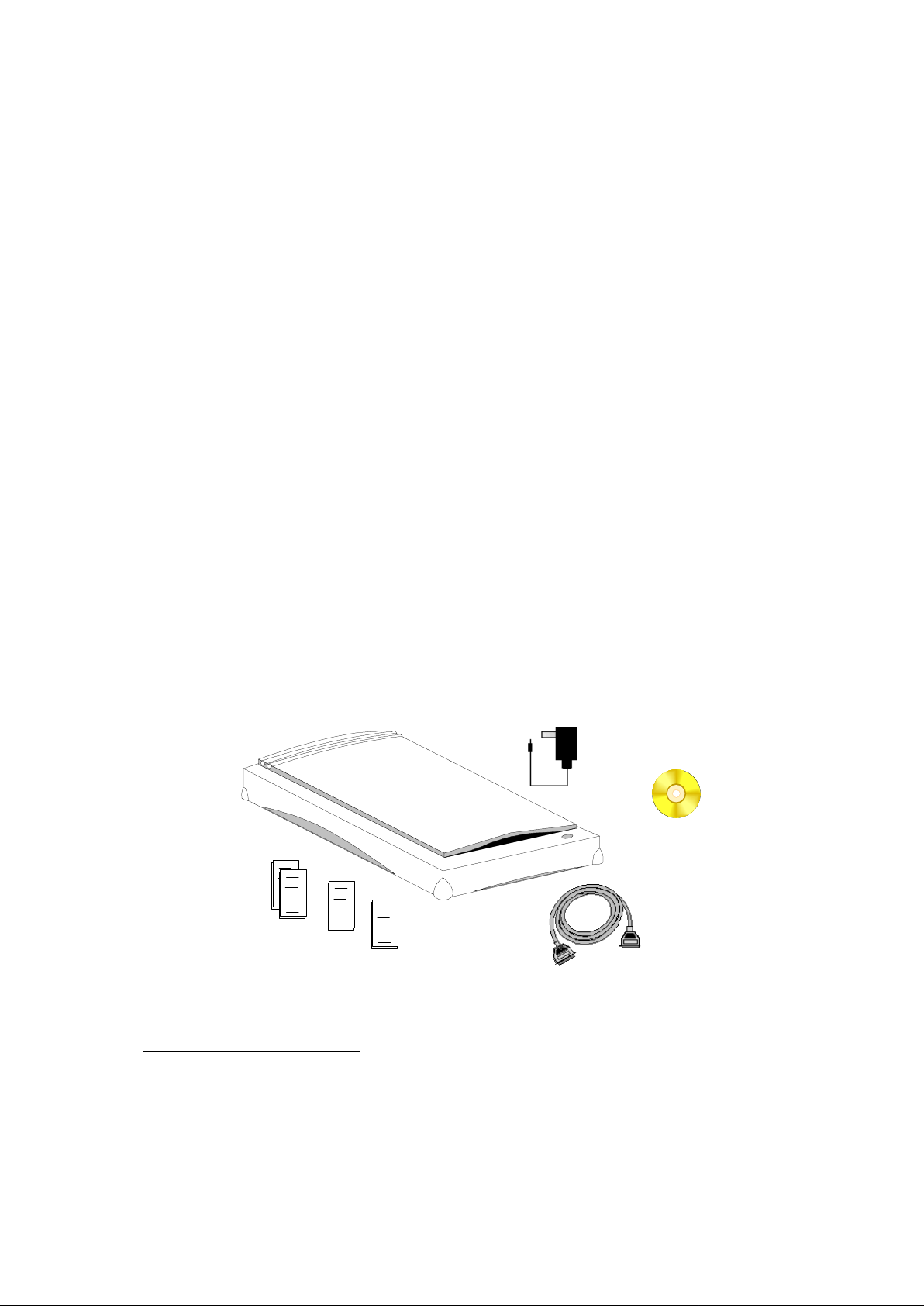
v
Scanner’s Featu res
Fantastic color
TWAIN compliance
3.5 “ Floppy Disks Available (Call Plustek for Details)
Included on CD ROM
Zeon PDF Driver Trial
www.zeon.com.tw
• Cold Cathode Lamp (for quality images and long-lasting operation)
• 300 by 600 dots per inch
•
• 256 grayscale
• Halftone
Line art
•
•
Pack age Cont ent s
1. Scanner engine
2. Power adapter
3. Scanner cable
4.
5.
6.
7.
1
CD ROM
a) Scanner Setup disk & Action Manager software
b) Optical character recognition (OCR) software
c) Image editing software
2
Action Manager and this User’s Guide
2
OCR User’s Guide
2
Image editing User’s Guide
1
不要拷貝
5
6
Zeon PDF Driver Trial
1
2
www.zeon.com.tw
7
2
4
3
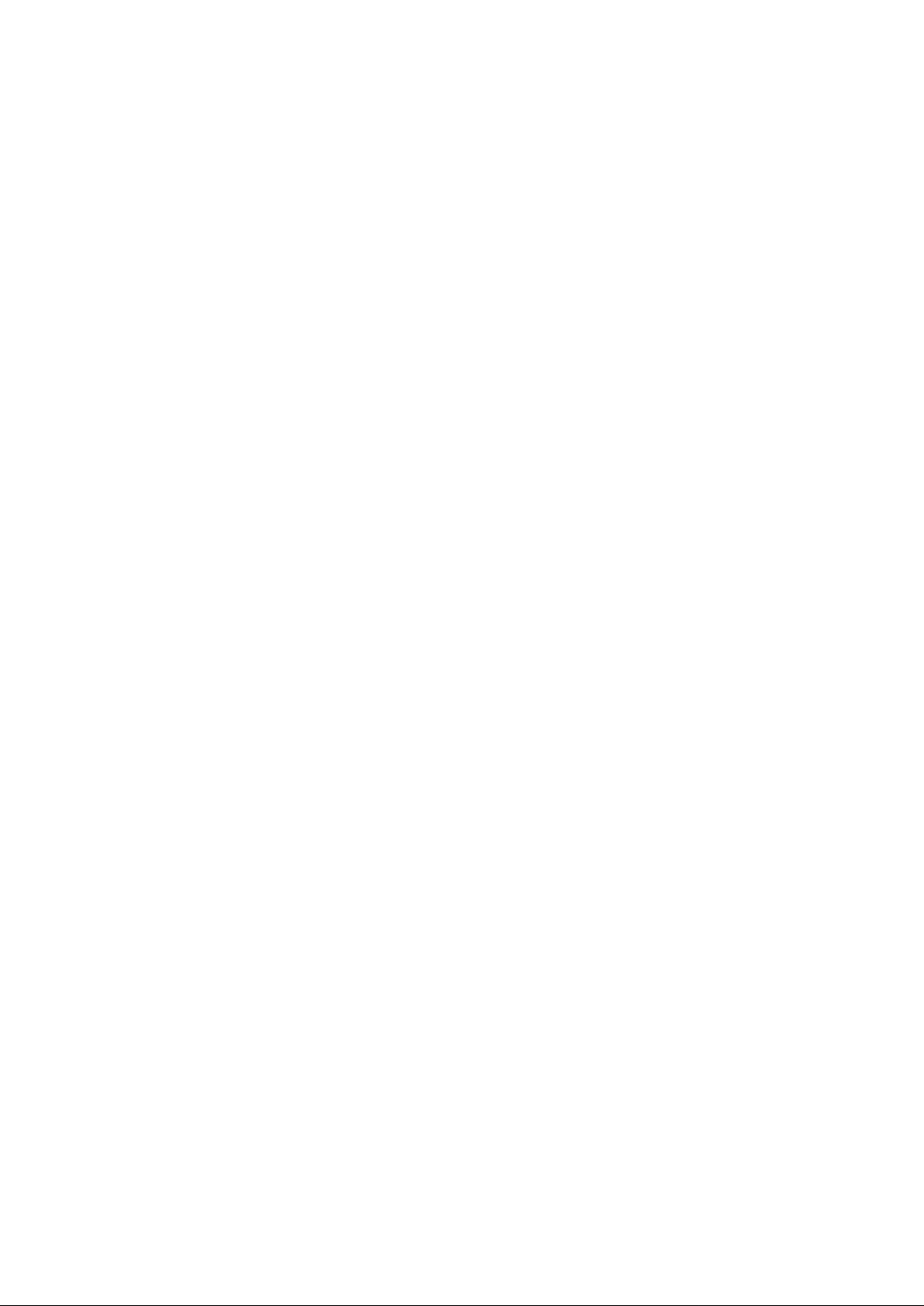
1
Ch ap t er I. Hard w are Ins t all ati o n
Zeon PDF Driver Trial
www.zeon.com.tw
不要拷貝
Zeon PDF Driver Trial
www.zeon.com.tw
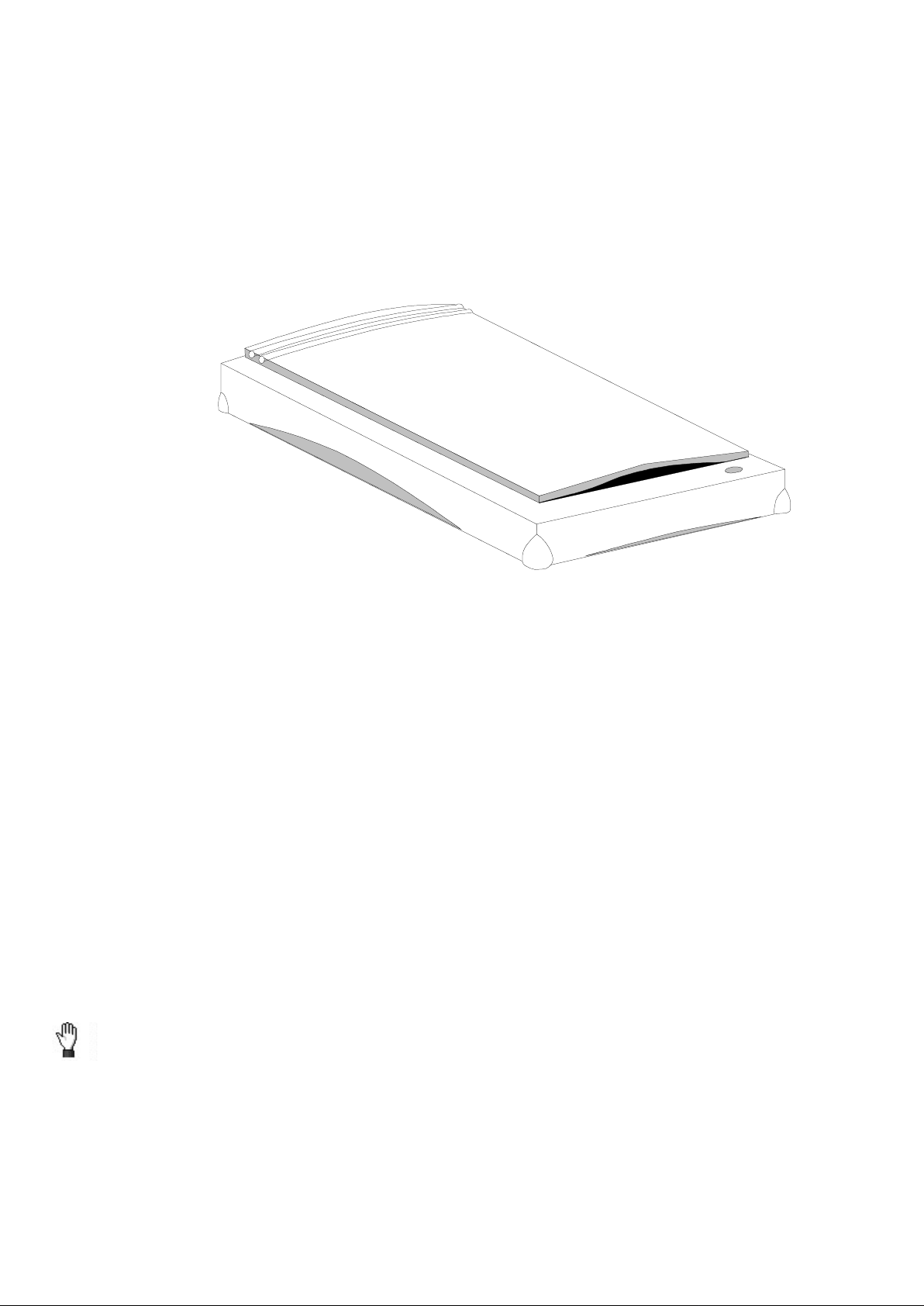
B
EPP, then it’s recommended that you purchase an EPP printer port. Note: For an
Inst al l i n g th e Scanner ’s Har dware
Please take a moment to study Figure 1.
Zeon PDF Driver Trial
www.zeon.com.tw
efore installing your scanner, verify that you have all of the proper components. A list of the
package contents are provided on page v at the beginning of this guide.
Hard war e Requir ement s
Your scanner uses an interface called an enhanced parallel port (EPP). The scanner’s EPP
interface allows you to enter information into your computer as quickly as scanners costing
hundreds of dollars more using interface cards. If your computer’s printer port does not support
EPP to properly
function, you must fully disable the computer’s standard printer port (SPP) and set the computer’s
BIOS to EPP. The Flatbed Scanner is designed to function with an SPP, but the architecture of an
SPP differs from computer to computer. Plustek does not guarantee that the scanner will properly
operate with an SPP machine.
If you have a lready installed your scanner, please skip this section
describes how to connect the scanner to your computer and printer. Please carefully follow along
Zeon PDF Driver Trial
to ensure proper installation.
1.
Turn OF F your computer, its related per iph er a ls and disconnect all r elated power cables
2.
不要拷貝
www.zeon.com.tw
. The following section
!
2

3
wher e the prin t er port is, see your compu ter’s informa t ion book and locate the section
Figure 1 and
Plug the power adapter into a standard AC outlet, see Figure 1 and number 4. Note: When the
Attention
Power
Rear of Computer
Rear of Scanner
Danger
Zeon PDF Driver Trial
www.zeon.com.tw
4
Adapter
3
1
Figur e 1. Connecting the Scan n er
3. If you have a printer connected to your computer, please disconnect its cable from the rear of
the computer. If you have more than one printer port connected to you computer, then locate
the printer port that’s an enhanced parallel port (EPP).
4. Plug the SCANNER CABLE into the scanner (see Figure 1 and number 1).
5. Connect the other end of the SCANNER CABLE into the PC’s printer port (see Figure 1, and
number 1).
Attention: If you do not have a print er connected to your comp u ter an d are not sure
2
Rear of Printer
about the printer por t connector .
6. Next, plug the disconnected printer cable into the rear of the scanner: see
number 2. If you do not have a printer, skip to step 7.
7. After plugging the scanner and printer cables into their respective locations, plug the power
adapter into its power receptor, see Figure 1 and number 3.
8.
scanner is not in use, please leave the power adapter connected to the AC outlet.
On ly use the power ad ap ter th a t is included with your scanner . Th e use of a different
Zeon PDF Driver Trial
power ada pt er may damage the unit an d void your war ranty!
9. Plug in all power cords and turn on your computer.
10. Install the scanner’s software (see Chapter II. Software Setup
不要拷貝
www.zeon.com.tw
page 4
).

Ch apt er II. Sof twar e Setu p
Zeon PDF Driver Trial
www.zeon.com.tw
不要拷貝
Zeon PDF Driver Trial
4
www.zeon.com.tw

5
B
Microsoft Windows
Flopp y disks only
From the Windows Program Manager
If Windows 95, choose
Floppy disk installat ion only: When Setup has
Software Setup Trou bl esho oti n g Guide
BBS, or World Wide Web page (
compliant and functions with virtually all available TWAIN
compatible scanning software. When purchasin
Attention
Attention
Zeon PDF Driver Trial
www.zeon.com.tw
efore installing the scanner’s software onto your computer, make sure that the scanner is
properly connected as described in Chapter I. Hardware Installation page 1.
Software Installati on
The installation program, called Scanner Setup for OpticPro, must be run from within
™
. Once Windows is running on your system, please follow the below steps
to properly install the software:
1. Launch Microsoft Windows and insert the installation disk into the appropriate disk drive (A:\
or B:\). If you received the CD ROM version of the scanner set up, please enter the CD ROM
into its disk drive.
Attention:
outlined in th e Software Setup will result in failure to properly oper a t e your scann er !.
2.
START and RUN.
3. In the Command Line field, enter the letter of your disk drive followed by SETUP.EXE
(A:\SETUP.EXE), then press ENTER. You should now be at the Setup program.
4. Follow the on-screen instructions carefully to properly install the scanner’s software to your
computer.
5.
Recognita and ImageIn.
During Setup you encounter damaged disks: Call our support line located on the back cover of
this user’s guide and request replacement disks. You can also download the Setup disk from our
不要拷貝
Installing Addi ti onal Softw are
Your scanner is
that the software conforms to the T
TWAIN
-- failure to insta ll the bund led software in the ord er
™
, choose
also see back of this guide
www.zeon.com.tw
g new software for your scanner, please make sure
standard.
WAIN
and
FILE
finished, reset the computer and install
).
.
RUN
Zeon PDF Driver Trial
If you intend to use different programs, choose the scanning source as TWAIN within the
•
scanner setup, and the TWAIN diver as FLATBED SCANNER.
Attention: The Action Manager software th a t comes with your scan ner only functions with
th e OCR software th a t is pr ovided with your scanner. Thou gh you ar e ab le to use any
TW AIN complian t OC R software with th e scann er, the OC R softwar e tha t comes with your
scann er is specially designed to operate exclusively with Action Ma n a ger!

Chapter III. TWAIN
Zeon PDF Driver Trial
www.zeon.com.tw
不要拷貝
Zeon PDF Driver Trial
6
www.zeon.com.tw

7
Scannin g us i n g TWAIN
The TWAIN interface allows you to make important adjustments before scanning. For
Gamma
and Margin Handle
Zeon PDF Driver Trial
www.zeon.com.tw
There are a few terms that you must become familiar with to maximize the quality of the
images that you scan. The following describes the TWAIN dialog box that pops-up whenever
using a TWAIN compliant program (see Figure 4).
Scan Mode
Resolution
Brightness
Contrast
Scanning
Statistics
Monitor
Scan Area
Prescan Window
Figure 4. TWAIN Dialog Box
example, you can change to a different scan mode: color, B/W or grayscale. Increase or decrease
the resolution (dots per inch of an image), and adjust the brightness and/or contrast. The Prescan
option gives you the ability to adjust the margins of a document by increasing or decreasing the
Margin Handles (located inside the Prescan window). The TWAIN dialog box also provides you
with statistics: such as how big an image will be after you scan it (kilobytes) and the scanning
area.
Choos in g TWA IN
To scan using the TWAIN interface, inside your TWAIN compatible program, choose
SCANNER SETUP and the scanning source as FLATBED SCANNER.
Monito r Gamma
Zeon PDF Driver Trial
The Monitor Gamma button, which is located just above the Prescan, Scan and Cancel buttons
allows you to adjust your monitor so you can properly and accurately view images. To correctly
adjust the monitor gamma, you must have your computer interface stable and working
environment normalized: including lighting, and your monitor’s brightness, contrast and colors
properly adjusted.
不要拷貝
www.zeon.com.tw

Resoluti on
document will be approximately 2.6 MB. For maximum results, set resolution to 1.5 times your
the B/W scanning resolution to 300.
Zeon PDF Driver Trial
www.zeon.com.tw
Resolu tion
scan a Grayscale image at a resolution of 150, the hard disk space needed to scan a letter size
printer's line-screen.
Scan Mode
There are 4 modes that you can select for scanning documents: Color, Grayscale, Halftone or
Line-art (black & white).
Line-art
scanning text documents created with a laserjet, inkjet or bubblejet printer (no photographs or
other images).
Grayscale
levels of gray, and it’s the best choice when inputting documents that contain photographs or
other detailed pictures.
Ha lftone
consist of large black dots, while lighter areas comprise of smaller black dots. Halftone is a good
choice if you want to scan documents that contain pictures and other detailed images without
describes how many dots per inch (dpi) or pixels are scanned. For example, if you
comprises of documents that have only two values (black and white). Use line-art for
captures more than two gray values during scanning. Your scanner supports 256
is a method of emulating a grayscale by varying the sizes of pixels. Black areas
using much hard disk space.
captures more than 16.7 million colors during scanning (24 bits) and a over a billion
Color
colors (30-bits) and is the best choice for scanning pictures and documents that contain color.
Bri ghtn ess and Contrast
Brightness
scanned. Adjust the brightness by sliding the button located between the arrows either left or
right. Turn the brightness down if characters are thick and dark, and up if characters are thin.
Contrast
values for high and low tones. For example, use contrast to eliminate noise or shading on Black &
White and Grayscale scans, or to “clean-up” color scans.
Scanni ng Hints
Zeon PDF Driver Trial
If scanning B/W images, match the DPI of the scanner to the resolution. For example, if you
have a 300 dpi scanner, then set the resolution to 300. The Flatbed Scanner is 300 by 600, so set
When not scanning using B/W, but rather Grayscale, we find that a resolution of 150 works
extremely well. Note: Sometimes increasing the brightness and contrast can help improve image
quality.
is the amount of light that is concentrated onto a document while it is being
不要拷貝
adjusts the tonal range of an image by lowering mid-tone values and increasing
www.zeon.com.tw
8

9
When scanning in color, remember that 24 to 30 bits of information can take up a lot of disk
Zeon PDF Driver Trial
www.zeon.com.tw
space. If you’re going to scan a color image and then print it out, scan at 200 dpi. If you are going
to scan a color image just to experiment, scan at about 100 dpi to conserve hard disk space.
不要拷貝
Zeon PDF Driver Trial
www.zeon.com.tw

10
Chapter IV. Usag e and Mai nten an ce
Zeon PDF Driver Trial
www.zeon.com.tw
不要拷貝
Zeon PDF Driver Trial
www.zeon.com.tw

11
Operati n g th e Scanner
Testi ng th e Scanner
Once your computer is running, enter Windows.
the Action Manager program to your computer screen. Once Windows is running, PRESS the
Testing the Scanner
Document Cover
Scanning Window
Button
Zeon PDF Driver Trial
www.zeon.com.tw
Y
our scanner accepts documents as small as business cards and as wide as letter-sized
documents. However, some software programs can have limitations as to the of information they
can handle. The capacity of the computer’s memory, or free hard disk space can also limit the size
of the document that you can scan.
Before testing your scanner, double-check and make sure that all connections are securely
fastened. The following test procedure checks to see if the scanner is properly functioning with
your computer and the scanning software.
To properly test your new scanner, please perform the following steps:
1. Exit all open applications and “Shutdown” your computer.
2. After the computer has shutdown, turn it off and wait approximately 1 minute before turning
it back on.
3.
4. The button located on top of the scanner (see Figure 5) turns on the scanning lens and pops-up
button to enable Action Manager. If Action Manager does not pop-up, enter the Plustek
Scanner program group and click Action Manager to open it to your task bar. Click on it to
maximize, or again press the Action Manager button.
不要拷貝
Zeon PDF Driver Trial
Figur e 5.
www.zeon.com.tw
Document
Action Manager

12
5. Open the document cover and place a picture onto the scanning window head first and face
Accessories tab. Under th e head ing Lam p Cont rol click “Tu rn off lamp after 5
minu t es.” You can also test th e scan ning lamp b y clicking the Turn off now Turn on
F to 104
Attention
Caution
Zeon PDF Driver Trial
www.zeon.com.tw
down.
6. Slowly close the document cover.
begin sca nning to give the scanning lamp ample time to warm up after closing th e document
cover
.
7. If the Action Manager is not maximized, locate its icon and maximize it now. Within the
Action Manager program, double-click the action called Scan & Save.
8. The scanner should start up and scan the document to Windows Paint, or your image editing
program. Check and make sure that the LED (light emitting diode) is blinking during
scanning. If it is, then the scanner is properly functioning.
9. If this test fails, please see Appendix A, Troubleshooting.
Attention: T o set the amount of time the scanner’s light source stays on, enter the
Scanner Utility located inside the Plustek Scan n er p rogr a m grou p an d choose the
now buttons.
Main t enance
We recommend waiting approximately 1 minute before you
To keep your scanner working smoothly, take a moment to review the following maintenance
tips.
• Avoid using the scanner in a dusty environment. When it’s not in use, keep the scanner
covered. Dust particles and other foreign objects may damage the unit.
• Do not attempt to disassemble the scanner. There is danger of an electrical shock. If a problem
occurs, have the scanner serviced by an authorized dealer.
• Do not subject the scanner to excessive vibration. It may damage the internal components.
Your scanner operates best in temperatures between 10° C to 40° C (50
•
Cleaning you r Scanner
不要拷貝
Clean the scanner by lightly spraying a nonabrasive glass cleaner on the scanning window. Be
sure to wipe up all excess liquid before scanning. To clean the scanner’s exterior, also use a
nonabrasive cleaner to remove any dust or grease from the machine.
Zeon PDF Driver Trial
www.zeon.com.tw
°
°
F).

13
App endi x A: Tr oubl eshoo ti ng
Zeon PDF Driver Trial
www.zeon.com.tw
不要拷貝
Zeon PDF Driver Trial
www.zeon.com.tw

14
M
Cannot print to
printer
Check that printer cable is properly secured to printer and scanner.
Make sure printer is turned on.
Turn off the computer and the printer. Make sure that the scanner is
plugged into a constant power source (leave scanner on at all times).
Turn the computer on and enter Windows. Once inside Windows turn on
e printer and try printing a document.
Reset the computer (turn it off and on).
emit any light.
Unplug the power cable from the rear of the scanner and open the
scanner’s lid. Looking at the front of the scanner while the lid is open
plug the power cable back into the scanner. If the light turns on and off
quickly, the scanner is properly working.
Check your computer’s printer to see if it’s an EPP. Enter the computer’s
hip Set. If the parallel port mode is set at ECP or
the time.
The scanner’s light source is designed to stay on all the time. To turn off
the scanner’s light, enter the Scanner Utility and choose Accessories.
During printing only
Shorten the printer’s cable. Sometimes when information has to travel a
The computer’s
mouse, keyboard, or
Upgrade printer port, or controller card to an EPP interface.
stop working after
statement to the SYSTEM.INI file below the heading "[386Enh]:"
required to properly run the scanner, the scanner’s light source will blink
intermittently causing poor scans. Try turning off any unnecessary
appliances and try scanning again.
Cannot scan to
oftware
Check all connections and make sure they’re secure and correct.
Zeon PDF Driver Trial
www.zeon.com.tw
ost problems are easily solved, and some of the most common questions and their
recommended solutions are listed below.
Sympto m Possible Solution s
Scanner scans very
slowly.
Scanner does not
respond
Scanner does not
Unable to find
scanner
The scanner’s light
source stays on all
garbage prints.
floppy drive does not
work.
Fax Mode/Floppy
Drive or CD ROM
installing scanner
• Make sure the resolution of the scanner is not set too high.
• Set the Parallel Port Mode inside computer’s BIOS to EPP.
•
•
•
th
•
•
•
BIOS and check the C
SPP, change it to EPP. Save and exit BIOS and run Windows. Enter the
Scanner Utility and click the proper address and EPP. Choose Verify
Port.
•
•
long distance it becomes distorted. Shortening the printer’s cable can
decrease the possibility of information becoming damaged.
•
Enter BIOS and change the printer port to EPP and its address.
•
不要拷貝
• If your system's motherboard uses a UMC8669, or UMC8663 I/O
• If the above step does not solve your problem, add the following
www.zeon.com.tw
chipset, then enter the computer's BIOS and change the parallel port
address to 378H and its mode to EPP (enhanced parallel port).
Scanner blinks while
scanning
Zeon PDF Driver Trial
application s
PORT_CHIPCONTROL=1
If the power from your A/C outlet is below the necessary voltage
•
• Look at the Scanner Setup option inside of the application and make sure
the correct scanner is chosen.
•

15
Ap pendi x B: Cu s to mer Serv ic e and
Warr ant y
Zeon PDF Driver Trial
www.zeon.com.tw
不要拷貝
Zeon PDF Driver Trial
www.zeon.com.tw

16
I
happy to assist you between Monday through Friday
We are continuously enhancing the performance of our products drivers. To check for the
hour BBS, or visit our WEB site at
Plustek USA
Plustek Asia
Plustek Eu rope
Fax Number:
Fax Back:
WEB Page:
Attention
Zeon PDF Driver Trial
www.zeon.com.tw
f you encounter any problems with your scanner, please review the installation instructions and
troubleshooting suggestions contained in this guide.
For further assistance call our customer support phone number listed on the back cover of this
guide. One of our representatives will be
pacific time. To avoid any delays, please have the following information available before calling:
• Product name and model number.
• A detailed description of the problem.
This guide.
•
• Your computers manufacturer and its model number.
• The speed of your CPU (Pentium, 486, etc.).
Your current operating system and BIOS (optional).
•
• Other interface cards in your system (including I/O address settings and IRQ settings).
• Name of software package(s), version or release number and manufacturer of the software.
Phone Number (408) 745-7111 886-2-651-3411 49-40-511-0446
BBS: (408) 745-7561 886-2-785-9100 49-40-513-3487
Tech. Support: (408) 745-7247 886-2-651-3411 49-40-511-0446
Email: plusteku@cris.com tplustek@ms2.hinet.net 75022.3451@compuserve.com
latest device driver, call our 24us at
plusteku@cris.com
floppy disk and then install onto your computer and see Chapter II of this guide.
(408) 745-7562 886-2-651-5310 49-40-543-638
(408) 745-6075 N/A N/A
www.plustekusa.com www.plustek.com www.plustek.com
Zeon PDF Driver Trial
.. Most files are compressed using PKZIP, decompress the file(s) onto a
不要拷貝
www.zeon.com.tw
www.plustekusa.com
, or email

FCC Radio Fr equency Statement
Zeon PDF Driver Trial
www.zeon.com.tw
This equipment has been tested and found to comply with the limits for a Class B digital device, pursuant
to part 15 of the FCC rules. These limits are designed to provide reasonable protection against harmful
interference in a residential installation.
This equipment generates, uses and can radiate radio frequency energy and, if not installed and used in
accordance with the instructions, may cause harmful interference to radio communications. However, there is
no guarantee that interference will not occur in a particular television reception (which can be determined by
turning the equipment off and on), the user is encouraged to try to correct the interference by one or more of
the following measures:
√ Reorient or relocate the receiving antenna.
Increase the separation between the equipment and receiver.
√
√ Connect the equipment to an outlet on a circuit different from that which the receiver is connected.
√ Shielded interconnect cables and shielded power cord which are supplied with this equipment must be
employed with this equipment to ensure compliance with the pertinent RF emission limits governing this
device.
√ Consult the dealer or an experienced radio/TV technician for help if the conditions persist.
√ Changes or modifications not expressly approved by the manufacturer or authorized service center could
void the user’s authority to operate this equipment.
不要拷貝
Zeon PDF Driver Trial
www.zeon.com.tw

Plustek, Inc. USA, 1362 Bordeaux Dr., Sunnyvale Ca, 94089. (408) 745-7111. BBS: (408) 745-7561, Email:
5110446, Fax: 494
erve.com., WWW: www.plustekeurope.com
7204101, Fax:
Zeon PDF Driver Trial
www.zeon.com.tw
plusteku@cris.com. WWW: www.plustekusa.com
Plustek, Inc. Germany, Brodermannsweg 17, 22453 Hamburg, Germany. 49-40Email: 101623.1756@compus
Plustek, Inc. Taiwan, 5/F, 242 Chung Hsiao E. Road, SEC. 5, Taipei, Taiwan, R.O.C. 886-2886-2-651-5310, Email: tplustek@ms2.hinet.net., WWW: www.plustek.com.
-054-3638,
不要拷貝
Zeon PDF Driver Trial
www.zeon.com.tw
