Plustek OpticFilm 135 User Manual
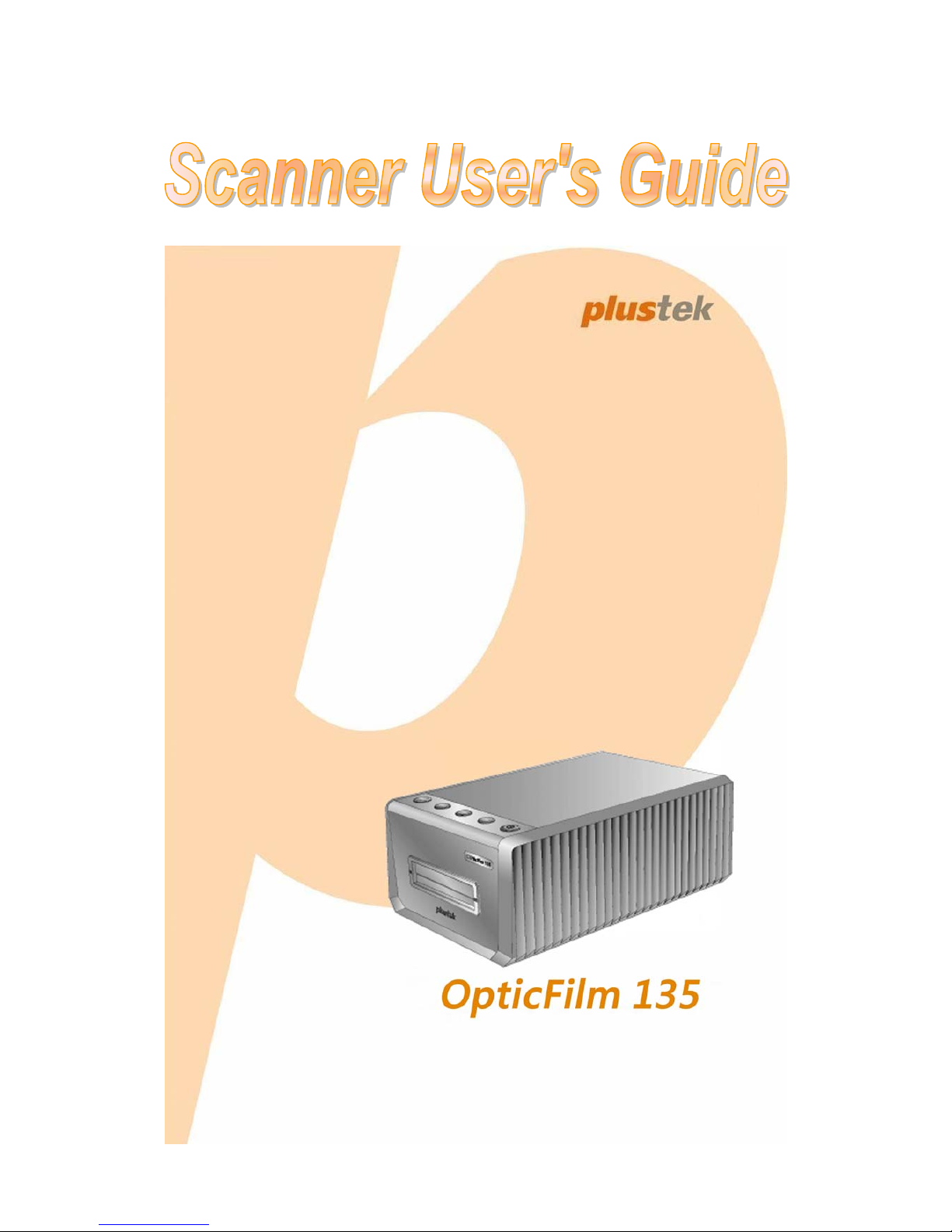
Installation
Usage & Maintenance
Troubleshooting
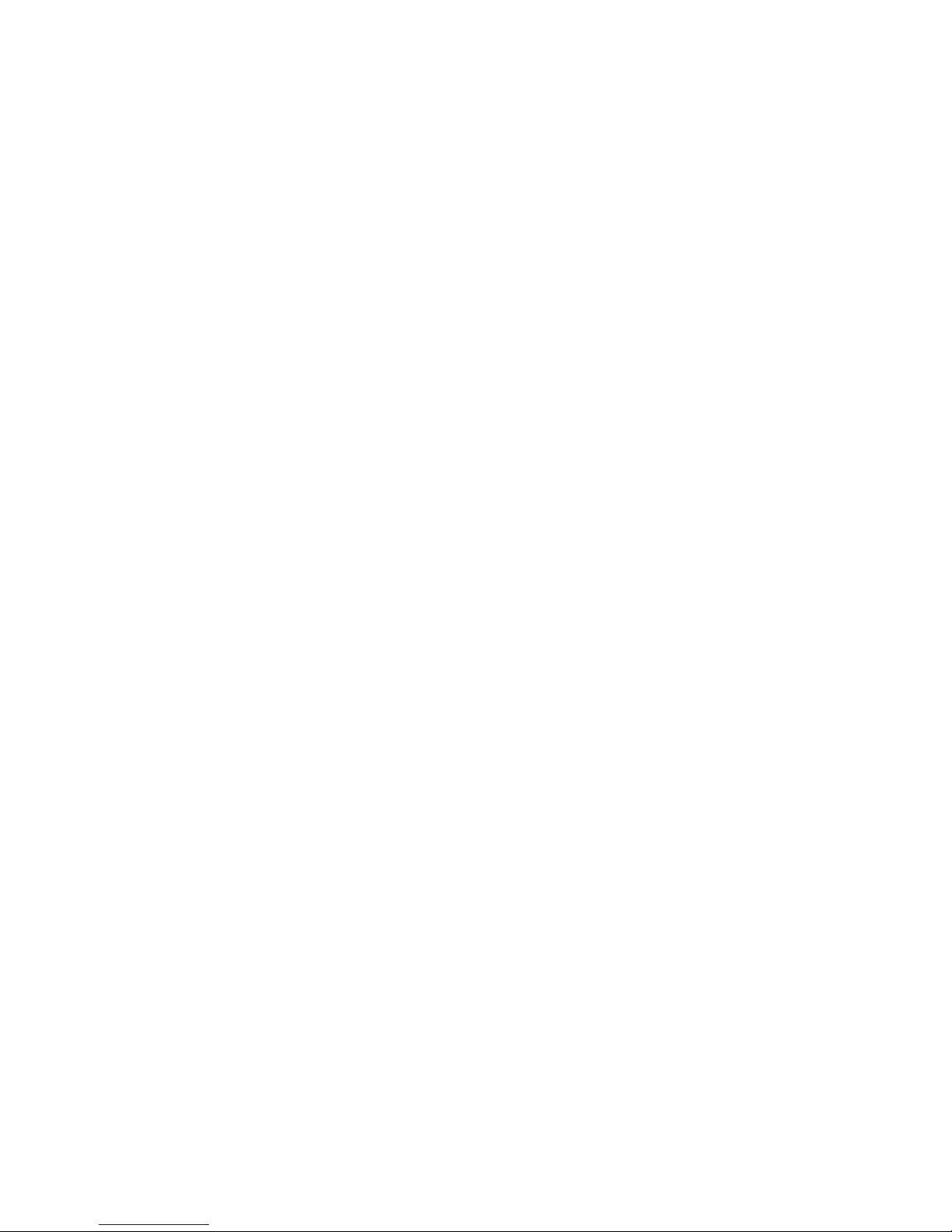
Trademarks
© 2015 Plustek Inc. All rights are reserved. No portion of this document may be
reproduced without permission.
All trademarks and brand names mentioned in this publication are property of their
respective owners.
Liability
While all efforts have been made to ensure the accuracy of all contents in this
manual, we assume no liability for errors or omissions or by statements of any kind
in this manual, whether such errors are omissions or statements resulting from
negligence, accidents, or any other cause. The contents of this manual are subject to
change without notice. We will not shoulder any legal liability, if users failed to
follow the operation instructions in this manual.
Copyright
The scanning of certain documents, for example checks, bank notes, I.D. cards,
government bonds, or public documents, may be prohibited by law and/or subject to
criminal prosecution. We recommend you to be responsible and respectful of the
copyrights laws when you are scanning books, magazines, journals and other
materials.
Environmental Information
Recycle or disposal at end-of-life information, please ask local distributors or
suppliers for recycle and disposal information. The product is designed and
produced to achieve sustainable environmental improvement. We strive to produce
products in compliance with global environmental standards. Please consult your
local authorities for proper disposal.
The product packaging is recyclable.
Attention for recycling (For EU country only)
Protect your environment! This product should not be thrown into the household
waste container. Please give it to the free collecting center in your community.
Screen Examples in This Manual
The screen shots in this guide were made with Windows 7. If you are using
Windows 8 / 10, your screen will look somewhat different but functions the same.
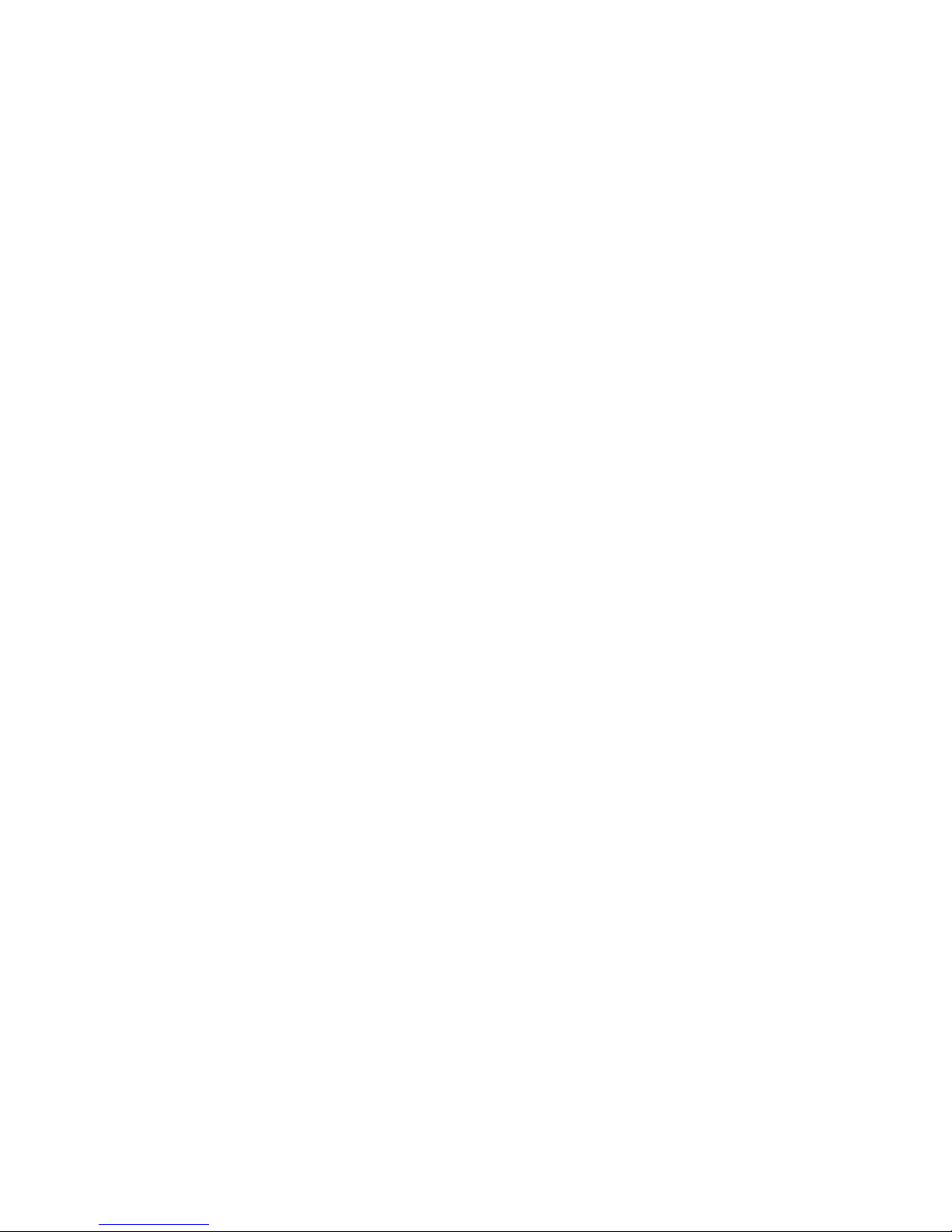
Table of Contents
INTRODUCTION......................................................................................................................................1
HOW TO USE THIS GUIDE.........................................................................................................................1
A NOTE ABOUT ICONS..............................................................................................................................2
SAFETY PRECAUTIONS..............................................................................................................................2
SYSTEM REQUIREMENTS ..........................................................................................................................3
BOX CONTENTS........................................................................................................................................4
SCANNER OVERVIEW................................................................................................................................5
LED INDICATOR.......................................................................................................................................6
FILM HOLDERS.........................................................................................................................................6
POWER SAVE............................................................................................................................................7
MAINTENANCE.........................................................................................................................................7
CHAPTER I. INSTALLING THE SCANNER.......................................................................................8
INSTALLING AND SETTING UP THE SCANNER ............................................................................................8
Step 1. Installing the Software............................................................................................................9
Windows Installation ..........................................................................................................................9
Mac OS X Installation ......................................................................................................................10
Step 2. Connecting the Scanner to Your Computer ..........................................................................11
CHAPTER II. OPERATING THE SCANNER ....................................................................................13
STEP 1. TURN ON YOUR SCANNER..........................................................................................................13
STEP 2. PLACE FILM IN THE HOLDER......................................................................................................13
STEP 3. INSERT THE FILM HOLDER .........................................................................................................14
STEP 4. SCAN .........................................................................................................................................14
4.1 Scan with [Positive] or [Negative] or [Custom] button............................................................14
4.2 Scan with QuickScan Plus Application.......................................................................................15
APPENDIX A: TROUBLESHOOTING................................................................................................16
SCANNER CONNECTION..........................................................................................................................16
SCANNING PROBLEMS ............................................................................................................................16
APPENDIX B: SPECIFICATIONS .......................................................................................................18
APPENDIX C: CUSTOMER SERVICE AND WARRANTY.............................................................19
SERVICE & SUPPORT INFORMATION (FOR EU COUNTRY ONLY).............................................................19
STATEMENT OF LIMITED WARRANTY..................................................................................................... 20
FCC RADIO FREQUENCY STATEMENT....................................................................................................21
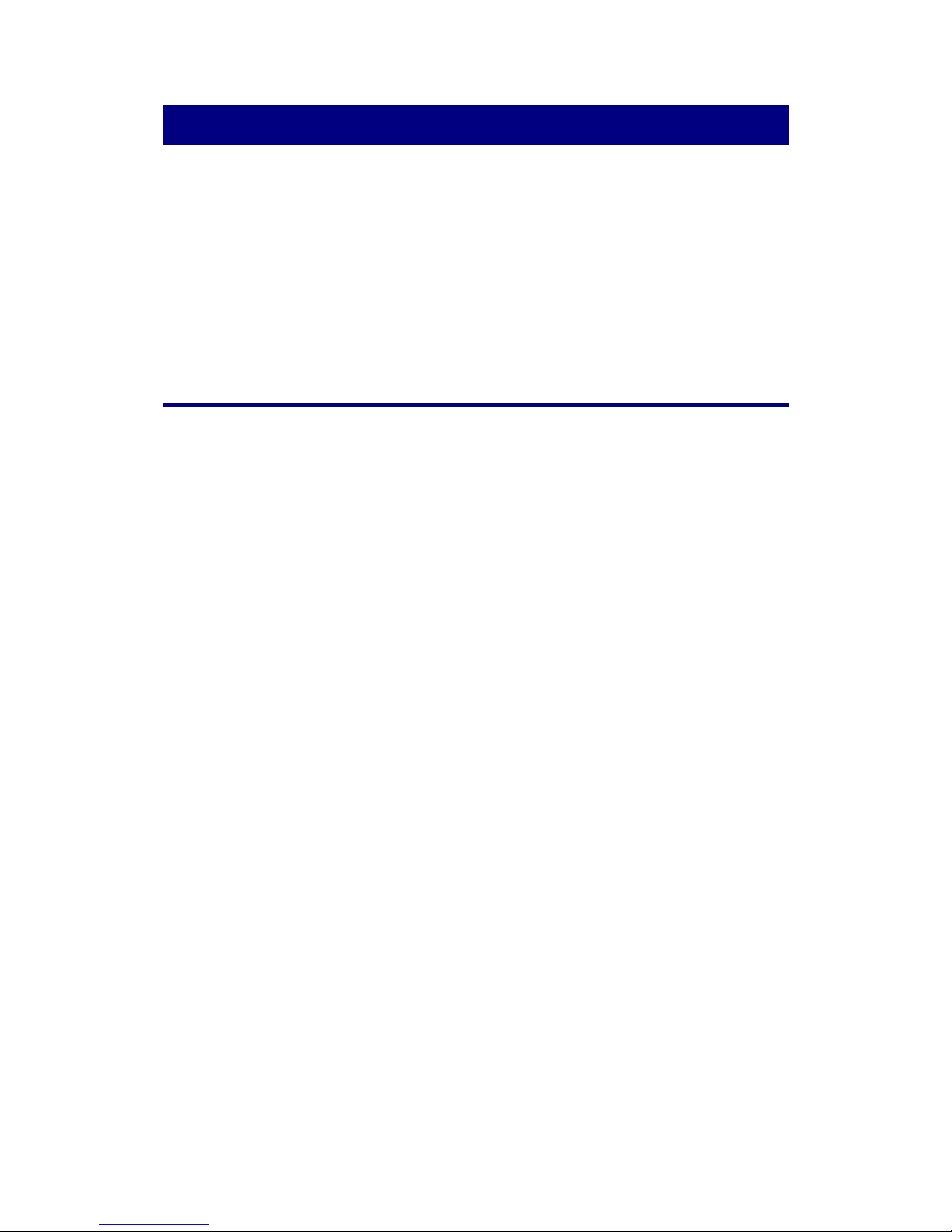
1
Introduction
Welcome to the world of Plustek scanners – the ultimate in computer imaging. Your
new scanner will improve the professionalism of your day-to-day computing tasks by
allowing you to input images into your computer system.
Like all of our products, your new scanner is thoroughly tested and backed by our
reputation for unsurpassed dependability and customer satisfaction.
Thank you for choosing us as your scanner supplier. We hope you will continue to turn
to us for additional quality products as your computing needs and interests grow.
How to Use This Guide
This User’s Guide provides instructions and illustrations on how to install and operate
your scanner. This guide assumes the user is familiar with Microsoft Windows. If this is
not the case, we suggest you learn more about Microsoft Windows by referring to your
Microsoft Windows manual before using your scanner.
The Introduction section of this manual describes the box contents and minimum
computer requirements to use this scanner. Before you start installing your scanner,
check the box contents to make sure all parts are included. If any items are damaged or
missing, please contact the vendor where you purchased your scanner or our customer
service directly.
Chapter I. Installing the Scanner describes how to install scanner’s software and
connect the scanner to your computer.
Chapter II. Operating the Scanner describes how to operate the scanner.
Appendix A: Troubleshooting contains technical support information that can help you
solve simple problems. Before calling for help, please read through Appendix A:
Troubleshooting.
Appendix B: Specifications2F contains the Specifications of the scanner you purchased.
Appendix C: Customer Service and Warranty contains our limited warranty agreement
and FCC statement concerning the product.
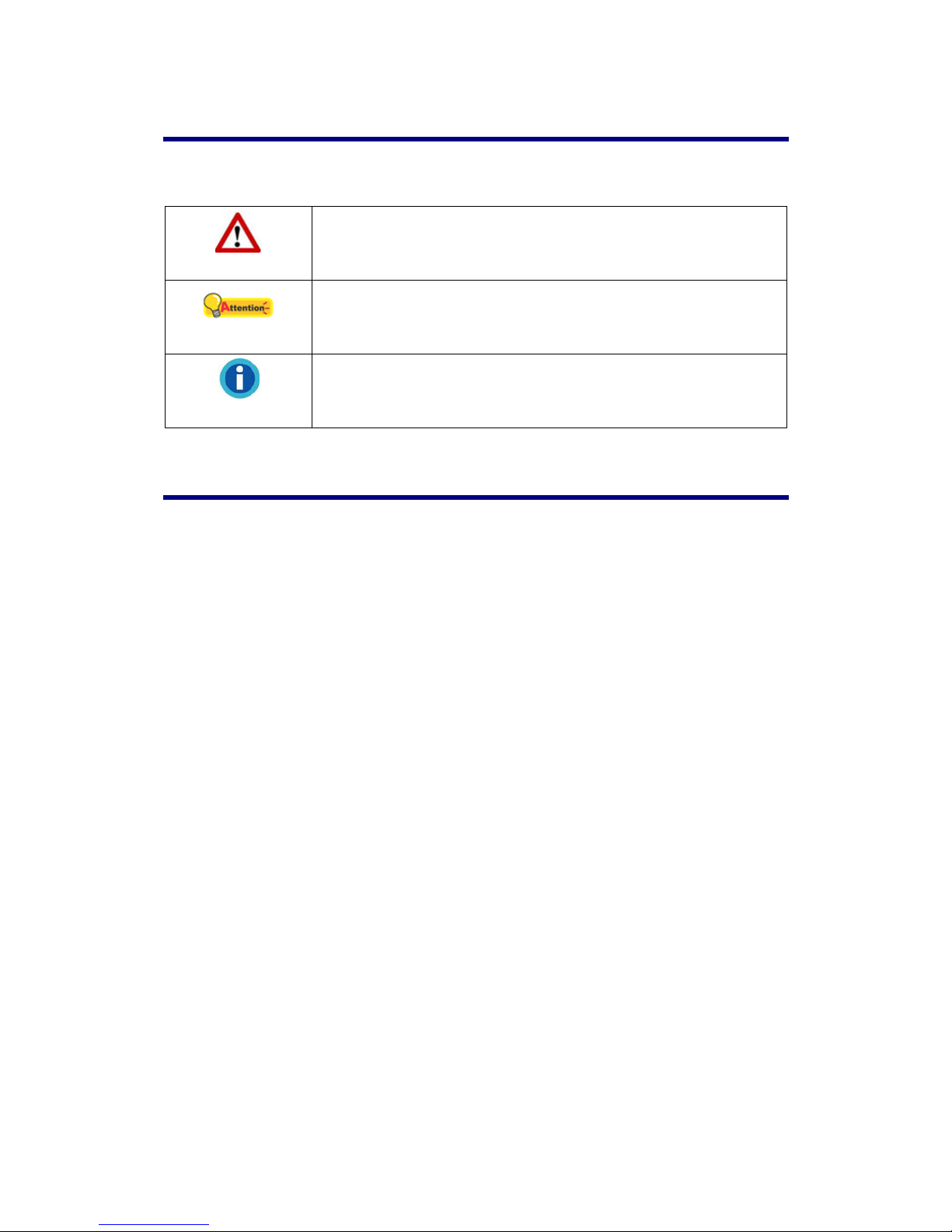
2
A Note about Icons
This guide uses the following icons to point out information that deserves special
attention.
Warning
Warning: A procedure that must be followed carefully to
prevent injury, or accidents.
Attention
Attention: Instructions that are important to remember and may
prevent mistakes.
Information
Information: Optional tips for your reference.
Safety Precautions
Before using this device, please read the following important information to eliminate
or reduce any possibility of causing damage and personal injury.
1. Usage, the product is for indoor use in dry locations. Moisture condensation may
occur inside this device and cause malfunction at these conditions:
• when this device is moved directly from a cold to a warm location;
• after a cold room is heated;
• when this device is placed in a damp room.
To avoid the moisture condensation, you are recommended to follow the procedure:
i. Seal this device in a plastic bag for it to adapt to room conditions.
ii. Wait for 1-2 hours before removing this device from the bag.
2. Do use the power adapter and USB cable provided with the scanner. Use of other
power adapter and cables may lead to malfunction.
3. Keep the space around the AC adapter clear in case you need to quickly unplug the
AC adapter during emergencies.
4. Damaged wire could cause fire or electrical shock. Keep the power cord straight
and without being twisted, bended, or scraped.
5. Unplug this device if you don’t need to use for a certain period of time, such as,
during night or long weekend, to avoid any risks of causing fire.
6. Do not attempt to disassemble the scanner. There is danger of an electrical shock
and opening your scanner will void your warranty.
7. Be sure not to bump or knock the scanner as it is fragile and could break.
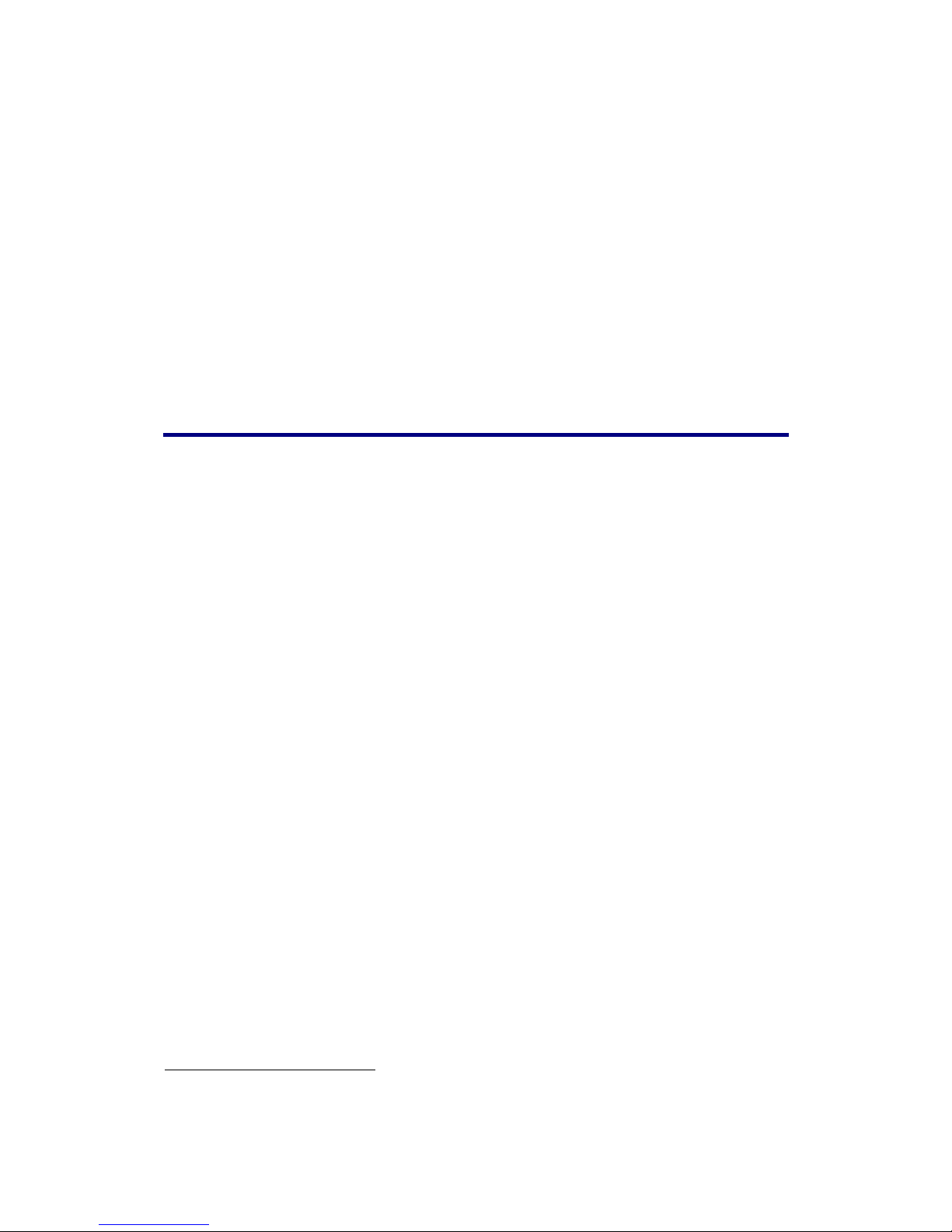
3
8. Before installing the device drivers, please disconnect all other imaging devices
(other scanners, printers, digital cameras, web cameras) from the PC.
9. Save the Setup/Application CD. You may need to reinstall the driver and software
in the future.
10. Please make sure your hands are clean before handling slides and negatives. If
there is dust on your film material, please clean it by blowing it off or wiping with
non-abrasive cloth.
11. Please keep your slides and negatives in a cool, dry place out of direct sunlight.
Handle with care as improper storage and handling can lead to deterioration and
ultimately affect your scan results.
System Requirements1
Windows
2 GHz CPU or above
2 GB RAM (4 GB RAM recommended)
10 GB Free Hard Disk Space
CD/DVD Drive or Internet Connection
USB Port
Microsoft Windows 7 / 8 / 10 (Specifications are subject to change without notification, for
more information please check our official website.)
Macintosh
2 GHz CPU or above (INTEL based CPU, NO PowerPC)
2 GB RAM (4 GB RAM recommended)
10 GB Free Hard Disk Space
CD/DVD Drive or Internet Connection
USB Port
Mac OS X 10.8.x, 10.9.x, 10.10.x (Specifications are subject to change without notification,
for more information please check our official website.)
1
Higher requirements might be needed when you scan or edit a large quantity of image data.
The system requirements here are only a guideline, as in general the better the computer
(motherboard, processor, hard disk, RAM, video graphic card), the better the results.
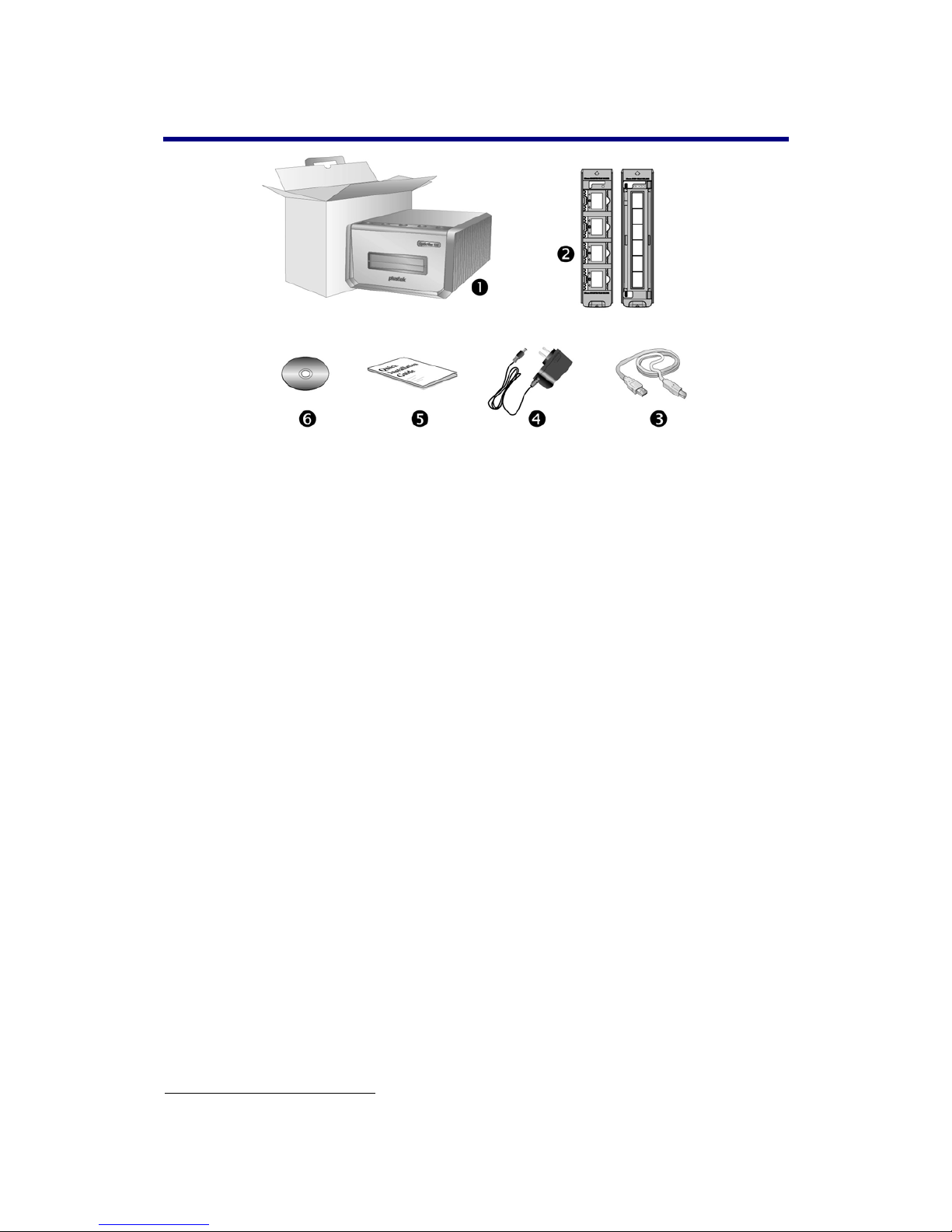
4
Box Contents
2
1. Scanner
2. Mounted Film Holder and Filmstrip Holder
A. For scanning 35mm mounted films (max. 4)
B. For scanning 35mm filmstrip (max. 6 frames)
3. USB Cable
4. Power Adapter
5. Quick Guide
6. Plustek Setup / Application CD-ROM
2
Save the box and packing materials in case you need to transport this scanner in the future.
Box contents may change at any time without prior notice.
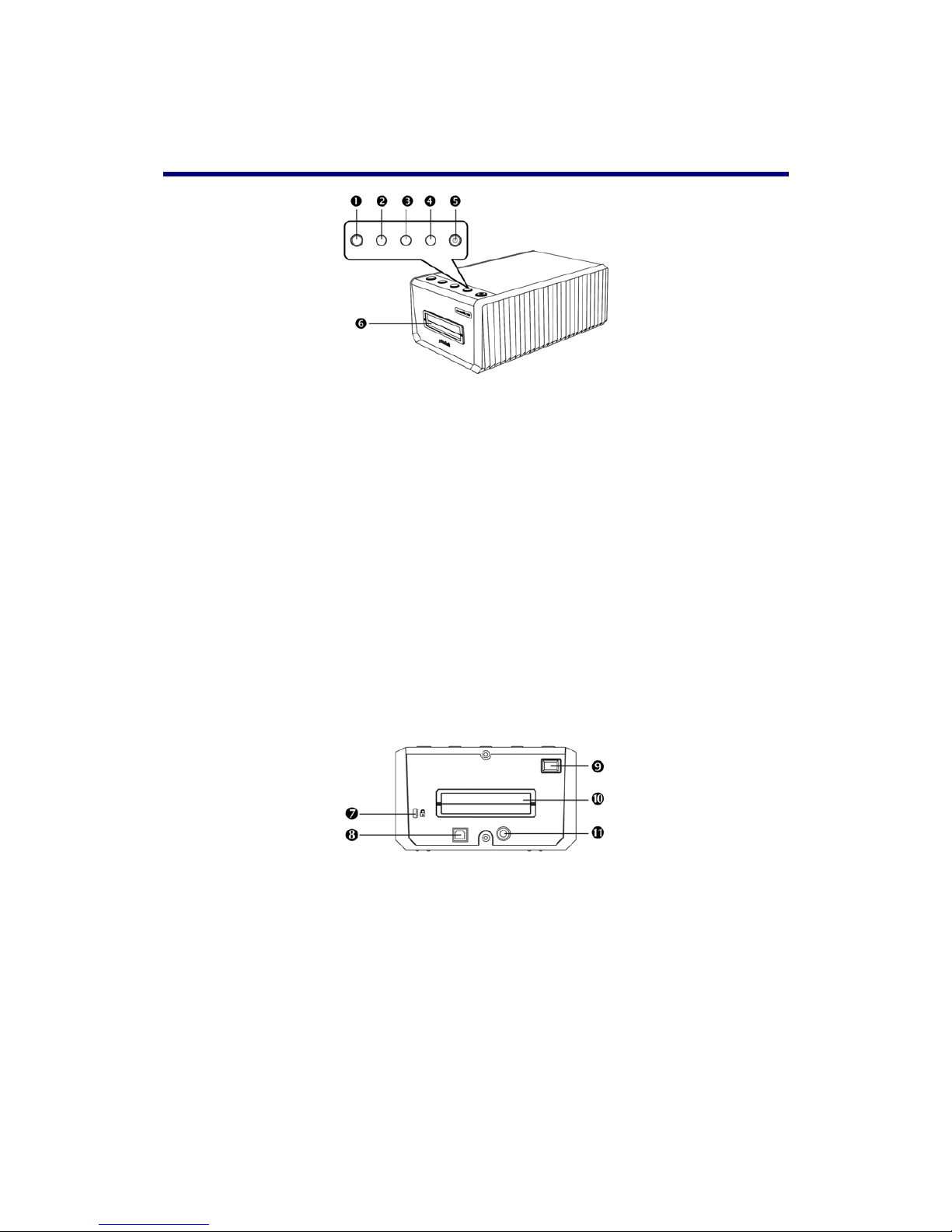
5
Scanner Overview
1. Eject Button (with indicator light)
Press this button to eject the currently inserted film holder.
2. Positive Button
Press this button to scan positive source material with the currently defined settings.
3. Negative Button
Press this button to scan negative source material with the currently defined settin gs.
4. Custom Button
Press this button to perform a custom scan with the currently defined settings.
5. Power Saving Button (with indicator light)
Press the button to wake the scanner up from sleep mode. Press and hold the button for 2 seconds
to put the scanner into sleep mode.
6. Front Film Holder Slot
Insert the film holder into the scanner through the dust cover.
7. Kensington Security Slot
Used for attaching lock-and-cable apparatuses to prevent device theft.
8. USB Port
It connects the scanner to a USB port on your computer by the included USB cable.
9. Power switch
Use this to turn the scanner ON or OFF.
10. Rear Film Holder Slot
Please leave about 15 cm in the back of the scanner to allow the film holder to go through.
11. Power Receptor
It connects the scanner to a standard AC power outlet by the included power adapter.
