Plustek OPTICARD 611 User Manual
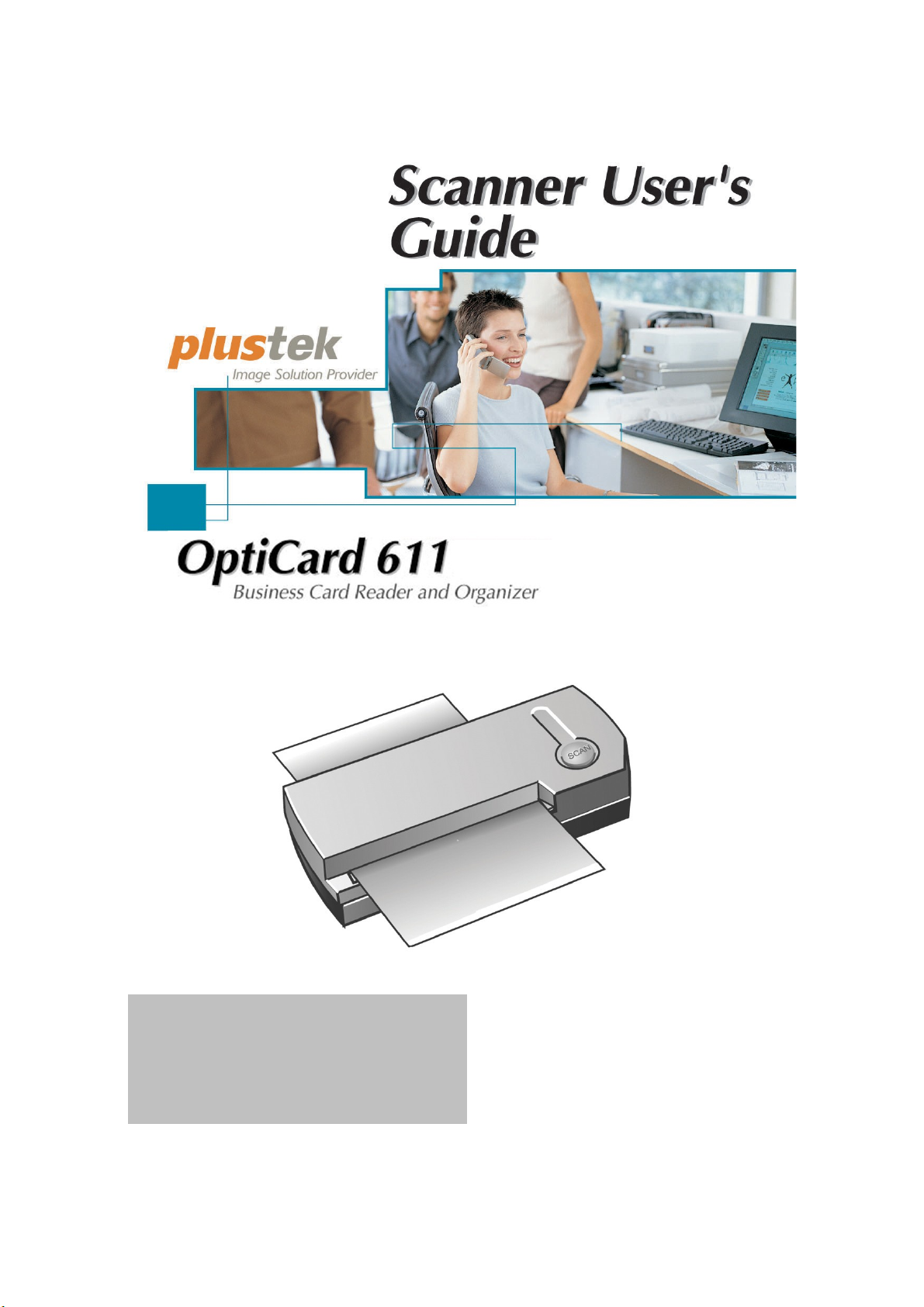
Installation
Usage & Maintenance
Troubleshooting
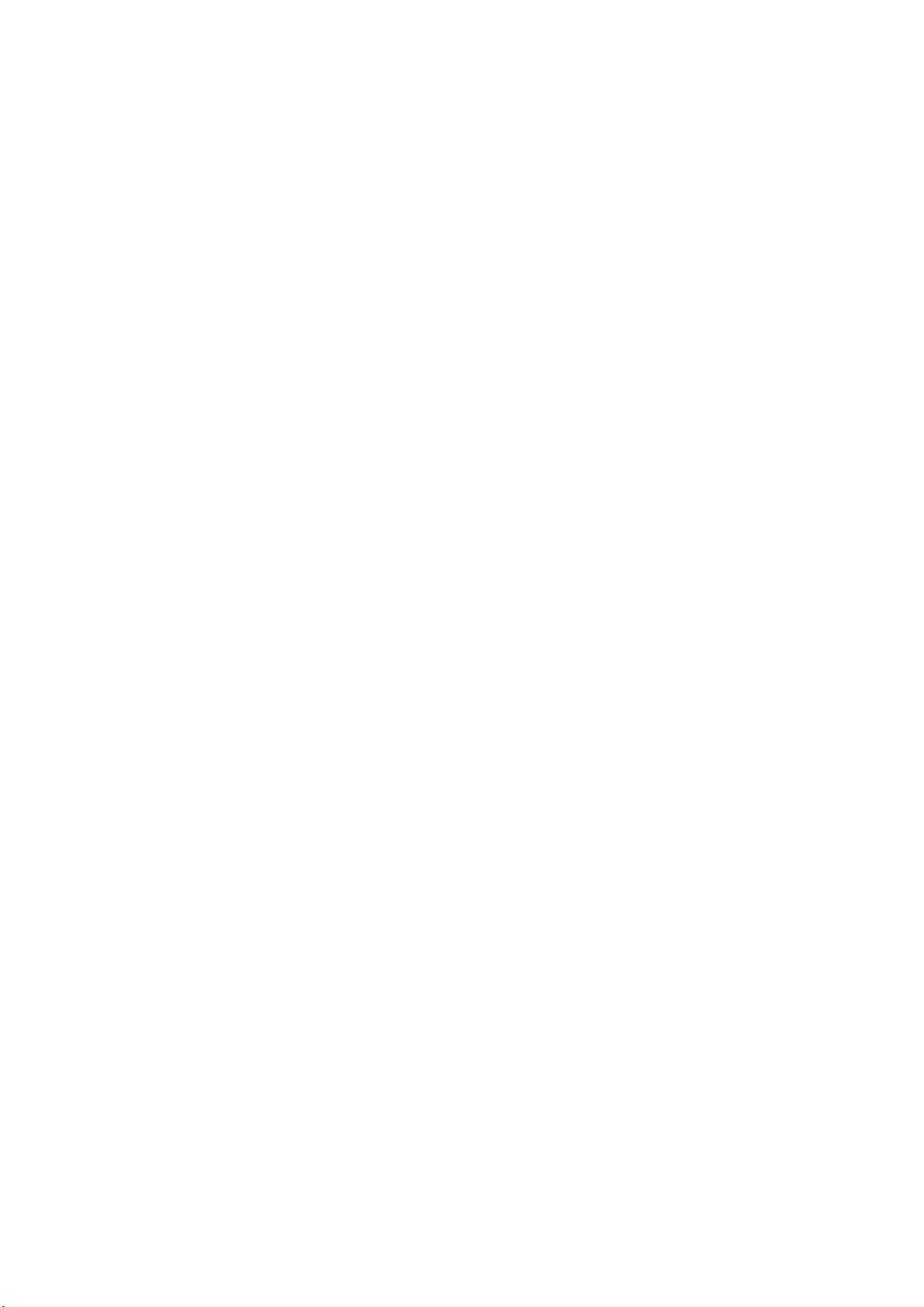
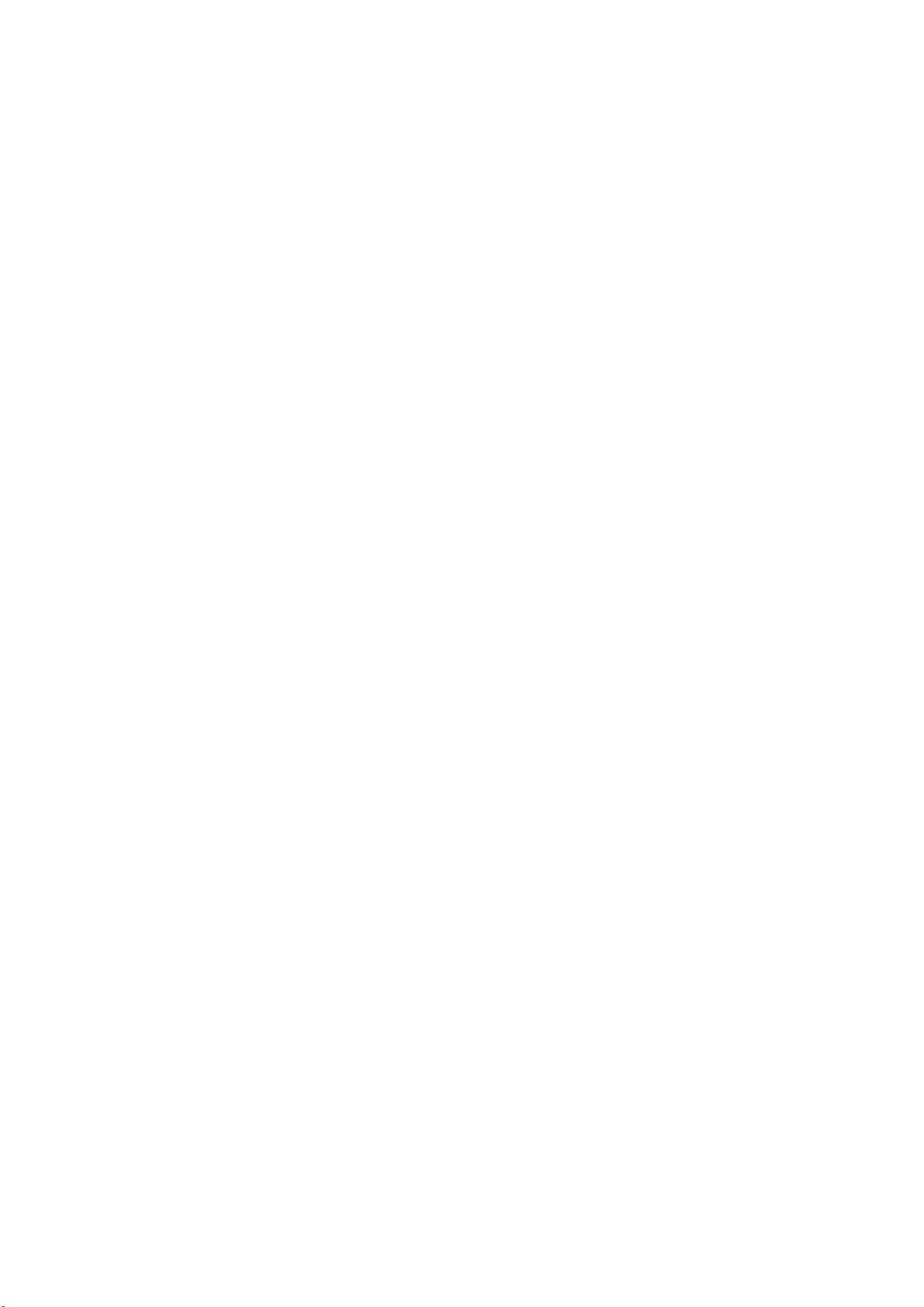
© 2007. All rights are reserved. No portion of this document may be reproduced without
permission. All trademarks and brand names mentioned in this publication are property
of their respective owners.
While all efforts have been made to ensure the accuracy of all contents in this manual,
we assume no liability for errors or omissions or by statements of any kind in this manual,
whether such errors are omissions or statements resulting from negligence, accidents, or
any other cause. The contents of this manual are subject to change without notice.
The scanning of certain documents, for example checks, bank notes, I.D. cards,
government bonds, or public documents, may be prohibited by law and/or subject to
criminal prosecution. We recommend you to be responsible and respectful of the
copyrights laws when you are scanning books, magazines, journals and other materials.
The product is designed and produced to achieve sustainable environmental
improvement. We strive to produce products in compliance with global environmental
standards. Please consult your local authorities for proper disposal. The product
packaging can be recycled.
Attention to recycling (For EU country only)
Protect your environment! This product should not be thrown into the household waste
container. Please give it to the free collecting center in your community.
The screen shots in this guide were made with Windows 2000. If you are using Windows
XP/ Vista, your screens will look somewhat different but function the same.
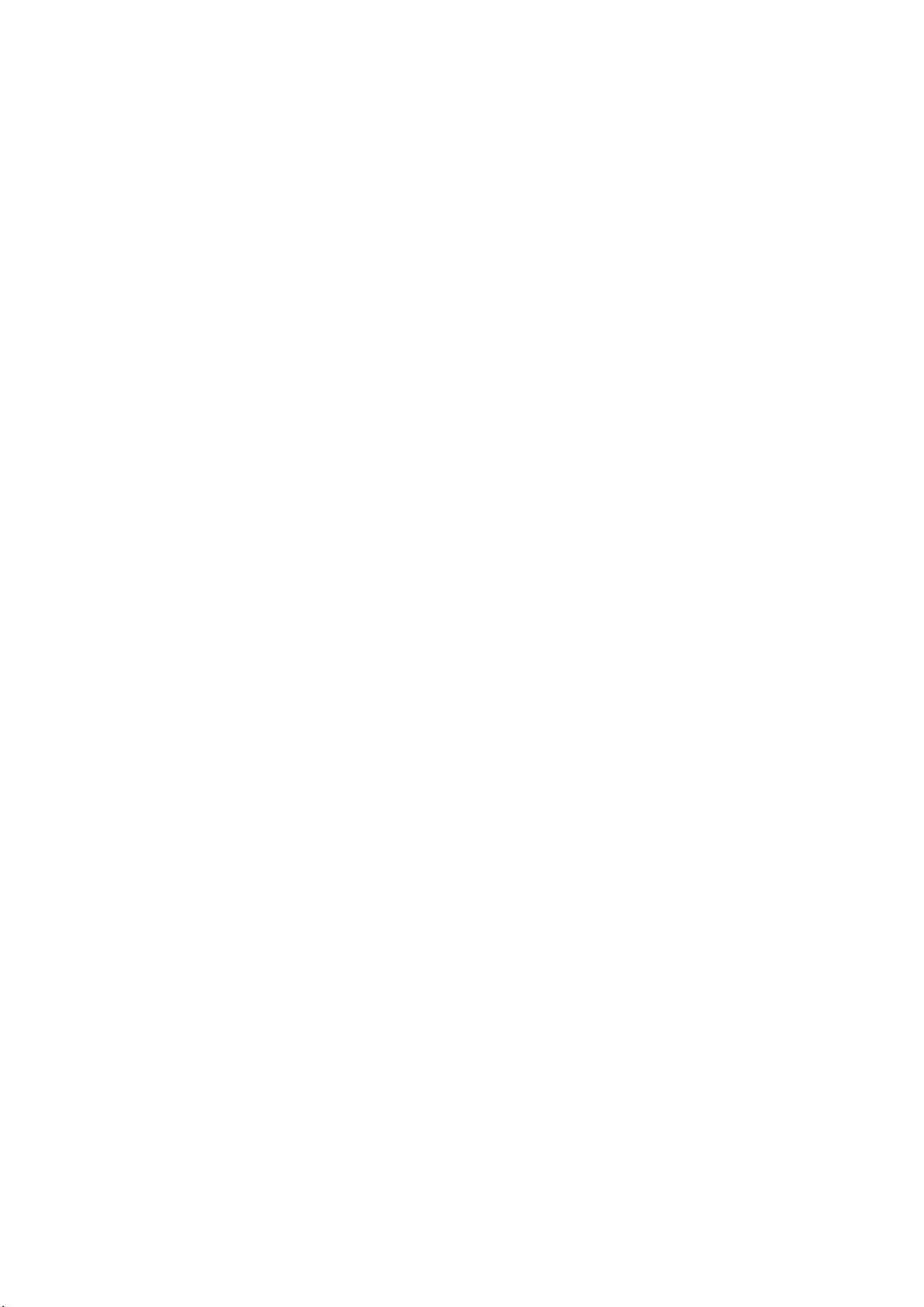
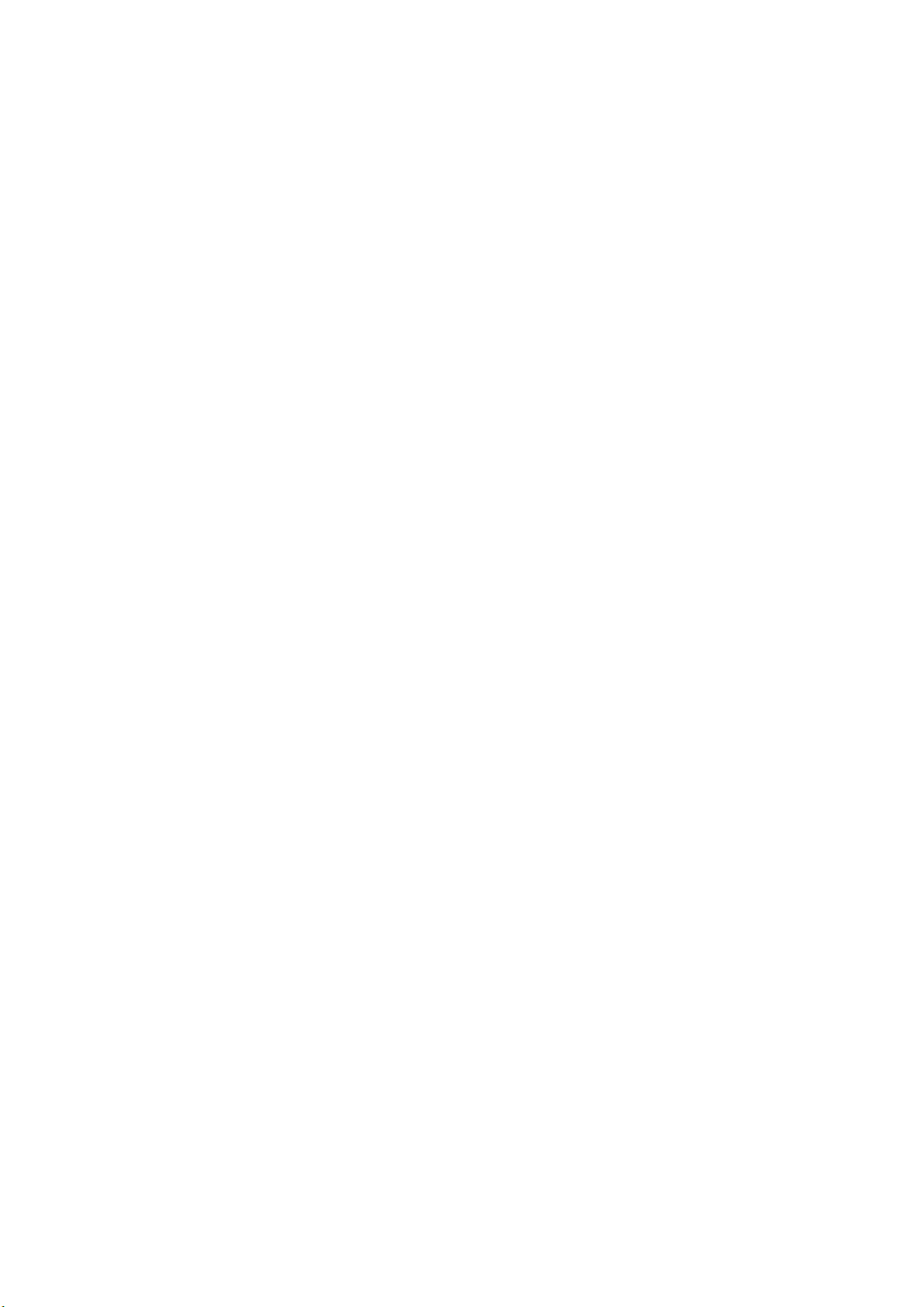
Table of Contents
INTRODUCTION.........................................................................................................1
How to Use This Guide.............................................................................................. 1
Conventions of This Guide......................................................................................... 2
A Note about Icons..................................................................................................... 2
Safety Precautions..................................................................................................... 2
System Requirements................................................................................................ 3
Box Contents.............................................................................................................. 4
The Scanner’s Features............................................................................................. 4
Product Information.................................................................................................... 5
CHAPTER I. INSTALLING THE SCANNER............................................................................6
Software Installation Requirements............................................................................ 6
Hardware Requirements ........................................................................................... 6
Installing and Setting up the Scanner......................................................................... 7
Step 1. Connecting the Scanner to Your Computer............................................................. 7
Step 2. Installing the Software............................................................................................. 8
Step 3. Testing the Scanner................................................................................................ 9
Software Setup Troubleshooting.............................................................................. 10
CHAPTER II.
USAGE AND MAINTENANCE.........................................................................................11
Operation ................................................................................................................ 11
BCR Manager Settings...................................................................................................... 12
Scanning............................................................................................................................ 12
Function Features.............................................................................................................. 13
Scanner Connection................................................................................................. 14
Maintenance............................................................................................................. 15
Calibrating the Scanner..................................................................................................... 15
Cleaning the Scanner........................................................................................................ 16
Usage & Maintenance Tips...................................................................................... 17
APPENDIX A: TROUBLESHOOTING.................................................................................18
Scanning Problems.................................................................................................. 18
Common -How-to- Questions................................................................................... 21
APPENDIX B:
SPECIFICATIONS.....................................................................................................23
APPENDIX C:
CUSTOMER SERVICE AND WARRANTY............................................................................24
Statement of Limited Warranty................................................................................. 24
FCC Radio Frequency Statement............................................................................ 25
CONTACTING PLUSTEK..............................................................................................27
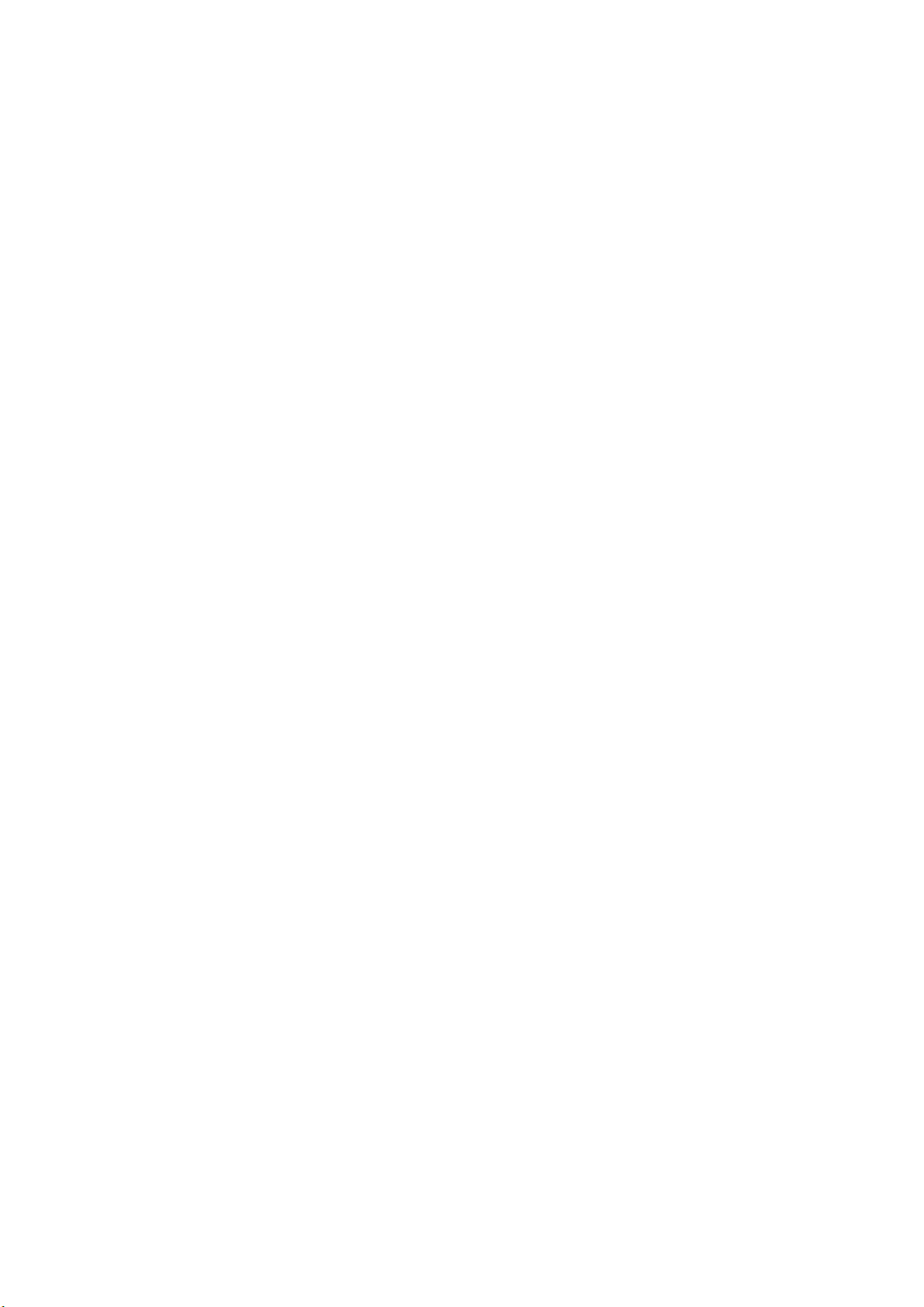
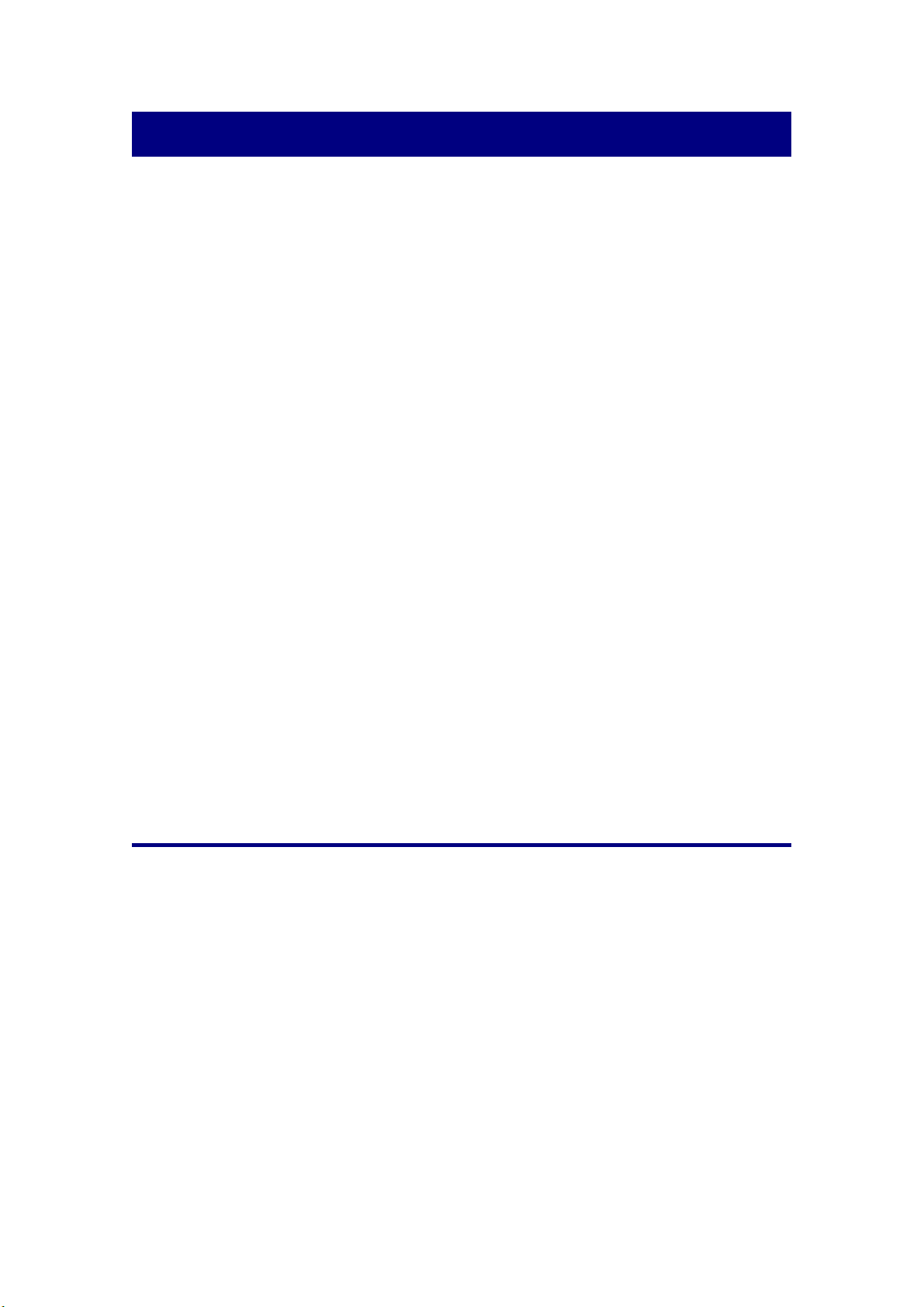
Introduction
Welcome to the world of Plustek scanners – the ultimate in computer imaging.
Your new scanner is a valuable business tool for businessmen and executives to input,
retrieve and manager their business card easily. It can scan all business cards into one
searchable database with no retyping, and then transfer information to your computer,
contact manager for easy access. You can retrieve your contact information anytime,
anywhere!
Like all of our products, your new scanner is thoroughly tested and backed by our
reputation for unsurpassed dependability and customer satisfaction.
Please remember to register your scanner. Registration may be completed in one
of three ways:
1) By registering online via Plustek’s Web Site;
2) By printing out and faxing a completed registration card to Plustek’s customer
service center;
3) By printing out and mailing the registration card directly to the Plustek office
nearest you.
See the last page of this user’s guide for a complete list of Plustek offices
worldwide.
As a registered customer, you will receive customer support, new product
information and software upgrades.
Thank you for choosing us as your scanner supplier. We hope you will continue to
turn to us for additional quality products as your computing needs and interests grow.
How to Use This Guide
This User’s Guide provides instructions and illustrations on how to install and
operate your scanner. This guide assumes the user is familiar with Microsoft Windows
2000 Professional/ XP/ Vista. If this is not the case, we suggest you learn more about
Microsoft Windows by referring to your Microsoft Windows manual before using your
scanner.
The Introduction section of this manual describes the box contents and minimum
computer requirements to use this scanner. Before you start installing your scanner,
check the box contents to make sure all parts are included. If any items are damaged
or missing, please contact the vendor where you purchased your scanner or our
customer service directly.
Chapter I describes how to install scanner’s software and connect the scanner to
your computer. Note: The scanner connects to your computer through the Universal
Serial Bus (USB). If your computer does not support USB technology, you will need to
1
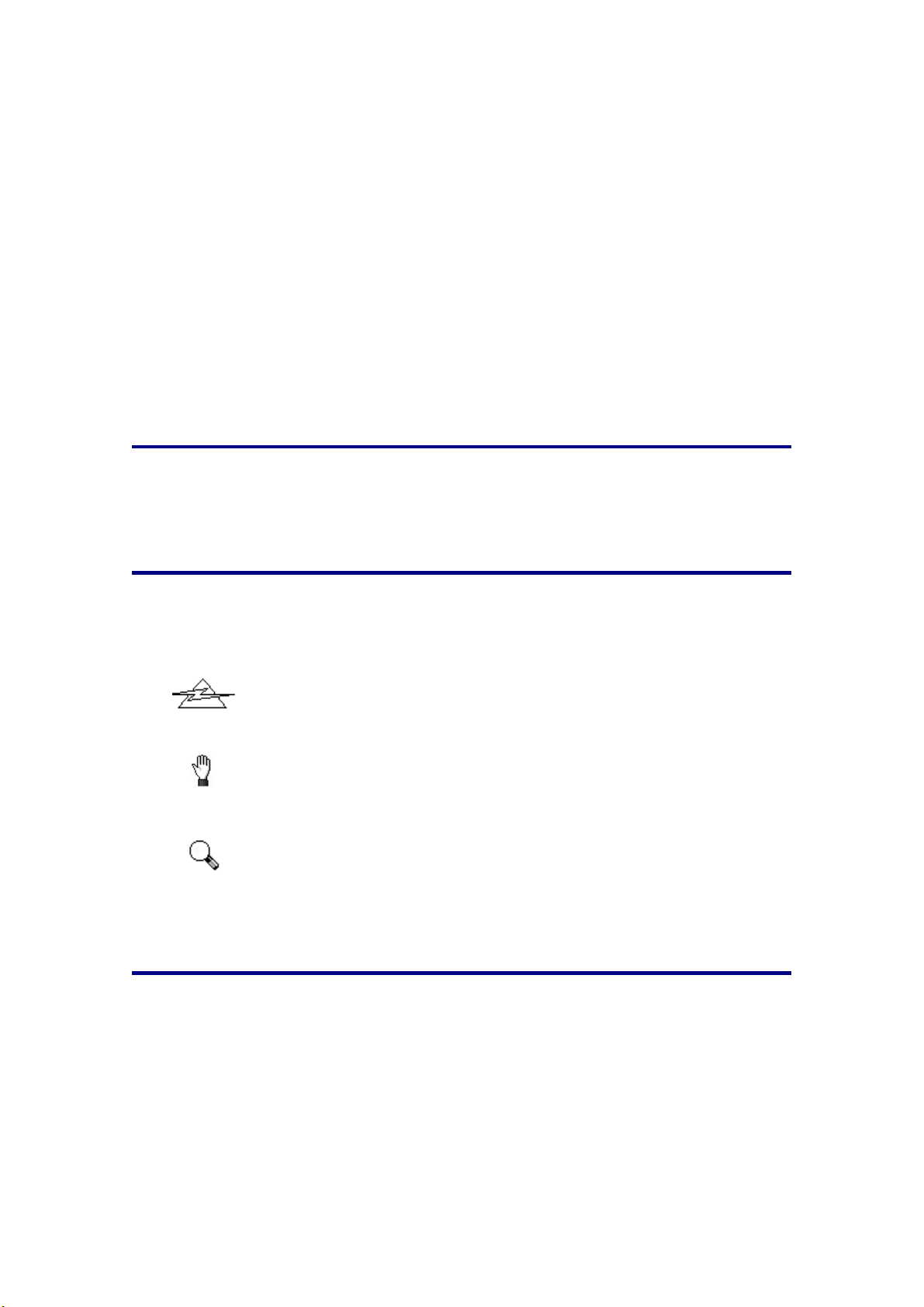
purchase a USB interface card to add USB capabilities to your computer, or buy and
install USB connectors if your motherboard has USB capabilities. This guide assumes
that your computer is USB-ready and has a free USB port.
Chapter II describes how to use, maintain and clean your scanner.
Appendix A contains technical support information that can help you solve simple
problems. Before calling for help, please read through Appendix A: Troubleshooting.
Appendix B contains the Specifications of the scanner you purchased.
Appendix C contains our limited warranty agreement and FCC statement
concerning the product.
Conventions of This Guide
Bold — Important note or first use of an important term in a chapter.
[XXX] — Represents commands or contents on your computer screen.
A Note about Icons
This guide uses the following icons to point out information that deserves special
attention.
Danger
Danger: A procedure that must be followed carefully to
prevent injury, or accidents.
Caution
Caution: Information that, if not followed, may result in data
loss or damage to the product.
Attention
Pay Special Attention: Instructions that are important to
remember and may prevent mistakes.
Safety Precautions
Before using this device, please read the following important information to
eliminate or reduce any possibility of causing damage and personal injury.
1. Moisture condensation may occur inside this device and cause malfunction at
these conditions:
• when this device is moved directly from a cold to a warm location;
• after a cold room is heated;
• when this device is placed in a damp room.
2
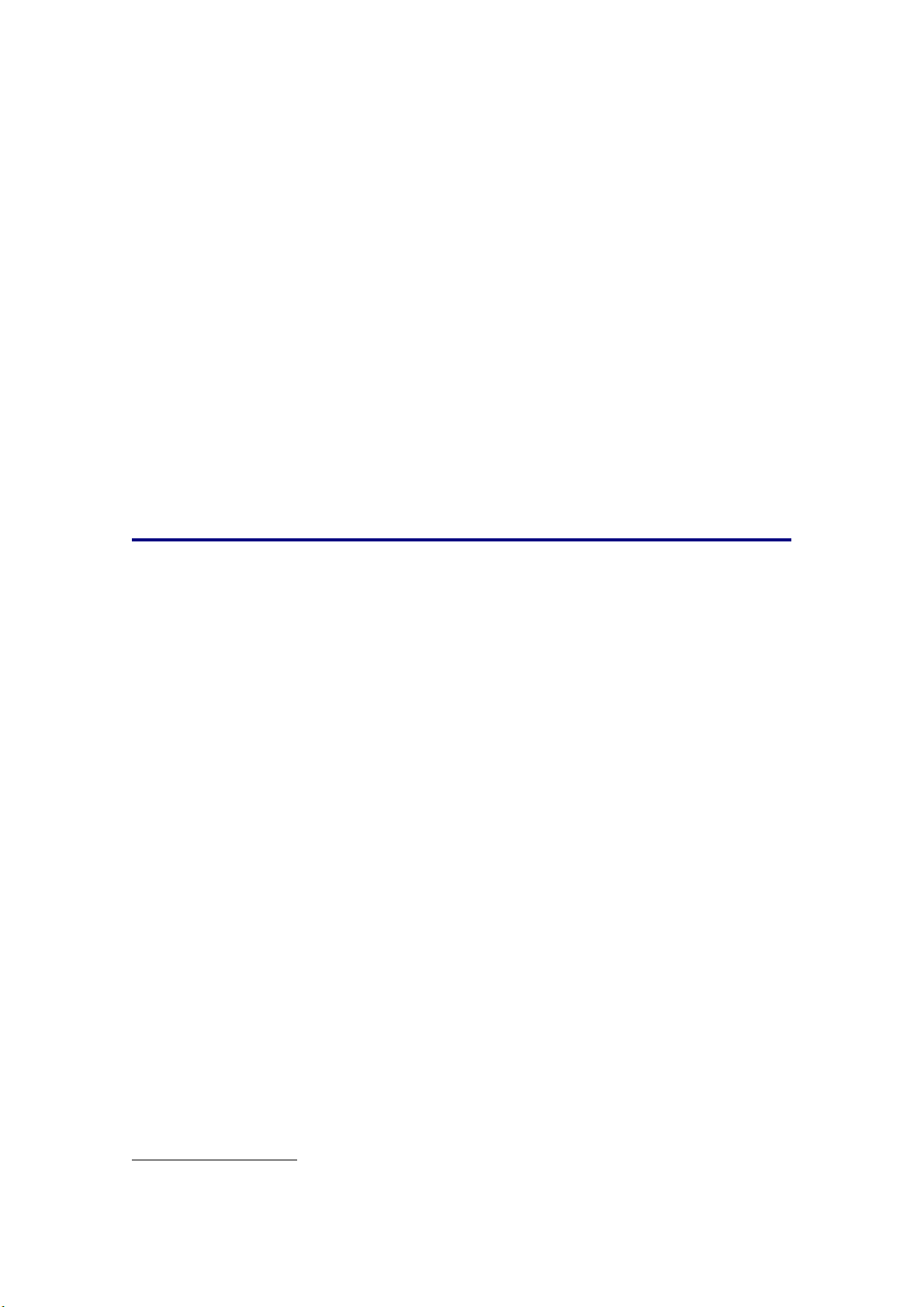
To avoid the moisture condensation, you are recommended to follow the
procedure:
1) Seal this device in a plastic bag for it to adapt to room conditions.
2) Wait for 1-2 hours before removing this device from the bag.
2. Do use the USB cable provided with the scanner. Use of other cable may lead to
malfunction.
3. Do not attempt to disassemble the scanner. There is danger of an electrical shock
and opening your scanner will void your warranty.
4. Do not subject the scanner to excessive vibration. It may damage the internal
components.
5. Unplug the device if you don’t need to use for a certain period of time, such as,
during night or long weekend, to avoid any risks of causing fire.
System Requirements
1
IBM compatible PC, with Pentium 166MHz or faster CPU
CD-ROM Drive
64 MB RAM
150 MB Free Hard Disk Space (200 MB Recommended)
USB Port
Microsoft Windows 2000 Professional/ XP/ Vista compatible
NOTE: Windows NT 4.0 does not support Universal Serial Bus (USB)
connectivity.
High Color graphic card (VGA or higher)
1
Higher requirements might be needed when scanning or editing a large quantity of image data.
The system requirements here are only a guideline, as in general the better the computer
(motherboard, processor, hard disk, RAM, video graphic card), the better the results.
3
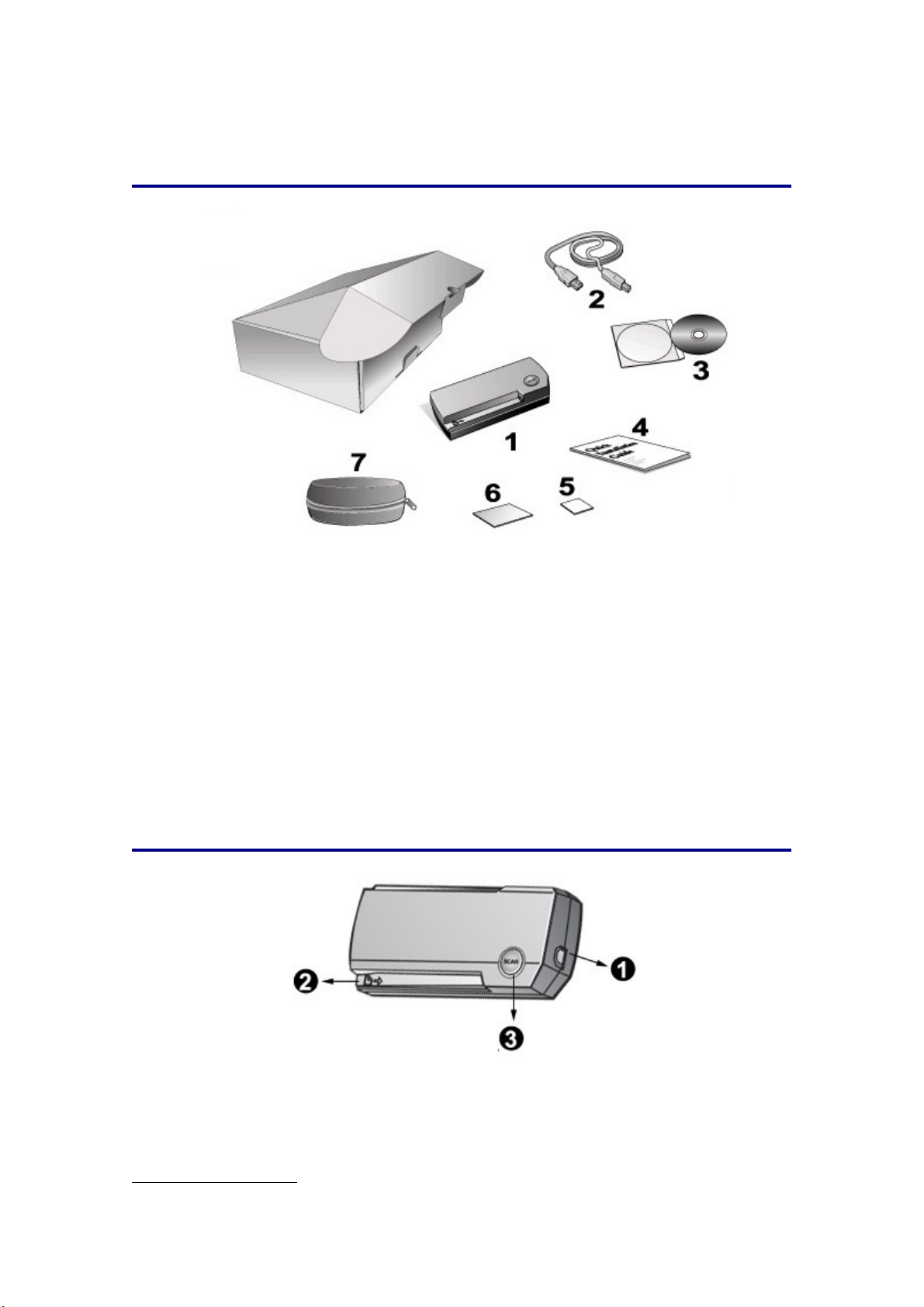
Box Contents
2
1. Business Card Reader (BCR)
2. USB Cable
3. CD
4. Quick Guide
5. Calibration Sheet
6. Cleaning paper
7. Carrying Case
The Scanner’s Features
1. USB port: It connects the scanner to a USB port on your computer by the
included USB cable.
2. Alignment arrow: Always align the edges of your documents to this arrow sign.
2
Save the box and packing materials in case you need to transport this scanner in the future.
4
