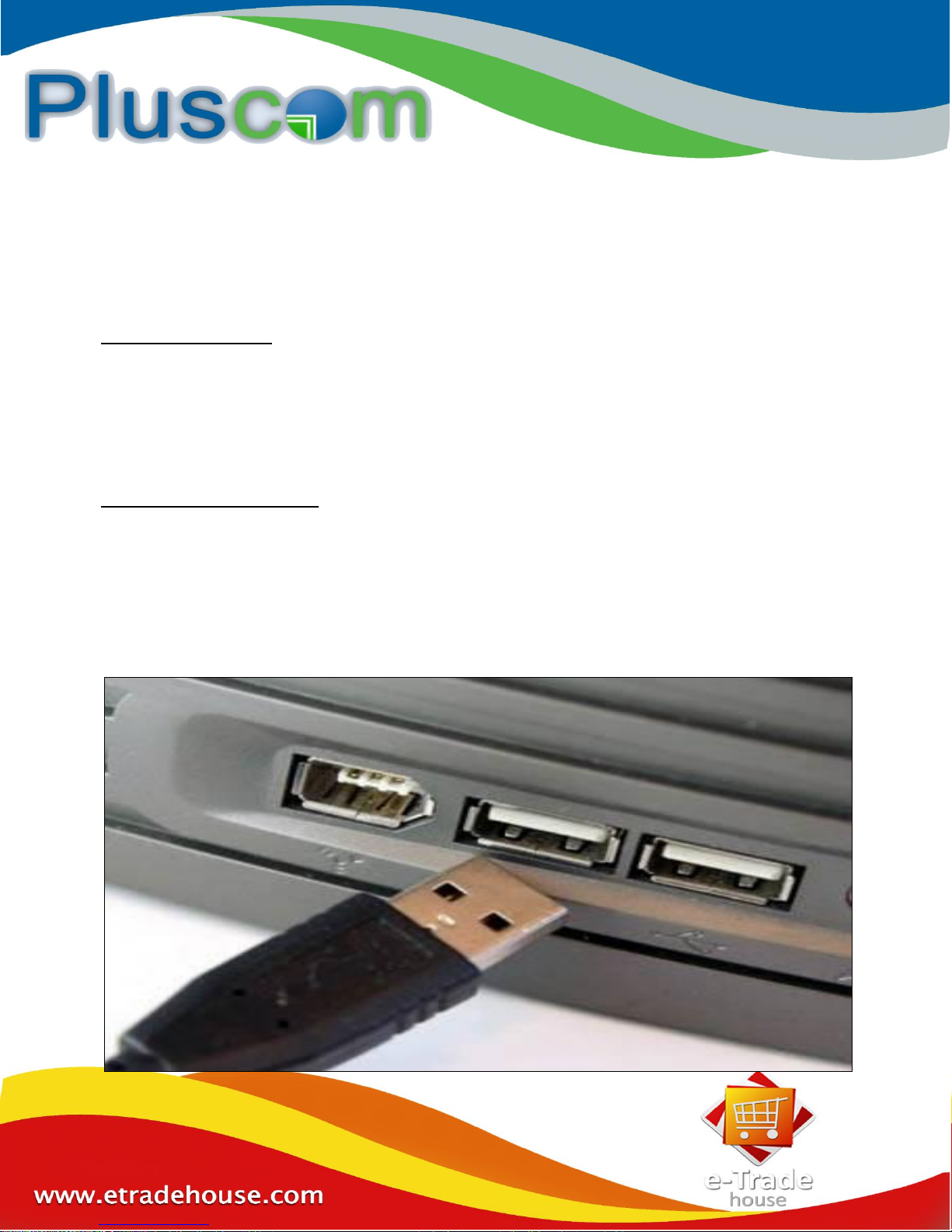
Bluetooth Wireless Headphone
Compatible Devices
Bluetooth enabled smart phone or cell phone, including iPhone, Android, and Blackberry.
PC or Mac with built-in Bluetooth or with a 3rd party USB adapter.
Tablets with Bluetooth features, including iPad and most Android & Windows tablets.
Charge Your Headphone
Starting with a full charge on both devices ensures that process won’t be interrupted by a low
battery. It’s important to charge the device fully for 4 hours prior to use. After the first charge a 12 hour charge time can be expected. While charging, the LED lights on the bottom will be bright
blue and when charging is complete the lights will turn off. A fully charged battery will support
around 4 hours of continuous use. To charge, simply connect the USB cable to the device and then
to a USB 2 port on a computer.
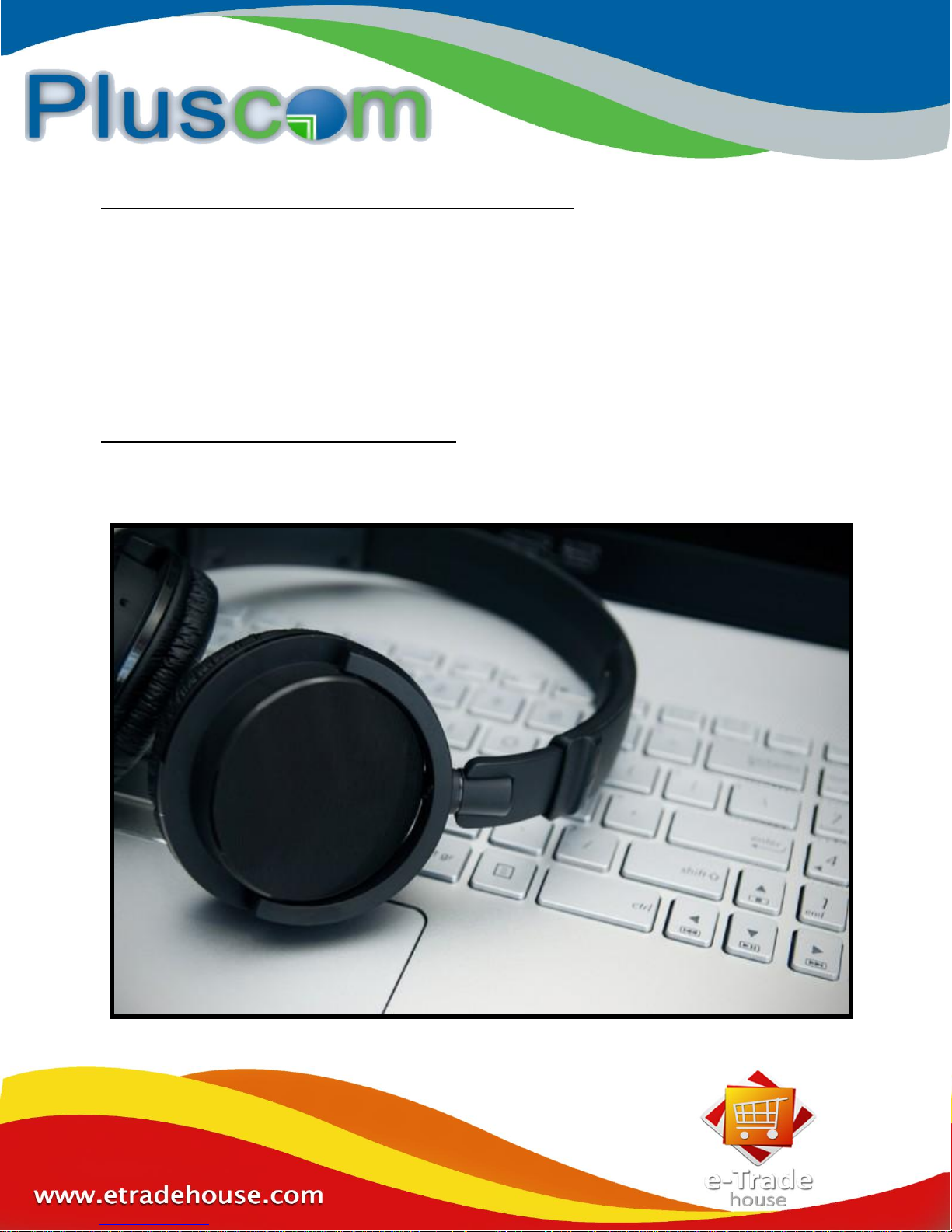
Turn On Bluetooth Wireless Headphone Pairing Mode
Turn on Bluetooth wireless headphone and then press and hold the multi-function
button (the button you press to answer a call) for a few seconds, the color of the light
will change and it will start blinking. The blinking lights indicate the headset is in pairing
mode.
Put Your Headset Close To Your Devices.
The devices will need to be close to one another in order to pair. Keep the devices
within 10 meter of one another for the best results.
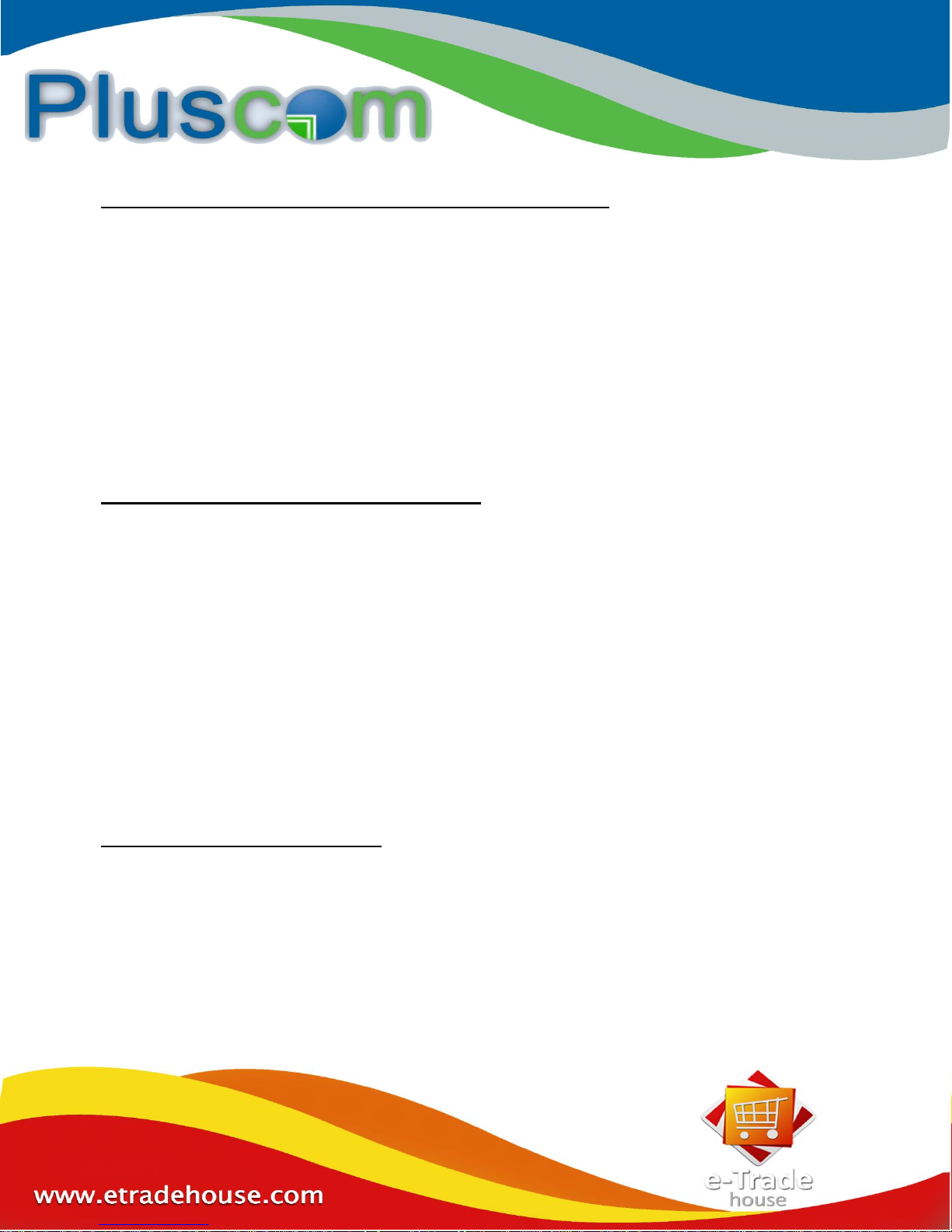
How to Search for Bluetooth in your device and turn in On
If you’re using a Bluetooth-capable device navigate to your device’s settings menu to
find the Bluetooth menu. Turn on Bluetooth in that menu.
If you’re using an iPhone, tap the Settings icon and look for a menu if it says “off” next to
Bluetooth, tap it to turn it on.
Android users can tap the settings icon. Open the Bluetooth menu with a tap and flip the
switch to the “on” position.
Users with Windows Phones will open the app list and select Settings to find the
Bluetooth menu. Open the menu to switch Bluetooth on.
Scan for Bluetooth devices from your device
Once you’ve enabled Bluetooth on your phone, it should automatically begin a search
for Bluetooth devices with which to connect. When the search has completed, a list of
devices you can connect to will appear on the screen.
Regular feature phones (non-smartphones) and older Android models may require you
to scan for devices manually. If the Bluetooth menu contains an item that says “Scan for
devices” or something similar, tap it to scan.
If you don’t see any devices despite having turned on Bluetooth, your headset may not
be in pairing mode. Restart your headset and re-enable pairing mode. Double-check
your Bluetooth headset manual to make sure your particular headset doesn’t have a
special process for pairing.
Select Your Headset For Pairing
In the list of connectable Bluetooth devices, tap on “Bluetooth Wireless Headphone”
and click pair.
Once the headset and phone are paired, you’ll see confirmation on the phone as
"Connection Established”
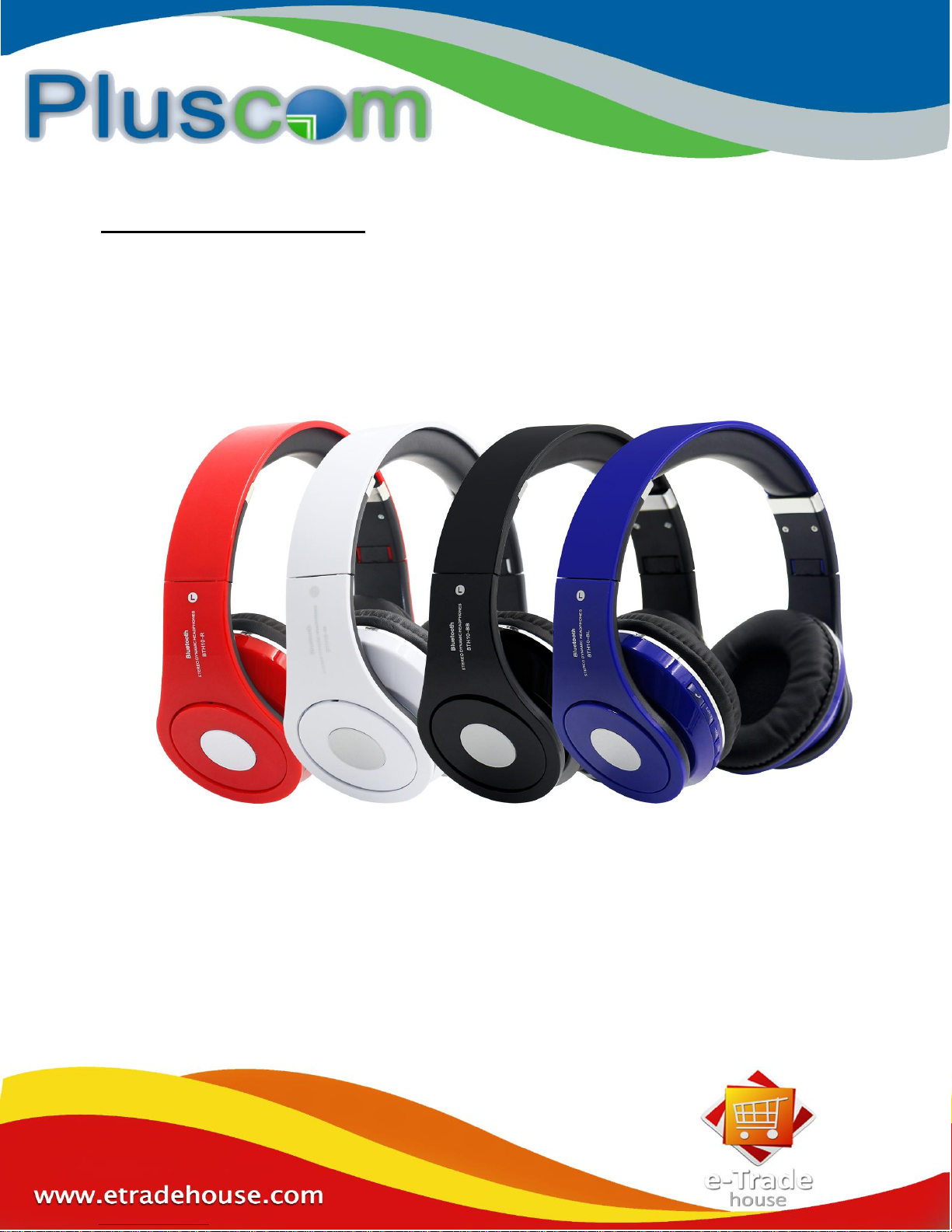
Make Hands-Free Phone Calls
The headset and phone are now paired. The functionality on the headset will depend on
the software and operation of the cell phone, but by placing the device on your ear in a
comfortable position, you will now be able to make and receive phone calls without
touching your phone.
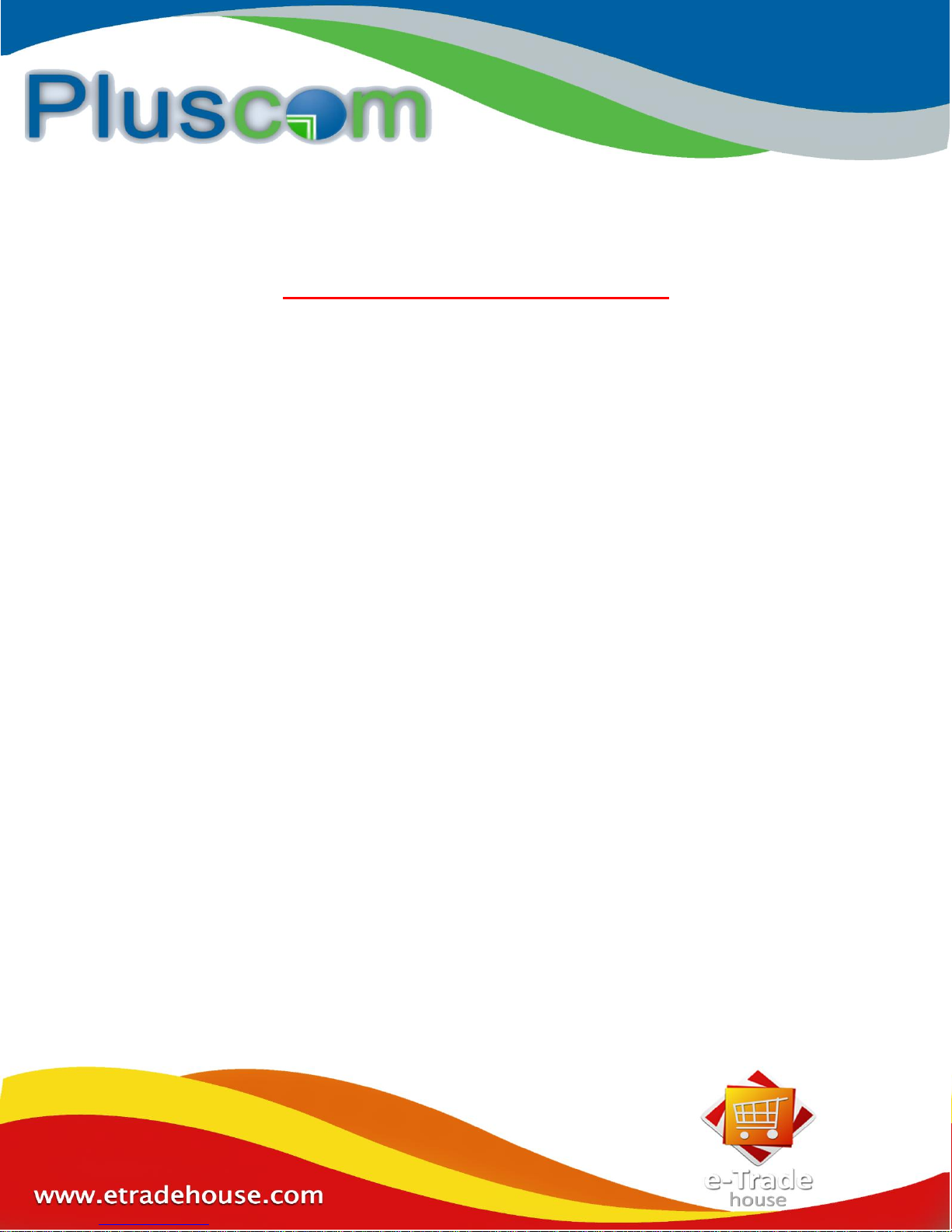
Basic Troubleshooting
1. How do I connect a phone to a wireless headset?
Go to "Bluetooth" in the device (phone, Laptop, Tab etc) then select your headset device
from the list. Click "connect."
2. What should I do if my Bluetooth handset is not showing up on my cell phone?
Check both devices, and make sure that Bluetooth is turned on. Next, use your phone to
scan for the headset.
3. What can I do when the headset says the pair list is full?
Go to the pairing list and try to delete one or more from the paired devices on your phone.
4. Bluetooth headset name is not showing in my mobile, but the headset blinks, what
should I do?
Press the buttons on the headset a few short times and wait in between. Turn both devices
off completely and then turn them on again.
5. Why won't my Bluetooth headset connect with my phone?
Go to Bluetooth on your phone and open it. Search for your headset name, click on it, and
then click Connect.
