Page 1
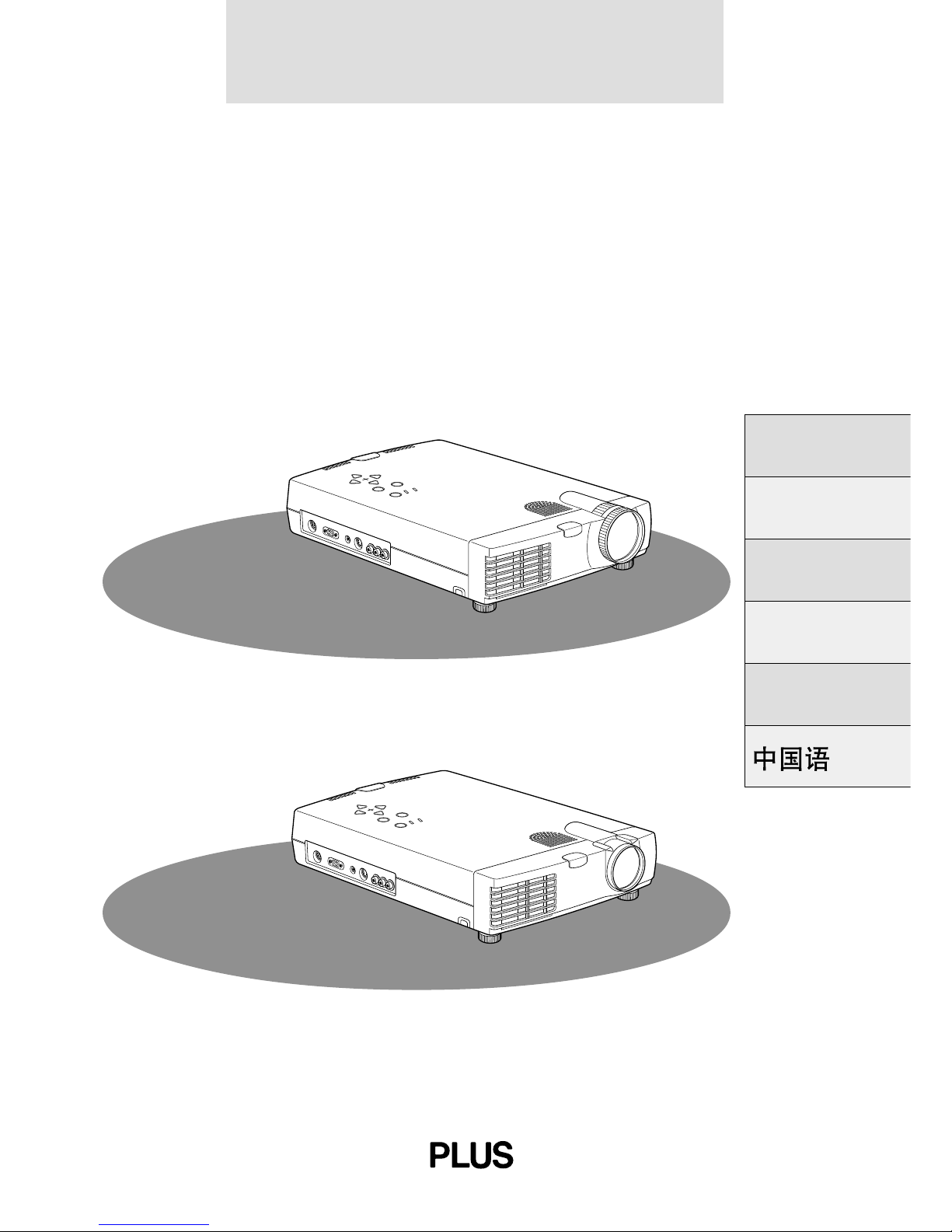
U2-1130/U2-1110
DATA PROJECTOR
USER’S MANUAL
Deutsch
Italiano
Français
English
Español
U2-1130
* The U2-1130 is used for illustration purposes
in this manual unless otherwise specified.
U2-1110*
–
+
U
P
E
N
T
E
R
D
O
W
N
P
O
W
E
R
S
T
A
T
U
S
M
E
N
U
S
E
L
E
C
T
P
C
A
U
D
IO
R
G
B
IN
M
O
U
S
E
A
U
D
IO
S
-V
ID
E
O
V
ID
E
O
L
/
M
O
N
O
R
–
+
U
P
E
N
T
E
R
DOWN
P
O
W
E
R
S
T
A
T
U
S
M
E
N
U
S
E
L
E
C
T
P
C
A
U
D
I
O
R
G
B
I
N
M
O
U
S
E
A
U
D
I
O
S
-
V
I
D
E
O
V
I
D
E
O
L
/
M
O
N
O
R
Page 2
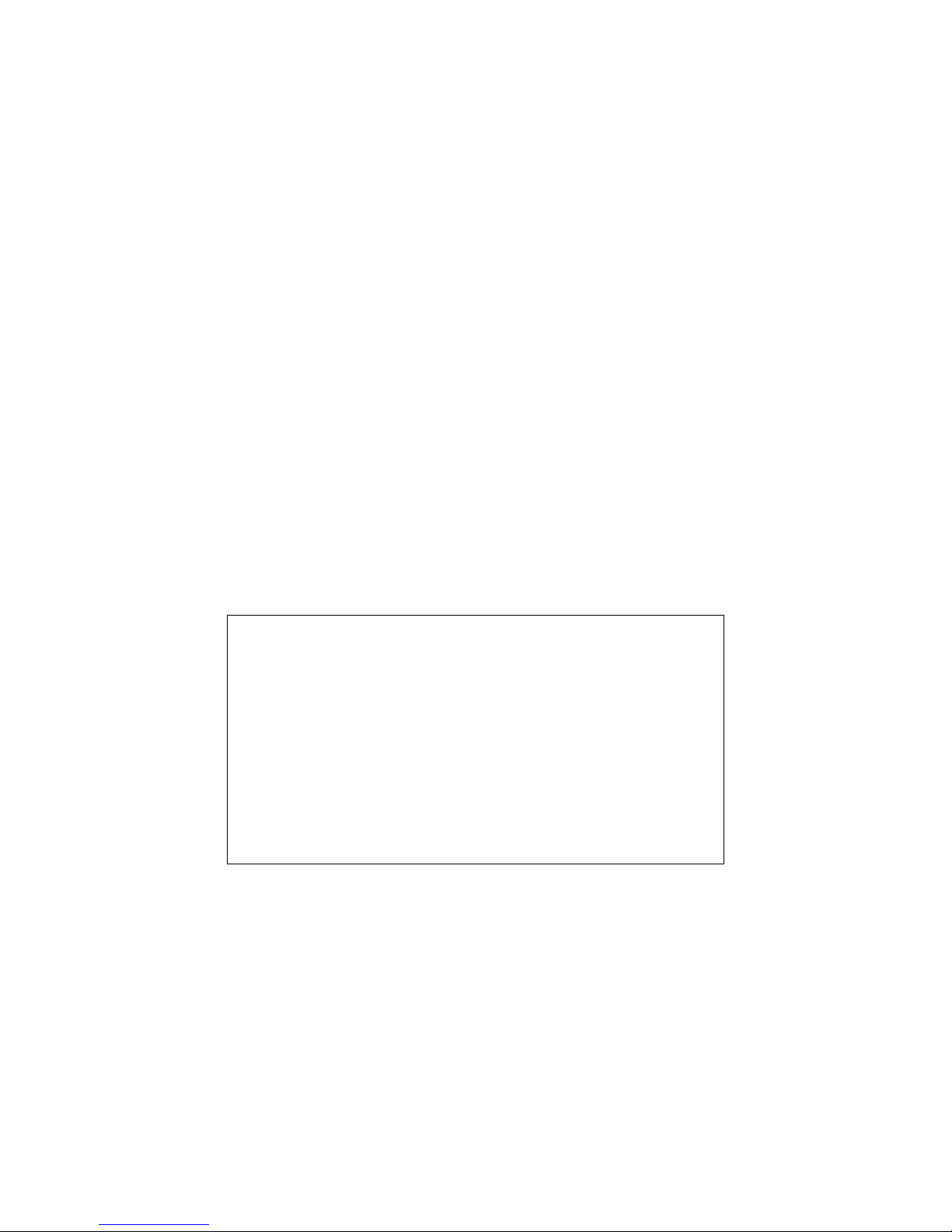
Note:
This equipment has been tested and found to
comply with the limits for a Class A digital device,
pursuant to Part 15 of the FCC Rules. These limits
are designed to provide reasonable protection
against harmful interference when the equipment
is operated in a commercial environment. This
equipment generates, uses, and can radiate radio
frequency energy and, if not installed and used in
accordance with the instruction manual, may
cause harmful interference to radio
communications. Operation of this equipment in
a residential area is likely to cause harmful
interference in which case the user will be required
to correct the interference at his own expense.
PLUS CORPORATION
IMPORTANT
DMDTM is a trademark of Texas Instruments Inc.
Windows 98, Windows 95, and Windows 3.1 are registered trademarks in the
United States and other countries of Microsoft Corporation.
IBM is a registered trademark of International Business Machines Corporation.
Macintosh and MAC are trademarks of Apple Computer Inc.
Other names of companies and products mentioned are trademarks and registered
trademarks of the respective companies.
TM
, ® and © marks are not used in this document.
Page 3
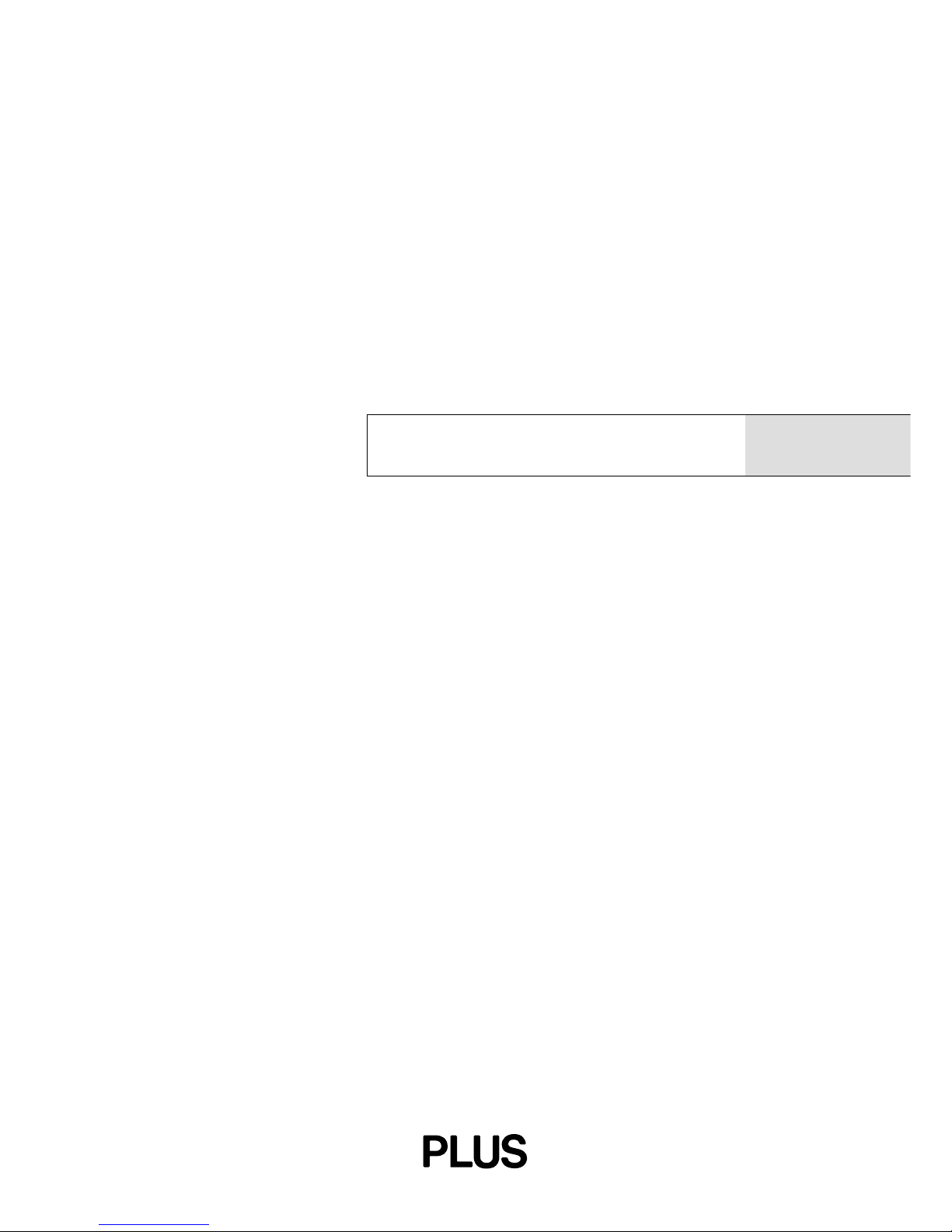
U2-1130/U2-1110
USER’S MANUAL
English
Page 4
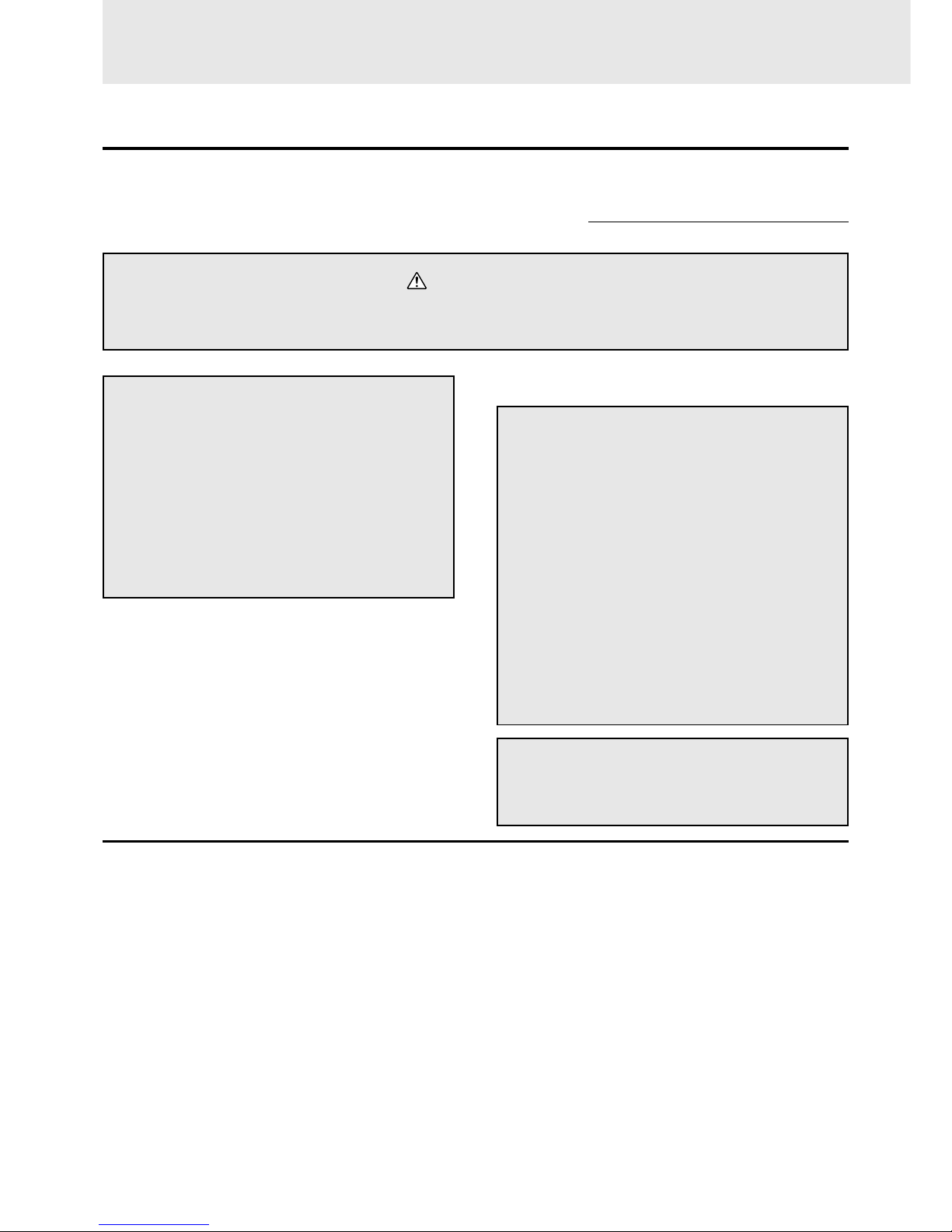
E – 2
Precautions
Please read this manual carefully before using your PLUS U2-1130/U2-1110 Data Projector and keep the manual handy for
future reference.
Your serial number is located next to the main power switch on the back of the unit. Record it here:
CAUTION
TO PREVENT SHOCK, DO NOT OPEN THE CABINET. NO USER-SERVICEABLE PARTS INSIDE.
REFER SERVICING TO QUALIFIED PLUS SERV IC E P E R S ONNEL.
WARNING
TO PREVENT FIRE OR SHOCK, DO NOT EXPOSE THIS UNIT TO RAIN OR MOISTURE. DO
NOT USE THIS UNIT’S GROUNDED PLUG
WITH AN EXTENSION CORD OR IN AN OUTLET UNLESS ALL THREE PRONGS CAN BE
FULLY INSERTED. DO NOT OPEN THE CABINET. THERE ARE HIGH-VOLTAGE COMPONENTS INSIDE. ALL SERVICING MUST BE
DONE BY QUALIFIED PLUS SERVICE PERSONNEL.
Important Safeguards
These safety instructions are to ensure the long life of the unit and to prevent fire and shock. Please read them carefully and heed all warnings.
RF Interference
WARNING
The Federal Communications Commission does not allow
any modifications or changes to the unit EXCEPT those
specified by PLUS Technologies in this manual. Failure to
comply with this government regulation could void your
right to operate this equipment.
This equipment has been tested and found to comply with
the limits for a Class A digital device, pursuant to Part 15 of
the FCC Rules. These limits are designed to provide
reasonable protection against harmful interference when
the equipment is operated in a commercial environment.
This equipment generates, uses, and can radiate radio
frequency energy and, if not installed and used in
accordance with the instruction manual, may cause
harmful interference to radio communications. Operation
of this equipment in a residential area is likely to cause
harmful interference in which case the user will be required
to correct the interference at his own expense.
DOC Compliance Notice
This Class A digital apparatus complies with Canadian ICES-003.
Installation
• For best results, use the unit in a darkened room.
• Place the unit on a flat, level surface in a dry area away from dust
and moisture.
• Do not place the unit in direct sunlight, near heaters or heat
radiating appliances.
• Exposure to direct sunlight, smoke or steam can harm internal
components.
• Handle the unit carefully. Dropping or jarring can damage inter nal components.
• Do not place heavy objects on top of the unit.
• If installing the unit on the ceiling:
– The ceiling must be strong enough to support the unit and the
installation must be in accordance with any local building
codes.
– The unit must be installed by qualified PLUS service person-
nel.
Power Supply
• The unit is designed to operate on a power supply of 100 to 120
and 220 to 240 V 50/60 Hz AC. Ensure that your power supply
fits these requirements before attempting to use the unit.
• For PLUGGABLE EQUIPMENT, the socket-outlet shall be
installed near the equipment and shall be accessible.
• Handle the power cable carefully and avoid excessi ve bending. A
damaged cord can cause electric shock or fire.
• Disconnect the power cable (mains lead) from the power outlet
after using the unit.
Before disconnecting the power cable, make sure that the
POWER indicator lights in amber (not in green).
IMPORTANT SAFETY INFORMATION
Warning
This is a class A product. In a domestic environment this
product may cause radio interference in which case the
user may be required to take adequate measures.
Page 5
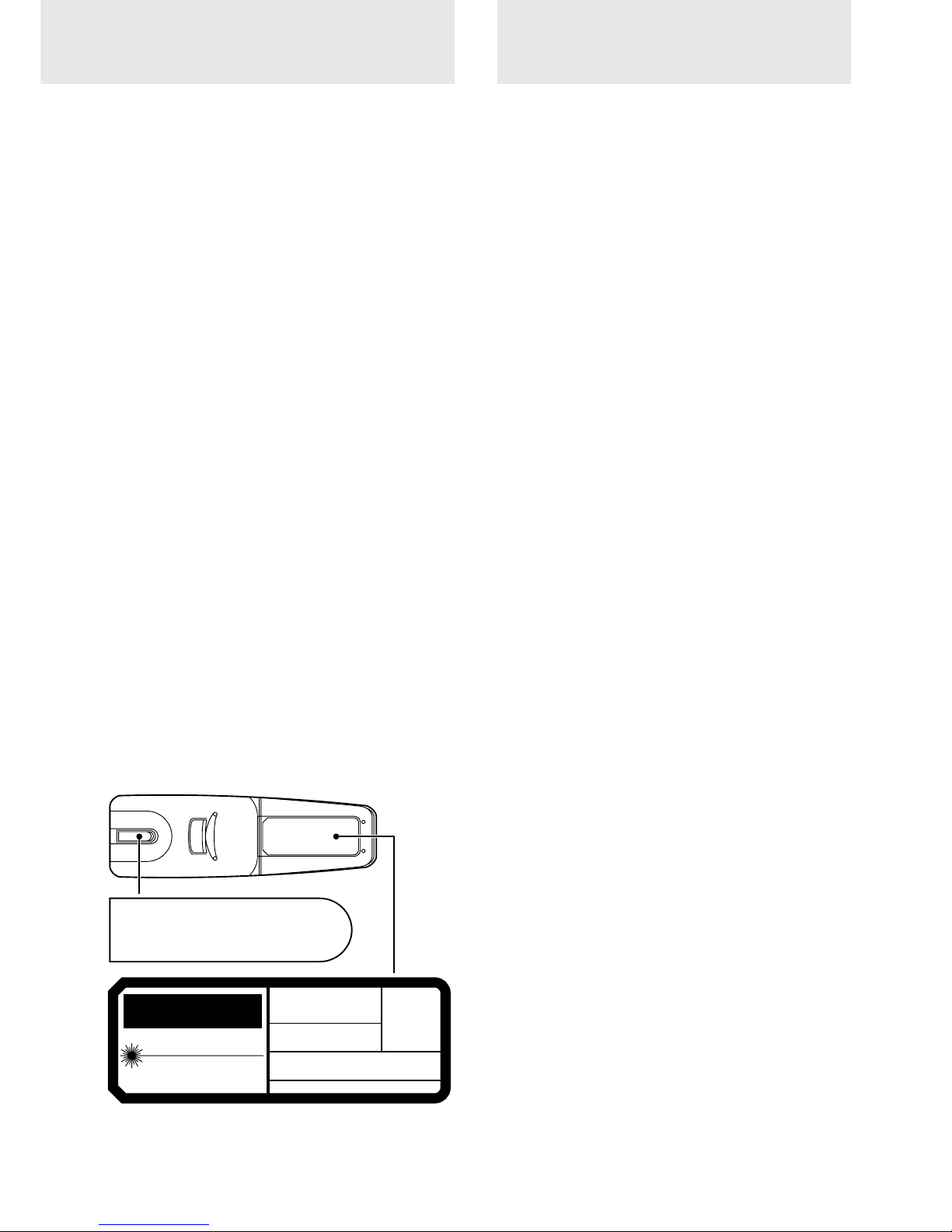
E – 3
Cleaning
• Disconnect the power cable (mains lead) from the unit.
• Clean the cabinet of the unit periodically with a damp cloth. If
heavily soiled, use a mild detergent. Never use strong detergents
or solvents such as alcohol or thinner.
• Use a blower or lens paper to clean the lens, and be careful not to
scratch or mar the lens.
• Clean the ventilation slots and speaker grills on the unit
periodically using a vacuum cleaner . If accumulated dust blocks
the ventilation slots, the unit will overheat, which may cause the
unit to malfunction.
Use a soft brush attachment when using the vacuum cleaner. Do
not use a hard attachment, such as a crevice tool, to prevent the
damage to the unit.
Lamp Replacement
• Be sure to replace the lamp when the Status indicator comes on.
If you continue to use the lamp after 1000 hours of usage, the
lamp will turn off.
Fire and Shock Precautions
• Ensure that there is sufficient ventilation and that vents are
unobstructed to prevent the buildup of heat inside the unit. Allow
at least 10 cm (3 inches) of space between the unit and walls.
• Prevent foreign objects such as paper clips and bits of paper from
falling into the unit. Do not attempt to retrieve any objects that
fell into the unit. Do not insert any metal objects such as a wire or
screwdriver into the unit. If something should fall into the unit,
immediately disconnect the power cable from the unit and have
the object removed by a qualified PLUS service person.
• Do not place any liquids on top of the unit.
• Do not look into the lens while the unit is on. Serious damage
to your eyes could result.
Carrying around
When carrying the unit around, please use the carrying case that
comes with it and, to protect the lens from scratches, always attach
the lens cap. Also, do not subject the unit to strong mechanical
shock.
Caution labels on bottom of the remote
controller
Table of contents
IMPORTANT SAFETY INFORMATION ................................... 2
Table of contents ........................................................................... 3
Basic information and preparations ........ 4
Features ......................................................................................... 4
Checking the supplied accessories ............................................... 4
Preparing the remote control ........................................................ 5
Parts and controls .......................................................................... 6
Installation..................................................................................... 9
Connections ............................................ 11
Connecting video equipment ...................................................... 11
Connecting a PC or Macintosh ................................................... 12
Using the remote control as a computer mouse
–Wireless mouse function........................................................... 14
Operation ................................................. 15
Using the unit .............................................................................. 15
Various functions while using the unit ....................................... 19
Menu operation....................................... 22
Menu structure ............................................................................ 22
Basic operation (Selecting the input source).............................. 23
Correcting the keystoning effect................................................. 24
Selecting a projection type ......................................................... 24
Selecting a menu language ......................................................... 24
Selecting the color system .......................................................... 24
Selecting the pointer type ........................................................... 25
Adjusting the volume .................................................................. 25
Selecting the background............................................................ 25
Adjusting the projected image from the computer .................... 26
Adjusting the picture elements ................................................... 28
Selecting t h e p i c t u r e t y p e ........................................................... 28
Activating the power saving function......................................... 29
Quick-starting the unit ................................................................ 29
Activating the on-screen function............................................... 29
Checking hours of lamp usage.................................................... 30
Resetting to the factory settings ................................................. 30
Others ....................................................... 31
Troubleshooting .......................................................................... 31
When the STATUS indicator lights or flashes ........................... 32
Replacing the lamp cartridge ...................................................... 33
Specifications .............................................................................. 34
AVOID EXPOSURE
-LASER
RADIATION IS EMITTED
FROM THIS APERTURE
CAUTION
CLASS II LASER PRODUCT
LASER RADIATION-
WAVE LENGTH:650nm
DO NOT STARE INTO BEAM
MAX OUTPUT:1mW
REMOTERADIACION LASER
CONTROL
NO MIRE AL RAYO
LASER-STRAHLUNG U2-870R
NICHT IN DEN STRAHL
PLUS
BLICKEN! LASER KLASSE 2
CORPORATION
RAYCNNEMENT LASER NE PAS
REGARDER DANS LE FAISCEAU
APPAREIL A LASER DE CLASSSE 2
EN60825-1:1994+A11:1996
MODEL:PRODUCTO LASER CLASSE 2
Page 6
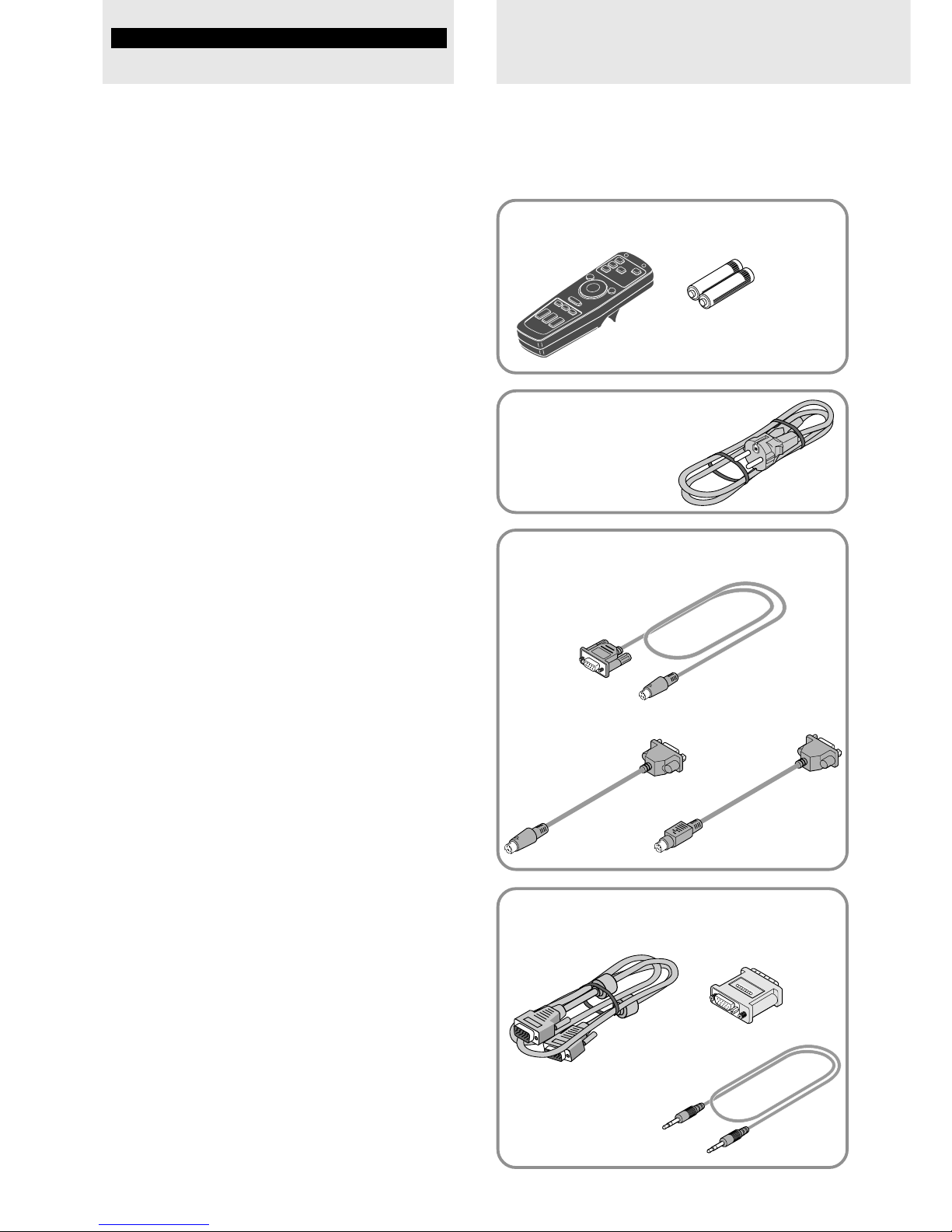
E – 4
Congratulations On Your Purchase Of The U21130/U2-1110 Data Projector
The U2-1130/U2-1110 is one of the very most spectacular data
projectors available today. The unit enables you to project precise
images up to 300 inches across (measured diagonally) from your
PC or Macintosh computer (desktop or notebook), VCR, document
camera, laser disc player, DVD player, etc.
The unit can be placed on a tabletop or cart, or permanently
mounted on the ceiling*. The unit can also be used to project
images from behind the screen.
* Installing the unit on the ceiling must be done by authorized PLUS
technicians. Consult your dealer for more information.
The other main features you’ll enjoy
• Compatible with following various color systems:
– NTSC (U.S. and Canada standard)
– PAL (Western Europe standard)
– SECAM (France and Eastern Europe standard)
– NTSC4.43 (Middle East standard)
• (U2-1130)
Superior brightness of 1300 ANSI lumens, the size of an A4
size/letter size piece of paper, and weighing only 2.6 kilograms/5.7 lbs.
(U2-1110)
Superior brightness of 1100 ANSI lumens, the size of an A4
size/letter size piece of paper, and weighing only 2.5 kilograms/5.6 lbs.
Using TI’s Digital Mirror Device (DMD) and our own optical
design we have developed a geometric effect that increases the
light usage efficiency . By increasing the light usa ge efficienc y we
can better reproduce the three basic colors (RGB) required for
color reproduction on a single DMD. This means superior brightness, smaller size, and lighter weight.
• Sharp, clear images
There is no RGB color separation, and the spaces between the
individual pixels are not noticeable. That means sharp and clear
reproduction of small characters and figures. Take a closer look
and notice the difference in quality!
• Outstanding sharp, clear, 3D like images with vivid colors
when reproducing DVD video and other high pictur e-quality
data/video sources
Faithful gray scale reproduction makes for more natural image
displays. DVD and other high quality image sources bring out the
true display capacity of the unit.
• Screen not distorted to a trapezoid (keystoning) when projecting to the height of the line of vision
Because the projection position is already set to the height of the
line of vision, there is no keystoning effect.
Even when projecting above or under the height of the line of
vision, image distortion (if any) can be adjusted using the keystone correction function.
• (U2-1130, U2-1110)
Fully compatible with true XGA; support for SXGA using
advanced intelligent compression technology
The advanced intelligent compression technology enables these
projectors to present clear compression SXGA images without any
line omission.
• A remote control that can operate the PC or Macintosh
The supplied remote control both operates the unit and acts as a
wireless mouse control to operate the PC or Macintosh connected to the unit.
• The compact and easy to carry cabinet with its contemporary
design complements any office, board room, or auditorium.
Features
Checking the
supplied accessories
Remote control [1] Batteries (size AA/R6) [2]
Serial mouse cable [1]
Mouse adapter
(for IBM PS/2) [1]
Mouse adapter
(for Macintosh) [1]
For remote control
When using the remote control as computer
mouse
For computer connection
PC/Macintosh multicable
(1 m/3.3 ft.) [1]
Monitor adapter
(for Macintosh) [1]
PC audio cable
(1m/3.3 ft.) [1]
Make sure your box contains everything listed belo w. If any
pieces are missing, contact your dealer.
Please save the original box and packing materials in case
you ever need to ship the unit.
The number of accessories is indicated in brackets.
Power cable (mains lead)
(1.8 m/5.9 ft.) [1]
The shape of the plug varies
depending on the region where
the unit is purchased.
Basic information and preparations
Page 7
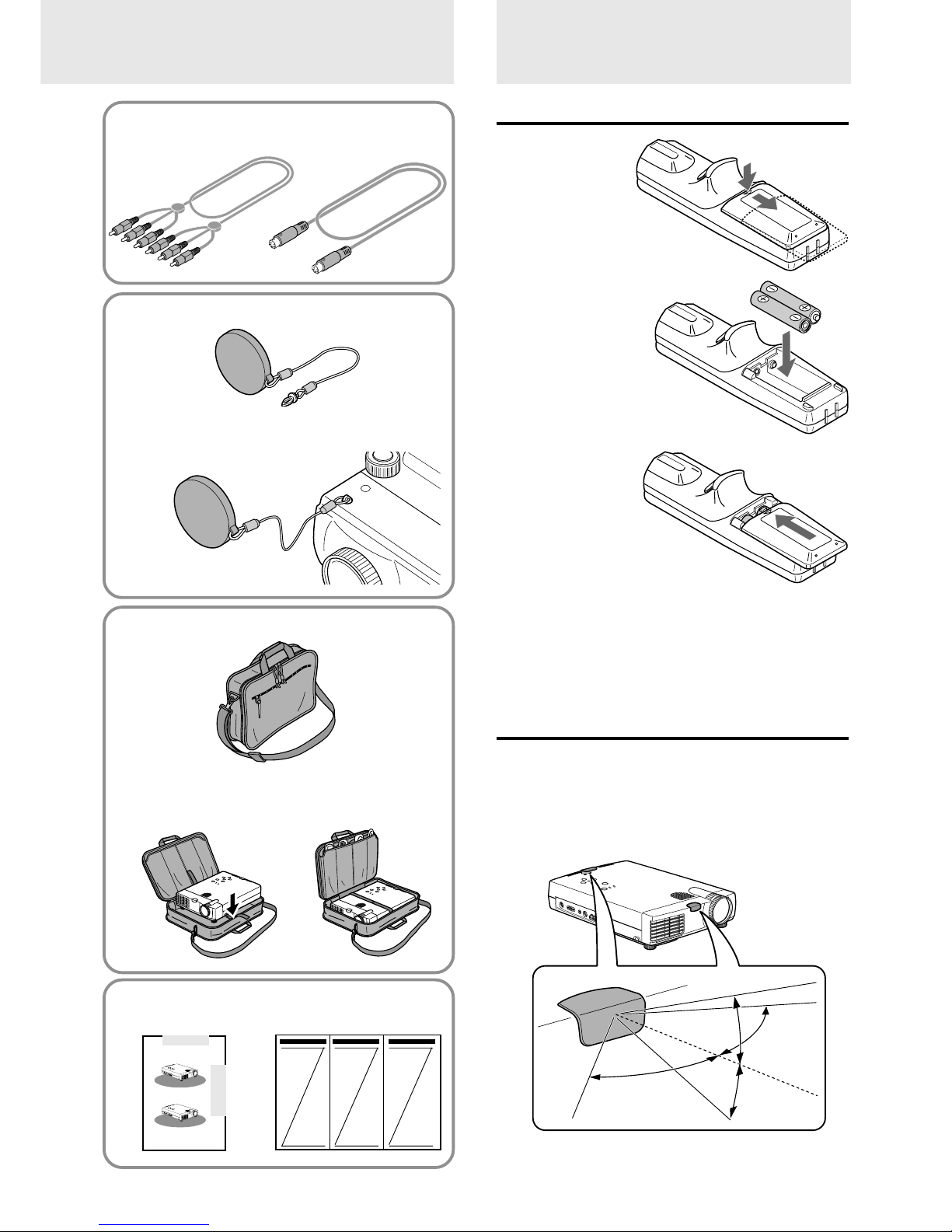
E – 5
For video equipment connection
Audio video cable
(1 m/3.3 ft.) [1]
S-video cable
(1 m/3.3 ft.) [1]
Lens cap (attached to the lens of the unit) [1]
Carrying case [1]
How to use the carrying case
Preparing the
remote control
Inserting the batteries
1 Press firmly and
slide the battery
cover off.
2 Insert the two
supplied batteries
(size AA/R6).
Ensure that the
polarities (+ and –)
of the batteries are
aligned correctly.
3 Slide the cover
back until it
snaps into place.
Notes
• If the remote control gets wet, wipe it dry immediately.
• Avoid excessive heat and humidity.
• If you will not be using the remote control for a long time, remove the
batteries.
• Do not mix new and old or different types of batteries.
• There are operations that can only be carried out by remote control.
Handle the remote control carefully.
Remote control effective range
The remote sensors are located on the front and back of the unit.
The controllable range is 50 degrees horizontally and 30 degrees
vertically relative to a line that is at a right angle to the remote
sensor. And the distance between the point of the remote control
and remote sensor must be shorter than four meters (13 feet).
Packing the unit
USER’S MANUAL
(this manual) [1]
About the lens cap
The lens cap is fixed on the bottom of the
unit as shown in the illustration below.
Packing the accesories
–
+
U
P
E
N
T
E
R
D
O
W
N
P
O
W
E
R
S
T
A
T
U
S
M
E
N
U
S
E
L
E
C
T
PC AUDIO
RG
B INMO
US
E
A
UD
IO
S
-V
ID
EO
V
IDEO
L
/M
O
N
O
R
30˚
30˚
50˚
50˚
Quick Start Guide [1]
–
+
U
P
E
N
T
E
R
D
O
W
N
P
O
W
E
R
S
T
A
T
U
S
M
E
N
U
S
E
L
E
C
T
P
C
A
U
D
I
O
R
G
B
I
N
M
O
U
S
E
A
U
D
I
O
S
V
I
D
E
O
V
I
D
E
O
L
/
M
O
N
O
R
–
+
U
P
E
N
T
E
R
D
O
W
N
P
O
W
E
R
S
T
A
T
U
S
M
E
N
U
S
E
L
E
C
T
P
C
A
U
D
I
O
R
G
B
I
N
M
O
U
S
E
A
U
D
I
O
S
V
I
D
E
O
V
I
D
E
O
L
/
M
O
N
O
R
Page 8
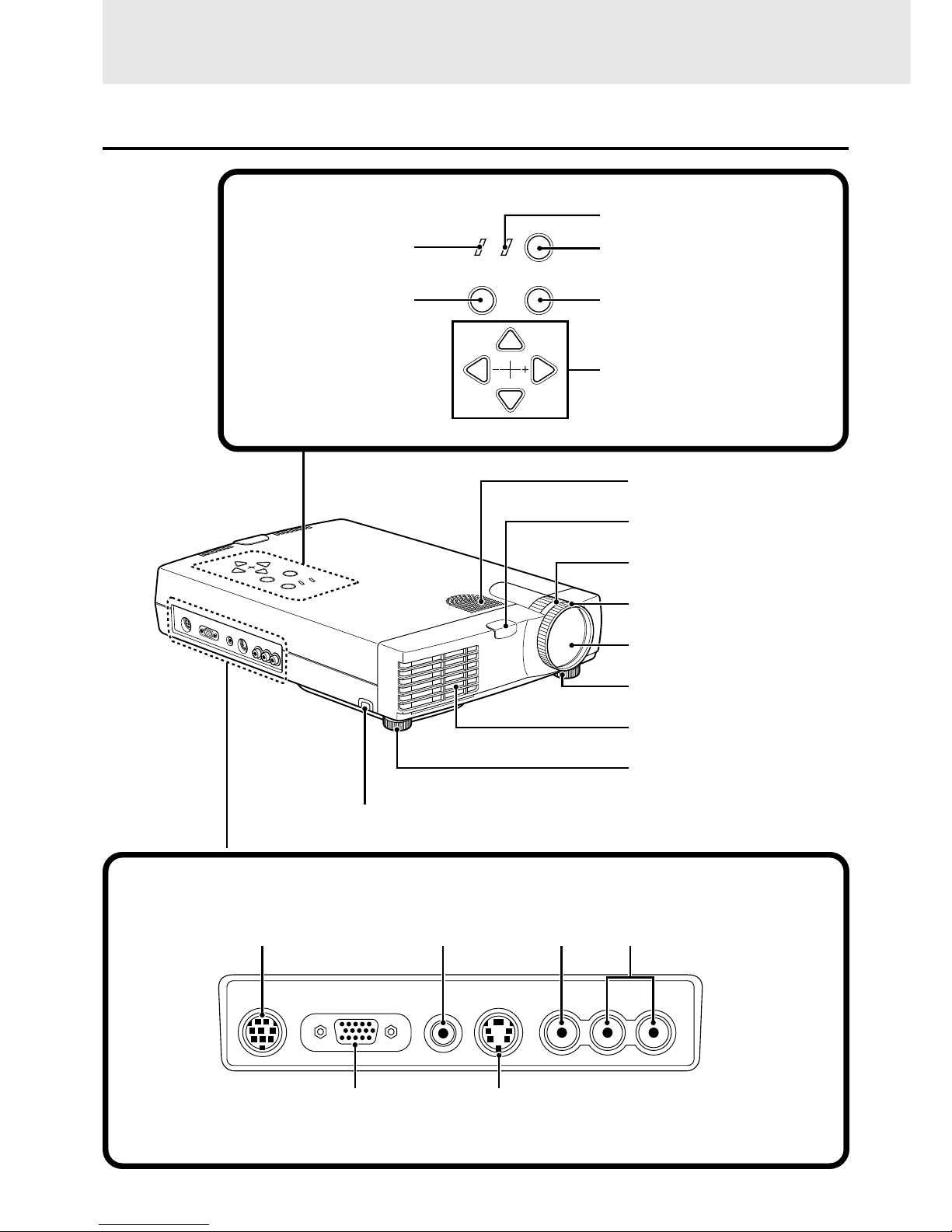
E – 6
–
+
U
P
E
N
T
E
R
D
O
W
N
P
O
W
E
R
S
T
A
T
U
S
M
E
N
U
S
E
L
E
C
T
P
C
A
U
D
IO
R
G
B
IN
M
O
U
S
E
A
U
D
IO
S
-V
ID
E
O
V
ID
E
O
L
/M
O
N
O
R
Parts and controls
Top, front and side panel view
Adjuster (right) [16]
Remote sensor [5]
Zoom ring [16]
Focus ring [16]
Adjuster (left) [16]
Lens and Lens cap [5, 15]
Monaural speaker (1.0 W)
[11, 12]
Control panel
STATUS indicator [32]
MENU button [23]
POWER indicator [15, 17]
POWER button [15, 17]
ENTER button [23]
SELECT UP/DOWN/+/– buttons [23]
Terminal Panel
RGB IN connector [12]
PC AUDIO jack [12]
MOUSE connector [14]
AUDIO L/MONO/R jacks [11]
VIDEO jack [11]
S-VIDEO jack [11]
For operational instructions, refer to the page indicated in brackets.
MENU
SELECT
UP
DOWN
STATUS
ENTER
POWER
Adjuster button (right) [16]
PC AUDIORGB INMOUSE AUDIOS-VIDEO VIDEO
L/MONO R
Ventilation slots
Page 9
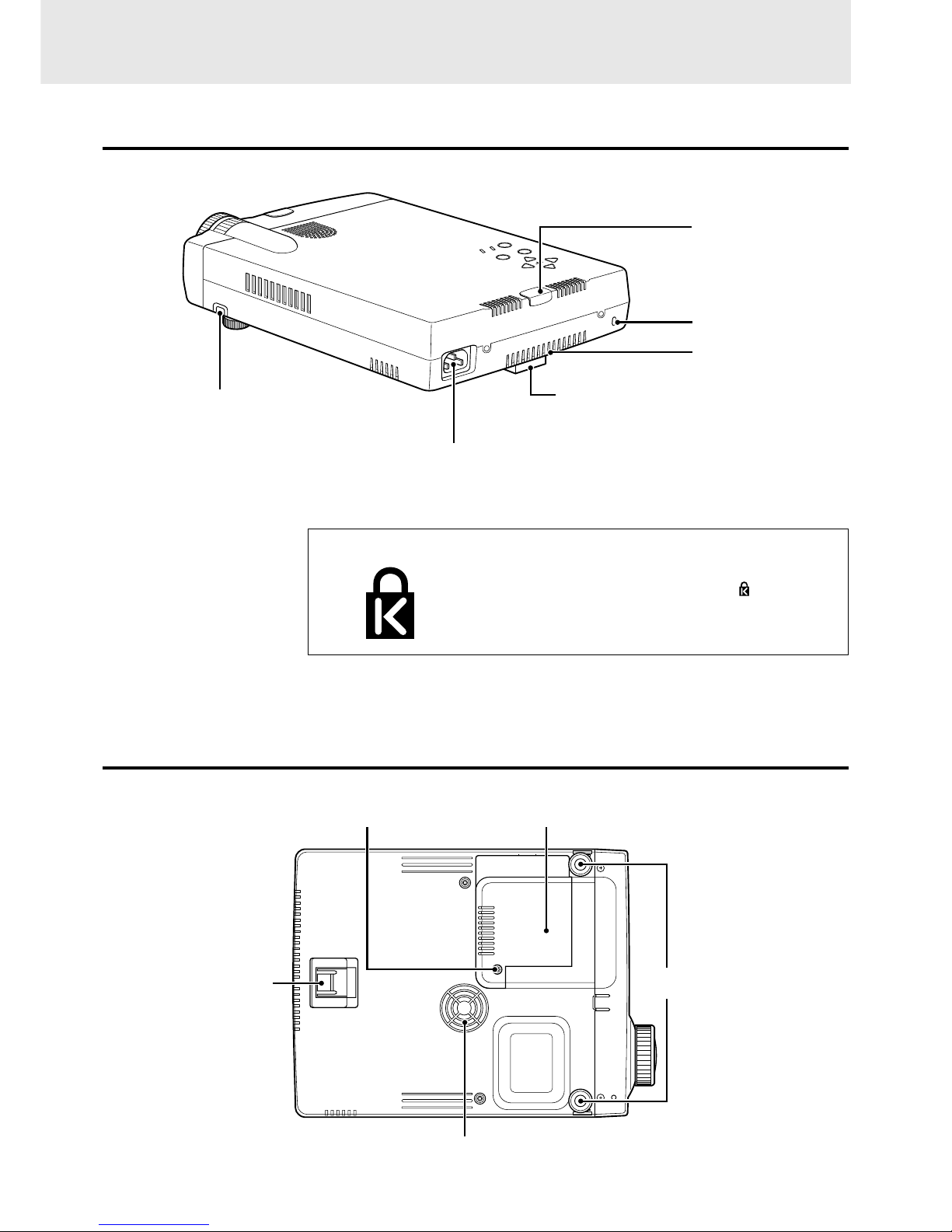
E – 7
Rear and side panel view
Remote sensor [5]
Rear adjuster [16]
AC IN terminal [15]
Built-in security slot
[see below]
Built-in Security Slot
This security slot supports the MicroSaver® Security
System. MicroSaver® is a registered trademark of
Kensington Microware Inc. The logo is trademarked and owned by Kensington Microware Inc.
Bottom
Rear adjuster [16]
Lamp cover [33]Lamp cover securing screw [33]
Front adjusters [16]
Adjuster button (left) [16]
–
+
UP
ENTER
D
O
W
N
POWER
STATUS
MENU
SELECT
Ventilation slots
Ventilation slots
(Continued on next page.)
Page 10
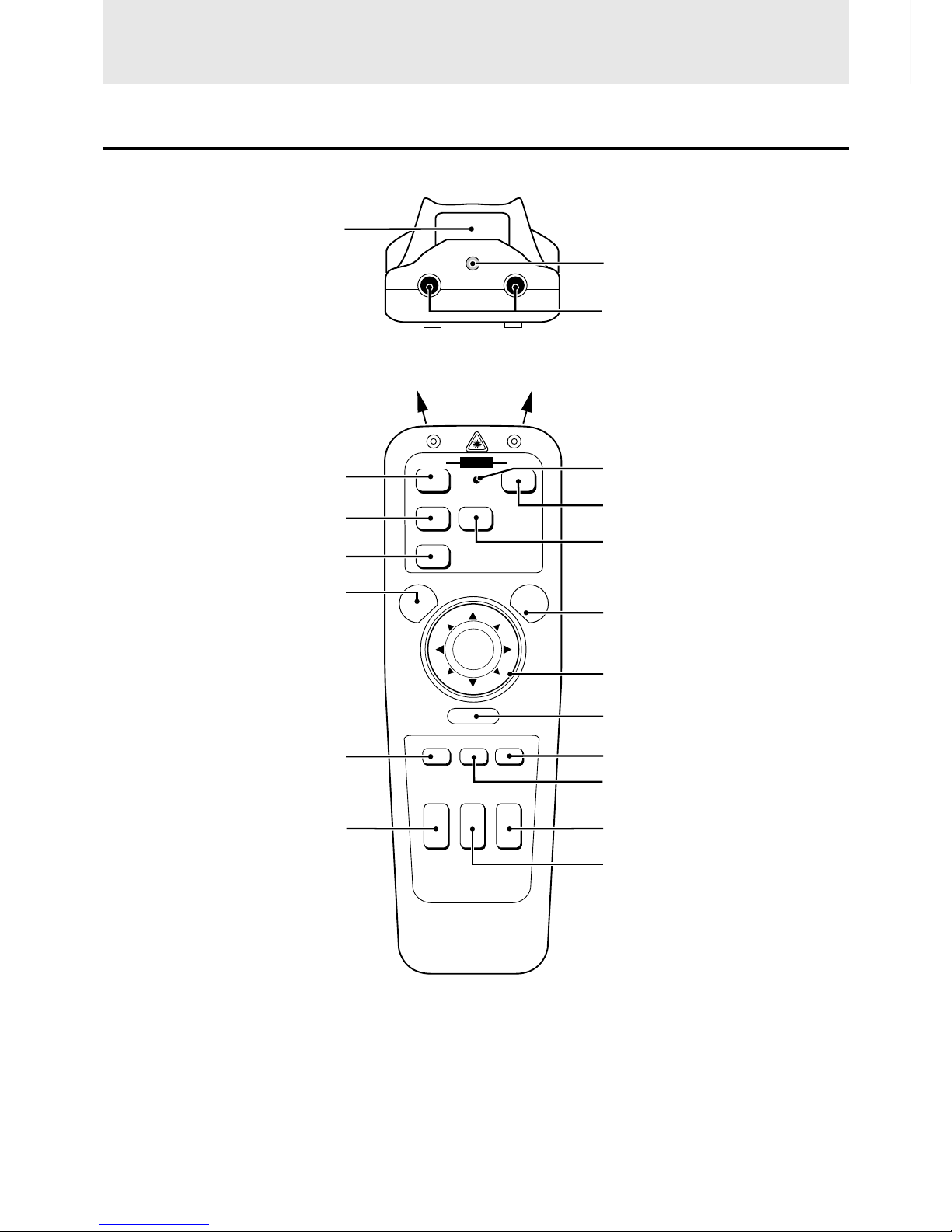
E – 8
Remote control
L-CLICK button [14, 23]
Infrared transmitter [5]
LED
Lights when any button is pressed.
POWER ON button [15, 30]
S-VIDEO button [15]
LASER button [19]
Cursor key [14, 20, 21, 23]
R-CLICK button [14, 23]
FREEZE button [19]
MUTE button [19]
VOLUME +/– button [19]
POWER OFF button [17, 30]
VIDEO button [15]
RGB button [15]
MENU button [23]
POINTER button [20, 21]
MAGNIFY +/– button [20, 21]
Parts and controls (continued)
Laser pointer [19]
(Laser aperture)
PLUS
OFF ON
VIDEO
RGB
MENU
R-CLICK
LASER
MAGNIFY KEYSTONE VOLUME
S-VIDEO
POINTER MUTE FREEZE
+–+
–
+
–
+
–
POWER
KEYSTONE +/– button [16]
Page 11
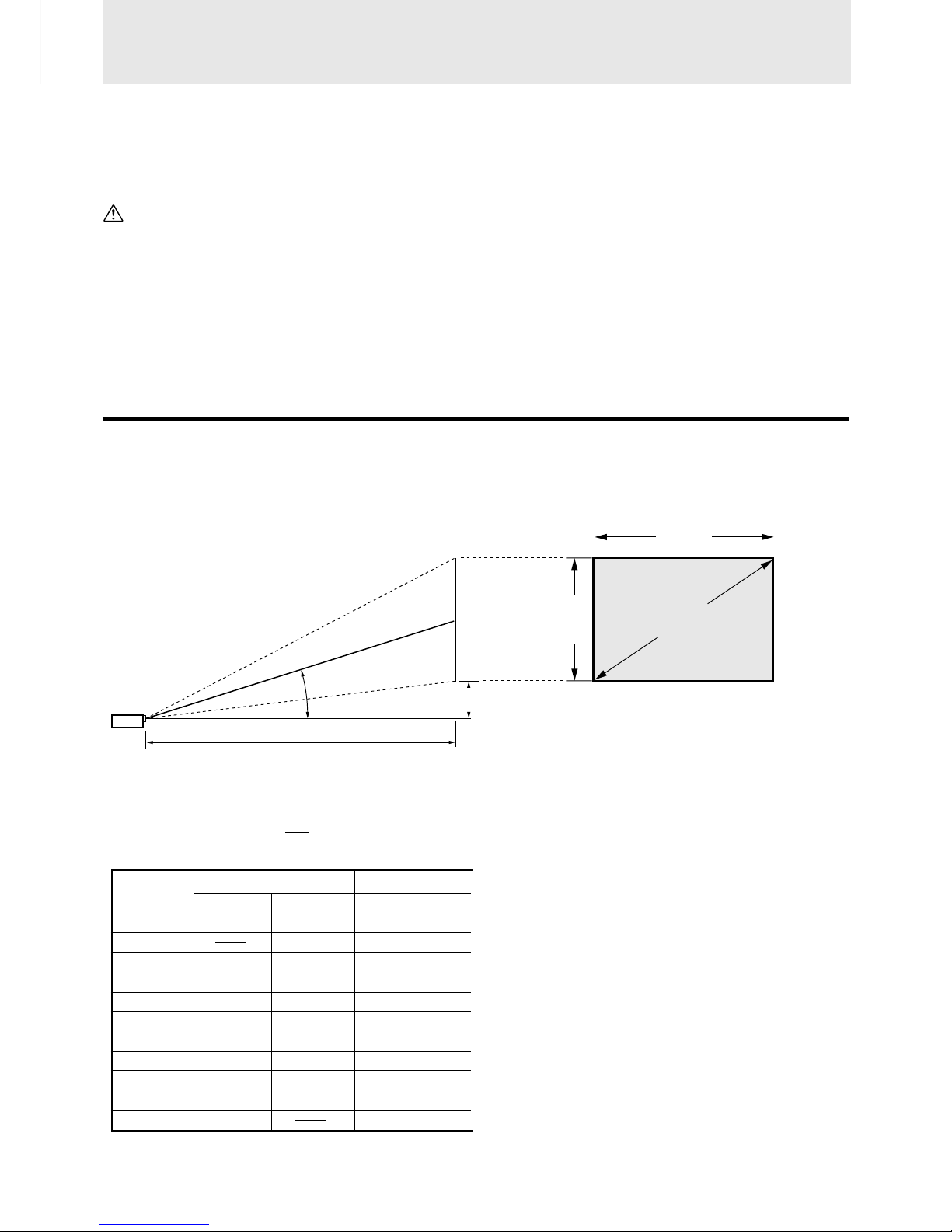
E – 9
Installation
The distance from the unit lens to the screen determines to the size of the projected image, therefore, you need to consider the place where you
set up the unit and screen before making connections. You also need to consider the screen size and height of the unit and screen as other
important factors.
Tip
A non-glossy wall may be used as a substitute for a screen.
WARNING
• Carrying the unit
Always carry the unit in the carrying case. Ensure that the power cable and any other cables connecting to video sources are disconnected
before moving the unit. When moving the unit or when it is not in use, cover the lens with the lens cap.
• Only use the unit on a solid flat level surface. If the unit falls to the ground, you may be injured and the unit may severely be damaged.
• Do not use the unit where temperatures vary greatly. The unit must be used at temperatures between 5°C (41°F) and 35°C (95°F).
• Do not expose the unit to moisture, dust, or smoke. This will harm the screen image.
• Ensure that you have adequate ventilation around the unit to allow heat dissipation. Do not cover the vents on the bottom or the side of the
unit.
Positioning the unit
The projected image becomes larger as the distance between the unit and screen increases. The minimum image size is about 25 inches
diagonally at a distance of about 1.2 m (approx. 3.9 feet) and the maximum size is approx. 300 inches at a distance of 12.3 m (approx. 40.4
feet) from the screen. Use the following information when you fix the position of the unit.
Projecting distance and image size
Screen
Screen
Height
Distance from center of lens to lower edge of screen
(represented as “H” in the table and chart below)
Projection distance
(represented as “L” in the table and chart below)
11 to 15 degrees
Screen size
(diagonal)
• Horizontal projection position Lens centered left to right
• Vertical projection position (U2-1130)
Screen size Projection distance (L) Dimension (H) cm
Wide (W)
Telephoto (T)
Both W & T
Inches m / feet m / feet cm / inch
25 1.2 / 3.9 7.4 / 2.9
40 1.6 / 5.2 1.9 / 6.2 11.9 / 4.7
60 2.4 / 7.9 2.9 / 9.5 17.8 / 7.0
80 3.2 / 10.5 3.9 / 12.8 23.7 / 9.3
100 4.0 / 13.1 4.9 / 16.1 29.7 / 11.7
120 4.9 / 16.1 5.8 / 19.0 35.6 / 14.0
150 6.0 / 19.7 7.3 / 24.0 44.5 / 17.5
200 8.1 / 26.6 9.8 / 32.2 59.3 / 23.3
240 9.8 / 32.2 11.7 / 38.4 71.2 / 28.0
300 12.3 / 40.4 89.0 / 35.0
Screen
width
(Continued on next page.)
Page 12
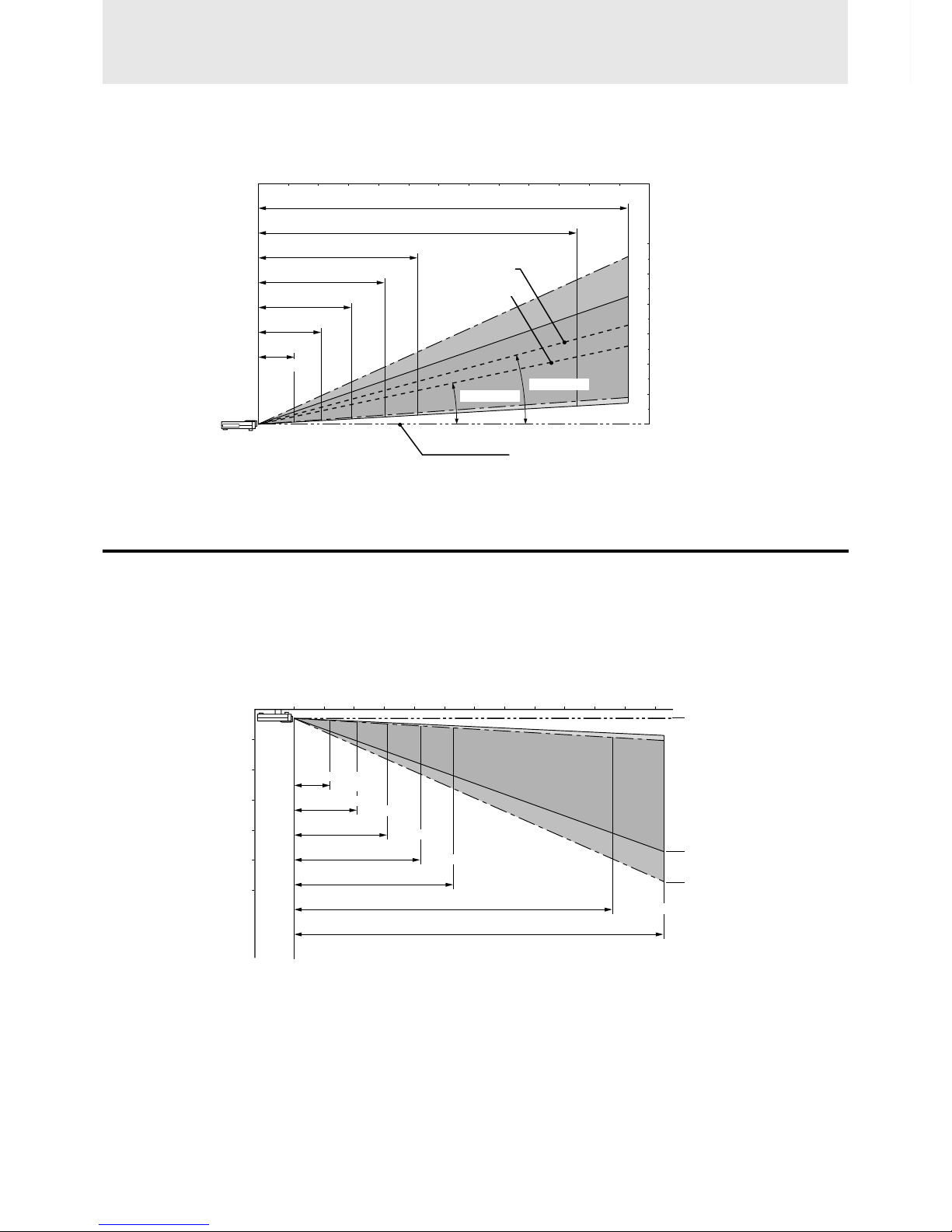
E – 10
• Projecting distance and image size
Diagonal image size (inch)
Projection distance
Using the ceiling mounting fixtures
When using the ceiling hanging fixtures, select “FRONT/CEILING” in “PROJECTION” of “SETTING MENU” (see pages 17 and 24).
Note
Installing the unit on the ceiling must be performed by qualified PLUS service personnel. Contact your PLUS dealer for more information. Never
attempt to install the unit yourself.
Installation (continued)
Center of lens
Projection distance
Center of lens
151 to 154 mm/ 0.5 feet
In telephoto mode
4,712 to 4,742 mm/
15.5 to 15.6 feet
In wide mode
5,613 to 5,660 mm/
18.4 to 18.6 feet
12.7˚ – 12.1˚
15.1˚ – 14.5˚
12.3m / 40.4 feet
9.8m / 32.2 feet
4.9m / 16.1 feet
3.9m / 12.8 feet
2.9m / 9.5 feet
1.9m / 6.2 feet
0123456789101112 (m)
0 3.3 6.6 9.8 13.1 16.4 19.7 23.0 26.2 29.5 32.8 36.1 39.4 (feet)
Tele. – Wide
250″ – 300″
200″ – 240″
100″ – 120″
80″ – 96″
60″ – 72″
40″ – 48″
25″ – 30″
Height of the
projecting image
6m / 19.7 feet
5m / 16.4 feet
4m / 13.1 feet
3m / 9.8feet
2m / 6.6 feet
1m / 3.3 feet
0m / 0 feet
Image center in
wide mode
Image center
in telephoto
mode
1.2m
3.9 feet
Height of the
projecting image
1m / 3.3 feet
2m / 6.6 feet
3m / 9.8feet
4m / 13.1 feet
5m / 16.4 feet
6m / 19.7 feet
0123456789101112 (m)
0 3.3 6.6 9.8 13.1 16.4 19.7 23.0 26.2 29.5 32.8 36.1 39.4 (feet)
12.3m / 40.4 feet
9.8m / 32.2 feet
4.9m / 16.1 feet
3.9m / 12.8 feet
2.9m / 9.5 feet
1.9m / 6.2 feet
(25 to 30″)
1.2m / 3.9 feet
(100 to 120″)
(250 to 300″)
(200 to 240″)
(60 to 72″)
(80 to 96″)
(40 to 48″)
Page 13

E – 11
Connecting video equipment
You can connect up to two pieces of video equipment to the unit following the illustrations below.
• You can switch the input source (picture) to VIDEO or S-VIDEO when you connect two pieces of equipment.
(The S-VIDEO connection provides more vivid color and higher resolution compared to the VIDEO connection.)
• You can output the sound of only one component through the unit speaker even when two components are connected.
Before connecting
• Turn off the components that are to be connected.
• The unit and computer will be turned on in “Using the unit” on page 15. Do not turn on either the computer or the unit until you read this
section.
• Please also refer to the manual of the video component to be connected.
Connections
PC AUDIORGB INMOUSE AUDIOS-VIDEO VIDEO
L/MONO R
PC AUDIORGB INMOUSE AUDIOS-VIDEO VIDEO
L/MONO R
Connection to the VIDEO jack
of the unit
To video output jack
The unit's terminal panel
S-video cable
(supplied)
Connection to the S-VIDEO jack
of the unit
The unit's terminal panel
(L) (R)
(L) (R)
(L)
(R)
(L) (R)
Red
Yellow
White
Red
Yellow
White
White Red
White
Red
DVD player, laser disc player,
VCR, document camera, etc.
DVD player, laser disc player,
VCR, document camera, etc.
Audio/video cable (supplied)*
To audio output jacks
* If the equipment to be connected to the unit is a
monaural type, connect to the L/MONO jack of
the unit.
To S-video output jack
* If the equipment to be connected to the unit is a
monaural type, connect to the L/MONO jack of
the unit.
Audio/video cable (supplied)*
To audio output jacks
Page 14

E – 12
PC AUDIORGB INMOUSE AUDIOS-VIDEO VIDEO
L/MONO R
Connecting a PC or Macintosh
Connecting a PC or Macintosh to the unit will enable you to project your computer screen images for impressive presentations.
• The following display standards are supported:
• A PC, Macintosh, or computer equipped with an XGA adapter or compatible graphics adapter can easily be connected.
• If your PC does not support XGA you will need to install an XGA graphics board. Consult your computer's owner's manual for your XGA
configuration. If you need to install a new board, refer to the manual supplied with your new graphics board for installation instructions.
Notes
• Refer to the owner's manual supplied with your computer for more information about the video output requirements of the computer and any special
identification or configuring required by the projector image and monitor.
• Some Macintosh PowerBooks may need to set the mirroring to off to output 1024 × 768 dot signals. Please consult your PowerBook manual or
computer dealer for details.
Before connecting
• Turn off the computer that is to be connected.
• The unit and computer will be turned on in “Using the unit” on page 15. Do not turn on either the computer or the unit until you read this
section.
• Please also refer to the manual of the computer to be connected.
VGA 640×480 for graphics SuperVGA 800×600
VGA 640×350 for graphics XGA 1024×768
VGA 720×350 for text Macintosh at 640×480
VGA 640×400 for graphics Macintosh at 832×624
VGA 720×400 for text Macintosh at 1024×768
IBM PC/AT compatible machine or
Macintosh with Mini D-Sub 15-pin
connector
Macintosh desktop computer
Mini D-Sub
15-pin
connector
The unit's
terminal panel
Mini D-Sub 15-pin connector
Mini D-Sub
15-pin
connector
PC/Macintosh multicable
(supplied)
PC/Macintosh multicable
(supplied)
Plug the cable connector
into the RGB IN connector
securely and tighten the
screws.
PC audio cable
(supplied)*
To Macintosh's audio jack
To PC’s audio jack
* When VIDEO or S-VIDEO is selected as the input source,
the sound from the AUDIO L/MONO /R jacks will be
output.
When RGB is selected as the input source, the sound from
the PC AUDIO jack will be output.
Monitor adapter for
Macintosh
You may need to
change the DIP switch
setting depending on
the machine to be
connected. See next
page.
Page 15

E – 13
MONITOR RESOLUTION 123456
MULTIPLE SCAN 21 ●● ●
MULTIPLE SCAN 17 ●● ●
MULTIPLE SCAN 16 ●● ●●
VGA/S-VGA ●●
21″ COLOR 1152×870 ●●●●
19″ COLOR 1024×768 ●●
16″ COLOR 832×624 ●●
13″ COLOR 640×480 ●●
DIP switch setting (● = ON)
Inch 13
MULTIPLE SCAN 17
VGA/S-VGA/XGA/SXGA
Modifying the DIP switch setting (for Macintosh)
Modify the DIP switch setting according to the DIP switch setting table below.
Note on the PowerBook connection
Depending on the model of your PowerBook, the additional Apple video cable adapter may be required with the above connection.
Video cable adapter
To the Data Projector
Monitor adapter
(supplied)
Mini D-Sub 15-pin connector
(supplied)
123456
ON
123456
ON
123456
ON
Page 16

E – 14
The supplied remote control enables you to operate the computer’s mouse functions by connecting the computer to the MOUSE connector of
the unit. It is a great way to control your computer-generated presentations.
How does the remote control operate the computer?
• The cursor key on the remote control operates the computer mouse functions.
• If a computer running Windows is connected, the L-CLICK button on the remote control operates as the computer mouse left click button
and the R-CLICK button as the computer mouse right click button.
• If a Macintosh computer is connected, the L-CLICK and R-CLICK buttons operate in the same way as the computer mouse click button.
• While the menu is displayed on the screen (see page 22, 23), the cursor key , L-CLICK and R-CLICK buttons will operate to control the menu.
Connecting the computer to the MOUSE connector of the unit
Before connecting
• Turn off the computer, then remove the current mouse.
• The unit and computer will be turned on as described in “Using the unit” on page 15. Do not turn on either the computer or the unit until you
read that section.
• Please also refer to the manual of the computer to be connected.
How to connect to the IBM PC/AT
computer
Use the supplied serial mouse cable to connect
the MOUSE connector of the unit and the 9-pin
serial port (COM1/COM2/COM3/COM4) of
the computer.
How to connect to the IBM PS/2 or
Macintosh computer
Use the supplied serial mouse cable and mouse
adapter (for IBM PS/2 or Macintosh).
1 Connect the serial mouse cable and mouse
adapter.
2 Connect the other end of the serial mouse
cable to the MOUSE connector of the unit.
3 Connect the other end of the mouse adapter
to the mouse port of the computer.
Using the remote control as a computer
mouse – Wireless mouse function
IBM PC/AT
IBM PS/2 or Macintosh
Serial mouse cable
(supplied)
Serial mouse cable (supplied)
Mouse adapter for IBM PS/2 (supplied) or
Mouse adapter for Macintosh (supplied)
9-pin serial port
To the MOUSE connector
To the MOUSE connector
PC AUDIORGB INMOUSE AUDIOS-VIDEO VIDEO
L/MONO R
Page 17

E – 15
–
+
U
P
E
N
T
E
R
D
O
W
N
P
O
W
E
R
S
T
A
T
U
S
M
E
N
U
S
E
L
E
C
T
STATUS
POWER
Using the unit
Operation
Before starting
• Remove the lens cap from the lens. Please keep it because it must
be replaced after use.
• Don’t use the unit in a bright room and don’t expose the screen to
direct sunlight or other strong light sources.
1 Connect the supplied power cable to the
unit, then to the wall outlet (the mains).
The POWER indicator on top of the unit lights in
amber.
2 Press POWER ON on the remote control,
or POWER on top of the unit, to turn on
the unit.
The POWER indicator on top of the unit turns to
green and starts flashing.
It takes one minute for the unit to be ready f or use.
Wait until the indicator stops flashing and lights
steadily in green.
Note
While the POWER indicator is flashing, the unit doesn’t turn
off even if you press POWER OFF on the remote control, or
POWER on the unit.
Tip
If you set “AUTO START” to “ON” in the menu (see page 29),
the unit will turn on automatically after connecting the power
cable in step 1.
Lights in amber
(Standby)
2
1
Power cable
(supplied)
Green light flashes
(About one minute)
↓
Then lights steadily
in green
3 T urn on the connected source (computer,
VCR, DVD player, etc.).
If you use a video component, start playback for
screen/image adjustment.
4 Press either VIDEO, S-VIDEO, or RGB to
select the input source.
You can also select the input source with the
menu operation (see page 23).
Notes
• If the blue or black screen (the background type differs
depending on the “BACKGROUND” setting. See page 25.)
is projected, check the following:
– Is the source properly connected to the unit?
– Is the source component or computer turned on?
– Are the video signals coming to the unit?
• The video resolution of the connected computer can be
changed. See page 18.
5 Adjust the position and height of the unit.
Move the unit to the position where the projected
image is horizontally centered to the screen.
• When the projected image is offset
horizontally
Adjust the position of the unit so that the unit is
square to the screen.
• When the pr ojected image is offset ver -
tically
Adjust the height balance of the unit with the
adjusters. See next page.
Screen
View from the top
Screen
Side view
POWER
(Continued on next page.)
VIDEO
RGB
S-VIDEO
OFF ONPOWERPOWER
VIDEO
RGB
S-VIDEO
OFF ONPOWERPOWER
Page 18

E – 16
Using the unit (continued)
–
+
UP
ENTER
D
O
W
N
POWER
STATUS
MENU
SELECT
PC
A
U
D
IO
R
G
B
IN
M
O
U
SE
AU
DI
O
S
-V
ID
EO
V
ID
EO
L
/
M
O
N
O
R
Up
Down
Focus ring
Up
Down
5
4
3
2
1
Using the adjusters to adjust the height balance
There are two front adjusters and one rear adjuster.
1 If you need to lower the position of the projected
image, pull out the leg of the rear adjuster.
2 Hold the front sides of the unit, then adjust the
height of the projected image.
While adjusting the height, the rear adjuster should remain
on the table.
3 Press the left and right buttons by the front ad-
justers at the same time to loosen the adjuster
legs.
The front adjuster legs will loosen and be extended.
4 Release the buttons to fix the position of the front
adjuster legs.
5 To fine-adjust the height and balance, turn each
foot of the front adjuster legs.
6 (If the vertical offset cannot be adjusted
completely with the adjusters)
Press KEYSTONE + or – to correct the
offset (keystoning) image.
You can also correct the keystoning effect with
the menu operation (see page 24).
Note
The maximum correction value is 29° including the optical
correction value.
Zoom ring
PLUS
MAGNIFY KEYSTONE VOLUME
+
–
+–+
–
→←
Adjusting the distorted picture
The upper distortion of the picture will be corrected as you see
the illustration below.
The menu screen shape is not changed by the keystone
correction even when displayed.
7 Adjust the image size with the zoom ring,
then adjust the focus with the focus ring.
8 Change the unit setting to suit the
method and source selected in step 4.
The following settings can be made using the
menu operation.
The menu can be displayed in English, Deutsch,
Français, Italiano, Español, Svenska, or .
(The standard setting is English.) See page 24.
• For basic menu operation, see page 23.
• To see an overview of the menu structure, see
page 22.
• Select the type of projection
If the projected image is horizontally reversed
or upside down, change the projection type.
See page 24.
• When the input source is VIDEO or S-
VIDEO
Select the color system. See page 24.
• When the input source is RGB
Adjust the projected image from the computer.
The resolution most suitable for the incoming
signals is automatically selected.
However, if any vertical banding, noise, dot
interference, or crosstalk appears on the
screen, manually adjust “PICTURE ADJ,” then
“FINE PICTURE” using the menus. See page
27.
Page 19

E – 17
The horizontal and vertical positions of the
image can also be adjusted manually. See
page 27.
If you have set “A UT O MODE” to “OFF” to carry
out the above described adjustments (see
page 27 for details), you can choose to project
the image at the original size of the incoming
signal resolution. (Normally, the image is
enlarged or reduced to the most suitable size
automatically.) See page 27.
9 Adjust the picture elements (see page
28), then select the picture type
according to the video content (see page
28).
10
Start using the unit.
The following functions are available while using
the unit:
• Adjusting the volume of the unit's speaker
(see pages 19 and 25),
• Using the laser pointer (see page 19),
• T urning off the ima ge and muting the sound
temporarily (see page 19),
• Freezing a moving picture (see page 19),
• Enlarging the picture (see page 20), and
• Enlarging the picture after selecting the
portion you wish to enlarge (see page 21).
Note
If “POWER OFF” is set to “ON” (see page 29), the image will
be turned off if the unit has been left unoperated for five
minutes with an RGB input source.
If the image is suddenly turned off while projecting a computer
image, the computer’s screen saver or power management
function may be activated.
VIDEO
RGB
S-VIDEO
OFF ONPOWERPOWER
After using the unit
1 Press POWER OFF on the remote control,
or POWER on the unit, for two to three
seconds.
When you have turned off the unit, the POWER
indicator will start flashing then turn to amber in
one minute.
Never disconnect the power cable while the
POWER indicator is flashing.
Notes
• Neither POWER ON on the remote control nor POWER on
the unit operate while the POWER indicator is flashing.
• Wait at least one minute before turning on the unit again.
POWER ON on the remote control or POWER on the unit
may not operate if you try to turn on the unit again within one
minute after turning off the unit.
2 After the POWER indicator stops flashing
and turns to amber , disconnect the po wer
cable from the wall outlet, then from the
unit.
The POWER indicator goes out.
Note
Hold the plug when disconnecting the power cable. Never pull
the cord.
(Continued on next page.)
POWER
Green light flashes
(About one minute)
↓
Then lights steadily
in amber
Page 20

E – 18
Changing the computer’s video
resolutions
Depending on your computer's graphics capability, you may be
able to select one of several resolutions. Generally a computereither a PC or Macintosh- with 1 MB VRAM will generally run:
640 × 480 at 16.7 million colors (24 bit Truecolor)
800 × 600 at 65,000 colors.
1024 × 768 at 256 colors.
As the resolution increases, the number of colors you can run
decreases. With 2 MB VRAM a computer will generally run:
640 × 480 at 16.7 million colors (24 bit Truecolor).
800 × 600 at 16.7 million colors (24 bit Truecolor).
1024 × 768 at 65,000 colors.
1280 × 1024 at 256 colors.
Windows 98/Windows 95
There are two methods you can use to change your resolution.
Method 1
1 Move your cursor to the background image and click.
2 In the “Properties” menu, select “Settings.”
3 Change your resolution and click “OK.”
4 You may be asked to reboot for the changes to take effect,
or a message may appear saying that “Windows is about
to resize your display.” You’ll be asked if you want to
keep your settings. Select “Yes.”
Method 2
1 Click on your “My Computer” icon.
2 Open “Control Panel” and select “Display.”
3 Change your resolution and click “OK.” after the new
resolution is selected.
4 You may be asked to reboot for the changes to take effect,
or a message may appear saying that “Windows is about
to resize your display.” You’ll be asked if you want to
keep your settings. Select “Yes.”
Windows 3.1
1 Click on the “Main” icon and open “Control Panel.”
2 Select “Change System Settings” and click on “Option.”
3 Choose “Change Display Settings.”
4 Select the resolution you want.
5 Choose the current or desired drive.
6 Restart Windows for the changes to take effect.
Macintosh
1 Under the Apple menu, select “Control Panels” and open
“Monitors.”
2 Click and open “Options.”
3 Select your new resolution and click “OK.”
Notebook computers and resolution
standards
The unit is designed to project industry standardized video such as
VESA (Video Electronics Standards Association) or XGA
(eXtended Graphics Array). Notebook computers do not use industry standards. They use whatever timing is necessary to match their
local LCD display. T he end result is typically not standard. By
turning off your notebook's display , the timing parameters are a bit
more like the real VESA or XGA signal.
Using the unit (continued)
Page 21

E – 19
Various functions while using the unit
LASER button
FREEZE button
MUTE button
VOLUME +/– button
Adjusting the volume of the unit's
speaker
Press VOLUME + to increase the volume
or – to decrease.
The volume can also be adjusted using the menu
(see page 25).
Using the laser pointer
Y ou can highlight the desired point on the screen with a beam of red
light.
Caution
• Do not look into the laser pointer while it is on, nor point the laser
beam at any other persons. This could result in serious eye damage or
blindness.
• Use of controls or adjustments or performance other than those
specified herein may result in hazardous radiation exposure.
Press LASER.
The red light is on while pressing the button.
The light goes out when you release the button.
Turning off the image and muting the
sound temporarily
Press MUTE.
The image turns off and the sound is muted at the
same time. To restore the picture and sound,
press the button again.
Freezing a moving picture
You can capture the desired frame of a moving picture.
Press FREEZE.
A still image of the current frame is displayed. To
restore the present picture, press the button
again.
Tip
The still picture can also be enlarged (see pages 20 and 21).
PLUS
VIDEO
RGB
MENU
R-CLICK
LASER
MAGNIFY KEYSTONE VOL UME
S-VIDEO
POINTER MUTE FREEZE
+–+
–
+
–
+
–
OFF ONPOWER
(Continued on next page.)
VOLUME
+
–
MUTE
LASER
FREEZE
Page 22

E – 20
+
–
Various functions while using the unit(continued)
Enlarging the picture
You can enlarge the picture up to four times the original size.
Press MAGNIFY +.
While the button is pressed the picture is enlarged until it becomes four times the original
size.
Release the button at the desired size.
Note
The quality of the enlarged picture deteriorates compared to
the original size picture.
To reduce the size of the enlarged picture
Press MAGNIFY –.
While the button is pressed the picture is reduced
until it becomes the original size.
Original size
Four times as large
as the original size
Enlarged size
Original size
To move to the desired portion of the enlarged
picture
1 Press POINTER.
The button lights in red. If you don’t proceed to
step 2 within ten seconds, the button goes off.
2 Press the desired portion of the cursor
key while POINTER is lit.
The available directions are indicated by the
eight triangle marks on the cursor key. The picture will move in the direction of the mark you are
pressing.
Note
The original size of the picture cannot be moved because the
whole image is fully displayed.
Move upward
Move downward
Move leftward
Move rightward
Cursor key
POINTER button
MAGNIFY button
PLUS
VIDEO
RGB
MENU
R-CLICK
LASER
MAGNIFY KEYSTONE VOLUME
S-VIDEO
POINTER MUTE FREEZE
+
–
+
–
+–+
–
OFF ON
POWER
POINTER
POINTER
MAGNIFY
+
–
MAGNIFY
+
–
Page 23

E – 21
Enlarged size Original size
Cursor key
POINTER button
MAGNIFY button
PLUS
VIDEO
RGB
MENU
R-CLICK
LASER
MAGNIFY KEYSTONE VOL UME
S-VIDEO
POINTER MUTE FREEZE
+
–
+
–
+–+
–
OFF ON
POWER
Enlarging the picture after selecting the
portion you wish to enlarge
After selecting the portion you wish to enlarge, you can enlarge the
picture up to four times the original size.
1 While the picture is projected at its
original size, press POINTER.
The button lights in red, then the pointer is displayed on the screen.
If you don’t proceed to step 2 within ten seconds,
the button goes off.
Note
You can also display the pointer on the menu screen. See page
25.
You can select from among eight pointers using the menu. See
page 25.
2 Press the desired portion of the cursor
key to move the pointer while POINTER is
lit.
The available directions are indicated by the
eight triangle marks on the cursor key. The
pointer will move in the direction of the mark you
are pressing.
POINTER
POINTER
Original size
3 Press MAGNIFY +.
While the button is pressed, the picture is
enlarged until it becomes four times the original
size.
Note
The quality of the enlarged picture deteriorates compared to
the original size picture.
To reduce the size of the enlarged picture
Press MAGNIFY –.
While the button is pressed, the picture is
reduced until it becomes the original size.
Original size
MAGNIFY
+
–
Original size
MAGNIFY
+
–
Four times as large
as the original size
Page 24

E – 22
Menu structure
Menu operation
The menu below is
displayed when “AUTO
MODE” is set to “Off.”
SOURCE MENU
IMAGE ADJ MENU
POWER MENU
SETTING MENU
VIDEO
AUTO
S-VIDEO
AUTO
RGB
AUTO
IMAGE MODE
NORMAL
VOLUME
– +
KEYSTONE
– +
BRIGHTNESS
– +
CONTRAST
– +
COLOR
– +
TINT
– +
SHARPNESS
– +
LAMP USAGE
0HOURS
AUTO START
OFF
POWER OFF
OFF
KEYSTONE SAVE
OFF
DISPLAY
ON
WHITE PICTURE
NORMAL
BACKGROUND
BLUEBACK
VIDEO STANDARD
AUTO
PROJECTION
FRONT / FLOOR
LANGUAGE
ENGLISH
POINTER
POINTER1
RESET
48KHz
BRIGHTNESS R
– +
BRIGHTNESS G
– +
BRIGHTNESS B
– +
CONTRAST R
– +
CONTRAST G
– +
CONTRAST B
– +
H POSITION
– +
V POSITION
– +
AUTO MODE
OFF
PICTURE ADJ
1160
FINE PICTURE
64
RESOLUTION
AUTO
For operational instructions, refer to the page indicated in brackets.
Note
The menu will not be displayed if the picture is
enlarged even slightly. In such a case, reduce the
picture size to normal before starting the menu
operation.
(23)
(24)
(29)
(24)
When the input source
is VIDEO or S-VIDEO
When the input source
is RGB
(25)
(28)
(24)
(28)
(28)
(28)
(28)
(28)
(25)
(28)
(24)
(28)
(28)
(28)
(28)
(28)
(28)
(28)
(28)
(28)
(28)
(27)
(27)
(27)
(27)
(27)
(27)
(30)
(29)
(29)
(24)
(29)
(28)
(25)
(24)
(24)
(24)
(25)
(30)
(23)
(23)
(23)
IMAGE MODE
NORMAL
VOLUME
– +
KEYSTONE
– +
BRIGHTNESS
– +
CONTRAST
– +
WHITE BALANCE
AUTO MODE
ON
Page 25

E – 23
1 Press MENU.
The button lights in red and the main menu
appears on the screen.
If you don’t proceed to step 2 within ten seconds,
the button goes off.
2 Press the cursor / key to select
“SOURCE MENU.”
3 Press L-CLICK.
The source menu appears on the screen.
4 Press the cursor / key to select the
desired input source.
Basic operation (Selecting the input source)
L-CLICK button
(On bottom of
the remote
control)
Cursor key
R-CLICK button
MENU button
Note
The menu will not be displayed if the picture is enlarged even slightly. In
such a case, reduce the picture size to normal before
starting the menu operation.
5 Press L-CLICK.
The source you’ve selected in step 4 is confirmed, then the picture from the selected source
is projected on the screen.
6 Press R-CLICK to turn off the menu dis-
play.
Whenever y ou wish to turn off the menu display,
press the R-CLICK button.
Operating using the unit
The menu operation is explained using the remote control, however, it can also be controlled using the unit operation buttons.
To operate using the unit, refer to the comparison table below.
The remote control and unit button comparison table
MENU button
ENTER button
SELECT
UP/DOWN/+/–
buttons
Remote control buttons
MENU
The main menu appears on
the screen when you press
this button.
To turn off any menu, press
R-CLICK.
Cursor / keys
Press either key to select the
menu item.
Cursor + / – keys
Press either key to choose
the setting or value of the
selected menu item.
L-CLICK
Press this button whenever
confirmation is required.
Unit operation buttons
MENU
The main menu appears on the
screen when you press this
button.
To turn off any menu, press
R-CLICK on the remote
control.
(You cannot turn off the
menu with the unit’s button.)
SELECT UP/DOWN
Press either button to select
the menu item.
SELECT + / –
Press either button to choose
the setting or value of the selected menu item.
ENTER
Press this button whenever
confirmation is required.
PLUS
VIDEO
RGB
MENU
R-CLICK
LASER
MAGNIFY VOLUME
S-VIDEO
POINTER MUTE FREEZE
+
–
KEYSTONE
+
–
+
–
+
–
OFF ONPOWER
MENU
MENU
+
–
+
–
R-CLICK
MENU
SELECT
UP
DOWN
STATUS
ENTER
POWER
SOURCE MENU
IMAGE ADJ MENU
POWER MENU
SETTING MENU
VIDEO
AUTO
S-VIDEO
AUTO
RGB
AUTO
VIDEO
AUTO
S-VIDEO
AUTO
RGB
AUTO
SOURCE MENU
IMAGE ADJ MENU
POWER MENU
SETTING MENU
Page 26

E – 24
1 Press MENU to display the main menu.
2 Press the cursor / keys to select “SETTING MENU.”
3 Press L-CLICK to display the SETTING MENU.
4 Press the cursor / keys to select “LANGUAGE,” then
press the cursor + / – keys to select one of the following
languages:
• ENGLISH (English),
• DEUTSCH (German),
• FRANÇAIS (French),
• ITALIANO (Italiano),
• ESPAÑOL (Spanish),
• SVENSKA (Swedish), or
• (Japanese).
5 Press L-CLICK.
Selecting a menu
language
Correcting the
keystoning effect
The keystone correction function can be used if the vertical offset
cannot be completely adjusted with the adjusters (see page 16).
The unit retains the correction value even if you select another input
source after keystoning unless you turn off the unit.
This correction can also be made with KEYSTONE +/– on the
remote control (see page 16).
1 Press MENU to display the main menu.
2 Press the cursor / keys to select “IMAGE ADJ
MENU.”
3 Press L-CLICK to display the IMAGE ADJ MENU.
4 Press the cursor / keys to select “KEYSTONE.”
5 Press the cursor +/– keys to correct the offset image.
For more information, see page 16.
Saving the corrected value
The keystoning value returns to the standard settings after the
power of the unit is turned off. To keep the corrected value for the
next use of the unit, set “KEYSTONE SAVE” to “ON.”
1 After keystoning, press MENU to display the main menu.
2 Press the cursor / keys to select “POWER MENU.”
3 Press L-CLICK to display the POWER MENU.
4 Press the cursor / keys to select “KEYSTONE SAVE.”
5 Press the cursor + key to select “ON.”
Selecting a
projection type
This reorients your image for your type of projection.
1 Press MENU to display the main menu.
2 Press the cursor / keys to select “SETTING MENU.”
3 Press L-CLICK to display the SETTING MENU.
4 Press the cursor / keys to select “PROJECTION.”
5 Press the cursor + / – keys to select the projection type
which suits the unit setup conditions.
The following four projection types can be selected:
• FRONT FLOOR (Normal),
• REAR CEILING (Upside down and horizontally re-
versed),
• REAR FLOOR (Horizontally reversed), or
• FRONT CEILING (Upside down).
6 Press L-CLICK.
The unit can be changed to the following color systems:
• NTSC 3.58
• PAL (except for the PAL-M and PAL-N systems)*
• SECAM
• NTSC 4.43
If your color system is NTSC 3.58 or P AL, select “AUTO” (factory
setting).
If your color system is SECAM or NTSC 4.43, select “SECAM” or
“4.43NTSC.”
1 Press MENU to display the main menu.
2 Press the cursor / keys to select “SETTING MENU.”
3 Press L-CLICK to display the SETTING MENU.
4 Press the cursor / keys to select “VIDEO STAN-
DARD.”
5 Press the cursor +/– keys to select the color system.
6 Press L-CLICK to change the unit to the selected color
system.
Selecting the
color system
* The unit cannot project the PAL-M
and PAL-N systems.
Page 27

E – 25
Adjusting the
volume
The last adjusted volume will not be changed if you change the
input source from S-VIDEO to VIDEO, and vice versa. But the
volume for RGB is independently set.
The volume can also be adjusted with VOLUME +/– on the remote
control (see page 19).
1 Press MENU to display the main menu.
2 Press the cursor / keys to select “IMAGE ADJ
MENU.”
3 Press L-CLICK to display the IMAGE ADJ MENU.
4 Press the cursor / keys to select “VOLUME,” then
press the cursor + / – keys to adjust the volume.
Selecting the
background
1 Press MENU to display the main menu.
2 Press the cursor / key to select “SETTING MENU.”
3 Press L-CLICK to display the SETTING MENU.
4 Press the cursor / key to select “BACKGROUND.”
5 Press the cursor + / – key to select one of the following
background types:
• BLUEBACK or
• BLACKBACK.
6 Press L-CLICK.
If you press POINTER on the remote control while the picture is
projected at its original size, the pointer is displayed on the screen
(see page 21).
You can select from among eight pointers.
1 Press MENU to display the main menu.
2 Press the cursor / keys to select “SETTING MENU.”
3 Press L-CLICK to display the SETTING MENU.
4 Press the cursor / keys to select “POINTER.”
5 Press the cursor +/– keys to select one of the following
eight pointer types.
6 Press L-CLICK to confirm the pointer type.
Selecting the
pointer type
Page 28

E – 26
Adjusting the projected image from
the computer
The unit selects the most suitable resolutions as shown in the “Timing Chart” below according to the incoming signals from the RGB IN
connector when “AUTO MODE” is set to “ON.” (See page 27). Howe v er , you may need manual adjustment depending on the computer. If you
have any vertical banding, noise, dot interference, or crosstalk on the projected picture, adjust the clock frequenc y with “PICTURE ADJ” then
the clock phase with “FINE PICTURE” (see page 27). You can also adjust the horizontal and vertical position of the image (see page 27).
When adjusting manually (when “AUTO MODE” is set to “OFF”), you can choose to project the image at the original size of the incoming
signal resolution (see page 27). (Normally, the image is enlarged or reduced to the most suitab le size automatically.)
Timing Chart
Note on AccuBlend
TM
The resolution of the unit is 1024 × 768. Other resolution images (e.g. 1280 × 1024) are compressed into 1024 × 768 (AccuBlend). In such a case,
projected letters and lines might appear unevenly.
Resolution H Sync. (kHz) V Sync. (Hz)
IBM PC/AT compatible machine 640 × 350 31.5 70.1
640 × 350 37.9 85.1
720 × 350 31.5 70.0
640 × 400 31.5 70.1
640 × 400 37.9 85.1
720 × 400 31.5 70.0
720 × 400 37.9 85.0
640 × 480 31.5 60.0
640 × 480 37.9 72.8
640 × 480 37.5 75.0
640 × 480 43.3 85.0
800 × 600 35.2 56.3
800 × 600 37.9 60.3
800 × 600 46.9 75.0
800 × 600 48.1 72.2
800 × 600 53.7 85.1
1024 × 768 48.4 60.0
1024 × 768 56.5 70.1
1024 × 768 58.1 72.0
1024 × 768 60.0 75.0
1024 × 768 68.7 85.0
1280 × 1024 64.0 60.0
1280 × 1024 80.0 75.0
Apple Macintosh 640 × 480 35.0 66.7
832 × 624 49.7 74.5
1024 × 768 60.2 74.9
1152 × 870 68.7 75.6
1280 × 1024 81.1 76.1
Sun 1152 × 900 61.8 66.0
1280 × 1024 74.9 69.9
1280 × 1024 81.1 76.1
SGI 1024 × 768 49.7 60.4
1280 × 1024 63.9 60.0
1152 × 900 71.7 76.1
HP 1280 × 1024 78.1 72.0
Page 29

E – 27
Adjusting the clock frequency (PICTURE
ADJ) and clock phase (FINE PICTURE)
manually
When “AUTO MODE” is set to “ON,” the clock frequency and
clock phase will be adjusted automatically. However, if you need
any manual adjustment for these two items, you first need to set
“AUTO MODE” to “OFF” as indicated in the following steps.
Adjust the clock frequency to eliminate any vertical banding, then
the clock phase to reduce any video noise, dot interference, or cross
talk. (When the clock phase is not matched evenly, the image
appears to be shimmering.)
1 Setting the input source to “RGB”
Select the RGB input source (see page 15 or 23).
2 Setting “AUTO MODE” to “OFF” for manual ad-
justment
1 Press MENU to display the main menu.
2 Press the cursor / keys to select “IMAGE ADJ
MENU.”
3 Press L-CLICK to display the IMAGE ADJ MENU.
4 Press the cursor / keys to select “AUTO MODE.”
5 Press the cursor – key to select “OFF,” then press L-
CLICK.
The AUTO MODE OFF menu appears.
3 Adjusting the clock frequency
1 Press the cursor / keys to select “PICTURE ADJ. ”
2 Press the cursor – key until the vertical banding disa p-
pears.
Press + to increase the frequency and – to decrease.
4 Adjusting the clock phase
1 Press the cursor / keys to select “FINE PICTURE.”
2 Press the cursor +/– keys until the video noise, dot
interference, and cross talk are reduced.
Press + to increase the phase and – to decrease the
phase.
If the image (and the menu) disappears while setting
the clock frequency or clock phase
Carry out the following steps.
1 Turn off the source connected to the RGB IN connector.
The incoming signals from the source go down and a blue or black
screen will be displayed. (The background type differs depending on
the “BACKGROUND” setting. See page 25.)
2 Carry out “Resetting to the factory settings” on page 30.
3 Turn on the source, then carry out “Adjusting the clock frequency and
clock phase manually” from the beginning.
When you have connected another computer
Set “AUTO MODE” to “ON” by pressing the cursor + key in step 2-5
above.
Adjusting the horizontal (H POSITION) and
vertical (V POSITION) position of the
image
1 Carry out steps 1 and 2 in the left column.
2 Press the cursor / keys to select “H POSITION.”
3 Press the cursor +/– keys to adjust the horizontal position.
Press + key to move the image right and – key to move it
left.
4 Press the cursor / keys to select “V POSITION.”
5 Press the cursor +/– keys to adjust the vertical position.
Press + keys to move the image up and – key to move it
down.
Adjusting the image size automatically/
Displaying the image at its original size
Normally the unit enlarges or reduces the image from the computer
to the most suitable size, however, you can choose to project the
image at the original size of the incoming signal resolution.
1 Carry out steps 1 and 2 in the left column.
2 Press the cursor / keys to select “RESOLUTION.”
3 Press the cursor +/– keys to select “AUTO” or “REAL
MODE.”
When adjusting the size of the image automatically, se-
lect “AUTO.”
When displaying the image at its original size, select
“REAL MODE.”
4 Press L-CLICK to confirm the setting in step 3.
Page 30

E – 28
Selecting the
picture type
Selecting the brightness or color oriented image
setting
The brightness oriented setting may be suitable for PC images and
the color oriented setting may be suitable for movie pictures. In this
way, you can focus on either brightness or color.
This setting is applied to all input sources regardless of the present
input source.
1 Press MENU to display the main menu.
2 Press the cursor / keys to select “SETTING MENU.”
3 Press L-CLICK to display the SETTING MENU.
4 Press the cursor / keys to select “WHITE PICTURE,”
then press the cursor +/– keys to select the white picture
mode.
The following two types can be selected:
• NORMAL to set the unit to the brightness oriented
setting or
• QUIET to reduce brightness for better color e xpression,
5 Press L-CLICK to confirm the setting.
Selecting the color preference
After selecting the brightness or color oriented image setting, you
can set the color preference individually for each input source
according to the video content and your preferences.
1 Select the input source (see page 15 or 23).
2 Press MENU to display the main menu.
3 Press the cursor / keys to select “IMAGE ADJ
MENU.”
4 Press L-CLICK to display the IMAGE ADJ MENU.
5 Press the cursor / keys to select “IMAGE MODE,”
then press the cursor +/– keys to select the gamma mode.
The following three types of gamma modes can be se-
lected according to your preferences:
• NORMAL,
• NATURAL 1, or
• NATURAL 2.
Adjusting the
picture elements
The picture elements such as brightness, contrast, white balance,
and so on can be adjusted individually for each input source. The
adjustable items vary depending on the input source.
BRIGHTNESS
CONTRAST
COLOR –
TINT –
SHARPNESS –
WHITE BALANCE –
1 Select the input source (see page 15 or 23).
2 Press MENU to display the main menu.
3 Press the cursor / keys to select “IMAGE ADJ
MENU.”
4 Press L-CLICK to display the IMAGE ADJ MENU.
5 Press the cursor / keys to select “BRIGHTNESS,” then
press the cursor +/– keys to adjust the brightness.
6 Press the cursor / keys to select “CONTRAST,” then
press the cursor +/– keys to adjust the contrast.
(The elements
marked with “
”
are adjustable.)
Input source
VIDEO/S-VIDEO RGB
When the input source
is RGB
7 Press the cursor / keys
to select “WHITE BALANCE,” then press L-
CLICK.
The WHITE BALANCE
menu appears.
8 Press the cursor / keys
to select each item in the
WHITE BALANCE
menu, then press the cursor +/– keys to adjust the
item for the white color
balance.
When the input source
is VIDEO or S-VIDEO
7 Press the cursor / keys
to select “COLOR,” then
press the cursor +/– keys
to adjust the color.
8 Press the cursor / keys
to select “TINT,” then
press the cursor +/– keys
to adjust the tint.
Note
The tint control doesn’t oper-
ate with a PAL or SECAM
source.
9 Press the cursor / keys
to select “SHARPNESS,”
then press the cursor +/–
keys to adjust the sharp-
ness.
Page 31

E – 29
This function operates only with an RGB input source.
If there are no input signals from the RGB IN connector for more
than five minutes, the unit will automatically turn of f and enter the
standby mode.
1 Press MENU to display the main menu.
2 Press the cursor
/ keys to select “POWER MENU.”
3 Press L-CLICK to display the POWER MENU.
4 Press the cursor
/ keys to select “POWER OFF,” then
press the cursor + key to select “ON” to activate the
power saving function.
To deactivate the function, set “POWER OFF” to “OFF”
by pressing the cursor – key.
Activating the power
saving function
The unit can be turned on by only connecting the power cable (see
page 15) if you set “AUTO START” to “ON.” There is no need to
press POWER ON on the remote control or POWER on the unit
after “AUTO START” is activated to turn on the unit.
1 Press MENU to display the main menu.
2 Press the cursor / keys to select “POWER MENU.”
3 Press L-CLICK to display the POWER MENU.
4 Press the cursor / keys to select “AUTO START,” then
press the cursor + key to select “ON” to activate the
function.
T o deacti vate the function, set “A UT O START” to “OFF”
by pressing the cursor – key.
Quick-starting
the unit
The factory setting of this function is “ON.”
When the function is activated, the source menu appears on the
screen in the following cases:
• The source menu appears for three seconds when you select the
input source with the remote control, and
• The source menu appears for approximately twenty seconds
when you turn on the unit.
1 Press MENU to display the main menu.
2 Press the cursor / keys to select “SETTING MENU.”
3 Press L-CLICK to display the SETTING MENU.
4 Press the cursor / keys to select “DISPLAY,” then
press the cursor + key to select “ON” to activate the onscreen function.
To deactivate the function, set “DISPLAY” to “OFF” by
pressing the cursor – key.
Activating the on–
screen function
Page 32

E – 30
The following items can be reset to the standard settings.
• H POSITION
• V POSITION
• PICTURE ADJ
• FINE PICTURE
• BRIGHTNESS
• CONTRAST
• COLOR
• TINT
• SHARPNESS
• WHITE BALANCE
Although the above items for the particular input source are stored
in memory when setting the value, the items for all input sources
will be reset regardless of the input source when resetting.
1 Press MENU to display the main menu.
2 Press the cursor / keys to select “SETTING MENU.”
3 Press L-CLICK to display the SETTING MENU.
4 Press the cursor / keys to select “RESET.”
The horizontal frequency appears under “RESET” when
the present input source is RGB.
5 Press the cursor + key for more than three seconds.
“COMPLETED” appears under the title “RESET” after
the reset is complete.
Resetting to the
factory settings
The lamp cartridge must be replaced after 1000 hours of usage.
When 1000 hours have elapsed the STA TUS indicator will light in
red (see page 32). Periodically check the hours of lamp usage in the
menu so that you will have time to purchase a new lamp cartridge
before the old one burns out.
1 Press MENU to display the main menu.
2 Press the cursor / keys to select “POWER MENU.”
3 Press L-CLICK to display the POWER MENU.
4 Press the cursor / keys to select “LAMP USAGE.”
The lamp usage hours will be displayed.
Resetting the lamp usage hours to zero
You need to reset the lamp usage hours to zero after replacing the
lamp cartridge (see page 33).
1 Carry out the steps above.
2 Press POWER ON on the remote control for more than
ten seconds.
“LAMP USAGE” will be reset to zero and the STATUS
indicator will go off (see page 32).
If the unit doesn’t turn on because lamp
usage exceeds 1100 hours.
The unit is designed not to turn on after the lamp usage has
exceeded 1100 hours. (If the unit is in use, it will go off.) If this
happens you must replace the lamp cartridge with a new one
immediately. After replacing the lamp cartridge, you need to reset
the lamp usage hours to zero to enable you to turn on the unit.
1 Connect the power cable (see step 1 on page 15).
2 Press POWER OFF on the remote control for more ten
seconds.
“LAMP USAGE” will be reset to zero and the STATUS
indicator will go off (see page 32).
Checking hours
of lamp usage
Page 33

E – 31
This section helps you resolve problems you may encounter while setting up or using the unit.
Troubleshooting
Common Problems & Solutions
Problem
Does not turn on
No picture
Image isn’t square on the screen
Picture is blurred
Remote control does not work
The STATUS indicator is lit or
flashing
Cross color appears in RGB mode
Remedy
• Check that the power cable is properly connected to the unit and wall outlet (the
mains). (See page 15).
• Check the STATUS indicator to see if the unit has overheated or the lamp usage
has exceeded 1100 hours. (See page 32.)
• Check that you have selected the proper input source you wish to project. (See
pages 15 and 32.)
• Ensure all the cables are connected properly. (See pages 11 to 13.)
• Adjust the brightness and contrast. (See page 28.)
• Remove the lens cap. (See page 15.)
• Is the POWER indicator flashing? (See page 15.)
• Is the STATUS indicator flashing? (See page 32.)
• Reposition the unit to improve its angle on the screen. (See pages 15 and 16.)
• Is the vertical offset properly corrected using the keystone function? (See page
16).
• Adjust the focus. (See page 16.)
• Reposition the unit to improve its angle to the screen. (See pages 15 and 16.)
• Ensur e that the distance between the unit and scr een is within the adjustment
range of the lens. (See pages 9 and 10.)
• Replace the dead batteries with new ones. (See page 5).
• Make sure there is no obstacle between the remote control and the unit.
• Stand within 4m (13 feet) of the unit. (See page 5.)
See the STATUS indicator message chart on the next page.
• If “AUTO MODE” is set to “ON,” set it to “OFF” then manually adjust the
clock frequency and clock phase. (See page 27.)
• If “AUTO MODE” is set to “OFF,” set it to “ON.” (See page 27.)
Others
Page 34

E – 32
Condition
OFF
On Continually
Flashing Very Rapidly (On and off
in a cycle of 1 sec.)
Flashing Rapidly
(On and off in a cycle of 4 sec.)
Flashing Slowly (On and off in a
cycle of 8 sec.)
Flashing Very Slowly (On and off in
a cycle of 12 sec.)
Status
Normal
The lamp usage has exceeded 1000 hours of operation and should be replaced.
• The lamp cover is not correctly attached. Replace it correctly.
• The temperature protector has been triggered. If the room temperature is high,
move the unit to a cool location. If the temperature within the unit is high, c heck the
cooling fan ventilation slots and the ventilation slots on the bottom of the unit. If
any of the slots are blocked, remove whatever is blocking them.
• The temperatur e protector has been triggered. If you try to turn on the unit immediately after turning off, sometimes the power does not come on. If this happens, wait
at least one minute, then turn on the unit again.
• The lamp lighting voltage error detection protector has been triggered. Wait at
least one minute before turning on the unit again. If this does not solve the problem,
please contact your dealer.
The cooling fan has stopped. Contact your PLUS dealer for service.
The lamp is not turned on.
• The unit was turned on immediately after being turned off. Turn off the unit, wait at
least one minute, then turn on the unit again.
• The lamp is dead. Replace the lamp cartridge. (See page 33.)
Status Light Messages
STATUS indicator
When the STATUS indicator lights or flashes
MENU
SELECT
UP
DOWN
STATUS
ENTER
POWER
Page 35

E – 33
The lamp life is about 1,000 hours (under the test conditions of our
company), however, it may become shorter depending on the conditions of
usage.
After the lamp has been operating for 1000 hours or longer, the STATUS
indicator on the control panel will light and the “LAMP USAGE” icon
which shows hours of total lamp usage will be displayed on the screen.
When this happens, turn off the unit and replace the lamp cartridge with a
new one. The unit will not turn on after 1100 hours. (It will go off if it is in
use.)
CAUTION
• DO NO T T OUCH THE LAMP immediately after it has been
used. It will be extremely hot. Allow at least one hour for the
lamp to cool before handling.
• DO NOT LOOSEN ANY SCREWS except for those mentioned in the instructions below. There is danger of electric
shock.
Lamp cartridge replacement procedure
1 Disconnect the power cable.
Wait at least one hour for the lamp to cool.
2 Turn the unit upside down carefully.
3 Loosen the lamp cover securing screw.
4 Remove the lamp cover.
CAUTION: Do not use a lamp cartridge other than the PLUS
replacement lamp cartridge. Order this from your PLUS dealer
using the unit model number (see “Notes” below).
5 Loosen the three lamp cartridge securing screws.
(This unit has a safety switch.)
6 Hold the handle then pull the lamp cartridge upward to remove
it.
7 Install the new lamp cartridge.
8 Secure the lamp cartridge with the three screws.
9 Replace the lamp cover and secure it with the securing screw.
10 Return the unit to the normal position, connect the po wer cab le,
and turn on the unit.
11 Reset “LAMP USAGE.” (See page 30).
Replacing the lamp cartridge
Step 3
Step 4
Step 5
Step 6
Step 7
Step 8
Lamp Cover
Step 9
Notes
• When the lamp usage time reaches 1100 hours, it becomes impossible
to switch on the power and menus are not displayed. In such a case,
see “If the unit doesn’t go on because lamp usage exceeds 1100
hours” on page 30.
• Obtain a replacement lamp cartridge at the store where the unit was
purchased. Please specify the following information when ordering a
replacement lamp cartridge:
– Model name : U2-150
– Product code : 28-640
Lamp cartridge
Page 36

E – 34
Optical
DMD
TM
Single Chip Digital Micro Device (DMDTM)
(U2-1130) (U2-1110)
1024×768 dots 1024×768 dots
Lens Manual zoom, manual focus
(U2-1130) (U2-1110)
F=2.7 to 3.0 f=35 to 42 mm F=3.0 to 3.3 f=27.5 to 33 mm
(1.4 to 1.65 in.) (1.1 to 1.3 in.)
Lamp High Performance Compact Lamp 150 W
Image Size 635 to 7620 mm (25 to 300 in.) diagonal
Projection Distance 1.2 to 12.3m (3.9 to 40.4 ft.)
Light Output (U2-1130) (U2-1110)
1300 ANSI lumens (normally white) 1100 ANSI lumens (normally white)
Contrast Ratio 800 : 1
Electrical
Inputs Video (NTSC / PAL / SECAM / NTSC4.43)
RGB (H:15 to 85 kHz, V: 50 to 85 Hz)
Video Bandwidth 60 MHz
Color Reproduction Full color, 16.7 million colors simultaneously.
Horizontal Resolution NTSC 500, PAL 500, SECAM 300, NTSC4.43 350 TV lines
RGB 1024 dots horizontal, 768 dots vertical
Power Requirement 100 to 120/220 to 240 V AC, 50/60 Hz
Input Current 2.2A/1.0A (220W)
Mechanical
Dimensions 23.5 cm (W) × 5.8 cm (H) × 29.7 cm (D) / 9.3 in.(W) × 2.3 in.(H) × 11.7 in.(D)
Net W eight (U2-1130) (U2-1110)
2.6 kg / 5.7 lbs 2.5 kg / 5.5 lbs
Operational Temperatures Data projector: 5° to 35°C (41° to 95°F), 30 to 85% humidity
Remote control: 0° to 60°C (32° to 140°F)
Regulations UL Approved (UL 1950, CSA 950)
Meets DOC Canada requirements
Meets FCC Class A requirements
Meets EMC Directive (EN55022, EN61000-3-2, EN61000-3-3, EN50082-1)
Meets Low Voltage Directive (EN60950, TÜV GS Approved)
Specifications
Page 37

E – 35
D-Sub Pin Assignments
PC 15-Pin mini D-Sub
Pin No.
1
2
3
4
5
6
7
8
9
10
11
12
13
14
15
Signal to be connected
Red
Green
Blue
GND
GND
Red GND
Green GND
Blue GND
No Connection
Digital GND
GND
SDA
Horizontal Sync
Vertical Sync
SCL
(Continued on next page.)
Page 38

E – 36
Specifications (continued)
Dimensions
(U2-1130)
(U2-1110)
18.6mm/0.7″
76.9mm/3.0″
58mm/
2.3″
13mm/0.5″
64mm/2.5″
23.6mm/0.9″
297mm/11.7″
50.4mm/2.0″
58mm/2.3″
13mm/0.5″
64mm/2.5″
1.8mm/0.1″
297mm/11.7″
47.5mm/1.9″
MENU
SELECT
UP
DOWN
STATUS
ENTER
POWER
PC AUDIORGB INMOUSE AUDIOS-VIDEO VIDEO
L/MONO R
PC AUDIORGB INMOUSE AUDIOS-VIDEO VIDEO
L/MONO R
MENU
SELECT
UP
DOWN
STATUS
ENTER
POWER
235mm/9.3″
235mm/9.3″
34.5mm/1.4″
37. 4mm/1.5″
Page 39

PLUS CORPORATION
3-B22, NAKASE 1-CHOME, MIHAMA-KU, CHIBA 261-01 JAPAN
PHONE: 043-296-3056 FAX: 043-296-3025
TELEX: J22113 PLUSJIM, CABLE PLUSJIMUK TOKYO
