Page 1
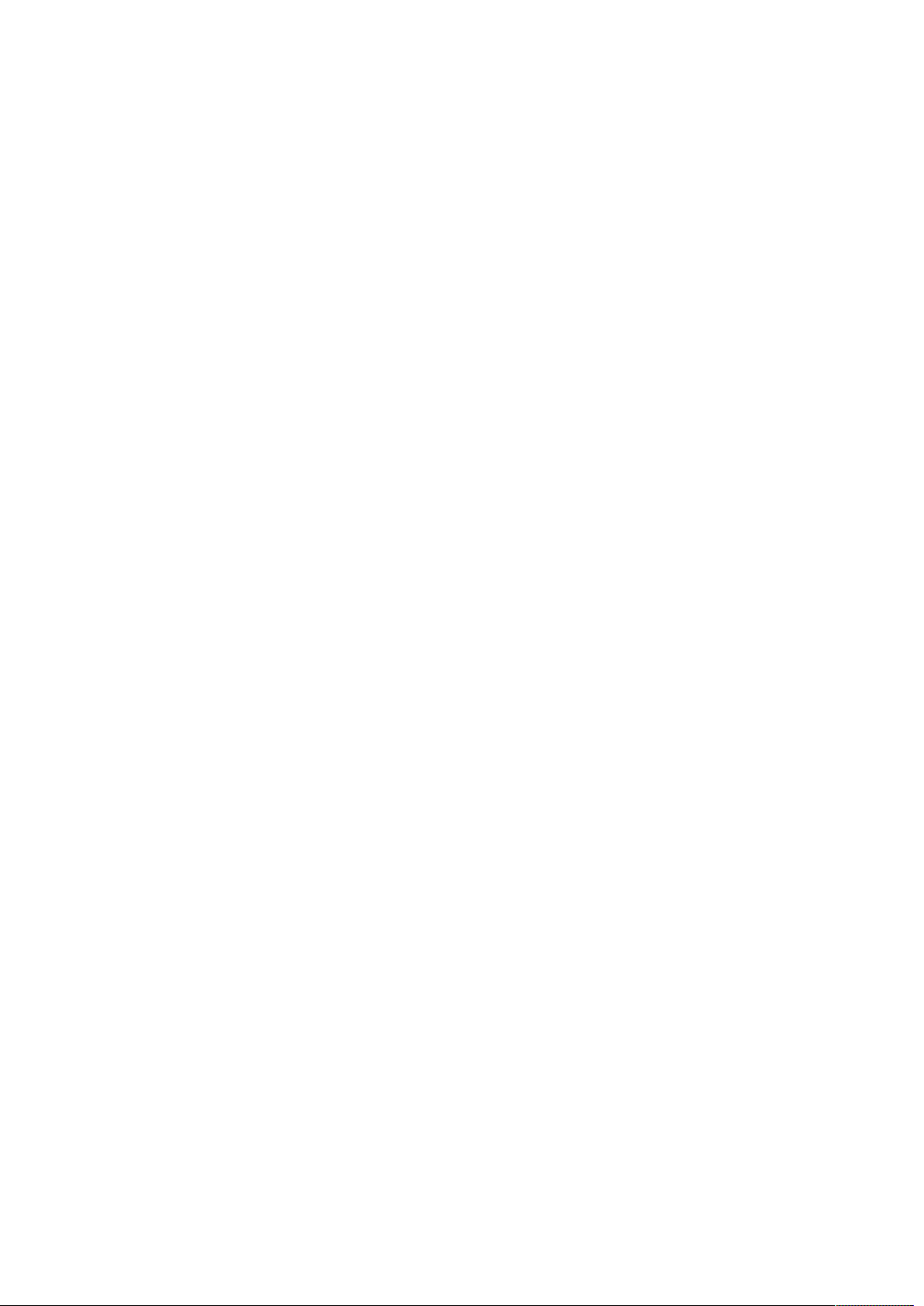
!
!
Read the following contents
carefully before using your phone
Charge the battery
Your battery has not charged at the factory. Never take out the battery
when charging, because it might destroy your phone.
You can only use charger and USB data cable attached in package.
Choose appropriate tariff scheme
When you use your phone,it may consume mass of Network data traffic. We
strongly recommended you to consult to operator tariff scheme before using
your phone.
Learn about Privacy Act
Some countries has set strict regulations for phone calls recording method
and timing.So we suggest you that it’s a better way to learn about related
laws of the country before using phone recording.
Page 2
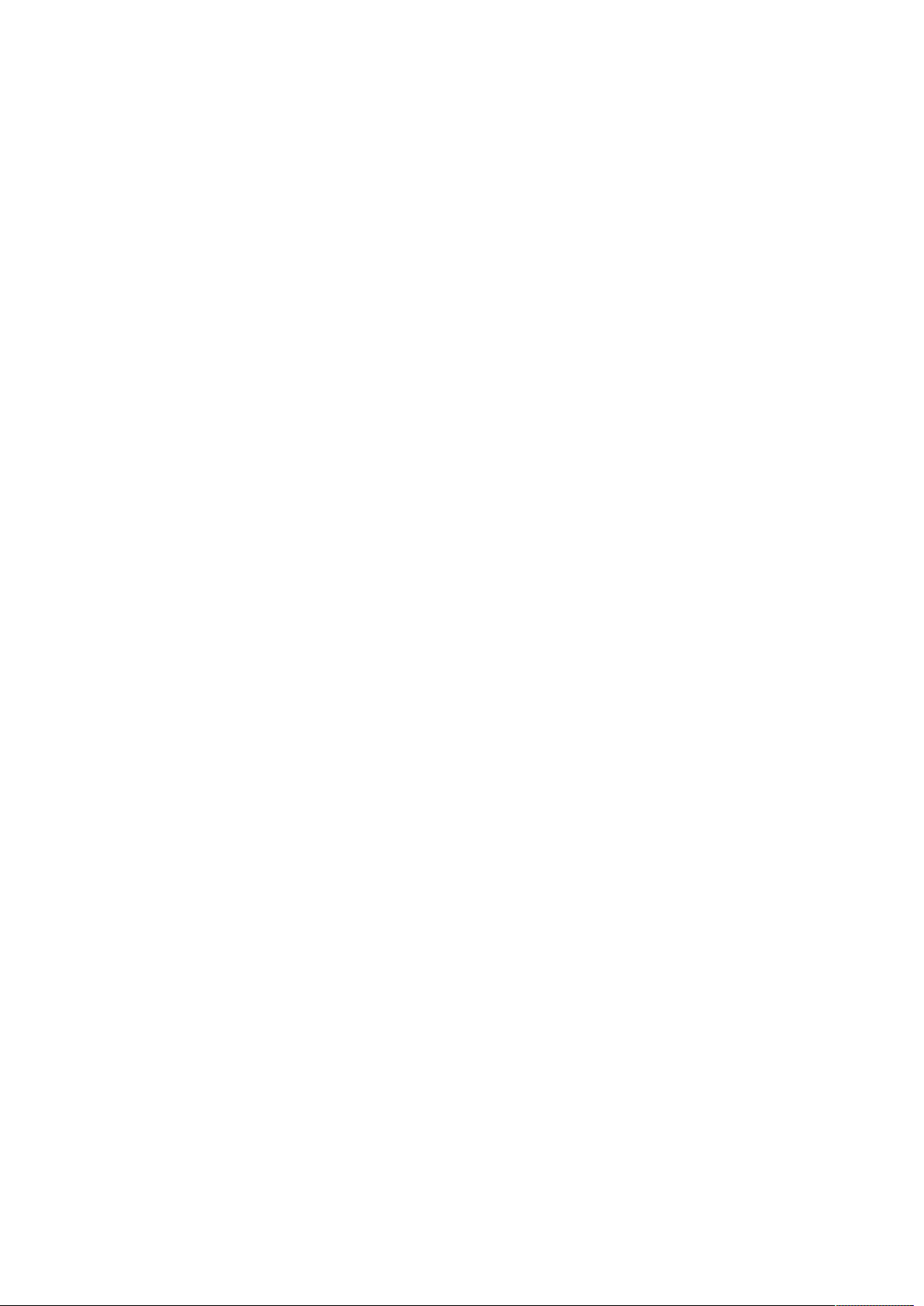
!
!
Setting Your Phone
When you power on your phone at the first time,please add a Company Account
by "Setting"--"Account and Synchronization" to synchronize Emails 、
Calendar and Contacts.Please be sure to log in your Google Account so that
you can use some Google Applications such as Gmail and Android Market and
so on.
Page 3
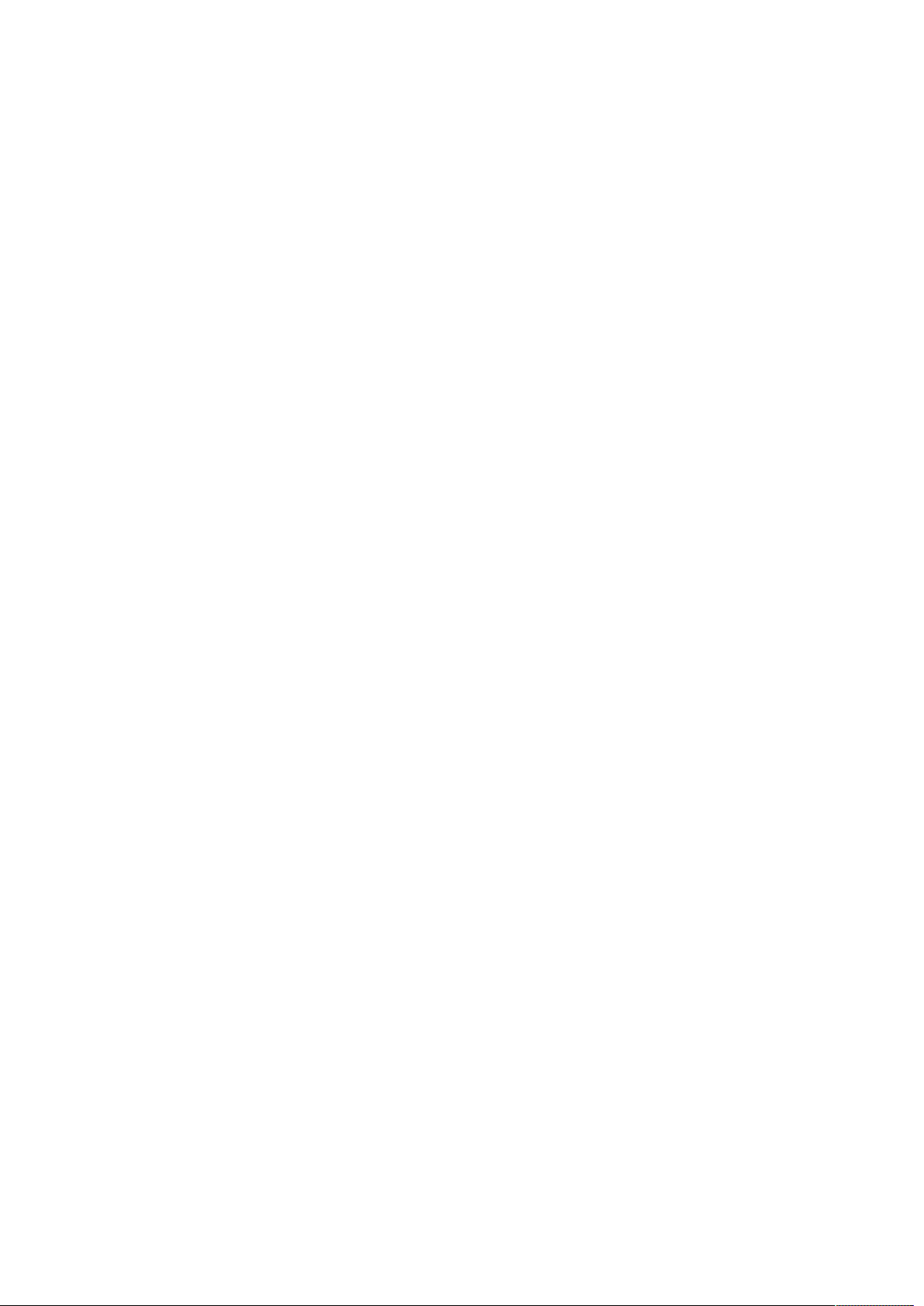
!
!
Home Screen
You can change wallpapers , add practical Widgets to home screen and set
application Shortcuts lightly for your phone.
Touch Home screen and hold,then accession option window will be displayed.
! ! !
!
Home Screen personalization
Page 4
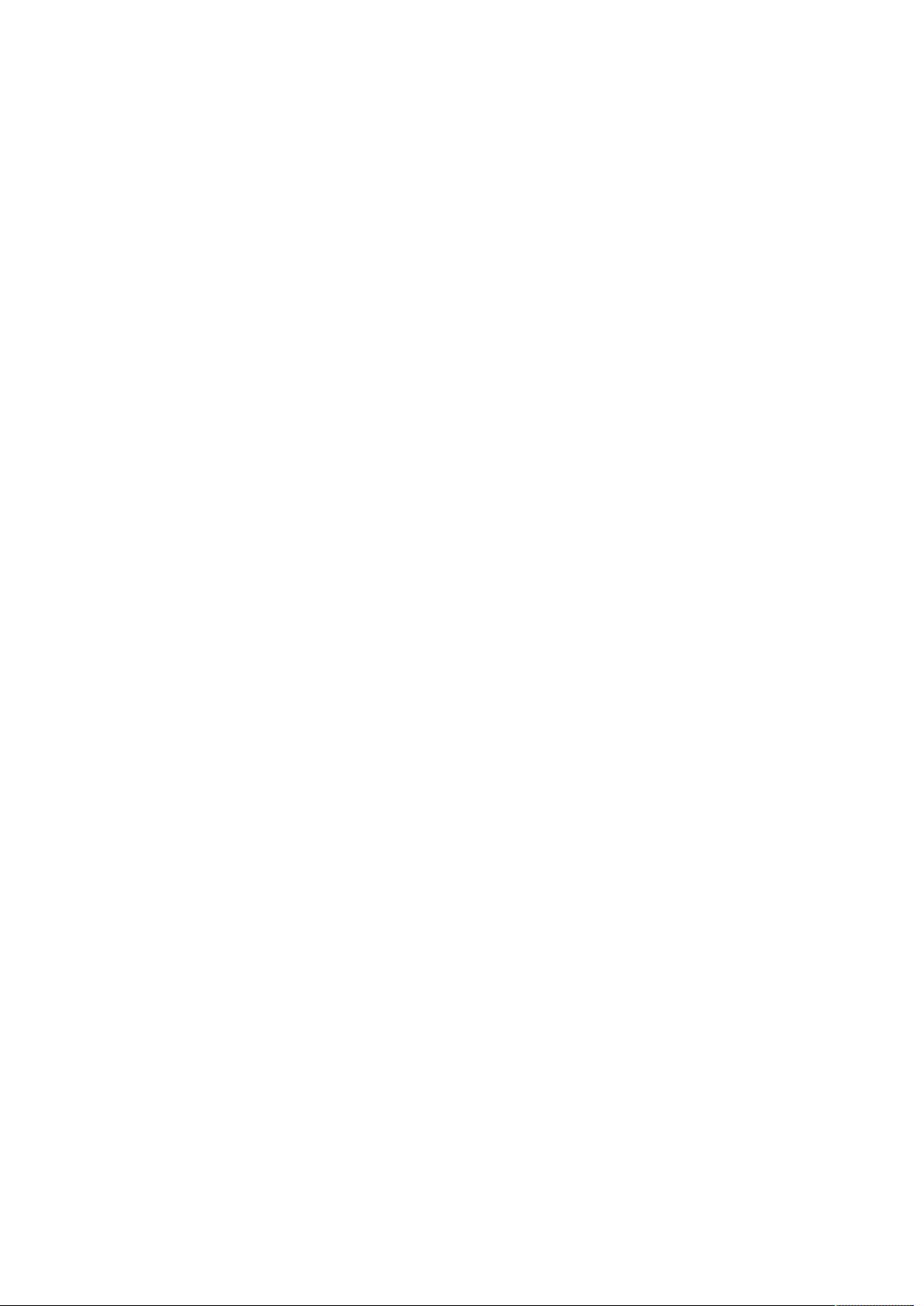
!
!
There are five apps. for customization which can be switched by sliding
your fingers left and right.Touch and hold
to display the whole five
apps.It can be displayed on screen when you select one of them.
Touch and hold in blank on home screen ,various of individualization
widgets will pop-up on the screen.
!
Connect to Network
Page 5
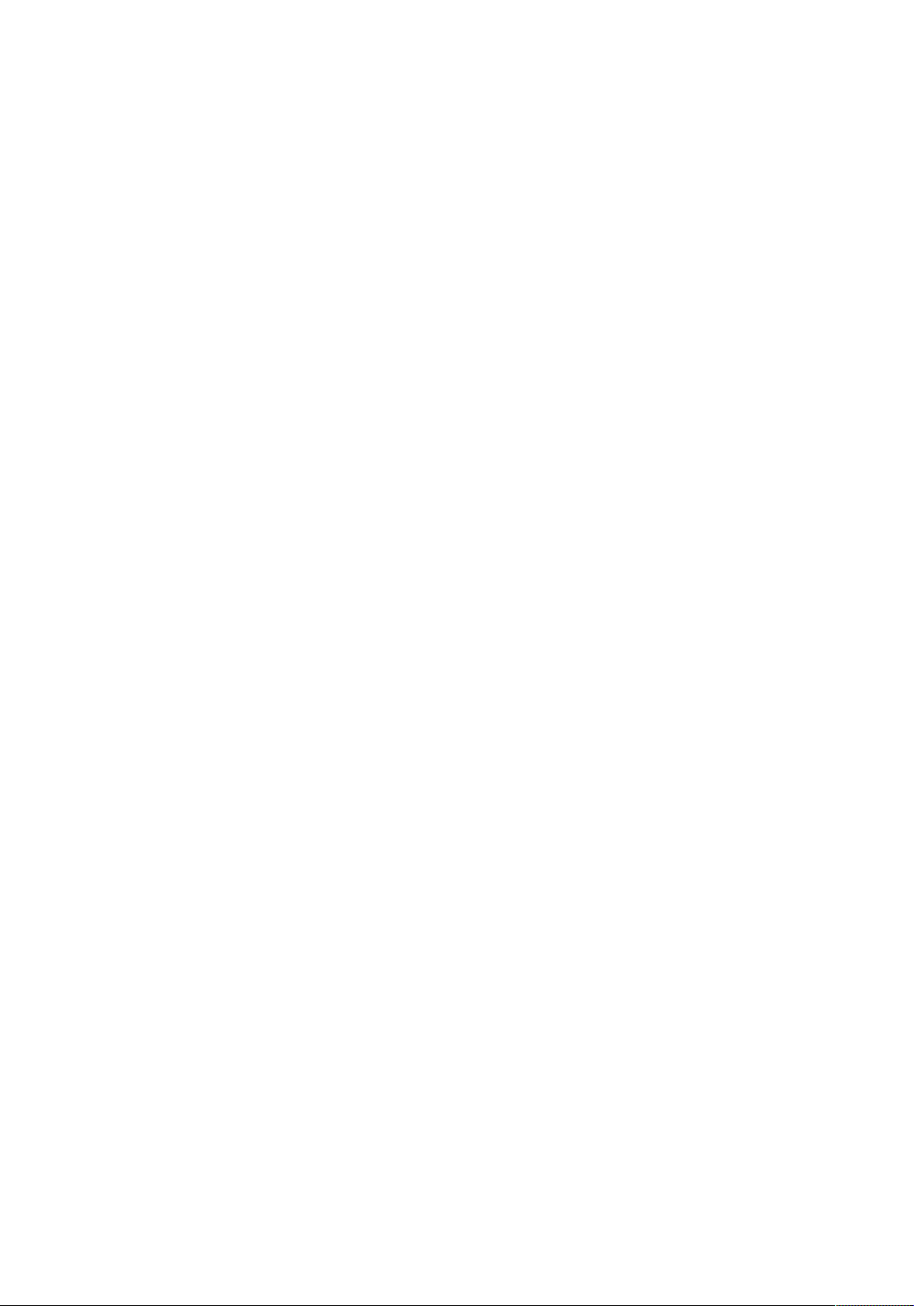
!
!
You can connect to network through data connection or Wi-Fi.
Data connection
When you power on your phone at the first time(you should insert SIM card
to SIM1 slot ),it will connect data service of operator automatically.If
you insert both two SIM cards,data connection default will be on SIM1.
Wi-Fi
1. Press Menu in lower left of home screen interface.
2. Select settings > Wireless&Network.
3. Select Wi-Fi to turn on Wi-Fi.
4. Select Wi-Fi settings,and then choose the available Wi-Fi network.
Contacts
If you have added and logged in your Account,Contacts App. Will also
display contacts in your account.
Even though there are many contacts in your SIM card,you just need one
step to import all contacts to your phone.
1.On home screen,select Contacts .
Page 6
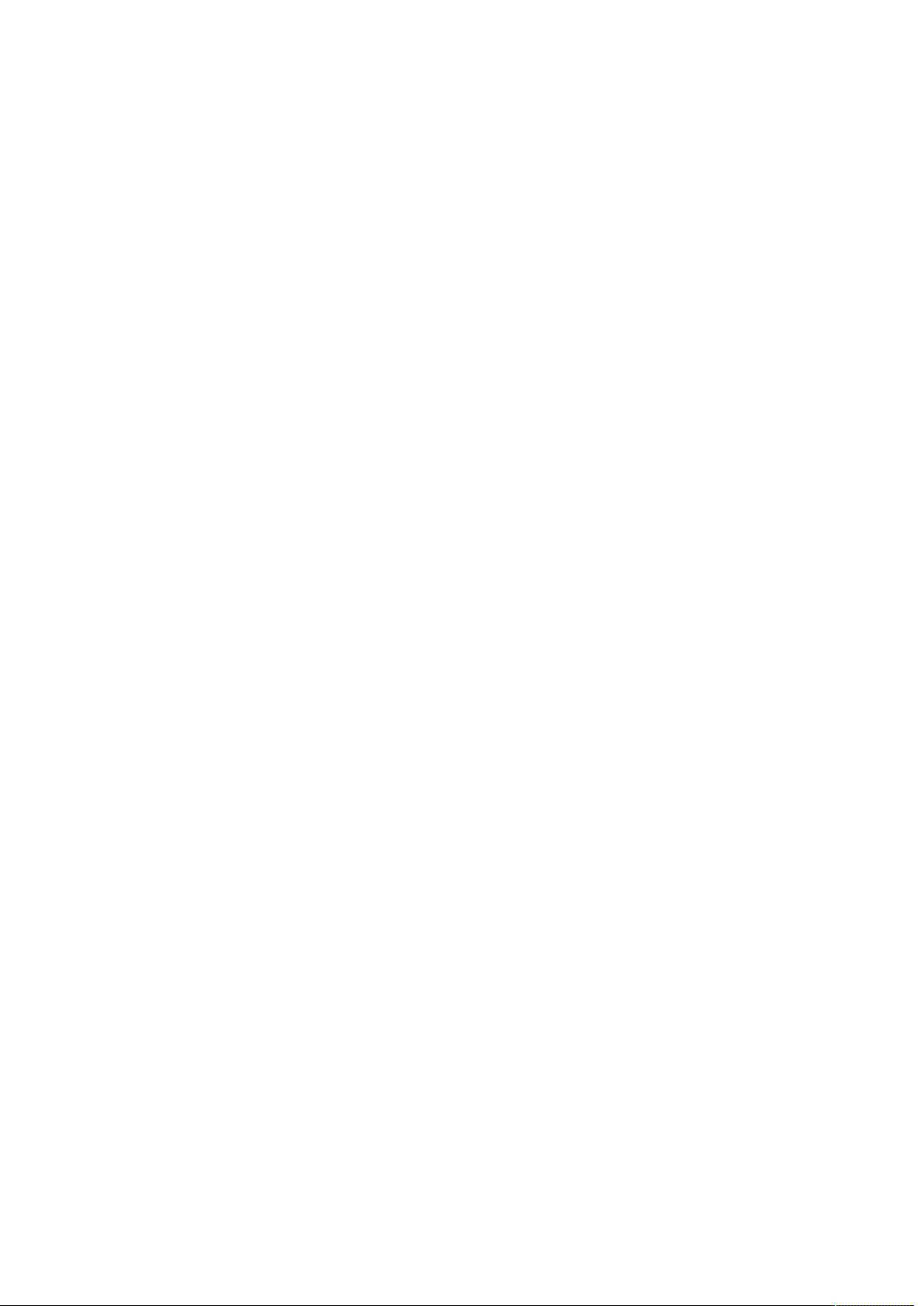
!
!
2.Touch Menu,click More>Import/Export>import contacts from SIM
Card/SD card.
If you have logged in exchange account,please select the account of
the contact person you will import.
3.Touch menu,then select Import ALL.
Add contacts:
1.On home screen,select Contacts .
2.Touch menu,select New contact,then input contact information in
related field.
3.After finishing inputting,select Done to save contact.
E-Mail
If you have logged in your account,you can receive and send E-mails
directly by selecting Gmail on home screen.
You also can set and manage other E-mail account such as POP3,IMAP or
Exchange by using E-mail Application.
1.On home screen,select E-mail .
2.After inputting Email Address and password,select Manual setup to
choose the type of Email account.
Page 7
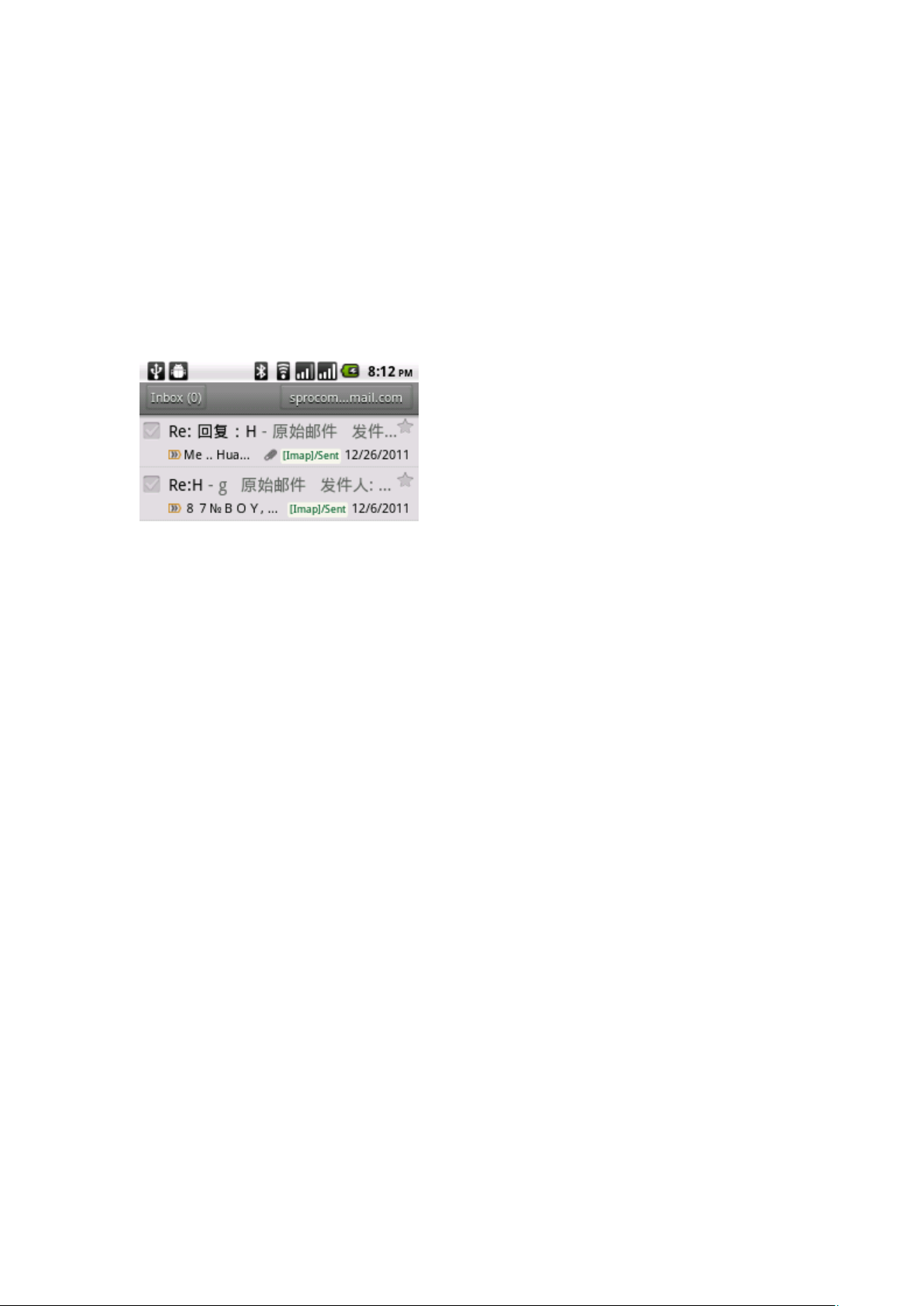
!
!
If it dose not display the menu,please select Menu>Account and touch
Menu> Add Account,and then choose type of Email account after
input Email address and password.
3.Follow instructions on screen,and finish Email account setting.
You can check all Email account
at the same site instead of
switching in different Email
account through Email
application.
Messaging
You can compose messages of SMS and MMS by using Messaging to keep in
touch with important persons in your life.
On home screen,select Messaging ,all sent and received messages
will be classified orderly as contact name and phone number to all opened
Page 8

!
!
messaging folders.
contacts classified interface
messages reciprocation interface
Slip on the screen quickly to swipe dialogue list up and down.
Choose contact name or phone number to look into
messages reciprocation.
Type message in the Type to compose field,then select send in
right side to send messages.
Call Function
Dialing Mode
You can make a call from dialing interface, besides, you can also make
a call with number from text messages or Emails you choose or select
contact person from Contacts, and select dial key to make a phone
Page 9

!
!
call.
Most of the SIM card have been setted a PIN code by operator.Please
input PIN CODE then click Done when requested.If input wrong PIN code
three times in succession,SIM card will be locked immediately.Don't
worry!You can ask for operator to search out your PUK code (PIN code
unlock key).
You can protect your phone from unauthorized users by setting the PIN
code or entering a password.
Enable or Disable SIM card PIN
When PIN code is enabled, you are required to enter the PIN code before
making a call.
a) Go to Application Drawer > Settings > Location & Security.
b) On the SIM card lock tab, select Set up SIM card lock.
c) Tap Lock SIM card to use PIN to use the phone. Check to
enable, uncheck to disable.
d) Enter the current PIN code.
e) To change the PIN code, select Change PIN.
f) Enter the old PIN code.
g) Enter the new PIN code and confirm.
Setup Screen Lock
You can set up a lock for your screen in form of Pattern, PIN code or
Page 10

!
!
password.
a) Go to Settings > Location & Security
b) Set up screen lock
c) Select a desired form (Pattern, PIN code or password)
Make a call from dialing interface
1.Touch on Home screen to enter dialing interface.
2.Input a couple of numbers on dialing keypad, available numbers and
contact list will be displayed on the interface.
If input a wrong number, please click ! to erase. Hold ! to
erase all numbers.
3.Click ! to close keypad and check if there are more available
contacts or numbers.
4.Slip on the list up and down slowly to look through screening list .
5.Please choose any method in the following to make a call:
·Click phone numbers in contact list or click after contact
name.
·Click after input right number.
During communicating or dialing time,calling status ! will be
displayed on screen.
Page 11

!
!
Camera
You can use camera to capture camera photos and videos to record journey
when you are on a business trip or have a travel.
Attention: please ensure that you have insert memory card before using,
because all pictures and videos will be saved in memory card. Access the
main menu and select Camera
to capture images.
There are two camera modes in the following:
image mode
camcorder mode
Page 12

!
!
switch between
camera and
camcorder
Take a picture
setting
storage place
white balance adjusting
video quality option
take a video record
Take pictures
1. Enter image mode.
2. Setting picture size and quality.
3. Setting white balance.
4. Press to take a picture.
DV-recording
1. Enter camera mode,drag to switch to camcorder mode.
Page 13

!
!
2. Setting video quality and other settings such as white balance and
color tone and so on.
3. Aim at your target with viewfinder.
4. Press
to start recording.Recorded time will be displayed on
lower left quarter of the screen.
5. Press
! to end record.
FM Radio
You can listen in to broadcasts you like in any time and any place with
FM.
Please insert a headset before start FM,because the headset is
necessary to serve as antenna.
1.Insert the headset attached
with phone ,and select
to
active the radio.
Page 14

!
!
2.Click and to
search radio station forward and
backward automatically.
3.Click ! and ! to make
fine-tuning for current frequency
and the amplitude-frequency is
0.1Mhz
4.Click the numbers displayed
on lower part of the screen to save
current frequency.
5.Select one of saved radio
station to switch to the selected
station.
6.Click Menu>settings in FM
interface to set audio mode:stereo
or mono;Also you can choose
loudspeaker or headset to play.
7.Press side volume key to
adjust the radio volume.
8.Click back key on bottom of
screen to exit FM.
9.Click to back to home
screen and make FM play in
backstage.
Page 15

!
!
BT
Turn on and turn off BT
1. Access Settings by entering the main menu>settings>Wireless &
networks.
2.Turn on or turn off BT.
If you want to turn on and turn off BT easily,access Settings by
entering the main menu>Notifications>click
.
Change device name
Device name can make other BT device identify your phone.
1. Press menu key>settings>Wireless & networks.
2. Select BT settings(Please turn on BT)
3. Select Device name.
Page 16

!
!
4. Input device name you want,then click OK.
Connect BT headset
You can listen to music and make calls through BT earphone.
Your BT earphone have to support A2DP when listen to music and make
calls.
You have to make your BT earphone discoverable before connect it.So
that your phone can search the earphone.Please reference earphone user
manual to learn about how to set.
1. Access Settings by entering the main menu>settings>Wireless &
networks.
2. Select BT settings(Please turn on BT)
3. Ensure to make device discoverable.
4. Click Scan for devices,your phone will start scanning BT devices
in available range.
5. Select your earphone name when it display,then your phone will try
to match your earphone.
6. If match failed,please input match password.
When BT earphone connected to your phone,the icon will be
Page 17

!
!
displayed on status bar.you can listen to music and make calls with
your BT earphone.
Send documents through BT
You can send data to other phones or devices which have BT function.
1.You can send the following types of data:
·images and videos
·music
·contacts
2.Steps to send data:
·Photos:after capturing pictures,click when preview.
·Pictures or videos:1.Click on home screen,select images
& videos.
2.Touch and hold image you want to send,click
share.
3.Select BT.
· Music : In music player interface,select
menu> >BT
Page 18

!
!
·Contact:1.Touch and hold the contact in Contacts
interface,select share.
2.In Contacts interface,select menu>More>BT to
choose contacts.
3.When system advise you to turn on BT,please turn on it with
instructions.
4.If you did not match receiving device,please select Scan for
devises.
5.Select receiving device name.
6.Accept match application between sending device and receiving device
when pop-up instruction.
7.(Receiving documents in receiving device(there has to be a memory card
in receiving device).
Map and location
Location settings
You have to enable unknown source before search locations on your phone.
1. On home screen,click menu key>settings>location and safety
2. Select one or two options of the following:
Page 19

!
!
Through Wi-Fi:You can use Wi-Fi or GPRS to search approximate
location.
Through GPS: search accurate GPS location.But it may consume more
power and can only be used in clear atmosphere.
Google map
With Google map,you can track your current location,check current traffic
condition and particular direction of your destination.
Only when you activate GPRS or Wi-Fi,you can use Google map.
If youwill use Google map to find a location,you have to activate
GPS positioning.
Google map is not cover all countries and cities.
Open Google map,select to display your current location which mark
by in blue.
Page 20

!
!
Settings
You can customize all settings in Settings option.On home screen,select
Menu>Settings.
Wireless & network:Set Wi-Fi,data connectivity and BT and so
on.Switches between two SIM cards and Fly mode.
Calling:Set services such as call,call divert and so on.
Voice commands:Set ring tone and adjust volume and so on.
Display:Display settings, autorotation,luminance and so on.
Location and safety:GPS settings,screen auto lock and PIN code
setting.
Applications:Manage your applications.stop and uninstall ans so on.
Account and synchronization:Log in your Google account and Exchange
account.
Page 21

!
!
Manage synchronization and other settings of account.
Right of privacy:Select some settings for back-up and restore factory
default.
SD card and memory:Check the internal storage space and memory card
available space.
To remove the memory card from the phone, be sure to uninstall memory
card on this screen.
Language and keyboard:Set the system language, as well as manage your
installed input methods.
Voice input and output:Setting the voice input language.
If you have install text to speech application then you can use this
option to set text to speech.
Accessibility: These settings are available only if you have installed
the application of auxiliary functions.
Date and time: Set the date, time, time zone and date or time format.
Page 22

!
!
Touch!Calibration:!!To make touch screen calibration
About phone: Check the phone information, such as: type, version,
battery and so on.
