Page 1

CALL LOGS ............................................................................. 2
CONTACTS ............................................................................. 4
MULTIMEDIA ................................................................ ........... 6
MESSAGE............................................................................... 9
TOOLS ................................................................................. 12
APPLICATION ........................................................................ 14
FILE MANAGEMENT ................................................................ 15
SETTINGS ............................................................................ 16
Page 1
Page 2

Call logs
You can view your recent call situation.
:
[Dialed calls]
a dialed calls occurred in the date and time, phone number
and times.
[Received calls] :
view after a phone that has the date and time of occurrence,
telephone number, frequency,
[Missed calls] :
a missed call occurred the date and time, phone number and
times.
[Rejected calls]
select a view after a missed call occurred the date and time,
phone number and times.
Press the OK soft key to enter the options menu can be
more than the number of call records in the following:
Show all dialed calls list, select a view after
Show all answered the phone list, select a
Show all missed calls list, select a view after
Show all refused to answer the phone list,
Page 2
Page 3

◆
Details: View the current record date, time, type.
◆
Call: call the current number.
◆
Save: You can save the current record to the phone or
SIM card
◆
Send Message: send the current record of SMS or MMS
◆
Add to existed contacts: the number of the record the
name added to the existing record which
◆
Add to blacklist: the current record to reject a call which
◆
Delete: Delete the currently selected record
◆
Delete All: delete all call records
[Delete all]:
[Call times]:
statistics, a total of dialed calls, received calls, all calls total,
all the time can also be zero.
[Call cost]
Total cost: check the total call charges
Max cost: set the call limit
Price per unit: Edit SIM phone rates.
Reset cost: be clear on the meter
Delete all call records
Last time zero starting time for last call
Page 3
Page 4
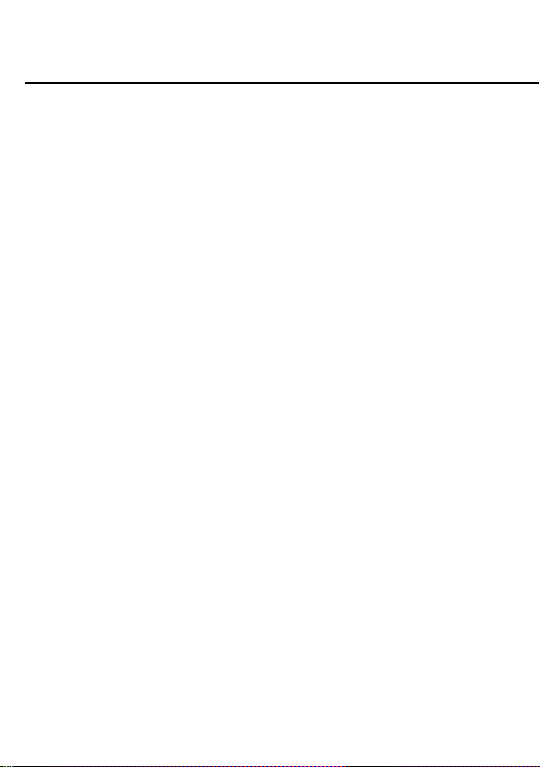
Contacts
You have 2 phonebooks in this mobile phone: SIM card and
the mobile. The mobile can store 500 phone numbers and
the SIM card’s capacity depends on its type.
I In standby mode, enter a number, press the call key pieces
to make a call, press the OK key to save
◆ If ‘To SIM 1/2’ is selected, users can edit name and
number.
◆ If ‘To phone’ is selected, the user can edit the name,
mobile number, home number, e-mail address, image,
ringtone, caller groups
Into the phone book list, the list on the left displays a small
icon indicates that the record exists SIM card or mobile
phone, the right is the record of the name and number
information.
Standby mode, press the right soft key to enter into the
Page 4
Page 5

address book or from the menu
Into the address book, do the following:
Selection into the select group interface: into the
[New]:
phone or SIM card.
[Search]:
find
Enter the contact name and press the Enter key to
[Write Message]:
appropriate function interface
Choose to allocate or direct IP dialing
[Call]:
[Send vCard]:
[Delete]:
[Mark]:
[Copy]:
choose to delete the selected contact record
marker-all or the currently selected record
Select Copy to SIM, or cell phone or storage card
Choose to write messages into the
Send vCard with MMS/Bluetooth
[Others]
[Speed dial settings]: start and set the speed dial
[Caller ID]: Query and edit the phone numbers
[Memory status]: Query the current SIM card and mobile
phone storage capacity
[Single line display]: ring Contact records show single or
Page 5
Page 6

double lines
Multimedia
【
Camera
】:
The phone supports photo, so you can capture
your favorite scenes anywhere. Photos will be saved in the
phone comes with a file system, photographs as JPG format,
you can phone provides photographs sent to a computer via
USB connection to view, can also be set Image for the
standby
Note:This function can work without driver under Windows XP by
directly connecting your mobile to the computer
[Gallery]: View the pictures
[Settings] Set camera parameters
[Storage]: Choose a photo is stored
【
Audio player
】
Play audio files, MP3 songs; to play audio files, MP3 songs,
press the Up and Down keys to adjust the volume, press the
left and right keys to select the present, the next song, press
the OK button for the on / off Music
Page 6
Page 7
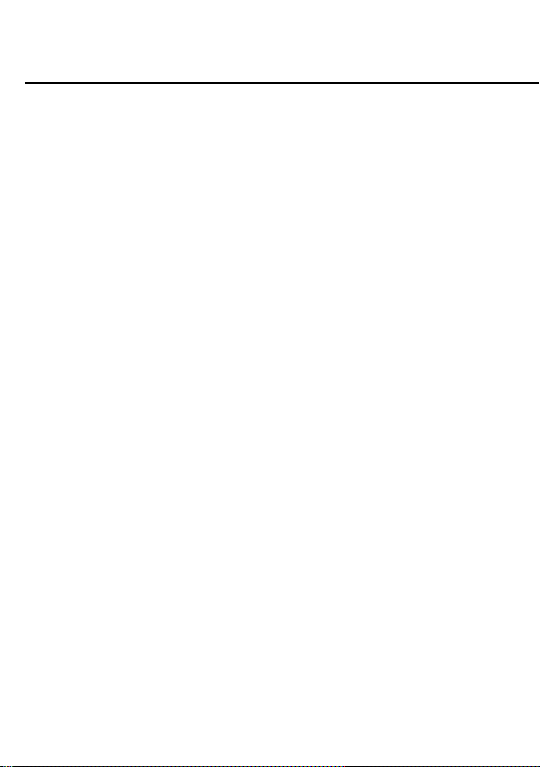
[Music list]: Into playlist interface. Can be added to the play
list editing and other operations
[Music mark]: Bookmarks in the music songs in the
operations (including play / delete / multiple selection delete /
rename / details and other operations)
[Add]: Add songs or music playlist bookmark
[Set as ringtone]: The song is set to call or alarm tone
[Play mode]: Select play modes: single repeat, all repeat or
random
[Settings]:
◆ Equalizer: Choose a variety of equalizer effects
◆ Display setting: Select Open the Spectrum
[Open review] Function of review
[Exit]: Exit menu audio player
【
Video player
[Play list]
】
list stored in the player's video files
◆ Play: Play the selected video file
Page 7
Page 8

◆ Add video: side the storage space from the phone
to add video files
◆ Update list: update the current playlist
◆ Delete from list: Delete the currently selected from
the list of video files
◆ Details: View detailed information on the currently
selected video
◆ Set as: Set for the switch machine animation
◆ Mark: Select a single tag or all, and then operate
[Full screen play]
current
[Order play]
current order of play inside the video file
[Video application]
animation
[File attribute]
Page 8
full-screen video playback on the
Select whether to open the playlist on the
set to turn off the animation or
View the current video for more
Page 9

】
information.
【
FM radio
[Auto search and save]: Channel auto search and save
[Channel list]: View channel list
[Save]: Save the channel to the channel list
[Manual search]: Manually enter the channel and find
[Open speaker] Choose whether to open the microphone
[background play] Choose whether to open the Background
Play
[Help]: FM Help
Message
The Messaging function is a network service. Sending and
receiving Text/MMS can only be used if the service is
proposed by your network operator.
You can send ordinary Text messages, enhanced Text
messages (Text messages containing pictures, ring tones
Page 9
Page 10

and animation as attachments, EMS for short). The SMS is
sent to the Text messages center in the network firstly, and
then to the target user. If the receiver’s mobile is power off or
cannot receive messages, the network will store the message
temporarily and the store duration is determined by the user
configuration and the service provider. I
The message will be directly stored in the SIM card if
the capacity is not full. A blinking icon at the head row of the
main screen will be displayed if the capacity is full.
Messages unread
If the Text message has been sent to the receiver, a
beep will sound. (If the tone for Text messages and message
report are activated).
[Write message]
[New SMS]
Send: Enter the appropriate number of the recipient or from
the phonebook add
Page 10
Page 11

Insert template: to the content of the message currently
being edited into the common language
Add contact info: Insert the contact person
Add phiz emoticons into the meaning of the
representative
Save: will save the information to Drafts
[Inbox]:
◆ Reply: reply to SMS to each other.
◆ Delete: Delete short message
◆ Call: choose a voice call or a call to the sender IP calls
◆ Lock: lock can not be deleted
◆ Mark: single marker or markers in whole or in text
messages stored in SIM1/SIM2, mark or unmark after
delete records
Page 11
Page 12

◆ Sort: In accordance with time / contact / theme /
message type sort
◆ Delete repeated number: choose to delete the same
number of records.
[Outbox]: Reading or processing stored in the Outbox of the
SIM card message.
[Drafts]:Reading or processing stored in the Drafts of the
SIM card message
[Sentbox]
: read and process the mail stored in the SIM
card has been sent information
Tools
[Alarm]
This machine has three alarm times available for your
settings. Access any time, you can set its status to on / off,
ring time, repeat mode, ring tones, alarm clock name, etc.
[Calendar]: Press the left soft key to access the calendar
display interface, the first line shows the year, month, and
Page 12
Page 13

the third line shows the week, the middle section shows the
specific date of a month, the last line shows the right and left
soft key in the message. Interface in the calendar, press the
arrow keys on the date forward one week, press the arrow
keys to move one week after the date, press the left arrow
key date forward one day, press the right arrow keys to move
the day after the date, select the date to a dark display
[Add task]: a new agenda
[View tasks]: View the schedule one day save
[All tasks]: View the schedule all day
[Clear tasks today]: Clear the calendar day
[Clear all]: Empty all the schedules
[Go to date]: Enter the dates you want to find, the cursor will
jump to that date quickly
[Weekly]: the week / month display calendar.
[Calculator]:
operation is simple, practical, and convenient
[Recorder]
[Audition]: hear the currently recording
Can be continuously mixed arithmetic, the
Page 13
Page 14

[Record again]: re-recorded sound recordings of the current
[Delete]: Delete the current recordings
[Send]: Sound recordings sent by BT
[Record file list]; The memory card inside the recording file list
Full name of the SIM card application toolkit (SIM
[STK]:
Application Toolkit). It can provide you with flexible
information functions, such as stock information, traffic
information, weather and so on. STK functionality provided
by the network operator decision. The business needs the
support of SIM cards and network
[Torchlight]:
Open or close torchlight.
Application
[Image browser]
[Change folder] Select a stored phone image folder storage
space, this view picture
[Slide play] choose a slide show to view pictures
[Delete] Delete the currently selected image
[Set image as wallpaper]; The currently selected image as
wallpaper
Page 14
Page 15

[Rename]: the current rename the selected pictures
[Mark]; tag for a single or multiple pictures, and then operate
[Detail]: View the details of the selected pictures
[Slide settings] Select the slide show effects and delay time
[Game]:
[
Ebook
Provide an interesting game
]: View the “txt” document
File management
【MemoryCard】: SD card needs to support T card
[New folder]: Create a new folder.
[delete]; delete the specified folder.
[Details] View the folder or file for more information
[Edit] the selected folder or rename the file or copy
[Search] Enter the folder name to find out.
[Sort] By the way you choose to sort the files.
[mark] Select Mark / Unmark single / all
Page 15
Page 16

[More]
◆ Phone memort capacity;:View the phone's capacity
◆ Memory Card capacity: View the memory card
capacity
◆ Format Phone; format phone memory
◆ Format memoryCard; Format memory card
Settings
【Call settings】
[Dual-SIM]
[Standby mode]: Dual SIM standby or standby only SIM1 or
SIM2 only
[Reply by original SIM] Reply the call / send SMS / MMS
by original SIM
* This card is set back Call back function takes precedence
over "the main and call card settings"
[Set SIM name] SIM1 and SIM2 in the card slot to set the
Page 16
Page 17

display name
[Call divert]: transfer a call, respectively SIM1/SIM2
◆ Unconditional transfer: Set a forwarding number, for
forwarding all calls are
◆ Divert if busy: set the forwarding number, transfer
calls when in busy
◆ Divert if no answer: Set a forwarding number, in
case of no response transfer
◆ Divery if unreachable: to set the forwarding
number in the phone unable to connect the case
of transfer
◆ Cancel all diverts: cancel all of the transfer
[Call barring] respectively SIM1/SIM2 call for restrictions
[Call waiting] open call waiting, respectively SIM1/SIM2
[Hide ID] respectively SIM1/SIM to hide the machine when
the power numbers.
* SIM card, operators need to support
Page 17
Page 18

[Select line] select lines respectively SIM1/SIM2
[Fight mode] Select the active flight mode
[Others]
[IP shortcut key] Select the start of the IP number SIM1 or
SIM2
[50 sec voice call alert] Select the open or closed during a
voice call has prompted every 50 seconds
[Vibration when connected] Select the phone is turned on
or off the tone when
[Answer/Reject mode] Select whether to reject messages
or return after any key answer
[Auto redial]
function
Select whether to open automatically redial
【Phone settings】
[Time & date]
Set time: set the phone to display the time
Set date: set the phone to display the date
Time format: Set the display time format
Date display type:Set the date display format
Page 18
Page 19

[Select language]
provides both simplified Chinese and English languages.
Select phone display language. The unit
[Shortcut settings] Set up and down arrow keys to quickly
access the function menu
[Auto power on/off] Set the time and frequency of
Automatic Turning
[Slide operation] Set the setting of Slide
[Power management] check the battery's current charge
[Restore factory settings] restore the factory settings
【Display settings】
[Wallpaper settings] Set wallpaper
[Idle screen style] Select the standby interface style as
the basic style or smart style
[Idle display settings] Select whether the standby time /
operator / day schedule / personal terms
[Contrast] adjust the screen's backlight brightness
[Backlight] Set the screen's backlight time
[Keypad light] Set the backlight time key
Page 19
Page 20

[Animation effect] Set the main menu, special effects /
animation startup / shutdown animation / other.
【Security settings】
[PIN] Select open or modify the phone's PIN code
[PIN2] PIN2 choose to modify the phone code
[Privacy] set access to enter the password to view
functionality. (Including: call log / messages / camera /
address book / document management / e-book /
calendar schedule / U disk)
The default password is: 1234
[Power-on password] Set the need to enter a password to
open the boot function of the normal boot
The default password is: 1234
【Profile】
The phone offers a variety of patterns and make the
default settings. When you insert the headset automatically
goes into headset mode phone. Enter the conventional
model, quiet, vibration mode, bass, treble several vibration
Page 20
Page 21

modes, you can enter the "Options / Settings " to set the
following options
[
Activate
[
Customize
[Ring settings]
SIM call ring:
SIM MSG ring;
[Adjust volume]
Caller ringtone: set the ringing tone volume
Message ringtone: ring volume settings information
Call volume:
Alarm volume; set the alarm tone
Power ring tone: the voice of setting switch
[Call alert] a ring, vibration, quiet, vibration and ringing and
ringing after the first five vibration incoming call alert for you
to choose
[Message alert] a ring, vibration, mute, ringing and message
alert vibration four ways for you to choose
[Alarm&calendar remind] a ring, vibration, mute, ringing and
Activate the selected mode
]:
]: set the selected mode
set the SIM card of the ringing tone
set the SIM card message tone
Set the volume of calls
Page 21
Page 22

message alert vibration four ways for you to choose
[Key tone] set the key tone of voice
[Slide tone] Set the tone of slide
[Battery low alert] Set the tone of Battery low
[Power on/off tone]: Set the sound is turned off
[
Rename
] rename the selected mode
Page 22
