Page 1
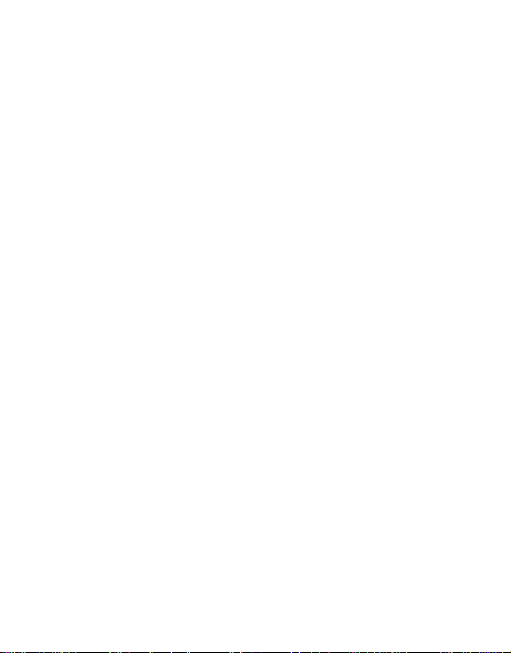
1
1.WARNINGS ....................................................................... - 1 -
2.GETTING STARTED ........................................................ - 2 -
3.YOUR PHONE .................................................................. - 3 -
4.FUNCTION MENU ........................................................... - 4 -
5. PHONEBOOK .................................................................. - 4 -
6.MESSAGE .......................................................................... - 4 -
7. CALL LOG ........................................................................ - 5 -
8.MULTIMEDIA................................................................... - 5 -
9. TOOLS............................................................................... - 6 -
10. GAMES ............................................................................ - 7 -
11. PROFILES ....................................................................... - 7 -
12. SETTINGS ...................................................................... - 7 -
13.ENTRY MODE ................................................................ - 8 -
14. CARE AND MAINTENANCE ....................................... - 8 -
15. TECHNICAL INFORMATION ................................... - 10 -
CONTENT
Page 2
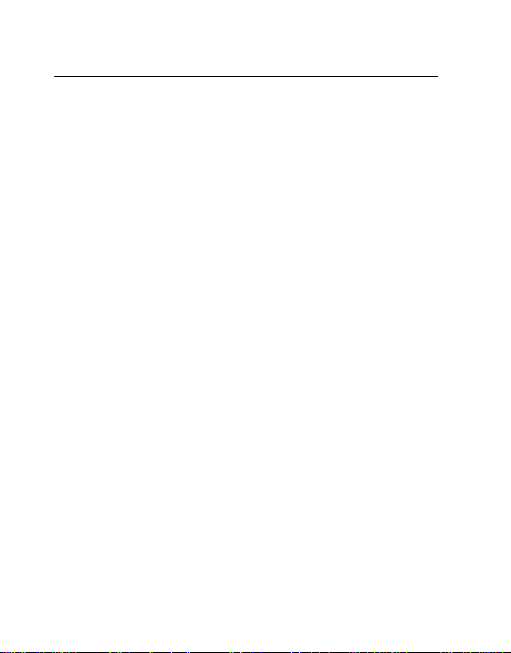
- 1 -
1.Warnings
Not following these simple guidelines may be dangerous or
illegal. Read the complete user guide for further information.
TURN ON SAFELY
Do not turn on the phone when wireless phone is prohibited or
when it may cause interference or danger.
ROAD SAFETY
Obey all road safety laws. Always use both of your hands to
operate the vehicle while driving.
INTERFERENCE
All wireless phones may be sensitive to interference, which
may affect performance.
TURN OFF IN HOSPITALS
Follow all restrictions. Turn off the phone near medical
equipment.
TURN OFF ON AIRCRAFTS
Follow all restrictions. Wireless devices can cause interference
on aircrafts.
TURN OFF WHEN REFUELING
Do not use the phone at/near refueling stations. Do not use
near fuel or chemicals.
USE SENSIBLY
Only qualified personnel may install or repair this product.
ENHANCEMENTS AND BATTERIES
Use only appropriate enhancements and batteries. Do not
connect incompatible products.
WATER-RESISTANCE
Your phone is not water-resistant. Keep it dry.
BACKUP COPIES
Remember to make back-up copies or keep a written record of
all important information stored in your phone.
Page 3

- 2 -
CONNECTING TO OTHER DEVICES
When connecting to any external device, read its user guide
for detailed safety instructions. Do not connect with
incompatible products.
2.Getting Started
2.1 SIM Card Installation
When you subscribe to a cellular network, you will receive a
plug-in SIM card complete with your subscription details,
such as your PIN, and available optional services.
Caution: Do not bend or scratch your SIM card. Avoid
exposing your SIM card to static electricity, water, or dirt.
Tips:Face the gold color contact point of SIM card towards
the cell phone and push the SIM card into the slot.
2.2 Battery Installation
Caution: Install according to the illustration above to avoid
breaking the battery connectors.
2.3 Charging the Battery
Insert the charger; the flash symbol on the charger plug must
face upwards.
Connect the charger to a standard wall outlet and the battery
power icon in the up-right corner of the screen will start
scrolling. When the battery bar stops scrolling, the battery
charge is complete. Press the two sides of the charger plug and
disconnect the charger from the phone.
2.4 T-flash Card
Insert the T-Flash card into phone. This will expand the Flash
memory of the phone. Tap Multimedia menu, you can browse
MP3, MP4, picture, etc.
2.5 USB Cable
You can transfer and store files, such as MP3, MP4 and
Page 4
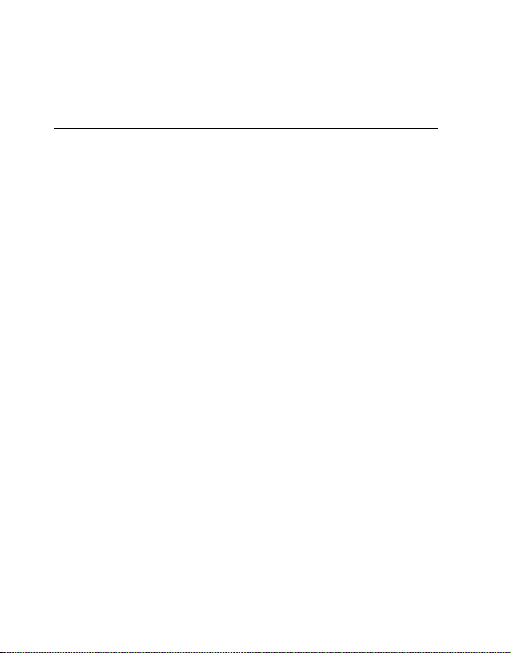
- 3 -
pictures from PC, through USB cable, to the U-disk in phone
or identified SD card that is inserted.
3.Your Phone
3.1 Making a Call
In standby mode, press numerical keys to input phone number
to dial phone number. When you finish inputting phone
number, press the dial key、 SIM2 key to make a call. If you're
making a long distance call, add the area code preceding the
telephone number. During a call, you can press up/down keys
to adjust volume. Press left soft key to access Options.
3.2 Emergency Service
You can dial an emergency call without the SIM card. Contact
your service provider to get the emergency call number.
3.3 Answering a Call
When you receive a call, the phone will ring or vibrate and
will display an incoming call indicator. Press the dial key,
SIM2 key or left soft key to answer. Press left soft key to
access options.
3.4 Rejecting/Ending a Call
Press end key to reject an incoming call or end current call.
3.5 Key function
1.Direction key, In editing interface:
(1) Right key: Move the cursor with the direction of right.
(2) Left key: Move the cursor with the direction of left.
(3) Up key: Move the cursor with the direction of up.
(4)Down key: Move the cursor with the direction of
Page 5

- 4 -
down.
2. OK key: To the main menu
3. Right soft key: To perform the function of the prompt
displayed in lower right corner of the screen.
4. Left soft key: Enter main menu or to perform the function
of the prompt displayed in lower left corner of the screen.
Click the left soft key then * lock the phone
5. Send key: To dial and pickup calls; on standby mode, to see
the record of all calls made.
6. End key: To end a call or reject incoming calls. Under most
circumstances pressing this key will put the mobile phone into
standby mode. Hold down this key to power On/Off.
7.Number keys: To enter numbers and letters; the number keys
from 2-9 can be set for one-key dialling.
8. * key: cycle according to * keys to switch and input *, +, P,
W, display symbols list in edit mode;
9. # key: long press # key scene mode switch
4.Function menu
5. Phonebook
You can store contacts' personal information and numbers
while also search for previously stored contacts. Press left soft
key to access Options.
6.Message
After entering Messages, in: Templates, Voice Mail Server,
Broadcast Message, SMS Settings, and Message capacity.
6.1 Write Message
6.1.1 Text message
This function can begin a new SMS. After completing the
Page 6

- 5 -
SMS, press left soft key to access to options.
6.2 Inbox
To check received messages in inbox.
6.3 Outbox
Checks the information of unsuccessfully sent message in
outbox .
6.4 Drafts
You can save unsent and edit incomplete messages in drafts
box.
6.5 Sentbox
Check the sent messages in sent box.
6.6 Templates
5 a template for choice
6.7 Voice mail server
Edit speech number
6.8 Broadcast meessage
To set parameters of Broadcast message
6.9 Settings
SMS and Broadcast message
7. Call Log
In the call history menu, you can check dialed calls, received
calls, missed calls, rejected calls, delete all, call timers, call
cost.
8.Multimedia
8.1 Camera
Press left soft key or OK key to select the function. The photo
can be previewed in the screen; press OK key to shoot and
Page 7

- 6 -
right soft key to back, left soft key to access Options. Use
navigation keys, you can choose and enter the functions list on
screen.
8.2 Video Player
Preview the videos. Press up key and down key to adjust
volume. Press navigation keys to select and then press OK key
confirm to enter. Press left soft key to access to "List", then
press right soft key to return.
8.3 Audio player
This function menu is used to store and play the multimedia
file. Press the left soft key or OK key to enter and use the
Navigation keys, OK key, or Music Control Keys to operate.
Press up key and down key to adjust volume. Press left soft
key to access Options.
8.4 FM
Enter FM radio (insert earphone). Press left/right key to
change frequency, Press the left soft key to access Options.
8.5 Recorder
You can take a recorder in this function. In the play mode, use
up key and down key to adjust the volume. Press OK button to
record. After record, access Options. After entering the file list,
select one file, access to Options
8.6 File manager
Enter this menu; you can check the files store on T-flash card.
Press left soft key, you can do options.
8.7Image browser
Enter the “Image viewer” submenu.
9. Tools
9.1 Bluetooth
This mobile phone support Bluetooth wireless connection. You
can establish wireless connection between mobile phone and
Page 8

- 7 -
device to realize voice communication, data exchange and
synchronization. Press left soft key to do options
9.2 Calendar
You can use this feature to view the year, date and solar term
easily. Use navigation keys to navigate other date. Press left
soft key, you can enter to submenu to do options.
9.3 Calculator
This feature can use your phone as a calcularot for simple
claculations. Press corresponding keys to enter the numbers.
9.4 Alarm
The alarm clock feature sounds an alert or makes a vibration
alert at a time you specify. There are 3 alarm clocks can be
edit and set.
10. Games
Your phone supplies built-in game, you can play it whenever
or wherever you want.
11. Profiles
This phone provides several profiles, by pressing left soft key,
you can enter to set: Active, Customize, Rename, and Enhance
Sound.
12. Settings
12.1Call Settings
Dual-SIM,Network selection;Call divert; Call barred;Call
waiting;Hide ID;Selet line;Filght mode; Others
12.2 Phone settings
Time&date/Selectlanguage/Shortcutsettings/Autopoweron/off;
Power management/Light Effect/Restore factory settings Input
default password 1234 to restore factory settings
12.3 Display settings
Wallpaper Setting, Idle display settings; Contrast; Backlight;
Keypad backlight time; Animation effect ;
Page 9

- 8 -
12.4 Security settings
PIN/ PIN2/Data security1234/Auto keypad lock; Lock screen
byend-key/Power-on password.
13.Entry mode
You can use several methods for entering text and numbers.
By selecting a Text Entry Mode, the phone provides a few
Text Entry Mode for new adding, editing contact records,
finding contacts, editing SMS and writing memos.
Select Text Entry Mode:
10.1 Letter entry mode
Editing interface, click on the appropriate soft keyboard
subtitles.
10.2 Number entry mode
Click the top left corner of the input image to switch to digital
input, through the point of the soft keyboard to enter the
corresponding number.
14. Care and maintenance
Battery care
• Your device is powered by a rechargeable battery. When the
power is weak, please charge the battery. In order to extend
the lifespan of the battery, use all the battery's power before
recharging.
• Unplug the charger from the electrical plug and the device
when not in use. Do not leave the battery connected to a
charger more than a week. Overcharging may shorten its
lifespan.
• Extreme temperatures can affect the ability of your battery to
charge. Battery needs the fit temperature. If the surrounding
temperature is over 40°C, the battery cannot be charged.
• Use the battery only for its intended purpose. Never use any
Page 10

- 9 -
charger or battery that is damaged.
Do not short-circuit the battery. Accidental short-circuiting can
occur when a metallic object such as a coin, clip, or pen
causes direct connection of the positive (+) and negative (-)
terminals of the battery. (These look like metal strips on the
battery.) Short-circuiting the terminals may damage the battery
or the connecting object.
• Leaving the battery in hot or cold places, such as in a closed
car in summer or a freezer in winter conditions, will reduce
the capacity and lifetime of the battery. Always try to keep the
battery between 59°F and 77°F (15°C and 25°C). A hot or cold
battery may not function temporarily, even when the battery is
fully charged.
• Battery performance is particularly limited in temperatures
below freezing.
• Do not dispose of batteries in a fire! Dispose of batteries
according to local regulations. Please recycle when possible.
Cellphones are not considered household waste.
• Please used original matched battery.If wrong battery is
used,there will be danger of explosion
• Disused old battery,Please handle it according to local
environmental protection law and donit throw it at
random.
Mobile phone maintenance
• Keep the device dry. Precipitation, humidity, and all types of
liquids or moisture can contain minerals that will corrode
electronic circuits. If your device does get wet, remove the
battery and allow the device to dry completely before
replacing it.
• Do not use or store the device in dusty, dirty areas. Its
Page 11

- 10 -
moving parts and electronic components can be damaged.
• Do not store the device in hot areas. High temperatures can
shorten the life of electronic devices, damage batteries, and
warp or melt certain plastics.
• Do not store the device in cold areas. When the device
returns to its normal temperature, moisture can form inside the
device and damage electronic circuit boards.
• Do not attempt to open the device other than as instructed in
this guide.
• Do not drop, knock, or shake the device. Rough handling can
break internal circuit boards and fine mechanics.
• Do not use harsh chemicals, cleaning solvents, or strong
detergents to clean the device.
• Do not paint the device Paint can clog the moving parts and
prevent proper operation.
• Use only the supplied or an approved replacement antenna.
Unauthorized antennas, modifications, or attachments could
damage the device and may violate regulations governing
radio devices.
All of the above suggestions apply to your device, battery,
charger, or any enhancement. If any device is not working
properly, take it to the nearest authorized service facility for
service.
15. Technical Information
Weight
Size Length ×Width ×Depth
Battery
Networks:
Battery work times refer to the list below (Will not announce if
the capacity is changed):
Page 12

- 11 -
The operation time of the battery depends on conditions such as:
• Transmitting power level
• Signal (distance between the phone and the base station)
• Network parameters defined by the operator
• Phone use (WAP, games, SMS)
• Charging procedure used
Exclusions:
Subject to the exclusions contained below:
1. Damage due to the improper use.
2. User does not follow the manual.
Explanation:
The company has the final right of the explanation for this
document.
Software upgrades will not be announced.
All pictures are for reference only in the instruction book;
please refer to the actual phone.
