Page 1
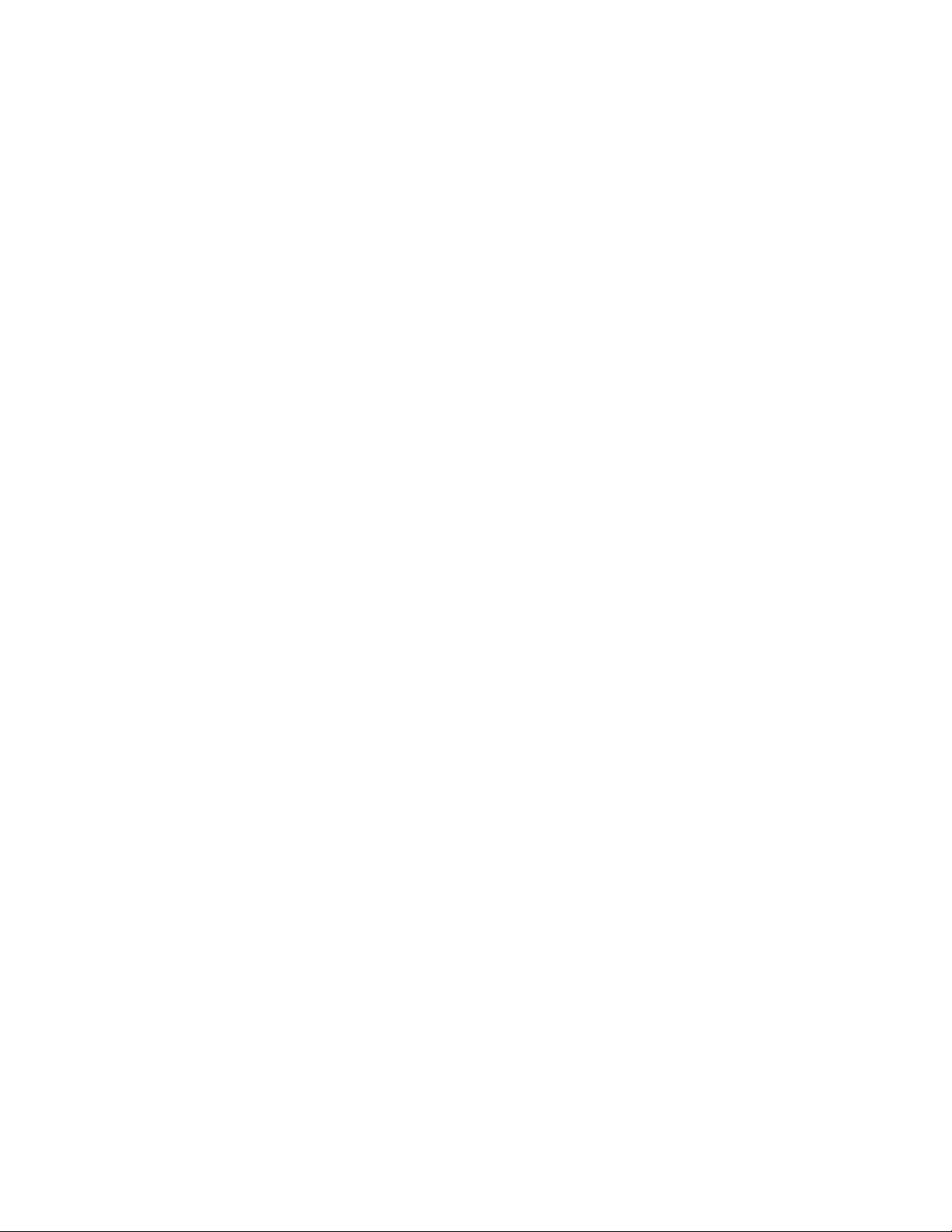
P110 User Manual
Page 2
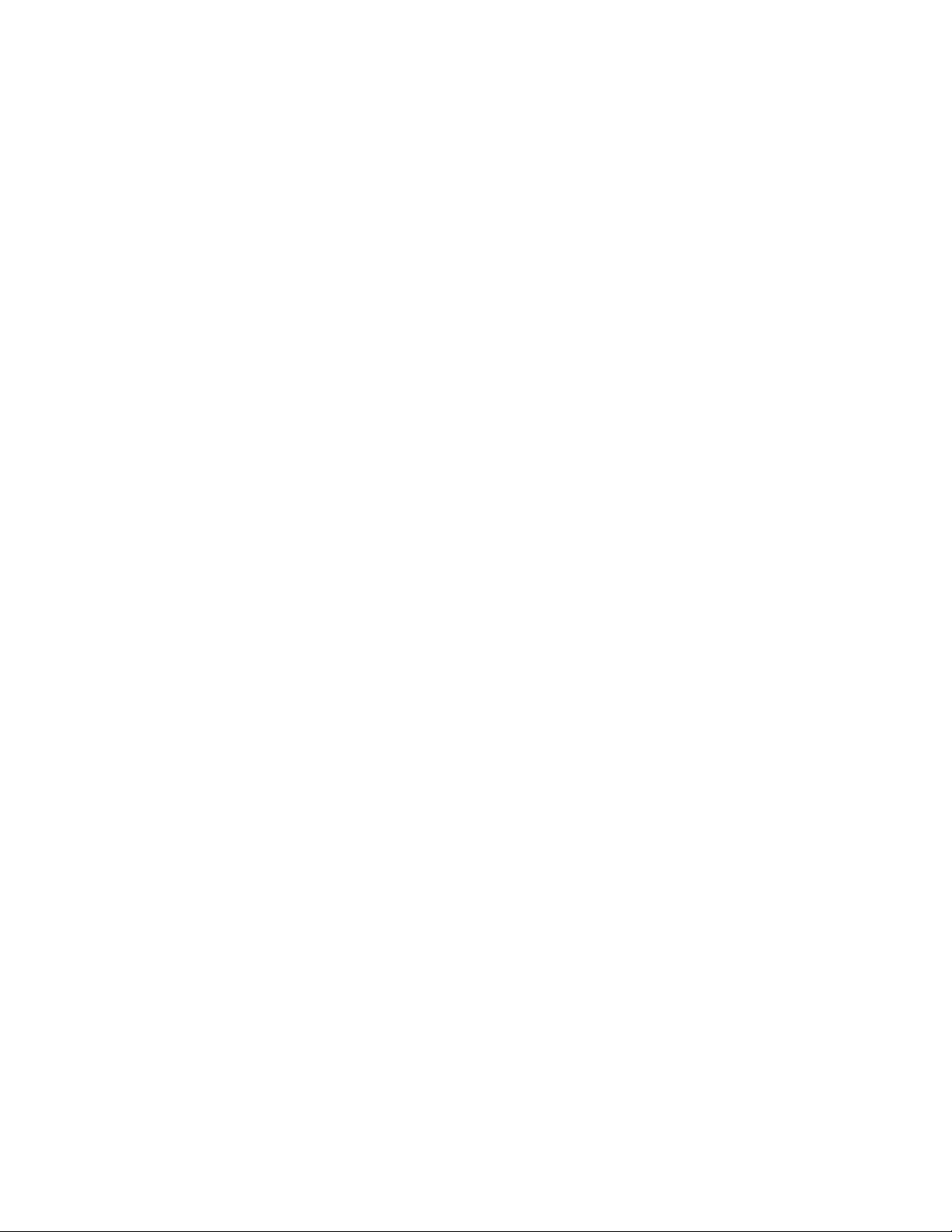
Page 3

-I-
Contents
1.Getting to know your phone ............................ 1!
1.1 Your Phone ................................................... 1!
1.2 Status icons .................................................. 1!
1.3 Installing SIM card and battery ..................... 1!
1.4 Installing Storage card .................................. 1!
1.5 Battery charging ........................................... 2!
1.6 Power on/ off ................................................ 2!
1.6.1 Power on ................................................ 2!
1.6.2 Power off ................................................ 2!
1.7 Using shortcut keys ...................................... 2!
2.Using Call Function .......................................... 2!
2.1 Making a call ................................................. 2!
2.2 Answering or rejecting a call ......................... 3!
2.2.1 Answer a call .......................................... 3!
2.2.2 Reject a call ........................................... 3!
2.3 Adjusting call volume .................................... 3!
2.4 Ending a call ................................................. 3!
3.Contacts ............................................................. 3!
3.1 View a contact .............................................. 3!
3.2 Adding a new contact ................................... 3!
4.Call logs ............................................................. 3!
4.1 Dialed calls ................................................... 3!
4.2 Received calls .............................................. 3!
4.3 Missed calls .................................................. 3!
4.4 Rejected calls ............................................... 3!
4.5 Delete all ....................................................... 3!
4.6 Call timers ..................................................... 4!
4.7 Call cost ........................................................ 4!
4.8 GPRS counter .............................................. 4!
5.Message ............................................................ 4!
5.1 Write message ............................................. 4!
5.1.1 New SMS .............................................. 4!
5.1.2 New MMS .............................................. 4!
5.2 Inbox ............................................................ 4!
5.3 Outbox ......................................................... 4!
7.4 Drafts ........................................................... 4!
5.5 Sentbox ........................................................ 4!
5.6 Message setting ........................................... 4!
5.6.1 Templates ............................................. 4!
5.6.2 Voice mail server ................................... 5!
5.6.3 Settings ................................................. 5!
5.6.4 Message capacity ................................. 5!
6.Application ........................................................ 5!
6.1 Sokoban ....................................................... 5!
7.Profiles .............................................................. 6!
7.1 Normal ......................................................... 6!
7.2 Silent ............................................................ 6!
7.3 Meeting ........................................................ 6!
7.4 Indoor ........................................................... 6!
7.5 Outdoor ........................................................ 6!
8.Multimedia ......................................................... 6!
8.1 Camera ........................................................ 6!
8.2 Video recorder ............................................. 6!
8.3 Audio player ................................................. 6!
8.3.1 Background audio player ...................... 6!
8.4 Video player ................................................. 6!
Page 4
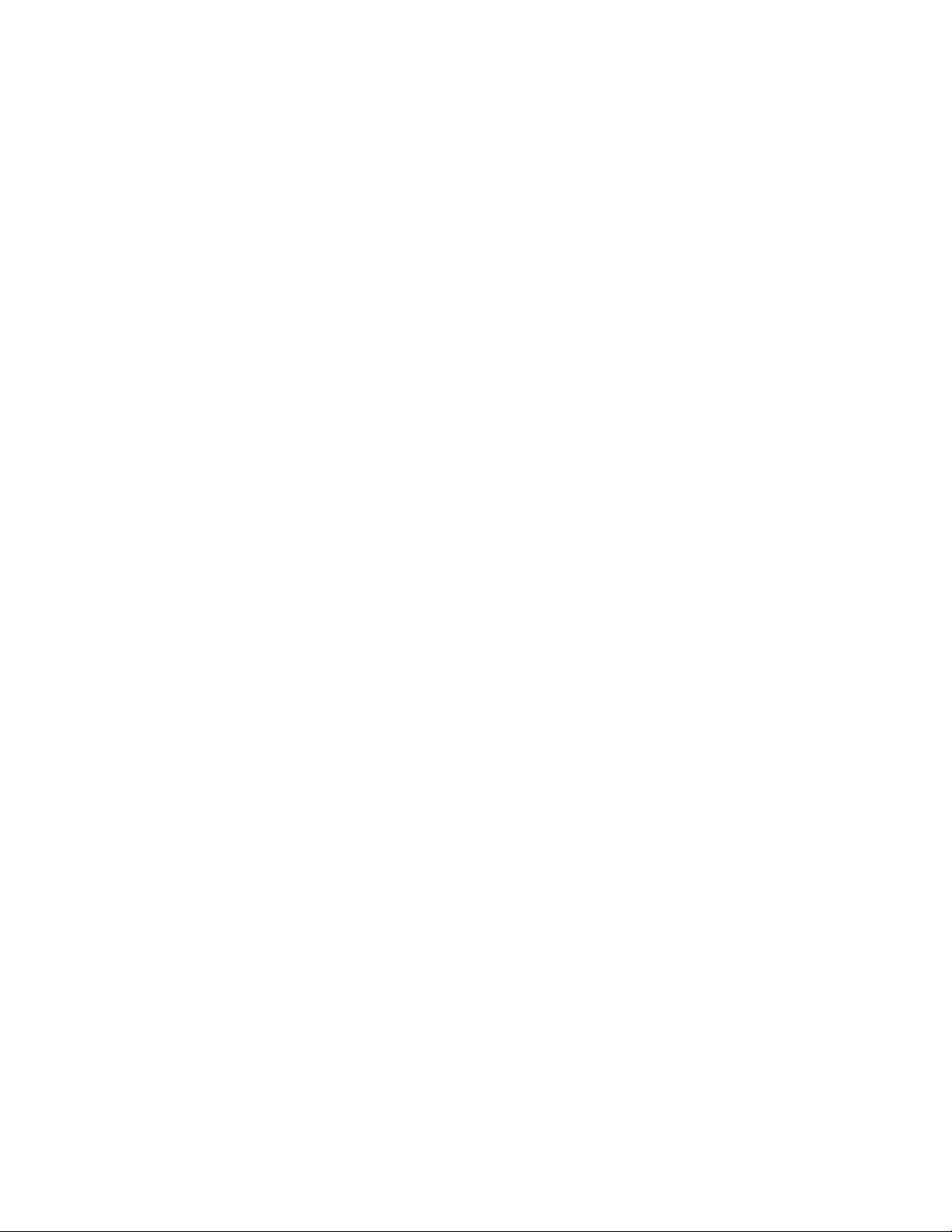
-II-
8.5 Image browser ............................................. 7!
8.6 Recorder ....................................................... 7!
8.7 FM radio ....................................................... 7!
9.Tools .................................................................. 7!
9.1 Alarm ............................................................ 7!
9.2 BT ................................................................. 7!
9.3 Calendar ....................................................... 7!
9.4 Calculator ..................................................... 8!
9.5 World clock ................................................... 8!
9.6 Torch ............................................................ 8!
10.File management ............................................. 8!
11.Settings ............................................................ 8!
11.1 Dual-SIM .................................................... 8!
11.2 Call settings ................................................ 8!
11.2.1 Network selection ................................ 8!
11.2.2 Call divert ............................................. 8!
11.2.3 Call barred ........................................... 9!
11.2.4 Call waiting .......................................... 9!
11.2.5 Hide ID ............................................... 10!
11.2.6 Select line .......................................... 10!
11.2.7 Flight mode ........................................ 10!
11.2.8 Others ................................................ 10!
11.3 Phone settings ......................................... 10!
11.3.1 Time & date ....................................... 10!
11.3.2 Select language ................................. 10!
11.3.3 Shortcut settings ................................ 10!
11.3.4 Auto power on/off .............................. 11!
11.3.5 Power management .......................... 11!
11.3.6 Restore factory settings ..................... 11!
11.4 Display settings ........................................ 11!
11.4.1 Wallpaper settings ............................. 11!
11.4.2 Idle screen style ................................. 11!
11.4.3 Contrast ............................................. 11!
11.4.4 Backlight ............................................ 11!
11.4.5 Keypad backlight time ........................ 11!
11.4.6 Animation effect ................................. 11!
11.5 Security settings ....................................... 11!
11.5.1 PIN ..................................................... 11!
11.5.2 PIN2 ................................................... 12!
11.5.3 Privacy ............................................... 12!
11.5.4 Auto keypad lock ................................ 12!
11.5.5 Lock screen by end-key ..................... 13!
11.5.6 Power-on password ........................... 13!
11.6 Connection management ......................... 13!
11.6.1 Network account ................................ 13!
12.Internet ........................................................... 13!
13.Safety Precaution .......................................... 13!
13.1 Usage environment .................................. 13!
13.2 Medical devices ........................................ 14!
13.2.1 Pacemaker ......................................... 14!
13.2.2 Hearing aids ....................................... 14!
13.2.3 Emergency calls ................................. 15!
13.3 Password access ...................................... 15!
13.3.1 Phone password ................................ 15!
13.3.2 PIN code ............................................ 15!
13.3.3 PIN2 code .......................................... 16!
13.3.4 PUK code ........................................... 16!
13.3.5 PUK2 code ......................................... 16!
13.4 Cautions for battery charging ................... 16!
13.5 Cautions for battery usage ....................... 17!
Page 5

-III-
13.6 Cautions for spare parts usage ................ 18!
13.7 Other safety information ........................... 18!
Page 6
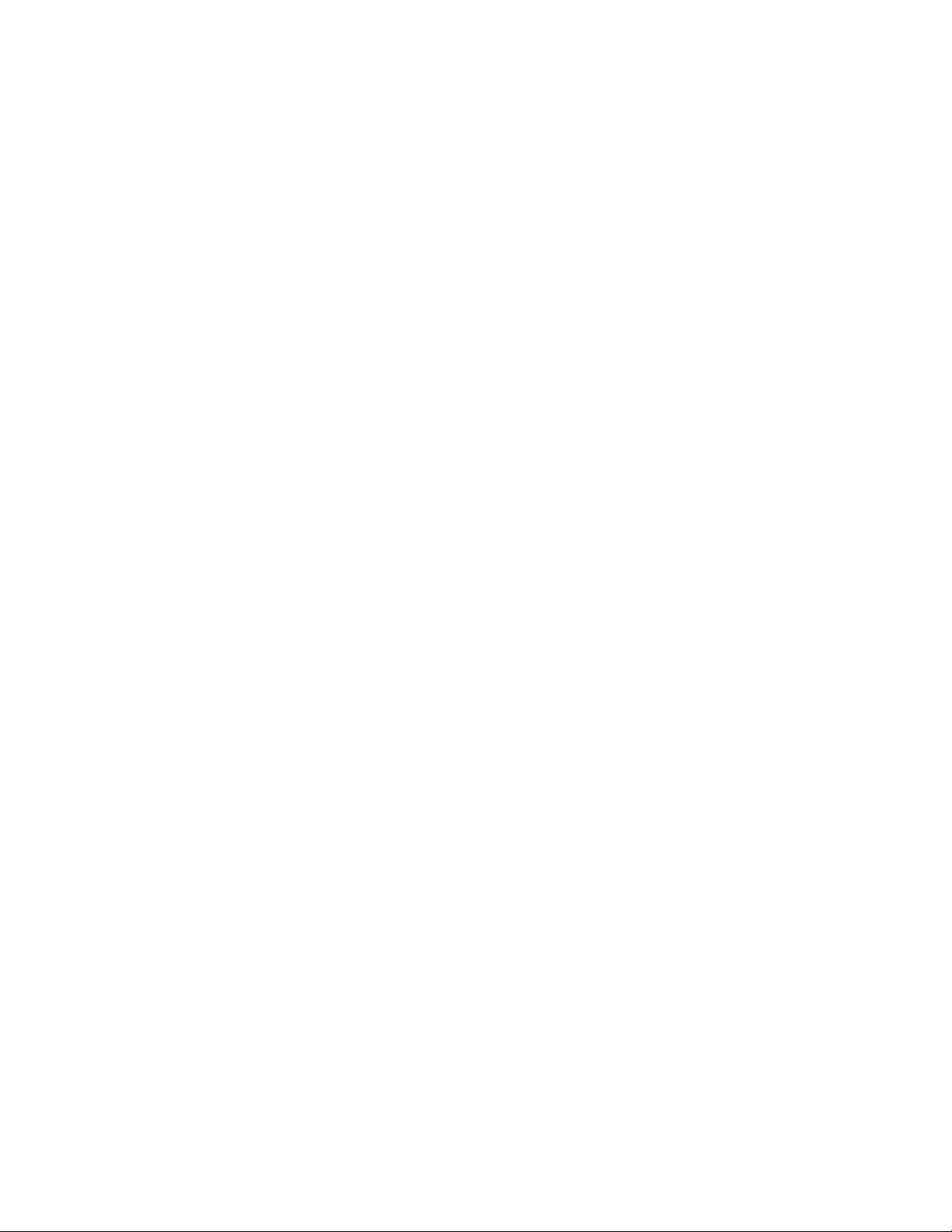
Page 7

-1-
1. Getting to know your
phone
1.1 Your Phone
1.2 Status icons
Icon
Function description
Represent current SIM1 and SIM2
network signal. The more bars, the
stronger the signal
Flight mode
Battery status, more bars indicate
more battery capacity left
Clock has set
Profile has set as Silent Mode
Profile has set as Indoor Mode
Profile has set as Outdoor Mode
Profile has set as Meeting Mode
1.3 Installing SIM card and
battery
(1) Hold on 【End Key】 for about three seconds
to switch off the phone.
(2) Remove the battery cover.
(3) Remove the battery.
(4) Follow the sign for SIM1 and SIM2 on the
phone to install SIM1 and SIM2. Please
make sure that the golden contacts of the
card face into the phone and the notched
corner has the same direction with the card
slot, then push the other side of the card
gently until it fixes itself in the card slot.
(5) Replace the battery with its golden contact
part facing the set phone battery contact
piece, and then replace the battery cover.
1.4 Installing Storage card
(1) Hold on 【End Key】 for about three seconds
to switch off the phone.
(2) Remove the battery cover.
(3) Remove the battery.
(4) Follow the arrow direction of "OPEN" on the
T-Card slot cover, open card slot cover, put
the T-Card into the slot vertically, make sure
that the gold contacts of the card face
Page 8

-2-
upwards, until the card fixes itself in the card
slot.
(5) Follow the arrow direction of "LOCK" on the
T-Card slot cover, pull card slot cover to lock
the card slot.
1.5 Battery charging
Charged by the travel charger
(1) Install the battery correctly into the phone.
(2) Insert the lead of the travel charger to
connecting slot of the phone, and then
connect the charger to a standard power
socket.
When charging is complete, unplug the charger
from the standard power socket first, and then
disconnect the phone and charger.
1.6 Power on/ off
1.6.1 Power on
Hold on【End Key】for three seconds to switch on
the phone.
1.6.2 Power off
Hold on【End Key】for three seconds to switch off
the phone.
Warning:
Don’t switch the phone on in areas where
wireless phone usage is prohibited or where
it may cause interference or danger, and
also make sure that you haven’t activated
the function “Auto power on/off”.
1.7 Using shortcut keys
Pressing some keys directly from the Home
Screen provides direct access to common phone
functions.
Key
Operation
Function
Call
key
press
briefly
Enter Call History
1 Key
hold on
Enter voicemail box
for SIM1 or SIM2
2. Using Call Function
2.1 Making a call
(1) On the Home Screen, input the area code
and phone number.
(2) Select <Options → Call → Voice call →
SIM1/SIM2 > to select SIM1 or SIM2 to call.
Page 9

-3-
2.2 Answering or rejecting a call
2.2.1 Answer a call
When there is an incoming call, you can press
【Call Key】to answer.
2.2.2 Reject a call
When there is an incoming call, you can press
【End Key】to reject it.
2.3 Adjusting call volume
During a call, you can press 【-/+ Key】 to adjust
the earphone volume.
2.4 Ending a call
Press 【End Key】 to end the call.
3. Contacts
3.1 View a contact
Enter the phonebook, the phone is defaulted to
show contact list with all entries. Press【 Left
Key/Right Key 】 to switch between different
groups.
3.2 Adding a new contact
On the Contacts list, select<Options→New>to
create a new contact.
Phone: You can input the contact name,
mobile phone, home phone, etc. You can also
set special image and ring for the contact
entry.
SIM1: The input record will be saved to SIM1,
with each name one phone number.
SIM2: The input record will be saved to SIM2,
with each name one phone number.
4. Call logs
Enter the main menu, and then select [Call logs]
to enter the call list.
4.1 Dialed calls
Display recent calls dialed.
4.2 Received calls
Display recent calls received.
4.3 Missed calls
Display recent calls unpicked up.
4.4 Rejected calls
Display recent calls rejected.
4.5 Delete all
Delete all the call entries.
Page 10

-4-
4.6 Call timers
Select the desired SIM Card, and then you can
view all relevant information about the SIM Card.
4.7 Call cost (need the network
support)
Total cost: Record total call charges for SIM1
and SIM2.
Max cost: You can set the desired upper limit
for call costs.
Price per unit: Record the cost rate for SIM1
and SIM2.
Reset cost: Reset the total call charges as
zero.
4.8 GPRS counter
You can view the detail about GPRS flowrate.
5. Message
5.1 Write message
5.1.1 New SMS
Enter the main menu and select [Message →
Write message→New SMS] to edit a new SMS
directly.
After writing an SMS, click <Send> to send the
message.
5.1.2 New MMS
Enter the main menu and select [Message →
Write message→New MMS] to create a new
MMS.
5.2 Inbox
Store all received SMS and MMS.
5.3 Outbox
Store all SMS and MMS failed to be sent.
7.4 Drafts
Save edited SMS and MMS haven’t sent.
5.5 Sentbox
Store all the SMS and MMS successfully sent out.
If you want the sent messages be saved
automatically, please select
[Message→ Options], then select [Settings →
SMS→Save sent messages→Save].
5.6 Message setting
Enter the main menu, then select [Message→
Options] to enter the message setting menu.
5.6.1 Templates
While editing messages, you can directly cite the
preset common phrases. Select <Edit> to set the
common phrases by yourselves.
Page 11

-5-
5.6.2 Voice mail server
This function works like an answering machine,
which can transfer a missed call to your personal
voice mail, allowing the caller to leave a voice
message and notify you by an SMS. Voice Mail is
a part of the bundled software provided by
network operator, therefore, you need to register
to active this function, and manually set the
phone. Please contact with your network operator
for more details.
Caution:
It’s workable to transfer the voice call into the
voice mail (The number the call will leave a
message) by setting “Divert calls”.
5.6.3 Settings
SMS
SIM1 msg center: While sending
messages, you must set the service center
number provided by network operator.
Most SIM cards defaulted contain the
service center number. You can also gain
this number directly from the network
operator.
If you modify or delete the service center number,
an SMS might not be sent successfully.
SIM2 msg center: Please refer to [SIM1
msg center].
Message validity period: Allows you to
set the length of time during which your
SMS will be stored in the message center.
The validity period depends on the network
operator.
Status report: Select [On], then the text
message center will inform you when you
successfully sent a message.
Save sent messages: You can select
whether to save the sent message or not.
Preferred storage: You can select to save
the SMS to the SIM card or the phone first.
MMS
5.6.4 Message capacity
You can view memory capacity status for SMS
and MMS via this function.
6. Application
6.1 Sokoban
Push all the boxes to the destination ,
then you can go to the next game level, press
【Navigation Key】 to move the snail.
Page 12

-6-
7. Profiles
7.1 Normal
Activate: Activate the chosen profile.
Customize: Set the options as required.
Rename: Modify the name of the selected
profile.
7.2 Silent
For the settings, please refer to”Standard”.
7.3 Meeting
For the settings, please refer to”Standard”.
7.4 Indoor
For the settings, please refer to”Standard”.
7.5 Outdoor
For the settings, please refer to”Standard”.
8. Multimedia
8.1 Camera
Enter the main menu, and select
[Multimedia→Camera] to enter the camera
preview screen, press 【OK Key】to take a photo.
8.2 Video recorder
Enter the main menu, and select [Multimedia→
Video recorder] to enter the video preview
screen, and press 【OK Key】to start recording
the video.
8.3 Audio player
Enter the main menu, and select
[Multimedia→Audio player] to enter the Audio
Player screen:
Press【OK Key】to play or pause
Press 【Down Key】to stop
Press【Left/Right Key】to skip to last /next one
Press【-/+ Key】to adjust the playing volume
8.3.1 Background audio player
While playing a song, press 【End Key】to quit the
Playing screen to enter the background playing
mode.
8.4 Video player
Enter the Main menu, and click [Multimedia→
Video player].
Press【OK Key】to play or pause
Press【Left/Right Key】to skip to last /next one
Press【-/+ Key】to adjust the playing volume
Page 13

-7-
8.5 Image browser
The function provides a prompt access to view
the photos and pictures.
8.6 Recorder
Enter the main menu, select [Multimedia →
Recorder], and choose <Options → Start
recording > to start recording. Select <Pause>
to have the recording pause for a while, select
<Stop> to cease recording. After ceasing the
recording, the recorded file will be automatically
save in the folder [Audio], select <Options→
Record file list> to check.
8.7 FM radio
Enter the Main menu, then select [Multimedia→
FM radio].
Press 【Down Key】to activate or deactivate
the radio
Press【 Left/Right Key 】 to adjust the radio
frequency.
Press【-/+ Key】to adjust the player volume .
9. Tools
9.1 Alarm
Enter the main menu and select [Tools→Alarm],
then you can set the alarm name, time, ring and
mode.
9.2 BT
Open/Close BT: This function allows you to
switch the Bluetooth on or off.
BT visibility: Set to show or hide the
Bluetooth of your phone. If you select to hide
the phone, other devices cannot detect the
Bluetooth device of your phone, even you
activated your Bluetooth function.
Paired device: You can search for the nearby
Bluetooth-enabled devices.
My BT name: If Bluetooth function activated,
while other devices search for Bluetooth
signal, the corresponding name represents
your phone.
BT file storage: Able to set the storage
location for files received via Bluetooth.
9.3 Calendar
Enter the main menu, and select [Tools →
Calendar] to enter the Calendar screen.
Page 14

-8-
9.4 Calculator
Directly input numbers, press【Navigation Key】
to select your desired operation symbols (+, -, /,
X). Press 【OK Key】 to get the answer.
9.5 World clock
This function allows you to check the standard
time in different areas of the world.
9.6 Torch
You can use this function to turn on/off the
flashlight which situates at the top of the phone.
10. File management
This menu allows you to manage files stored in
the storage card.
11. Settings
11.1 Dual-SIM
Standby mode: You can select the standby
mode for SIM card, either to have one SIM
card standby, or to have both SIM cards
standby simultaneously.
Reply by original SIM: You can activate the
function to reply from current SIM card for
call, SMS and MMS.
Set SIM name: You can name the Card as
you want.
11.2 Call settings
11.2.1 Network selection
Auto select: The phone can automatically
search and register available networks.
Manual select: Enable this function, the
phone will search for the network, and list all
searched networks, then you need to choose
the one needed to register.
11.2.2 Call divert
Based the set diverting conditions, incoming calls
will be forwarded into voice mail or other
numbers.
Call forwarding unconditional: All incoming
calls will be transferred to the preset number
or your voice mail. Select[Query status]to
view the current unconditional call divert
status.
Call forwarding on busy: Calls will be
transferred to the voice mail or the preset
phone number when you are on the phone.
Call forwarding on no reply: Calls will be
transferred to the voice mail or the preset
phone number, if the set time is over and
phone still won’t be answered.
Page 15

-9-
Divert if unreachable: Calls will be
transferred to the appointed number or your
voice mail, when your phone is out of the
service coverage or is switched off.
Cancel all diverts: All Call Divert functions
are cancelled.
11.2.3 Call barred
This function helps you to restrict the incoming
and outgoing calls.
Select the desired call and press <OK>, then you
can select [Activated], [Off] or [Query status].
Select [Activated], the phone will need network
support current setting. Below are the available
restricted call selections.
Option
Description
All outgoing
calls
Restrict all outgoing calls
All incoming
calls
Restrict all incoming calls
Incoming calls
when roaming
No incoming calls while
roaming
ISD calling
Outgoing international calls
forbidden
Dial when INTL
roaming
Incoming international
roaming forbidden
Cancel all
barring
Cancel all call restrictions
Change
password
Change the password for
Call Restrict function
Caution:
1 . Some network operators forbid the
function. For more details, please contact
your network service provider.
2. The network operator will provide you the
initial network password while you apply for
this service.
11.2.4 Call waiting (Need network support)
Activated: If you set the function on, the
network will alert you that there is an incoming
call. You can keep current call and answer
another one.
Off: Cancel call waiting function, then the new
incoming calls won’t be answered while
you’re on the phone already.
Query status: Select it to view current status
of this function.
Page 16

-10-
11.2.5 Hide ID (Need network support)
Hide ID: While calling, the recipient won’t see
your phone number.
Display own ID: While calling, your phone
number will be visible for the recipient.
Display ID by network: While calling,
whether your phone number will be visible or
not for the receiver depends on the network
presetting.
11.2.6 Select line
You can choose Line 1 or Line 2 as you need.
11.2.7 Flight mode
Activate: Activate flight mode, then all
network service won’t be available.
Select when power on: You can select
whether to activate flight mode when power
on.
11.2.8 Others
IP shortcut key
After activating this function, selecting <Options
→Call→IP call>, then preset IP number will be
automatically added before the number you want
to dial and call via it.
50 secs warning
If you activate the function, an elapsed time
reminder will be heard at the 50th second of every
minute during your call, so that you may end the
call timely to save the phone fare.
Vibration when connected
The phone will vibrate to prompt you when the
recipient answers your phone.
Answer /Reject mode
Reply SMS after reject: You can select
whether to reply an SMS after rejecting a
call.
Auto redial
If you set this function on, the phone will redial
the number after an unsuccessful call.
11.3 Phone settings
11.3.1 Time & date
Set time: Directly input the time or press 【Up
/Down Key】to set it.
Set date: Directly input the date or press 【Up
/Down Key】to set it.
11.3.2 Select language
You can select the language you want.
11.3.3 Shortcut settings
While the Home Screen is smart style, you
can change the shortcuts on Home Screen
via this.
Page 17

-11-
While the Home Screen is standard style, you
can change the responsible shortcuts for
【Navigation Key】under standby mode.
11.3.4 Auto power on/off
You can set the phone to switch on/off at a
scheduled time.
11.3.5 Power management
Display the battery capacity.
11.3.6 Restore factory settings
Reset all parameter values into default status.
Please enter the privacy preserving password
(Initial password is 1234) to resume factory
setting.
11.4 Display settings
11.4.1 Wallpaper settings
Select the default or other pictures as the
wallpaper of the phone.
11.4.2 Idle screen style
”Standard style” and “Smart style” are available.
11.4.3 Contrast
Press 【Left /Right Key】to adjust the contrast.
11.4.4 Backlight
Select the desired backlight time.
11.4.5 Keypad backlight time
Select the desired keypad light time.
11.4.6 Animation effect
You can select the preset animation or others as
the power on/off animation for your phone.
11.5 Security settings
In order to secure the information, you can set
PIN code, PIN2 code and power-on password.
11.5.1 PIN
PIN code is the personal identification number for
SIM card. If never be modified, the initial
password set by network operator should be
1234 or 0000. If activated the power-on PIN code,
then you have to input the PIN password each
time you switch the phone on. You can modify
the PIN code to prevent your SIM card being
used by others.
Caution:
If you input your PIN code incorrectly three
times in succession, the SIM card will be
locked automatically, and prompting to enter
PUK code to unlock it. Therefore, please do
remember the PIN code, if you modify it.
PUK code (PUK1) is made up by 8 digits,
unmodifiable. When the phone is locked by PIN
Page 18

-12-
code, please enter correct PUK code to unlock
the phone. If you incorrectly input the PUK code
ten times in succession, then the SIM card
cannot be used any more. Some PUK codes are
provided together with the SIM card, some
should be gained from the network service
provider. If you don’t know the PUK code while
your PIN code is locked, please never input the
code casually. In this case, please call the hotline
of the service provider for your SIM card, after
simply checking about the user identity, you can
gain the PUK code for free to unlock your phone.
Caution:
Please be careful when use this function. If
you forget PUK code, please consult your
network operator. If you incorrectly input the
PUK code ten times in succession, the SIM
card will be scrap.
Select the desired SIM type and have the
following options:
Activated: You should input PIN code each
time switching the phone on.
Modify: You should activate PIN code before
modifying it.
Off: You should input the correct PIN code
before deactivating it.
11.5.2 PIN2
PIN2 code is the personal identification code
required for some certain functions (such as set
fixed number, set phone fare, etc).
PIN2 code is another password provided together
with SIM card by service provider. If wrongly input
it for three times in succession, the phone will be
locked until correct PUK2 code entered, for
detailed operation, please refer to PIN code and
PUK code.
Caution:
If you incorrectly input the PUK2 code ten
times in succession, you will not be able to
use SIM card. Please be careful when use
this function.
11.5.3 Privacy
Secured by phone password, the phone will be
protected from other unauthorized users. When
password function has been activated for call
logs or message, you have to enter correct
password on corresponding main menu or
sub-menu. The defaulted password is “1234”.
11.5.4 Auto keypad lock
After activating this function, the phone will be
locked automatically if the time you set is arrived,
so as to avoid error operations.
Page 19

-13-
Manual lock keypad: On the Home screen,
press【* Key】 and select <Lock>to lock the
keypad manually.
Manual unlock keypad: On the Home
screen, select <Unlock> and select <OK>to
unlock the keypad manually.
11.5.5 Lock screen by end-key
Once activated this function, when the backlight
is on, press【End Key】to turn off the backlight and
auto lock the keypad.
11.5.6 Power-on password
You should set the power on password when you
use this function for the first time. After activated
this function, you should input password each
time you switch the phone on.
Caution:
Power on PWD doesn’t have the limitation
for wrongly inputting. Please remember
carefully about the Power on PWD,
otherwise, the phone won’t be switched on
normally once password forgotten.
11.6 Connection management
11.6.1 Network account
You can select the desired network account, and
you can add the desired account by yourself as
well.
12. Internet
Enter the main menu and select [Internet].
SIM1: By selecting this option, your mobile
phone will directly visit the preset or defaulted
homepage.
SIM2: By selecting this option, your mobile
phone will directly visit the preset or defaulted
homepage.
Caution:
1.Your network service provider may not
support some functions. In order to ensure
the browser work normally, please confirm
first that your SIM card supports and have
the Internet function activated.
2. If you browse the web page, flowrate fee
will be charged.
13. Safety Precaution
13.1 Usage environment
Please remember to obey relevant rules and
regulations whenever use your phone. This will
prevent bad effect from you and the environment.
Switch off your phone near explosive places,
such as gas station, bunkers, chemical
Page 20

-14-
factories or blasting scene, and adhere to any
safety signs and instructions there. Breaking
any rules may cause explosion or injury.
Phone using in plane will interfere with the
flight operation and bring dangers. Therefore,
please do switch off your phone before
boarding, and make sure it is power off during
the whole flight.
Please keep the phone in its special bracket
while you’re driving. Please don’t put it on a
seat or in places where it could fall off when
the car encounters collision or break. In order
to ensure safe driving and avoid road
accidents, please don’t use the phone when
driving. If you must use it, please use the
phone’s hands-free asset or park at roadside
before making or answering a call.
Please put the phone away from the high
temperature environment, for explosion might
be caused when the battery is of excess high
temperature.
13.2 Medical devices
Please switch off your phone in areas near the
electronic medical equipments that obviously
requires switching the phone off (Such as heart
pacemakers, hearing aids, etc). Most medical
devices can shield the phone’s RF signal, but
some can’t. If you have any doubts or need to
find out more, please consult your doctor or
medical device manufacturer.
13.2.1 Pacemaker
Pacemaker manufacturers advise the distance
between your phone and heart pacemaker
should be 6 inches (15.3 cm) at least, otherwise
the phone could interfere with the pacemaker.
The personnel who wears pacemaker should
do the followings:
Should always keep a distance (at lease 6
inches) between the phone and pacemaker,
when the phone is switched on.
Should not have the phone in a breast
pocket
Should listen to the phone closer to the ear
which is farther from the pacemaker.
Caution:
Please switch off your phone while you feel
there is interference, and consult the doctor
timely.
13.2.2 Hearing aids
Mobile phone might bring some interference to
some hearing aids. If so, please consult the
hearing aids manufacturer.
Page 21

-15-
13.2.3 Emergency calls
As the phone uses a radio signal, wireless and
ground communication network and personal
settings functions like other phones, it is
impossible to ensure your phone can be
connected successfully in any situation, so
please don’t rely purely on your phone as the
only means of notification in cases of emergency
(such as medical first aid ).
Make an emergency call
If your phone is switched off, please turn on your
phone and check whether the network signal is
strong enough.
(1) Input the local first aid number correctly
(such as 120), different areas have different
first aid numbers.
(2) Please press the call key to call.
Caution:
While making an emergency call, you should
try best to provide all important information
precisely. At this time, the phone may be the
only communication tool, so don’t end the
call without permission.
13.3 Password access
Your phone and SIM card can be protected by a
password to prevent others using them illegally.
13.3.1 Phone password
This protects your phone from unauthorized
users. You can set the preset password when
you use it for the first time. After using it, please
modify your phone password as soon as possible
and keep it secret.
13.3.2 PIN code
This is personal identification code, which is used
to protect the SIM card from unauthorized users.
Generally, the PIN code and SIM card will be
provided together. After activating the PIN code,
you need to input correct password each time
you switch the phone on to ensure normal usage.
Caution:
If you input your PIN code incorrectly for
three times in succession, the SIM card will
be locked. You need to enter the PUK code
to unlock it. (If you don’t have a PUK code,
please contact your network operator or SIM
card retailer for this information. Please don’t
input any characters).
Page 22

-16-
13.3.3 PIN2 code
This is the password for activating special
functions of the SIM card. You need to input it
while entering some functions (eg.Charge Unit,
Fixed Dialling etc). Usually, the PIN2 code and
the SIM card will be provided together. If you
incorrectly input the PIN2 code for three times in
succession, it will be locked and you will need to
input PUK2 to unlock it.
13.3.4 PUK code
This is used to unlock the PIN code. Usually the
PUK code and SIM card are provided together. If
you don’t have it, please contact with your
network operator or SIM card retailer. SIM Card
won’t be used any more, if you incorrectly input
the PUK code ten times in succession. In that
case, please apply a new SIM card from your
network operator. PUK code is unmodifiable.
13.3.5 PUK2 code
This is used to unlock the PIN2 code. Usually the
PUK2 code and the SIM card are provided
together. PUK2 can modify the locked PIN2 code.
If you incorrectly input the PUK2 code for ten
times in succession, you will not be able to
access some functions. Please apply to your
operator for a new card. The PUK2 code is
unmodifiable. If you lose it, please contact your
service provider.
13.4 Cautions for battery
charging
The phone provides power by using a lithium
battery. The standby time and call time will be
influenced by the system’s environment and
phone settings.
Please use the approved battery and charger
designated for this product. The company will
take no responsibility for damage caused by
unauthorized battery or charger.
The battery icon will start scrolling when the
phone is charged in power-on-state.
Caution:
1.If there is no battery left at all, then the
battery icon will appear after 2-3 minutes of
charging. The battery charging time
depends on the status of the phone
(whether switched on, making a call),
usually, it will take about 2-5 hours.
2. To make the new battery achieve its best
capacity, please charge and discharge the
phone for twice or three times. Please
charge the new battery over 10 hours for
the first several times.
Page 23

-17-
Don’t use wet hands to touch the battery or
charger while charging in order to avoid
danger.
Try not to use the phone while charging.
The battery icon stops scrolling while the
battery is full, and then you can disconnect
the phone from the charger adapter.
13.5 Cautions for battery usage
The battery usage depends on the network,
phone setting and usage situation.
Never use any damaged battery.
The phone will consume a little power if it is
near network station. Therefore, the call and
standby time depends greatly on the signal
strength of honeycomb network and the
parameters set by network operator.
The battery charging time lies on the remnant
power, and the type of the battery and
charger. When the operation time (talk time
and standby time) is noticeably shorter than
normal, it is time to replace with a new
battery.
Only use batteries and charges authorized for
this device, otherwise, explosion might be
caused. Please disconnect the charger while
unused. Do not leave the battery connected to
a charger over one week, for overcharging
may shorten the life length.
Do not connect the anode and cathode of a
battery inversely.
Do not leave the battery in places with
over-high or over-low temperature, otherwise,
the battery capacity will be reduced and
battery life will be shortened. Always try to
keep the battery in room temperature.
Do not short-circuit the battery. This may
damage the electronic core or internal
protected circuit. If you keep the unused
battery in the pocket or bags, metal objects
(eg. coin, clip or pen, etc) inside might have
the anode directly contacted with the cathode
of the battery and caused accidental short
circuit. Therefore, please carefully and
separately store the battery.
Don’t burn your phone battery or treat it as
common rubbish. Please adhere to the local
environmental policy in order to avoid
endangering life and causing environmental
damage, and recycle your batteries in time.
If your phone, battery or other charging device
is accidentally penetrated by water, you must
not put it inside any calefaction equipment
(such as drier, microwave oven etc.) to dry it.
The phone or other products may go wrong,
Page 24

-18-
and may even cause the phone, battery or
other charging device to burn, expand and
explode.
Please deal with the discarded battery
according to the relative introduction.
The company will take no responsibility for any
direct or indirect damage caused by user error.
13.6 Cautions for spare parts
usage
Please put all spare parts (such as SIM card,
storage card, battery etc) out of reach of
children, in case danger occurs.
Please do switch off the phone and unplug the
phone and charger before you removing the
battery from the phone.
As the phone’s spare parts are not waterproof,
please keep all spare parts dry.
You should pull out the plug of any spare part
correctly when you switch off the power, don’t
drag the power line forcibly.
If the phone, battery, and charger don’t operate
normally, please contact closest qualified
maintenance centres timely.
13.7 Other safety information
If you don’t use your phone, it’s better to
switch it off and remove the battery so as to
save energy and avoid cellular radiation.
Please don’t have the volume over loud while
using the phone, which might impair your
hearing.
The unprofessional shouldn’t disassemble the
terminal and battery of the phone.
It is recommended that you should try not to
use the holster with magnet button, for the
magnet may interfere with the phone signal,
and hard iron button may crush the LCD
screen. Plastic phone cover will lead to poor
volatilization of vapor and have the internal
components corrupted, moreover, it can have
the phone shell oxidized and faded.
If you or your family has a medical record of
dizziness or epilepsy, please consult with the
doctor first, if you want to play phone games
or use the flashlight (the flash doesn’t
available in all phone models).
Please don’t put the flashlight too close to the
eyes of human beings or animals, as this
could do harm to the eyes.
Should avoid the phone falling off from high
places.
