Page 1
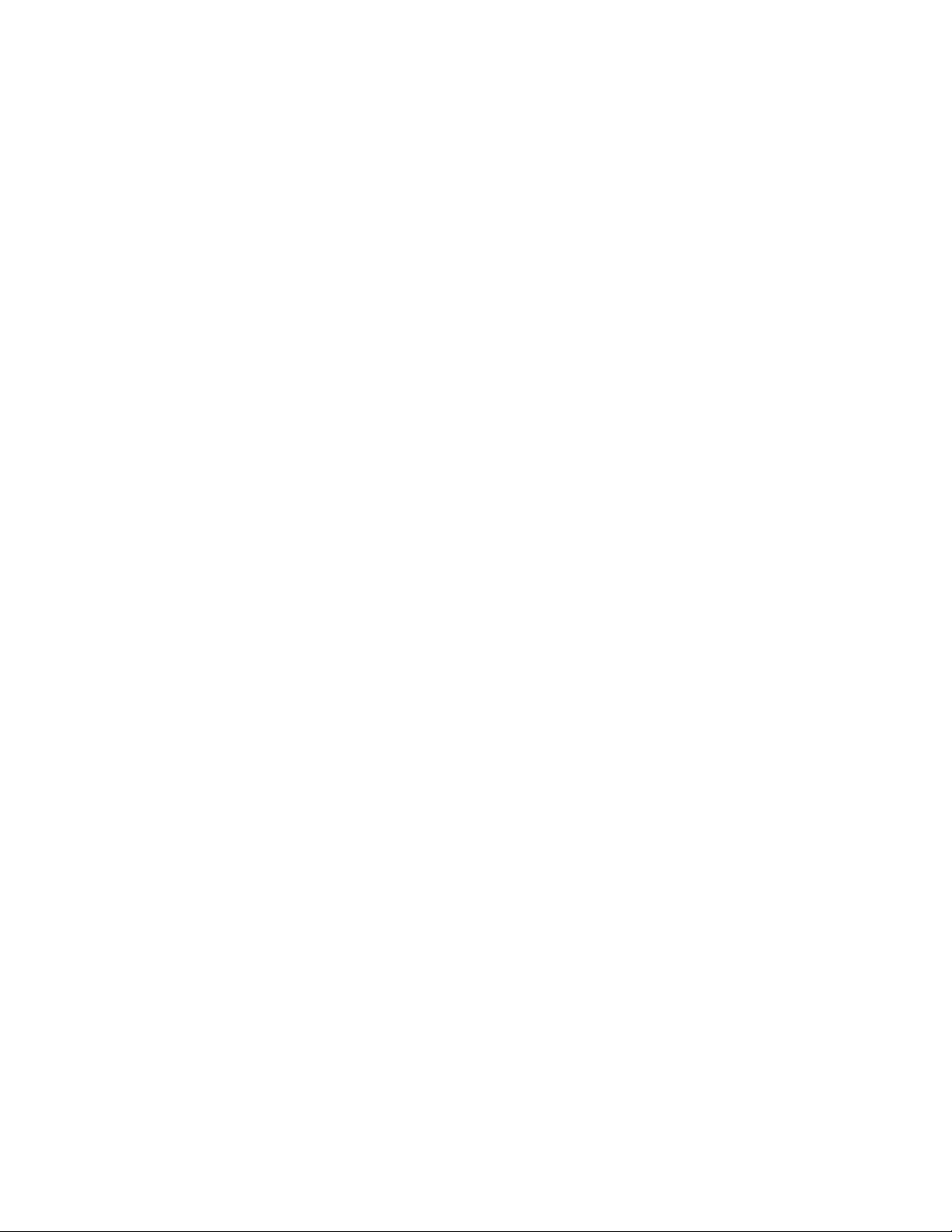
P100 User
Manual!
Page 2
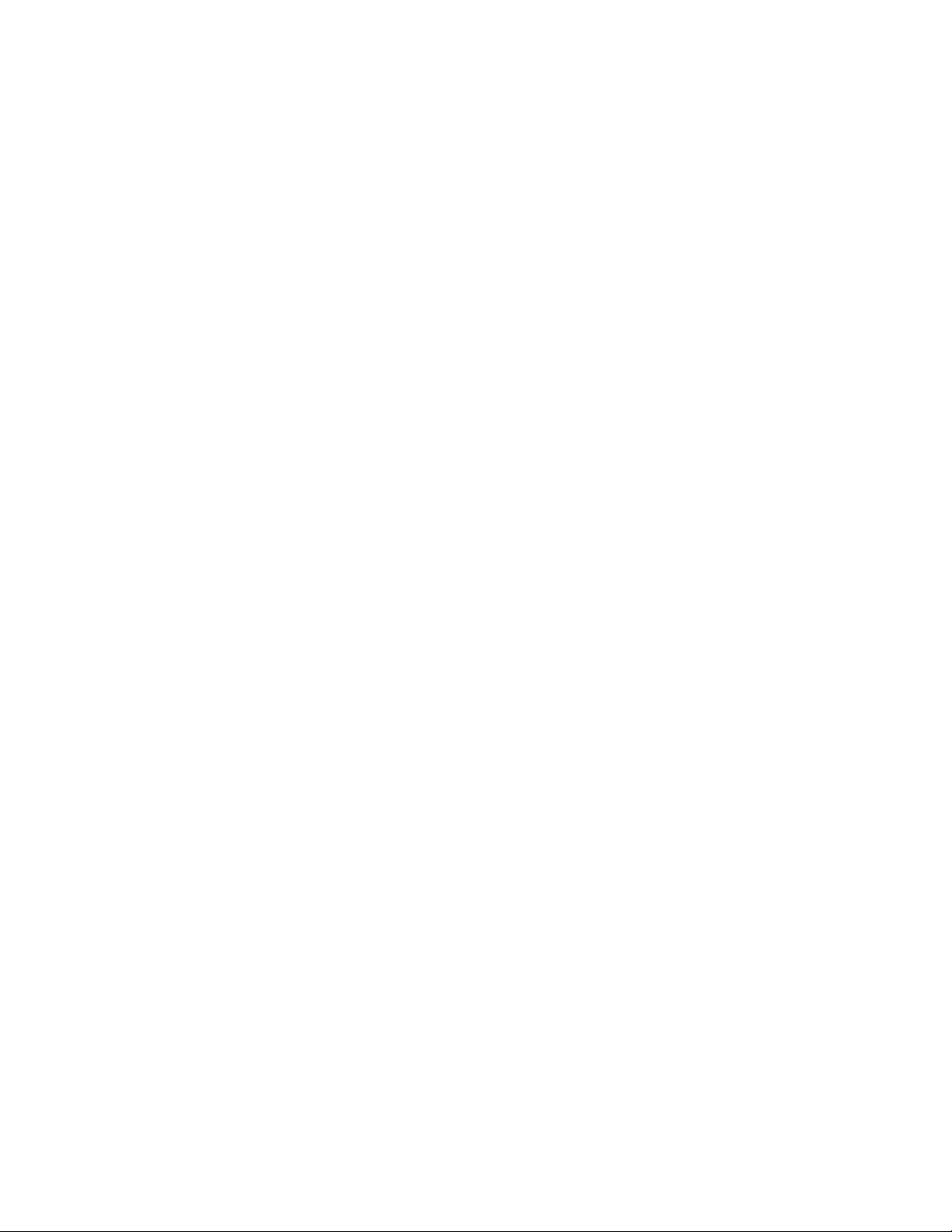
Page 3

I
Contents
1.Getting to know your phone..................... 1
1.1 Your Phone ...........................................1
1.2 Status icons ..........................................1
1.3 Installing SIM card and battery .............2
1.4 Installing Storage card ..........................3
1.5 Battery charging.................................... 4
1.6 Power on/ off......................................... 5
1.6.1 Power on ........................................ 5
1.6.2 Power off ........................................ 5
1.7 Using shortcut keys............................... 5
2.Using Call Function................................... 7
2.1 Making a call.........................................7
2.1.1 Directly call on Home Screen.........7
2.1.2 Make an international call............... 7
2.1.3 Dial an extension number............... 7
2.2 Answering or rejecting a call.................8
2.2.1 Answer a call .................................. 8
2.2.2 Reject a call.................................... 8
2.3 Adjusting call volume ............................ 8
2.4 Ending a call .........................................8
3.Call logs...................................................... 9
3.1 Dialed calls............................................ 9
3.2 Received calls....................................... 9
3.3 Missed calls ..........................................9
3.4 Rejected calls........................................ 9
Page 4
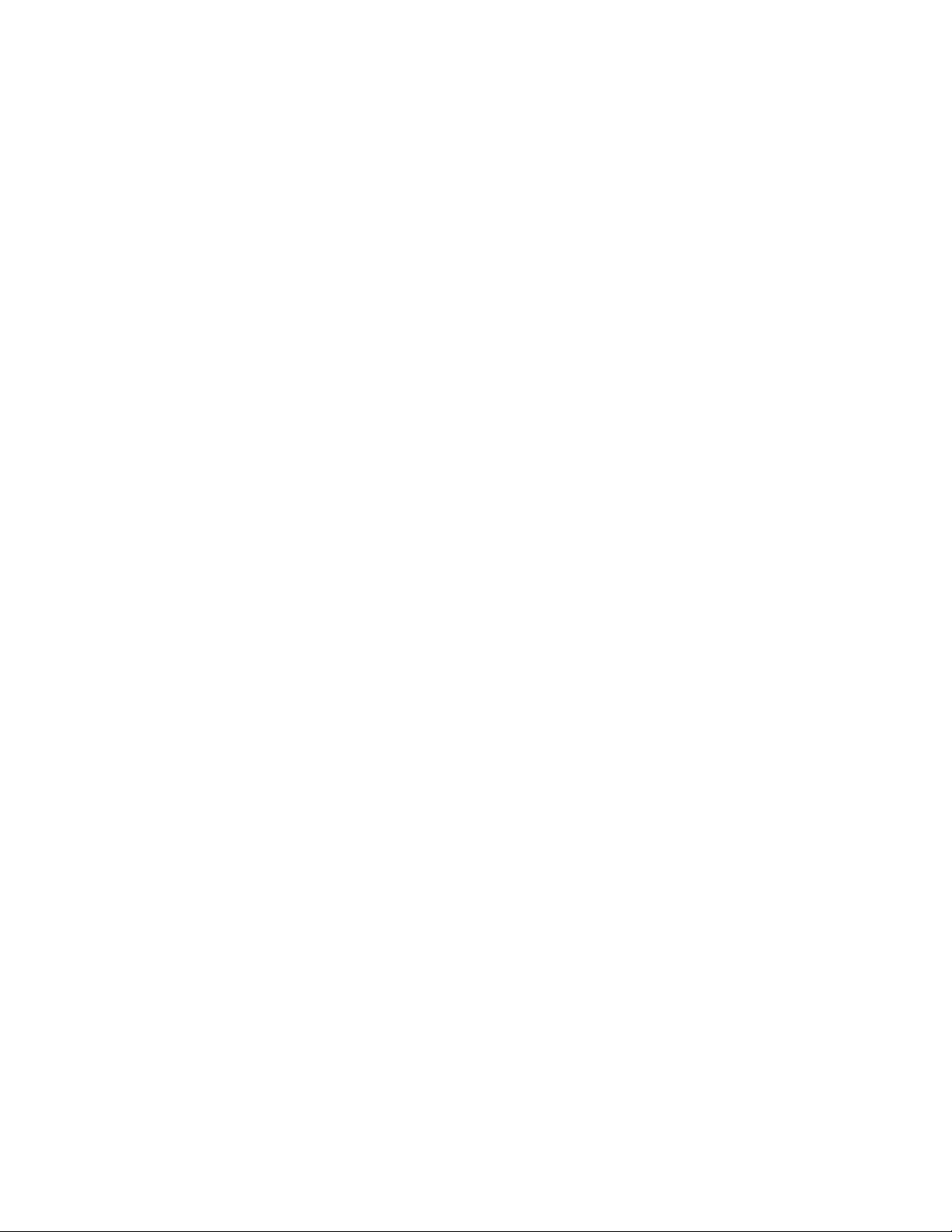
3.5 Delete all ...............................................9
3.6 Call timers .............................................9
3.7 Call cost...............................................10
3.8 GPRS counter .....................................10
4.1 Standard..............................................11
4.2 Vibrate .................................................11
4.3 High ring and vibrate ...........................11
4.4 Low ring...............................................11
4.5 Silent ...................................................11
5.1 View a contact.....................................12
5.2 Adding a new contact ..........................12
6.1 Write message ....................................13
6.1.1 New SMS......................................13
6.1.2 New MMS .....................................13
6.2 Inbox....................................................13
6.3 Outbox.................................................13
6.4 Drafts...................................................13
6.5 Sentbox ...............................................14
6.6 Message setting ..................................14
6.6.1 Templates.....................................14
6.6.2 Voice mail server ..........................14
6.6.3 Broadcast message......................15
6.6.4 SMS settings.................................15
6.6.5 MMS settings................................16
6.6.6 Message capacity.........................17
Page 5

III
7.Internet .....................................................18
7.1 Input URL............................................ 18
7.2 Homepage ..........................................18
7.3 Bookmark............................................ 19
7.4 History................................................. 19
7.5 Offline.................................................. 19
7.6 WAP settings ......................................19
7.6.1 Browser settings........................... 19
7.6.2 Network account........................... 20
7.6.3 Preferred storage .........................20
7.6.4 GPRS setting................................ 20
7.6.5 Restore default.............................21
8.Multimedia................................................ 22
8.1 Camera ............................................... 22
8.2 Video recorder ....................................22
8.3 Audio player........................................22
8.3.1 Background audio player.............. 23
8.4 Video player........................................23
8.5 Image browser .................................... 24
8.6 Recorder ............................................. 24
8.7 FM radio.............................................. 25
8.8 File list................................................. 25
9.Extra.......................................................... 26
9.1 Bluetooth............................................. 26
9.2 Calculator............................................ 27
9.3 E-Book reader..................................... 27
10.Tools .......................................................28
10.1 Calendar ...........................................28
Page 6

10.2 Alarm .................................................28
11.1 Sokoban ............................................29
14.1 Dual-SIM ...........................................32
14.2 Phone setup ......................................33
14.2.1 Time and date.............................33
14.2.2 Select language..........................33
14.2.3 Auto power on/off........................33
14.2.4 Power management....................33
14.3 Call setup ..........................................34
14.3.1 Network selection .......................34
14.3.2 Call divert....................................34
14.3.3 Call barring .................................35
14.3.4 Call waiting .................................36
14.3.5 Hide ID........................................37
14.3.6 Select line ...................................37
14.3.7 Flight mode.................................37
14.3.8 Others.........................................38
14.4 Display settings .................................39
11.4.1 Wallpaper settings ......................39
11.4.2 Idle screen style..........................39
11.4.3 Power on display ........................39
11.4.4 Power off display ........................39
11.4.5 Contrast ......................................39
11.4.6 Backlight .....................................39
Page 7

V
11.4.7 Keypad light................................ 39
14.5 Security settings................................ 39
14.5.1 PIN .............................................40
14.5.2 PIN2 ...........................................41
14.5.3 Privacy........................................ 42
14.5.4 Auto keypad lock........................42
14.5.5 Lock screen by end-key .............43
14.5.6 Power-on password.................... 43
14.5.7 Guardlock ...................................43
14.6 Restore settings................................46
15.Phone Maintenance............................... 48
16.Safety Precaution .................................. 50
16.1 Usage environment........................... 50
16.2 Medical devices ................................51
16.2.1 Pacemaker ................................. 51
16.2.2 Hearing aids ............................... 52
16.2.3 Emergency calls ......................... 52
16.3 Password access ..............................53
16.3.1 Phone password......................... 53
16.3.2 PIN code..................................... 54
16.3.3 PIN2 code................................... 54
16.3.4 PUK code ................................... 55
16.3.5 PUK2 code ................................. 55
16.4 Cautions for battery charging............55
16.5 Cautions for battery usage................57
16.6 Cautions for spare parts usage .........59
16.7 Other safety information.................... 60
Page 8
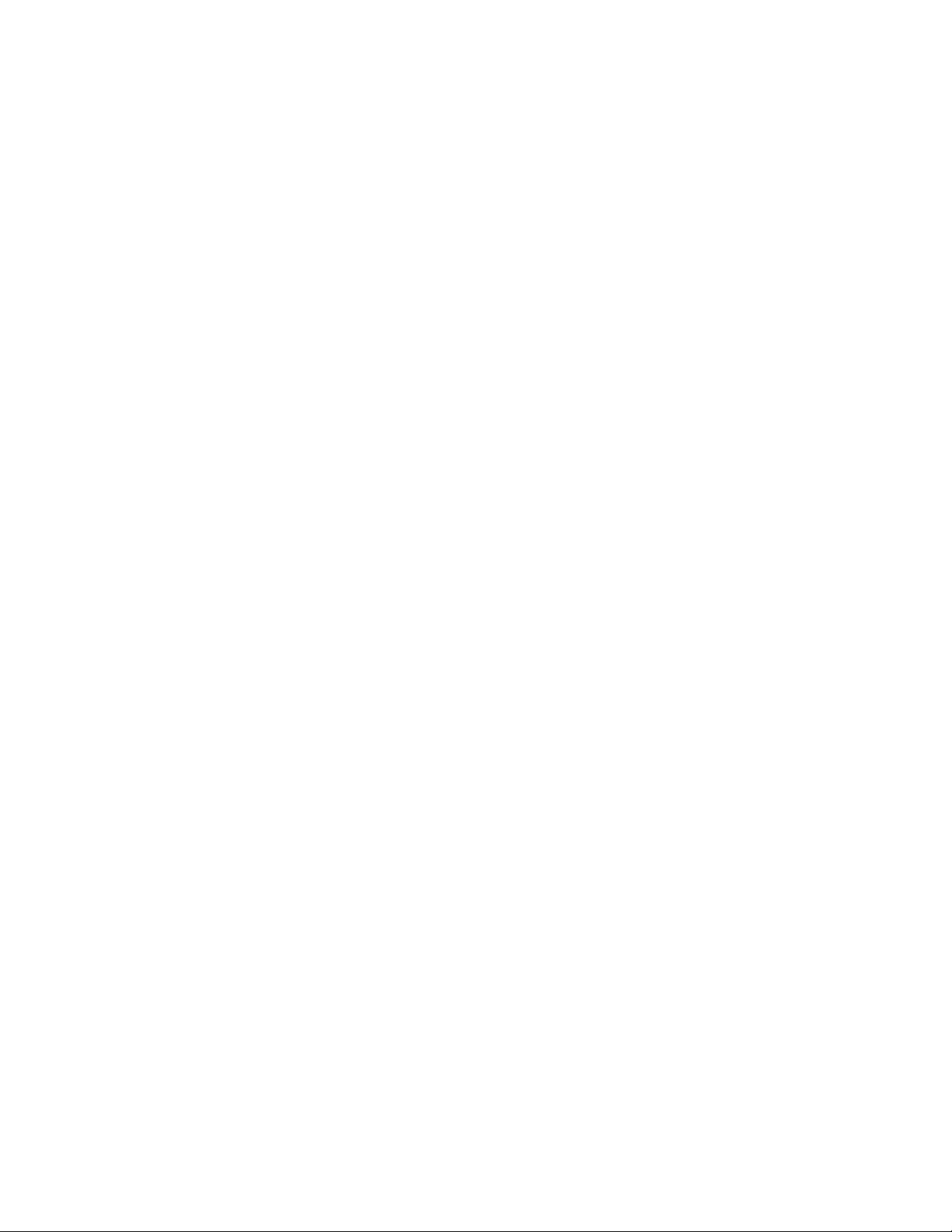
Page 9

VII
Declaration
The content of this guide is protected by
Copyright Law. It is forbidden to copy,
distribute, publish or cite the content of this
user guide, in whatever form without
empowerment of our company.
The company has carefully and closely
reviewed the content of this user guide.
Nevertheless, it is possible that there are
mistakes and omissions.
The pictures in this manual only works as the
reference, please base on the actual picture
while using the phone.
The company reserves the right to update and
improve any products described in this guide,
as well as the content of this guide.
Amendments will be made without prior
notification.
This is the user guide for the mobile phone only
and does not include an introduction to this
product’s software and hardware configuration.
Some functions mentioned in this guide also
need the support of a network operator or
service provider. If you are unable to confirm
whether you will be able to use certain
Page 10

<>: Shows function key;
“ ”: Shows prompts on the phone interface;
[ ]: Shows the phone menus.
Page 11

IX
Safety notice
Before using the phone, please read and follow
below rules carefully.
If you dial or answer a call while driving,
please use the hands-free device or
use your phone after parking the
vehicle.
Please make sure your phone is
switched off or in flight mode during the
whole flight, for mobile phone will
interfere with the communication
network for the airplane.
All phones may be susceptible to
interference, which could affect
performance.
Please switch off your phone near
medical devices or places which phone
using is forbidden.
In order to ensure high performance
and to avoid damage the phone, please
use the original accessories and
battery. Please do no use products
which are not compatible.
Page 12

To avoid the risk of any explosion,
please switch off the phone at gas
stations and places near fuel, chemicals
or other dangerous substances.
To avoid interfering blasting operation,
please switch off your phone in blasting
scene or areas with sign “Turn off
bidirectional radios. Pay attention to
and obey any relevant rules and
regulations.
Please don’t burn the phone battery or
treat it as ordinary rubbish as this could
endanger life and damage the
environment. Please obey local
environmental policy, and dispose and
recycle them timely.
If you need to connect your phone to
other devices, please read the user
guide of that device carefully for safety.
Keep small parts (e.g. Storage card) out
of the reach of children, to prevent them
from being swallowed or causing other
dangers.
Please back up the important phone
information or to have a handwritten
Page 13

XI
record to avoid important data lost.
Make sure the phone is switched on
and within service coverage before
dialling the emergency number. Press
the call key to inform your position.
Don’t end the call unless told to do so.
Page 14

Page 15
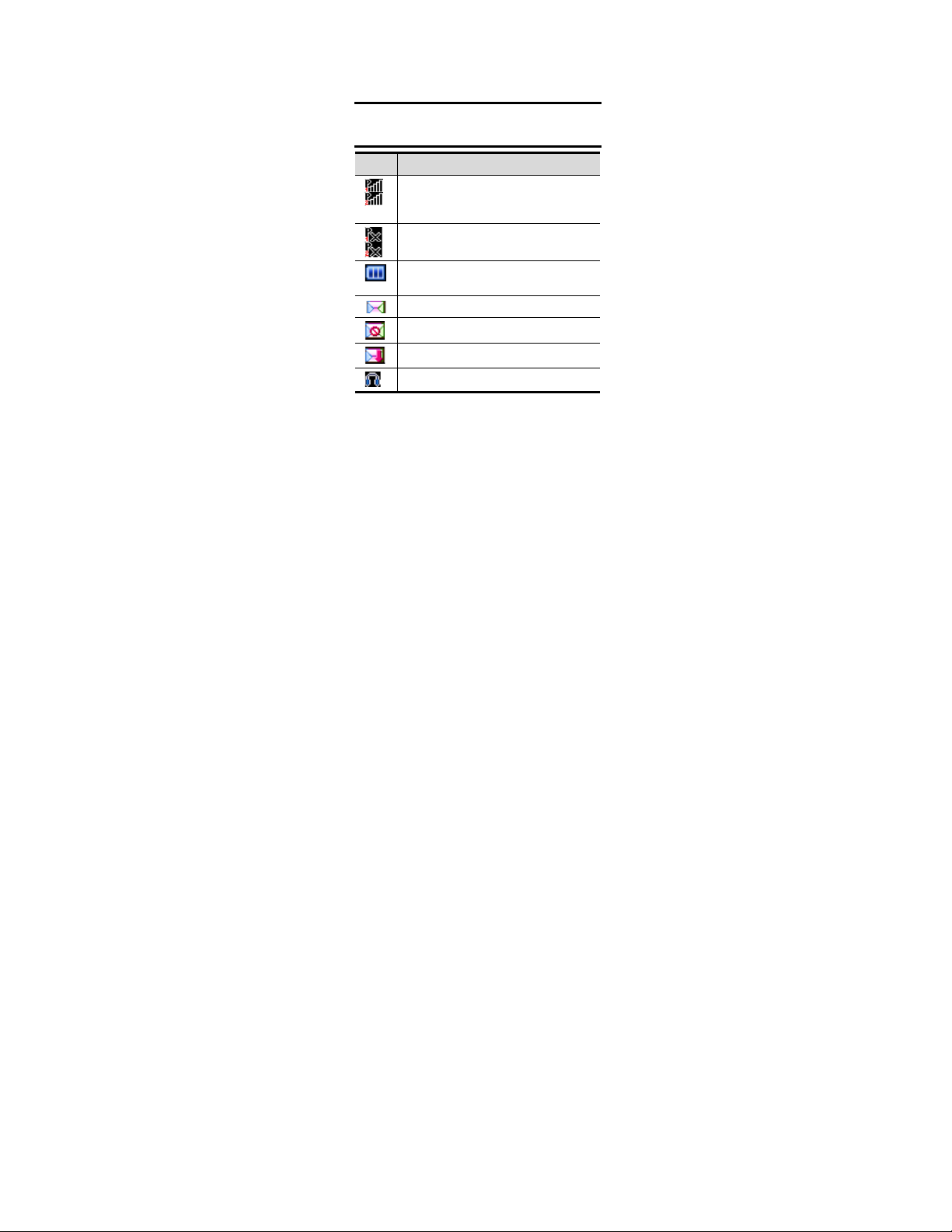
1
1. Getting to know your
phone
1.1 Your Phone
1.2 Status icons
Icon
Function description
Represent current SIM1 and SIM2
network signal. The more bars, the
stronger the signal
Flight mode
Battery status, more bars indicate
more battery capacity left
Unread MMS
MMS memory full
MMS downloading
Headset mode
Page 16

Unread SMS
SMS memory full
Clock has set
Bluetooth function is activated
Profile has set as Silent Mode
Profile has set as Low ring Mode
Profile has set as Standard Mode
Profile has set as High ring and
vibrate Mode
Profile has set as Vibrate Mode
seconds.
Page 17
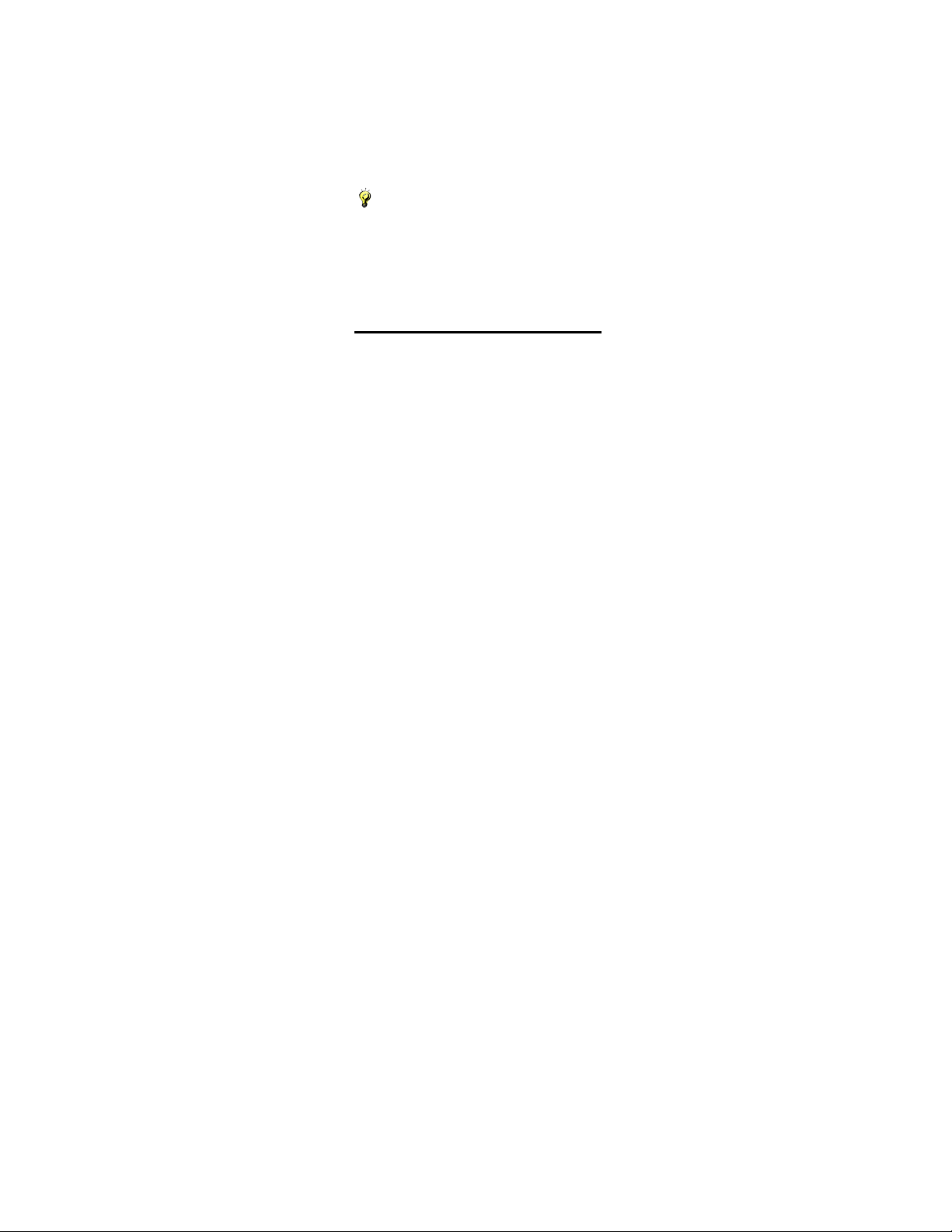
3
(3) Follow the sign for SIM1 and SIM2 on the
phone to install SIM1 and SIM2. Please
make sure that the golden contacts of the
card face into the phone and the notched
corner has the same direction with the
card slot, then push the other side of the
card gently until it fixes itself in the card
slot.
(4) Replace the battery with its golden contact
part facing the set phone battery contact
piece, and then replace the battery cover.
Caution:
All function described in this User Manual is based on
two SIM cards inserted, please select [Settings
Dual-SIMStandby modeDual SIM dual standby].
If only one SIM card is inserted or the Dual card
function doesn’t be activated, then the phone display
screen and selecting items might be different with wh at
the user manual described.
1.4 Installing Storage card
(1) Hold on 【 End Key 】 for about three
seconds to switch off the phone.
(2) Remove the battery cover.
Page 18
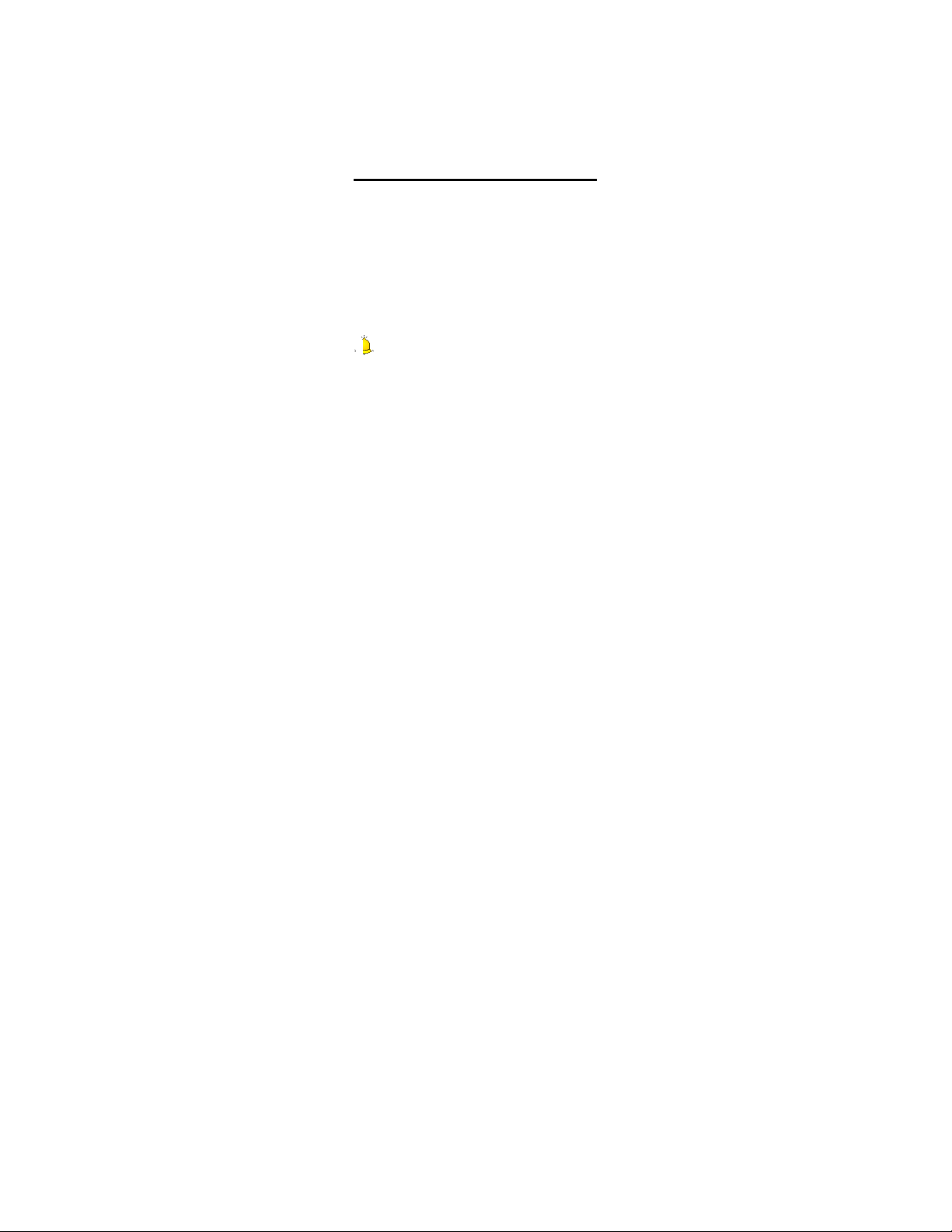
the T-Card slot cover, open card slot cover,
put the T-Card into the slot vertically, make
sure that the gold contacts of the card face
upwards, until the card fixes itself in the
card slot.
the T-Card slot cover, pull card slot cover
to lock the card slot.
connecting slot of the phone, and then
connect the charger to a standard power
socket.
Caution
Page 19

5
2. If the battery is completely empty, the battery icon
will appear after charging for two to three minutes.
Generally, the charging time is 2-5 hours, depending
on the current status of the phone (whether switched
on, during a phone call etc).
3. Please use charger to charge, try best to avoid
charging via USB cable.
4. For optimal battery performance, charge and
discharge the new battery two or three times. The first
several times you charge the battery, charge it for at
least 10 hours.
1.6 Power on/ off
1.6.1 Power on
Hold on 【End Key 】 for three seconds to
switch on the phone.
1.6.2 Power off
Hold on 【End Key 】 for three seconds to
switch off the phone.
1.7 Using shortcut keys
Pressing some keys directly from the Home
Screen provides direct access to common
phone functions.
Key
Operation
Function
Page 20
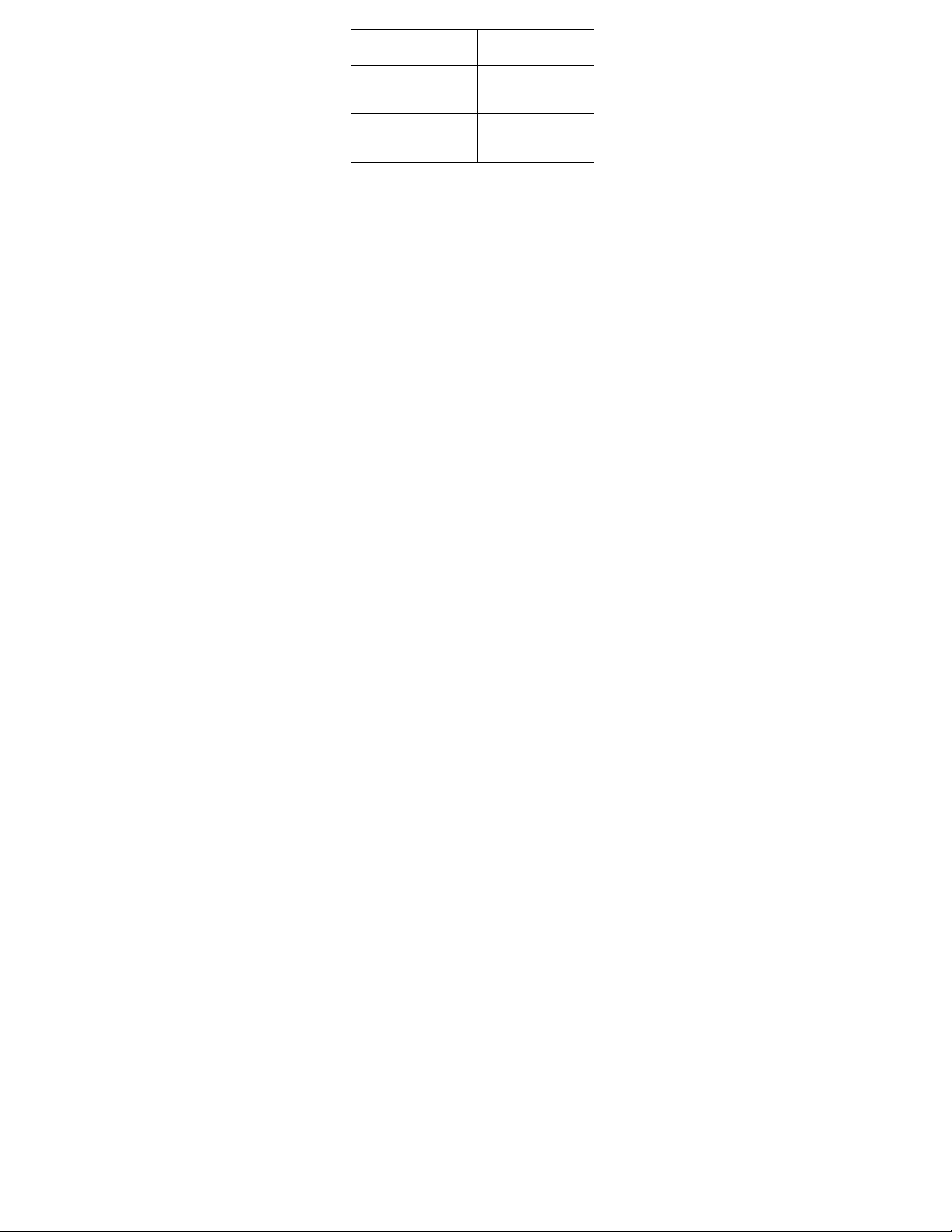
Call
key
press
briefly
Enter Call History
1~2
Keys
hold on
Enter voicemail
box for SIM1 or
SIM2
3~9
Key
hold on
Enter the
corresponding
speed dial
Page 21
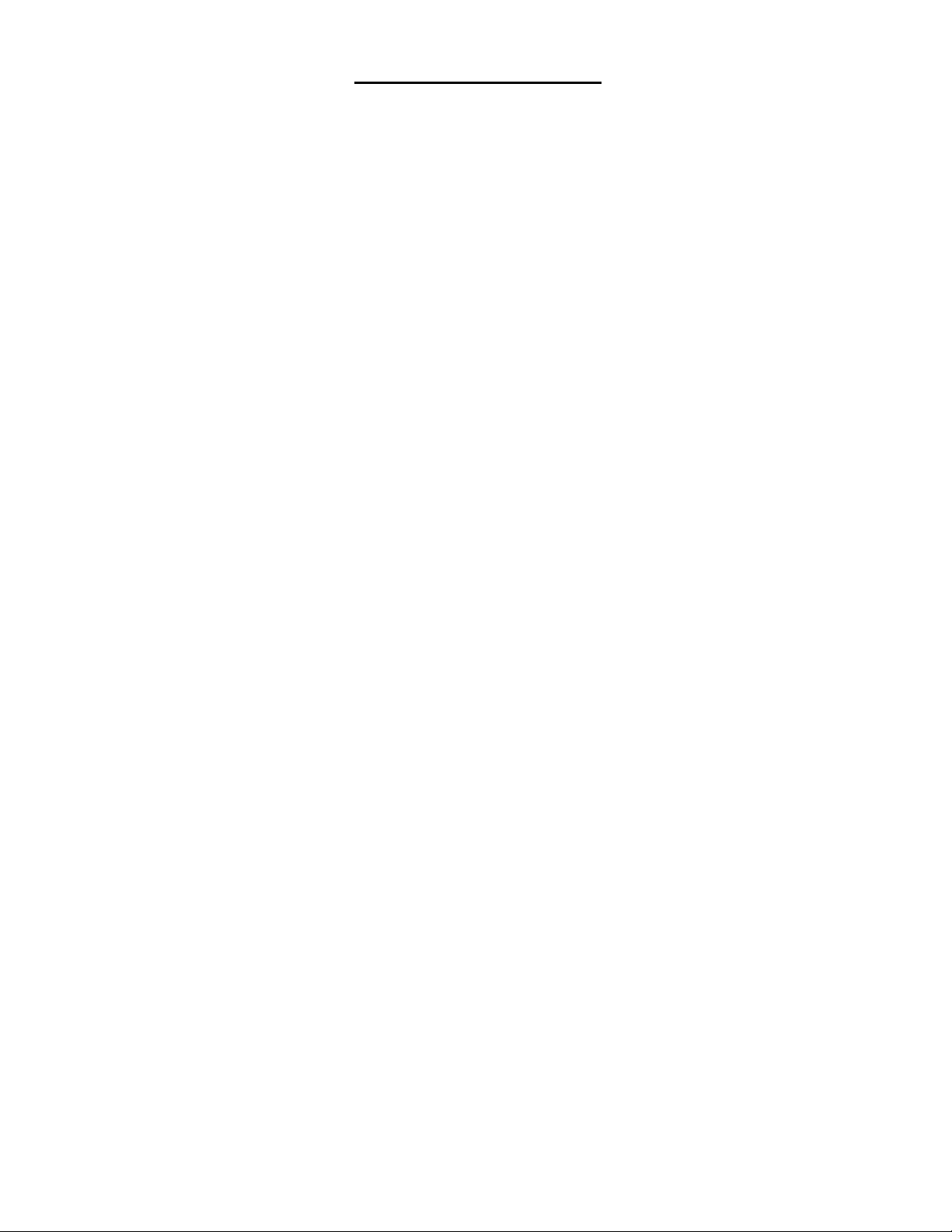
7
2. Using Call Function
2.1 Making a call
2.1.1 Directly call on Home Screen
(1) On the Home Screen, input the area code
and phone number.
(2) Click <Options→SIM1 call/ SIM2 call> to
select SIM 1 or SIM 2 to call.
2.1.2 Make an international call
(1) Enter the country code (To enter ”+”, just
press【* Key】twice).
(2) Enter the area code (Usually exclude the
first “0”) and the phone number.
(3) Click <Options→SIM1 call/ SIM2 call> to
select SIM 1 or SIM 2 to call.
2.1.3 Dial an extension number
(1) Enter the switchboard number.
(2) On the Dialling screen, select <Options→
Insert → Pause P>, then enter the
extension number.
(3) Click <Options→ SIM1 call/ SIM2 call>
to select SIM 1 or SIM 2 to call. The
Page 22

extension number will be transmitted in
few seconds after getting through the
switchboard.
When there is an incoming call, you can press
Page 23

9
3. Call logs
3.1 Dialed calls
Display recent calls dialed.
3.2 Received calls
Display recent calls received.
3.3 Missed calls
Display recent calls unpicked up.
3.4 Rejected calls
Display the phone numbers set as rejected
calls.
3.5 Delete all
Delete all the call entries.
3.6 Call timers
Select the desired SIM Card, and then you can
view all relevant information about the SIM
Card.
Page 24

SIM1 and SIM2.
limit for call costs.
SIM1 and SIM2.
zero.
Page 25

11
4. Profiles
4.1 Standard
Activate: Activate the chosen profile.
Settings: Set the options as required.
Rename: Modify the name of the selected
profile.
4.2 Vibrate
For the settings, please refer to” Standard”.
4.3 High ring and vibrate
For the settings, please refer to” Standard”.
4.4 Low ring
For the settings, please refer to” Standard”.
4.5 Silent
For the settings, please refer to” Standard”.
Page 26

mobile number, home number, etc. You
can also set special image and ring for the
contact entry.
SIM1, with each name one phone number.
SIM2, with each name one phone number.
Page 27

13
6. Message
6.1 Write message
6.1.1 New SMS
On the Home Screen, press【Left Soft Key】and
select [Message → Write message → New
SMS] to edit a new SMS directly.
After writing an SMS, click <Send > to send the
message.
6.1.2 New MMS
On the Home Screen, press【Left Soft Key】and
select [Message → Write message → New
MMS] to create a new MMS.
6.2 Inbox
Store all received SMS and MMS.
6.3 Outbox
Store all SMS and MMS failed to be sent.
6.4 Drafts
Save edited SMS and MMS haven’t sent.
Page 28
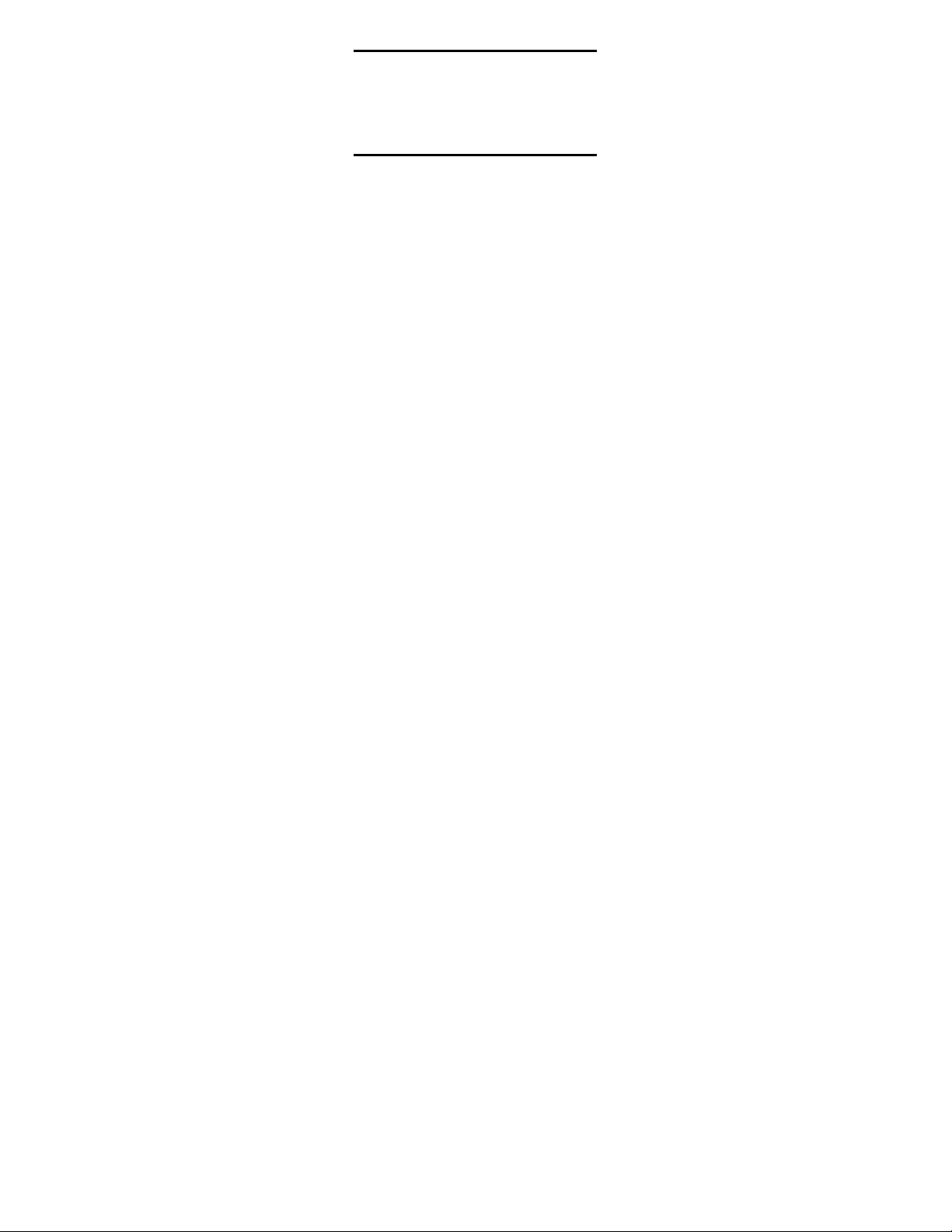
Page 29

15
manually set the phone. Please contact with
your network operator for more details.
6.6.3 Broadcast message
You can receive broadcast text messages with
various contents via network service, such as
news, weather or traffic information. For more
details, please consult your network operator.
6.6.4 SMS settings
SIM1 msg center: While sending
messages, you must set the service center
number provided by network operator. Most
SIM cards defaulted contain the service
center number. You can also gain this
number directly from the network operator.
Caution:
If you modify or delete the service center number, an
SMS might not be sent successfully.
SIM2 msg center: Please refer to [SIM1
msg center].
Message validity period: Allows you to
set the length of time during which your
SMS will be stored in the message center.
The validity period depends on the network
operator.
Page 30

message center will inform you when you
successfully sent a message.
whether to save the sent message or not.
the SMS to the SIM card or the phone first.
You can select SIM1 MMS account or SIM2
MMS account
MMS center will inform you that the
recipient has received and downloaded the
MMS.
you will receive a report message when the
sent MMS has been read by the recipients.
MMS will be sent to the desired recipient
without displaying the sender’s phone
number.
Page 31

17
Receive MMS: You can select [Manual
receive] between [Auto receive]. If manual
retrieve function is activated, then you have
to manually download the received MMS
from the inbox; if auto function is chosen,
then the phone will automatically download
the received MMS once the phone is back
to the Home Screen.
Play audio: After activated, the phone will
play sound while reading a MMS.
Allow adversting: After activated, the
phone will receive advertisement while
receiving a MMS.
Validity period: You can set the validity for
the MMS. The period depends on the
service provided by network operator.
Storage: You can select the desired
storage location for pictures, music or video
files of MMS.
Restore default: Reset to the default
setting.
6.6.6 Message capacity
You can view memory capacity status for SMS
and MMS via this function.
Page 32

Caution
Page 33

19
7.3 Bookmark
Bookmarks are defaulted as blank, and you are
able to edit it as you want. Save the common
visited website into the Favorites, and marked
by simple names. Select one saved name,
then the corresponding web will be connected.
Please refer to below setting:
Add bookmark: Enter the new bookmark
address and name, then select <Confirm>
to save it.
7.4 History
Record the websites you visited before.
7.5 Offline
After saving a website as snapshot, you can
browse the website while offline.
7.6 WAP settings
7.6.1 Browser settings
Clear cache: In order to avoid congestion
and improve the web browsing speed,
please clear the cache regularly.
SIM1 network account: Set the SIM1
network port.
Page 34

network port.
function, the image will only be displayed
after being downloaded.
this function, you can play background
music.
can receive Push messages.
Caution:
Page 35
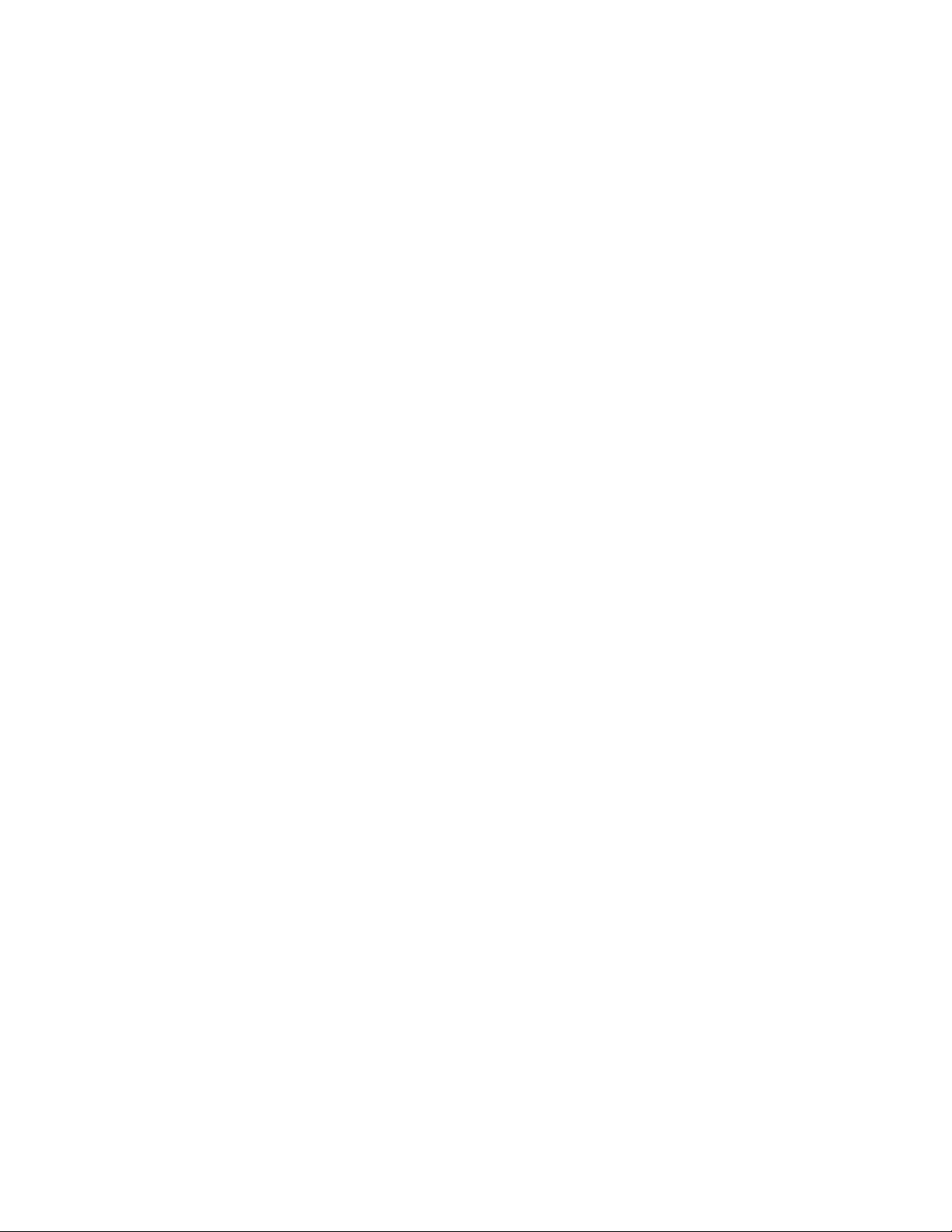
21
7.6.5 Restore default
Reset the WAP settings back to the factory set.
Page 36

Icon
Description
Press【Up Key】 to display or
Page 37

23
pause
Press 【Down Key】 to stop
/
Press【Left/Right Key】 to skip
to
last or next one
Show the playing volume,
press【+ Key】/【- Key】to turn
up/down the volume
8.3.1 Background audio player
While playing a song, press 【End Key】to quit
the Playing screen to enter the background
playing mode.
8.4 Video player
Enter the Main menu, and click [Multimedia→
Video player].
Icon description:
Icon
Description
/
Play or pause
Page 38

/
Skip to the last/next file
Stop playing
Turn up or down the volume.
Press【 +Key】or 【 - Key】to
adjust the volume.
Page 39

25
8.7 FM radio
On standby mode, plug the earphone, press
【Left Soft Key】 to enter the Main menu, then
select [Multimedia→FM radio].
Icon description:
Icon
Description
Press 【Down Key】 to
activate or deactivate the
radio
Press【Left/Right Key】 to
adjust the frequency
/
Press【Left /Right Key】to
adjust the radio frequency
Display the player volume,
Press【+Key】or 【- Key】
to adjust it
8.8 File list
This menu allows you to manage files stored in
the USB disk or storage card.
Page 40
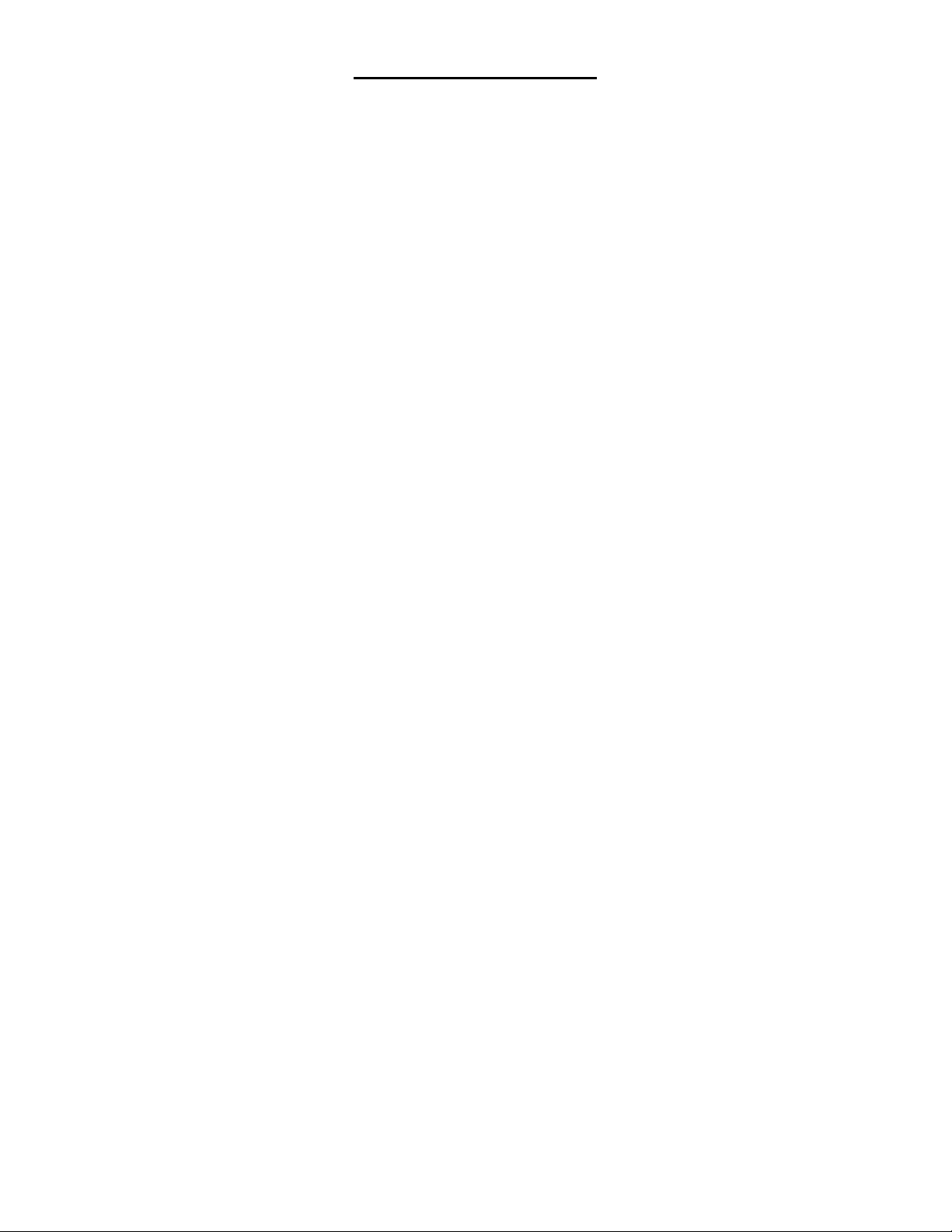
allows you to switch the Bluetooth on or off.
the Bluetooth of your phone. If you select to
hide the phone, other devices cannot detect
the Bluetooth device of your phone, even
you activated your Bluetooth function.
nearby Bluetooth-enabled devices.
activated, while other devices search for
Bluetooth signal, the corresponding name
represents your phone.
files received via Bluetooth.
information.
Page 41

27
9.2 Calculator
Directly input numbers, press【Navigation Key】
to select your desired operation symbols (+, -,
/, X). Press 【OK Key】 to get the answer.
9.3 E-Book reader
You can view file in TXT format by Ebook and
copy the TXT file to the [Ebook] folder in the
memory card from your PC.
On the Home Screen, press【Left Soft Key】to
enter the main menu and select [Extra →
E-Book reader] to enter the Ebook screen you
read last time. Select <Back> to enter the
Ebook list and reselect the desired file to read.
Page 42

Page 43

29
11. Games
11.1 Sokoban
Push all the boxes to the destination ,
then you can go to the next game level, press
【Navigation Key】 to move the snail.
Page 44

Page 45
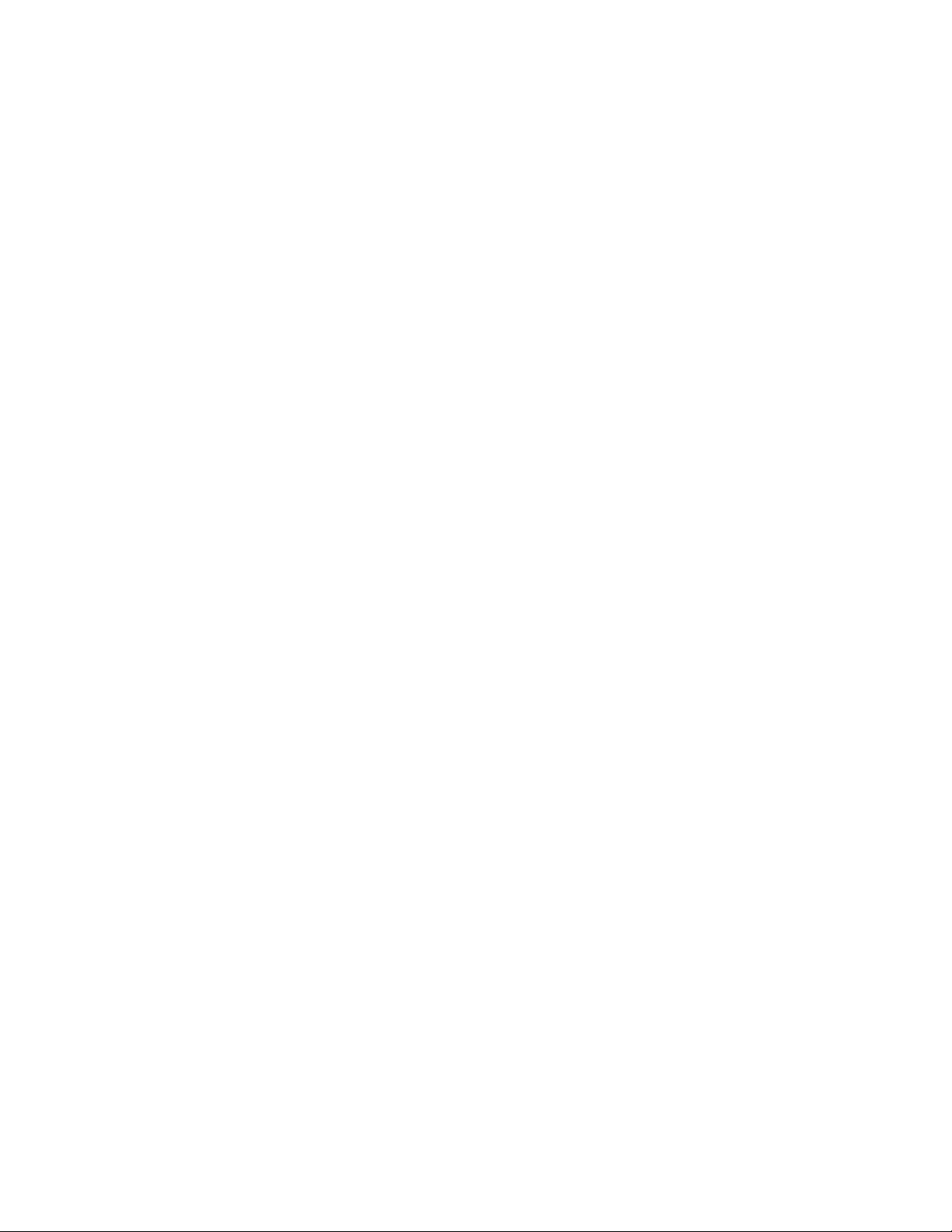
31
13. Shortcut
This menu allows you to direct access to some
common functions.
Page 46
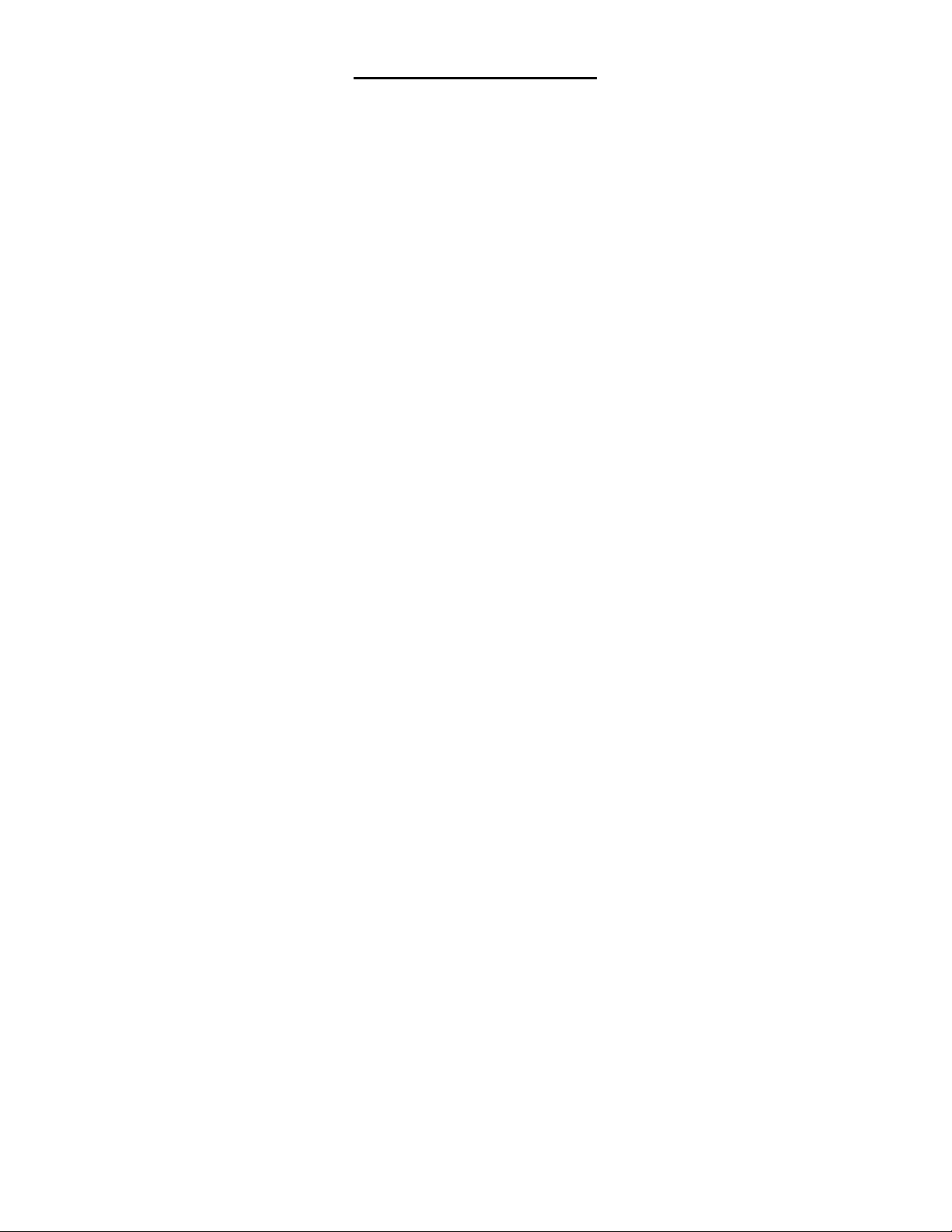
two SIM cards to forward the calls to each
other.
standby mode for SIM card, either to have
one SIM card standby, or to have both SIM
cards standby simultaneously.
types as per below:
Communication: For functions like call,
SMS, MMS, and Internet, you may
choose SIM card type to be used
according to your need, and you may
also choose to have prompt choice while
using some certain functions.
Speed dial: If enabling this function, you
can speed dial the phone number via the
preset SIM card.
Reply by original SIM: You can activate
the function to reply from current SIM
card for phonecall, SMS, MMS and
WAP.
Page 47
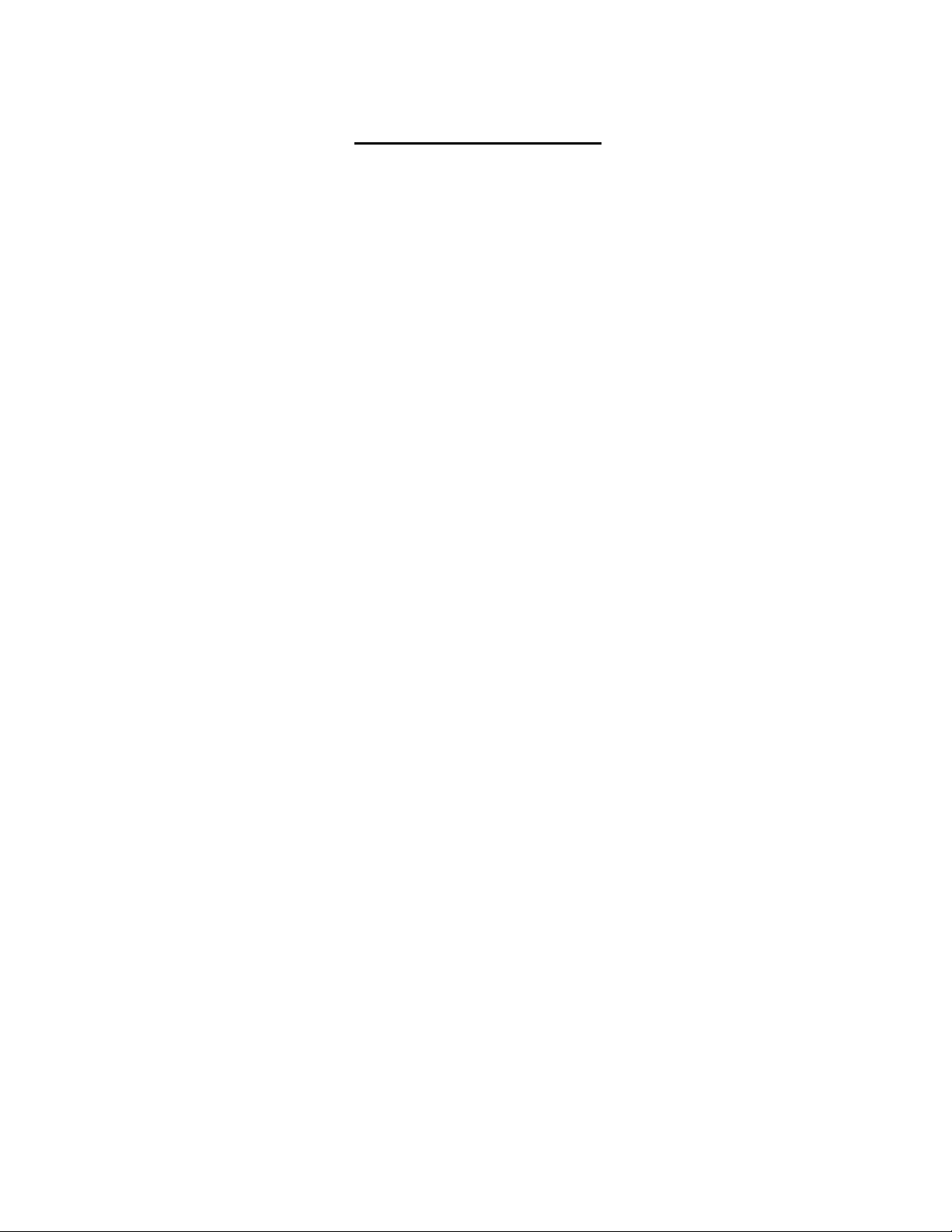
33
Set SIM name: You can name the Card as
you want.
Dual SIM settings: Please follow the
prompting steps shown on the screen to
process dual-SIM setting.
Help: Provide helping information.
14.2 Phone setup
14.2.1 Time and date
Set time: Directly input the time or press
【Up /Down Key】to set it.
Set date: Directly input the date or press
【Up /Down Key】to set it.
14.2.2 Select language
You can select the language you want.
14.2.3 Auto power on/off
You can set the phone to switch on/off at a
scheduled time. For the setting method, please
refer to “Alarm”.
14.2.4 Power management
Display the battery capacity.
Page 48

search and register available networks.
phone will search for the network, and list
all searched networks, then you need to
choose the one needed to register.
will be transferred to the preset number or
your voice mail. Select[Query status]to
view the current unconditional call divert
status.
the voice mail or the preset phone number
when you are on the phone.
transferred to the voice mail or the preset
phone number, if the set time is over and
phone still won’t be answered.
Page 49

35
Divert if unreachable: Calls will be
transferred to the appointed number or your
voice mail, when your phone is out of the
service coverage or is switched off.
Cancel all diverts: All Call Divert functions
are cancelled.
14.3.3 Call barring
This function helps you to restrict the incoming
and outgoing calls.
Select the desired call and press <Confirm>,
then you can select [Activated], [Off] or
[Query status]. Select [Activated], the phone
will need network support current setting.
Below are the available restricted call
selections.
Option
Description
All outgoing
calls
Restrict all outgoing
calls
All incoming
calls
Restrict all incoming
calls
Incoming calls
when roaming
No incoming calls while
roaming
Page 50

International
calling
Outgoing international
calls forbidden
Dial when INTL
roaming
Incoming international
roaming forbidden
Cancel all
barring
Cancel all call
restrictions
Change
password
Change the password
for Call Restrict function
Caution
network will alert you that there is an
incoming call. You can keep current call
and answer another one.
Page 51

37
Off: Cancel call waiting function, then the
new incoming calls won’t be answered
while you’re on the phone already.
Query status: Select it to view current
status of this function.
14.3.5 Hide ID (Need network support)
Hide ID: While calling, the recipient won’t
see your phone number.
Display own ID: While calling, your phone
number will be visible for the recipient.
Display ID by network: While calling,
whether your phone number will be visible
or not for the receiver depends on the
network presetting.
14.3.6 Select line
You can choose line 1 or line 2 as you need.
14.3.7 Flight mode
Activate: Activate flight mode, then all
network service won’t be available.
Select when power on: You can select
whether to activate flight mode when power
on.
Page 52

function, selecting <Options → IP Call>,
then preset IP number will be automatically
added before the number you want to dial
and call via it.
function, an elapsed time reminder will be
heard at the 50th second of every minute
during your call, so that you may end the
call timely to save the phone fare.
prompt you when the recipient answers
your phone.
Reply SMS after reject: You can select
whether to reply an SMS after rejecting a
call.
phone will redial the number after an
unsuccessful call,
Page 53

39
14.4 Display settings
11.4.1 Wallpaper settings
Select the default or other pictures as the
wallpaper of the phone.
11.4.2 Idle screen style
”Standard style” and “Smart style” are
available.
11.4.3 Power on display
You can select the preset animation or others
as the Power on animation for your phone.
11.4.4 Power off display
You can select the preset animation or others
as the Power off animation for your phone.
11.4.5 Contrast
Press 【Left /Right Key】to adjust the contrast.
11.4.6 Backlight
Select the desired backlight time.
11.4.7 Keypad light
Select the desired keypad light time.
14.5 Security settings
In order to secure the information, you can set
Page 54

Caution
Page 55
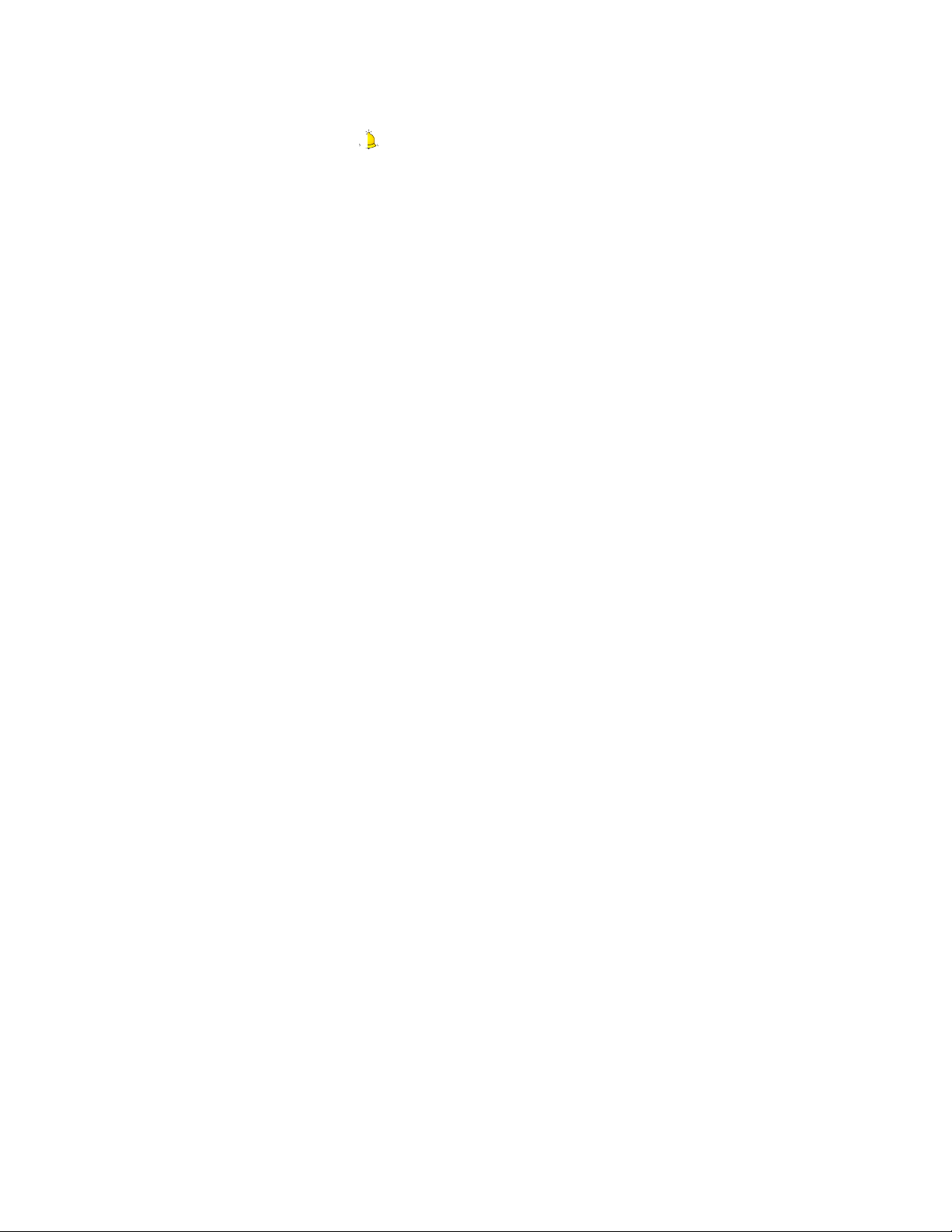
41
service provider. If you don’t know the PUK
code while your PIN code is locked, please
never input the code casually. In this case,
please call the hotline of the service provider
for your SIM card, after simply checking about
the user identity, you can gain the PUK code
for free to unlock your phone.
Caution
Please be careful when use this function. If you forget
PUK code, please consult your network operator. If
you incorrectly input the PUK code ten times in
succession, the SIM card will be scrap.
Select the desired SIM type and have the
following options:
Activated: You should input PIN code each
time switching the phone on.
Modify: You should activate PIN code
before modifying it.
Off: You should input the correct PIN code
before deactivating it.
14.5.2 PIN2
PIN2 code is the personal identification code
required for some certain functions (such as
set fixed number, set phone fare, etc).
Page 56
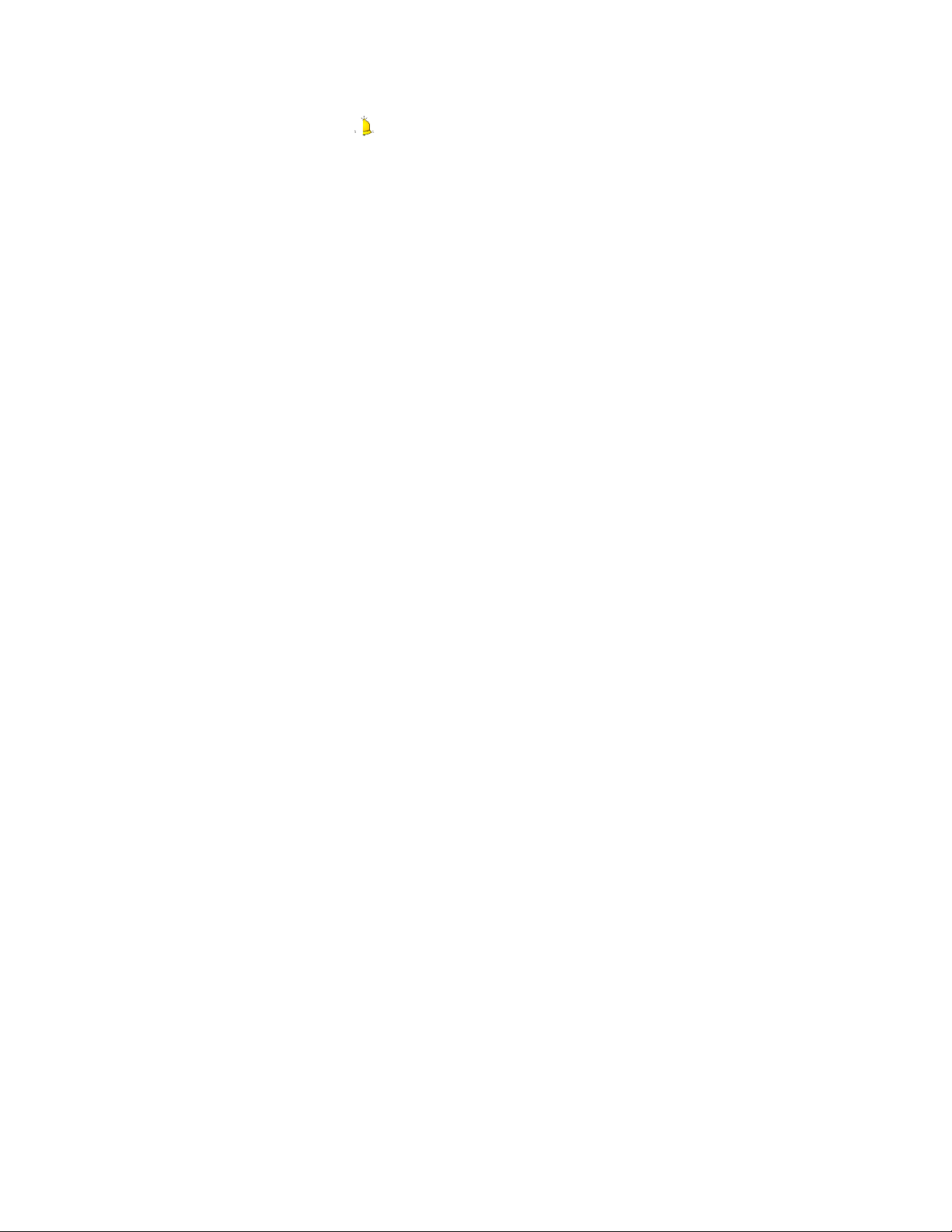
Caution
Page 57
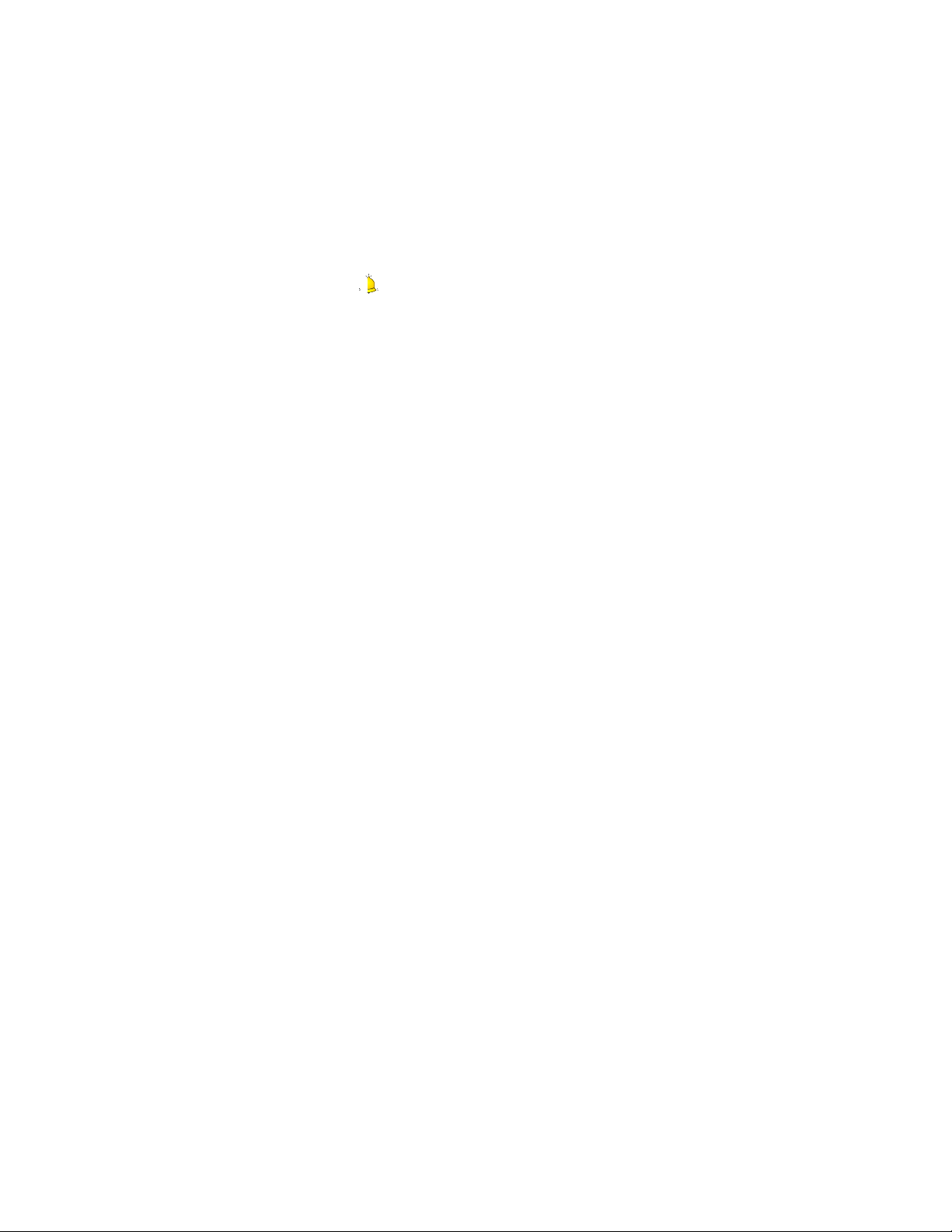
43
Manual lock keypad: On the Home
screen, press【* Key】, then select <Lock
>to lock the keypad manually.
Manual unlock keypad: On the Home
screen, select <Unlock>, then press
【 space Key】 to unlock the keypad
manually.
14.5.5 Lock screen by end-key
Once activated this function, when the
backlight is on, press【End Key】to turn off the
backlight and auto lock the keypad.
14.5.6 Power-on password
You should set the power on password when
you use this function for the first time. After
activated this function, you should input
password each time you switch the phone on.
Caution:
Power on PWD doesn’t have the limitation for wrongly
inputting. Please remember carefully about the Power
on PWD, otherwise, the phone won’t be switched on
normally once password forgotten.
14.5.7 Guardlock
Guardlock (MSD) is nicknamed as Mobile
Page 58

Page 59

45
to the police, who can inquire the illegal usage
situation (Including the used location, call
history, etc) from network operator via the
piece of information.
The message will be kept senting to the preset
mobile phone till it is successfully received. If
the stolen phone is on over 24 hours or
re-switch on, the phone will resend a message
to your preset phone number. When the
message has been successfully sent up to 15
times, any illegally used SIM card won’t work in
the stolen phone, which will automatically
switched off.
Caution:
Please report to the police timely if the phone is stolen,
but this doesn’t mean that the lost phone will be
definitely traced back. Therefore, please take care of
your personal property.
If the phone defaults the SIM card inserted is
illegal, then guardlock function can not be
activated, and relevant setting can not work. If
another SIM card is inserted, enter correct
password, message count will be sent from
zero, meanwhile, there will be a prompt, asking
you whether to bind this SIM card. Select
Page 60
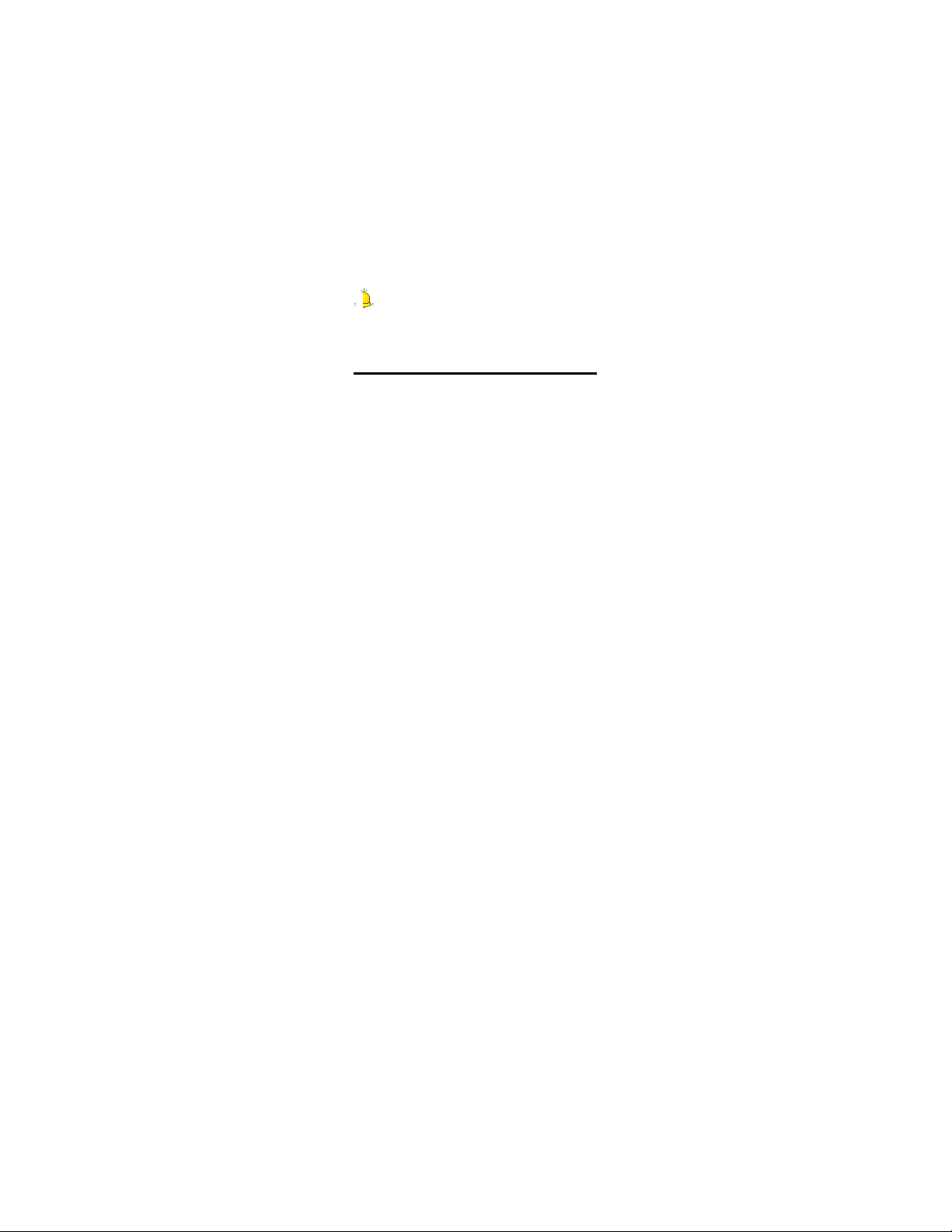
please set the password first, if password
hasn’t been set, then please enter [Change
password] to finish the password setting
and back to activate this function. While
activating it, guardlock password and
notified mobile phone number (The number
to receive the information of the SIM card
illegally used in the stolen phone) are
required. After these, guardlock function will
work.
should input correct Guardlock password.
password.
Warning:
Page 61
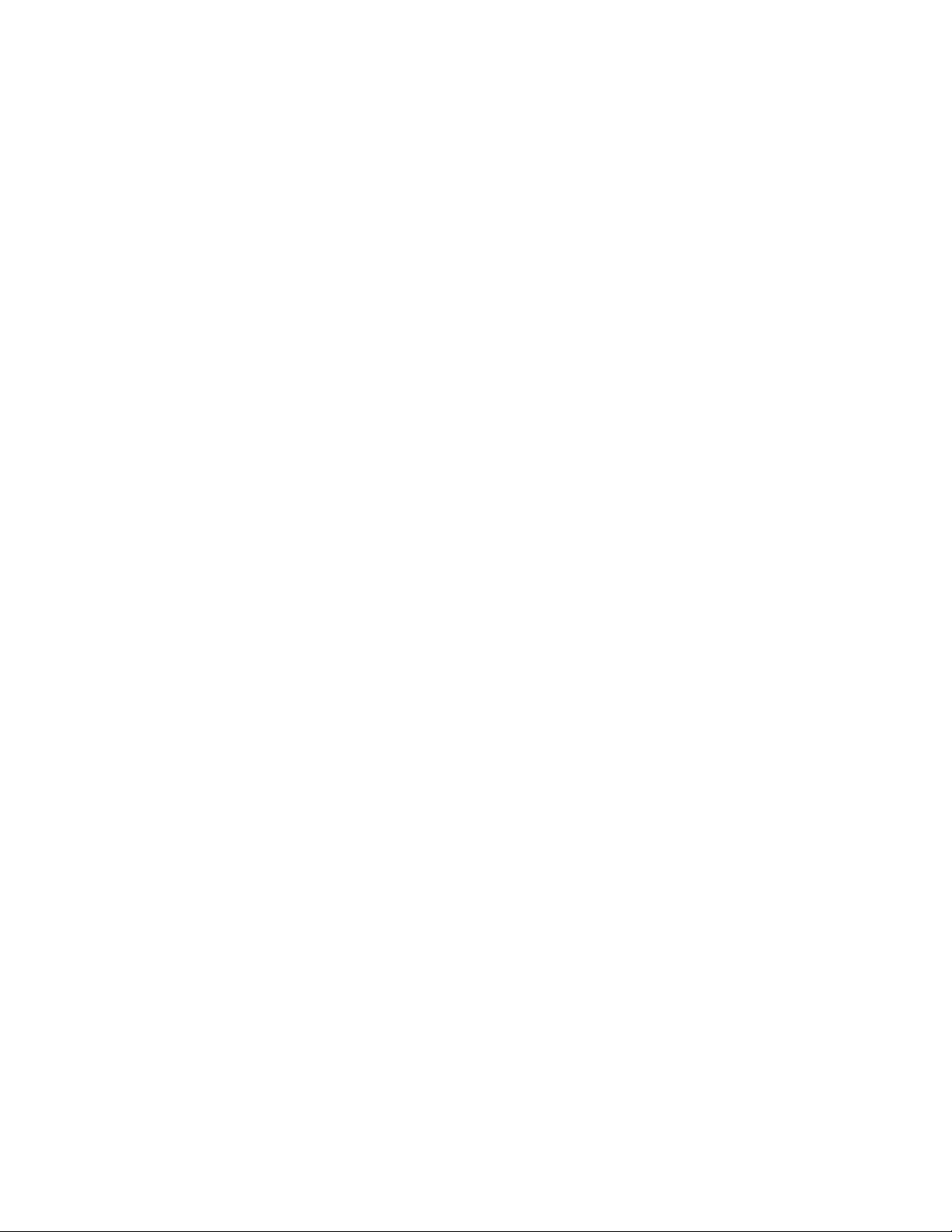
47
Please enter the privacy preserving password
(Initial password is 1234) to resume factory
setting.
Page 62

put out of the reach of children.
water will corrupt its electronic circuitry. If
your phone does get wet, remove the
battery immediately and take the phone to
the nearest local authorized service center.
will affect the daily use.
easily damaged, so try to avoid dropping
the phone on the ground or any other forms
of shaking. Do not touch the screen with a
sharp object.
environment. High temperatures will shorten
the life of electronic devices, destroy the
battery and deform or melt a phone’s plastic
shell.
Page 63

49
environment. Otherwise, when the
temperature rises to normal temperature,
there will be moisture in the phone and this
will destroy the phone’s electronic circuitry.
Don’t throw, knock or shake the phone
intensely as this could damage the
electronic circuitry and structure of the
phone.
Do not use rough chemical or abrasive
cleaners to clean the phone as these could
damage the phone.
Don’t paint your phone, in case that
detachable parts will be pasted and affect its
normal use.
Please use a clean, soft mull to clean lens,
such as camera lens, etc.
If you have to replace the phone’s antenna,
please only replace it with accessory or
designated one. To use unauthorized antenna
or spare parts will damage the phone and
disobey relevant regulations for wireless.
device.
Page 64

places, such as gas station, bunkers,
chemical factories or blasting scene, and
adhere to any safety signs and instructions
there. Breaking any rules may cause
explosion or injury.
flight operation and bring dangers.
Therefore, please do switch off your
phone before boarding, and make sure it is
power off during the whole flight.
bracket while you’re driving. Please don’t
put it on a seat or in places where it could
fall off when the car encounters collision or
break. In order to ensure safe driving and
avoid road accidents, please don’t use the
phone when driving. If you must use it,
Page 65

51
please use the phone’s hands-free asset or
park at roadside before making or
answering a call.
Please put the phone away from the high
temperature environment, for explosion
might be caused when the battery is of
excess high temperature.
16.2 Medical devices
Please switch off your phone in areas near the
electronic medical equipments that obviously
requires switching the phone off (Such as heart
pacemakers, hearing aids, etc). Most medical
devices can shield the phone’s RF signal, but
some can’t. If you have any doubts or need to
find out more, please consult your doctor or
medical device manufacturer.
16.2.1 Pacemaker
Pacemaker manufacturers advise the distance
between your phone and heart pacemaker
should be 6 inches (15.3 cm) at least,
otherwise the phone could interfere with the
pacemaker.
The personnel who wears pacemaker
should do the followings:
Page 66

inches) between the phone and
pacemaker, when the phone is switched
on.
pocket
which is farther from the pacemaker.
Caution:
Page 67

53
emergency (such as medical first aid ).
Make an emergency call
If your phone is switched off, please turn on
your phone and check whether the network
signal is strong enough.
(1) Input the local first aid number correctly
(such as 120), different areas have
different first aid numbers.
(2) Please press the call key to call.
Caution:
While making an emergency ca ll, you sh ould try b est to
provide all important information precisely. At this time,
the phone may be the only communication tool, so
don’t end the call without permission.
16.3 Password access
Your phone and SIM card can be protected by
a password to prevent others using them
illegally.
16.3.1 Phone password
This protects your phone from unauthorized
users. You can set the preset password when
you use it for the first time. After using it, please
Page 68

Caution
Page 69

55
need to input PUK2 to unlock it.
16.3.4 PUK code
This is used to unlock the PIN code. Usually
the PUK code and SIM card are provided
together. If you don’t have it, please contact
with your network operator or SIM card retailer.
SIM Card won’t be used any more, if you
incorrectly input the PUK code ten times in
succession. In that case, please apply a new
SIM card from your network operator. PUK
code is unmodifiable.
16.3.5 PUK2 code
This is used to unlock the PIN2 code. Usually
the PUK2 code and the SIM card are provided
together. PUK2 can modify the locked PIN2
code. If you incorrectly input the PUK2 code for
ten times in succession, you will not be able to
access some functions. Please apply to your
operator for a new card. The PUK2 code is
unmodifiable. If you lose it, please contact your
service provider.
16.4 Cautions for battery
charging
The phone provides power by using a lithium
Page 70

charger designated for this product. The
company will take no responsibility for
damage caused by unauthorized battery or
charger.
phone is charged in power-on-state.
Caution:
charger while charging in order to avoid
danger.
Page 71

57
The battery icon stops scrolling while the
battery is full, and then you can disconnect
the phone from the charger adapter.
16.5 Cautions for battery
usage
The battery usage depends on the network,
phone setting and usage situation. Take
Lithium ion battery of 1200 mill amperes
capacity as an example, it allows calling time
up to 5-8 hours, Dual-SIM standby time as
300-400 hours, and the single-SIM standby
time as 400-600 hours.
Never use any damaged battery.
The phone will consume a little power if it is
near network station. Therefore, the call
and standby time depends greatly on the
signal strength of honeycomb network and
the parameters set by network operator.
The battery charging time lies on the
remnant power, and the type of the battery
and charger. When the operation time (talk
time and standby time) is noticeably shorter
than normal, it is time to replace with a new
battery.
Page 72
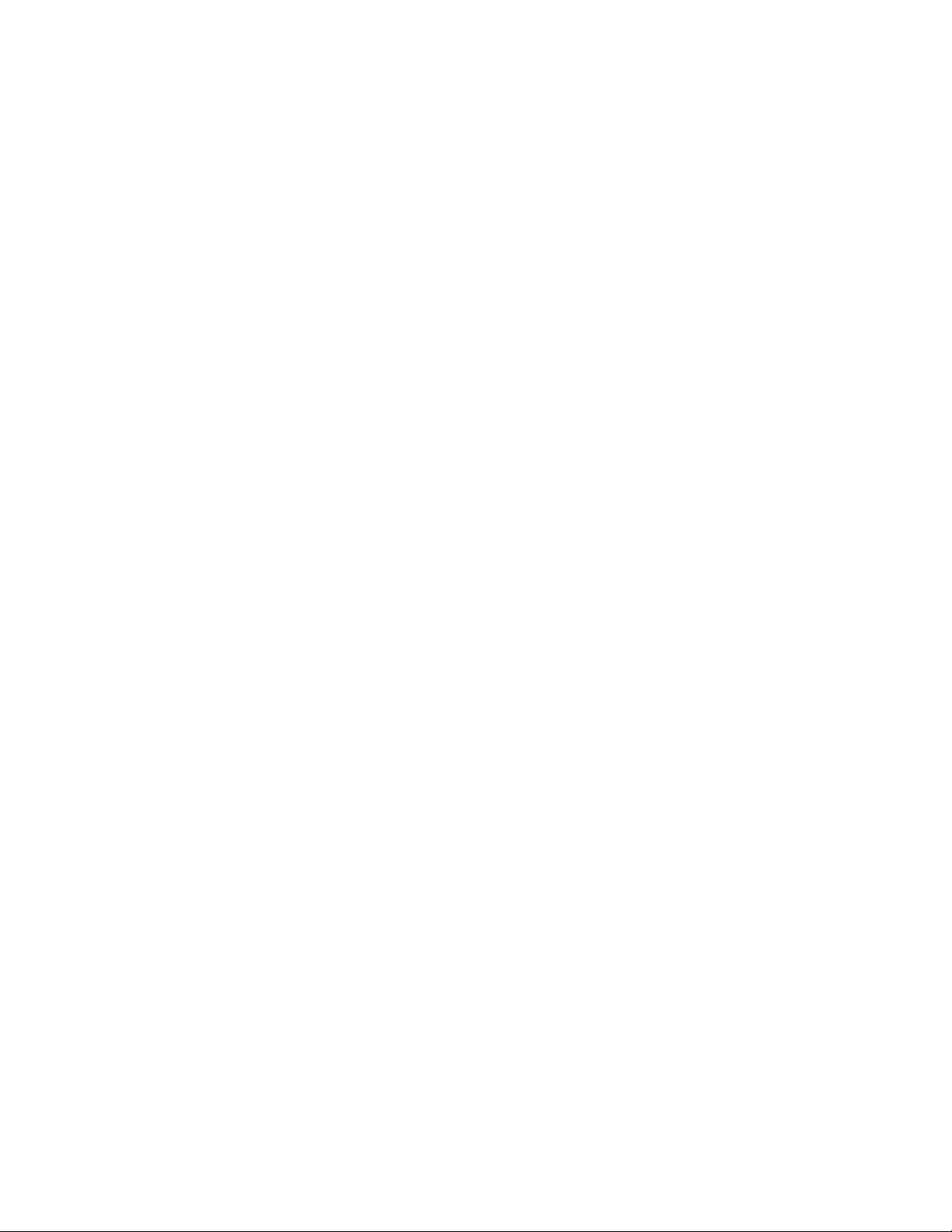
for this device, otherwise, explosion might
be caused. Please disconnect the charger
while unused. Do not leave the battery
connected to a charger over one week, for
overcharging may shorten the life length.
battery inversely.
over-high or over-low temperature,
otherwise, the battery capacity will be
reduced and battery life will be shortened.
Always try to keep the battery in room
temperature.
damage the electronic core or internal
protected circuit. If you keep the unused
battery in the pocket or bags, metal objects
(eg. coin, clip or pen, etc) inside might have
the anode directly contacted with the
cathode of the battery and caused
accidental short circuit. Therefore, please
carefully and separately store the battery.
common rubbish. Please adhere to the
local environmental policy in order to avoid
Page 73

59
endangering life and causing environmental
damage, and recycle your batteries in time.
If your phone, battery or other charging
device is accidentally penetrated by water,
you must not put it inside any calefaction
equipment (such as drier, microwave oven
etc.) to dry it. The phone or other products
may go wrong, and may even cause the
phone, battery or other charging device to
burn, expand and explode.
Please deal with the discarded battery
according to the relative introduction.
The company will take no responsibility for
any direct or indirect damage caused by user
error.
16.6 Cautions for spare parts
usage
Please put all spare parts (such as SIM card,
storage card, battery etc) out of reach of
children, in case danger occurs.
Please do switch off the phone and unplug
the phone and charger before you removing
the battery from the phone.
Page 74

waterproof, please keep all spare parts dry.
part correctly when you switch off the power,
don’t drag the power line forcibly.
switch it off and remove the battery so as to
save energy and avoid cellular radiation.
while using the phone, which might impair
your hearing.
the terminal and battery of the phone.
use the holster with magnet button, for the
magnet may interfere with the phone signal,
and hard iron button may crush the LCD
screen. Plastic phone cover will lead to
poor volatilization of vapor and have the
internal components corrupted, moreover, it
Page 75

61
can have the phone shell oxidized and
faded.
If you or your family has a medical record of
dizziness or epilepsy, please consult with
the doctor first, if you want to play phone
games or use the flashlight (the flash
doesn’t available in all phone models)
Please don’t put the flashlight too close to
the eyes of human beings or animals, as
this could do harm to the eyes.
Should avoid the phone falling off from high
places.
