Page 1

Page 2

Install the SIM card ............... ......................... ......................... 5
Install the memory card ..................... ......................... ............ 5
Charge the battery ................... ........................ ....................... 6
Getting started ................. ........................ ......................... .............. 6
Turn your device on and off ................... ......................... ........ 6
Airplane mode ............................. ......................... .................. 6
Use the touch panel ................... ......................... .................... 7
Home screen ................. ......................... ......................... ........ 8
Notification panel ............. ......................... ......................... .. 10
Lock & unlock the screen .............................. ........................ 10
Set a screen lock ......................... ......................... ................. 11
Screen time-out ............................ ......................... ............... 11
Auto rotation .............. ......................... ......................... ........ 12
Enter text ................ ......................... ......................... ............ 12
Manage applications .......................... ......................... .......... 12
Reset device ....................... ......................... ......................... . 13
Communication .................... ......................... ......................... ....... 14
Phone .................. ......................... ........................ ................ 14
Make calls ................. ......................... ......................... .......... 14
CONTACTS
Page 3

Answer a call ......................... ......................... ....................... 14
Dial pad tones ................... ........................ ......................... ... 15
Contacts .................. ......................... ......................... ............ 15
Add new contact .................... ......................... ...................... 15
Create new group ......................... ......................... ............... 16
Rename group ...................... ......................... ....................... 16
Search for contacts .......................... ......................... ............ 17
Messenger .......................... ......................... ......................... 18
View messages ........................... ........................ ................... 18
Create and send SMS ............ ......................... ....................... 18
Gmail ........................ ........................ ......................... ........... 20
Web ................. ........................ ......................... ......................... ... 21
Browser ..................... ......................... ........................ .......... 21
Play Store ......................... ........................ ......................... .... 23
Entertainment .................. ......................... ......................... ........... 24
Gallery ....................... ......................... ......................... ......... 24
Camera .................... ......................... ......................... ........... 25
Capture a photo ................... ........................ ......................... 26
Record a video ........... ......................... ......................... ......... 27
Tools .................. ........................ ......................... ......................... . 28
Calendar .................. ......................... ......................... ........... 28
Page 4

Alarm ............. ......................... ......................... ..................... 29
File Explorer ................. ......................... ........................ ........ 29
Sound Recorder ........................ ......................... ................... 30
Calculator..................... ......................... ........................ ........ 30
Connectivity ............................. ......................... ......................... ... 30
Wi-Fi ...................... ......................... ......................... ............. 30
BT ............... ......................... ......................... ........................ 31
Safety Precautions.......................... ......................... ...................... 32
Care & Maintenance........................... ........................ ................... 33
Other Warning ........................ ......................... ......................... .... 34
Page 5

Assembling
You need to remove the Card cover before you can install the SIM
Card and memory card
Install the SIM card
You need to insert SIM card(s) to enable the Phone function.
Please follow the instructions below for the SIM installation.
1. Make sure that the card’s gold contacts face into the device.
2. Push the SIM card into the slot until it fixed.
Install the memory card
You need to inserts the memory card for the extra storage.
1. Insert a memory card with the gold contacts facing downwards.
2. Push the memory card into the slot until it fixed.
Warning: Remove the SIM(s) or memory card during the phone is
power on may damage the card and the device,
So please ensure the phone is power off before your change the
SIM(s) or memory card.
5
Page 6
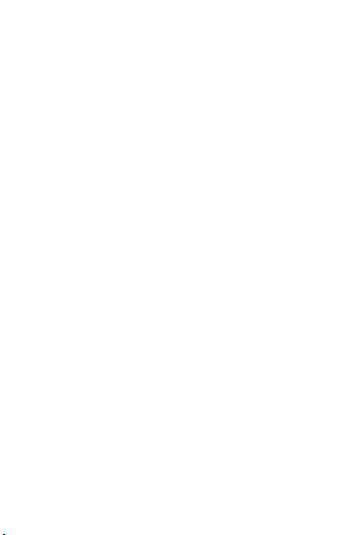
Charge the battery
1. You can charge the device with a travel adapter or by connecting
the device to a PC with a USB cable.
2. Battery full icon will show when finished if your device is
power off.
Warning:Please use original charger and battery. Unapproved
accessories and battery can cause explode or damage your device.
Getting started
Turn your device on and off
Press and hold the power key to turn on your device, to turn off your
device, press and hold the power key then tap Power Off.
Airplane mode
The Airplane Mode will interrupt all the wireless communication on
your device. Please follow the instructions below to turn on flight
mode:
Tap Settings WIRELESS & NETWORKS More Airplane mode to
enable/disable airplane mode.
6
Page 7
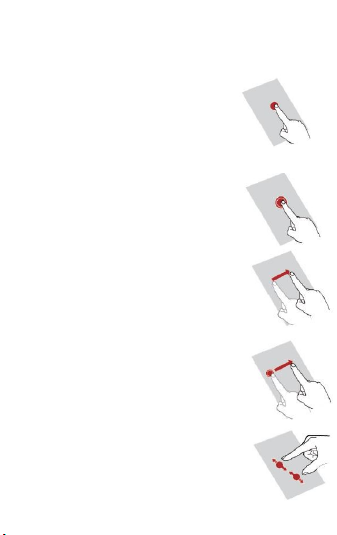
Use the touch panel
You can operate the icon, button, keyboard by the touch panel.
Touch:
To access an application, touch it with your
finger. For example: Touch an application
icon, you can open the application.
Touch and Hold:
To enter the available options for an item,
touch and hold the item.
Slide/Swipe:
Slide the screen to scroll up and down the
applications, images, and webpages… at your
convenience. You could slide the screen
horizontally too.
Drag:
Place your finger on the screen to drag an
object to another location.
Pinch/Spread:
Place your fingers of one hand on the screen
surface and draw them apart or together to
scale an element on the screen.
7
Page 8
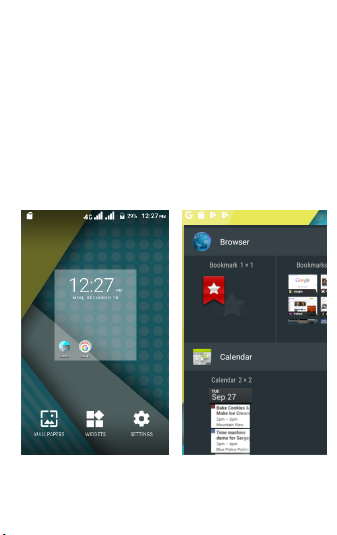
Home screen
You can bring all the items (applications, shortcuts,
folders and widgets) you want to your Home screen
for quick access.
Slide the Home screen horizontally left and right to get a
complete view of the Home screen.
To add the widget, enter the interface below, then choose the
Widgets button
8
Page 9
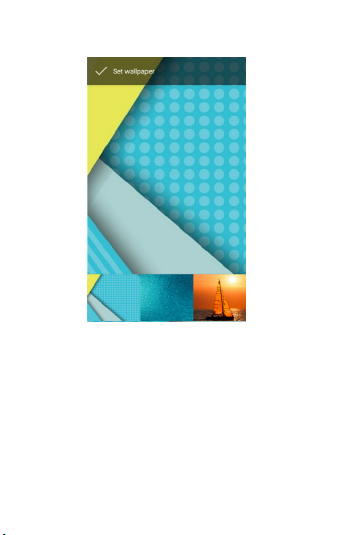
You are able to change the wallpaper by choose the
wallpapers in the above interface.
9
Page 10
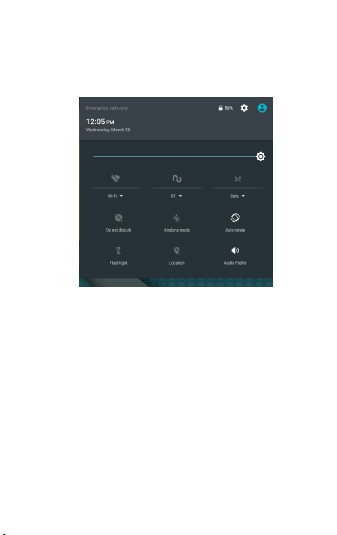
Notification panel
Slide the notifications area down to open the notification panel
shown below. You can access a list of notifications.
You may tap the related icons to activate or deactivate wireless
connection features or other function like the Airplane mode or
Flashlight.
Lock & unlock the screen
To lock/awake the screen manually, press Power key once.
Tap and hold the lock icon, then slide it up to unlock the device.
10
Page 11

Security
You can protect your device and data by setting screen lock or
encrypting your device.
Set a screen lock
To set a screen lock, tap Settings Security Screen lock from
application list.
None:Deactivate the screen lock.
PIN:Enter a numeric PIN to unlock. When prompted,
enter the PIN to unlock the screen.
Pattern:Draw a pattern to unlock. Follow the
instructions to draw your lock pattern. When prompted,
draw the pattern to unlock the screen.
Password:Enter a passcode to unlock. When
prompted, enter the passcode to unlock the screen.
Screen time-out
Select Settings Display Sleep from application list, you
can set the time before the screen times out and goes into
lock mode.
11
Page 12

Auto rotation
If you rotate the device while using some features, the
interface will automatically rotate as well.
To prevent the interface from rotating, open the
notifications panel and select Auto-rotate screen , then
scroll it to Off.
Enter text
You can enter text by selecting characters on the virtual
keyboard.
Tap the text input field to display the virtual keyboard.
From a text field, you can use the copy and paste feature
for fast inputting.
Manage applications
To manage the applications installed on your device, tap
Settings Apps.
To uninstall an application, select the application and tap
Uninstall, tap OK to confirm.
To stop or change the settings of an application, select the
application and click Force stop.
12
Page 13

Reset device
You can reset system settings to their original values by the
following steps:
1. Select Settings Backup & reset from application list.
2. Tap Factory data reset.
3. Tap Reset phone
4. The device resets to the factory default settings automatically.
Warning: Factory data reset will erase all data from your device
and SD card, including your google account, system and
application data and settings, and downloaded applications.
13
Page 14

Communication
Phone
To use calling functions, tap Phone from application list.
Make calls
To make calls, you can use any of the three ways:
1. Enter numbers by using the virtual numeric
keypad on the screen
2. Make a call from call log.
3. Make a call from contacts.
Answer a call
To answer a call, drag the circled button to the blue button.
To decline a call, drag the circled button to the red button.
To end a call in progress, tap the red button.
14
Page 15

Ringtone & Vibrate
You can set different ringtones for incoming calls. Select Phone
ringtone to open a list of ringtones, select the desired ringtone, and
then select OK to confirm.
Tap “Vibrate feedback for call” to create a checkmark and the
device vibrates to notify you of incoming calls.
Dial pad tones
Tap Dial pad tones to create a checkmark and your device will sound
a tone once you tap the dial pad.
Contacts
Tap People from application list to access contacts.
Favorites:List the contacts that you have set as favorites or the
contacts that you have sent message to or dialed.
Add new contact
1. Enter to contact interface
2. Tap .
3. Enter necessary fields.
4. Tap DONE.
15
Page 16

Edit a contact
1. To edit a contact, scroll to the contact you want to change.
2. Tap the pen button at the upper right.
3. Change necessary fields.
4. Tap DONE.
Create new group
1. Tap the option button at the upper right and tap Groups.
2. Tap at the upper right.
3. Enter a category name.
4. Tap DONE.
Rename group
1. To rename the group, scroll to the group you want to change.
2. Tap at the upper right or tap the option button and then
select Edit.
3. Enter a new category name.
4. Tap DONE.
16
Page 17

Import/Export contacts
Import from .vcf file
To import contact files (in vcf format) from a memory card to your
device, tap the option button at the upper right.
And then select Import/ExportImport from .vcf file select a
memory location and contact files to import and select OK.
Export to .vcf file
To export contacts from your device to a memory card, tap the
option button at the upper right and then select
Import/ExportExport to .vcf file, select OK to confirm.
Share visible contacts
With this feature, you can send the visible contacts via Email.
Search for contacts
1. Tap at the title bar from contact list screen, enter the desired
information, then your device shows the result.
2. Tap the search icon at the upper left from home screen, enter the
contact’s name or number, your device shows the result
immediately.
17
Page 18

Messenger
Learn to create and send a text or multimedia message, and view or
manage messages that you have sent or received.
View messages
1. Tap Messenger from application list.
2. Tap the message to view the detailed information.
Create and send SMS
1. Tap button in the message interface.
2. Enter the recipient’s mobile phone numbers manually. If you
enter more than one number, separate the numbers by pressing the
“Send to …” option.
3. In Type message, enter the text of the message.
4. Tap to send the message.
18
Page 19

Create and send MMS
Multimedia message can include pictures, sound and text.
1. Tap button in the message interface.
2. Enter the recipient’s mobile phone numbers manually. If you
enter more than one number, separate the numbers by pressing the
“Send to …” option.
3. Tap at the title bar.
4. Select one of the items below.
Pictures: Insert image.
Capture picture:Capture new picture and insert the picture.
Videos: Insert video clip.
Capture video: Capture new video clip and insert the video clip.
Audio: Insert sound clip.
Record audio: Record sound clip and insert the sound clip.
5. Tap to send the message.
19
Page 20

Email
To receive and send mail, you must have a remote mailbox
service. This service may be offered by a service provider. Your
device is compliant with applicable internet standards for
POP3/IMAP/Exchange.
Gmail
You can retrieve new email messages from the Google Mail
webmail service to your inbox. Before you can send or receive
mail on your device, you need to set up a Gmail account.
Create a Gmail account
If you don’t have a Google Account, tap New, then follow the
onscreen instructions to create a new one.
Set up a Gmail account
If you want to add an existing account, tap Existing, enter your
email address and password, and then select Next, when you are
finished setting up the email account, the email messages are
downloaded to your device.
View email messages
When you open the email account, the amount of unread email
messages is displayed at the title bar and the unread email
messages are displayed in bold.
20
Page 21

Create and send an email
1. Tap .
2. In To field, enter the recipient’s email addresses manually and
separate them with a comma
3. Add more recipients by tapping Cc/Bcc.
4. To insert attachments, tap the option button at the upper right and
select Attach file.
5. Enter the subject and the text.
6. Tap SEND to send the email.
Web
Browser
Tap Browser from application list to access to the web.
Browser webpages
Select Browser to launch a specified homepage.
To access a specific webpage, select the URL input field, enter the
web address of the webpage, and select Go.
To zoom in, place two fingers on the screen and spread them apart.
To zoom out, move your fingers closer together. You can also double
tap the screen.
21
Page 22

Set homepage
1. Tap the option button at the upper right.
2. Select Settings General Set homepage.
3. Enter the web address of the desired webpage.
Add bookmarks
While navigating a website, tap the menu key then tap “Save to
bookmarks”.
View bookmarks and history
Tap to open the bookmark list and the recent history. Tap a
bookmark or any entry to display the webpage.
Customize browser
To make adjustments in your browser settings, tap the option button
at the upper right, and then select Settings.
22
Page 23

Play Store
Play Store allows you to easily download an abundance of
applications directly to your device. Before using the Play Store,
you must have a Google Account.
Note:
All applications offered by Play Store are developed by third party.
To get the information about the developers, you can read the
descriptions of each application.
Our company is not liable for performance issues caused by
third-party applications.
Android, Google Play, and the Google Play logo are trademarks
of Google Inc.
23
Page 24

Entertainment
Gallery
To view or organize your images and video clips, or edit and send
your files to other devices, or set photos as wallpapers, select
Gallery from application list.
Note: It takes a few more minutes to enter this application if you
store more files.
View a photo
Select a folder.
Select a photo to view. To view more photos, scroll left or right.
To zoom in, place two fingers on the screen and spread them
apart. To zoom out, move fingers closer together. You can also
double-tap the screen.
To start a slideshow, tap at the title bar.
To view the details of a file, tap the option button, then select
Details.
To share a photo with others via Email, Gmail or Messaging, tap
share button at the title bar.
24
Page 25

Edit a photo
1. To crop the image, tap the option button at the upper
right, then select Crop.
2. To move the crop box, tap and hold the crop box and drag
it to the desired location.
3. To add or subtract from the selection border of the crop
box, drag the crop box to the desired size.
4. When you are finished, tap Save.
5. To edit photos and apply various effects, tap the option
button at the upper right, then select Edit.
Play a video
1. Select a folder.
2. Select a video to play.
3. Control playback with the virtual keys.
Camera
With the camera function, you can capture photos and take
videos.
You can slide it to left to change the recording option
25
Page 26

Capture a photo
1. Open the application list and select Camera.
2. Before taking a picture, you need to know some settings.
26
Place two fingers on the screen and spread them apart or move
fingers closer together to zoom in or zoom out.
Page 27

1. Aim the lens at the subject and tap to take a photo. The
photo is saved automatically to the folder DCIM.
2. Select the image viewer icon at the upper right to view the
pictures.
Record a video
Open the application list and select Camera. Tap to change to
video mode.
27
Page 28

1. Tap to start recording. The length of the video recording is
restricted by the available space on your storage.
2. Tap to stop recording. The video is saved automatically to
the folder DCIM.
3. After recording videos, select the image viewer icon at the
upper right to view the recorded videos.
Tools
Calendar
With the Calendar feature, you can consult the calendar by day,
week, or month, create events, and set an alarm to act as a
reminder, if necessary.
To access the calendar, tap Calendar from application list.
To create an event, tap the date and tap the option button then
tab new event.
Fill in the fields, and set category, date, time & an alarm. After
you finish, select DONE.
You can view calendar in different views, Day, Week, Month and
All.
To delete an entry, tap the event to open it, and then tap the
icon on the right top corner, then select Delete.
28
Page 29

Alarm
From application list, tap Clock, and then select .
Tap the + button on the bottom screen to add alarm.
Tap the numeric pad to set alarm time, and then select AM or
PM, when you are finished, tap OK.
Tap the time to change alarm time.
1. Set alarm time, repeat cycle, and alarm ringtone, taps OK after
finished.
2. Tap “cancel” to shut down the alarm, and tap” ring again”,
then the alarm will stop ringing for a few minutes.
3. Untick the clock to stop using the clock.
4. Long taping the clock then it can be deleted.
File Explorer
Many features of the device, such as images, videos, documents,
received attachments and downloaded files or applications, use
memory to store data.
With File manager, you can store and browse files and folders in
your device, or edit, move, copy files; you can send files to
compatible devices as well.
Note: Some files formats are not supported depending on the
software of the device.
Some files may not play properly depending on how they are
encoded.
29
Page 30

Sound Recorder
With Recorder, you can record a voice memo. From application
list, tap Recorder.
To record a voice memo, tap .
To pause the recording, tap .
Calculator
With this feature, you can use the device as a calculator. The
calculator provides the basic arithmetic functions. Tap the virtual
numeric and calculation keys to perform a calculation.
Connectivity
Wi-Fi
With Wi-Fi, you can connect to the internet or other network
devices anywhere an access point or wireless hotspot is
available.
Activate the Wi-Fi feature
1. From application list, tap Settings.
2. In the field of WIRELESS & NETWORKS, turn on the Wi-Fi
feature.
30
Page 31

Find and connect to WI-FI
1. Once the WI-FI feature is activated, the device automatically
search for available WI-FI connection.
2. Select a network.
3. Enter a password for the network (if necessary).
4. Select Connect.
BT
Find and connect to BT
1. Once you need to use the BT, you should open BT option. And
find other devices which also need to open BT.
2. Select a found device
3. Choose pair
4. Select pair and use BT.
31
Page 32

Safety Precautions
Read these simple guidelines before using your device. Not
following them may be dangerous or illegal.
Aircraft
Switch off in aircraft and follow any restrictions. Wireless devices
can cause interference in aircraft.
Vehicles
Never use your device while driving. Place it in a safe place.
Position your device within easy reach. Be able to access your
device without removing your eyes from the road.
Electronic devices
In some circumstances your device may cause interference with
other devices.
Potentially explosive environments
Switch off your device when in any area with a potentially
explosive atmosphere, and obey all signs and instructions.
Sparks in such areas could cause an explosion or fire resulting
in bodily injury or even death.
Pacemakers and other medical devices
Pacemaker manufacturers recommend that a minimum
separation of 8 inches be maintained between a wireless device
and a pacemaker to avoid potential interference with the
pacemaker.
Operation of any radio transmitting equipment, including
wireless phones may interference with the functionality of
inadequately protected medical devices. Consult a physician or
the manufacturer of the medical device to determine if they
are adequately shielded from external RF energy or if you have
any questions.
32
Page 33

Switch off your device in health care facilities when any
regulations posted in these areas instruct you to do so.
Operating environment
When connecting to other device, read its user guide for
detailed safety instructions. Do not connect incompatible
products. Do not place your device in the air bag deployment
area.
Use the device only in its normal operating positions as
explained in the product documentation.
Always switch off your device when its use is prohibited or when
it may cause interference and danger.
Areas with posted regulations
Switch off your device when any regulations posted in these
areas instruct you to do so.
Care & Maintenance
Use only manufacturer-approved accessories. Use general
accessories may shorten the life of your device or cause device
to malfunction.
Keep your device dry. Humidity and all types of liquids may
damage device parts or electronic circuits.
Do not use or store the device in dusty, dirty areas.
Do not store the device in hot or cold areas.
Do not store your device near magnetic fields.
Do not store your device with such metal objects as coins, keys
and necklace.
Do not drop your device or cause impacts to your device.
33
Page 34

Other Warning
Any Changes or modifications not expressly approved by the
party responsible for compliance could void the user's authority
to operate the equipment.
This device complies with part 15 of the FCC Rules. Operation is
subject to the following two conditions:
This device may not cause harmful interference, and
This device must accept any interference received, including
interference that may cause undesired operation.
Note: This equipment has been tested and found to comply with
the limits for a Class B digital device, pursuant to part 15 of the
FCC Rules.
These limits are designed to provide reasonable protection
against harmful interference in a residential installation. This
equipment generates, uses and can radiate radio frequency
energy and, if not installed and used in accordance with the
instructions, may cause harmful interference to radio
communications.
However, there is no guarantee that interference will not occur
in a particular installation. If this equipment does cause harmful
interference to radio or television reception, which can be
determined by turning the equipment off and on, the user is
encouraged to try to correct the interference by one or more of
the following measures:
—Reorient or relocate the receiving antenna.
—Increase the separation between the equipment and receiver.
34
Page 35

—Connect the equipment into an outlet on a circuit different
from that to which the receiver is connected.
—Consult the dealer or an experienced radio/TV technician for
help. SAR tests are conducted using standard operating positions
accepted by the FCC with the phone transmitting at its highest
certified power level in all tested frequency bands, although the
SAR is determined at the highest certified power level, the actual
SAR level of the phone while operating can be well below the
maximum value, in general, the closer you are to a wireless base
station antenna, the lower the power output.
Before a new model phone is available for sale to the public, it
must be tested and certified to the FCC that it does not exceed
the exposure limit established by the FCC, Tests for each phone
are performed in positions and locations (e.g. at the ear and
worn on the body)as required by the FCC.
For body worn operation, this model phone has been tested and
meets the FCC RF exposure guidelines when used with an
accessory designated for this product or when used with an
accessory that contains no metal and that positions the handset
a minimum of 1.0 cm from the body.
Non-compliance with the above restrictions may result in
violation of RF exposure guidelines.
35
Page 36

www.plum-mobile.com
