Plum Mobile Gator 3 Instruction Manual

1 2
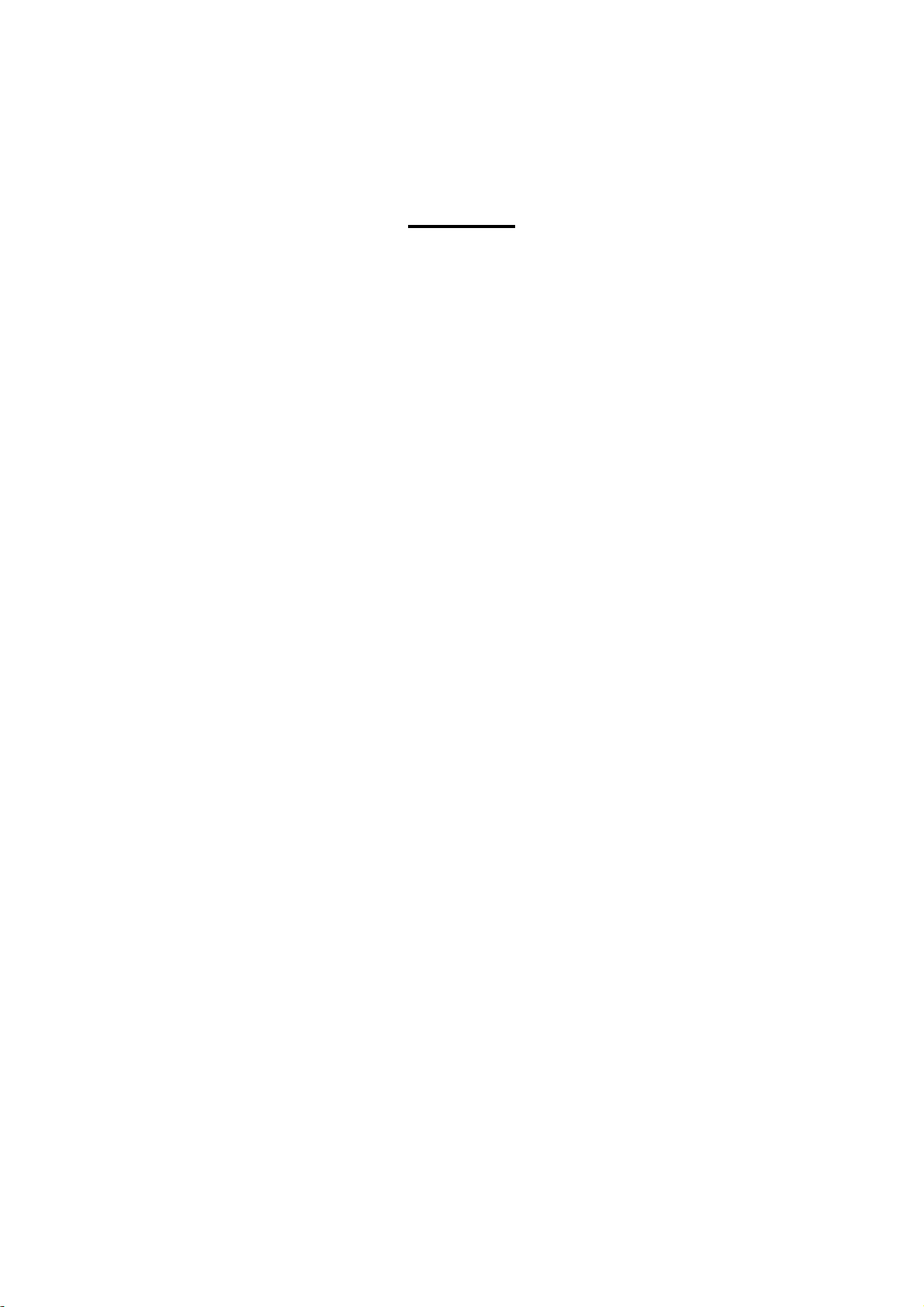
Content
Assembling .................................................................................................................................. 4
Install the SIM card ................................................................................................................. 4
Install the memory card .......................................................................................................... 4
Charge the battery .................................................................................................................. 5
Getting started ............................................................................................................................ 5
Turn your device on and off .................................................................................................... 5
Airplane mode ........................................................................................................................ 5
Use the touch panel ................................................................................................................ 6
Home screen ........................................................................................................................... 7
Notification panel ................................................................................................................... 8
Lock & unlock the screen ........................................................................................................ 9
Security ................................................................................................................................... 9
Auto rotation .......................................................................................................................... 9
Enter text .............................................................................................................................. 10
Manage applications ............................................................................................................. 10
Reset device .......................................................................................................................... 10
Communication......................................................................................................................... 11
Phone .................................................................................................................................... 11
Contacts ................................................................................................................................ 12
Messaging ............................................................................................................................. 13
Email ..................................................................................................................................... 15
Gmail ..................................................................................................................................... 15
Web ........................................................................................................................................... 16
Browser ................................................................................................................................. 16
Play Store .............................................................................................................................. 17
Entertainment ........................................................................................................................... 17
Gallery ................................................................................................................................... 17
Camera .................................................................................................................................. 19
Tools .......................................................................................................................................... 21
Calendar ................................................................................................................................ 21
Alarm ..................................................................................................................................... 21
File Manager ......................................................................................................................... 22
Sound Recorder .................................................................................................................... 22
Calculator .............................................................................................................................. 22
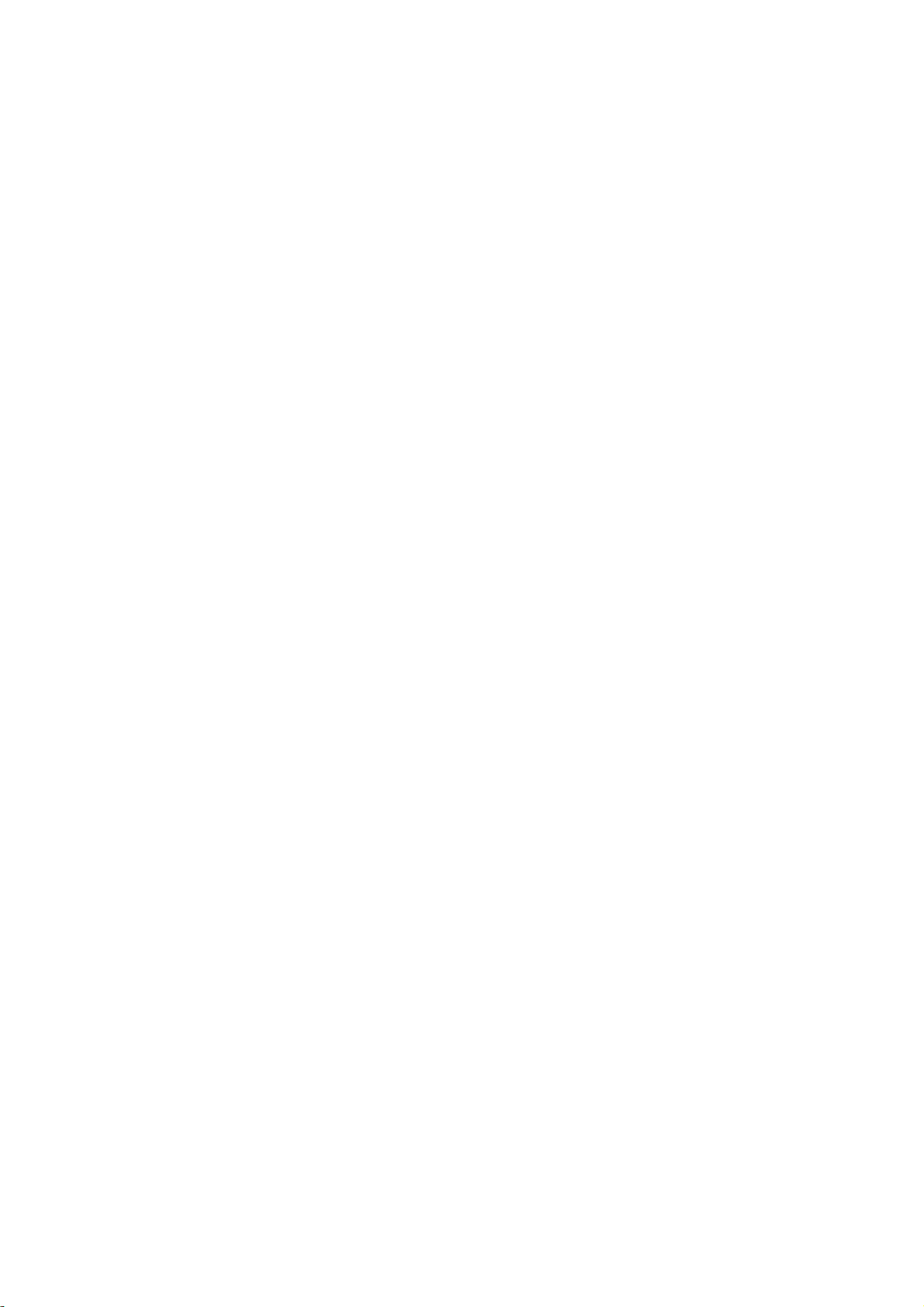
Connectivity .............................................................................................................................. 23
WI-FI ...................................................................................................................................... 23
BT .......................................................................................................................................... 23
Find and connect to BT ..................................................................................................... 23
Safety Precautions ................................................................................................................ 24
Care & Maintenance ............................................................................................................. 25
Other Warning .......................................................................................................................... 25
3
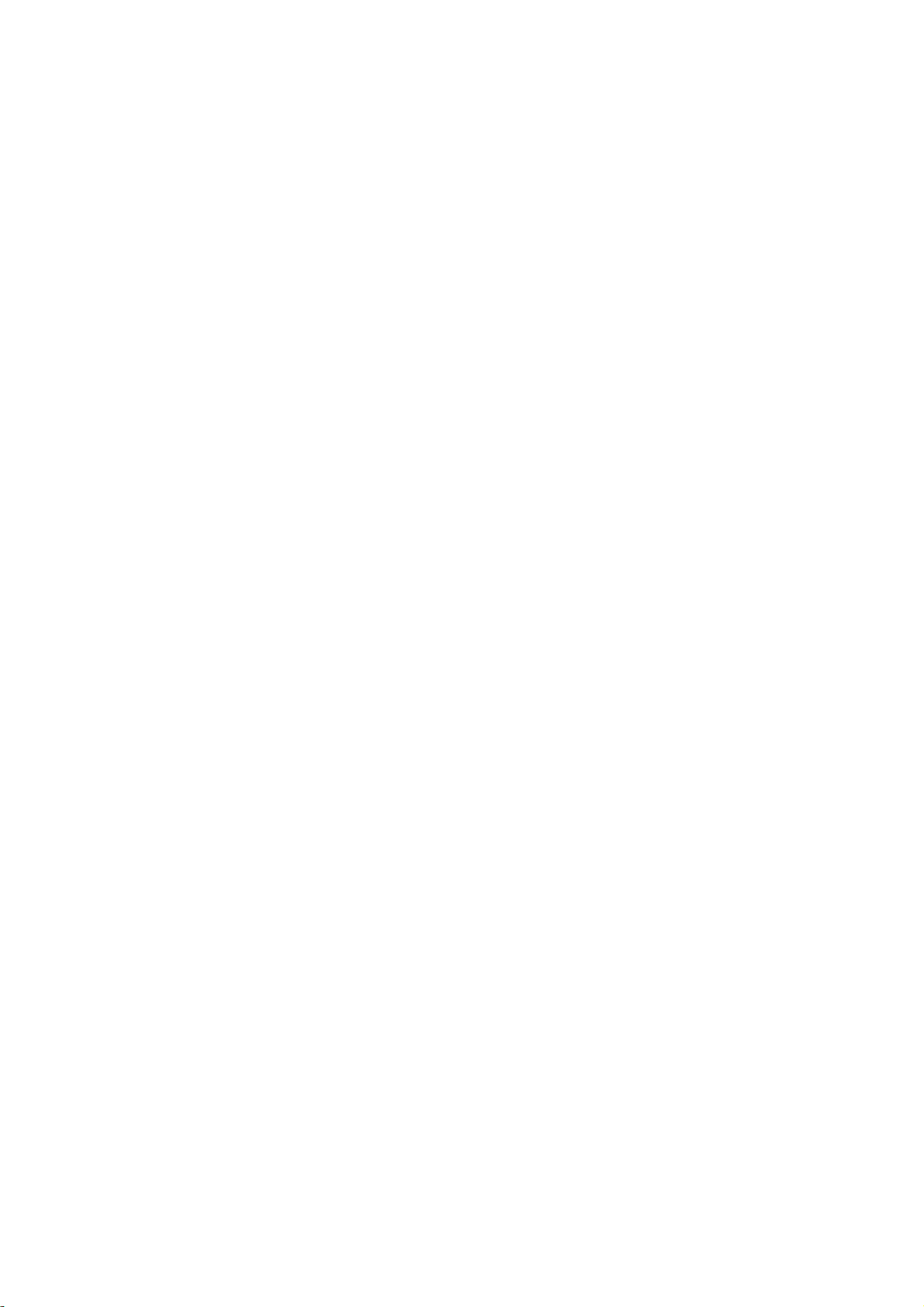
Assembling
Please remove the battery cover by turning both screws anti-clockwise
then lift it off.
Then you can install the SIM card, memory card and battery.
Install the SIM card
You need to insert SIM card(s) to enable the Phone function.
Please follow the instructions below for the SIM installation.
1. Make sure that the card’s gold contacts face into the device.
2. Push the SIM card into the slot until it fixed.
Install the memory card
You need to inserts the memory card for the extra storage.
1. Insert a memory card with the gold contacts facing downwards.
2. Push the memory card into the slot until it fixed.
4
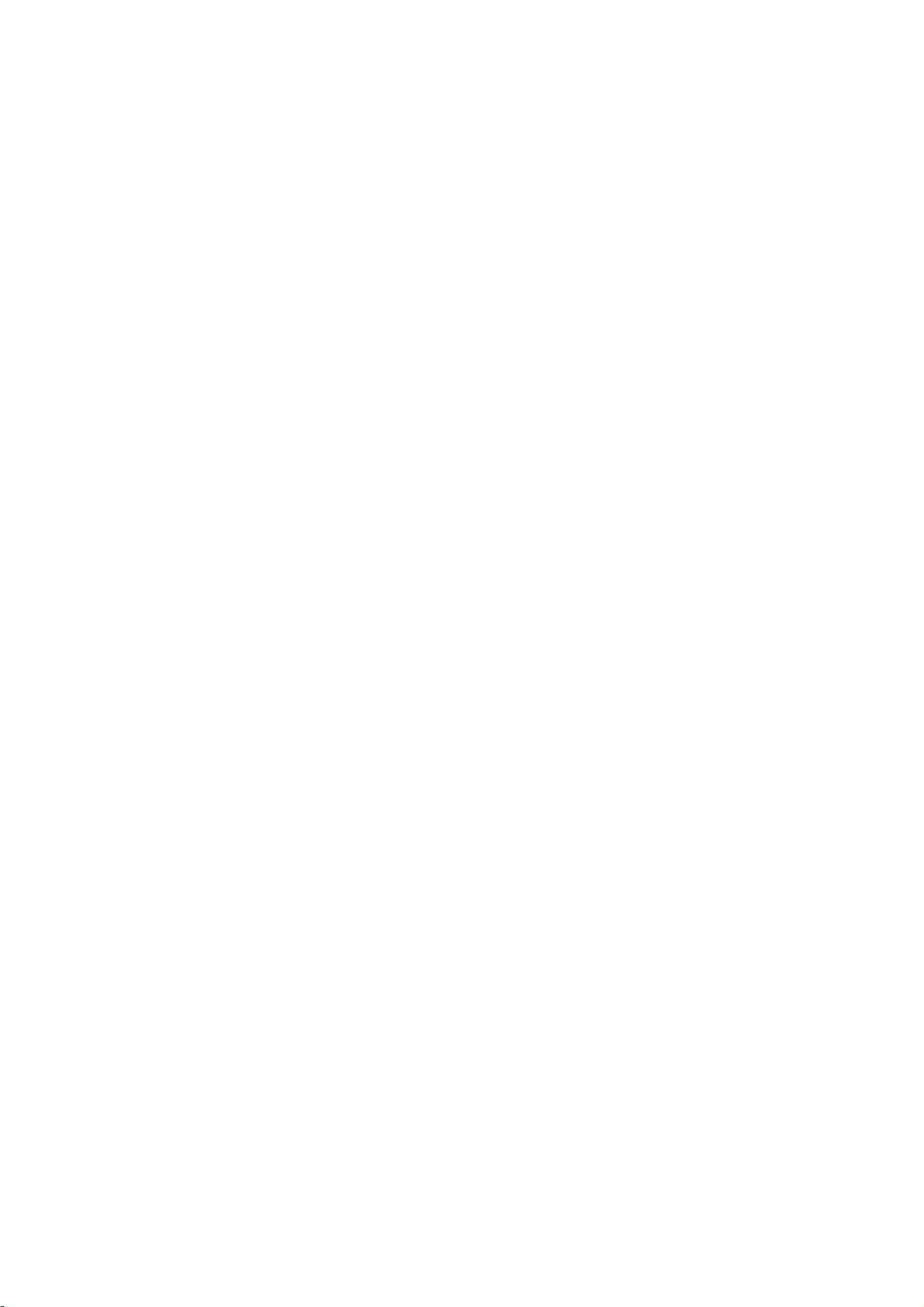
Charge the battery
Please make sure always turn off the power before installing or replacing
the SIM card and battery.
1. You can charge the device with a travel adapter or by connecting the
device to a PC with a USB cable.
2. Battery full icon will show when finished if your device is power off.
Warning:Please use original charger and battery. Unapproved
accessories and Battery can cause explode or damage your device.
Getting started
Turn your device on and off
Press and hold the power key to turn on your device,
to turn off your device, press and hold the power key then tap Power Off.
Airplane mode
The Airplane Mode will interrupt all the wireless communication on your
device. Please follow the instructions below to turn on flight mode:
Tap Settings WIRELESS & NETWORKS More Airplane mode to
enable/disable airplane mode.
5
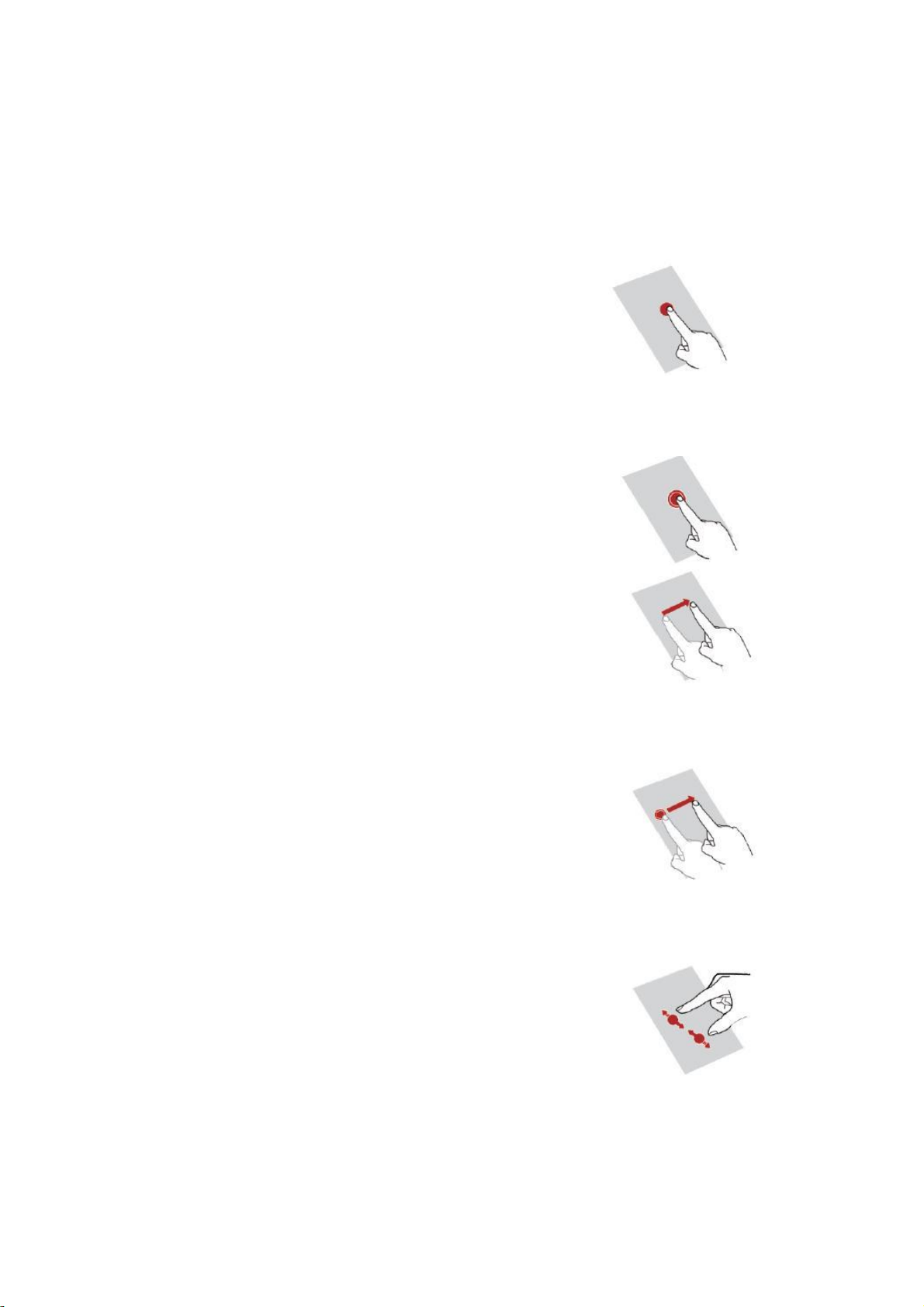
Use the touch panel
You can operate the icon, button, keyboard by
the touch panel. Including:
Touch:
To access an application, touch it with
your finger. For example: Touch an
application icon, you can open the
application.
Touch and Hold:
To enter the available options for an item,
touch and hold the item.
Slide/Swipe:
Slide the screen to scroll up and down
the applications, images, and web-
pages… at your convenience. You could
slide the screen horizontally too.
Drag:
Place your finger on the screen to
drag an object to another location.
Pinch/Spread:
Place your fingers of one hand on the
screen surface and draw them apart or
together to scale an element on the
screen.
6
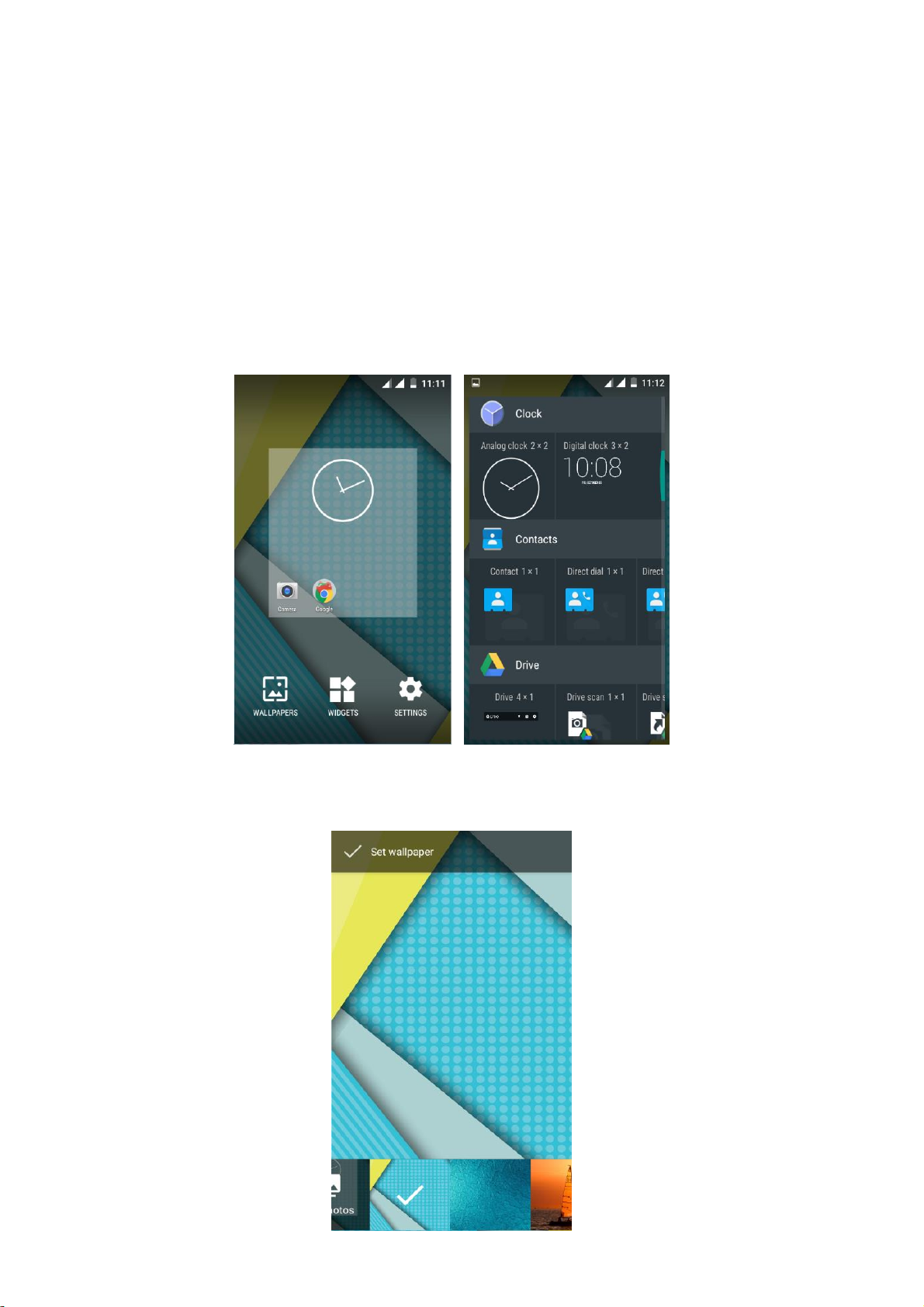
Home screen
You can bring all the items (applications, shortcuts, folders
and widgets) you want to your Home screen for quick access.
Slide the Home screen horizontally left and right to get a
complete view of the Home screen.
To add the widget, press the menu key to enter the interface
below, then choose the Widgets button
You are able to change the wallpaper by choose the
wallpapers in the above interface.
7
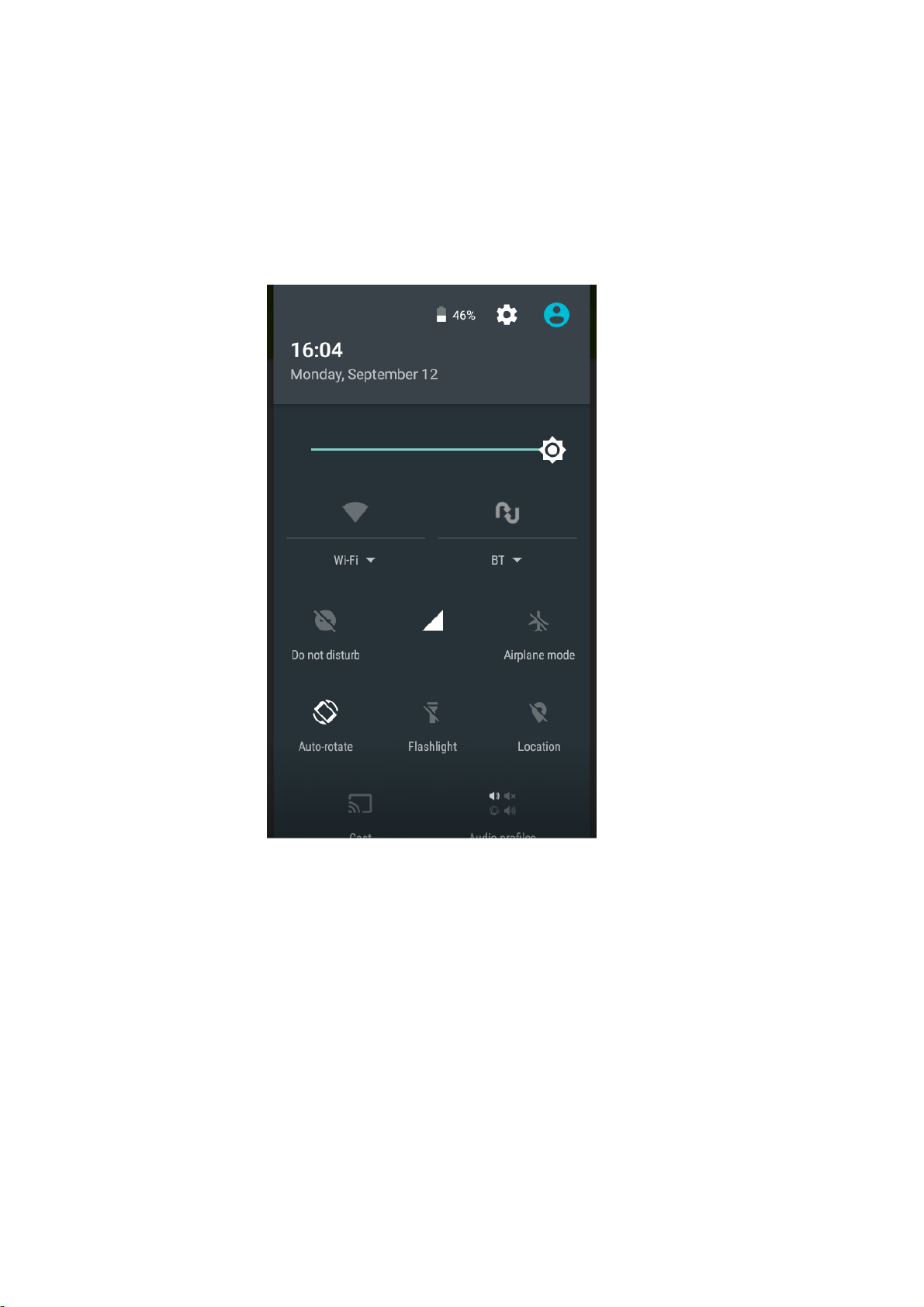
Notification panel
Slide the notifications area down to open the notification panel shown
below. You can access a list of notifications.
You may tap the related icons to activate or deactivate wireless
connection features or other function like the Airplane mode or
Flashlight.
8
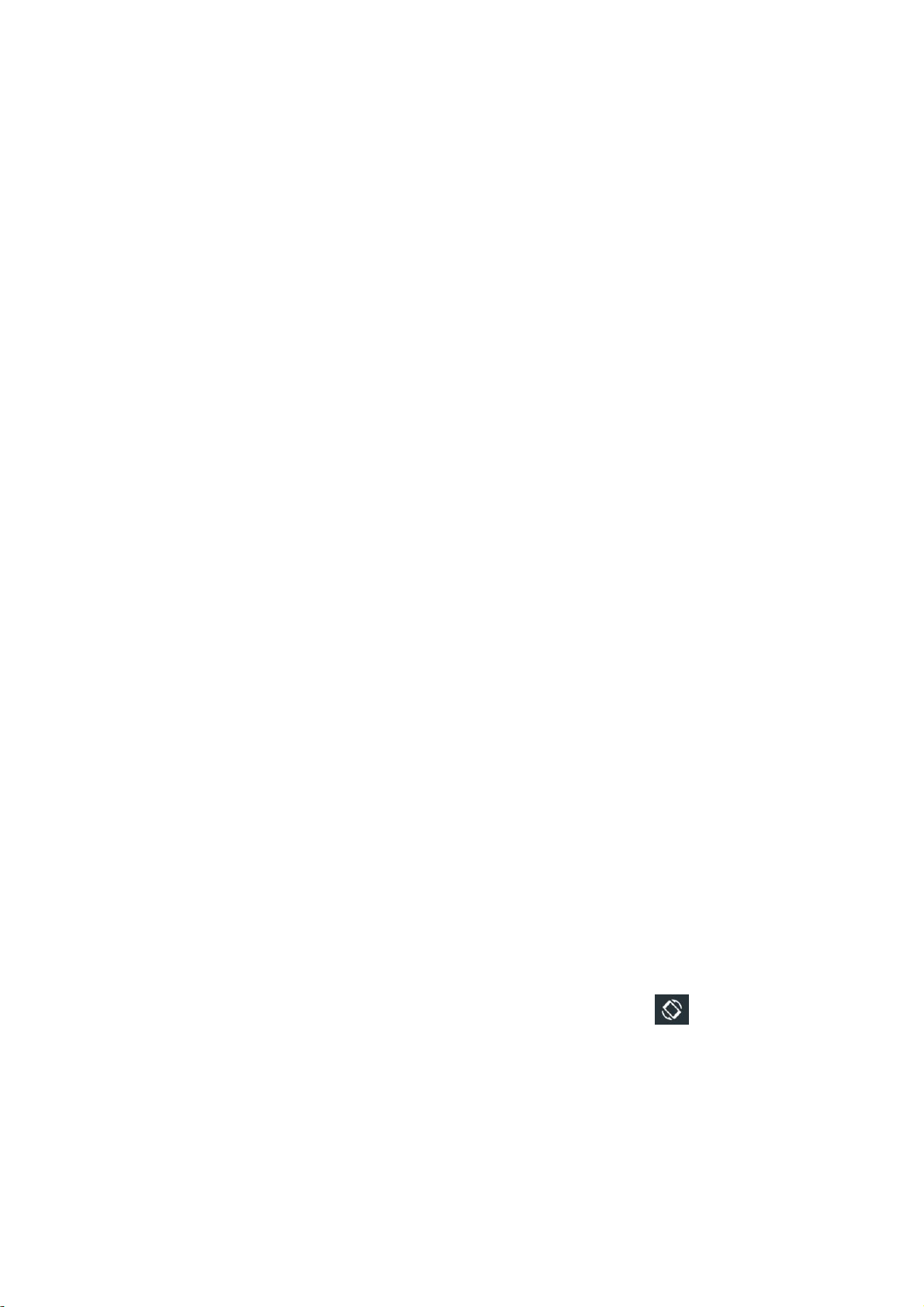
Lock & unlock the screen
To lock/awake the screen manually, press Power key once.
Tap and hold the lock icon, then slide it up to unlock the device.
Security
You can protect your device and data by setting screen lock or
encrypting your device.
Set a screen lock
To set a screen lock, tap Settings Security Screen lock from
application list.
None:Deactivate the screen lock.
PIN:Enter a numeric PIN to unlock. When prompted, enter
the PIN to unlock the screen.
Pattern:Draw a pattern to unlock. Follow the instructions to
draw your lock pattern. When prompted, draw the pattern to
unlock the screen.
Password:Enter a passcode to unlock. When prompted,
enter the passcode to unlock the screen.
Screen time-out
Select SettingsDisplaySleep from application list, you can set the
time before the screen times out and goes into lock mode.
Auto rotation
If you rotate the device while using some features, the interface will
automatically rotate as well. To prevent the interface from rotating,
open the notifications panel and select Auto-rotate screen , then
scroll it to Off.
9
