Page 1
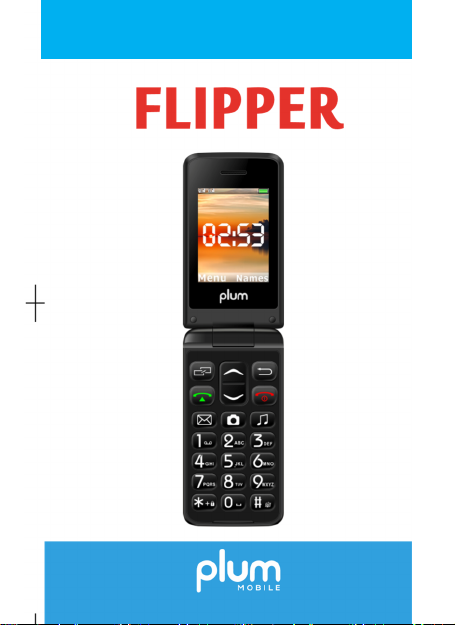
USER MANUAL
-1-
Page 2
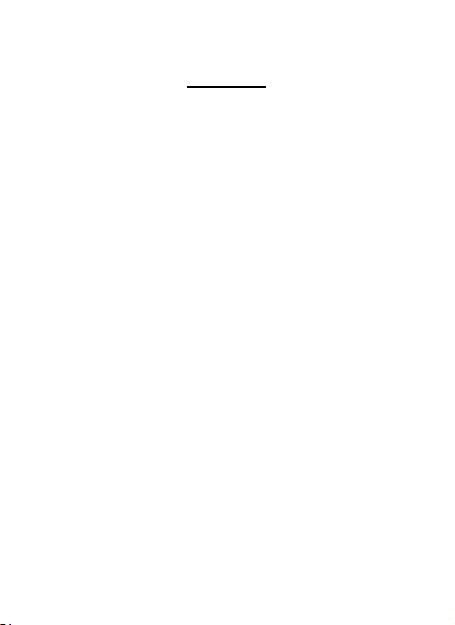
Content
1. Phone Overview ......................................................... 4
2. Safety Precaution ....................................................... 6
3. Getting started ........................................................... 8
4. Input method .............................................................11
5. Contacts ....................................................................12
6. Call logs .....................................................................12
7. Messages ................................................................. 12
8. Multimedia............................................................... 13
9. FM radio ................................................................... 13
10. Application ............................................................... 14
11. Profiles .................................................................... 15
12. Settings ..................................................................... 16
-2-
Page 3
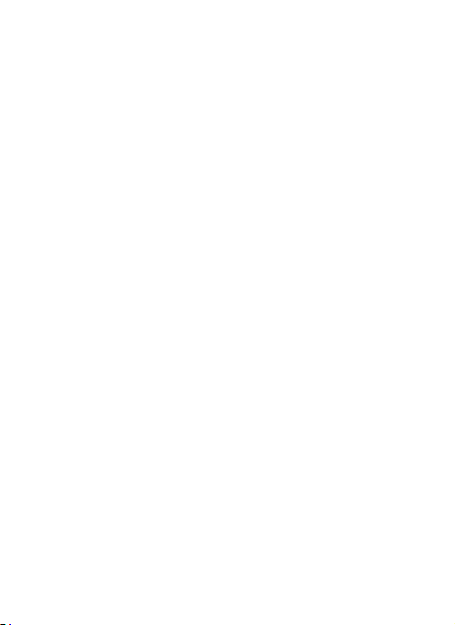
13. Internet .................................................................... 18
14. Use of USB ............................................................... 19
15. Maintenance & Safety .............................................. 19
16. Other Warning.......................................................... 21
-3-
Page 4
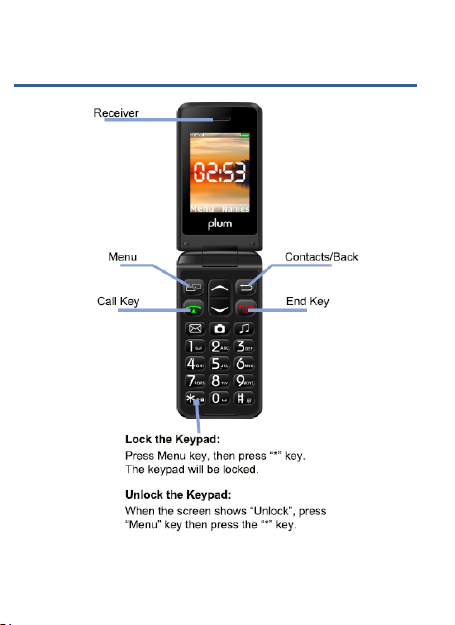
1. Phone Overview
-4-
Page 5
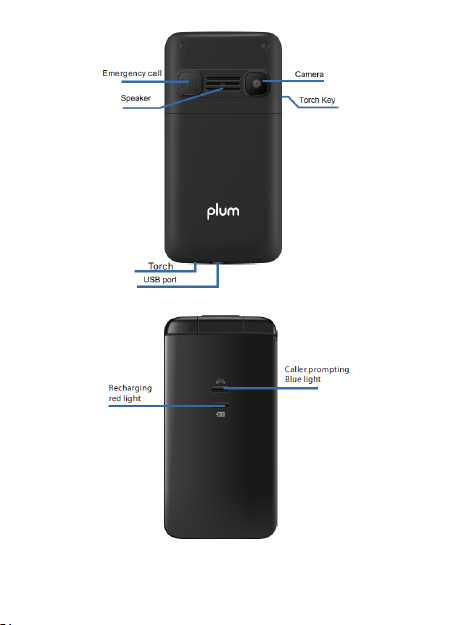
-5-
Page 6
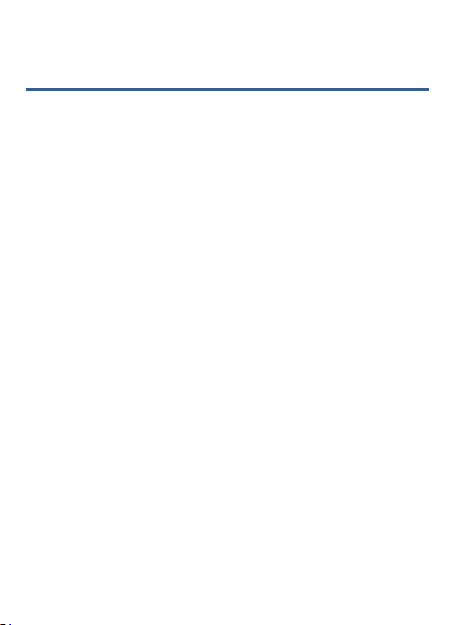
2. Safety Precaution
Not following these simple guidelines may be dangerous or illegal. Read the
complete user guide for further information.
TURN ON SAFELY
Do not turn on the phone when wireless phone is prohibited or when it may
cause interference or danger.
ROAD SAFETY
Obey all road safety laws. Always use both of your hands to operate the
vehicle while driving.
INTERFERENCE
All wireless phones may be sensitive to interference, which may affect
performance.
TURN OFF IN HOSPITALS
Follow all restrictions. Turn off the phone near medical equipment.
TURN OFF ON AIRCRAFTS
Follow all restrictions. Wireless devices can cause interference on aircrafts.
-6-
Page 7
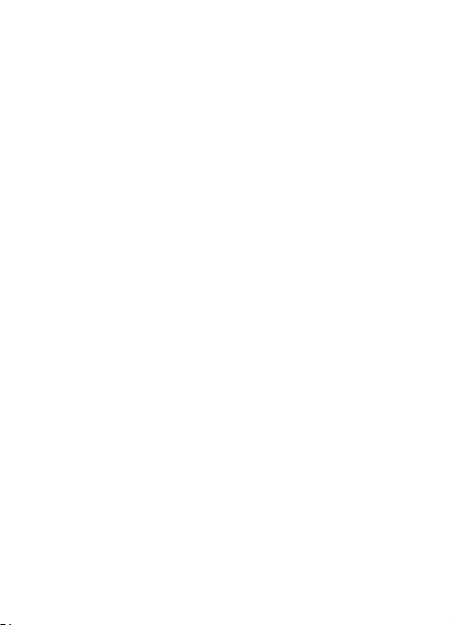
TURN OFF WHEN REFUELING
Do not use the phone at/near refueling stations. Do not use near fuel or
chemicals.
USE SENSIBLY
Only qualified personnel may install or repair this product.
ENHANCEMENTS AND BATTERIES
Use only appropriate enhancements and batteries. Do not connect
incompatible products.
WATER-RESISTANCE
Your phone is not water-resistant. Keep it dry.
BACKUP COPIES
Remember to m ake back-up copies or keep a written record of all important
information stored in your phone.
CONNECTING TO OTHER DEVICES
When connecting to any external device, read its user guide for detailed
safety instructions. Do not connect with incompatible products.
-7-
Page 8

3. Getting started
Installing the SIM card(s) and the Micro SD card
The line schematic diagram is noted how t o install SIM card and the
Micro SD card.
ATTENTION:
1) To insert the SIM card and Micro SD card, please make sure your
phone is Power off, then remove the cover, battery and other external
power connection, as shown in the image.
2) Insert SIM card and memory card into card slot as the above drawings.
3) Push the SIM card into the slot until it fixed.
-8-
Page 9

Charging the Battery
The lithium battery delivered with the mobile phone can be put into use
immediately after being unpacked. Your mobile phone can monitor and
display the battery state.
Normally the remaining energy of the battery is indicated by the
battery level icon at the upper right corner of the display screen.
When the battery energy is insufficient, the mobile phone
prompts "Battery low". If you have set an alert tone, an alert tone
will be given off when the battery level is too low.
A charging animation appears when the battery is being charged.
When the charging is complete, the animation disappears.
It is normal of the battery to become hot during the charging
period.
The battery icon does no longer flicker when the charging
process ends.
-9-
Page 10

Use only the battery provided by the vendor. Otherwise,
damages or even injuries could be caused during the charging.
Power off the mobile phone before removing the battery.
The charging process lasts a longer time for a new battery or a
battery not i n use for long. If the battery voltage is too low to
enable the mobile phone t o be powered on, charge the battery
for a longer time.
During the charging, ensure the battery is placed in a room
temperature environment or in an environment close to room
temperature.
Immediately stop using the battery if the battery produces odor,
overheats, cracks, distorts or has other damage, or if the
electrolyte leaks.
The battery wears out with use. A longer charging time is
required as the battery is put into use for a long time.
-10-
Page 11

4. Input method
This mobile phone provides multiple input methods, including English
input in both upper and lower case, French, Spanish, Portuguese and
numeric input method.
To Shift Entry Methods
Press # key to open the input methods interface
Numeric and English Input
You can input numbers with the numeric input method. Press a number
key to input the corresponding number. Switch to English input, press
letter keys to input the English word.
Inserting a Symbol
Press the * key to enter the Select symbol interface and select a symbol
you want.
-11-
Page 12

5. Contacts
You can check all the contacts in the phone and SIM cards.
6. Call Center
You can view all the phone call record in this interface.
7. Messages
You can send and receive text message. If the short message memory is
full, a blinking message icon appears on the top of the screen. While
entering the Messaging interface, you will see the following menu
options: Write message, Inbox, Drafts, Outbox,
Sent Items.
-12-
Page 13

Use this function to record audio files. The phone supports WAV an d
AMR format.
9. FM radio
This phone supports FM radio, you can plug in the earphone and then
use FM radio. You can press * or # key to control the volume.
-13-
Page 14

Channel list: You can edit and save channels.
Manual input: You can edit the specified radio frequency band.
Auto search: You can have automatic search and save the
searched channels into the list.
10. Organizer
BT
You can use the BT to transfer da ta and files by pairing with other device.
-14-
Page 15

Alarm
5 alarm clocks are set but deactivated by default. For each alarm clock,
the date and time can be set with ringing alert.
Calendar
Once you enter this menu, there is a monthly-view calendar.
Calculator
This phone supports function of calculator.
11. Profiles
The mobile phone provides multiple user profiles Normal, Silent,
Meeting, Outdoor, etc.
You can customize settings on profile and then activate corresponding
profiles.
-15-
Page 16

12.
Settings
Ph one Settings
Time and date: set home city, set time and date, set format,
update with time zone.
Language Settings: Your mobile phone supports with English,
French, Spanish and Portuguese.
Shortcut settings: Customize the shortcut functions of the Up,
Down, Left and Ri ght direction keys. In the standby interface, you
can press a direction key to directly enter the function menu
corresponding to that direction key.
Restore factory setting: Use this function to restore factory
settings. The initial password is 1234.
Call settings
Call waiting/ Call divert/ Call barring/Line switching. You
can browse a list of above.
-16-
Page 17

Security Settings
This function provides you with related settings about safety use.
SIMsecurity
PINlock: The PIN (Personal identification number, 4 to 8 digits) code
prevents your SIM card from being used by unauthorized people.
ModifyPIN: In general, the PIN is supplied with SIM card by the network
operator. If PIN check is enabled, you need to input the PIN each time
when you power on your mobile phone. The SIM card will be locked if
you input wrong PIN code for three times.
Phonelock: Set the phone lock, the password is 1234 by default.
Modify the phone password: You should firstly input i nitial
password 1234, and input the desired new password.
-17-
Page 18

Connections
Network accounts.
You can select the data account for SIM1 and SIM2.
SOS Setting
You can long press the Emergency key to active/ deactivated the SOS
function,
Status: To active or deactivated the emergency key function.
SOSnumbers: Set the phone number inside this interface to make call or
send SMS automatically during Emergency function is activated.
SOS SMS: To type the message for SOS usage
Warning Tone: The warning tone will play during you enable this
function.
13. Internet
In this menu, you can access to internet, enter the URL and you can start
to browse the web.
-18-
Page 19

14. Use of USB
Notices before use
Always connect and stop USB device correctly.
For other operation systems, the connection between PC and the mobile
phone cannot be conducted unless USB driver is installed.
15. Maintenance & Safety
Please read and observe the following information for safe and proper
use of your phone and to prevent damage. Also, keep the user guide in
an accessible place at all the times after reading it.
Charger and Adapter Safety
Charger and adapter are designed for indoor use only.
Battery Information and Care
o Please dispose of your battery properly.
o Do not disassemble or short-circuit the battery.
o Keep the battery’s metal contacts clean.
o Recharge the battery after long periods of n on-use to maximize
battery life.
-19-
Page 20

o Battery life will vary due to usage patterns and environmental
conditions.
o The self-protection function of the battery cuts the power of the
phone when its operation i s in an abnormal status. In this case,
remove the battery from the phone, reinsert it, and turn the phone
on.
-20-
Page 21

16. Other Warning
Any Changes or modifications not expressly approved by the party
responsible for compliance could void the user's authority to operate the
equipment.
This device complies with part 15 of the FCC Rules. Operation is subject
to the following two conditions: (1) This device may not cause harmful
interference, and (2) this device must accept any interference received,
including interference that may cause undesired operation. Note: This
equipment has been tested and found to comply with the limits for a
Class B digital device, pursuant to part 15 of the FCC Rules. These limits
are designed to provide reasonable protection against harmful
interference in a residential installation. This equipment generates, uses
and can radiate radio frequency energy and, if not installed and used in
accordance with the instructions, may cause harmful interference to
radio communications. However, there is no guarantee that interference
will not occur in a particular installation. If this equipment does cause
harmful interference to radio or television reception, which can be
determined by turning the equipment off and on, the user is encouraged
to try to co rrect the interference by one or more of the following
measures:
—Reorient or relocate the receiving antenna.
—Increase the separation between the equipment and receiver. —
Connect the equipment into an outlet on a circuit different from that to
which the receiver is connected.
-21-
Page 22

—Consult the dealer or an experienced radio/TV technici an for help.
SAR tests are conducted using standard operating positions accepted by
the FCC with the phone transmitting at its highest certified power level
in all tested frequency bands, although the SAR is determined at the
highest certified power level, the actual SAR level of the phone while
operating can be well below the maximum value, in general, the closer
you are to a wireless base station antenna, the lower the power output.
Before a new model phone is available for sale to the public, it must be
tested and certified to the FCC that it does not exceed the exposure limit
established by the FCC, Tests for each phone are performed in positions
and locations (e.g. at the ear and worn on the body)as required by the
FCC.
For body worn operation, this model phone has been tested and meets
the FCC RF exposure guidelines when used with an accessory designated
for this product or when used with an accessory that Contains no metal
and that positions the handset a minimum of 1.0 cm from the body.
Non-compliance with the above restrictions may result in violation of RF
exposure guidelines.
-22-
