Page 1
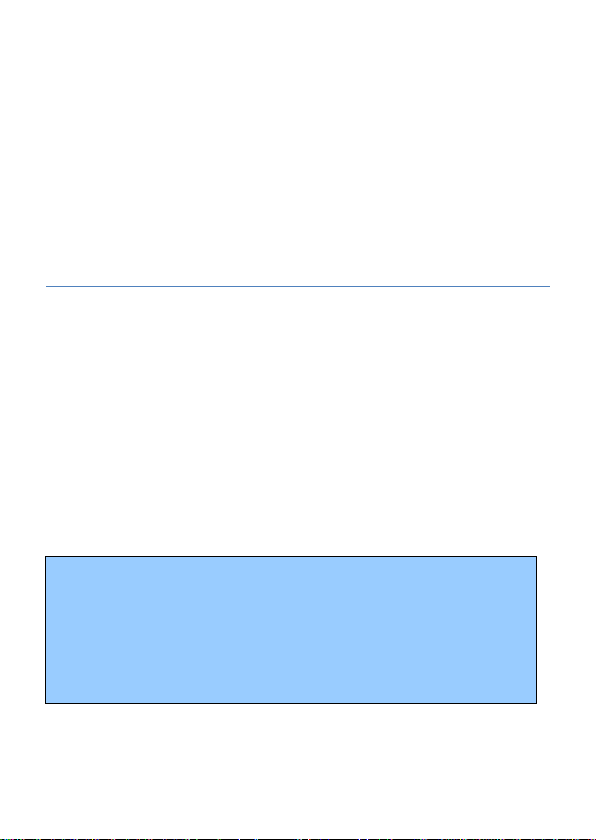
1
Plum Switch
A202
User Manual
GSM/WCDMA Digital mobile phone
Statement: we retain the right to improve this product without
prior notice and to give final interpretation of product
performance. We commit ourselves to improve product quality
and update version continuously. Therefore, it is subject to your
mobile phone if product functions, specification or design/icon
might be different from those stated in this Manual.
Page 2
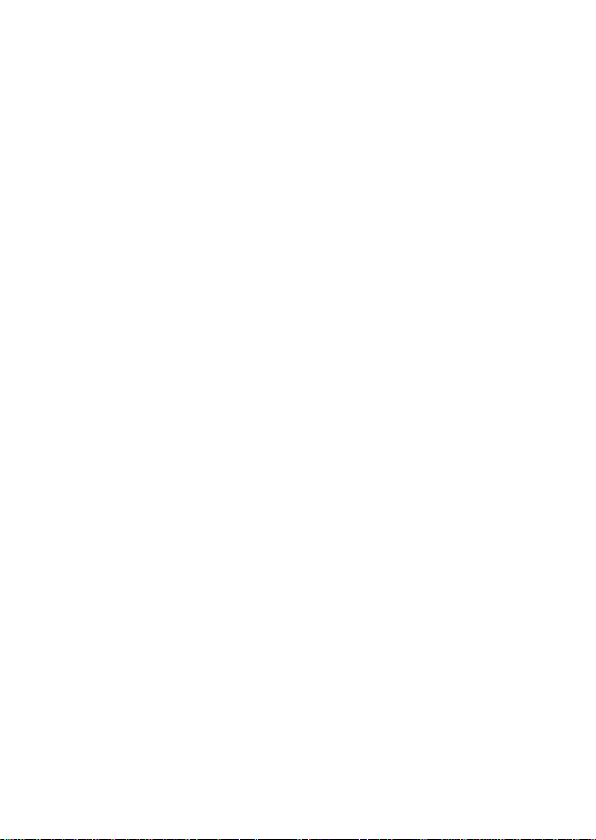
2
Content
1 Safety Precautions ......................................................... 6
2 Phone Introduction ........................................................ 9
2.1 Technical reference ......................................... 10
2.2 Components sitemap ....................................... 11
2.2.1 Appearance............................................................... 11
2.2.2 Keys and functions .................................................. 13
2.2.3 Icons ........................................................................ 15
3 Get started .................................................................... 16
3.1 Switching on/off phone .................................... 16
3.2 Battery Installation ........................................... 17
3.3 USIM Card Installation ..................................... 18
3.4 Memory Card Installation ................................. 18
3.5 Using USB Data Cable .................................... 19
3.6 Battery Charging .............................................. 19
3.7 Use earphone .................................................. 20
Page 3
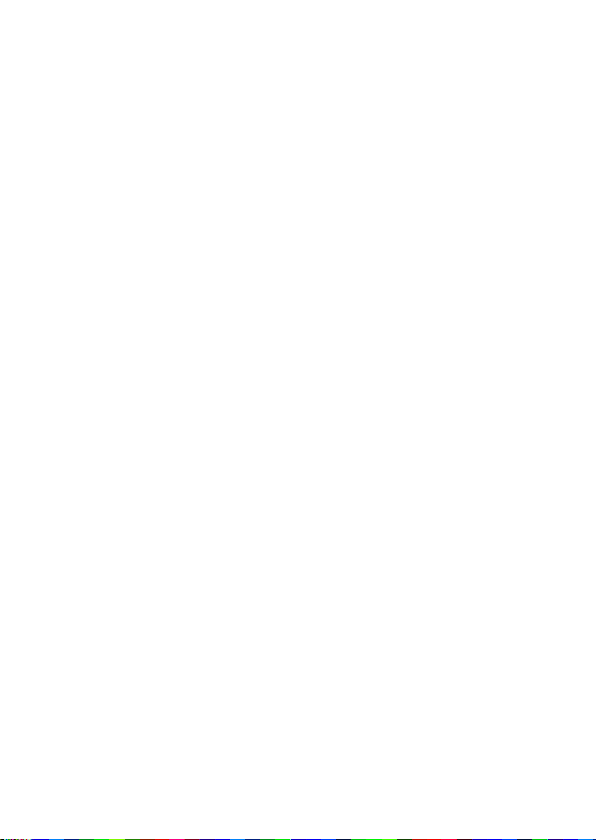
3
3.8 Safety Password .............................................. 21
3.8.1 PIN code .................................................................. 21
3.8.2 PIN2 code ................................................................ 21
3.8.3 PUK code ................................................................ 22
3.8.4 Mobile phone password .......................................... 22
4 Quick Use Guide .......................................................... 23
4.1 Call functions ................................................... 23
4.1.1 Make a call .............................................................. 23
4.1.2 Dial-up state ............................................................ 24
4.1.3 Call Status ............................................................... 25
4.1.4 Dialing a domestic number...................................... 25
4.1.5 Dialing an extension number ................................... 26
4.1.6 Making an international call .................................... 26
4.1.7 Answering a call ...................................................... 26
4.1.8 Missed Call ............................................................. 27
4.1.9 During the call ......................................................... 27
4.1.10 Volume control ........................................................ 28
4.2 Input text .......................................................... 29
4.2.1 Multitap ABC and abc............................................. 29
4.2.2 Smart ABC and abc ................................................. 30
4.2.3 Entering Numbers ................................................... 30
4.2.4 Entering Symbols .................................................... 31
5 Functional Menus ........................................................ 32
5.1 Call center ....................................................... 32
5.2 Phonebook ...................................................... 35
Page 4
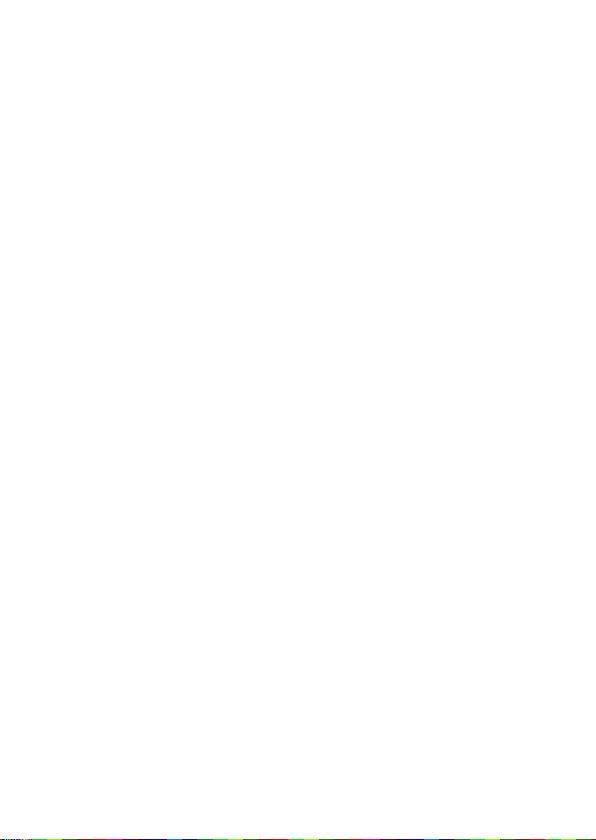
4
5.2.1 Add new contact ...................................................... 36
5.2.2 Phonebook search.................................................... 36
5.2.3 Write message ......................................................... 36
5.2.4 Dial up ..................................................................... 37
5.2.5 Send vCard .............................................................. 37
5.2.6 Delete ...................................................................... 37
5.2.7 Mark ........................................................................ 37
5.2.8 Copy ........................................................................ 37
5.2.9 Others ...................................................................... 38
5.3 Services ........................................................... 38
5.4 Multimedia ....................................................... 39
5.4.1 Image Viewer .......................................................... 39
5.4.2 Media palyer ........................................................... 40
5.4.3 Sound recorder ........................................................ 41
5.4.4 FM radio .................................................................. 42
5.4.5 File manager ............................................................ 42
5.5 Messages ........................................................ 43
5.5.1 Write message ......................................................... 44
5.5.2 Conver sations ......................................................... 46
5.5.3 Drafts....................................................................... 47
5.5.4 Archive .................................................................... 47
5.5.5 SIM messages ......................................................... 47
5.5.6 Delete messages ...................................................... 48
5.5.7 Email ....................................................................... 48
5.5.8 Broadcast messages ................................................. 48
5.5.9 Templates ................................................................ 49
5.5.10 Message settings...................................................... 49
Page 5
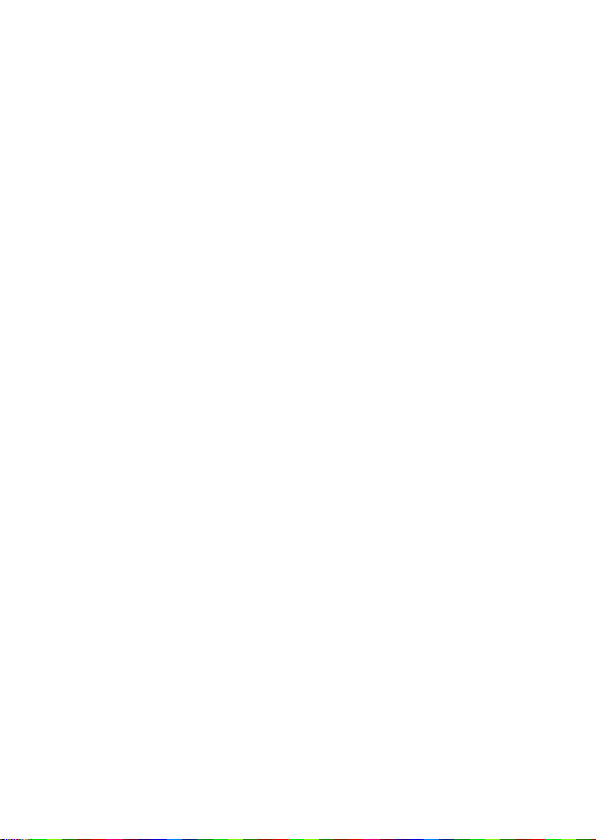
5
5.6 Organizer ......................................................... 49
5.7 Fun and Games ............................................... 50
5.8 User profiles .................................................... 51
5.9 Settings............................................................ 52
5.9.1 Phone settings ......................................................... 52
5.9.2 Network settings...................................................... 53
5.9.3 Security settings ...................................................... 55
5.9.4 Connectivity ............................................................ 58
5.9.5 Restore factory settings ................................ ........... 63
5.9.6 Sound effects ........................................................... 63
5.10 Extra ................................................................ 63
6 FAQ and Solutions ....................................................... 65
7 Reference ..................................................................... 69
7.1 Access Password ............................................ 69
7.2 Health and Safety Information ......................... 69
Page 6
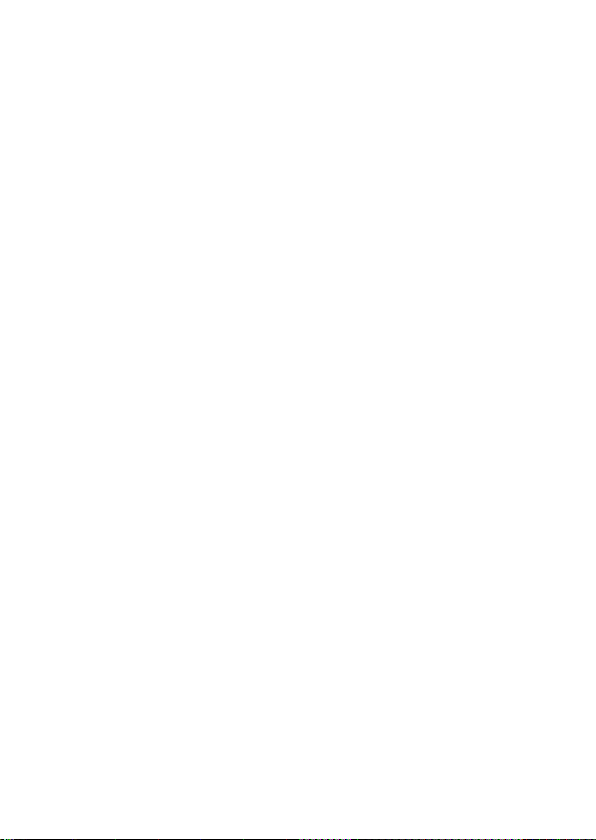
6
1 Safety Precautions
For your safety, read the guidelines carefully. Breaking the rules
may be dangerous or illegal. Please refer “health and safety”
section for detail security information.
Traffic Safety
Please follow local rules and regulations during driving. Do not
use your mobile phone when driving. Use hand-free or stop your
car beside the road if emergency.
Do not put your mobile phone on the car's airbag. This will
harmed you if the airbag swell or burst.
Switch off near dangerous stuff
Don’t use the phone at a refueling point. Don’t use near fuels or
chemicals.
Switch off in Airport
Wireless devices can cause interference in aircraft. The use of
mobile telephones in an aircraft is illegal. Please switch off your
mobile before taking off the plane and please ensure the alarm
clock should be closed when the mobile is turned off.
Switch off in Hospitals
Page 7
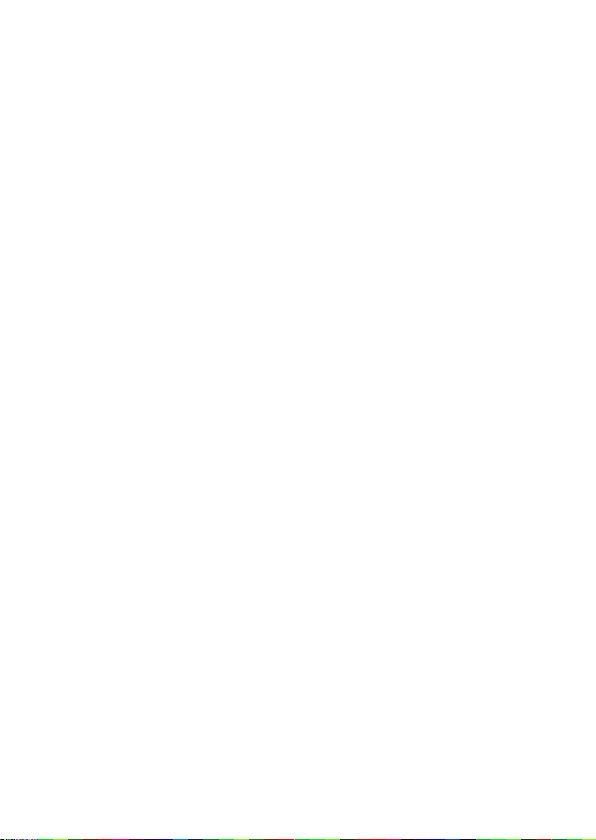
7
Switch the device off near medical equipment or in hospital
(except for the designated using area). Like other common
devices, the mobile phone will interfere in the operation of other
electrical apparatus, electrical equipments or radio-frequency
equipment (such as cardiac pacemaker, hearing aids and etc.).
Interference
All wireless devices may be susceptible to interference, which
could affect performance.
Waterproof
Please keep the phone dry because the phone is not waterproofed.
Remove battery if any liquid go into your mobile phone and allow
the device to dry completely before replacing it.
Accessories and batteries
Please use the batteries and adapter designated by our company,
or otherwise causing explosion possibly.
Connect to other devices
Connect to other devices, you must first read the device's user
manual to ensure proper use.
Keep the phone out of stretch of the kids
The phone and its accessories (including fittings) should be kept
Page 8
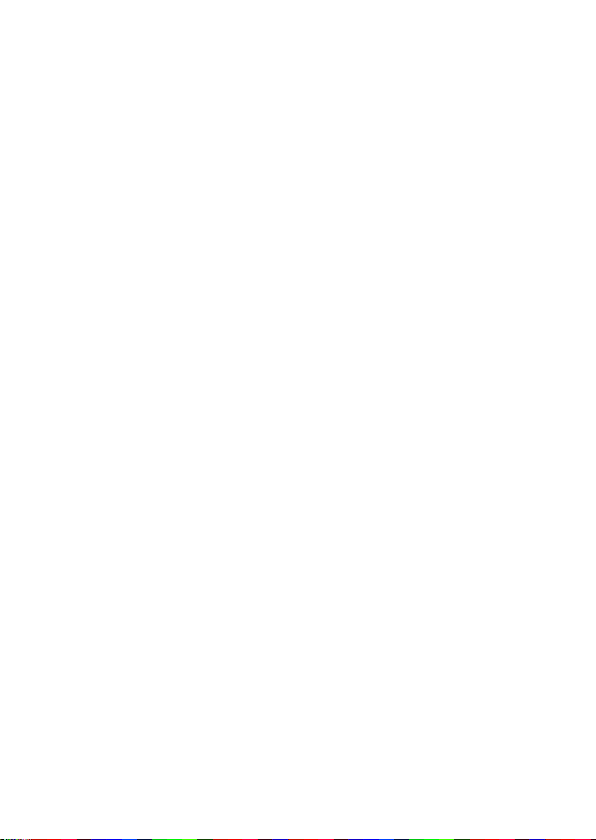
8
out of the stretch of the kids.
Specialized service
Please do not bold to dismantle the phone and its accessories.
Only can authorized agencies maintain the phone.
Page 9
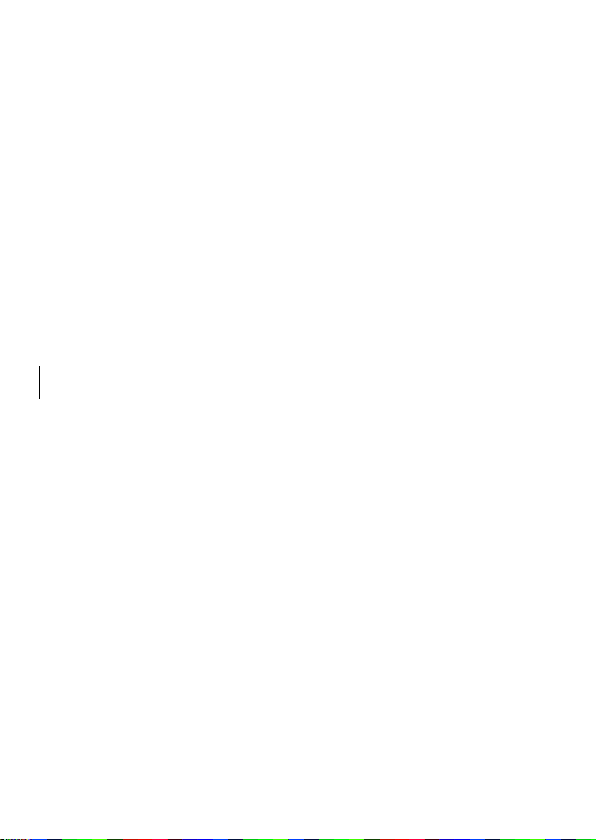
9
2 Phone Introduction
Thank you for purchasing the GSM/WCDMA/HSPA digital
mobile phones-V302.Through this manual; you can have overall
knowledge of how to use V302 mobile phone.
V302 mobile phone is designed for GSM/WCDMA/HSPA
network. In addition to the basic phone functions, such as call,
SMS, Phone book, etc. Many other Supplement functions are
exist there too, to facilitate your work and leisure your activities
Part of the supplement functions are listed as the following:
- 64 polyphonic ring tones for incoming calls
- incoming call images
- calendar
- clock/alarm
- music player
- video player
- USB disk
- T-Flashcard
- Recorder
Page 10
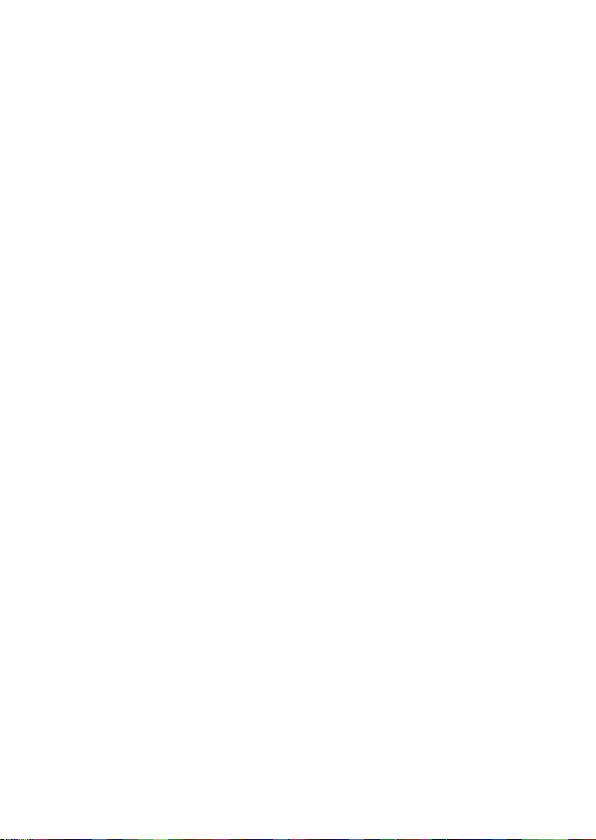
10
Phone
Model
V302
- Calculator
- power on/off on time
- reminder
- GPRS/WCDMA/HSPA net connection function
- WAP/MMS
- hand-free
- File/document management
- HSPA CARD
- WIFI
- MIFI, etc.
Moreover, V302 mobile phone adopts the personalized
human-machine interface, can satisfy your diversified
needs with the perfect functions. V302 mobile phone is
made abide by GSM/GPRS/WCDMA/HSPA specifications
and has passed the certification by certification authorities.
Reminding: Our Company preserves the right to change the
contents of this manual without any prior notices.
2.1 Technical reference
Page 11
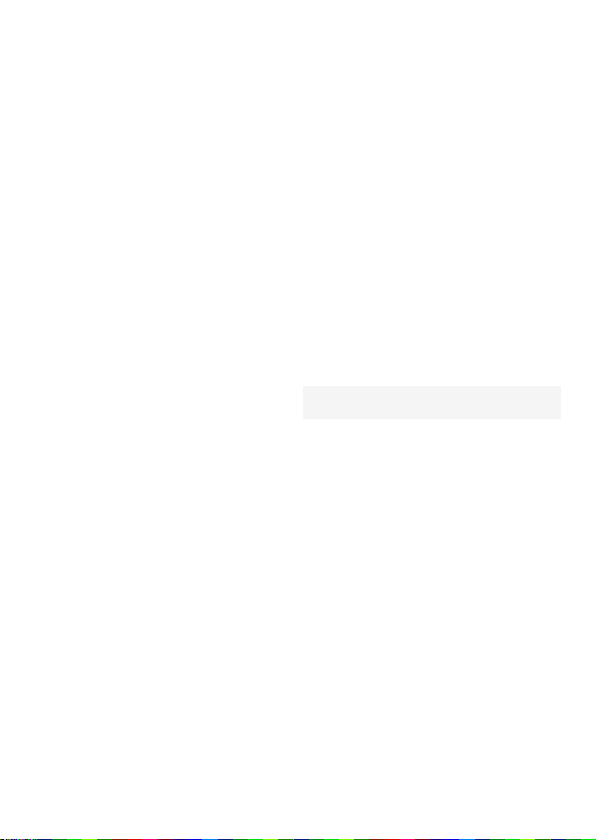
11
Dimension(L×W×H)
106.1mm*37.1mm*13.8mm
Weight
128g(including standard battery)
Li-ion battery
Model
V302
Standard voltage
3.7V
Max. charge voltage
4.2V
Rated capacity
500mAh
Portable battery charger
Model
V302
Input
110-240V-50/60HZ 0.15A
Output
5.5V/500mA
USB cable
Specification
The phone itself, USB
Earpiece
Specification
Stereo-phone
2.2 Components sitemap
2.2.1 Appearance
This picture is for reference
Page 12
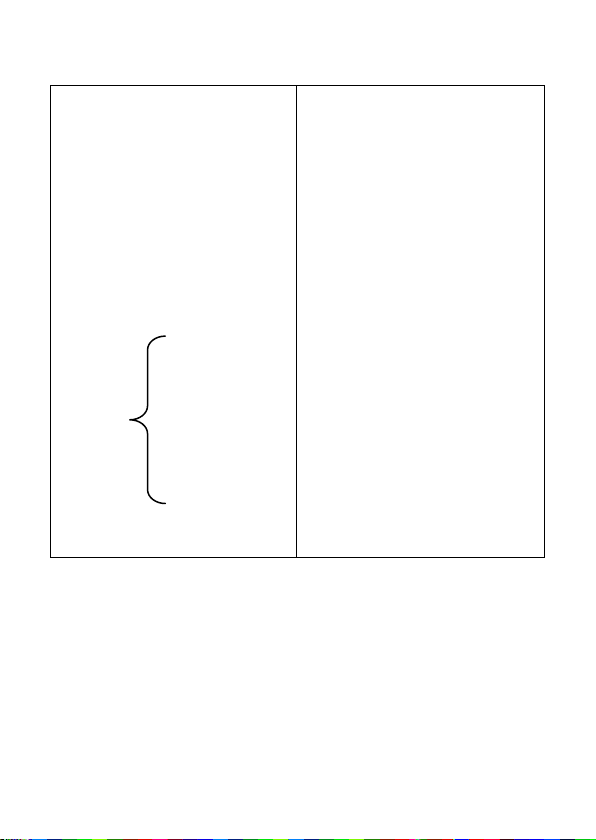
12
Front view
Back view
Mic
Battery Back Cover
Chargers/Earphone
Keypad
Speaker
Photoflash
Standby screen
LCD
Receiver
Page 13
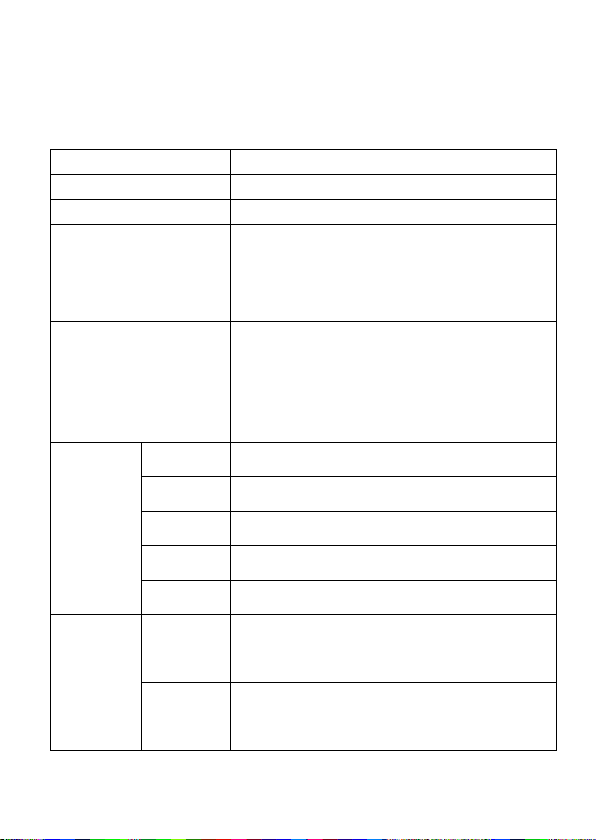
13
Name
Function in standby screen
Left soft key
Messaging
Right soft key
Phonebook
Dial key
- Answer incoming calls
- Dial numbers by SIM card in dial
screen
- Go to the call log list
End key
Short press:
- End the call or reject incoming call
- return to standby screen in any mode
Long press:
- Switch on/off phone
Direction
keys
UP key
Media player
Down key
Shortcuts
Left key
User profiles
Right key
Received call
OK key
WLAN hotspot
Numeric
keys
1
Short press: go to dial screen and input
number 1
0, 2~9
Short press: go to dial screen, and input
numbers 0, 2~9.
2.2.2 Keys and functions
Page 14
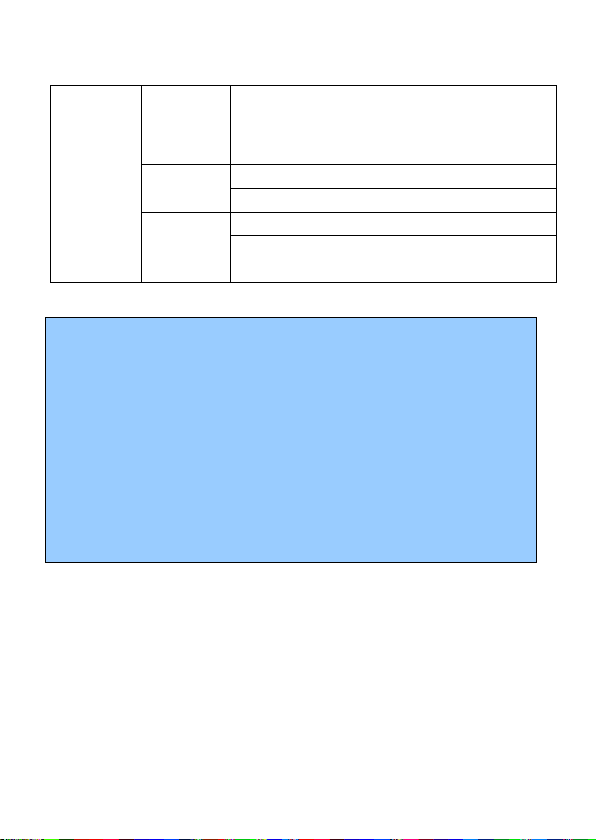
14
Long press: dial out number stored in speed
dial function if speed dial enabled.
*
Short press: go to dial screen and input *.
Long Press: Switch Input * + P W.
#
Short press: go to dial screen and input #.
Long press: activate/deactivate the Silent
mode.
Note:
1. Keypad Lock: When keypad is locked, the phone is in
power-saving mode and user cannot operate phone functions
except answering incoming calls or charging;
2. Lock/unlock keypad: Press # key and Right soft key to lock
the keypad and then also press Right soft key and # key to
unlock keypad.
3. In this manual, “short press” a key means press a key then
immediately release it; “long press” a key means press the key
and hold it for no less than 2 seconds.
Page 15
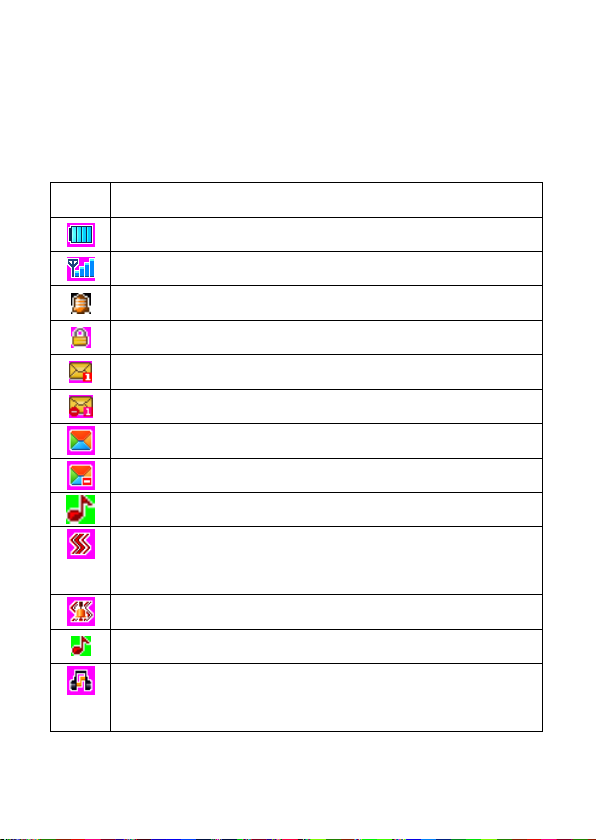
15
Icons
Description
Indicate the current battery capacity.
Indicate the network signal strength for phone.
Indicate that the alarm clock is set up as activated.
Indicate the current keypad-locked state.
Indicate that there is an unread SMS in phone.
Indicate that SMS capacity is full
Indicate that there is an unread MMS in phone.
Indicate that MMS capacity is full
Indicate that the current profile mode is the general mode
Indicate that the current profile mode is the conference
mode
Indicate that the current profile mode is the outdoor mode
Indicate that the current profile mode is the indoor mode
Indicate that the current profile mode is the earphone
mode
2.2.3 Icons
(Icons may be changed without prior notification)
Page 16
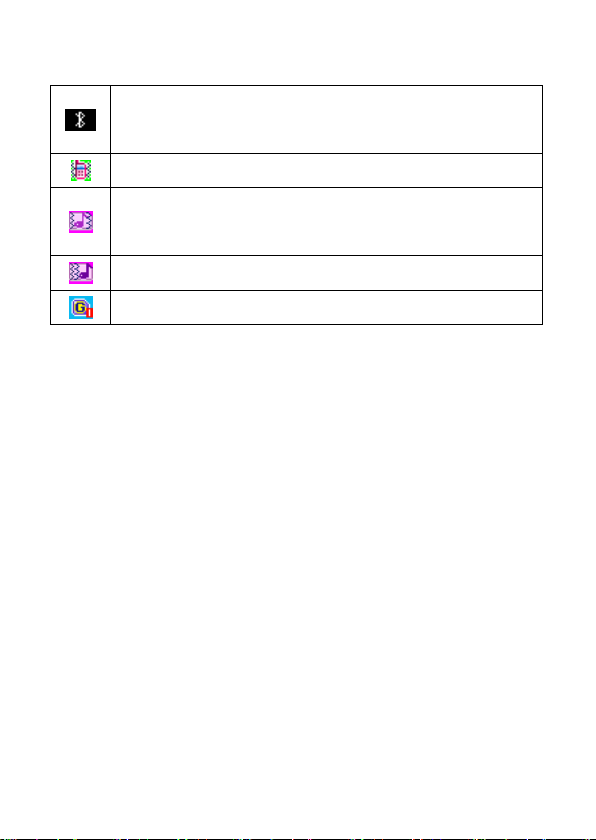
16
Indicate that the current profile mode is the Bluetooth
mode
Indicate that the current profile mode is the mute mode
The notification of incoming call is ring tone plus
vibration.
The notification of incoming call is vibration.
GPRS Signal
3 Get started
3.1 Switching on/off phone
Press and hold End key to switch on (or switch off) the mobile
phone.
If phone power on without SIM card, the two situations will
appear:
“Insert SIM” - indicates no SIM card found, but emergency call
is available.
Page 17
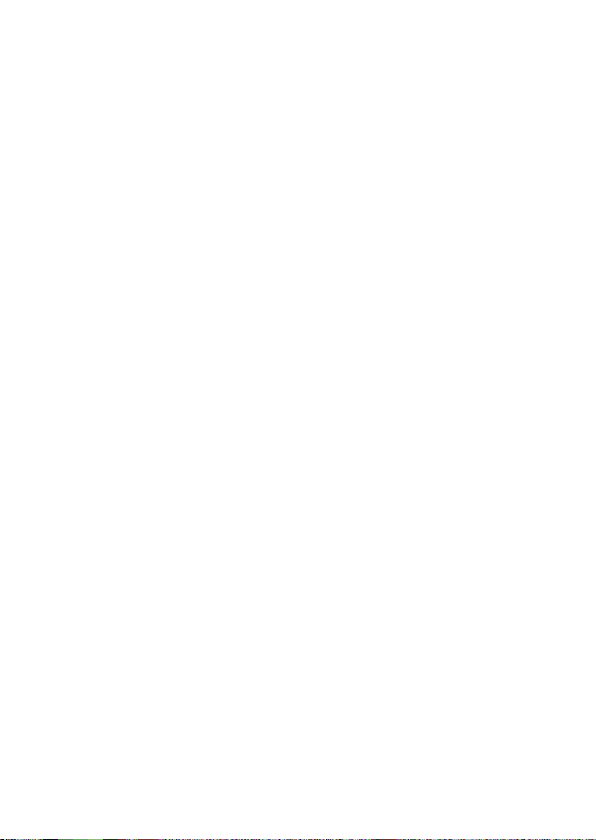
17
“Enter Phone Lock Code” - indicates that you have set mobile
phone lock.
After inserting SIM card, the handset will automatically check if
the SIM is valid. Then, the following prompts will be displayed
in order on the screen:
1. “Enter Phone Lock Code” – in this case you have set mobile
phone lock.
2.“Enter PIN” – in this case you have set SIM PIN password.
3 “Invalid SIM” –in this case phone is not registered on
correct network, you can only dial emergency number.
4 ”Searching” –mobile phone is searching network until
proper network access is found.
3.2 Battery Installation
Please ensure the phone is turned off before removing battery!
Take out the battery:First, remove the back cover of phone, then
lift up the top of the battery to get it out.
Assemble battery: Put battery bottom side into the slot, pushing
the top of the battery into the slot.
Page 18
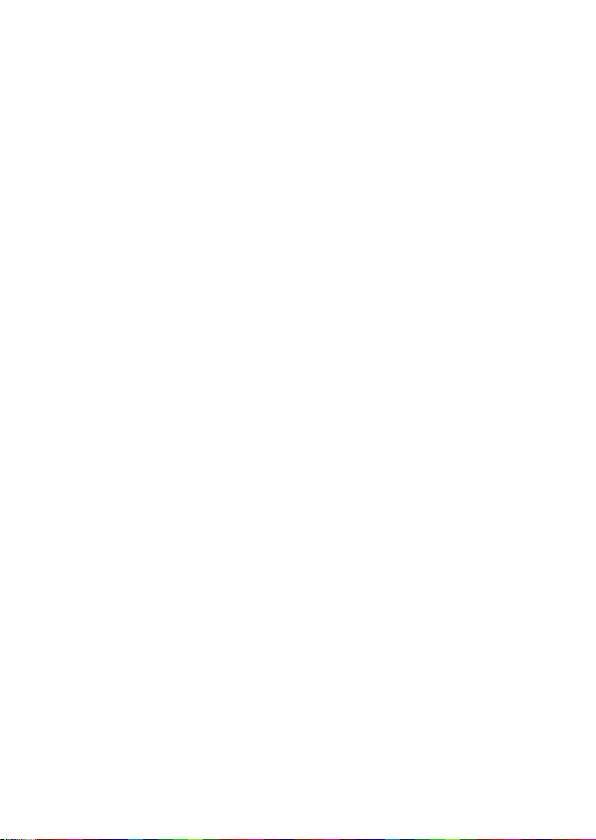
18
3.3 USIM Card Installation
Before you can operate the mobile phone, you should get a valid
USIM card from the service operator. Otherwise, you could not
make any call except emergency call. When you need to remove
the USIM card, firstly, please shutdown the phone, take out the
battery, then you can remove the USIM card from the card slot.
This mobile phone supports USIM/SIM/T-FLASH cards.
The USIM card Inserting/Removing method:
Firstly, Power off the phone, remove the battery, then insert
USIM card into USIM card socket. When you need to remove
USIM card, also please power off the phone firstly, remove
battery, then you can remove the card.
3.4 T-Flash Card Installation
This mobile phone supports T-Flash card, which is a small
memory card used to increase the memory of your mobile phone.
Take care when inserting or removing to avoid any damage.
Please refer to the inserting/removing of USIM for installation
of memory card.
Page 19
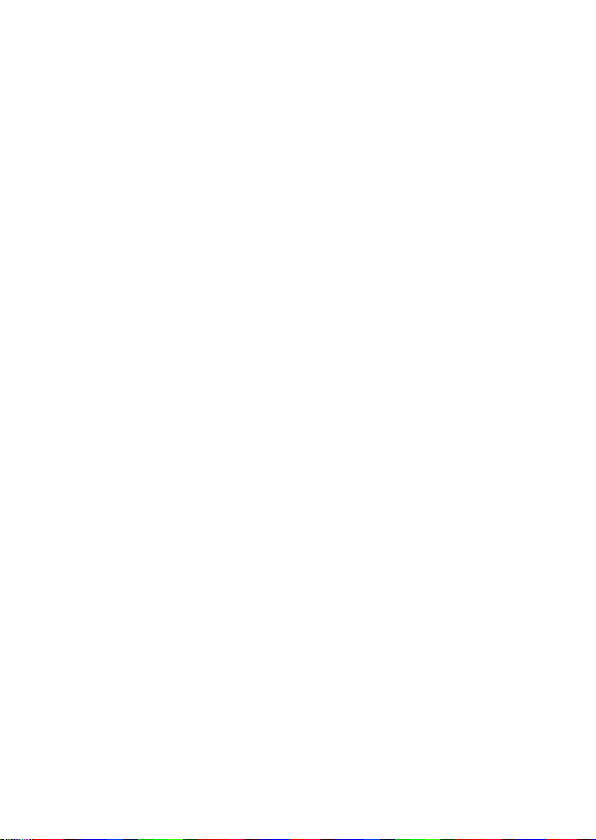
19
3.5 USB function
The phone supports USB interface, you can connect the phone
to the computer directly through the USB interface. You can
copy and move files between mobile phone and computer. Also,
you can view photos, videos, and recorded files, etc. which are
saved in the mobile phone. Addition,When inserted into the
PC,it can be used as a charger also.
3.6 Battery Charging
The new battery is not fully charged. You need to install and
charge the battery before using the device. In general conditions,
the new battery will work under best condition after several
times of charge and discharge.
Connect the charger to the connection jack of the phone in
proper direction, and connect the charger to a main socket.
The phone displays "Charger Connected!" and starts
charging after properly connected. The battery icon
dynamically displays the charging process. In switch-off
state, the phone dynamically displays the charging process.
Page 20
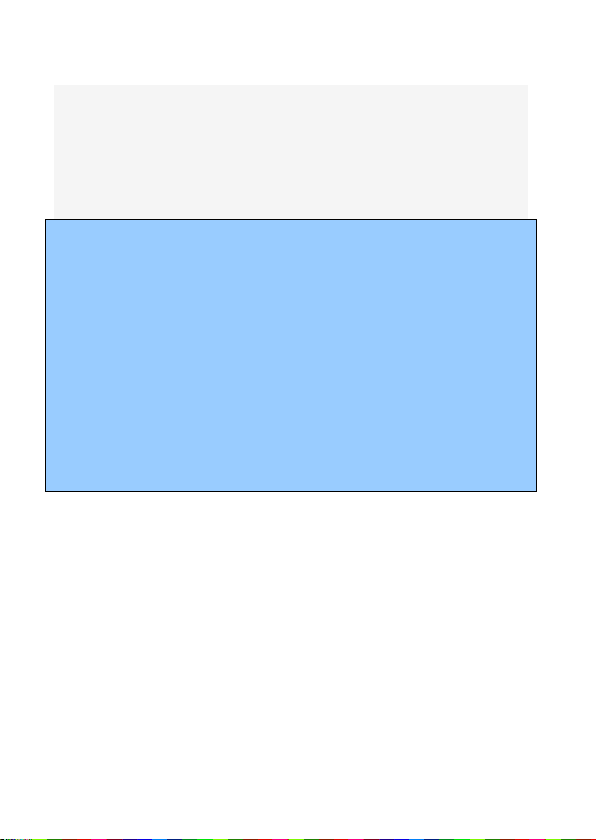
20
When the battery is fully charged, the charging process stops
•
automatically, and the battery icon indicates full grid on the
screen. After the battery is fully charged, remove the charger
from the phone and socket as soon as possible.
Warning: Battery must be charged in a well ventilated place
with surrounding temperature at -10℃~+55℃, and it is
imperative that a charger provided by manufacturer is used.
Using unauthorized charger might cause danger, which also
violates warranty terms prescribed by the manufacturer. If the
charging temperature is too high or too low, the phone will
automatically give warning and stop charging, so as to prevent
damages to battery or dangers.
3.7 Use earphone
When you plug earphone into the phone's headset jack, the
phone's profile will automatically switch to headset profile. The
phone can use regular headphones, through the automatic
answer, you can listen to music through headphones or receive
calls.
Page 21
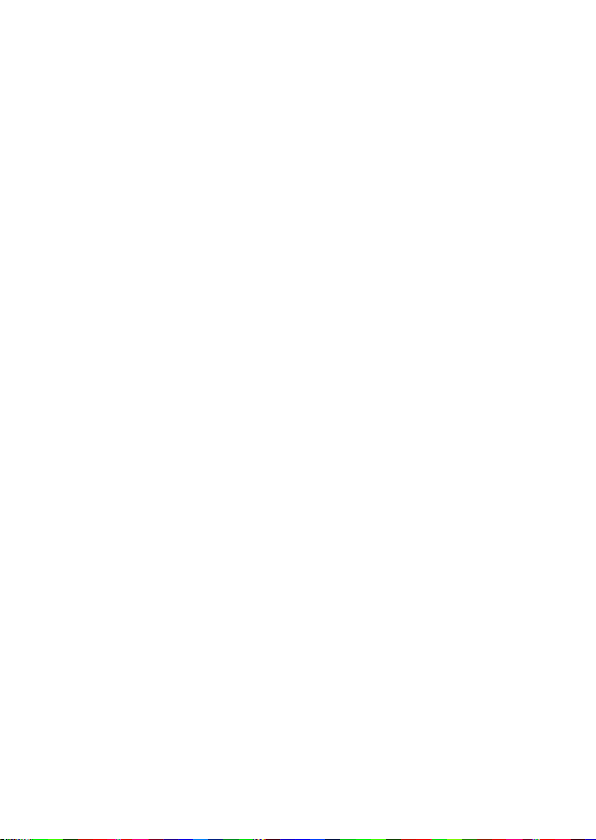
21
3.8 Safety Password
3.8.1 PIN code
PIN1 Code is the Personal Identification Number for entering a
SIM card. 'Input PIN' is requested each time the phone is
switched on if this PIN1 code is activated.
You can get PIN1 Code with the SIM card by your network
operator. It usually has 4 digits. When you input the PIN1 Code,
'*' will display on the main screen instead of the digits.
3.8.2 PIN2 code
PIN2 is required for some specific functions provided by the
network, such as the charge information.
Note: If you enter the PIN incorrectly three times in a row, the
SIM card will be locked. Please contact your network operator
immediately for decoding. Attempting to decode by yourself
Page 22
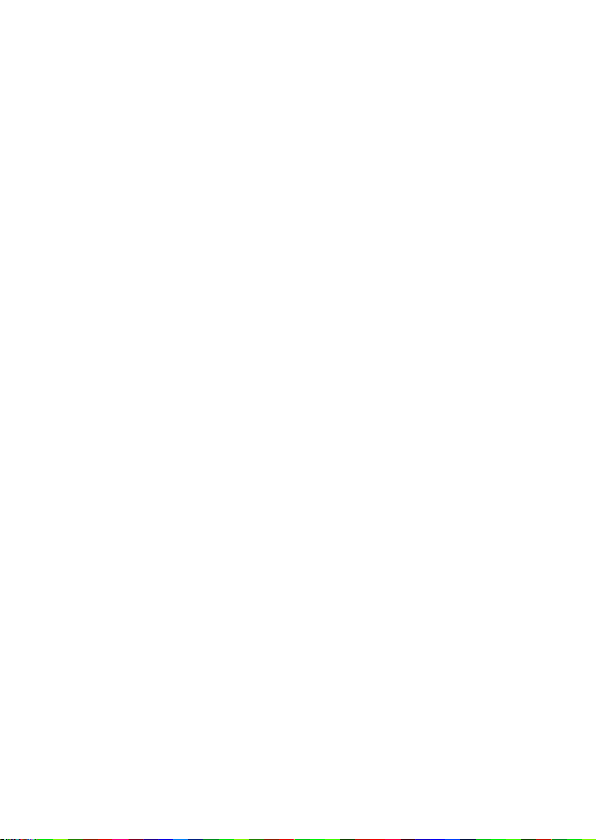
22
may result in the permanent failure of the SIM card.
3.8.3 PUK code
PUK (Personal Unblocking Key, 8-digit) unlocks a locked PIN.
If you enter the PUK incorrectly ten times in a row, the SIM
card will become invalid. Please contact your network operator
for a new SIM card.
3.8.4 Mobile phone password
The phone lock protects your phone from unauthorized use. The
default phone lock code is 0000. You can change it into any
numeric string of 4 to 8 digits.。
If the phone lock function is enabled, you need to enter the
correct phone lock code when the phone is powered on or in the
standby mode.
Page 23

23
4 Quick Use Guide
4.1 Call functions
In any country using digital GSM/WCDMA/HSPA network, so
long as you are in network covering range (to know it by
examining the indication bar of the network signal intensity at
upper left corner of the screen), you may use the emergency call
function. If your network service provider offers no roaming
service in this region, the screen will display “EMERGENCY
CALLS ONLY”, reminding you of making this kind of call. If you
are in the network covering range, you may make emergent call
without SIM card.
4.1.1 Make a call
The information scales displayed on the upper left screen indicate
the intensity of network signal (of which 5 scales appeared
indicating the strongest signal). The calling quality will be largely
affected by the barriers, so the movement within small extension
Page 24

24
can improve the intensity of signal effectively.
Ways to enter into the call screen:
Dialing numbers:
In standby mode, please input the numbers in the cursor input box,
and dial the number by pressing the dial key.
Dialing numbers in phonebook:
Dialing numbers in call list:
In standby mode, press left soft key to enter into main menu, and
then press direction keys to select call center. Through the list of
missed calls, dialed calls and received calls, select the
corresponding call and dial the number by directly pressing dial
key, or dial the number by entering into the options in the current
list to select the number.
4.1.2 Dial-up state
Enter any number key, that is, enter the dial-up state at this time
still show the signal power instructions, and other icons, and the
vertical line prompt with blinking cursor position.
In the input dial number, you can do the following:
Page 25

25
Press the right soft key to delete a character before the cursor.
Press the left soft key to save the input phone number.
Press the right soft key into the phone book interface.
Press the dial key, dial the number entered
4.1.3 Call Status
In the dial-up interface, you can delete the last incorrect digit by
pressing right soft key to delete all the digits you enter. When the
call is connected, call timer is displayed. If the sending call is not
answered, the possible reasons are as follow:
“No Answer” indicates that there is no one to answer this call.
'Rejected' means that the call is not allowed for reasons such as
Call Barring function is activated or rejected. During dialing, you
can press the “Power on/off” key or the end key to hang up the
call.
4.1.4 Dialing a domestic number
Domestic number: zone code + tel. number + dial key
Page 26

26
4.1.5 Dialing an extension number
An extension to a fixed phone: zone code + switchboard number +
“P” + extension number + dial key
Input “P” as below: Long press or short press “*” key for
three times (“P” will appear on the screen).
4.1.6 Making an international call
International fixed number: “+” country code + telephone number
+ dial key
In order to input “+”, long press or short press “*” key for two
times (then the screen will show “+”)
4.1.7 Answering a call
When a call comes in, it enters into the phone-in screen, alerting
you with presetting ringing tone or vibration.
If the number does not exist in the phonebook, the caller’s number
appears. Otherwise, his/her name appears.
Key operation
Page 27

27
Left soft key: answer a call, dial key, answer a call;
Right soft call: reject, H-Free, H-Held.
Note:
If the earpiece is connected, you may use Earpiece key to answer a
call.
If automatic answer has been set up and the earpiece is connected,
the automatic answer setting will take effect in 5 seconds.
4.1.8 Missed Call
A prompt sound or an icon would display on the main screen if you
have missed call. You can view the missed calls by pressing the left
soft key.
4.1.9 During the call
During a call, you can hold a call, end a call, make a new call, use
your phonebook and text messages, sound recorder, set mute, the
Dual tone multi-frequency function, etc. by pressing the left soft
key.
Page 28

28
During the call, you may carry on the following operation:
Turn on hands free: start to hands free.
Shuttle: Hold the current call,add a new call and talk with more
than one party at a time.
Phonebook:Use Phonebook to search for numbers.
Messages:Read/write a message during a call.
Call center: Use call log to search for numbers.
Start to recorder:Record the call.
Mute/Restore:The person on the other end of the line cannot hear
you (muting).
Note: The above functions are limited with the individual SIM
card.
4.1.10 Volume control
When the phone calling, use the direction keys of the UP and
Down keys to adjust the volume.
When listening to the radio and music, with 2 and 8 keys to adjust
the volume.
Page 29

29
4.2 Input text
This mobile phone supports multi-language inputs, providing you
with multiple input methods: letter input, numeric input, symbol
input, etc.
Changing the input method
Press “#” key repeatedly to select an input method.
Inserting symbols
Press “*” key and select the required symbols.
Numeric
When the input method icon is shown as "123", input numbers
directly with number keys.
Note: While using the numeric input method, you need to switch to
other text input methods to insert a space by pressing number key
0.
4.2.1 Multi-tap ABC and abc
Press a number key (2-9) repeatedly until the required letter
appears in the text. Press a key once to input the first letter listed
on the key,
Page 30

30
press it twice quickly to input the second letter, and so on.
Press number key 0 to insert a space. Press number key 0 twice to
enter 0. After you enter a letter, then click “#” key, it
switch input ABC and abc.
While entering text, press the right soft key once to delete the last
character on the display; press and hold it to delete all entered text.
4.2.2 Smart ABC and abc
Press each key associated with the letter you want to enter only
once. The letters you have entered appear at the bottom of screen.
The candidate words change with each key you press. When the
candidate words are displayed, press the direction keys to choose
words.
While entering text, press the right soft key once to delete the last
character on the display; press and hold it to delete all entered text.
4.2.3 Entering Numbers
In the "123" input mode, press a key labeled the desired number.
In the "ABC" or "abc" input mode, press a numeric key repeatedly
Page 31

31
until the desired number appears on the screen.
4.2.4 Entering Symbols
In the letter input mode, press * key to display a symbol list. In the
numeric input mode, press * key to display a *.
Page 32

32
5 Functional Menus
5.1 Call center
In standby mode, press the left soft key or OK key to go to the
main menu, and then select the call center to view the call log.
In standby mode, press the calling key to directly access the call
logs of the SIM card。
Call history:
Missed calls: record the number of missed calls.
Dialed calls: record the number of dialed numbers.
Received calls: record the number of received calls.
Delete call logs: delete the record of missed calls, or dialed
calls, or received calls.
Call timer: record of the period of last call, total calls, etc.
Call costs: calculate the cost of the last call, total calls, etc.
Text msg.counter:SMS template
GPRS counter: record of the GPRS data flow in bytes.
Call settings:
Page 33

33
Caller ID:This feature allows you to manually select the network
Hide ID
This function must be supported by network.
Hide ID
Display own ID
Display ID by Network
Call waiting:
You can start up or shut down the function. When it is started up,
even when you are making a call, you can also receive another
income call.
Call divert:When “divert calls” function is started up, you
can transfer the incoming call to voice inbox or other
phone number according to the scheduled “call divert”
conditions.
Unconditional: All incoming calls will be transferred to voice
inbox or other phone number according to the setup.
If busy: When your number is busy, the incoming calls will be
transferred to voice inbox or other phone number according to
the setup.
If no answer: When there are missed calls in your phone, they
Page 34

34
will be transferred to voice inbox or other phone number
according to the setup.
If unreachable: When your phone is power off or out of the
service area, the incoming calls will be transferred to voice
inbox or other phone number according to the setup.
Cancel all diverts: You can delete all settings of call divert.
Call barring : All outgoing calls, incoming calls, roaming
incoming calls, international outgoing calls, roaming international
outgoing calls are available.
Outgoing calls: Activate/Deactivate/Check Status
Incoming calls: Activate/Deactivate/Check Status
Cancel all: Cancel all restrictions on the call.
Change barring password: You can consult your network
operator about the call barring password.
Incoming calls when roaming: Activate/Deactivate/Check
Status
International calling: Activate/Deactivate/Check Status
Dial when INTL roaming: Activate/Deactivate/Check
Status
Prompt: The above-mentioned function will have to need network
Page 35

35
support. To use the function, please contact your network
service provider.
Line switching
There are two lines can be selected: line1 and line2.But the
function just for the phone which has one SIM card and two
numbers. If your phone is not the type like that, please just select
line 1, because if you choose line 2, dialing will be limited.
Select SIM1/SIM2
Line 1
Line 2
Group list
Advanced settings
5.2 Phonebook
You can store the name and telephone number in the phone
memory or the SIM card.
Up to 500 pairs of numbers and names can be stored in the phone
memory.
The storage capacity of the SIM card is determined by the
type of the card.
Page 36

36
5.2.1 Add new contact
The mobile telephone provides two modes for add new entries:
In the standby, enter the telephone number, press the ok softkey to
save options, confirm the saved number, and then enter the add
contact interface of Phonebook.
In the phonebook, click the option and select to add new contact;
enter the name and telephone number of the contact in the editing
interface, and press the left softkey to save.
5.2.2 Phonebook search
In the standby mode, press right soft key to go to phonebook, and
select search to go to the interface view the phonebook. Enter the
first letter. Then all the records starting with such letter are
displayed.
5.2.3 Write message
Send SMS or MMS to the selected item.
Page 37

37
5.2.4 Dial up
User can dial up the contact or select IP dial.
5.2.5 Send vCard
Send vCard by SMS or Bluetooth.
5.2.6 Delete
You can choose to delete the record from the SIM card, or phone.
5.2.7 Mark
User can select one or all list to marked.
5.2.8 Copy
You can use this function to copy names and telephone numbers
from the mobile phone to the SIM card or from the SIM card to the
mobile phone.
Page 38

38
5.2.9 Others
Speed dial setting: You can assign number keys 2 to 9 as
shortcuts to important phone numbers. Press and hold a
corresponding number key in idle screen to dial the number.
Note: Number key 1 is predefined as the speed dial key for the
voice mail number. You cannot change this function.
Own number: You can view the number of “My Phone” at USIM,
and edit.
Memory Status: The humanized interface shows the storage
status of the SIM card and the mobile phone.
5.3 Services
GPRS/WCMA feature shall be activated first for wireless Internet
access.
Input URL: Manual input the URL.
Home page: Set the home page.
Bookmark: Set the bookmark to facilitate the browse of
the web pages views last time.
History: Store the URLs of previous web pages.
Page 39

39
Offline: The phone displays the offline pages you saved.
WAP settings: edit the archive, clear the cache or clear
personal information of the SIM card.
5.4 Multimedia
5.4.1 Image Viewer
Pictures taken can be accessed quickly in Image browser. Select
Options for available options while viewing pictures.
Change folder: change the view folder.
Send: Sent through multimedia message or Bluetooth and set
the selected image as the wallpaper.
Slide play: use the slide show pictures
Delete: delete the picture.
Set image as wallpaper: set the selected image as the
wallpaper.
Rename: rename the picture.
Mark: mark the images and unmark.
Details: view the images detail
Page 40

40
Slide settings: select effect and Slide delay time.
5.4.2 Media player
Access to this feature, you can read, delete and check details of
3gp files with tips.
Select a file of the list to play. Enter the playing interface. Press the
volume down key and volume up key to adjust the volume, and the
right softkey to back when playing.
OK key: stop.
On the key / down key:Play/Pause.
The right softkey: Back.
"#" key: Full-screen playing.
Note: To adjust the volume, press key “#”.
The phone supports T-Flash memory card. You need to save
downloaded music files to directory My Music, so that they can be
played normally. Press keys in the Musical Player interface to do
the following operations:
Play/Pause: by pressing UP Key
Stop: by pressing DOWN Key
Page 41

41
Shift Music: by pressing the Left and Right direction keys
Sound Volume Adjustment: by pressing “*” key to turn down
the volume, and turn up the volume by pressing “#” key.
Add to rings: add the audio file or songs to ring tone.
Background Play: Select 'on', songs will be played when back
to the main screen. Select 'Off', songs would be stopped
playing when back to the main screen and player would quit.
5.4.3 Sound recorder
Access this option, you can make a recording.
Start to record: Press the OK key to begin and press the right
softkey to stop. The file will be automatically saved. Press
the end key to quit without the recording file saved.
Record file list: Broadcast, edit, add, rename, delete and send
the saved recording files.
Storage location: Save the file recording.
Note: The recording time depends on the memory capacity of the
mobile phone.
Page 42

42
5.4.4 FM radio
Press the left soft key to select Options, and carry out the
operations, including Channel list, Manual input, Auto search
and save, Save Channel, Settings, Record, Append and File list.
* key and # key: Control the volume’s down and up.
Down key: Pause /Stop
Auto search and save: Set automatic searching for
channels.
Channel list: Edit channel list.
Manual input: Input the channel manually.
Settings: Set background play and loud speaker.
5.4.5 File manager
You can use File manager to organize your files in folders.
If a memory card is inserted, the files stored on it are organized
separately.
Select Phone or Memory card and select Options to browse, copy,
delete, and move the files in folders.
Open: Select to open the Received files, Images, Audio,
Page 43

43
E-book, my music, and Photos.
New folder: Edit a new folder.
Format: Format the phone or memory card.
5.5 Messages
The phone supports Short Messaging Service (SMS) and
Multimedia Message Service (MMS). You can send text messages
and manage the messages that you sent and received.
In the standby mode, go to the main menu by pressing the left soft
key, and then select message center to enter into the message
interface.
In the message, select the option to see operate the other new
menu.
Voice mail server
Dial the voice mail number to access your voice mail. The number
is provided by your network operator.
With the voice mailbox menu, you can carry out the following
operations:
Edit: Add or change the voice mailbox number.
Connect to voice: Fast connection to the current voice mail box
Page 44

44
number.
Note: The voice mail function requires network support.
MMS Settings
MMS account: You can edit and start up the SIM server.
Arrive report: You can set whether to send delivery report.
Read report: You can set whether to send read report.
Anonymity: You can set whether to receive anonymous messages.
Priority: Set the send message priority.
Retrieve MMS: Set retrieve MMS manual or auto.
Play sound: Set the MMS whether can to play sound.
Adverting: You can set whether to receive advertisements.
Message validity period: You can set the valid period.
Storage location: You can set the picture music and movie storage
location.
Message memory: Show phone or SIM card memory capacity
5.5.1 Write message
New SMS
In this menu, you can edit and send new messages.
Page 45

45
The characters for every message can be up to 607.
The operations for editing messages are as follows:
“#” key: Select input methods; “*” key: select symbol input.
In order to end inputting text message, press right soft key to exit
input method, and then proceed to next operation according to the
corresponding function in the screen.
In the interface edit text message, select options via the left soft
key, and proceed to the following operations.:
Send: Send the short message to the corresponding recipient.
Insert template: Inset the useful expressions preset in the mobile
phone.
Contact info: Insert name of selected contact in the phonebook.
Add phiz: Insert such objects as phiz.
Save: Save the short message in Draft.
Note: Please refer to chapter 4.2”Input text” for more information
about the character input.
New MMS
Edit Recipients, set the telephone number or the e-mail address of
the recipients and synchronously edit the content of SMS. Send to
the recipients or save as a draft after completing.
Page 46

46
5.5.2 Conversations
In the inbox, you can store all the received text messages, and it
will display the names of the senders. In the case that the sender is
not included in the phonebook, it will display the telephone
number of the sender.。
In the inbox, it will display the receiving date for the
message as shown by the cursor. Confirm via ok key to
view the current message.
The options for a single message include: reply, delete, Call, etc.
Reply: Reply the short message or MMS
Delete: Delete the short message.
Call: Call the number in the short message.
Lock: Lock the current message.
Mark: Mark the current message or mark all.
Sort: by time name subject and type.
You cannot receive new messages if the memory for messages is
full. Delete unnecessary messages.
Page 47

47
5.5.3 Drafts
Choose the completed Messages, press the UP key and the DOWN
key to select and press the left softkey to enter the Options.
Delete: delete this message
Edit: edit the current selected message
Lock: lock the current message
Mark: mark the current message or mark all.
Sort: by time name subject and type.
5.5.4 Archive
Set to save short messages to the SIM card or to the phone.
Select to save and send in sending messages and the sent
messages will be saved in the Outbox.
This is to preserve the message has been sent.
5.5.5 SIM messages
Status report: When the other side after the receipt of messages,
send a report back
Page 48

48
5.5.6 Delete messages
Delete the short message.
5.5.7 Email
You can create an account to send / receive E-mail
5.5.8 Broadcast messages
Broadcast messages are messages that your network operator
broadcasts to all users within a particular area, such as weather
forecast and transportation conditions.
Read: Scroll to read broadcast messages.
Startup: Enable or disable the function.
Channel: Select the channel of cell broadcast.
Language: Set languages for cell broadcast information. Only
information in the set language can be received.
Note: All Multimedia messages are stored at the memory of the
mobile phone instead of SIM card.
Page 49

49
5.5.9 Templates
There are 5 text messages preset in this mobile phone, and they can
be edited or deleted, with not more than 40 characters apiece
5.5.10 Message settings
SIM message center: Display SIM card center number.
Message validity period: Show the validity of messages saved.
Save sent message: After sending messages, asking to store
Preferred storage: Set to save short messages to the SIM card or
to the phone.
Please refer to Inbox for other operations.
5.6 Organizer
In the main menu interface, press the left soft key to select
organizer, you may make use of functions, such as Alarm,
Calendar, World clock, STK etc:
Calendar: View the calendar. You can also view the tasks,
Add task, Go to date, or go to the weekly view on or off,
Page 50

50
via options.
Alarm: There are three types of alarm for you to set.
You can open one or all according to your needs (The
clock is off by default).
You can set on or off, clock time audio options, snooze
time and alert type for individual alarm clocks.
World clock: You can check the current local date and time
of major cities in the world.
STK: STK is shown only if it is provided by your SIM card.
For further details, please contact your network operator.
5.7 Fun and Games
In the main menu interface, press the left soft key to select Fun
and Games, and then select Games to enter into the games
interface.
Press the left soft key and enter the Options to do the following
operation:
New game: Enter to the initial state of the game
Continue: Resume the state at time of exiting the games and
continue the game.
Page 51

51
Select scene: Select the difficulty level of the game.
Best grades: Lists rankings
Help: Offers detailed instructions on game operation.
5.8 User profiles
The user can switch from one mode to another according to
different occasions.
The phone offers: General Mode, Meeting Mode, Outdoor Mode,
Indoor Mode, as well as Silent Mode. The user can also reset
individualized modes by pressing the left softkey to enter the
option interface.
You can customize the following options for new profiles.
General:You can choose to Activate,Customize,Reset。
Silent:You can select silent mode
Meeting:You can select meeting mode
Outdoor:You can select Outdoor mode
Adjust volume: Set volume for ring tone and key tone.
Call alert: Four types of Ring only, Vibration only,
Vibration and ring and Vibration then ring are available for
your selection.
Page 52

52
5.9 Settings
5.9.1 Phone settings
Time and date: You can set up the date and time on the
phone as well as their display mode.
Schedule Power ON/Off: The mobile phone provides 4
times for scheduled power on and off. You can set status and
time for each scheduled time.
Language: You can select language for menu operation.
Preferred input method:Select an input method based on your
needs
Encoding:You need to set the encoding
Display:
Wallpaper settings: You can set as default wallpaper image as
well as more other wallpaper images.
Power On animation: Set the animation displayed when the
phone is turned on.
Power Off animation: Set the animation displayed when the
phone is turned off.
Page 53

53
Backlight: Set the time of LCD backlight.
Keypad light: Set the time of keypad light, and select night
mode or deactivate.
Greeting text:You can choose to boot on / off greeting
Shortcuts: Can be some of the features the phone is set to
the shortcuts, press the left soft key to enter options to add,
edit, delete, delete all, close and edit the order of operations.
Note: Please ensure the automatic power on function
has been deactivate when you are in a place that forbids
the use of mobile phone (like in an aircraft for instance)
to avoid accidents.
Power management: You can view the electric quantity
of your battery.
5.9.2 Network settings
Network settings
This function can let you select the network manually or
automatically when the phone is in the roaming state. You can use
Page 54

54
this function only after you have made an effective roaming.
and then access:
Auto Select: Press the left key and Ok, the mobile phone
will search various networks. This operation will let your
phone register the most suitable network.
Manual Select: Press the left soft key and Ok, the mobile
phone will search various networks. You can select the
suitable network from the listed networks.
Divert calls
When “divert calls” function is started up, you can transfer the
incoming call to voice inbox or other phone number according to
the scheduled “call divert” conditions.
Restrict calls
Line selection
Flight mode
You can start up the function directly or choose when power on. It
is used on flight. When flight mode is working all the functions
connect with network, such as SMS, dialing back, will be
unavailable, to avoid interfering the signal of the flight you take.
Active
Page 55

55
Select When Power On
Others
IP shortcut key: In this function, you can set IP call to
enter the number.
50 seconds voice tone
Connect prompt: Activate/ Deactivate.
Answer/reject mode: SMS reply after reject/ any key
answer
Auto redial: Activate/ Deactivate
5.9.3 Security settings
PIN code: You can active, off or modify PIN code. Correct
PIN code shall be input when you unlock or off PIN code. If
PIN code verification is activate, each time when you switch
on your phone, you will have to input PIN code. Three times
of invalid PIN codes will lock the SIM card. You will have to
enter the PUK1 code to unlock it. Please contact network
operator to get PUK1 code. The default PIN code is 1234.
PIN2 code: You can review PIN2 code. For details, please
Page 56

56
contact network operator.
Privacy protect: You can review privacy protection
password. Besides, you can also set passwords for some
menus, in this way, you will have to input password each
time when you want to open the menus. The default
password of privacy protection mode is 1234.
Auto keypad lock: Keypad lock prevents the inadvertent
phone usage. However, you can still be called and you can
make emergency calls.
Lock screen by end-key:Set end-key is a button lock
screen.
Power on password: You can active or off “phone
password”. When “phone password” is active, you must
enter password each time when you power on the phone. The
default phone password is 1234.
Theft proof: You can activate or deactivate anti-theft
function with password protected (the password shall be
6-digit).
When “anti-theft” function is active, you can only use your SIM
card.
Page 57

57
If other SIM card inserted, the phone will automatically check it
when you switch on,
and the phone will require you to input protection password. If the
password is correct, you can set up the SIM card so that it is
compatible with the anti-theft function. If three invalid passwords
are input,
when you switch on the phone, it will send warning SMS to your
original SIM card every 24 hours If the phone is switched off, the
warning messages will be sent when you switch on the phone.
The warning messages will indicate the existing SIM card and the
neighborhood number. When 15 warning SMS were sent out, the
phone cannot be used. You will have to take the purchase evidence
to ask for the dealer’s help.
To guarantee the safety of your phone, you are suggested to start
up the function when you purchased the phone.
Change password: To revise protection password, you will have to
input the protection password you set for the phone.。
The default anti-theft password is 123456.
Page 58

58
5.9.4 Connectivity
Bluetooth: You can connect wirelessly to other compatible
devices with wireless Bluetooth technology.
Compatible devices may include mobile phones, computers
and enhancements such as headsets and car kits.
You can use Bluetooth connectivity to send images, video clips,
music, sound clips and notes.
Since devices with Bluetooth wireless technology
communicate by radio waves, your device and the other device
do not need to be in direct line-of-sight.
The two devices only need to be within 10 meters (33 feet) of
each other, but the connection may be subject to the
interference from obstructions such as walls or other electronic
devices.
Power: Activate or deactivate mobile phone's Bluetooth
headset.
Inquiry audio device: After the function is selected, the
mobile phone will automatically search Bluetooth
headset or other equipments which is nearby (about 10
Page 59

59
meters).
Remote control: Select to start a remote control with
Bluetooth.
My device: Displayed my all device list: Bluetooth
headset, equipment, etc.
Active Device: Displays Bluetooth setting after
connected.
Settings: Carry out such related settings as visibility,
change device name, authentication, audio path etc.
Visibility: allow or disallow others to search your
mobile phone via Bluetooth.
Change device name: Edit phone Bluetooth's name.
Authentication: Activate or deactivate Authentication.
Audio Path: Set ‘Leave in phone’ or ‘Forward to BT
headset’ setting.
About: Displayed mobile phone's Bluetooth equipments
related information.
Conn.management:You can use File manager to organize your
files in folders.
Date account: Internet account
Page 60

60
WLAN: V302 cell phone plugged into the computer through the
USB interface enables PC to wireless Internet access.
The first Method: Phone can be acted as a wireless Modem, the
computer through the PC side of dial-up software, dial-up
Internet connection.
To use the dial up function, firstly, you must install the relative
software on your PC side, including the dial-up driver SW and
dial-up tool SW.
The detail steps is as the following:
- When inserting the Phone through the USB port
into your PC, mobile phone side will pop up the
USB Config Menu (configuration USB device);
- User should select Mass storage option firstly.
After this, PC side will show up three devices, a
CD drive and two removable disks (phone memory
and T-Card).
- CD-Rom, which has the built-in Internet access
driver SW and dial-up tools SW. User can only
double-click the CD-Rom, and run the Setup.exe to
automatically install the drivers and Phone-Suite
Page 61

61
dial-up tool.
Note: only need to install once on the same
computer.
- Assuring the above SWs installed, User should
re-pull and re-plug the phone into the PC, the
mobile terminal will re-pop up the USB Config
menu again, and this time user should select the
Modem item to config. After that user can run the
Phone-Suite tool, enter the "Settings" page →
Create Connection → New / Modify " →" Create.
"Re-enter the "Settings" page → "Dial Up" . If
dialing up success, you can access the internet
conveniently.
The second Method:Phone can be acted as a
wireless card,just like an Ethernet card.
When phone inserted into the PC(acted as wireless card
function).
- You should finish the installing of the card driver,
ibid. SWs, just like the first Method.
When phone insert into the PC through the USB
Page 62

62
interface, the mobile side will pop-up the USB
Config interface. This time user should select the
“USB stand on tethering” mode, after that, phone
can acted as a wireless card, to support user
accessing the Internet.
Enter the "Control Panel" → "Network and
Internet" → "Network and Sharing Center", can be
seen more than one local connection there.
The third Method:Phone can be acted as a
WIFI hotspot (Internet tethering
internet),to support more WIFI devices to
access internet through it.
WLAN hotspot Internet access: the user can enter the
"Settings" → "External Connection" → "network share" →
"WLAN hot spots", to switch and set the SSID name, password
and other routine operations. When finished these steps, Phone
can be acted as a WLAN hotspot.
Note: The use of wireless Internet access, such as signal strength is
good, the screen top right of the light is on, such as signal strength
is weaker, and then the top left of the light is on.
Page 63

63
5.9.5 Restore factory settings
Use this feature to restore all the system data. The menu settings of
the phone will be restored to their original values. All the user data
stored in the phone will be deleted. Default password for the 1122
phone
Note: Please use this feature with great care. Please backup the
data store in your phone before using this feature.
5.9.6 Sound effects
Audio effect: You can choose to Equalizer/Reverb/3D surround
effect
Bass enhancement: You can choose ON/OFF
5.10 Extra
In the main menu interface, press the left soft key to select Extra,
you may make use of functions, such as Calculator, E-Book
Reader, Bluetooth:
Page 64

64
Calculator: You can use the phone's calculator to operate
simple add, subtract, multiply, divide operations.
The calculator in your device provides basic arithmetic
Features.
Press number key 0 to 9 to enter number.
Enter the mathematical symbols by using ↑,↓,←,→ keys.
Press # for a decimal point. Press the left selection key to
confirm the entering.
Repeat the operation when required.
Press OK key for the calculation result.
E-Book Reader: The phone supports reading files in the
*.txt format, which is ideal for reading an e-Book. Store the
*.txt files in the E-book folder, and then you can read them in
E-Book reader. By going to the reading room interface, you
can see Book Shelves, Viewing Settings, History Records
and Help.
Book Shelves: The electronic books and magazines in
the book shelves are .txt files stored already in the
memory card of the phone. In order to read the files, you
can press the up and down keys to read line by line, and
press the left and right keys to read the next or previous
page.
Viewing Settings: Set the display parameters for
Page 65

65
FAQ
Causes and solutions
Unable to boot
up
Ensure you have pressed and held the Start
key for at least 1 second;
Check the battery for proper connection.
Dissemble and reinstall the battery, and then
try to restart the phone;
Check whether the battery power has been
used up. Please re-charge your battery.
Access to
network failed
For weak signal, move to another place and
retry;
Out of reach of the network service provider;
USIM card is inactive. Contact your network
service provider;
viewing.
History Records: View the reading records existed.
Help: The use methods for text reading room. It is
suggested that you view the use methods first.
6 FAQ and Solutions
Before contacting your after-sales services provider, please
conduct some simple inspections as below. In this way, you may
save unnecessary maintenance time and costs.
Page 66

66
Display
information
during startup
Check the SIM card to see if the SIM card is
correctly installed;
Automatic lock function is checked. Enter the
phone lock password before use;
The PIN code is displayed. The PIN function
has been checked. Enter the PIN code each
time when the phone is started up; (For the
first use, enter the PIN code provided with the
SIM card)
Enter PUK code: If wrong PIN codes are
entered for three times consecutively, the
mobile phone will be locked. In this case,
input the PUK code provided by the network
service provider.
Poor voice
quality
Please check whether the volume control is
suitable;
When the phone is used in places with poor
telecommunications, such as high rises or
basement, the radio wave cannot be
transmitted efficiently;
When you use the phone in the rush hour of
calls, line congestion will disable calls.
Page 67

67
Shorter standby
time
The standby time is associated with the
network system setup. In this case, you are
possibly in place with poor communication.
When the signal is not available, the phone
will continue to search for the base station.
This will consume a lot of battery power,
making standby time much shorter. To
continue to use, move to a place with strong
signal, or shut down the phone temporarily
Replace the battery with a new battery;
SIM card error
If the metal surface of the SIM card is dirty,
clean the metal contact with a clean piece of
cloth;;
SIM card has not been properly installed;
If SIM card is damaged, contact your network
service provider.
Unable to make
calls
Check whether the Dial key is depressed after
the number is inputted;
Check whether your calls have been barred
due to insufficient mobile phone fee;
Check whether the SIM card is effective;
Check whether the call barring function has
been set;
Check whether the fixed dialing function has
been set;
Page 68

68
Your caller is
unable to access
to you
Check that your phone has been started up
and accessed to the network;
Check whether your phone has been restricted
because of insufficient mobile phone fee;
Check whether the SIM card is valid;
Check whether the call barring function has
been set;
Check whether the fixed dialing function has
been set;
Unable to
re-charge the
battery
Not well connected. Check whether the plug
is properly connected;
Charge the battery under 10 ℃ or above 55℃.
Please change to another environment;
The battery or battery charge is damaged. If
necessary, change it.
Unable to
set up some
functions
Operation errors;
The network service provider doesn’t support
this function, or you have not applied for this
function.。
Page 69

69
If the above instructions are still unable to solve your issues, please
record:
Model type and serial number for your mobile
Details of the warranty
Clear description of your problems
Then contact your local dealer or after-sales brand service
department.
7 Reference
7.1 Access Password
This mobile phone’s default password is 1122.
7.2 Health and Safety Information
Please carefully read the following brief instructions, and well
abide by these regulations, so as not to cause dangers or break the
law.
◆Shut down your mobile phone when around chemical factories,
petroleum stations and other flammables and explosives
Page 70

70
◆Keep your mobile phone out of the reach of children
◆Use the hand-free device (you need to buy one additionally)
when driving; unless otherwise in an emergency, please park your
automobile and make a call by the roadside
◆Absolutely do not use your mobile phone during flights, please
shut down your mobile phone before the plane takes off.
Shut off your mobile phone in hospitals or the places where the use
of mobile phone is forbidden. The mobile phone may interfere
with/affect some electronic devices and medical instruments like
heart pacemakers, hearing aids and other electronic medical
devices
◆The unauthorized/non-original accessories and fittings have no
warranty qualification.
◆The user cannot disassemble the mobile phone without
authorization. Please contact the supplier for the mobile phone
failures.
◆ Absolutely do not connect the charger without the battery in the
mobile phone.
◆The charging should be carried out under the environment with
good ventilation and good heat dissipation and far from the
Page 71

71
flammables and explosives
◆In order to avoid demagnetization, do not place your mobile
phone around magnetic substances like magnetic disk cards, credit
cards, etc.
◆Ensure your mobile phone does not contact any liquid. In case of
this situation, please remove your battery and contact your
supplier.
◆Do not use your mobile phone under extremely high or low
temperatures, and do not expose it under direct /strong sunshine or
higher moisture content environment.
◆Do not use liquid or wet cloth with strong detergent to clean
your mobile phone.
◆The mobile phone is equipped with the built-in antenna, when
the mobile phone is powered on, unless necessary, please do not
contact the antenna area (on the top of the mobile phone, i.e. near
the camera) so as to not affect the telecommunication effect.
◆Please use these functions in compliance with related laws and
regulations.
◆The Company shall bear no responsibilities for the application
of shooting, sound recording, or any loss incurred due to the no
Page 72

72
recording, deletion, damage of photos, videos, and sound
recordings due to the accessories and software.
◆recording functions may infringe upon the rights of the
copyright owner.
◆At the time of applying network functions, in case the user
downloads some files with viruses and it results in the failure of
the mobile phone, the Company shall not assume any liabilities
thus caused.
◆It is strictly forbidden to load photo and ring tone files with
damaged data. In case of the mobile phone failures resulted from
the vicious load, the Company shall not assume any liabilities thus
caused
◆If the unoriginal battery or charger is used, damage may be a
result. The Company shall be not liable to indemnify such losses
thus caused.
