Page 1
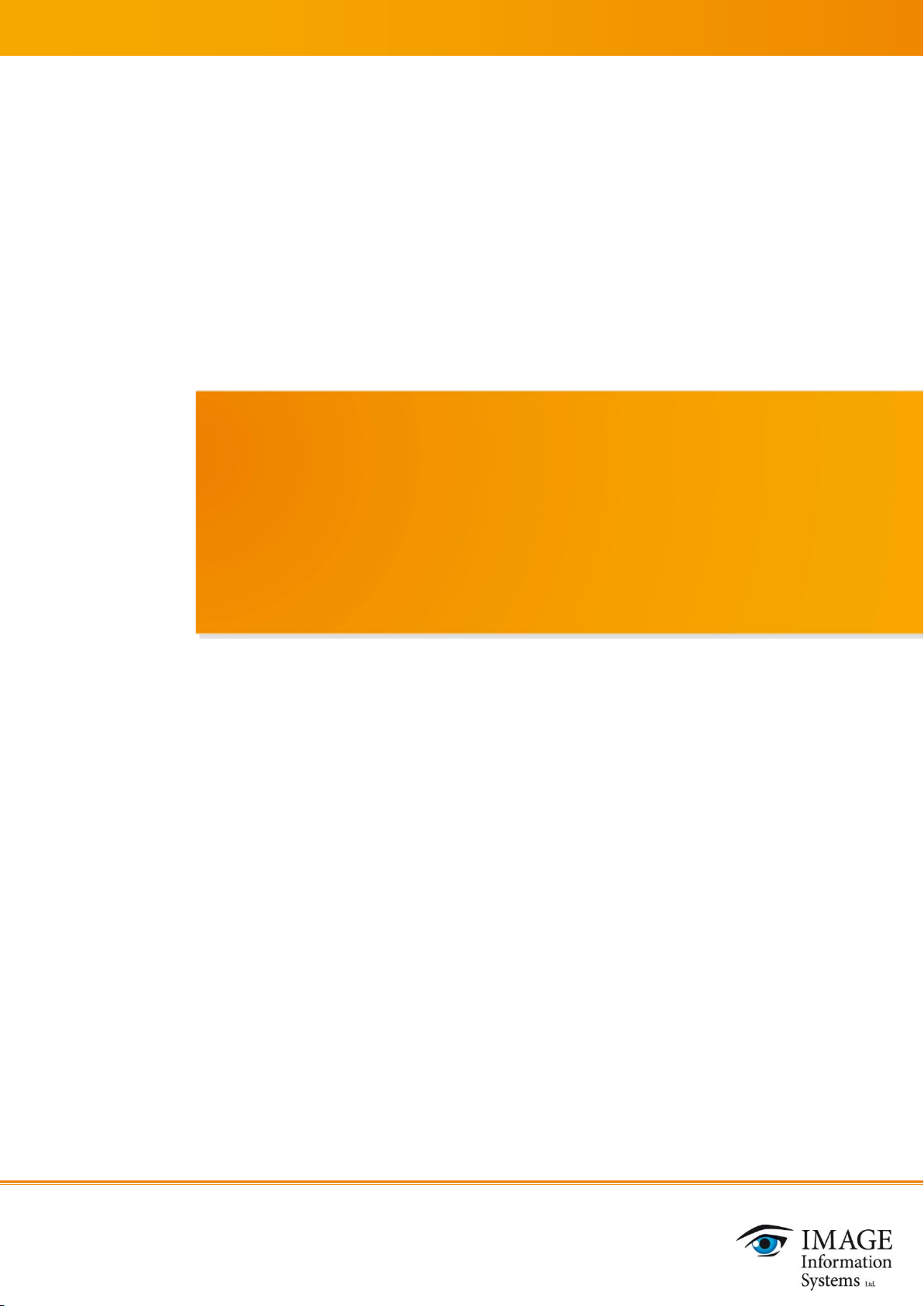
1
1
PUBLIC
MED-TAB v.1
USER MANUAL
PUB INT EN – 003TR
Copyright ® 2003-2015 IMAGE Information Systems Ltd.
Release date: 2015-09-02
MED-TAB v.1 User Manual PUB INT EN – 003TR
Page 2
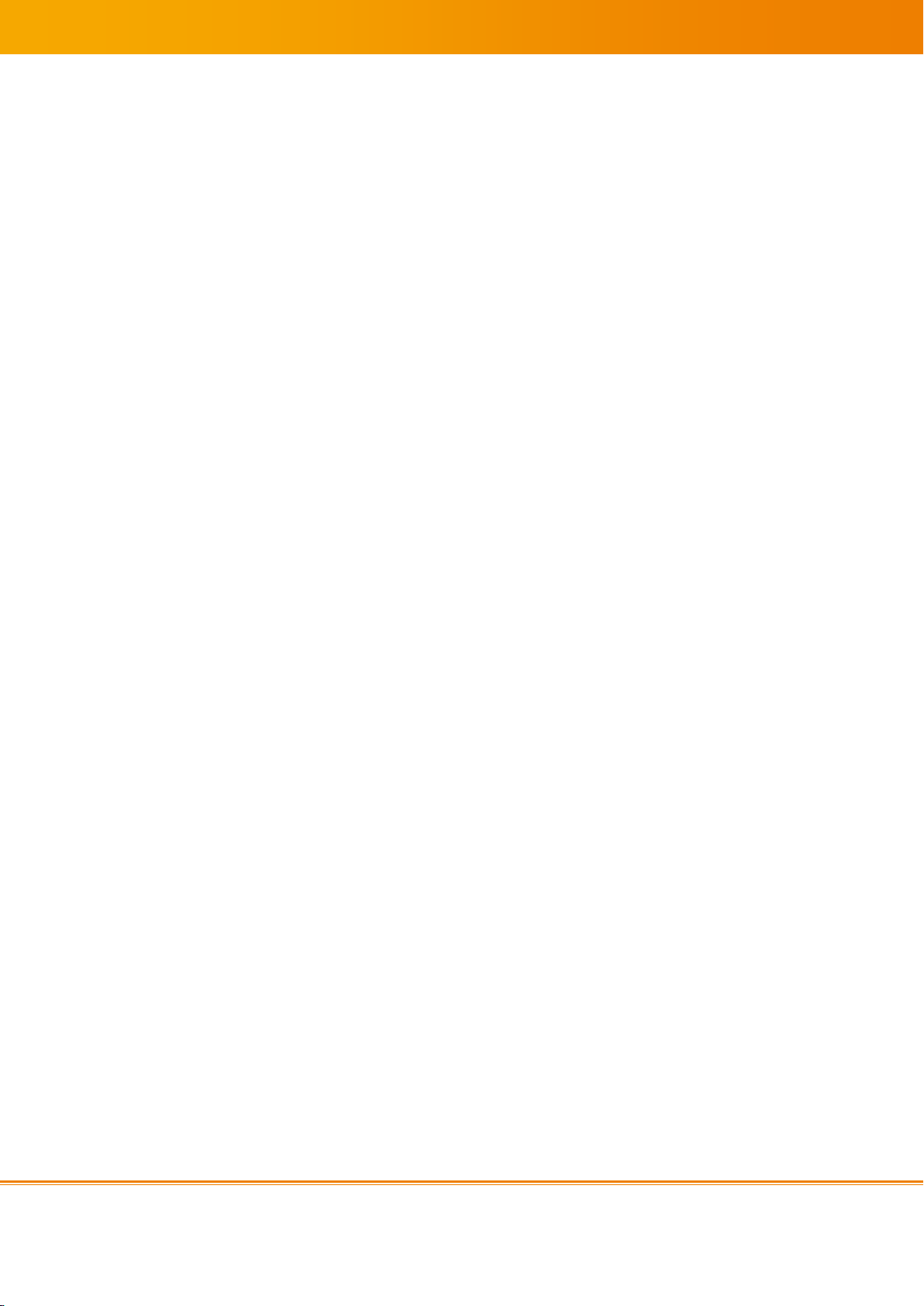
2
2
TABLE OF CONTENTS
1 Introduction ......................................................................................................... 3
1.1 Scope of the document ......................................................................................... 3
1.2 Summary ........................................................................................................... 3
1.2.1 Intended medical indication ............................................................................ 4
1.2.2 Intended patient population ............................................................................ 4
1.2.3 Intended users and user groups ...................................................................... 4
1.2.4 Designated Conditions of Use .......................................................................... 4
1.2.5 Contraindications ........................................................................................... 4
1.2.6 Exclusions, warnings and precautions ............................................................... 4
2 First steps............................................................................................................. 5
2.1 Unpacking .......................................................................................................... 5
2.2 MED-TAB layout .................................................................................................. 6
2.3 Keys and Buttons ................................................................................................ 8
2.4 Charge the battery .............................................................................................. 8
2.5 Care and cleaning instructions ............................................................................... 8
2.6 Inserting of a memory card (optional) .................................................................... 9
2.7 Leather Case ....................................................................................................... 9
2.8 Pen .................................................................................................................. 10
2.9 Grayscale adjustment according to DICOM Part 14 GSDF ........................................ 10
2.10 Climatic and ambient conditions .......................................................................... 11
3 Getting started ................................................................................................... 12
3.1 Working position................................................................................................ 12
3.2 Turning on or off ............................................................................................... 12
3.3 Switching between DICOM and regular display modes ............................................ 12
3.4 Optimizing the display lifetime ............................................................................ 12
3.5 Using the touch screen ....................................................................................... 12
3.6 Lock or unlock the touch screen and the keys ....................................................... 13
4 DICOM GSDF Grayscale Adjustment using CALCON ............................................ 14
4.1 Introduction ...................................................................................................... 14
4.2 Main menu ........................................................................................................ 14
4.3 DICOM GSDF grayscale image adjustment ............................................................ 15
4.4 Adjustment results............................................................................................. 17
4.5 Determnation of Ambient Light ............................................................................ 18
4.5.1 Getting started ............................................................................................ 18
4.5.2 Ambient light classification ............................................................................ 18
5 Troubleshooting ................................................................................................. 19
6 Safety information .............................................................................................. 20
6.1 Precautions ....................................................................................................... 20
6.2 Environmental information .................................................................................. 22
7 Index .................................................................................................................. 23
MED-TAB v.1 User Manual PUB INT EN – 003TR
Page 3
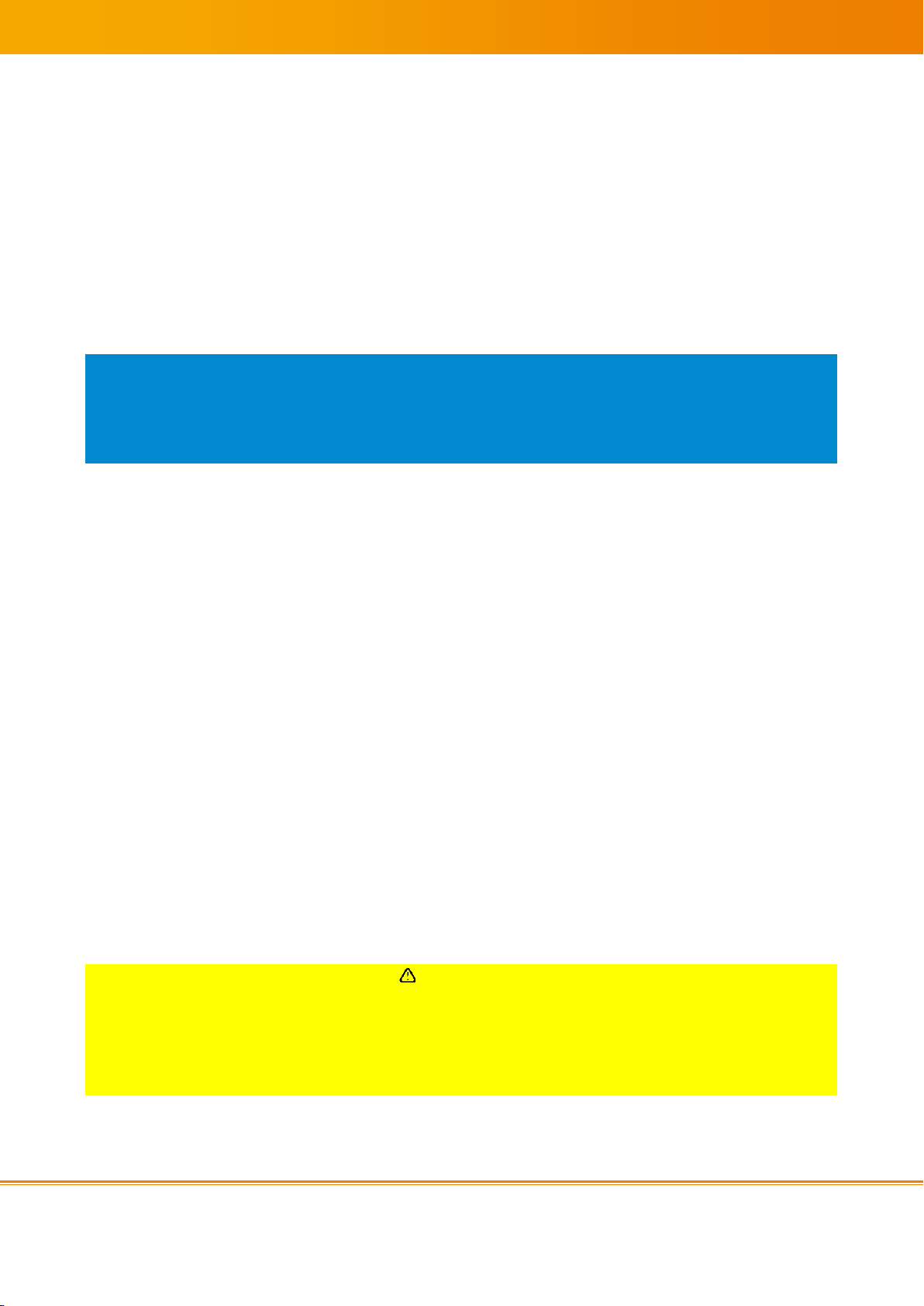
3
3
1 Introduction
1.1 Scope of the document
This document represents the MED-TAB v.1 user manual provided by IMAGE Information
Systems Ltd.
Disclosure level of this document is PUB, which means that this document is freely available to
anyone interested, such as resellers, current end users as well as potential customers. Primary
color is orange.
NOTICE:
The provided data was researched with the utmost care. Nevertheless, the author does not
accept any liability for the correctness, completeness and up-to-date nature of the information
contained in this document. It is the responsibility of the user or the local administrator to
verify the details by considering suitable sources.
1.2 Summary
MED-TAB is a 13.3” color LCD monitor including built in tablet computer for viewing and
analysis of medical images other than those of mammography from a picture archiving and
communication system (PACS). The color panel employs in-plane switching (IPS) technology
allowing wide viewing angles and the matrix size (or resolution) is 1920 x 1080 pixels (2MP).
There is one REGULAR display MODE to visualize non-medical images and one DICOM MODE
factory calibrated display mode to display medical images according to DICOM GSDF
regulations.
CALCON is application software which is preinstalled in each tablet offering quality control of
the monitor. The software supports quantitative and visual tests.
The MED-TAB has been precisely calibrated to comply with DICOM Part 14 at factory. With
built-in brightness stabilization circuit, USB adjustment tool and ambient light sensor, stable
brightness and persistent calibration can be guaranteed. The MED-TAB can support both
landscape and portrait mode. The anti-reflection coated protective screen can prevent display
from damage under heavy operating conditions. The tablet-PC is designed in conformity with
IEC60601-1, IEC60601-1-2 and CCC standards.
CAUTION
Danger of wrong image analysis results.
Read the entire manual in full detail to ensure safe and proper use, before using the device
first time.
Incorrect use due to insufficient environmental conditions or incompatible software might lead
to incorrect results of image analysis.
MED-TAB v.1 User Manual PUB INT EN – 003TR
Page 4
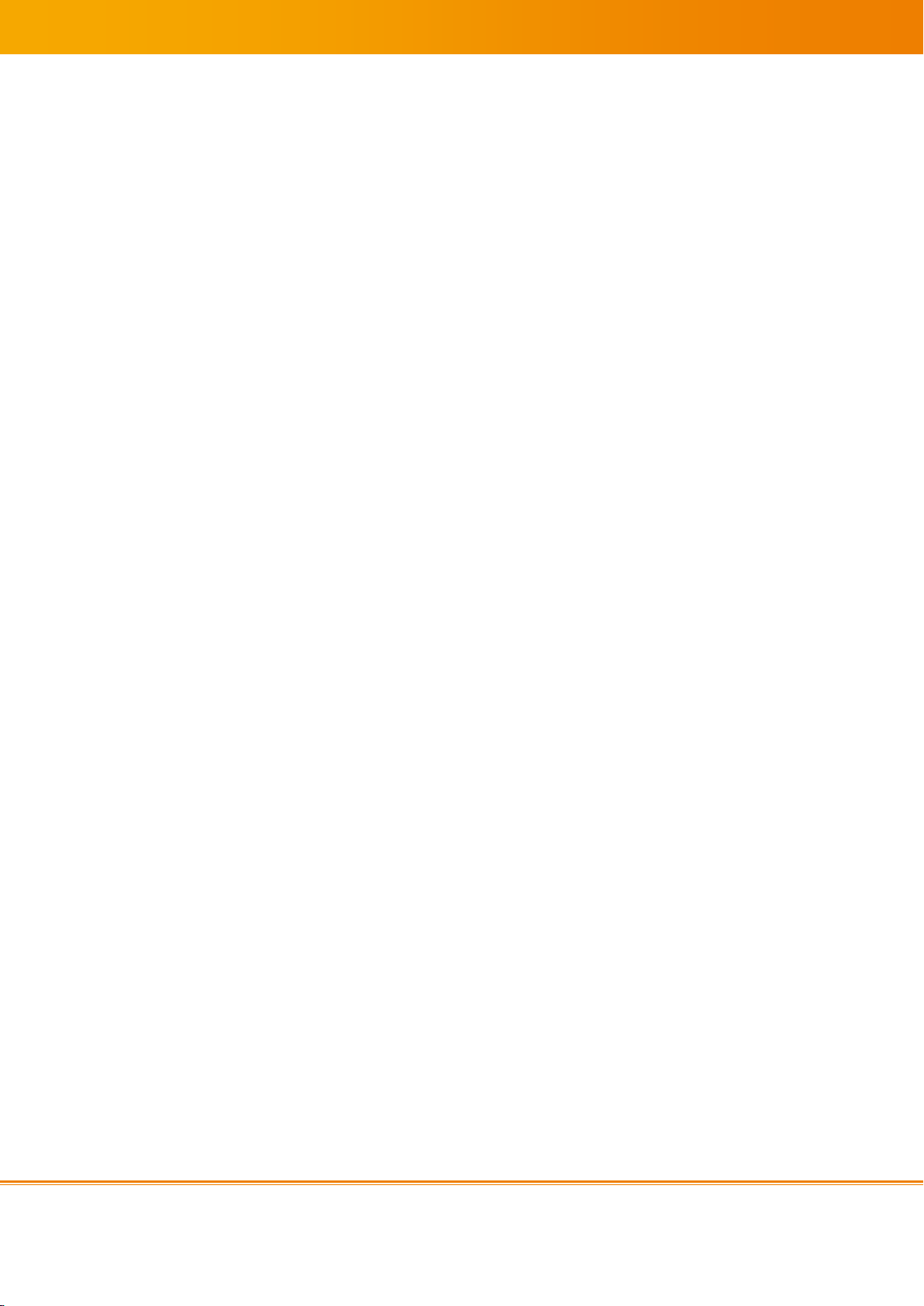
4
4
1.2.1 Intended medical indication
MED-TAB is a 13.3” color LCD monitor including built in tablet computer for viewing and
analysis of medical images other than those of mammography from a picture archiving and
communication system (PACS).
1.2.2 Intended patient population
The device is not intended for use by a patient.
1.2.3 Intended users and user groups
Users of the MED-TAB are trained medical practitioners or veterinarians. Patients shall not
touch the device.
1.2.4 Designated Conditions of Use
Designated conditions of use are:
Only intended for medical healthcare professionals.
It is recommended to place the device on a desk using the rotating case stand either in
portrait or landscape mode without direct flare on the screen.
The ambient should be less than 100 lux for image analysis.
The intention of the device is for repeated but not continuous use.
The operating Temperature is +10°C to +35°C.
The operating air pressure is 600 hPa to 1100 hPa.
1.2.5 Contraindications
The MED-TAB is not intended for:
Mammography for diagnostic use.
Use at ambient light of more than 1000 lux.
Sterile use.
Use in an infectious environment.
1.2.6 Exclusions, warnings and precautions
Perform a medical display acceptance test with the PACS before clinical use according to
local laws and regulations using a calibrated luminance meter.
No use for emergency procedures in case of unreliable data connections.
No handheld use for image analysis.
Regularly clean the device to remove dirt.
Only use a pen or a mouse to perform measurements using a PACS. Do not use fingers.
MED-TAB v.1 User Manual PUB INT EN – 003TR
Page 5
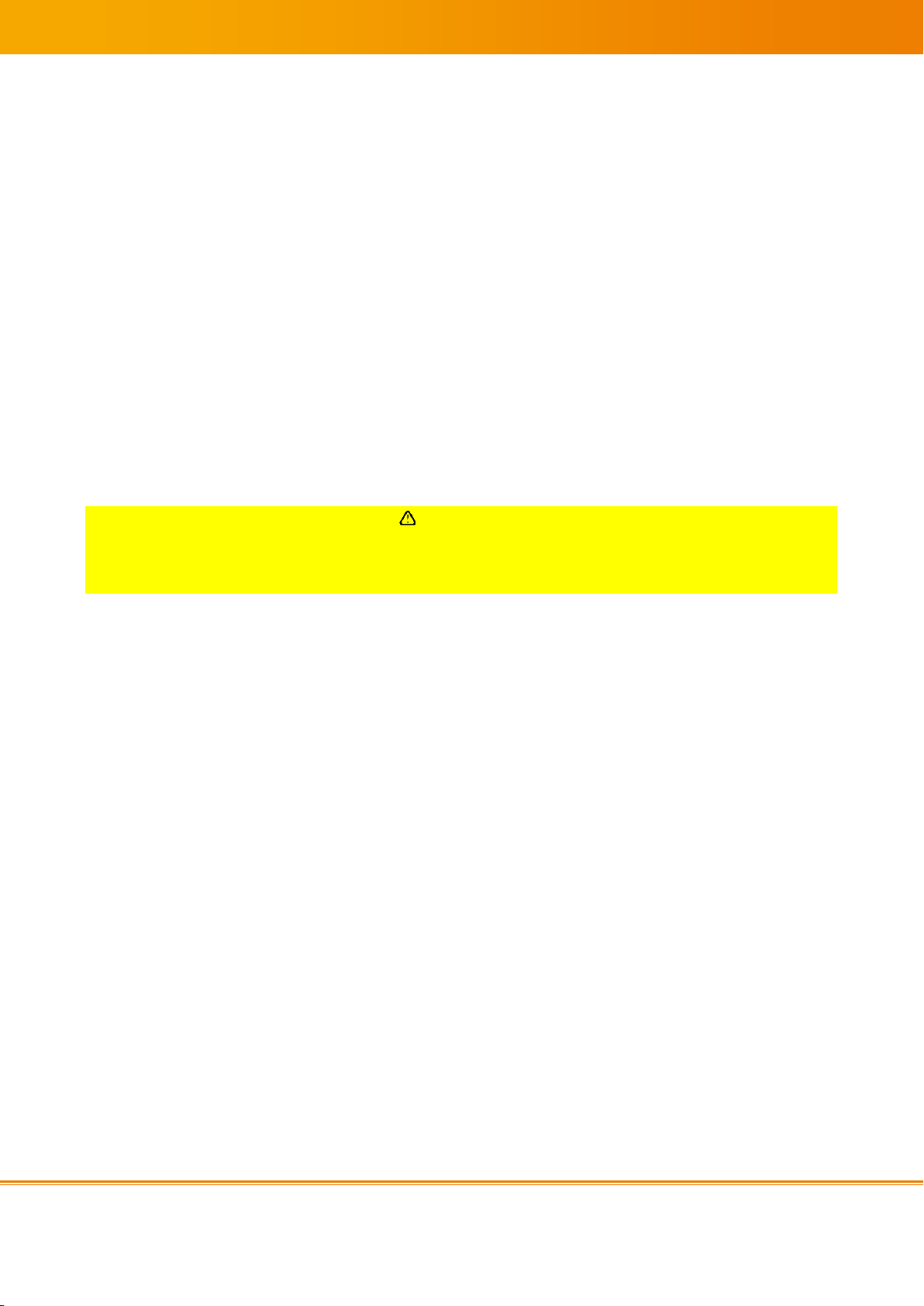
5
5
2 First steps
2.1 Unpacking
Please check the product box for the following items:
MED-TAB v.1
MED-TAB CALIBRATOR with a Micro USB plug
Leather case with rotating stand
Touch pen
Switching Power Adaptor for MED-TAB v.1 incl. plugs for US, UK, EU and CN
Micro USB to USB cable
USB OTG cable
Warranty card
Quick start guide
We recommend to operate the MED-TAB using the leather case to protect the device.
CAUTION
Danger of incorrect image analysis results.
Always transport MED-TAB in the original case or in the original packaging box.
The antiglare sheet on the surface of the tablet is soft. Scratches can impair the image quality.
MED-TAB v.1 User Manual PUB INT EN – 003TR
Page 6

6
6
2.2 MED-TAB layout
Power/Lock Button
Volume key
DICOM-Switch
Ambient light sensor
Front camera
Touch screen
MED-TAB v.1 User Manual PUB INT EN – 003TR
Page 7
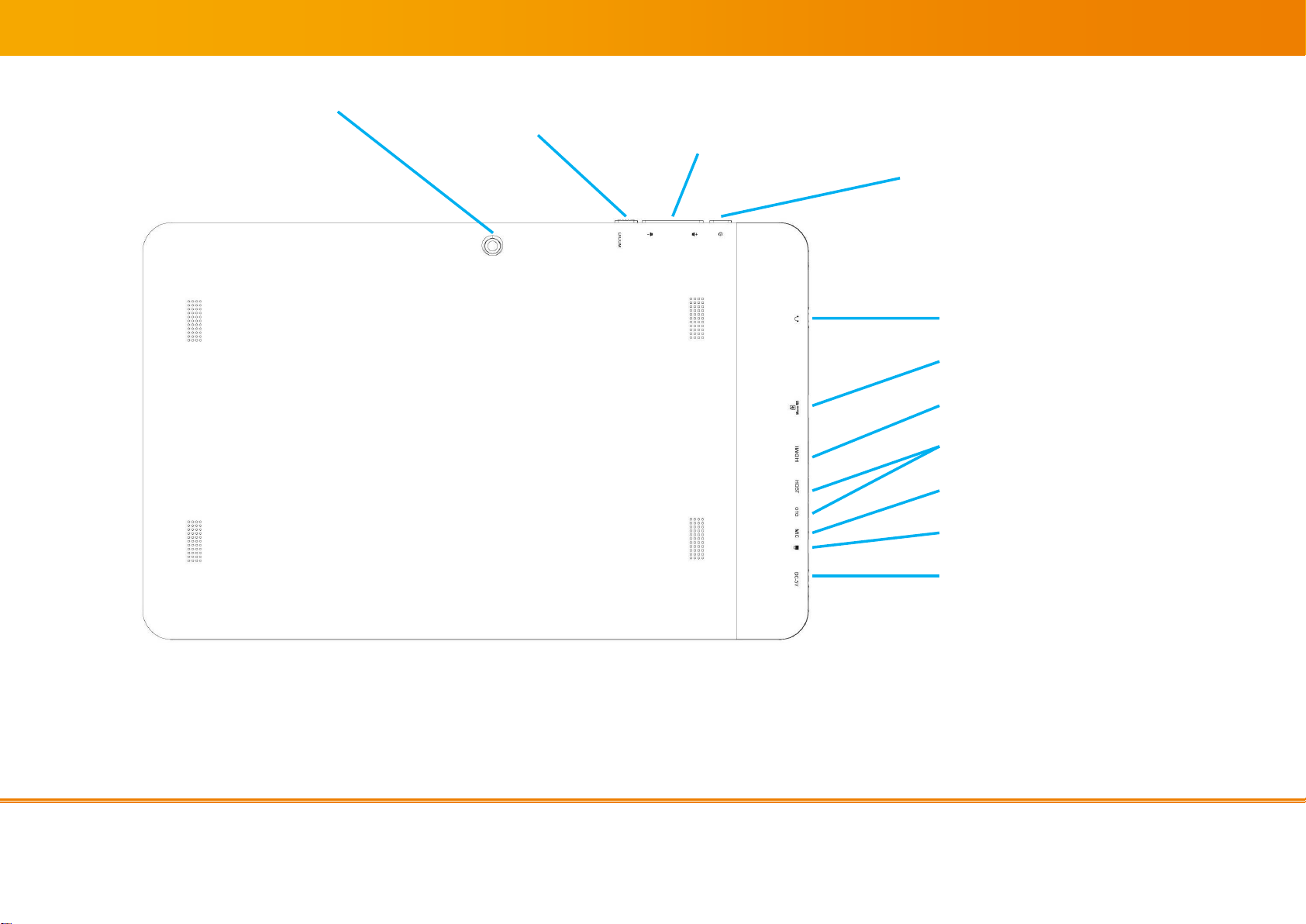
7
Camera
DICOM Switch
Volume key
Power/Lock Button
Headset jack
Micro SD Slot
Mini HDMI connector
USB connector
Microphone
Kensington lock
Power connector
MED-TAB v.1 User Manual PUB INT EN – 003TR
Page 8

8
8
Key
Action
Power/Lock
To turn on/off the device (press and hold); to
lock/unlock
Volume
For adjusting the volume of the device
DICOM-Switch
To activate/deactivate the DICOM-Mode
2.3 Keys and Buttons
2.4 Charge the battery
Before using the MED-TAB for the first time, charge the battery for 8 hours.
WARNING
Danger of electrical shock, fire and device malfunction.
Always use the Switching Power Adaptor for MED-TAB v.1 for charging and operation. Make
sure the power connector is fully connected to the power socket.
The power adaptor must be used at specified electric voltage, only.
CAUTION
Danger of delayed treatment due to unavailable image analysis device.
A warning will appear along with an alert when the battery charge is low. The battery must be
charged for wireless operation. Once the battery is completely discharged, the device cannot
be turned on until the battery was charged for a few minutes until the battery has been
charged.
2.5 Care and cleaning instructions
CAUTION
Danger of wrong image analysis.
Frequent cleaning of the display using a display cleaner is recommended.
MED-TAB v.1 User Manual PUB INT EN – 003TR
Page 9

9
9
Finger prints and dirt might lead to incorrect image analysis results.
Use of rough tissues for cleaning might damage the surface which can impair the image
quality.
Incorrect display cleaners might dull the surface and impair the image quality.
Do a new image acceptance test if you are unsure after any damage of the surface.
Periodic cleaning is recommended to keep the display clean and to prolong its operation
lifetime.
Never use thinner, benzene, alcohol (ethanol, methanol, or isopropyl alcohol), abrasive
cleaners, acid, steel wool or other strong solvents, as these may cause damage to the cabinet
or LCD panel.
The surface can be cleaned with a soft display-cloth, such as cotton or lens paper and special
display cleaner. If necessary, stubborn stains can be removed by moistening part of a cloth
with water to enhance its cleaning power.
CAUTION
Danger of incorrect image analysis.
Do not scratch the display surface. Be careful with rings, keys or jewelry. Do not use other
touch pens than the original one.
Scratches might damage the display and impair the image quality.
Do a new image acceptance test if you are unsure after damaging the surface.
2.6 Inserting of a memory card (optional)
The MED-TAB only accepts microSD
TM
and micro
SDHC
memory cards with a maximum capacity of
32GB. Not all memory cards might be compatible with MED-TAB. MED-TAB only supports the
FAT file system.
If you insert a card with a different file structure, the device will ask to reformat the memory
card before use. The file directory of inserted memory cards appears in the extSdCard folder of
the MED-tAB.
If you want to remove a memory card, please be ensure that device is not currently accessing
the memory card. Open “Settings” in the application list, choose the category “Storage” and
select “Unmount SD card”. After confirming the process, you can unmount the memory card.
2.7 Leather Case
The MED-TAB should be used sheltered in its leather case. The business card cover is thought
to identify the owner or user of a device, e.g. by inserting a business card.
The rotating stand of the MED-TAB can be turned over 360° to enable both landscape and
portrait views.
MED-TAB v.1 User Manual PUB INT EN – 003TR
Page 10

10
10
2.8 Pen
The supplied pen allows a dirt-free usage of the MED-TAB and hence preserves its image
quality.
CAUTION
Danger of incorrect image analysis.
Use the original touch pen to control the MED-TAB for image analysis to avoid image quality
impair by finger prints.
Wash your hands before using MED-TAB to reduce oil remaining on the surface.
2.9 Grayscale adjustment according to DICOM Part 14 GSDF
The MED-TAB Calibrator is a grayscale adjustment tool. The grayscale adjustment tool adjusts
in combination with the MED-TAB CALCON app the MED-TAB to comply with the DICOM Part
14 GSDF specification (see chapter “4 CALCON - Grayscale adjustment tool”).
MED-TAB v.1 User Manual PUB INT EN – 003TR
Page 11

11
11
Key
Action
Operating Temperature
+10°C~+35°C
Air pressure
600 hPa ~ 1100 hPa
Operating Humidity
30% ~ 95% Non-condensing
Storage Temperature
-10°C ~ +55°C
Storage/Transportation Humidity
10% ~ 95% Non-condensing
Magnetic resistance
< 0,25 T
2.10 Climatic and ambient conditions
MED-TAB v.1 User Manual PUB INT EN – 003TR
Page 12

12
12
3 Getting started
3.1 Working position
CAUTION
Danger of incorrect image analysis.
Use a viewing angle of around 90° for image analysis.
Do not operate in direct light to avoid glary reflections which can impair the image quality.
Verify that the ambient light is less than 100 lux for therapeutic decisions. Use a 3rd party
calibrated lux meter to determine ambient light. The CALCON app provides an indicator for the
ambient light using the built in ambient light sensor.
3.2 Turning on or off
To turn on the MED-TAB, please press and hold the Power button.
To turn off the MED-TAB, please press and hold the Power button for 3 seconds and then select
“Power off”. Confirm the shutdown by “OK”.
3.3 Switching between DICOM and regular display modes
Use the hardware DICOM Switch at the long edge of MED-TAB to switch the DICOM mode on
or off.
CAUTION
Danger of incorrect image analysis.
Use the DICOM mode for grayscale image analysis and the REGULAR mode for any non-DICOM
applications.
Use of the incorrect display mode will impair the image quality.
3.4 Optimizing the display lifetime
In case of working with the same image or an application with static image elements for more
than 4 hours continuously, it is recommended to change the image content regularly to avoid
image retention of the static elements.
NOTICE:
Risk of display damage if continuously displaying the same image for more than a few hours.
We recommend to set the display sleep timer to 5 minutes of nonuse to protect the screen.
3.5 Using the touch screen
The Med-TAB touch screen provides an easy opportunity/possibility to select items or perform
functions.
MED-TAB v.1 User Manual PUB INT EN – 003TR
Page 13

13
13
CAUTION
Danger of incorrect image analysis.
Only use the original touch pen.
Only use the touch pen or a mouse for any measurements with a connected PACS. Never use
fingers or other tools due to inaccurate measurements.
3.6 Lock or unlock the touch screen and the keys
To lock/unlock the touch screen and the buttons manually, press the Power button.
MED-TAB v.1 User Manual PUB INT EN – 003TR
Page 14

14
14
Key
Action
CAL
Start or stop the grayscale adjustment
process
FILE
Open or save adjustment results, only used by
customer service agents
VIEW
View the adjustment result
IMAGE
View test pictures and patterns
INSPECT
Only used by customer service engineers
CHECK
Only used by customer service engineers
4 DICOM GSDF Grayscale Adjustment using CALCON
4.1 Introduction
MED-TAB CALCON software adjusts the MED-TAB to comply with DICOM Part 14 GSDF
specification using the MED-TAB CALIBRATOR.
CAUTION
Danger of incorrect image analysis.
Do an acceptance test of the MED-TAB before first clinical use and periodically according to
local rules and regulations.
The MED-TAB CALIBRATOR is a grayscale adjustment tool according to DICOM part 14 GSDF
but not a measurement tool according to ISO 13485, DIN 6868-157 or other applicable rules
and regulations.
Introduction to grayscale adjustment procedure: The adjustment is based on a patented
technology of generating 11-bit (2048) grayscales on a color LCD panel. The MED-TAB
CALCON communicates with the calibration ASIC (application specific integrated circuit) to
generate 2048(211) highly accurate grayscales first. For each grayscale generated by CALCON,
the MED-TAB CALIBRATOR measures the luminance of each grayscale. After collecting all 2048
luminances of all grayscales, CALCON runs a Barten model to select 256 (28) grayscales which
match closest to the Barten standard characteristic function curve. Those 256 values are used
to set the lookup table for medical image display. After certain time of the operation of the
MED-TAB, the characteristic function curve would shift. Thus, device administrators shall run a
readjustment at least after 10.000 hours or after failure of an image display acceptance test or
according to local rules and regulations, e.g. in Germany according to DIN 6868-157, in
Switzerland according to Weisung R – 08 – 06, in US according to AAPM TG 18, in Japan
according to JESRA regulations. Use the MED-TAB CALCON and CALIBRATOR to adjust the
MED-TAB again, as part of PACS maintenance to keep all MED-TABs DICOM compliant. Run an
acceptance test after each adjustment procedure.
4.2 Main menu
MED-TAB v.1 User Manual PUB INT EN – 003TR
Page 15

15
15
Key
Action
SETTING
Ambient Light Sensor setting
HELP
User help and end-user software license
agreement
Step
Picture/Screenshot
1. Connect the MED-TAB CALIBRATOR
with the MED-TAB via Micro USB
2. Open the “CALCON” app and touch
the “CAL”-button
4.3 DICOM GSDF grayscale image adjustment
Prepare the MED-TAB CALIBRATOR.
In order to adjust the MED-TAB, please ensure that the battery of MED-TAB is charged for
>50%, or connected with the Switching Power Adaptor for MED-TAB v.1 to the power supply.
MED-TAB v.1 User Manual PUB INT EN – 003TR
Page 16

16
16
Step
Picture/Screenshot
3. Confirm the permission request by
selecting “OK”
4. Place the MED-TAB CALIBRATOR on
the center of the MED-TAB display
and press “START”
5. The app now generates 2048
grayscale shades for adjustment.
After the adjustment, the app will
indicate to save the LUX and LCD
table.
6. Click OK to finish the DICOM GSDF
grayscale adjustment.
MED-TAB v.1 User Manual PUB INT EN – 003TR
Page 17

17
17
Step
Picture/Screenshot
1. After the adjustment, users can view
the results by selection “VIEW”.
2.
4.4 Adjustment results
MED-TAB v.1 User Manual PUB INT EN – 003TR
Page 18

18
18
Ambient light
Classification
<50 lx
Green: diagnostic reading conditions
<100 lx
Yellow/Green: Conditions for therapy relevant
decisions
<500 lx
Yellow: Conditions to perform medical
procedures
<1000 lx
Yellow/Red: viewing conditions
>1000 lx
Red: no viewing conditions
4.5 Determnation of Ambient Light
Applicable rules and regulations, e.g. DIN 6868-157, define various reading conditions
according to maximum ambient light.
4.5.1 Getting started
To start the visualization of the ambient light, start the CALCON app. A colored circle appears,
showing the estimated ambient light in Lux, e.g.:
This button indicates the ambient light and can be moved anywhere on the screen. Just tap on
it and hold to move it freely all over the display. The button stays visible even when CALCON is
minimized.
4.5.2 Ambient light classification
MED-TAB v.1 User Manual PUB INT EN – 003TR
Page 19

19
19
Problems
Points to check with possible solutions
The screen has defective
pixels (e.g. slightly light or
dark).
This is due to the characteristics of the panel itself, not the
LCD monitor.
5 Troubleshooting
MED-TAB v.1 User Manual PUB INT EN – 003TR
Page 20

20
20
6 Safety information
To reduce the risk of fire or electric shock, do not expose this apparatus to rain or
moisture.
The MED-TAB is primarily for use in a health care facilities without direct contact to
patients (no applied part).
Do not connect this apparatus to household or consumer devices.
We will try the best to assure the newest information be shown in this manual, but the
information in this document is subject to change without prior notice.
6.1 Precautions
If the device emits smoke, smells like something is burning, or makes strange noise,
disconnect all power connections immediately and contact your dealer for advice.
Attempting to use a malfunctioning unit may result in fire, electric shock, or damage of
the device.
Do not open the case or modify it. Opening the case or modifying the device may result
in fire, electric shock, or burn.
Refer all service to manufacturer authorized qualified service personnel. Do not attempt
to service this product yourself as opening or removing covers may result in fire,
electric shock, or equipment damage.
If an object or liquid falls/spills into the cabinet, unplug the unit immediately. Have the
unit checked by a qualified service engineer before using it again.
Set up the unit in an appropriate location. Not doing so may result in fire, electric shock,
or damage of the device.
▫ Do not place the unit in a dusty or humid environment.
▫ Do not place the unit in a location where steam flows directly to the device.
▫ Do not place the unit near heat generating devices or a humidifier.
▫ Do not place the unit in an inflammable gas environment.
To avoid danger of suffocation, keep the plastic packing bags away from babies and
children.
To disconnect the power cord, grasp the plug firmly and pull. Tugging on the cord may
damage and result in fire or electric shock.
Use the correct voltage.
▫ The unit is designed for use with a specific voltage only. Connection to another
voltage than specified in this User Manual may cause fire, electric shock, or
equipment damage.
▫ Do not overload your power circuit, as this may result in fire or electric shock.
MED-TAB v.1 User Manual PUB INT EN – 003TR
Page 21

21
21
Handle the power cord with care. If the power cord is broken, stop to use it
immediately. Using broken power cord may result in fire or electric shock.
▫ Do not put the power cord under the unit or heavy objects.
▫ Do not pull up or twist the power cord.
Never touch the plug and power cord if it begins to thunder. Touching them may result
in electric shock.
Do not touch a damaged LCD panel directly with bare hands. The liquid crystal that may
leak from the panel is poisonous if it enters the eyes or mouth. If any part of the skin or
body comes in direct contact with the panel, please wash thoroughly. If some physical
symptoms result, please consult your doctor.
Follow local regulation or laws for safe disposal.
Handle with care when carrying the unit. Disconnect the power cord and data cables and
remove the optional unit. Moving the unit with the cord or the option attached is
dangerous. It may result in injury.
Do not block the ventilation slots of the cabinet.
▫ Do not place any objects on the ventilation slots.
▫ Do not install the unit in a closed space.
▫ Do not use the unit laid down or upside down.
▫ Blocking the ventilation slots prevents proper airflow and may result in fire,
electric shock, or equipment damage.
Do not touch the plug with wet hands. Doing so may result in electric shock.
Periodically clean the area around the plug. Dust, water, or oil on the plug may result in
fire.
Unplug the unit before cleaning it. Cleaning the unit while it is plugged into a power
outlet may result in electric shock.
If you plan to leave the unit unused for an extended period, disconnect the power cord
from the wall socket after turning off the power switch for the safety and the power
conservation.
When the MED-TAB is cold and brought into a room or the room temperature goes up
quickly, dew condensation may occur inside and outside the display. In that case, do
not turn the MED-TAB on and wait until dew condensation disappears, otherwise it may
cause some damages to it.
Do not scratch or press on the panel with any sharp objects, such as a pencil or pen
(except the supplied Pen) as this may result in damage to the panel. Do not attempt to
brush with tissues as this may scratch the LCD panel.
MED-TAB v.1 User Manual PUB INT EN – 003TR
Page 22

22
22
NOTICE:
Danger of patient data breach.
We recommend you do not store patient data on the MED-TAB or an inserted memory card.
The MED-TAB file system must be encrypted if patient data will be stored on the device. Ask
the manufacturer for further details.
We recommend you use up-to-date anti-virus software on the MED-TAB. The virus definitions
must be updated regularly (they should not be older than 2 weeks). Older virus definitions
might lead to data breaches.
6.2 Environmental information
The MED-TAB and its battery must not be disposed of with other municipal waste. Please
dispose the device and its accessories by handing it over to a designated collection point for
the recycling of waste electrical and electronic equipment.
For more information about recycling of this product, please contact your municipal waste
disposal service or local city office.
MED-TAB v.1 User Manual PUB INT EN – 003TR
Page 23

23
23
7 Index
B
Battery ................................................. 8
Buttons ................................................ 8
C
Care instructions ................................... 8
K
Keys .................................................... 8
L
Layout ................................................. 6
Lock screen .........................................13
M
Memory card ......................................... 9
S
Scope of the document........................... 3
Storage conditions ...................... 9, 10, 11
T
Touch screen ................................. 12, 17
Troubleshooting .................................. 19
U
Unpacking ............................................ 5
W
Wi-Fi ............................................... 4, 18
MED-TAB v.1 User Manual PUB INT EN – 003TR
Page 24

This equipment has been tested and found to comply with the limits for a Class B
digital device, pursuant to part 15 of the FCC Rules. These limits are designed to
provide reasonable protection against harmful interference in a residential installation.
This equipment generates, uses and can radiate radio frequency energy and, if not
installed and used in accordance with the instructions, may cause harmful interference
to radio communications. However, there is no guarantee that interference will not
occur in a particular installation. If this equipment does cause harmful interference to
radio or television reception, which can be determined by turning the equipment off
and on, the user is encouraged to try to correct the interference by one or more of the
following measures:
• Reorient or relocate the receiving antenna.
• Increase the separation between the equipment and receiver.
• Connect the equipment into an outlet on a circuit different from that to which the
receiver is connected.
• Consult the dealer or an experienced radio/TV technician for help.
Caution: Any changes or modifications to this device not explicitly approved by
manufacturer could void your authority to operate this equipment.
This device complies with part 15 of the FCC Rules. Operation is subject to the
following two conditions: (1) This device may not cause harmful interference, and (2)
this device must accept any interference received, including interference that may
cause undesired operation.
IMAGE INFORMATION SYSTEMS LTD.
3RD FLOOR | 207 REGENT STREET | LONDON W1B 3HH | UNITED KINGDOM
TEL. UK: +44 207 193 06 20 | TEL. GER: +49 381 496 58 20 | TEL. US: +1 704 323 66 63
FAX UK: +44 207 976 48 97 | FAX GER: +49 381 496 5 82 99
WWW.IMAGE-SYSTEMS.BIZ | INFO@IMAGE-SYSTEMS.BIZ
MED-TAB v.1 User Manual PUB INT EN – 003TR
24
