PlugLink PL9560-WAP User Manual
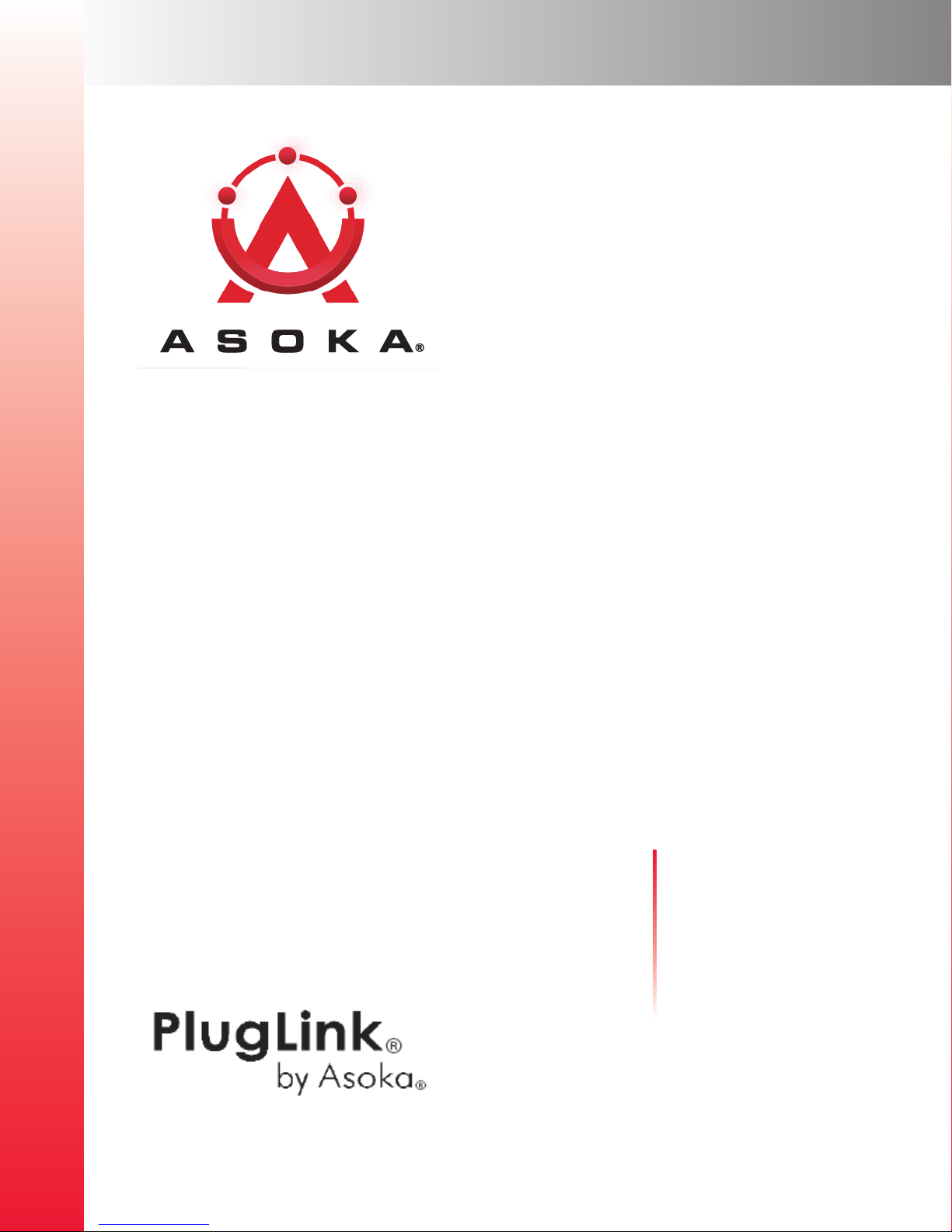
PlugLink® AV 9560 Wireless Adapter
User’s Guide
PL9560-WAP
Q
UICK
Contact Information
Getting Help
F
IND
L
OCATOR
Table of Contents
Installation
66-0327-00Rev.001
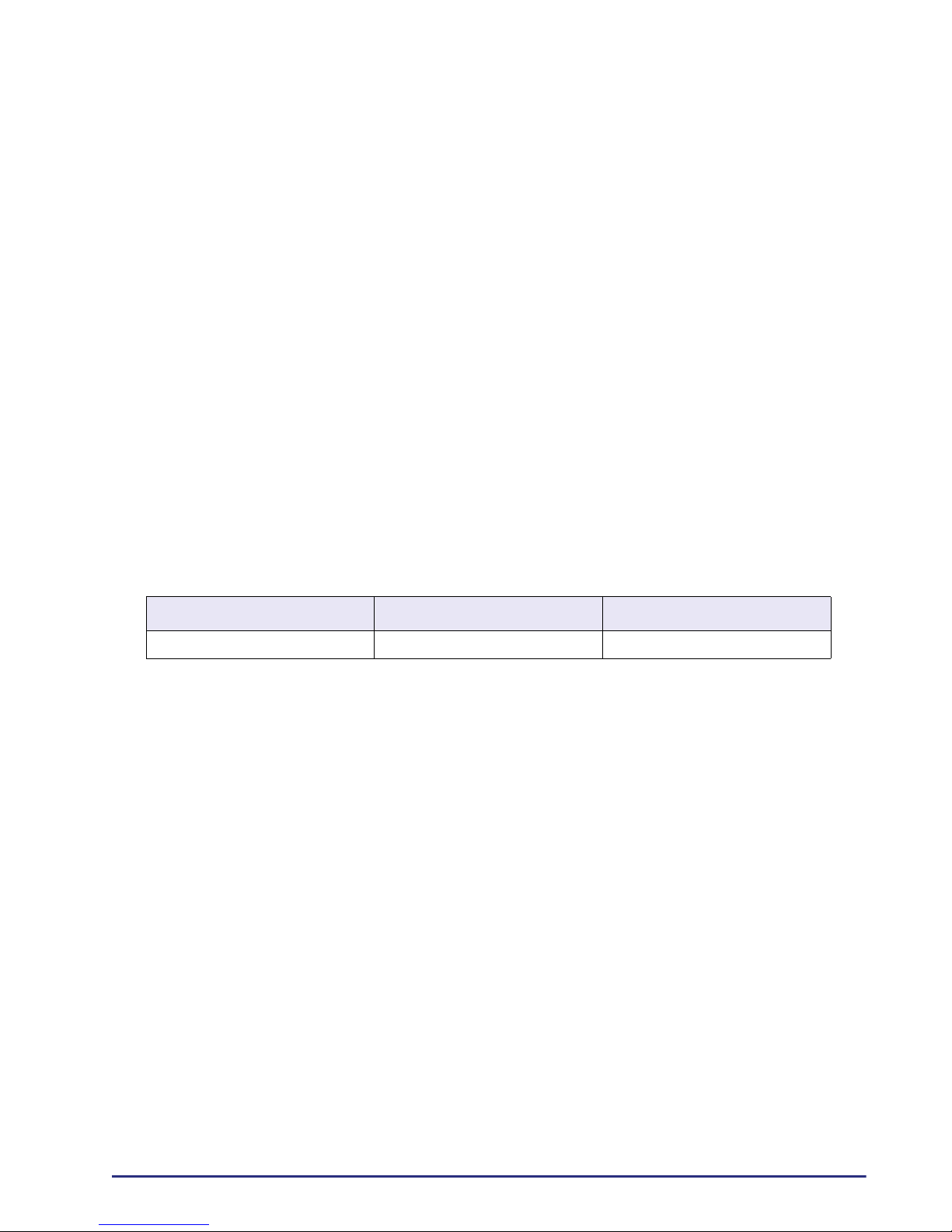
© 2008 Asoka USA Corporation
ALL RIGHTS RESERVED
Notice: No part of this publication may be reproduced or transmitted in any form or by any means, electronic
or mechanical, including photocopying and recording, or stored in a database or retrieval system for any
purpose without the express written permission of Asoka USA Corporation.
Asoka USA Corporation reserves the right to make changes to this user’s guide at any time without notice and
assumes no responsibility for its use. Asoka USA products and services can only be ordered under the terms
and conditions of Asoka USA Corporation's applicable agreements. All of the features described in this user’s
guide may not be currently available. Refer to the most recent product announcement for information about
feature and product availability.
This user’s guide contains the most current information available at the time of publication. When new and/
or revised information becomes available, this entire user’s guide is updated and distributed to all registered
users.
Asoka, PlugLink, and the Asoka logo are registered trademarks or trademarks of Asoka USA Corporation.
All company and product names mentioned herein are trademarks of their respective companies. Mention of
third-party products is for informational purposes only and constitutes neither an endorsement nor a
recommendation. Asoka USA Corporation assumes no responsibility with regard to the performance or use of
these products.
Revision Date Description
66-0327-00Rev.001 January 2008 Preliminary Release
Changes in This Revision
• Not applicable (preliminary release)
ii
PlugLink® AV 9560 Wireless Adapter User’s Guide
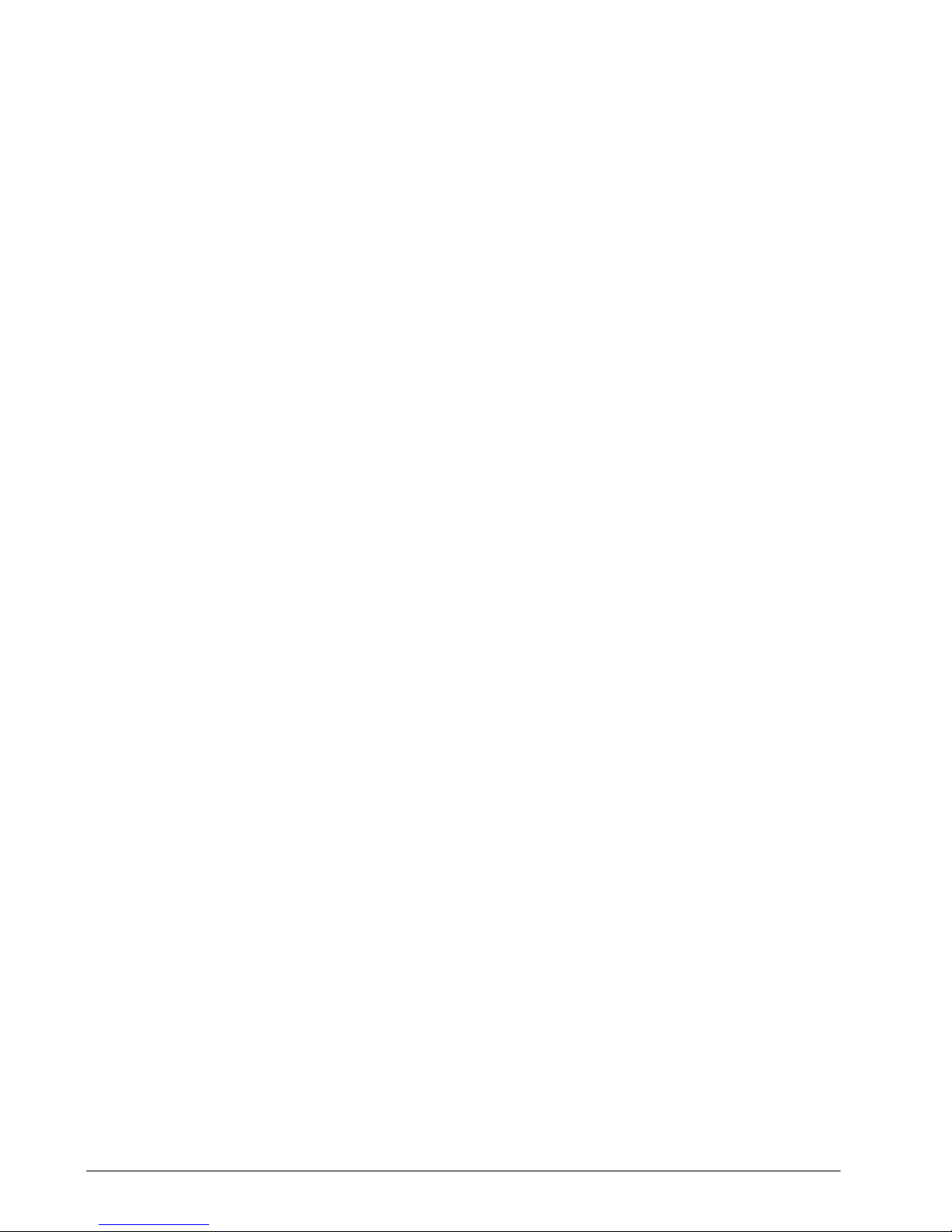
Contact Information
For more information about the PlugLink AV 9560 Wireless Adapter or any of Asoka’s other
leading-edge solutions, please contact us using any of the following methods:
• Voice calls: We welcome your calls Monday through Friday, from 9:00 am to 5:00 pm
Pacific Time at (650) 286-1700. Voice mail is available during non-business hours.
• Email: If you prefer, you can send information requests to our e-mail address:
sales@asokausa.com.
• Fax calls: You can also send your requests for information to our 24-hour fax number: (650)
286-1790.
• Web site: Our Web site contains valuable information about our products, solutions, and
services. We encourage you to visit us at
http://www.asokausa.com.
Getting Help
Asoka USA backs its products with unparalleled customer service and technical support for our
valued customers.
Customer Service
Customer service, the customer-satisfaction arm of Asoka USA, is available Monday through
Friday, from 9:00 am to 5:00 pm Pacific Time, by calling (650) 286-0300 or through email at
custserv@asokausa.com.
Technical Support
Technical support is available Monday through Friday, from 6:00 am to 6:00 pm Pacific Time, by
calling (888) 276-5287 or through email at
Please provide the following information about the problem:
• Product name, model number, part number (if applicable) and serial number
• System configuration, including a description of the devices connected to your PlugLink AV
9560 Wireless Adapter
• The circumstances surrounding the error or failure
• A detailed description of the problem and what has been done to try to solve it
support@asokausa.com.
iii

iv
PlugLink® AV 9560 Wireless Adapter User’s Guide
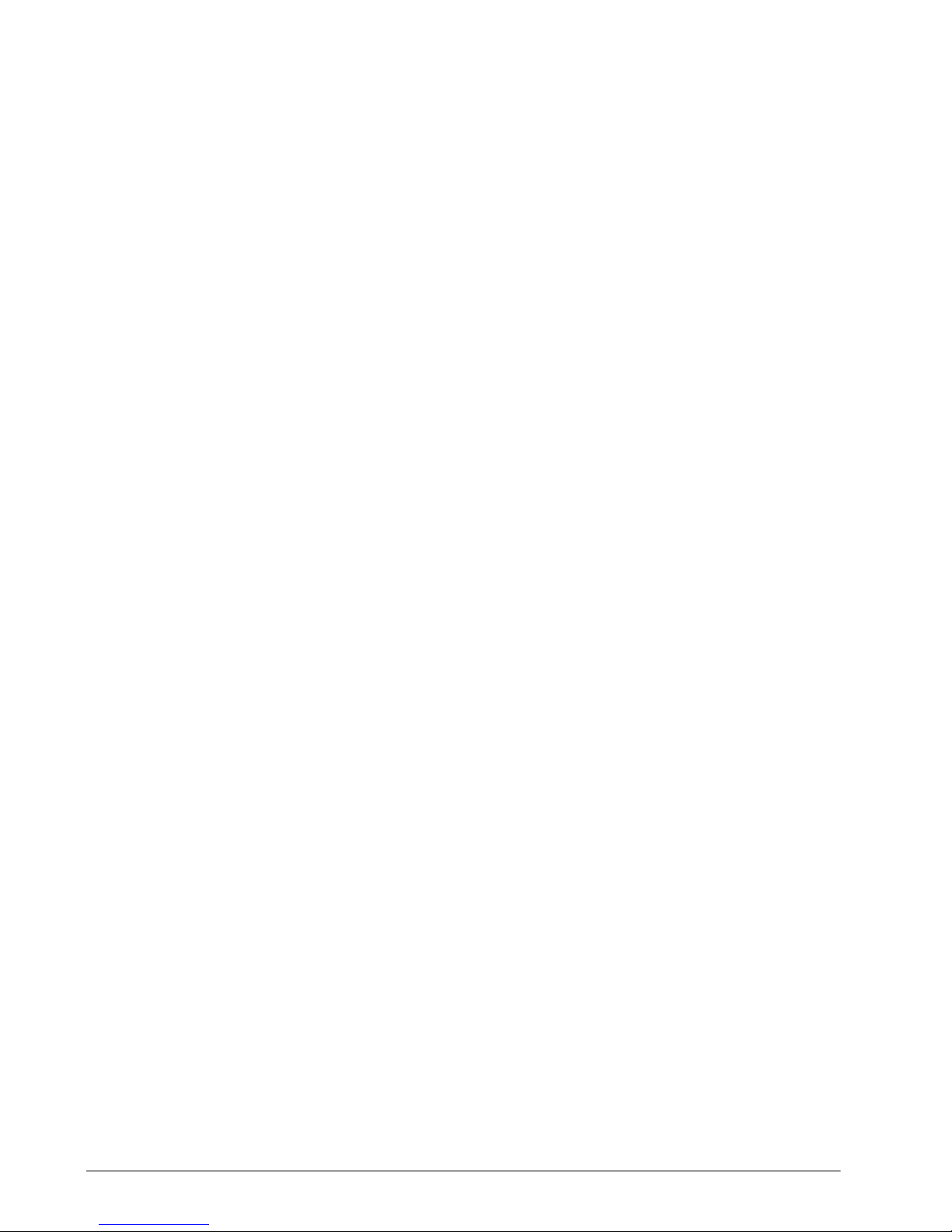
Table of Contents
1 Simple Installation.............................................................................. 1-1
Package Contents.......................................................................................... 1-1
Planning the System...................................................................................... 1-1
Simple Installation......................................................................................... 1-2
2 Advanced Configuration
(For Advanced Users Only)...................................................................... 2-1
Installing the Software................................................................................... 2-1
Basic Setup................................................................................................... 2-2
3 Network Management........................................................................ 3-1
Using the Web-Based User Interface .............................................................. 3-1
System Details .............................................................................................. 3-2
Configuring the LAN IP .................................................................................. 3-3
Configuring Wireless Settings ......................................................................... 3-3
Basic Wireless Settings ............................................................................ 3-4
Advanced Wireless Settings...................................................................... 3-5
Wireless Security........................................................................................... 3-6
Configuring Wireless Security ................................................................... 3-7
Setting Administrative Login Information......................................................... 3-8
Rebooting the PL9560-WAP ........................................................................... 3-9
Restoring Factory Default Settings................................................................ 3-10
Backing Up and Restoring Configuration Files ................................................ 3-10
Updating Firmware...................................................................................... 3-11
Viewing System Logs................................................................................... 3-12
Powerline Device Scan................................................................................. 3-13
A . Specifications.............................................................................. A-1
B . Components ................................................................................B-1
C . Declarations of Conformity........................................................... C-1
D . Warranty.................................................................................... D-1
E . FCC Notice ..................................................................................E-1
v

vi
PlugLink AV 9560 Wireless Adapter User’s Guide

1
This chapter provides information on installing and setting up the
PlugLink AV 9560 Wireless Adapter.
NOTE: Do not connect the PlugLink AV 9560 Wireless Adapter into a power
strip, extension cord, un-interruptible power supply (UPS), or surge
protector. Doing so may prevent the unit from working properly or
degrade the network performance.
Package Contents
• PlugLink AV 9560 Wireless Adapter (PL9560-WAP)
• Quick Installation Guide
• Installation Resource CD
• Warranty and Support Information Card
If any of the parts are incorrect, missing, or damaged, contact the
retailer where you made your purchase. Keep the carton, including
the original packing materials, in case you need to return the unit
for repair.
Simple Installation
Planning the System
The PlugLink AV 9560 Wireless Adapter lets you set up an instant
wireless hotspot using your existing electrical outlets. It can also
easily compliment your existing network by connecting to any
device with a 10BaseT/ 100BaseT Ethernet-capable device.
To connect the PlugLink AV 9560 Wireless Adapter with a PlugLink
9660 Ethernet Adapter, all you will need are:
• One (1) PL9560-WAP device
• One (1) PL9660-ETH device (sold separately)
• Standard Cable/ DSL gateway (provided by your ISP)
Simple Installation 1–1
PlugLink AV 9560 Wireless Adapter User’s Guide
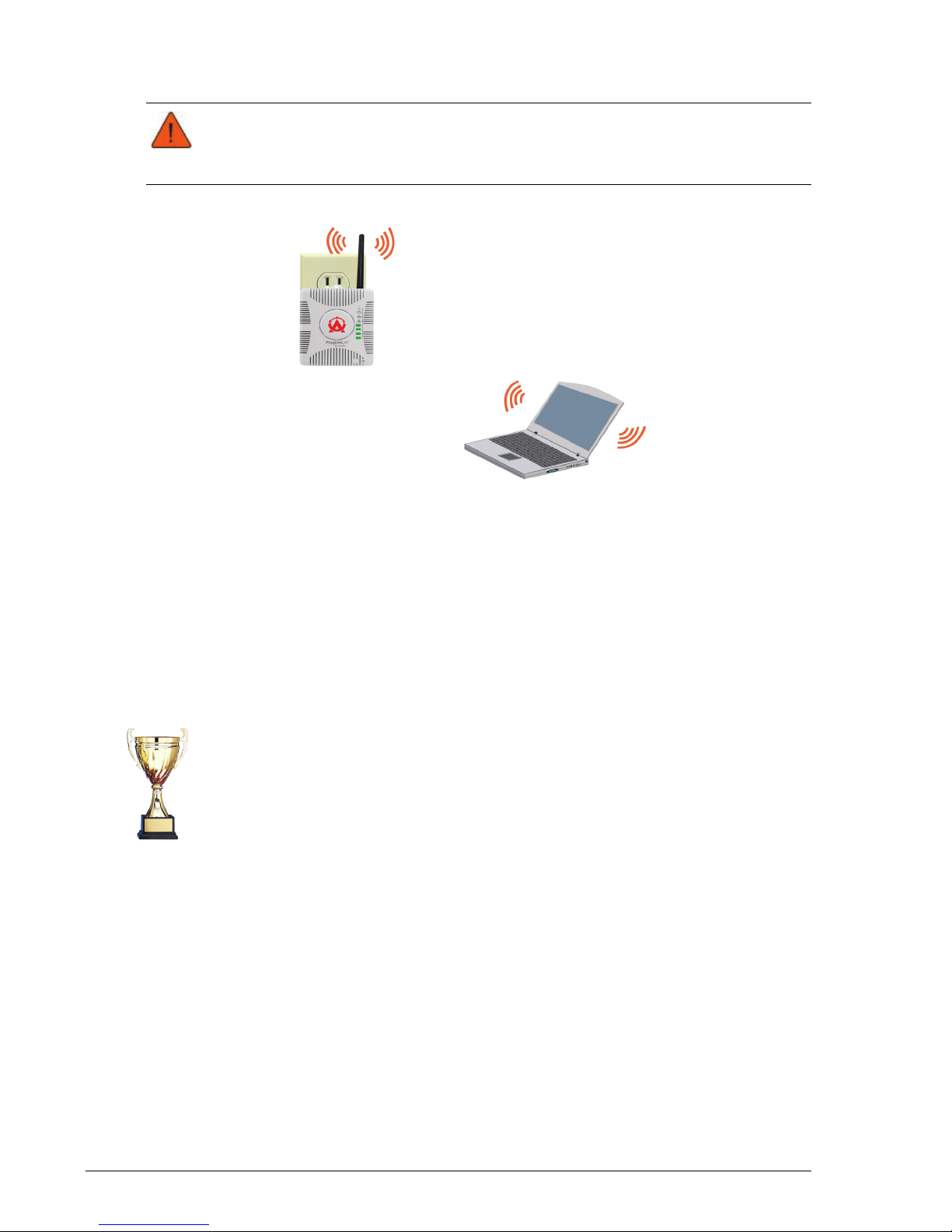
Simple Installation
CAUTION! Do not connect the PlugLink AV 9560 Wireless Adapter to a power
strip, extension cord, uninterruptible power supply (UPS), or surge
protector. This may prevent the unit from working property or degrade the
network performance.
1. Plug a PL9660 and PL9560 into electrical outlets. It takes one minute for
the top three LEDs on the PlugLink AV 9560 Wireless Adapter to light
up.When the LEDs are illuminated, your wireless computer can connect
and communicate with the Router.
2. Connect a wireless laptop computer to the PL9560. The laptop computer
will prompt you for a WEP key. Enter the WEP key at the prompt. The WEP
key is the serial number of the PL9560. The WEP key is printed on the
PL9560, which is also the last 10 digits of the serial number.
You can also connect a desktop PC to the PL9560 with an Ethernet cable.
Congratulations Installation is complete.
1–2 Simple Installation
PlugLink AV 9560 Wireless Adapter User’s Guide
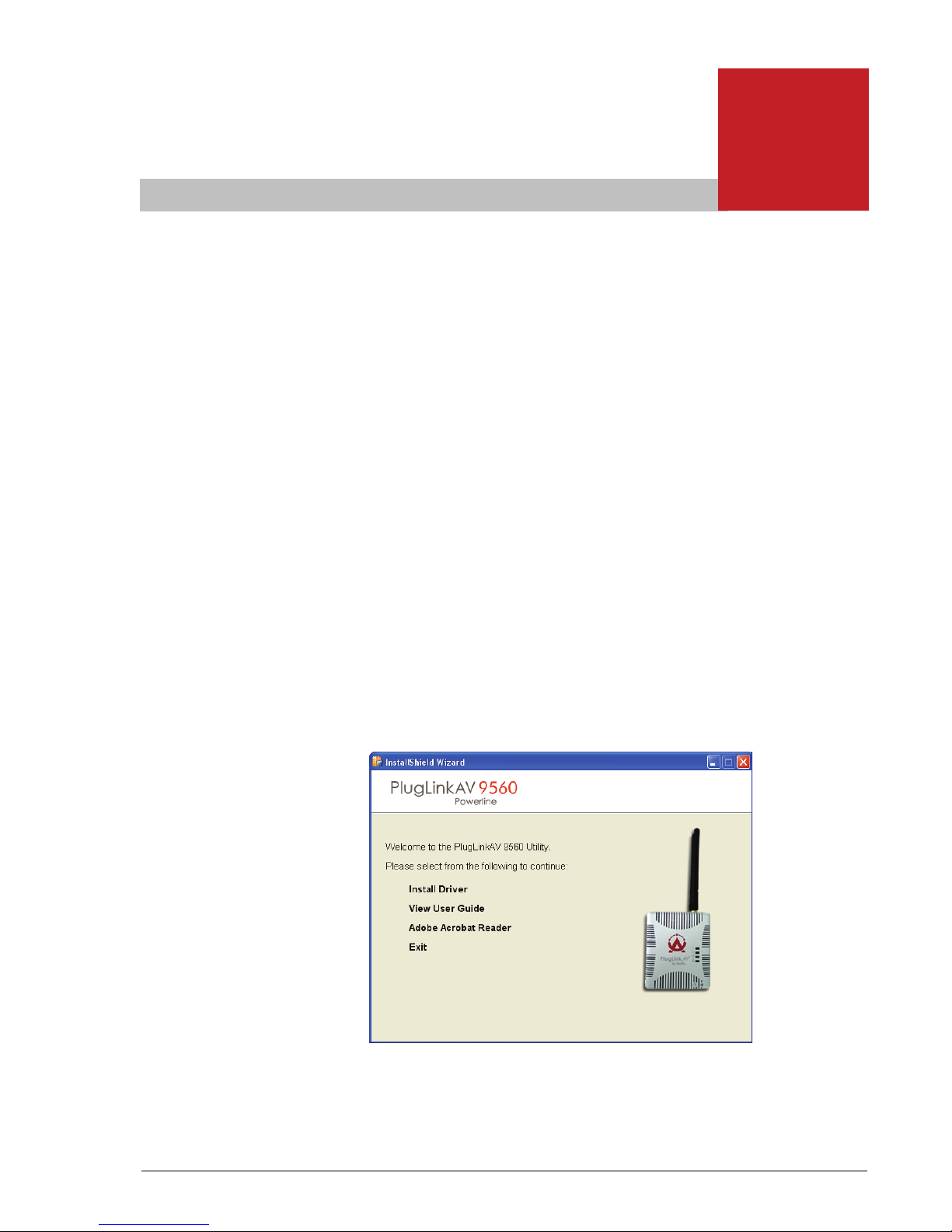
2
(For Advanced Users Only)
The Power Manager utility allows you to manually configure a
PlugLink AV 9560 Wireless Adapter that is directly connected to
your personal computer or to any PlugLink AV 9560 Wireless
Adapters that are remotely residing on your PlugLink Powerline
network.
Installing the Software
1. Connect an Ethernet Cable from your PC to the Ethernet port
of the PlugLink AV 9560.
2. Insert the enclosed Installation Resource CD into your CD-ROM
drive. If the The PlugLink AV 9560 Wireless Adapter Installation
Utility does not appear within 30 seconds, select your CD-ROM
drive and double-click on the icon named "Setup.exe" to initiate
the Installation Utility. The Installation wizard appears.
Advanced Configuration
Advanced Configuration (For Advanced Users Only) 2–1
PlugLink AV 9560 Wireless Adapter User’s Guide
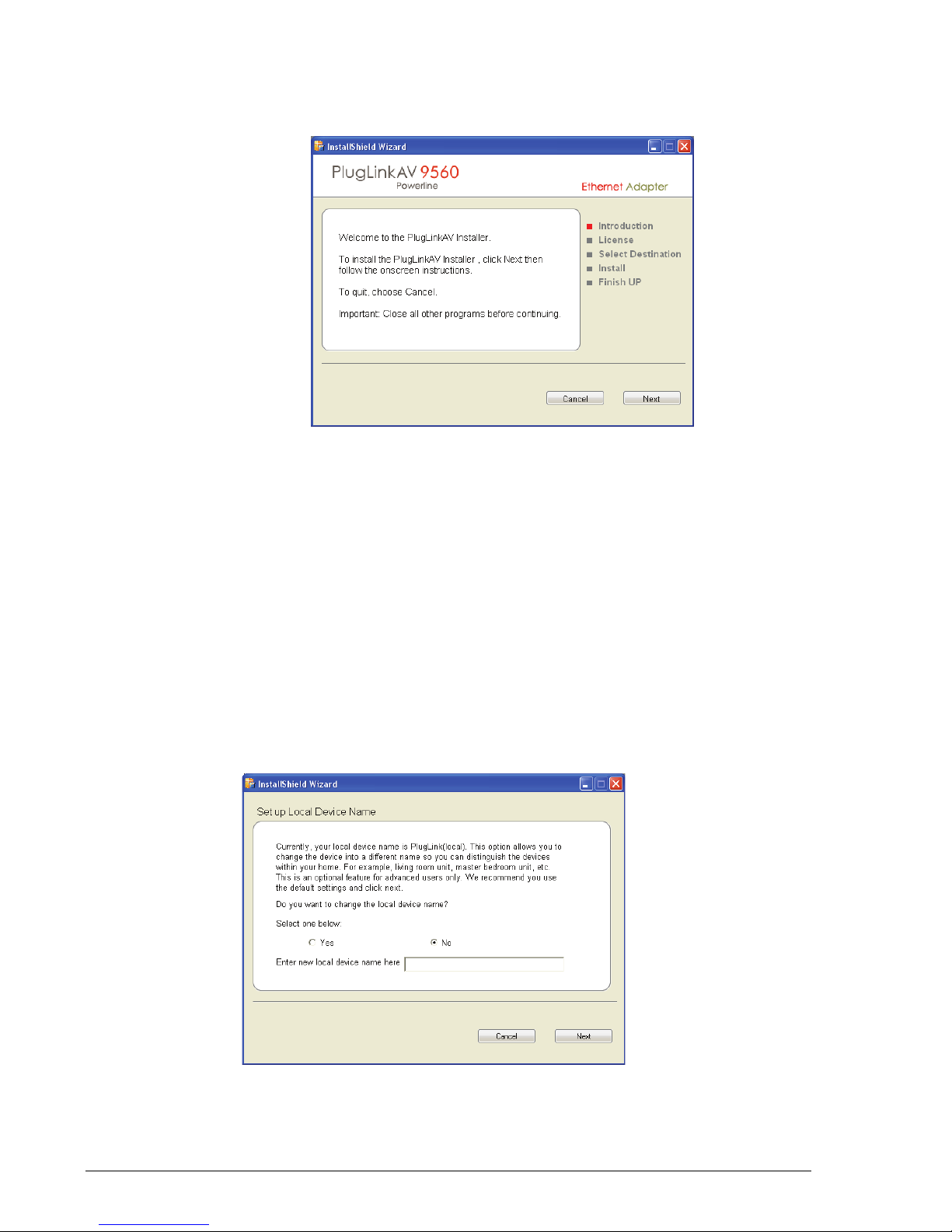
3. Click Install Driver. In the following screen, click Next, and follow the
Basic Setup
After installing the drivers and utility software, the Setup Assistant loads
automatically. The Setup Assistant allows you to do some basic configuration
of the PlugLink AV 9560.
prompts to install the PlugLink AV 9560 drivers and utility software.
1. When the Setup Assistant is loaded, the software attempts to detect the
PlugLink AV 9560 device. When the device is detected, the following
screen appears. The software lists all of the devices on the network.
Select the device you wish to configure and click the Next button.
2. The next screen allows you to change the device name. Select Yes to enter
a device name. The device name is a unique identifier for the PlugLink AV
9560 when using the Admin Utility. This name can be Living Room,
Bedroom, or some other name that reflects its location. Click the Next
button to proceed to the next step.
2–2 Advanced Configuration (For Advanced Users Only)
PlugLink AV 9560 Wireless Adapter User’s Guide
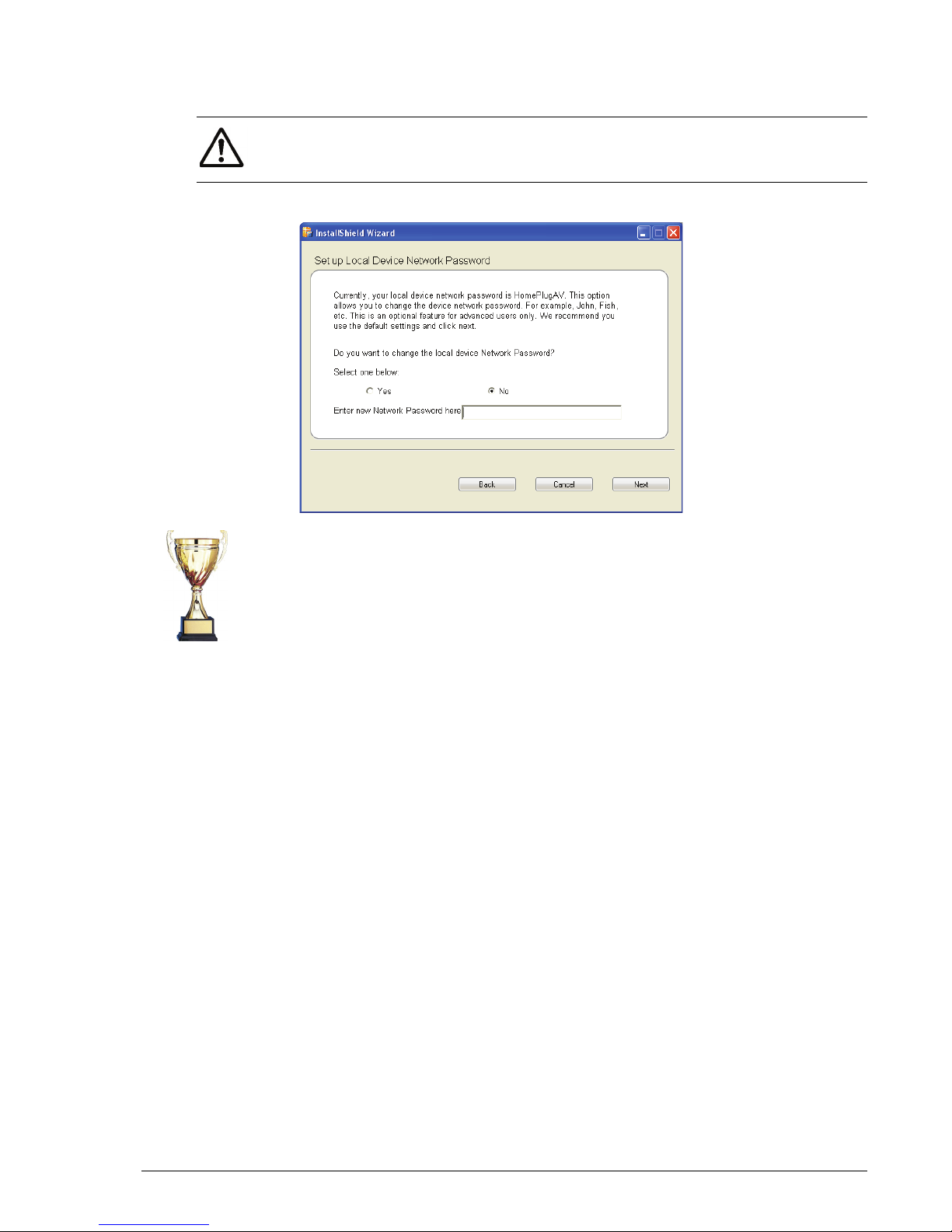
3. Use the Setup Local Device Network Password screen to change the
password. The default password of all Asoka devices is “HomePlugAV.”
NOTE: All devices within your power line network must share the same
password. Any changes made to the password of one device should be made to
others as well.
4. CONGRATULATIONS! You have successfully configured your PlugLink AV
9560. If you wish to make further changes, you may click the Admin
Utility button. Otherwise, you may click Finish to close the utility.
To make more changes to your PlugLink AV 9560, login to the Web GUI.
Advanced Configuration (For Advanced Users Only) 2–3
PlugLink AV 9560 Wireless Adapter User’s Guide
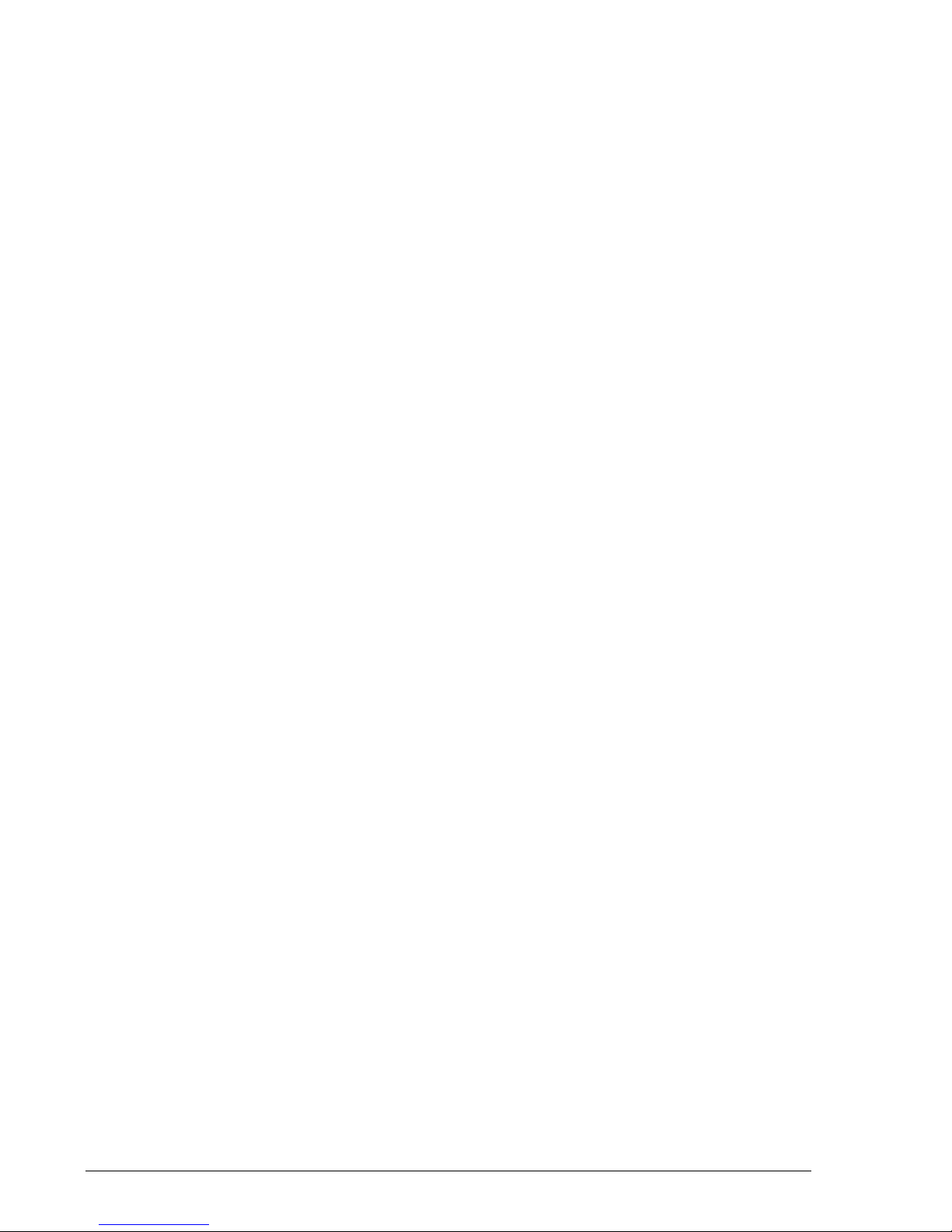
2–4 Advanced Configuration (For Advanced Users Only)
PlugLink AV 9560 Wireless Adapter User’s Guide
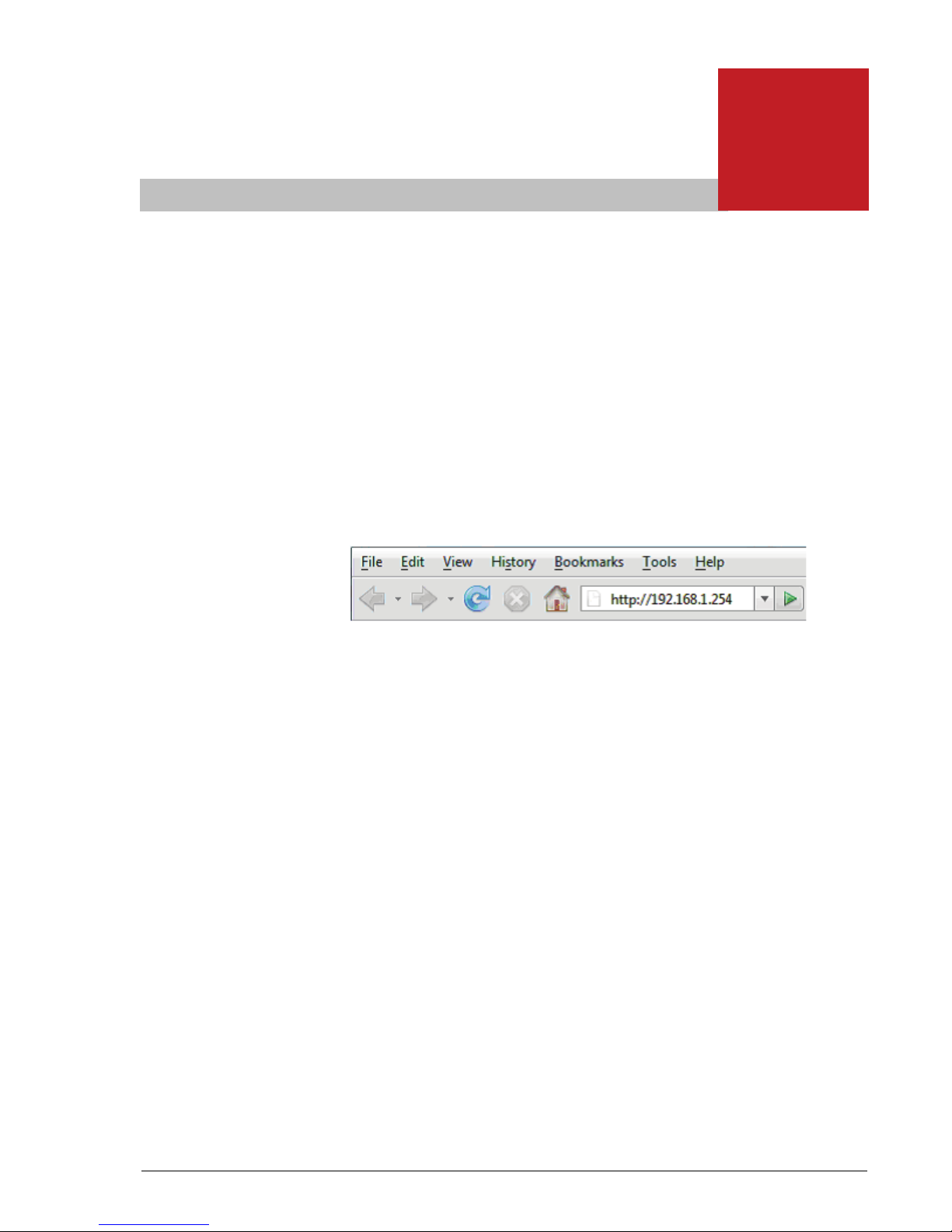
3
Advanced Configuration
(Advanced Users Only)
Using the Web-Based User Interface
1. Open a web browser application (Internet Explorer or Mozilla
Firefox).
2. In the address or navigation field, type 192.168.1.254 and press
Enter.
For security, the PL9560-WAP has its own user ID and password.
When prompted, enter admin for the user ID, welcome for the
PL9560-WAP password, both in lower case letters, and press
Login.
After you enter the user ID and password, your web browser
should find and display the PL9560-WAP.
Advanced Configuration (Advanced Users Only) 3–1
PlugLink AV 9560 Wireless Adapter User’s Guide
