Plugable Universal Docking Station User Manual
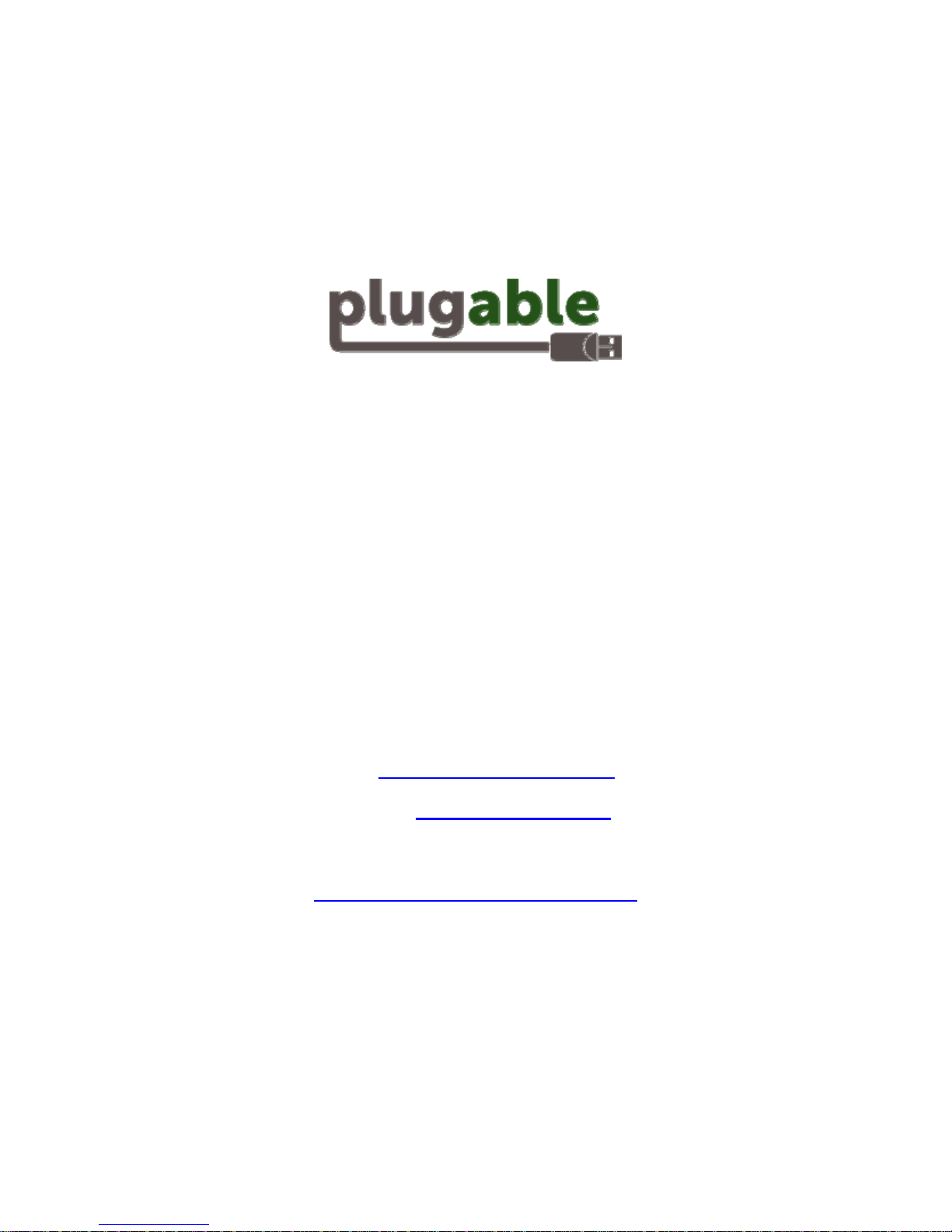
Universal Docking Station
User’s Manual
Questions? We’re here to help!
Visit http://plugable.com/support/
Or email support@plugable.com
More product info & tips at
http://plugable.com/products/ud-160-a/
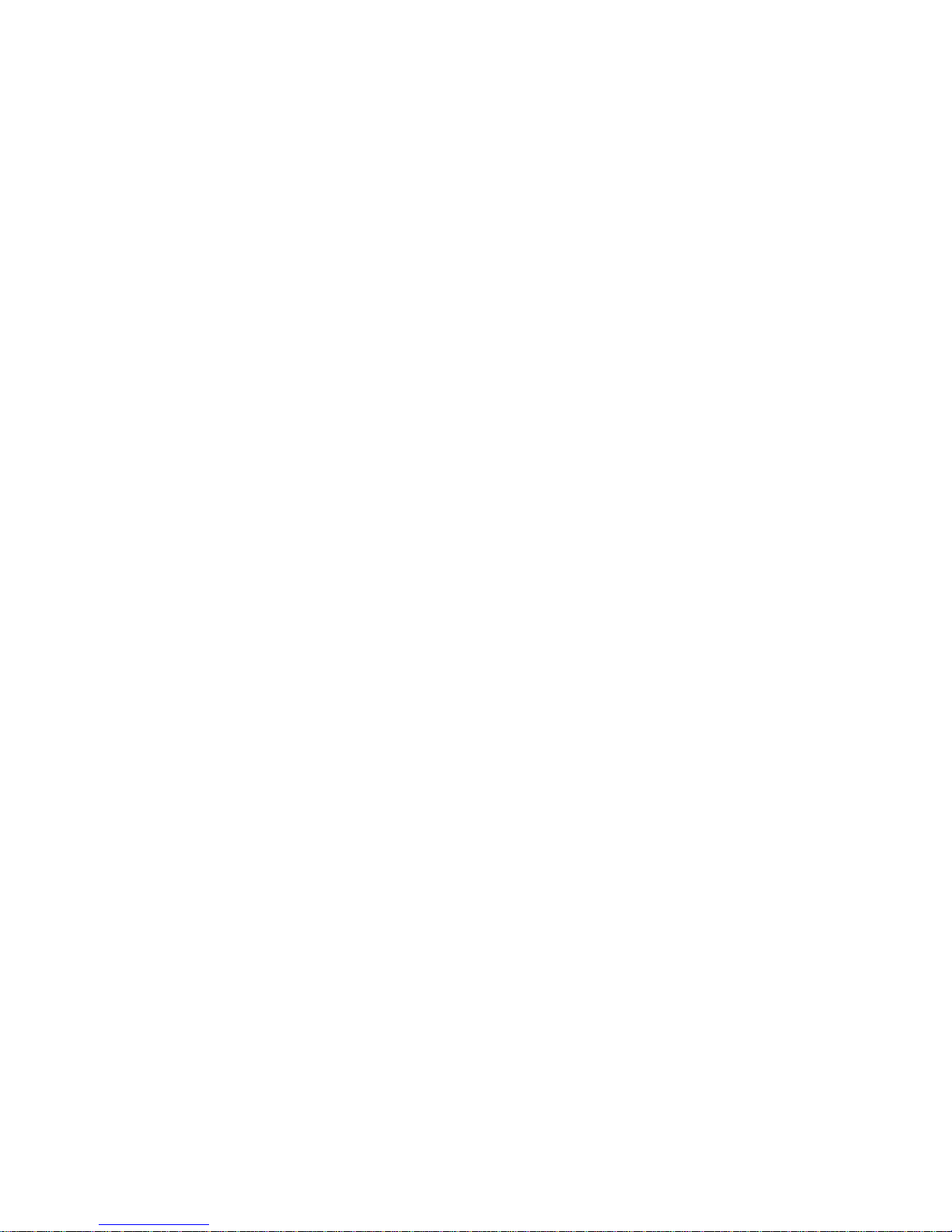
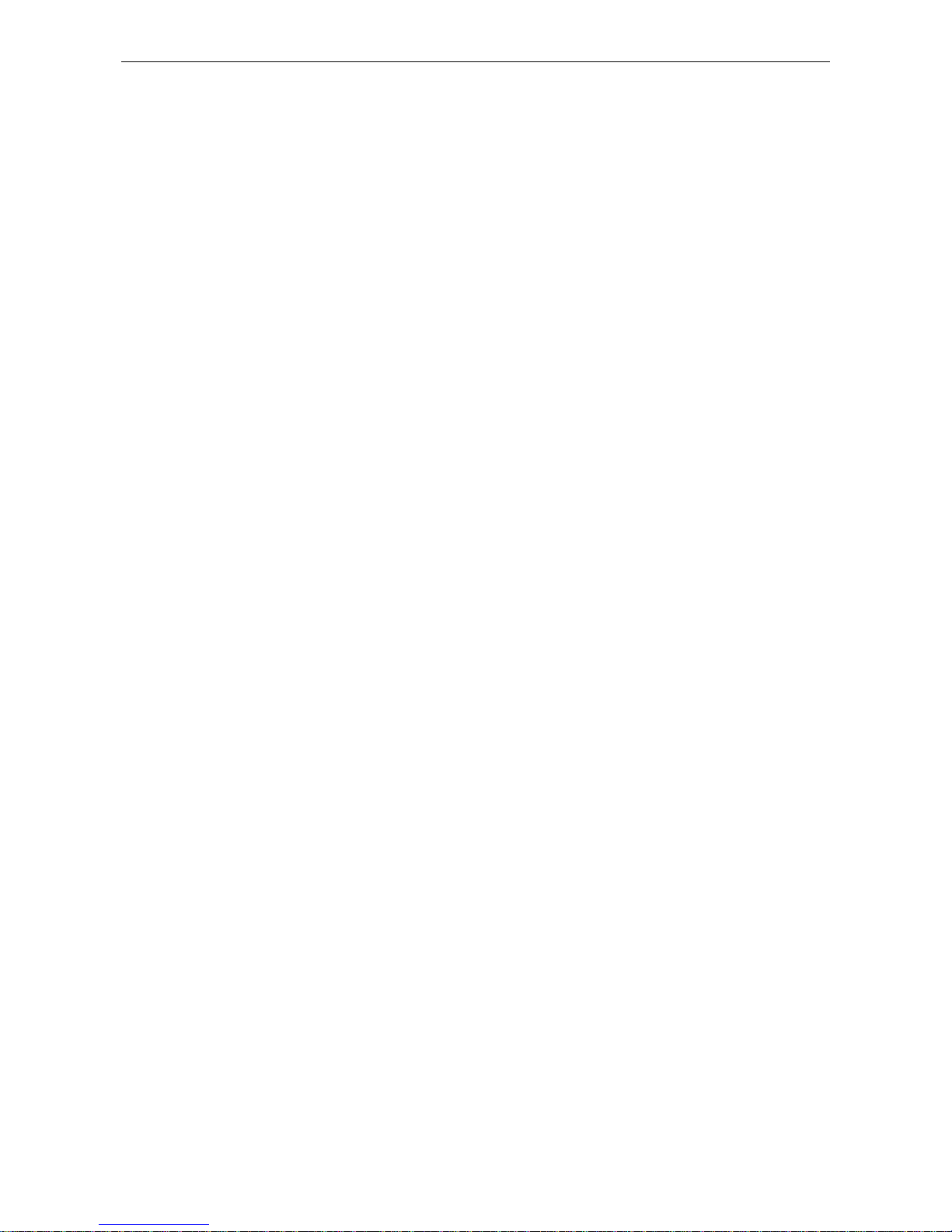
Docking Station with Video User’s Manual
i
ABOUT THIS MANUAL
This manual is designed for use with the Docking Station with Video. Information in this document has been
carefully checked for accuracy; however, no guarantee is given to the correctness of the contents. The
information in this document is subject to change without notice. The manufacturer does not make any
representations or warranties (implied or otherwise) regarding the accuracy and completeness of this
document and shall in no event be liable for any loss of profit or any commercial damage, including but not
limited to special, incidental, consequential, or other damage.
SAFETY INSTRUCTIONS
Always read the safety instructions carefully:
Keep this User’s Manual for future reference
Keep this equipment away from humidity
If any of the following situation arises, get the equipment checked by a service technician:
z The equipment has been dropped and damaged.
z The equipment has obvious sign of breakage.
z The equipment has not been working well or you cannot get it to work according to the User’s Manual.
COPYRIGHT
This document contains proprietary information protected by copyright. All right are reserved. No part of this
manual may be reproduced by any mechanical, electronic or other means, in any form, without prior written
permission of the manufacturer.
TRADEMARKS
All trademarks and registered trademarks are the property of their respective owners or companies.
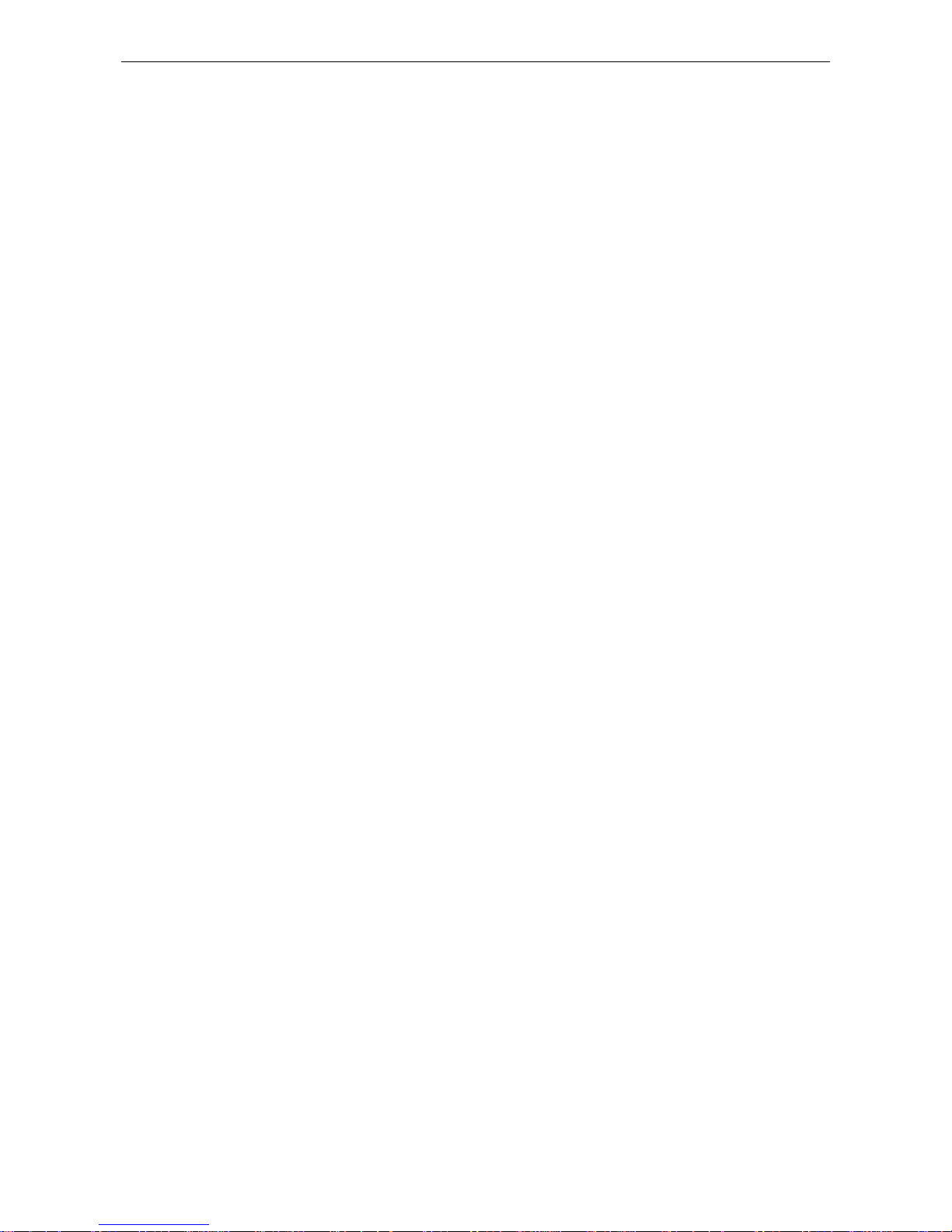
Table of Contents
ii
Table of Contents
1. Introduction.......................................................................................................1
Features.............................................................................................................................2
Package Contents..............................................................................................................2
System Requirements........................................................................................................2
Assembly and Disassembly ..............................................................................................3
Front Panel........................................................................................................................4
Rear Panel......................................................................................................................... 5
2. Installation.........................................................................................................6
A. On Windows® 2000 / Windows® XP / Windows Vista®........................................................6
B. On Windows® 7
.............................................................................................................9
C. Connecting the Docking Station to Computer........................................................................12
D. Connecting Devices to the Docking Station
.....................................................................12
Connecting Ethernet network device.....................................................................................12
Connecting DVI Monitor.......................................................................................................12
Connecting USB Devices ......................................................................................................13
Connecting Microphone and Speaker/Headphones...............................................................13
3. Using t he D ock i ng S t ati o n w ith Video..............................................................14
USB 2.0 Ports..................................................................................................................14
Audio Ports ..................................................................................................................... 14
Configuring Windows Audio Device.......................................................................................14
Configuring Instant Messaging Software Audio Device.........................................................15
Ethernet Port ................................................................................................................... 15
Video Port ....................................................................................................................... 16
Display Modes.........................................................................................................................16
Adjusting Resolution, Color Depth and Refresh Rate.............................................................19
Disconnecting the Docking Station .........................................................................................21
How Standby or Hibernate Mode Affects Devices Attached to the Docking Station.....22
External Monitors....................................................................................................................22
Other Devices ..........................................................................................................................22
4. Uninstalling the Drivers..................................................................................23
Uninstalling the USB or Ethernet Display Adapter........................................................23
5. Specifications..................................................................................................24

Docking Station with Video User’s Manual
iii
6. Regulatory Compliance..................................................................................27
FCC Conditions ..............................................................................................................27
CE ...................................................................................................................................27
WEEE Information ......................................................................................................... 27
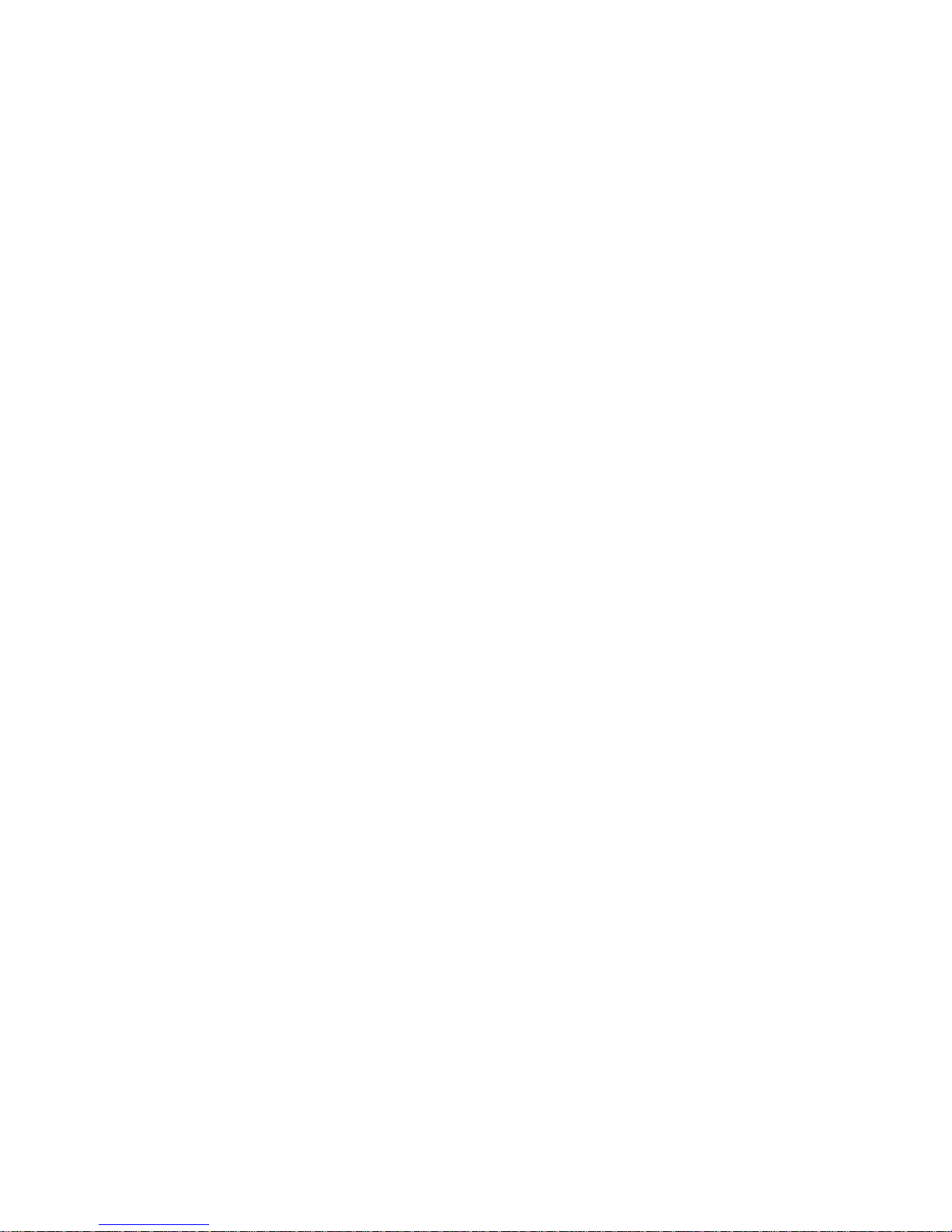
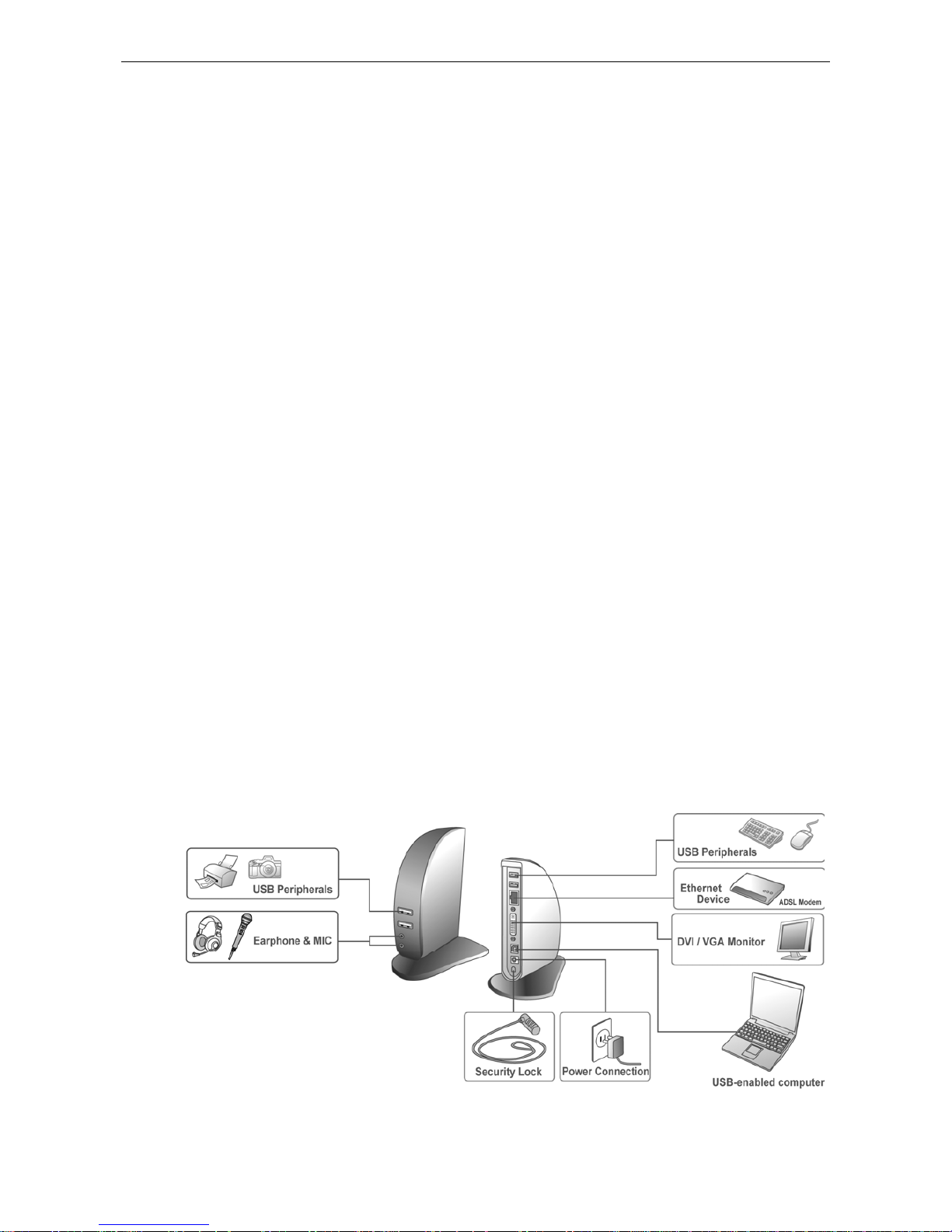
Docking Station with Video User’s Manual
1
1. Introduction
The Docking Station with Video is a unique expansion unit designed for computers
that have extra connectivity demands. Just with one USB port on the computer, its
connection can be extended not only to USB peripherals, Ethernet network,
speaker, microphone but also an additional monitor. It also offers desktop computer
users the convenience of accessing the peripherals within the reach, eliminating
the hassle of connect or disconnect the peripherals from the rear of a computer.
With the video port your computer can be connected to one more monitor, LCD or
projector. The connected monitor can be configured to either mirror your primary
screen, or extend the Windows desktop allowing visibility of more applications at
the same time. No more stacking windows within the confines of a single display.
As to the housing, aside from the impressive sailboat-like appearance, the upright
design of the body helps to spare your desktop space. Most peripherals are
connected behind while two USB ports and audio outputs are implemented on the
front panel for easier accessibility. An industry standard security lock is also
provided for anti-theft purpose.
Enhanced expansion capability plus the stylish appearance, surely this docking
station with video is the most versatile accessory that also complements your home
or office space.
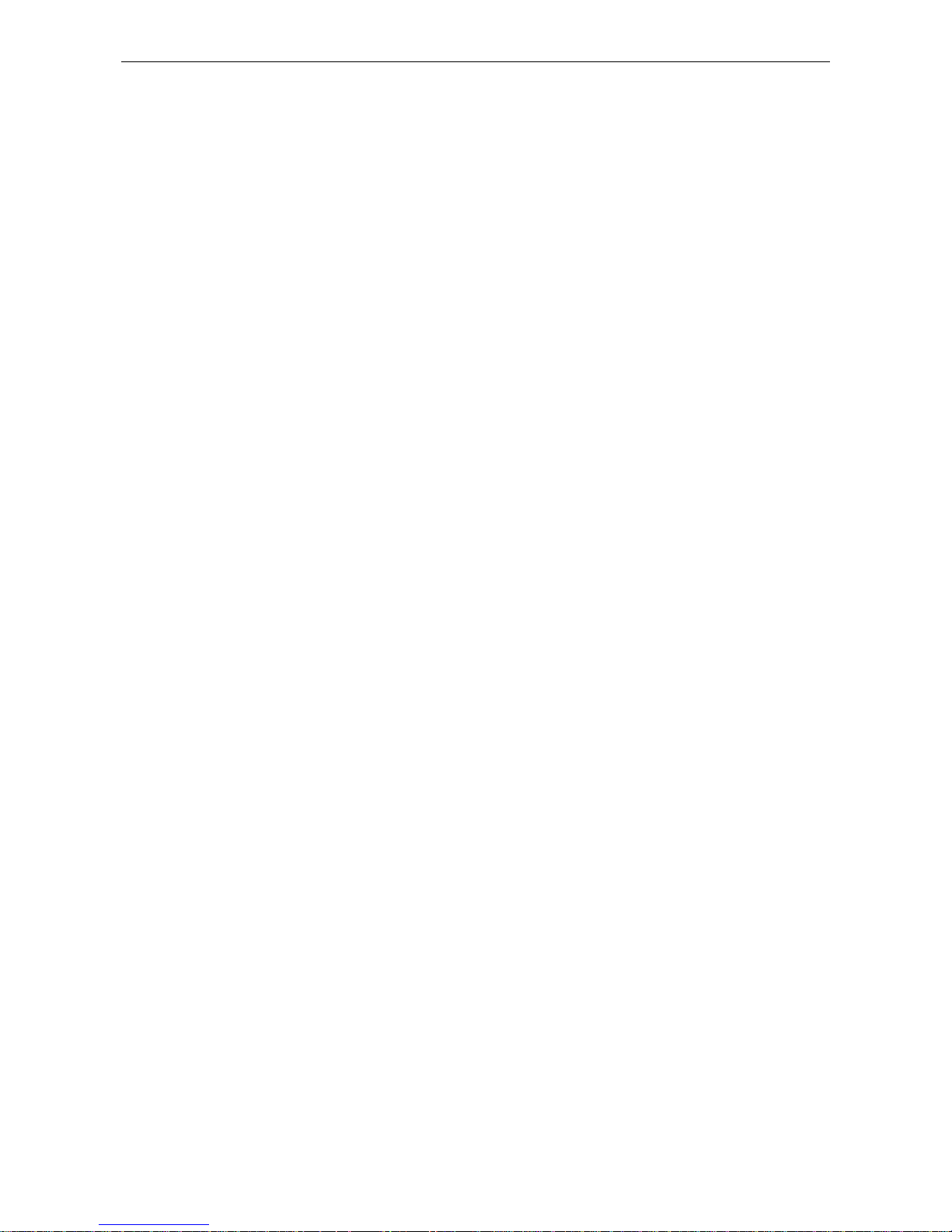
Docking Station with Video User’s Manual
2
Features
Great expansion unit for computers with extra connectivity demand
Extends connectivity to USB peripherals, Ethernet network, speaker,
microphone, and even an additional monitor
Creative appearance complements any home or office space
Industry-standard security lock slot for anti-theft purpose
Windows Vista® compatible
Plug-and-Play
Hot pluggable; add or remove devices without system reboot
Resumes from hibernation and suspend modes
Package Contents
Docking Station with Video x1
Base Plate x1
USB 2.0 Cable x1
Power Adapter x1
CD (Driver and User’s Manual) x1
Quick Installation Guide x1
DVI to VGA Adapter (for DVI model only) x1
System Requirements
With CPU at 1.6 GHz Atom, Celeron or higher processor clock. Intel®
Pentium®/Celeron family, or AMD K6/Athlon/Duron family, or compatible
processor
512 MB of RAM
USB 2.0 port
30MB of available disk space
Windows® 2000, Windows® XP 32-bit, Windows Vista
®
32/64-bit,
Windows
®
7 32/64 bit
To play DVD on the add-on monitor, in addition to the requirements above, the
following requirements should also be met:
With dual core CPU at 2.0 GHz processor clock
The adapter screen resolution be set to 800x600 with 16bit color
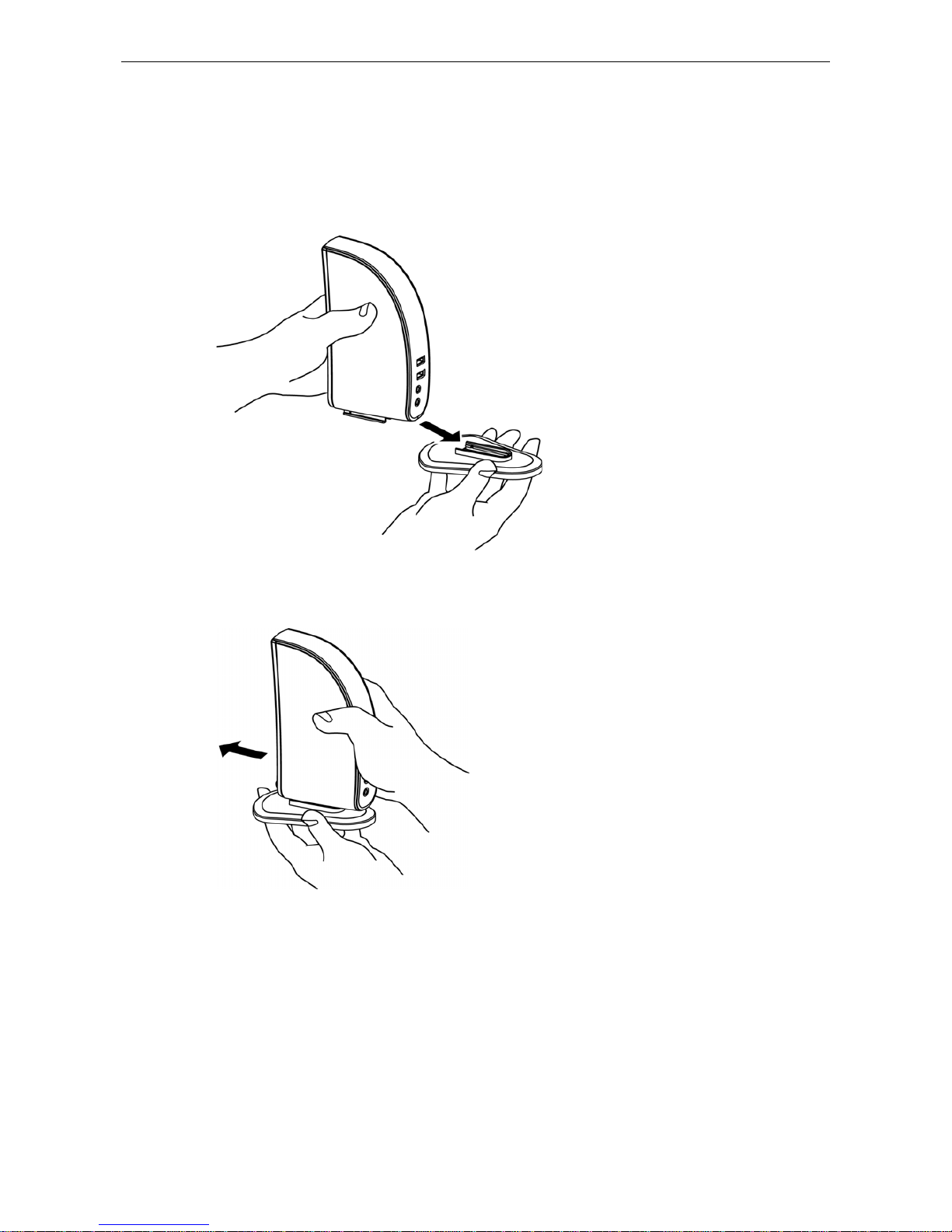
Docking Station with Video User’s Manual
3
Assembly and Disassembly
The docking station comes with a base plate to make it self-standing. To assemble
the docking station, slide the body of the docking station firmly as shown below.
Make sure a click is heard to ensure the body snaps into place.
To disassemble the docking station, hold the base with one hand and then use
another hand to push the docking station firmly as shown below.
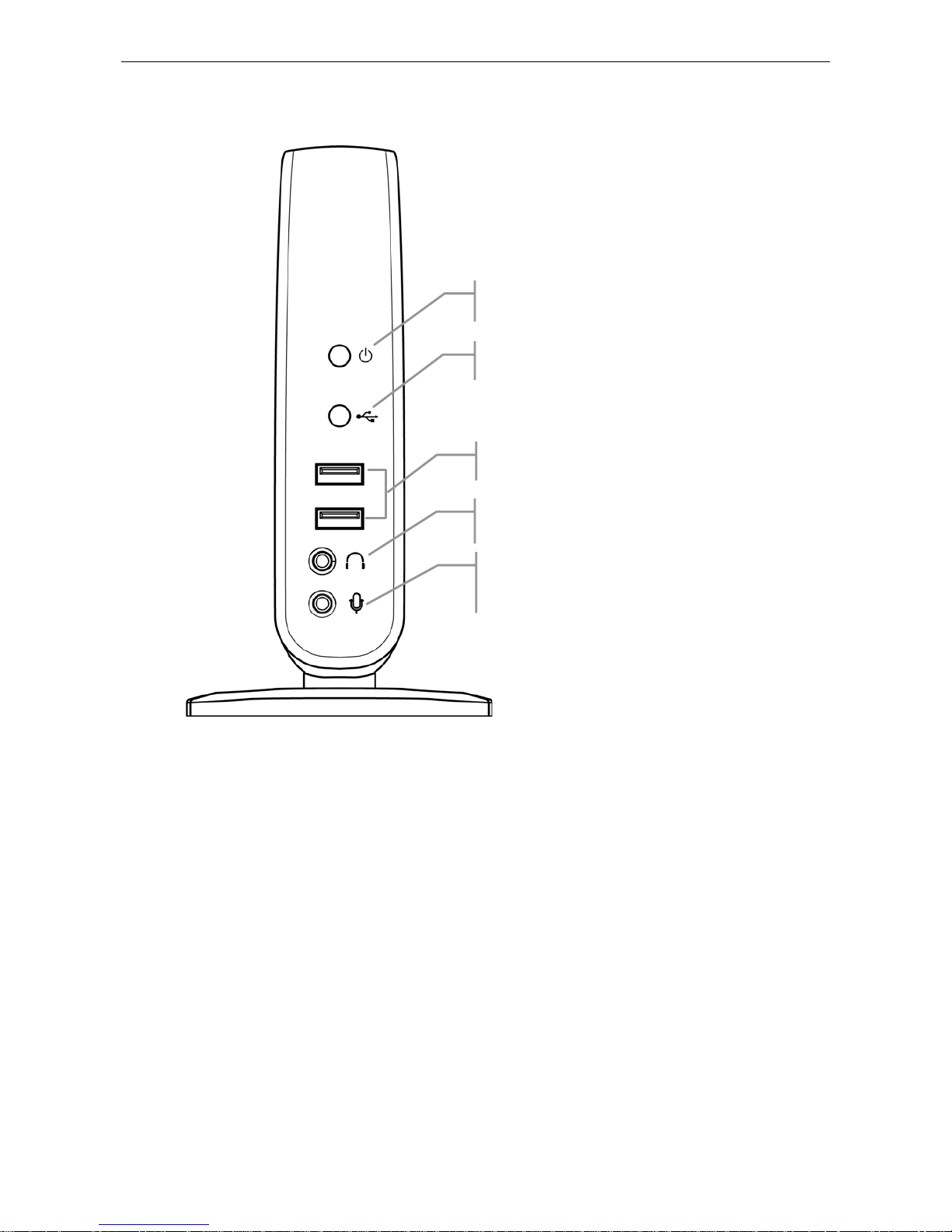
Docking Station with Video User’s Manual
4
Front Panel
Power LED: Glows when the docking station is
powered.
2 USB 2.0 downstream ports: For connection to
USB peripherals.
3.5 mm stereo microphone input port: For
connection to an external microphone for
recording.
3.5 mm stereo audio output port: For connection
to stereo headphones or speakers.
USB Hub LED: Glows when any of the four USB
downstream ports is connected to a USB device.
