Page 1

---- CHAPTER 8 ----
Hardware Installation
By itself, your CD-ROM drive is incapable of communicating with your computer.
You must use a hardware link that enables your drive to ‘‘talk’’ with the rest of your
computer.
Plextor’s 4PleX Plus drives use a SCSI interface as their link. If you own a PC, there
are four ways in which you can make the SCSI connection:
1) Use a separate 16-bit SCSI interface board. This is the most common method
for both internal and external drives. We recommend using a 16-bit SCSI
interface board to maximize the drive’s potential. Using an older 8-bit SCSI
interface board will reduce the performance of your 4PleX Plus.
2) Use a soundboard that also has a SCSI interface built onto it. This helps save
a slot in your computer by combining the functions of two boards (SCSI
interface board and soundboard) into one.
boards use only an 8-bit SCSI chip. If you need the performance a 16-bit
SCSI interface board provides (see page 32), you’ll have to buy a separate
SCSI board or a soundboard with a 16-bit SCSI interface built into it.
3) If you have an external drive, you can also use a parallel-to-SCSI interface.
This is a device that plugs into the parallel port (the one your printer normally
is connected to) of your computer. It is convenient, but typically at a cost of
reduced performance to your CD-ROM drive.
4) If you have an external drive and a portable computer with a PCMCIA slot
(Type II or III), use a PCMCIA-to-SCSI card. This is a small, credit-card size
device that plugs into the PCMCIA slot. It also is convenient, but provides
less performance than a direct connection to a 16-bit SCSI interface board.
PCMCIA connections should, however, provide better performance than a
parallel-to-SCSI interface.
Caution: Many older sound-
20 PX-43CE/PX-45CE OPERATION MANUAL
Page 2
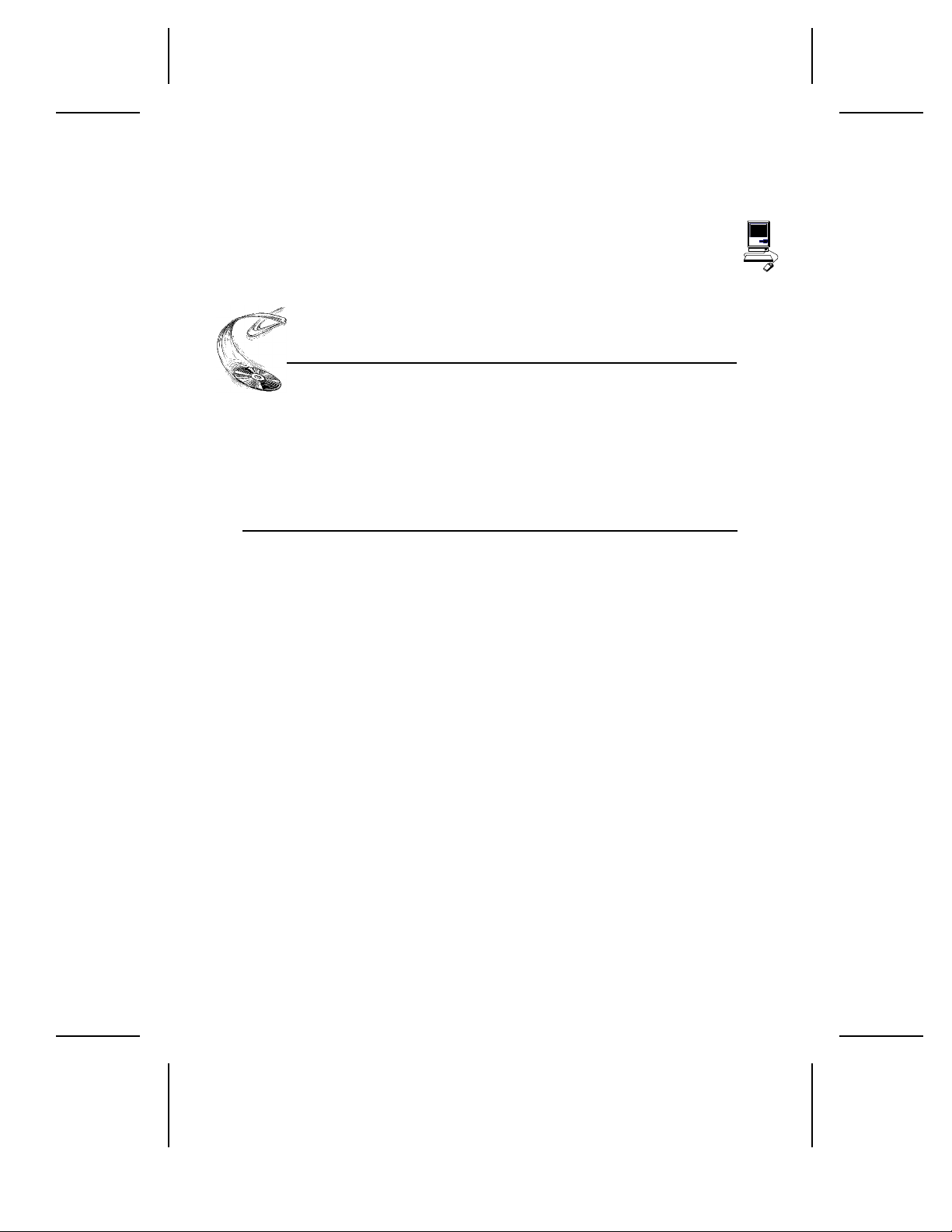
CHAPTER 8 ---- Hardware Installation
NOTE: The following section is only for PC users who need to install a SCSI
interface board, or a soundboard with a built-in SCSI interface, in their
computer. If you plan to use a parallel-to-SCSI, or PCMCIA-to-SCSI
interface, you can skip to Chapter 9. If you are a Mac user, you can laugh
at how easy life is and skip to page 29.
Board Installation
YOUR TASK: Install a SCSI interface board, or a soundboard with
a built-in SCSI interface, in your computer.
YOUR OBJECTIVE: Provide the hardware link needed to enable your
CD-ROM drive to communicate with your
computer.
YOUR METHOD:
Remove your computer’s case. Install board and
attach necessary cables.
Let us point out that this is a CD-ROM drive installation and operation manual ---- it
is not a SCSI interface board or soundboard installation and operation manual. Unless
you purchased a SCSI interface board or soundboard (and its accompanying manual)
bundled in the same box with a 4PleX Plus drive, we have no way of knowing which
type of board you elect to use. There are dozens of SCSI interface boards and soundboards
on the market. Each one is installed somewhat differently. Therefore, our instructions
for this section should only be considered as guidelines. For more detailed instructions
on how to properly install your SCSI interface board/soundboard, you should refer to
the installation/operation manual that you received when you purchased the board.
Caution: If static electricity may be present in the room where you are working,
discharge any you may have on your body by touching a grounded object
before you remove the host adapter from its packaging.
Static electricity is a silent killer. Just a small jolt to one of the chips on
your interface board may render it useless with no apparent damage
visible. Positioning your computer in a location without a carpet underfoot is one method of guarding against static electricity damage. Using
common sense, such as not walking on a carpeted floor in stocking feet
just before you install your drive, is another.
Before proceeding, make sure the power to your computer and any
external peripherals is OFF and your computer is UNPLUGGED from its
power source.
PX-43CE/PX-45CE OPERATION MANUAL 21
Page 3

CHAPTER 8 ---- Hardware Installation
To remove your computer’s cover, follow the directions provided by your computer’s
manufacturer. Typically, this involves loosening or removing several screws on the
back panel of your computer and sliding off your computer’s cover.
Carefully remove the SCSI interface board from its packaging. Select a vacant slot in
your computer where you will install the board (refer to the manual packaged with
your interface board for instructions as to which slot in your system to use). Plextor
provides only 16-bit SCSI interface boards with its optional bundles, so you must use
a vacant 16-bit slot (16-bit slots are longer than 8-bit slots). If you install an internal
drive, try to pick a slot that is closest to where the drive will be installed.
Remove the cover plate for this slot from the back panel of your computer. Keep the
screw from the cover plate nearby as you will need it in a moment. Save the cover
plate in case you need it at a later date.
Expansion Slot Cover
Rear Panel
Plug the SCSI interface board into the slot you have selected. Rock the board from
end-to-end to ensure that it seats firmly in the slot. Don’t force it. If you cannot push
the board down completely into the slot, remove the board and try again.
22 PX-43CE/PX-45CE OPERATION MANUAL
Page 4

CHAPTER 8 ---- Hardware Installation
Once you have successfully inserted the board, fasten it in place using the cover plate
screw that you removed earlier.
PX-43CE/PX-45CE OPERATION MANUAL 23
Page 5

CHAPTER 8 ---- Hardware Installation
Drive Positioning
YOUR TASK: Determine where you want to install your drive.
YOUR OBJECTIVE: Position the drive in the proper manner so that it
operates correctly.
YOUR METHOD:
If you have an internal drive, find an open bay in
your computer. If you have an external drive, find
an open space on your desktop.
The PX-43CE and PX-45CE may be installed either horizontally or vertically. If
installed vertically, make sure that the eject button is positioned near the top of the
drive.
PX-43CE
Eject Button UP
Vertical Horizontal
PX-45CE
Eject Button UP
Vertical Horizontal
24 PX-43CE/PX-45CE OPERATION MANUAL
Page 6

!!
CHAPTER 8 ---- Hardware Installation
NOTE:
The following section is only for those installing internal drives. If you
have an external drive, skip to page 29.
Mounting an Internal Drive
YOUR TASK: Mount your internal drive inside your computer.
YOUR OBJECTIVE: A securely positioned drive whose connectors are
within easy reach of the various cables that must
attach to it.
YOUR METHOD:
Your PC probably looks something like this:
Available bay with
cover panel removed.
Identify the drive bay where you will mount your
drive. Remove bay cover. If necessary, use
mounting rails to install drive in bay.
You can mount your drive in any available bay. You must remove the small panel
that covers the bay that you want to use. This most typically is done after you have
removed your computer’s cover. The panel can then be popped out by pressing
outward lightly (in some older cases you may have to remove screws that hold the
panel in place).
You now need to determine if you must install mounting rails on the sides of your
drive. To do so, insert the drive into the open bay. If the drive fits tightly with little (or
no) clearance on either side of the drive, you will not have to use mounting rails. The
drive can be mounted directly into your computer.
Caution: Do not mount your drive in your computer using screws other than those
supplied by Plextor. You may damage the drive if you insert screws that
are too long. If you find that you are having difficulty inserting or ejecting
a caddy from your drive, the cause may be that you are using screws
other than those supplied by Plextor. Another possibility is that you are
using Plextor’s screws, but you have tightened them too much. Try
backing the screws out a few turns and see if this corrects the problem.
PX-43CE/PX-45CE OPERATION MANUAL 25
Page 7

CHAPTER 8 ---- Hardware Installation
If you must use mounting rails, install them as shown below:
Be sure not to mistake the inner and outer face of
the rail when attaching. The smooth side of the rail
faces away from the drive’s chassis.
There are 4 holes provided on each side of the drive. To mount an internal drive in
most computers, the rails should be fastened to the lower pair of holes. In some
instances you may need to fasten the rails to the upper set of holes.
You will find that 8 screws were supplied with your drive: 4 chrome screws and 4
black screws. Select which screws to use based on which set of holes you use to attach
the mounting rails.
✓ Use the
holes.
✓ Use the
Check the positioning of the rails by sliding the drive into the bay before you connect
any cables.
chrome screws if you use the upper set of mounting
black screws if you use the lower set of mounting holes.
Check Your Jumper Settings
Once you have determined a) the correct set of holes to use to attach mounting rails,
or b) that you don’t have to use mounting rails, you are almost ready to finish your
drive’s installation. However, before doing so, check your jumper settings one last
time.
If you do not have any SCSI peripherals (e.g., hard disk, scanner, printer, etc.) in your
system other than your CD-ROM drive, you should not change the jumpers from their
factory setting.
If you do have other SCSI peripherals as part of your computer system, you may need
to change the settings of the SCSI ID and Terminator. See Chapters 6 and 7 for
information on how to change these settings.
26 PX-43CE/PX-45CE OPERATION MANUAL
Page 8

CHAPTER 8 ---- Hardware Installation
Cable Connections
You must make a minimum of two cable connections to your CD-ROM drive. A third
cable connection need be made only if you are using a soundboard in your computer.
The two cable connections which you must make are:
1) SCSI cable
2) power cable
Audio Connector
SCSI Interface Connector
Jumpers
Personal Computer
Power
Connector
Pin 1
Power Supply
from Personal
Computer
SCSI Ribbon Cable
DC Power Supply
DC+12V 0.6A
SCSI Host Adapter
DC+5V 0.3A
The SCSI cable you will need is included with your drive. It is a standard 50-pin flat
ribbon cable with three connectors (one at each end and one in the middle). If you
are connecting the host adapter to your Plextor drive only, use the two end connectors
and ignore the one in the middle. If you already have one other SCSI peripheral (such
as a hard disk), and your existing cable has only two connectors, remove the cable
and replace it with the cable provided by Plextor. Connect the SCSI host adapter to a
connection on either end of the cable. Connect the two peripherals to the other two
connectors (one at the middle connector and one at the end of the cable). Refer to
Chapter 7 of this manual for setting the termination of the devices.
If you have more than one other SCSI peripheral (besides your Plextor drive), you will
need to acquire a SCSI ribbon cable with more connectors (one connector for each
SCSI device plus an additional connector for the host adapter----refer to Chapter 3).
Refer to Chapter 7 of this manual for setting the termination of the devices.
CAUTION: It is easy to accidentally plug your SCSI ribbon cable upside down into
both your drive and SCSI interface board. Accordingly, be sure you match
the red stripe along one side of the SCSI cable to pin 1 on the interface
board and pin 1 on the drive (as shown on the next page). Each connector
on the ribbon cable has a ‘‘key’’ in the middle. This key should fit into a
slot in the middle of each connector of the interface board, your 4PleX
Plus CD-ROM drive, and any other SCSI peripherals.
PX-43CE/PX-45CE OPERATION MANUAL 27
Page 9

CHAPTER 8 ---- Hardware Installation
Double-check your work; you must ensure the side of the SCSI cable with
the red stripe is matched to pin 1 on the interface board and on the drive.
#1
To Pin #1
Either end of the cable may be
connected to either the CD-ROM
drive or to the SCSI interface board
Pin #1
The easiest way to install your SCSI cable is to plug it into the SCSI connector on the
rear panel of the drive before you insert the drive into your computer. Then you can
thread the cable through the front of the open bay you plan to use and back toward
the SCSI interface board. Connect the cable to your SCSI interface board and finish
mounting your drive in the proper position. The drive should slide smoothly into the
bay. If it does not, check for obstructions in the bay and ensure the side rails (if needed)
are attached properly.
You now need to make the power connection. In most computers you will find
additional power connectors that are ready for your use. Check the cable running
from your power supply to your hard disk and see if it has extra connectors on it. If
so, you can plug one of these into the power connector found on the rear panel of the
CD-ROM drive.
28 PX-43CE/PX-45CE OPERATION MANUAL
Page 10

CHAPTER 8 ---- Hardware Installation
If you do not find any additional connectors available (either because they were not
supplied, or they are all in use), you will have to buy a ‘‘splitter’’ or a ‘‘Y-connector.’’
These also can be found at most computer stores. If you are in a hurry to get started,
you probably can unplug the power connector from your 5.25" floppy drive (if you
have one) and plug it into your CD-ROM drive. You will be able to use your CD-ROM
drive until you have the opportunity to buy a splitter or Y-connector. (Of course, you
will lose the use of your 5.25" drive until you buy a splitter/Y-connector.)
If your computer has only a 3.5" floppy disk drive, you may find that you do not have
a power connector that is the correct size to plug into your CD-ROM drive. Once
again, you can turn to your local computer store for a splitter to solve this problem,
or you might find an adapter that converts the smaller sized power plug found on a
3.5" drive to the size required for your CD-ROM drive.
A third cable, an audio cable, must be used if there is a soundboard in your system.
This cable runs from the four pin audio output connector on the rear panel of your
drive to your soundboard. See page 33 for more information about audio cables.
Installation of your internal drive is now complete. Skip to page 32.
External Drive Installation
YOUR TASK: Connect cables from your external drive to your PC
or Mac. Check to see if switch, dial and terminator
settings need to be adjusted.
YOUR OBJECTIVE: A well-functioning drive that does not conflict with
any other peripherals in your computer system.
YOUR METHOD:
Follow directions below for making cable
connections. Review your current computer set-up
to see if the potential for conflicts exists. If so, make
necessary switch, dial and/or terminator changes.
If you are installing a single PX-45CE, and you have no other SCSI peripherals attached
to your system, you should leave the switches, dial and terminator found on the rear
panel of your drive at their factory settings. If you do have additional SCSI peripherals
(e.g., scanner, printer) attached to your computer, you may need to change your
switch, dial and terminator settings. See Chapters 6 and 7 for information on how to
change these settings.
If you are installing a single PX-45CE external drive, connect it as shown on the next
page.
PX-43CE/PX-45CE OPERATION MANUAL 29
Page 11

CHAPTER 8 ---- Hardware Installation
PC connection
SCSI Interface Board
Personal Computer
SCSI Cable
X
Secure with the
cable connector
screws
PX-45CE Rear Panel
Mac connection (rear view of a Mac)
Y
30 PX-43CE/PX-45CE OPERATION MANUAL
AC Power
Supply
Plugs into X
(above)
SCSI Cable
Plugs into
Y
Page 12

CHAPTER 8 ---- Hardware Installation
If you are installing more than one PX-45CE external drive (or one PX-45CE and other
external SCSI peripherals), connect them as shown below:
PC connection
SCSI Cable
Personal Computer
Mac connection
(rear view of a Mac)
SCSI
Interface
Board
Daisy
Chain Cable
50 pin Centronics
X
Termination
DISABLED
Termination
DISABLED
Termination
ENABLED
Plugs into X
(above)
Y
SCSI Cable
Plugs into
PX-43CE/PX-45CE OPERATION MANUAL 31
Y
Page 13

CHAPTER 8 ---- Hardware Installation
NOTE: The following section is only for those installing a soundboard in their
PC. If you are not using a soundboard, skip to Chapter 9.
Soundboard Installation
YOUR TASK: Install a soundboard in your PC.
YOUR OBJECTIVE: Make sure that the soundboard works properly with
your CD-ROM drive.
YOUR METHOD:
Follow the instructions for installation that came
with your soundboard. Follow the instructions
given below to connect the soundboard to your
CD-ROM drive.
From Plextor’s perspective, soundboards fall into one of three major categories:
1) Soundboards that have no CD-ROM drive interface (e.g., ATI Stereo F/X,
Logitech Sound Man 16, Turtle Beach Multi-Sound).
2) Soundboards that have a proprietary CD-ROM drive interface built onto the
board (e.g., Creative Labs Sound Blaster, Orchid Sound Producer Pro,
Wearnes Tech Beethoven ADSP-16). Typically, the only drives that can be
attached are mediocre performers that sell for a low price.
3) Soundboards that have a SCSI CD-ROM drive interface built onto the board
(e.g., Media Vision Spectrum 16, Diamond SonicSound, Prometheus Aria
16SE). Any SCSI CD-ROM drive can be attached to this type of soundboard
and should work if the proper device drivers are used.
If you own a soundboard that falls into category #1 or #2 and want to use it with your
4PleX Plus drive, you also must buy a separate SCSI interface board (e.g., Future
Domain TMC-1610, Adaptec AHA-1515). You should follow the directions starting
on page 21 regarding the installation of a SCSI interface board. Then, check the
diagrams given on the following page to see how you should connect your audio
cable.
If you own a soundboard from category #3, you probably do not have to buy a separate
SCSI interface board. The only time when you might need a separate SCSI interface
board ---- even though you have a category #3 soundboard ---- is if you have multiple
SCSI peripherals (e.g., hard disk, scanner, printer) attached to your computer. In this
case, you may want to buy a separate 16-bit SCSI interface board. This is because
most soundboards with a built-in SCSI interface use only an 8-bit SCSI interface, which
probably would not provide adequate performance if multiple SCSI peripherals were
32 PX-43CE/PX-45CE OPERATION MANUAL
