Page 1
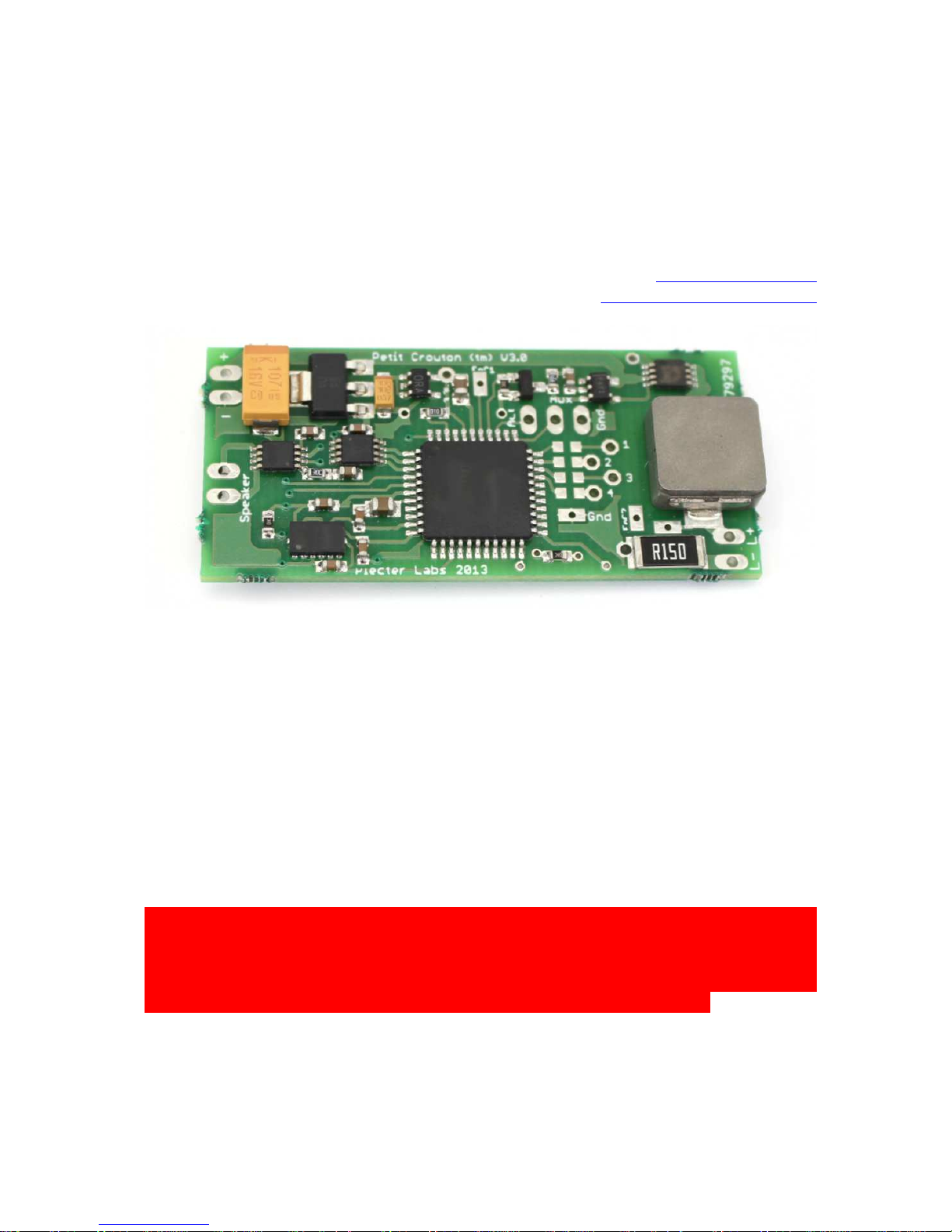
Plecter Labs is in no way affiliated, associated, licensed or endorsed by Lucasfilm Ltd., Industrial Light and Magic or any of
their associates.All brands and trademarks listed are the exclusive property of their respective owners.
1
Petit Crouton™ V3.5
Middle Range Illuminated Saber Controller
User’s manual
© Erv’ - Plecter Labs – v 3.5
November 2014
erv@plecterlabs.com
http://www.plecterlabs.com
Important release information
- Board is compatible with FAT and FAT32
- MacOS supported
- Simplified gesture recognition settings
- Improved gesture recognition dynamic range and resolution
- 3 channel Color mixing with the FlexiBlend™ engine
- On-the-fly Color profiles change
- Audio output up to 1.5W/8 ohm or 2W/4 ohm
- LED current up to 2A on the onboard driver, 2 x 1.5A on the Color Extender
- Supports luxeon III, V, rebel (old or new), seoul LEDs, Ledengin, tri-rebels, tri-
Cree etc
We spent a lot of time writing this manual to ensure all the important
information is provided for proper use of that board. If you are new to saber
building, to the use of Petit Crouton boards, or simply to electronics in
general, we highly recommend you print a copy of that document and keep
it with you during the whole process of installing PC in your hilt.
Modification, copies or distribution of that document is strictly prohibited
© Plecter Labs / Erv’ Plecter 2005-2014
Page 2
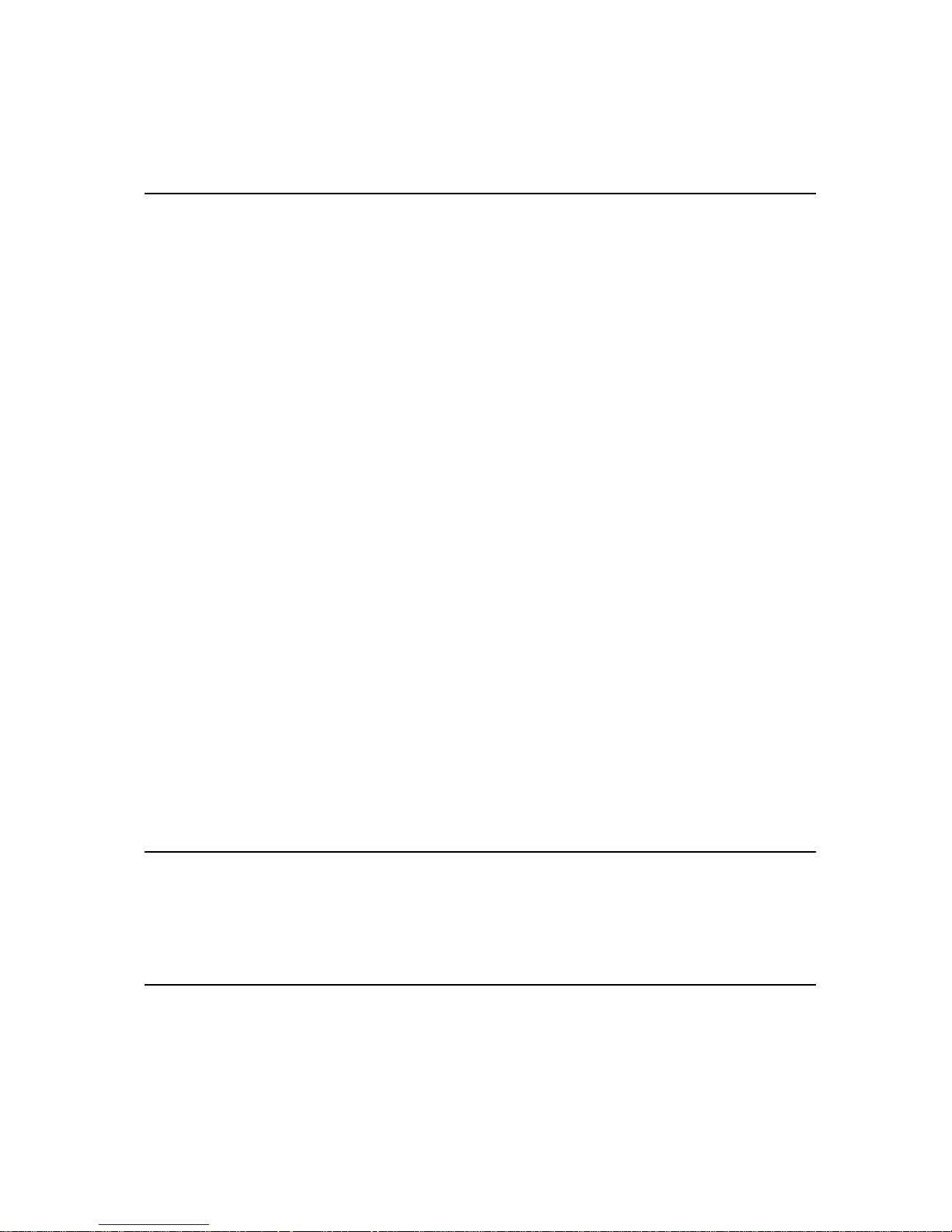
Plecter Labs is in no way affiliated, associated, licensed or endorsed by Lucasfilm Ltd., Industrial Light and Magic or any of
their associates.All brands and trademarks listed are the exclusive property of their respective owners.
2
Index
PETIT CROUTON™ V3.5 1
I
MPORTANT RELEASE INFORMATION
1
I
NTRODUCTION
4
High-Power LEDs (aka Luxeon™) 4
Sound section 5
Petit Crouton V3 Features & Maximum Ratings 6
Placement & Installation 7
T
OOLS AND PARTS REQUIRED TO INSTALL/OPERATE THE MODULE
8
H
OW DOES IT WORK
? 8
SD
CARD CONTENTS, SOUND BANKS AND SLOTS
9
B
OARD OVERVIEW
10
U
SER’S NOTES
10
G
ETTING STARTED WITH PETIT CROUTON
11
W
IRING AND OPERATING THE MODULE
11
General Power Switch & Recharge Port 11
General wiring 13
U
SER’S NOTES
13
Animated Accent LEDs 14
Calculating resistors for LEDs 14
M
AIN CONFIGURATION FILE
16
P
ARAMETERS AND FINE TUNING THE SABER
17
T
HE "OVERRIDE" CONFIGURATION FILE
21
U
SER'S NOTES
: 21
C
OLOR PROFILES
22
Profiles definition 22
Profiles browsing 22
R
ESONANT CHAMBER
23
B
ROWSING THE SOUND BANKS – REBOOTING THE SABER
23
C
REATING YOUR OWN SOUNDS
23
I
NSTALLING A SOUND FONT ON THE SD CARD
23
ADVANCED WIRING & USAGE 25
W
IRING A TACTILE FEEDBACK MOTOR AND A PROGRESSIVE POWER ON
LED 25
W
IRING A GENERAL POWER-ON INDICATOR / ACCENT
LED 27
S
IMPLE FLASH ON CLASH™ / FOC™ EFFECT
27
COLOR MIXING 29
P
SEUDO COLOR MIXING (WITHOUT THE COLOR XTENDER™ BOARD
) 29
A
CCURATE COLOR MIXING (USING THE COLOR XTENDER™ BOARD
) 29
F
LASH ON CLASH™ MIXING TECHNIQUES
30
A
DD A CRYSTAL CHAMBER TO YOUR SABER
32
Page 3
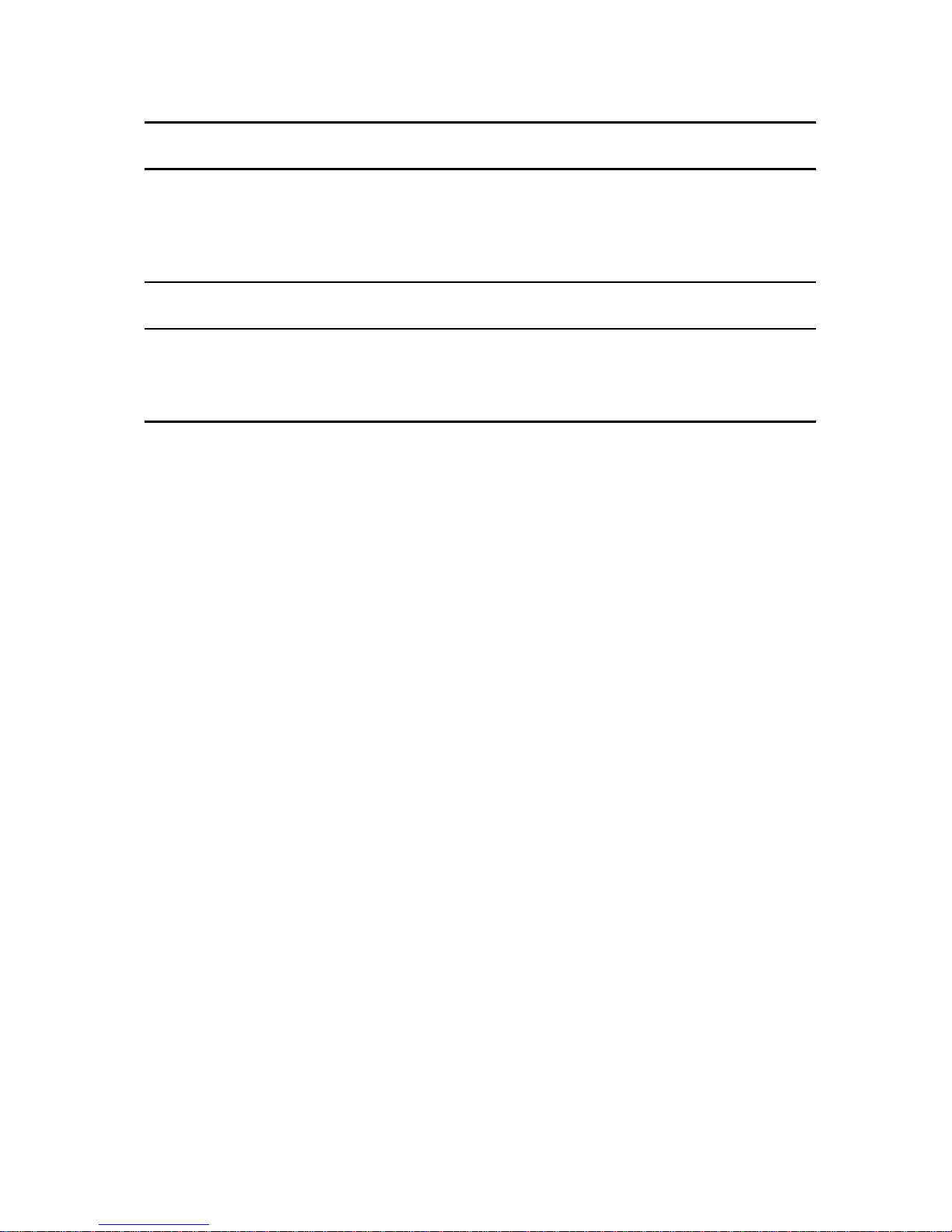
Plecter Labs is in no way affiliated, associated, licensed or endorsed by Lucasfilm Ltd., Industrial Light and Magic or any of
their associates.All brands and trademarks listed are the exclusive property of their respective owners.
3
CONVERTING THE PETIT CROUTON TO SINGLE CELL USE 33
ACCENT LEDS SEQUENCER 34
Stages & Delays 34
D
EEP SLEEP FLASHING
LED 36
FORCE PUSH” EFFECT 37
MUTE ON THE GO™ 38
U
SER’S NOTES
38
USING R.I.C.E.(REAL-TIME INTERNAL CONFIGURATION EDITOR) 39
G
ETTING STARTED WITH
R.I.C.E. 39
R
EADING THE CURRENT SETTINGS
41
C
HANGING SETTINGS
41
D
ISCARDING SETTINGS
41
S
AVING THE SETTINGS
41
U
SING
R.I.C.E.
AS A DEBUG TOOL
41
C
OLOR SETUP & COLOR MIXING
42
Reference Current 42
Rough color setup 43
Color fine tuning 43
Manual color setup 43
Flash On Clash™ / FoC™ 43
Color mixing specific issues 44
U
SER’S NOTES
45
T
ROUBLESHOOTING &
FAQ 46
Page 4
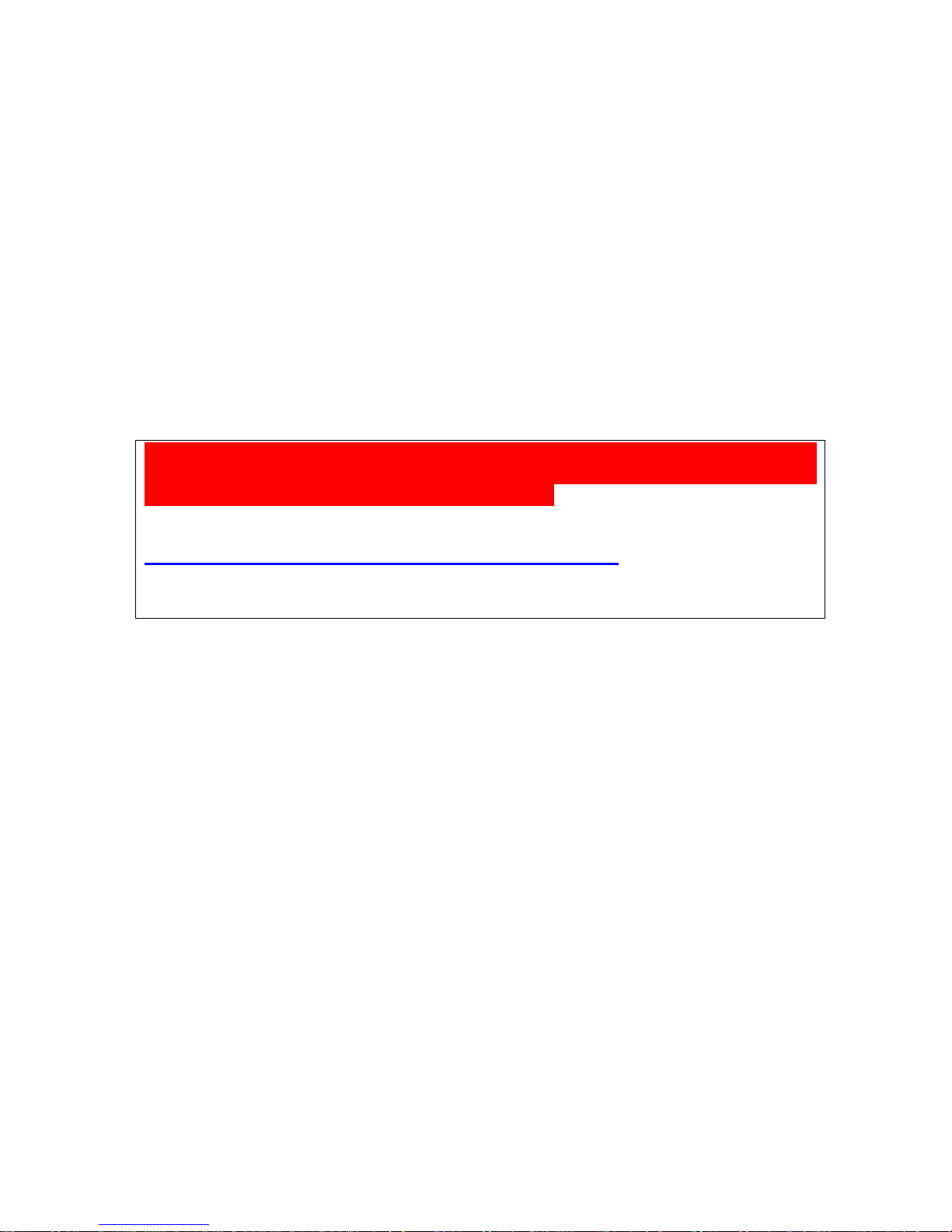
Plecter Labs is in no way affiliated, associated, licensed or endorsed by Lucasfilm Ltd., Industrial Light and Magic or any of
their associates.All brands and trademarks listed are the exclusive property of their respective owners.
4
Introduction
This Saber Controller is the union of our evolutive saber sound module and our
luxeon driver board we designed back in 2005. Driven by a single processor, this
module features a perfect synchronization between light and sound effects with the
possibility to setup each effect with parameters stored on our
SD-Config
™ technology.
The Petit Crouton is the little brother of our high-end saber controller Crystal Focus
(CF). The PC version 3 is mostly based on CF v6.5 and features 16 bit sound playback,
WAV format support, up to 6 different sound banks, blaster blocking, force push effect
and more !
Warning : You’ve just acquired an electronic board containing parts
sensitive to ESD. Final wiring & assembly is under responsibility of the user
with the appropriate tools and ESD protection.
If you’re not familiar with ESD, please visit :
http://en.wikipedia.org/wiki/Electrostatic_discharge
Plecter Labs can not be held responsible for improper use or assembly of
the Petit Crouton board.
High-Power LEDs (aka Luxeon™)
DIY illuminated sabers have suffered for too long of the lack of a terrific and
impressive blade retraction/ignition effect. EL wire technology did not allow this effect
since it fades in and out in a homogeneous way all along its length, because of the
phosphor composing the wire coating. MR/Hasbro Fx sabers found a workaround by
using a 64 LED strip on a flexible PCB which makes the retraction effect by switching
the LEDs by group of 8 but this setup remains very fragile.
The high-power LED technology allows a realistic ignition/retraction effect of the blade
while keeping it almost empty and therefore not fragile when hit.
To achieve this effect, the high-power LED current must be driven very accurately.
Guided by the special film, the light “climbs” progressively along the polycarbonate
tubing and produces the desired effect.
Moreover, our SMPS high-power LED driver has the key feature of heating much less
compared to other systems, and is really different from the use of a simple resistor or
voltage chopping drivers to power the LED. The driver also maintains the brightness of
the blade whenever the batteries become depleted, which is impossible to obtain with
a resistor or a driverless board.
An additional feature of the luxeon driving section is the configurable generation of a
flickering effect of the blade brightness. It’s a random alteration of the light produced
by the high-power LED suggesting energy variations for a more realistic result which is
pretty close to the sabers seen in the movies. The effect is not a constant pulse but is
more like a “candle effect”.
Page 5
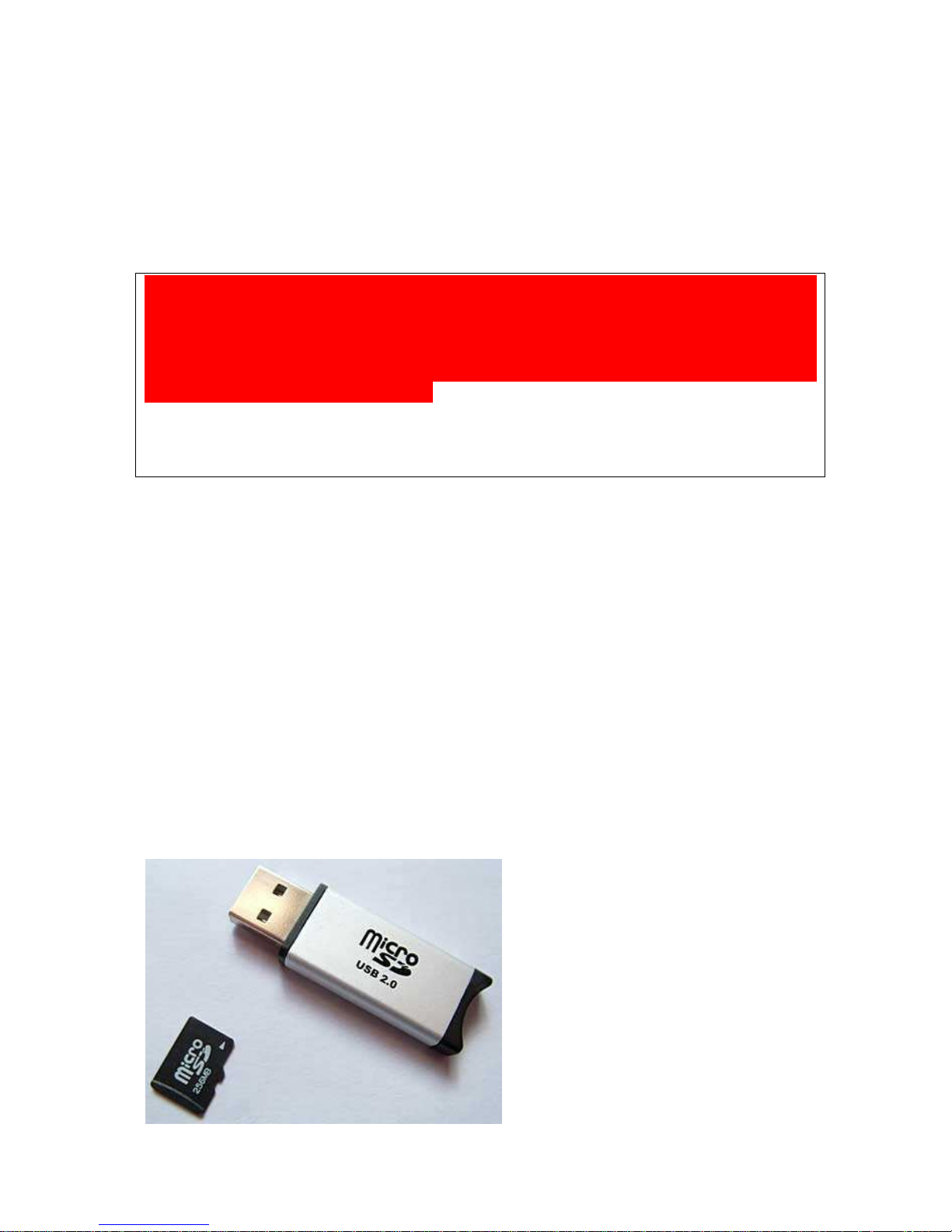
Plecter Labs is in no way affiliated, associated, licensed or endorsed by Lucasfilm Ltd., Industrial Light and Magic or any of
their associates.All brands and trademarks listed are the exclusive property of their respective owners.
5
The Plecter Labs high-power LED driver embedded on the Petit Crouton Board can
now drive up to 2A and works with any high power LED featuring a forward voltage
(Vf) lower or equal to 10V. Luxeon, Rebel, Seoul, Prolight and Ledengin branded LEDs
have been tested successfully. Please note that as we’re writing this manual, we
cannot guarantee the use with ANY kind of high-power LEDs appearing in the market
in the future.
Warning : High-power LEDs (such as the Luxeon brand LED, which is
mentioned in this document) are
extremely bright
. They are considered
"class 2 lasers"! You should neither look directly to the beam nor point
someone with it when the blade is not attached to the hilt, just like a
powerfull lamp or flashlight. Plecter Labs could not be held responsible for
any bad use of high-power LEDs.
To avoid injuries and retina damage due to the high brightness of those
high-power LEDs, simple “emitter plugs” can be built using a piece of blade
tubing ended with some decorative greeblies.
Sound section
The Plecter Labs sound board is unique. It has been developed in the purpose of
improving the quality of DIY sabers sound FX in a significant way. During too many
years, sound modules were obtained from sacrificed toys and remained low quality.
Master Replica FX sabers broke the line with better sounds and good dynamics.
However, the low resolution motion sensors used as well as closed electronics made
those boards impossible to adjust in term of sensitivity or sound contents.
We have monitored several attempts for building an embedded sound module playing
custom & changeable sounds, often based on chipcorders. Using bulky parts, those
were often unreliable and hard to fit in a hilt. Not to add those chipcorders were
designed for digital answering machines, and therefore feature a bad restitution
quality (voice sample rate).
Plecter Labs decided to process the internal motion sensors and the sound generation
on the same board which requires some non-volatile memory. Second, we needed a
simple way to upload or download sound contents or configuration of the saber
through a simple and standard way.
To avoid any plugging problem with a
small connector and an easy-to-loose
cable, we opted for a high-end flash
memory card in the SD format (now
microSD).
Inserted in a USB card reader like the
one we sell, the card is seen as a USB
storage key and it takes a few seconds
only to transfer files to or from the
card, on Mac or PC, without the need
of any custom piece of software.
Page 6
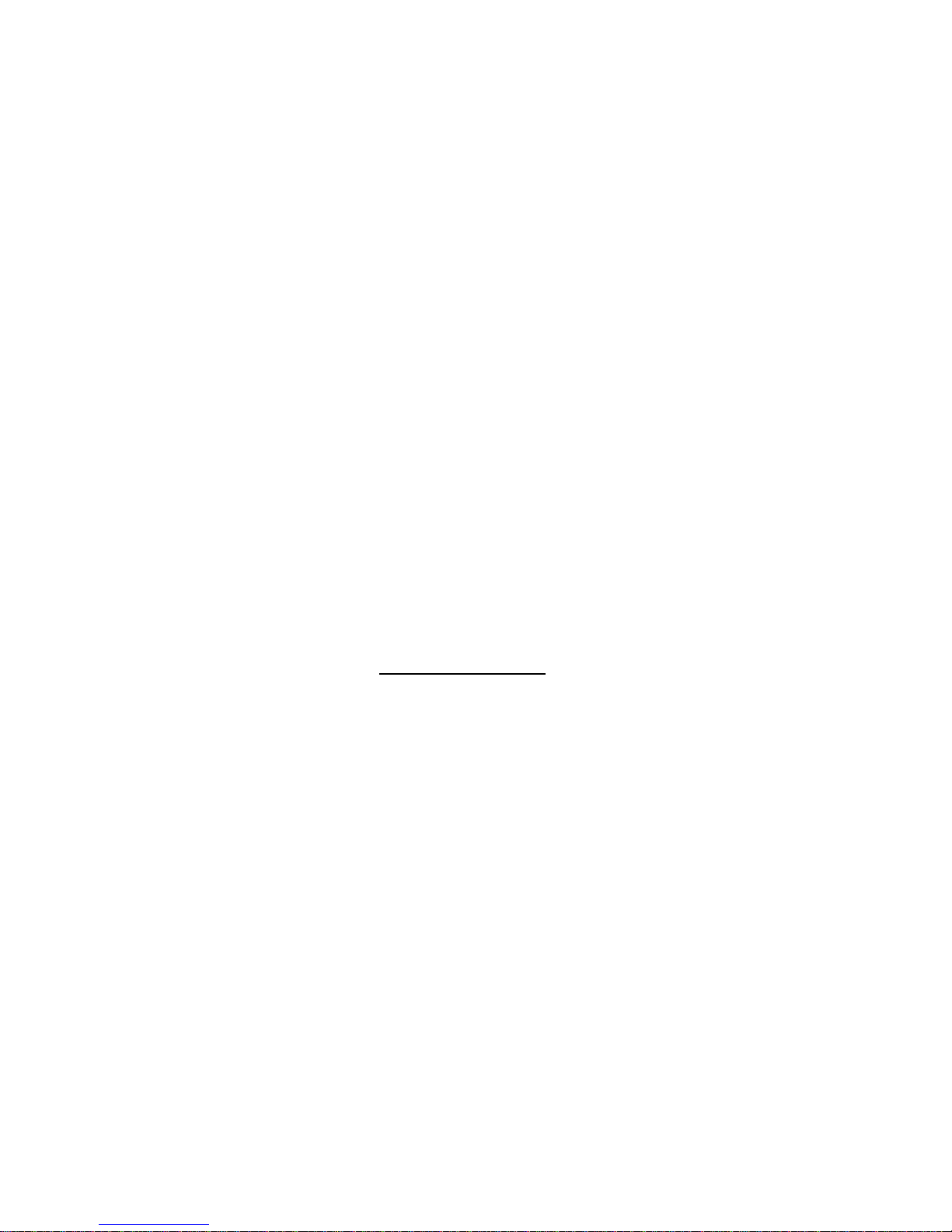
Plecter Labs is in no way affiliated, associated, licensed or endorsed by Lucasfilm Ltd., Industrial Light and Magic or any of
their associates.All brands and trademarks listed are the exclusive property of their respective owners.
6
Petit Crouton V3 Features & Maximum Ratings
- Dimensions: 51.4x23.5x7.5 mm (with the microSD card).
- Power supply : 5.5 to 11 V / 2.5A (with the High-power LED). 2 li-ion cells
(18650 or 14500) batteries recommended. Compatible with a single cell pack
with a simple hack.
- Idle current consumption : 9 mA (deep sleep mode)
- Speaker: 4 to 8 ohm.
- Audio output Power : 2W
- Accent LEDs : 4
- Accent LEDs pad current source : 18 mA max per pad
- Handles momentary or latching for blade activation
- 3 selectable sound banks via Font Xchange™
- Blaster Blocking, Force, Force Clash™ and Lockup Fx
- Blade Flickering Fx
- Blade Shimmering on Clash
- Blaster Sounds
- Up to 4 boot sounds
- Up to 16 swing and 16 clash sounds
- Up to 6 sound banks
- Flash on Clash™ (FoC™)
- Anti Power Off technology (A-POP™)
- 32 stage accent LED sequencer
- WAV file support
- True 16 bit, 22.050 kSamples/sec crystal clear DAC
- SD card support: up to 16GB (SD & SDHC), FAT16 or FAT32. Sandisk and
Kingston brands preferred.
- FlexiBlend™ powered Color Mixing on 3 channels using the satellite board or
stand alone using a single cell.
- Color profiles changeable in real time
- Configurable normal blade & FoC colors
- Font Protection System
- Real Time Configuration Editor (R.I.C.E.™)
Page 7
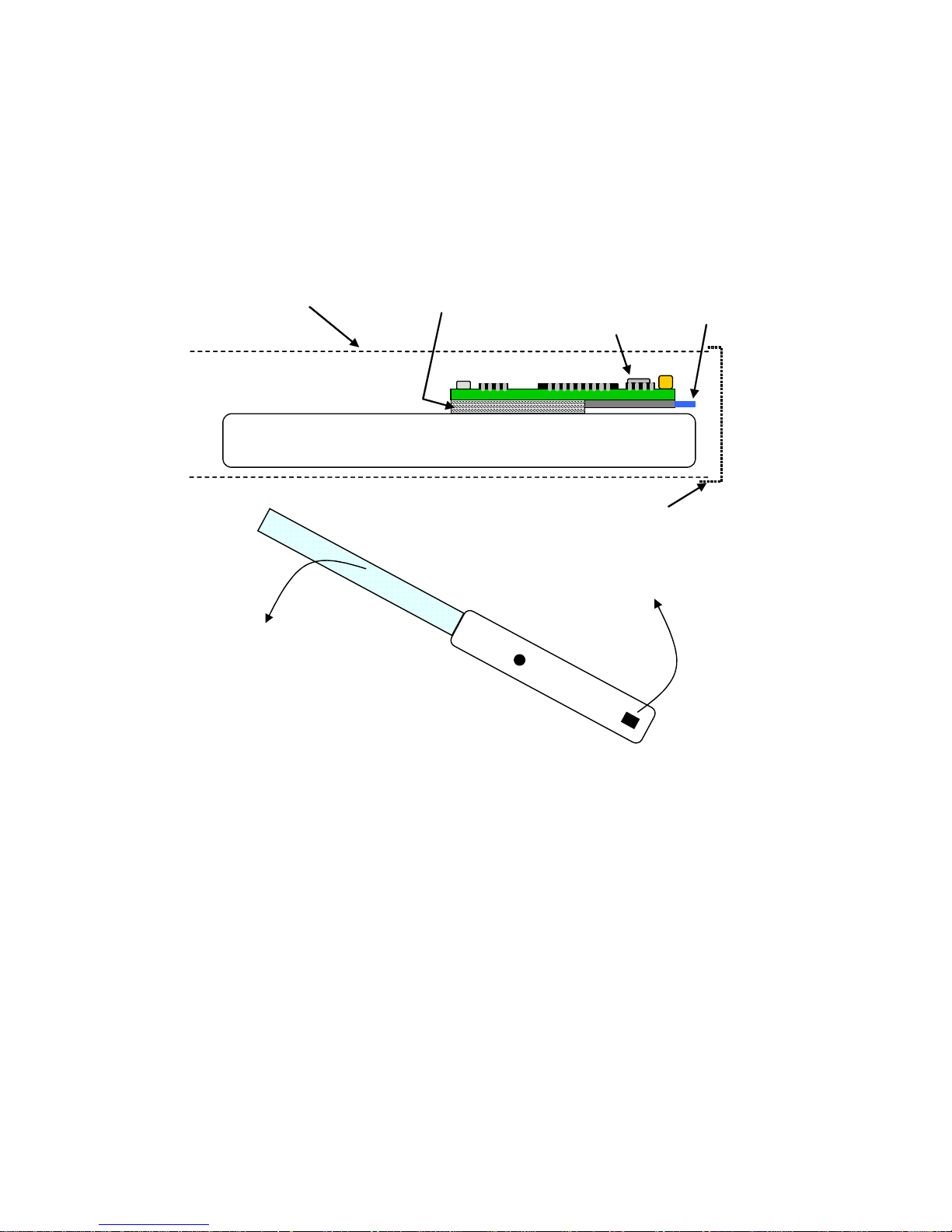
Plecter Labs is in no way affiliated, associated, licensed or endorsed by Lucasfilm Ltd., Industrial Light and Magic or any of
their associates.All brands and trademarks listed are the exclusive property of their respective owners.
7
Placement & Installation
Ideally, the module is placed in the hilt so that :
- the motion sensor is at 1” or more from the spinning center of the hilt
- the SD card remains easily accessible.
Usually the pommel area is a good choice, however hilts made of 2 halves can have
the board installed in the top side of the saber.
Securing the board can be done using double sided foam tape or a velco strap.
Rechargeable battery pack
Motion sensor
µSD Card
Hilt
Foam Tape
Pommel
Hand
Page 8
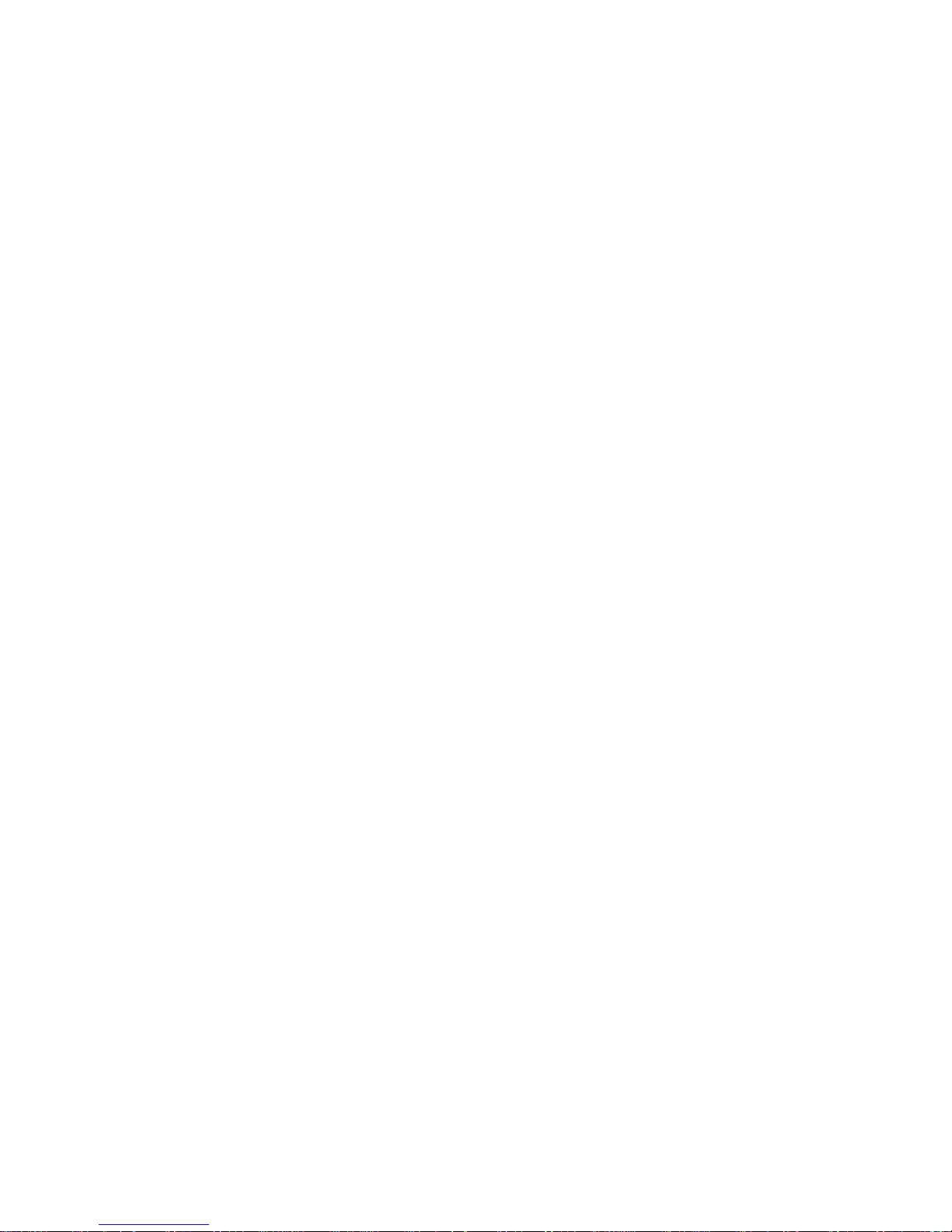
Plecter Labs is in no way affiliated, associated, licensed or endorsed by Lucasfilm Ltd., Industrial Light and Magic or any of
their associates.All brands and trademarks listed are the exclusive property of their respective owners.
8
Tools and Parts required to install/operate the module
- an ESD safe soldering station & soldering wire (60/40, 1mm OD or eq.)
- pliers (flat and cutting)
- a Digital Multimeter / DMM (strongly advised, so useful)
- a latching or momentary switch for the blade ignition, and a momentary switch
for the auxiliary switch.
- wire & heat shrink
- rechargeable Batteries
- recharge port (canon 2.1mm socket)
- appropriate Battery charger
- a USB SD card reader accepting micro SD card or a regular SD card reader with
a micro to regular SD card adapter.
- a computer
- a digital audio editor software handling WAV files if you wish to create your
own sound fonts.
How does it work ?
The two main effects of the saber is the production of a sound when the blade is
cutting the air (swing, producing a sort of Doppler effect) and the impact between two
blades (clash). The motion sensor we use is capable of detecting rotation movement
and shocks. The main difficulty is to make the proper difference between the two
classes of movements. The sensor is digitized by a microcontroller, then analyzed in
real-time and compared to a modelization of clash and swing gestures using low
latency DSP techniques (now down to 10 ms in PC v3).
The algorithm has many trimming parameters in order to be adjusted to the fighting
style of each user or fighter, and also to each saber hilt design. As a matter of fact,
each saber is unique and various interaction scenarios can be desired. A setup allows
then to change the sensitivity to the swing and the clash, depending if the user wants
a really verbose saber, or casual sound FX. Along the different versions we improved
our gesture recognition algorithms which now have semi automated parameterization,
the user selecting only basic thresholds and the general sensitivity. Moreover, default
settings usually suit most users.
The swing gesture is a rotation of the blade leading it to cut the air at an
average speed. The clash gesture is a sudden shock of the blade on an
obstacle, or a hard shake of the hilt.
The saber setup is located on the SD card which also stores the sounds. A
configuration text file is editable with a simple text editor such a windows notepad.
Page 9
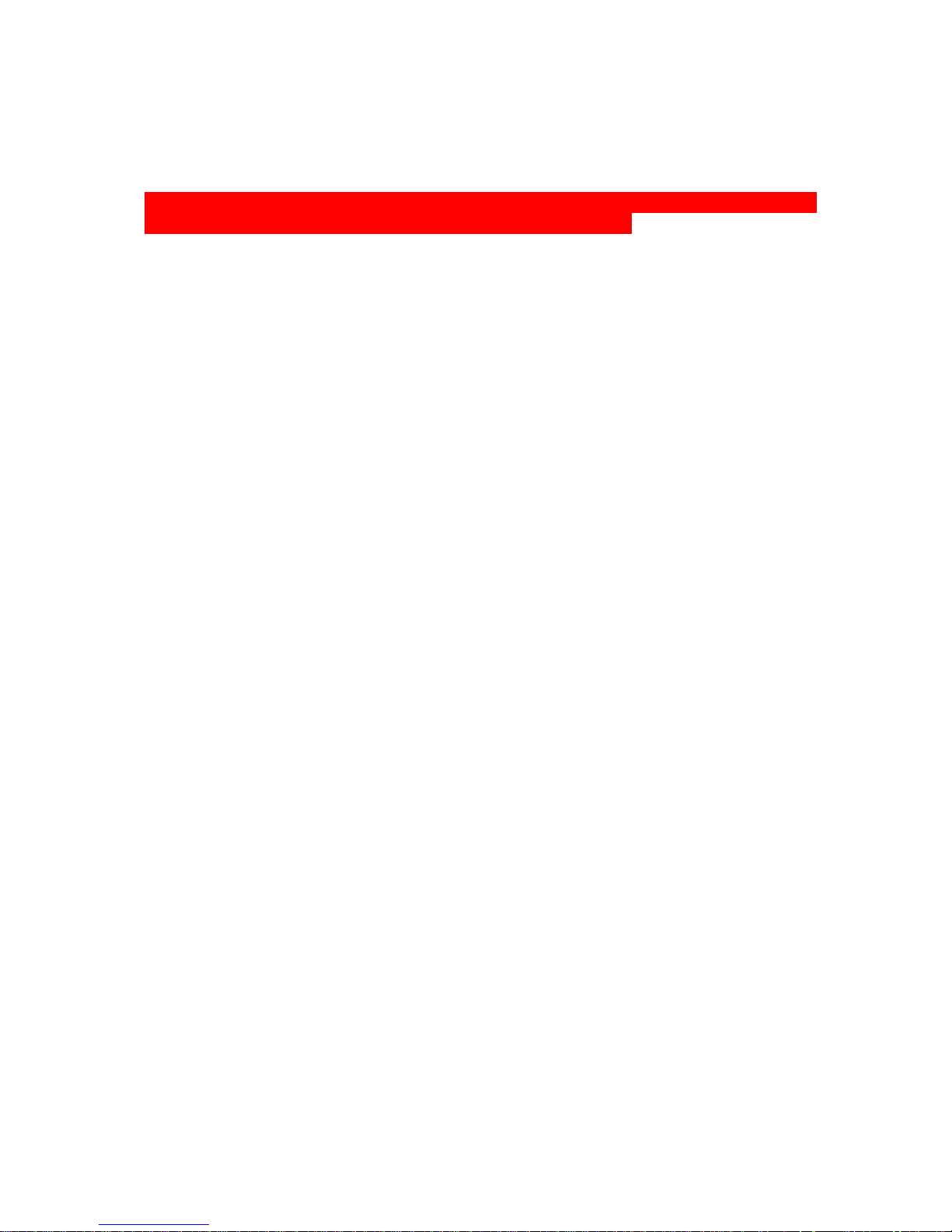
Plecter Labs is in no way affiliated, associated, licensed or endorsed by Lucasfilm Ltd., Industrial Light and Magic or any of
their associates.All brands and trademarks listed are the exclusive property of their respective owners.
9
SD card contents, Sound Banks and Slots
Sounds are stored in the WAV format (16 bits, 22050 samples per second).
[The previously used RAW format is no longer supported]
WAV sound files must comply with the format above or they will be skipped
during the boot, leading to sound gaps or board failure.
Petit Crouton Version 3.5 can have up to 6 sound banks. This allows storing different
“style” in the same saber. Each sound bank is stored on the SD card in the subdirectories (or folders) bank1 to bank6. The contents of a bank is called a Sound
Font
Each sound bank has 32 sound slots split as below :
up to 4 boot sound (boot[2-4].wav)
1 power on sound (poweron.wav)
1 power off sounds (poweroff.wav)
continuous humming (hum.wav)
up to 16 clash sounds (clash1.wav to clash16.wav)
up to 16 swing sounds (swing1.wav to swing16.wav)
4 blaster blocking sound (blaster.wav to blaster4.wav)
1 blade lockup sound (lockup.wav)
1 force effect sounds (force.wav)
1 color profile transition sound (color.wav)
When the power supply voltage is applied to the board, our board “boots” and plays a
little logo sound to notify the user, just like a digital camera. This little logo makes
sure the Petit Crouton Saber Core started properly and it gives a special identity to the
saber and to the loaded sound font. This sound can be of course customized. If the
boot sound boot.wav is not on the SD card, a little beep is played instead. If you
don’t want any sound when powering the module, create a WAV sound file with 100
ms of silence.
The sounds must be all there on the SD card and be named properly (lower case) to
have the module operating properly. Same thing for the configuration files (.txt). In
case of losing files, the original package of sounds and configuration file are available
from Plecter Labs on request.. We advice the user to keep all its sound and
configuration files in specific folders on the hard disk on the computer so that
changing the saber’s contents remains easy. Use some explicit naming of the folders
so that you can easily remember what the sound font and configuration files are
doing, for instance [very_sensitive_dark_lord_saber].
Page 10
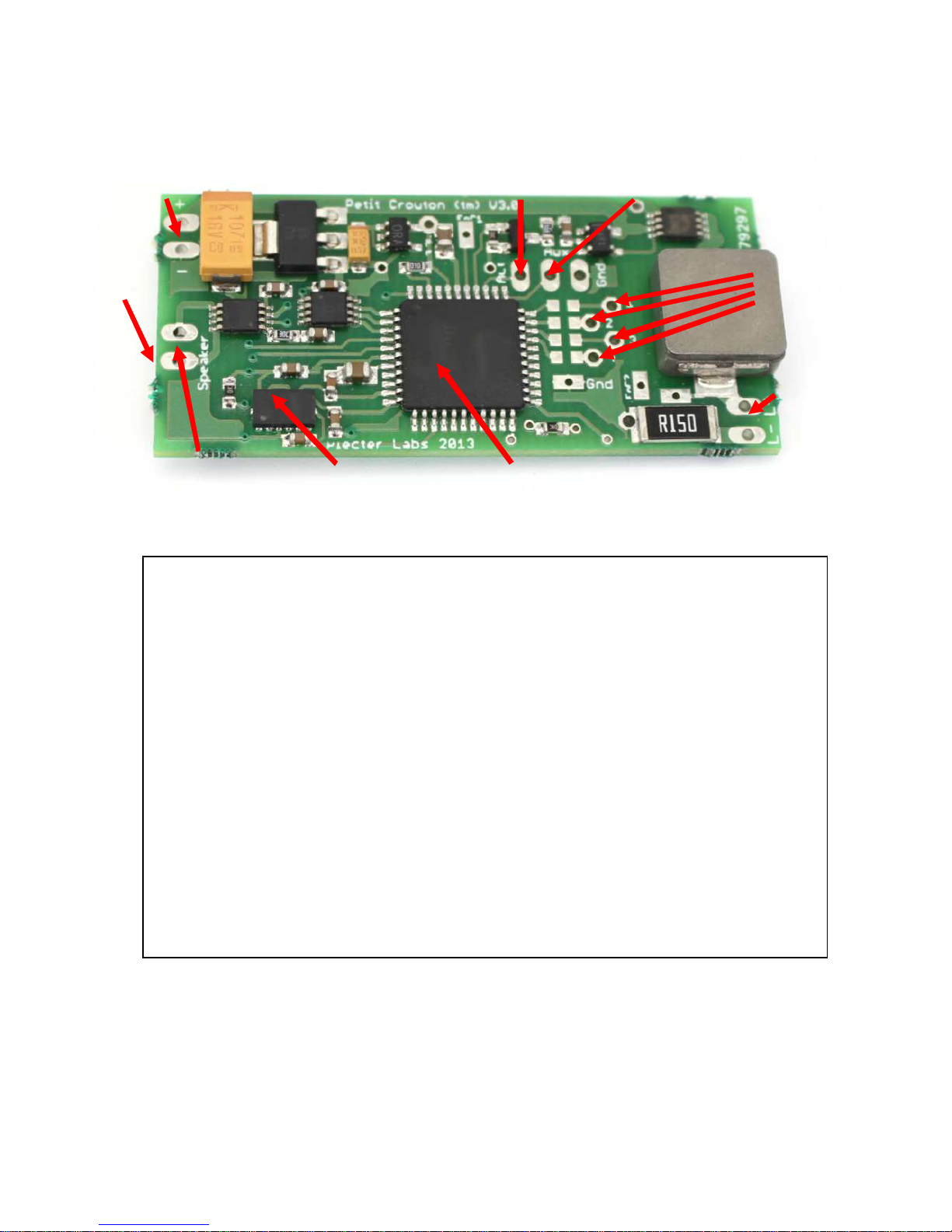
Plecter Labs is in no way affiliated, associated, licensed or endorsed by Lucasfilm Ltd., Industrial Light and Magic or any of
their associates.All brands and trademarks listed are the exclusive property of their respective owners.
10
Board Overview
User’s Notes
High
-
Power
LED Pads
Speaker Pads
Motion Sensor
MCU
Accent LED
Pads
Aux. Switch Ignition Switch
Power Supply
Pads
µSD
Page 11
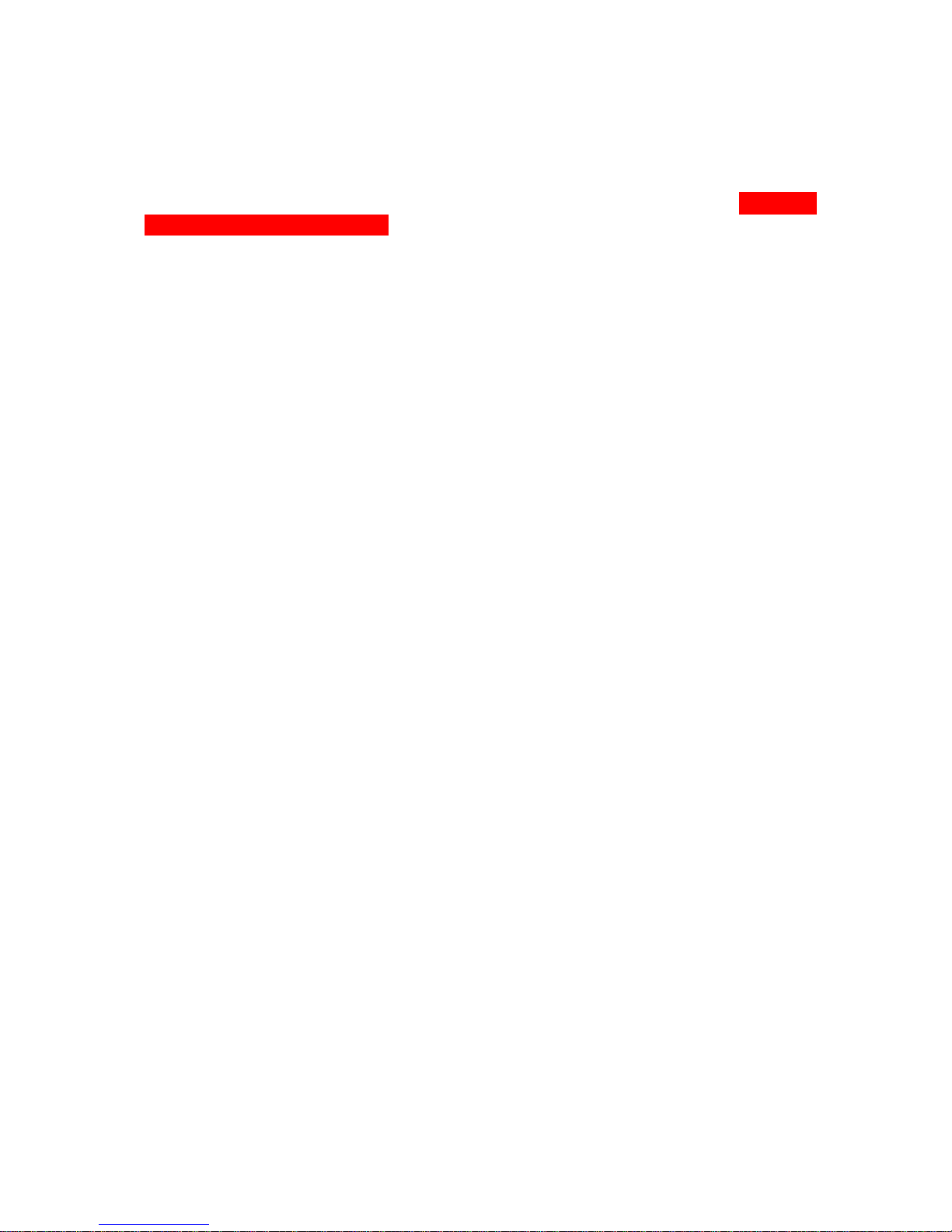
Plecter Labs is in no way affiliated, associated, licensed or endorsed by Lucasfilm Ltd., Industrial Light and Magic or any of
their associates.All brands and trademarks listed are the exclusive property of their respective owners.
11
Getting Started with Petit Crouton
The board has been designed so that the user can enjoy an “out of the box”
experience. The default package of the SD card contains 6 sound banks with ready
made configuration files and accent led sequence files.
The switch parameter is set to 1 by default, which corresponds to a normally
closed (NC) latching switch. This way, the user doesn’t need to hook up a switch
to the board, the open contact on the activation pad tells the boards to start just after
power up, allowing the user to test the board with a minimal soldering job of 6
connections: power supply, speaker, high-power LED.
Further install of the board in the hilt and customization of the PC board will require
the user to change the parameters in the configuration files. Keep in mind that,
especially if this is your first PC, and due to the high configurability of the board, you’ll
spend quite some time on adjusting the parameters to reach the desired look & feel.
The SD card slot should remain accessible during that process and possibly once the
saber is completed too.
Wiring and Operating the Module
The board must be powered with an appropriate battery pack. We highly recommend
the use of good quality li-ion battery packs made of 14500 or 18650 cells and
including protection PCBs. The AW brand makes superior quality batteries while
the Ultrafire remains a cost effective solution.
Unless you have a convenient way to open the hilt and access the inside of the saber
(Graflex base for instance), we strongly recommend the use of a directly connected
battery pack (with a “recharge port”) vs. removable cells. Moreover, for dueling
sabers, directly wired battery packs have more reliable connections compared to
spring action battery holders.
A 2-cell li-ion will provide a nominal voltage of 7.4V to the board. The board isn’t
compatible with a 3-cell solution without some modifications of the electronics.
Ni-MH battery packs are simply not recommended since they have a bigger energy
storage/volume ratio and the cost of li-ion cells isn’t an issue anymore.
General Power Switch & Recharge Port
Despite the PC board has a very low idle current use when the blade is off and board
is in deep sleep mode, long term storage of the hilt on a shelf or display case requires
the electronics to be fully shut off. To avoid the use of an additional general power
switch, we use the recharge port for that very purpose. A pin 2.1 mm “Canon” socket
is a popular choice. Two of those pins are connected when nothing is inserted in the
socket. Contact is disrupted when a plug is inserted.
Along the years, the “kill key” technique has been developed: a fake plastic plug is
decorated to look like an actual part of the hilt. When inserted, it cuts the power
supply to the board in the recharge port. Of course, the port recharges the internal
battery pack when an actual charger plug is inserted.
Page 12

Plecter Labs is in no way affiliated, associated, licensed or endorsed by Lucasfilm Ltd., Industrial Light and Magic or any of
their associates.All brands and trademarks listed are the exclusive property of their respective owners.
12
Below, an example of a decorative kill key (July 2010)
The Kill Key must be made out of a non-conductive material (PVC, Nylon etc).
Here’s the usual wiring of the recharge port. Please note that not all recharge ports
have the exact same pinout. User must understand the principle of wiring a recharge
port and must be able to identify the different pins of a socket.
The idea is fairly simple: the positive of the battery pack goes to the recharge port
central pin (referred as tip) and the to the positive of the board. It’s not affected by
the kill key. The negative of the battery pack goes to the pin of the recharge port that
is connected to the outer sleeve of the socket. The last pin, referred as switched
negative pin and goes to the negative of the board.
When nothing is inserted in the port, the negative of the battery pack is internally
connected to the switched negative tab, hence powering the board. When a Kill Key is
inserted in the port, the negative of the board is no longer connected to the negative
of the battery pack: the board is fully powered down. When a charger plug is inserted
in the recharge port, the charging voltage is reaching both leads of the battery pack
Page 13
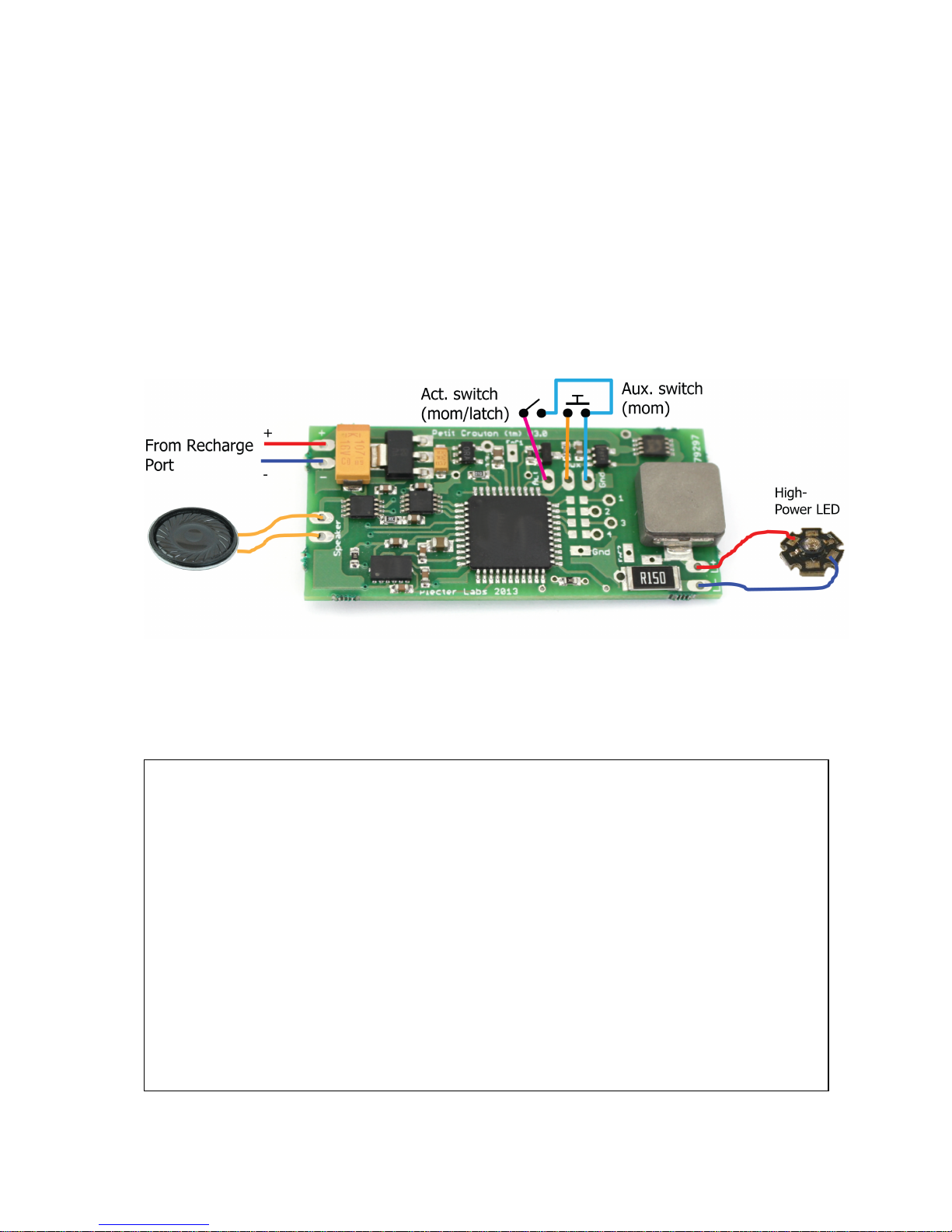
Plecter Labs is in no way affiliated, associated, licensed or endorsed by Lucasfilm Ltd., Industrial Light and Magic or any of
their associates.All brands and trademarks listed are the exclusive property of their respective owners.
13
while the negative of the board is still unconnected from the circuit, preventing
damages to the electronics and ensuring only the battery pack is connected to the
charger for proper charge.
In the previous picture the green-black drawn switched doesn’t need to be wired per
say, it only illustrates the recharge socket internal switch.
General wiring
The board doesn’t need so many connections for basic operation. Aside of the
recharge port / power supply detailed above, only a pair of switches, the high power
LED and the speaker are required to be soldered to get 80% of the features the PC
board proposes.
User’s Notes
Page 14

Plecter Labs is in no way affiliated, associated, licensed or endorsed by Lucasfilm Ltd., Industrial Light and Magic or any of
their associates.All brands and trademarks listed are the exclusive property of their respective owners.
14
Animated Accent LEDs
There are many ways to “pimp” your saber hilt using additional small LEDs further
referred in this document as Accent LEDs.
Petit Crouton features a 32 stage sequencer that allows the user to setup a blinking
animated sequence for up to 7 LEDs. The board outputs 3.3V / 18mA max per accent
LED pad. User must ensure the used accent LEDs have a forward voltage (Vf) lower or
equal to 3.3V.
As a space saver PC embeds the footprints for SMT resistors. The footprint is made for
0402 resistors like Farnell reference # 1357998 (22 ohm value provided as an
example, user must do the math for the actually used accent LEDs – see below). 0603
resistors will also fit and they are easier to solder.
To install those resistors on the board, pre-tin one pad only, then grab the resistor
with a pair of sharp tweezers, slide it against the pre-tinned pad, heat up the joint,
wait for it to cool down, then solder the other side of the resistor.
If the user prefers to use classic resistor with leads, the SMT footprint must be
bridged: tin both pads first then add a bit of solder while the soldering iron tip is right
in the middle of the pads. Some stripped wrapping wire can also be used to achieve
the bridged connection.
On the picture above, the red arrows point to the positive pads of the accent leds, use
small gauge wire to send those signals to the positive of the LEDs. Flat/Ribbon cable
can be very handy for that purpose. Then all negatives of the LEDs return to a single
pad pointed by the blue arrow (ground return). The main negative of the board can
be also used as the accent led ground return.
Calculating resistors for LEDs
R = (Vsupply – Vled) / LedCurrent
Accent LEDs Resistor Footprints
Accent LEDs PADs
Accent LEDs
Ground Return
Page 15
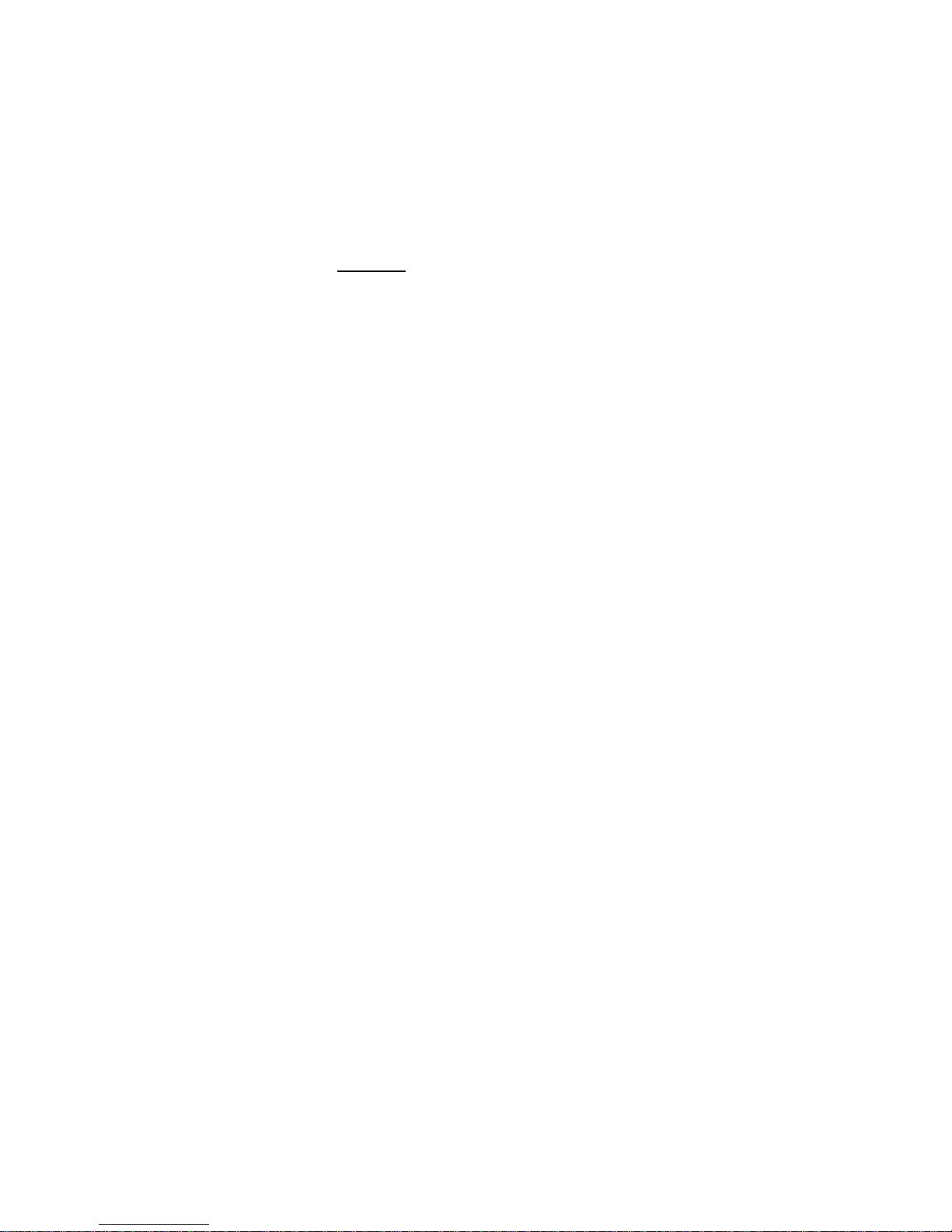
Plecter Labs is in no way affiliated, associated, licensed or endorsed by Lucasfilm Ltd., Industrial Light and Magic or any of
their associates.All brands and trademarks listed are the exclusive property of their respective owners.
15
In our case, Vsupply is the voltage the board provides to power the accent LEDs, ie
3.3V. The Vled is the forward voltage of the LED, usually referred as Vf in the
datasheet. The led current has to be decided by the user, depending on the
brightness and the maximum rating of the used LED. 5 to15 mA are fairly common for
most accent LEDs.
As an example, let’s consider a 1.6 volt LED (red) at 10 mA
R = (3.3 – 1.6) / 0.01 = 170 ohm ( 150 ohm in the classic E12 resistor serie)
Be sure not to drive too much current in the LED (18 mA max). If you wish a good
brightness with a low current, use high efficiency LED (generally coming in a
transparent “crystal” casing).
Please see further in this document for the sequencing of the accent LEDs.
Page 16

Plecter Labs is in no way affiliated, associated, licensed or endorsed by Lucasfilm Ltd., Industrial Light and Magic or any of
their associates.All brands and trademarks listed are the exclusive property of their respective owners.
16
Main Configuration File
The config.txt configuration file is a simple text file to be edited with windows
notepad.
It is composed of 35 parameters that must all be present in the file. Otherwise, the
module will use default parameters for the missing parameters.
The text file accepts comments on a stand alone line (not mixed with a parameter
line). The comment symbol is the C language double slash ‘//’ as the very first
characters of the line.
PC now also has another style of comments using the Emacs script syntax '##'.
To "comment" has 2 kinds of use. One is to disable a line like in the example below:
## switch=2
switch=1
The other use is to leave a comment or a note to remember something about the
configuration or the soundbank, like in this example.
## beware, current should not exceed 750 mA
led1=700
the double slash '//' comment is now reserved as the single comment exported to the
Real Time Configuration Editor (R.I.C.E.™). Use the // comment to name the
configuration to reflect its "theme" like:
// Bank1 - Novastar sound font
Certain parameters are integers, others are floating point numbers. Format must be
respected: even for a round value like ‘1’ for a floating point parameter, ‘1.0’ has to be
entered.
To modify the file, insert the SD card in the USB card reader, and then browse the
contents with windows file explorer (on E: for instance). Double-click on file
config.txt : the notepad opens. You can directly save the file on the SD card. Once
the configuration is over, simply remove the card from the reader after having it
“ejected” (right click on the reader device in windows explorer, contextual menu,
eject). Put the card back in the saber and test you new setup!
The configuration file MUST BE LESS than 1024 bytes. If the size is bigger, the file
will be skipped without further analysis and defaults parameters will be used. The
basic configuration file of PC v3 is about 350 bytes, with a few comment lines for an
easier reading. Make sure not to add too many comments in the file. If you are not
sure of the file size, check it in Windows file Explorer, with a right click on the file,
then “properties” in the contextual menu.
Make sure you have no space characters at the beginning of the line, or
between the ‘=’ sign and the value of a parameter.
Page 17

Plecter Labs is in no way affiliated, associated, licensed or endorsed by Lucasfilm Ltd., Industrial Light and Magic or any of
their associates.All brands and trademarks listed are the exclusive property of their respective owners.
17
Parameters and fine tuning the saber
The configuration file includes a set of parameters dedicated to the sound section of
the controller and the gestural / motion detection (both being linked). A second set of
parameters handles the behavior of the high-power LED. Some parameters influence
both categories, since visual and sound effects are in tight relationship intrinsically. All
parameters are lowercase.
Certain parameters involve time / duration / delay. We tried to normalize
those parameters to a single unit: a multiple of 2ms. Unless otherwise
indicated, that’s what is used to define those timing parameters and it
matches the internal clock of the board.
Motion & Gesture detection parameters :
Motion recognition is processed using complex low latency DSP algorithms, however,
most of the parameters used for those are internally computed so the user only has to
setup a few thresholds & sensitivity level as high-level parameters.
The overall sensitivity of the board is controlled by the “i” parameter. If you want a
more “verbose” saber while you’re satisfied of the swing / clash discrimination, just
increase a little bit that parameter, turning it to 55 instead of the default 53 value.
Swings and clashes are separated using 3 thresholds. A swing motion must exceed ls
(low swing) and must remain under hs (high swing). A clash must simply exceed lc
(low clash).
It’s important to maintain a dead-zone between hs and lc to maximize the quality of
the motion detection.
Default parameters have been setup for you and usually, only the “i” parameter has to
be touched up.
However, some special cases can be considered:
The saber is not sensitive enough to the swing (placement in the hilt too close
to the spinning center, spinning style etc) : decrease parameter ls of one point
of two. Don’t decrease ls too much or undesired swing sounds will be
triggered.
When the saber cuts the air too fast, the swing is not triggered (it’s in the
dead-zone). Increase a little bit parameter hs(or reduce the speed of your
swings).
The saber often produces a clash sound when the user executes a swing:
parameter hs is probably too high and too close to parameter lc. If the clash
sensitivity is correct, decrease parameter hs.
The saber is not sensitive enough to clashes: decrease parameter lc.
The user wants the clash to happen only when blade is smacked very hard:
increase lc (keep it under 1023).
Page 18

Plecter Labs is in no way affiliated, associated, licensed or endorsed by Lucasfilm Ltd., Industrial Light and Magic or any of
their associates.All brands and trademarks listed are the exclusive property of their respective owners.
18
Rule of the thumb for a proper configuration process: modify only a single parameter
at once and work separately on clash and swing parameters. Fine tuning the module
might take some time, but a good configuration will lead you to a very satisfying
interaction with the saber.
Gesture flows & priorities :
Our gesture analysis is so fast that sounds could be chained one after the other at
light speed! We therefore have to slow down the module because too many swing
sounds played in a short time are not so realistic. For that reason we implement
gesture flow limiters for swing and clash sounds.
Clash sounds generally have the priority over all other sounds except in the following
cases:
- lockup is engaged : no other sound will be triggered until the aux. switch is
released
- a blaster sound is triggered. Swings cannot interrupt it. A clash can interrupt it
A clash sound can interrupt a swing sound even if the swing flow limiter is engaged
(just after a swing was triggered).
A clash sound cannot interrupt a previously triggered clash sound if the clash flow
limiter is still engaged (delay for triggering another one hasn’t expired).
A swing sound cannot interrupt a previously triggered swing sound if the swing flow
limiter is still engaged (delay for triggering another one hasn’t expired).
A swing sound can never interrupt a clash sound if the clash flow limiter is still
engaged, and whether or not the swing rate limiter is engaged.
If the clash flow limiter has expired, and even if the clash sound is still playing, a
swing sound can interrupt it.
swing [0-500]: swing rate flow limiter. Delay during which swings cannot be
furthermore triggered.
clash [0-500]: clash rate flow limiter. Delay during which clashes cannot be
furthermore triggered.
Sound parameters :
vol [0-4] : digital volume setup. 0 mutes the sound output, 4 is the
maximum volume.
beep [0-127] : Sets the volume of the beeps emitted by the unit during
reboot.
shmrd [10-500]: duration of the shimmering effect of the high-power LED
during a clash. Make sure this duration is not too much longer than the
associated sound to keep a nice result.
Page 19

Plecter Labs is in no way affiliated, associated, licensed or endorsed by Lucasfilm Ltd., Industrial Light and Magic or any of
their associates.All brands and trademarks listed are the exclusive property of their respective owners.
19
shmrp [5-25]: periodicity of the light bursts during the clash effect. A slow
period will produce tight bursts.
shmrr [0-25]: random value applied to the periodicity of the light burst
during a clash effect. Allows having bursts that are not regularly spaced in time
which increases the realism. For instance, a period shmrp of 20 and a random
value shmrr of 10 will produce a period between two bursts varying between
20 and 30 (ie 40 and 60 ms).
shmr% [0-100],[0-100] : shimmer effect depth. Defines how the shimmer
will "dig" the defined brightness during a clash or a lockup effect. A static flash
is achieved by leaving that value to 0. That parameter is actually composed of
2 numbers separated by a comma to define the range to apply to the
brightness modification during the shimmer.
focd [0-500]: Flash on Clash™ (FoC™) duration. Used when an extra LED
die is wired to the board with a Power Xtender™ circuit and the Flash on
Clash™ Pad.
focp [5-25]: periodicity of the light bursts during the Flash on Clash™
effect. A slow period will produce tight bursts. Similar to the shmrp parameter.
focr [0-25]: random value applied to the periodicity of the light burst during
a Flash on Clash™ effect. Similar to shmrr but applied to FoC™.
foc% [0-100] ,[0-100]: Flash on Clash effect depth. Defines how deep
the FoC brightness is dug for “on-top” (or non-mixed) FoC di(c)e. Also
composed of 2 comma-separated numbers, like the shimmer depth (see
above).
switch [0-2]: selects if the saber is activated by a normally-open or a
normally-closed switch. Certain “push-on push-off” switches are more practical
and more reliable when released for activating the saber. Other switches might
simply have an “inverted” logic (normally closed contact). When switch is set
to 1, the saber lights up when the electrical contact of the switch is closed and
conversely when switch is set to 0. If you wish to use a momentary switch
for the blade activation, set switch to 2.
offp [0-1]: Anti power off protection (A-POP). To avoid accidentally
powering off the saber, especially when using a momentary button for
activation, we added a power off protection. When this parameter is set to 1,
the user must press the activation button and confirm with the auxiliary button.
It is not necessary to press both buttons at the same time, keep the activation
switch pressed first, then press the auxiliary switch: the blade goes off.
offd [0-65535]: Anti power-off delay. An alternative to A-POP™ defining
how long the user must press the activation switch before the blade goes off. A
value of 65535 corresponds to 2min12, which is useful if you just upgraded an
ultrasound saber with a PC and you're feeling some power-off scheme
nostalgia. Values from 70 to 200 (140 to 400 ms) are relevant and very
efficient for just ensuring the saber won't be turned off accidentally. Set to zero
if you use an anti power off protection with parameter offp.
qon [0-3000]: “quick-on”. Allows having the blade ignited in a specific
amount of time rather than matching the duration of the power on sound and
should not exceed the duration of any power on sounds.
Page 20

Plecter Labs is in no way affiliated, associated, licensed or endorsed by Lucasfilm Ltd., Industrial Light and Magic or any of
their associates.All brands and trademarks listed are the exclusive property of their respective owners.
20
qoff [0-3000]: same thing as above, but for the blade retraction.
valsnd [0-1]: enables or disables the repeat of the selected soundbank
description sound in the vocal menu. When disabled, it saves time in the
selection process. Also, when disabled, the aux. switch confirmation process
for rebooting the saber is disabled (see “rebooting the saber” paragraph).
lockup [0-1000]: our module features an auxiliary switch to trigger
additional sound/visual effects. A short pressure on the switch generates the
blaster effect (the saber blade stops a blaster ray), plays one of the blaster
sounds. A longer pressure (maintained) triggers a blade lockup effect: while the
switch is pressed, the sound lockup.wav is played in loop with some
shimmering applied to the high-power LED. The parameter lockup specifies
the duration of the delay before triggering the lockup effect. A short value (50
to 100) will trigger the effect almost immediately: to trigger a blaster effect, the
user will have to release the button quickly. Conversely, a higher value will
leave more time to produce a blaster blocking feature.
resume [0-1]: Enables the hum resume feature. Instead of starting the hum
from the beginning, the sound will resume from the position where it has been
interrupted within a ballpark of 10 ms.
High-power LED parameters :
led [0-2000],[0-1500], [0-1500]: the blade color is defined by a list of
3 currents (in mA) separated by a coma. The current of the main LED (onboard
driver) can go up to 2000 mA (2A).
fled [0-3000],[0-1500], [0-1500]: defines the currents / color of the
blade during a Flash on Clash™ effect (blade impact, blaster blocking, lockup).
focmix [000-111] : Defines how the led dice are either mixed during the
Flash on Clash or added “on top” the main blade color (legacy CFv5 FoC effect).
See further in this document about that specific topic.
flks [0-20]: speed of the energy variation / flickering effect of the blade. A
high value produces a damaged saber effect while a small value generates
subtile energy changes. The value 0 disables the effect (static blade).
flkd [0-100]: depth (in %) of the energy fluctuation effect, i.e. the the
range over which the LED brightness will be affected during the effect. A low
value does not modify the energy very much while a high value « digs » big
steps of light intensity. To be used with the parameter flkrs.
Page 21

Plecter Labs is in no way affiliated, associated, licensed or endorsed by Lucasfilm Ltd., Industrial Light and Magic or any of
their associates.All brands and trademarks listed are the exclusive property of their respective owners.
21
The "Override" configuration File
The override.txt file present in the root directory of the SD card contains
parameters that will override any settings present in the configuration files of each
bank. It also contains settings that should really be global for the saber and not
specific to each bank such as the motion detection settings and switch type.
This comes very handy to define a global setting for the blade flicker, or other aspects
of the saber which once decided don't have to be copied and pasted in all 3 banks.
The bank configuration will be always parsed in first place, then settings present in
the override file will replace the bank settings. We suggest to use this file with caution
as the user will tend to forget which parameters are overridden, then trying to change
the settings in the bank config will remain with no effect.
User's Notes:
Page 22

Plecter Labs is in no way affiliated, associated, licensed or endorsed by Lucasfilm Ltd., Industrial Light and Magic or any of
their associates.All brands and trademarks listed are the exclusive property of their respective owners.
22
Color profiles
Profiles definition
The Petit Crouton can embed up to 10 color profiles defining both a blade color and a
Flash On Clash (FoC) color. Those profiles are stored in the override.txt file with
the keyword color and fcolor. Each profile (for blade or FoC) is composed of 3 drive
values for their respective channel #1 2 and 3.
Each drive value can be in the range of 0 (led die off) to 1023 (led die at its maximum
current limited by the external resistor)
The board is provided with 10 default color profiles
## Color profiles
color0=0,940,0
fcolor0=940,430,0
color1=0,0,940
fcolor1=900,0,940
color2=940,0,0
fcolor2=0,630,400
color3=0,830,400
fcolor3=700,940,0
color4=840,0,630
fcolor4=0,0,940
color5=940,430,0
fcolor5=0,940,0
color6=740,930,0
fcolor6=0,740,600
If the user prefers to not use the color profiles, only one has to be left to define the
default color of the blade.
When edited / ajusted via RICE, the profiles are always stored in the override.txt
file. However, it is possible to manually remove the color profiles from the override file
and create different sets in each bank, obtaining various shades and profiles in each
sound font. Be aware that this profile organization will be discarded and reset if the
board is further configured via RICE.
Profiles browsing
To initiate a color change and move to the next profile, the user must press the aux.
switch and then, *before* the lockup timer elapses (see the lockup parameter)
press the activation switch. That combo action is easier to achieve with a momentary
activation switch, however it is also possible to trigger it with a latching activator.
Once triggered, the color starts to change and the color.wav sound is played. If
that sound file isn't present in the sound bank, the file swing1.wav will be played.
Page 23

Plecter Labs is in no way affiliated, associated, licensed or endorsed by Lucasfilm Ltd., Industrial Light and Magic or any of
their associates.All brands and trademarks listed are the exclusive property of their respective owners.
23
Resonant chamber
A little 28mm diameter speaker cannot compete with some Hi-Fi stereo system,
neither in term of quality, nor loudness. However, in order to maximize the volume of
the saber sound, a resonant chamber can be created in the hilt (same idea than the
bass reflex in a closed speaker).
To achieve this, make sure you have 1 or 2 cm of space (and therefore air) between
the speaker and the hilt cap or pommel. The saber is generally not totally full, the so
internal space of the hilt will make the back resonant chamber for the speaker which
will seriously contribute in increasing the volume.
This amplification with the resonant chamber technique is selective for a certain range
of frequencies (the bandwidth): the length of the chamber will determine the timbre
of the saber. Try different configurations with an empty camera film box until you find
the desired sound coloration. To check the obtained volume before putting the whole
electronics in the hilt, circle the loud speaker between the thumb and the first finger
and curve the palm of your hand: it will create a quite accurate simulation of a short
frontal chamber and a bigger back resonant chamber.
For comparison purpose, a good resonant chamber and a volume set to the maximum
produces a sound volume twice to three times louder than a Hasbro™.
Browsing the sound banks – rebooting the saber
To browse the sound banks and select one, the user must use the auxiliary switch.
After the board has played the boot sound and while the blade is off, press the aux.
switch. After one second, the board will emit a beep. A second pressure on the
auxiliary switch will reboot the board and will jump to the next sound bank. If the user
was in bank 3, the board will automatically go back to bank 1.
The double press system was initially designed to be fail-safe in case of an accidental
press on the aux. switch. If the user prefers to jump to the next font right after the
first press, set the valsnd parameter to 0 in override.txt.
Creating Your Own Sounds
It’s a great personal satisfaction to build up your own soundfont. Please read our
online tutorial about that particular topic.
Installing a Sound Font on the SD card
The one-stop shop for sound fonts is www.saberfont.com. There is a growing number
of sound fonts available at that website including all the legacy fonts from the
Novastar Sound CDs (NSCD), providing so many sound “universe” for your favorite
weapon. The board comes with 3 sound font installed in the different sound banks but
of course you might install others.
Page 24

Plecter Labs is in no way affiliated, associated, licensed or endorsed by Lucasfilm Ltd., Industrial Light and Magic or any of
their associates.All brands and trademarks listed are the exclusive property of their respective owners.
24
Although editing the configuration files (text
files) can be done directly onto your microSD
card, changing the SOUND FILES (.wav of ANY
kind) requires you to format the microSD card!
This is not a recommendation, it is A
REQUIREMENT: YOU MUST FORMAT THE SD
CARD prior to changing any sound files!
1. First thing: backup the SD card on the hard disk.
Easy to do, however most people don’t bother
doing so and end loosing their initial
configuration.
2. Unzip the sound font archive in a directory of
your hard disc.
3. Take all the WAV sounds. If the sound font zip
archive comes configuration files that are
supposed to match the theme of the sound font,
you can take it as well, but make sure the
settings won’t harm anything (especially the
high-power LED current).
4. Copy the files in desired sound bank and overwrite the files
5. Copy the whole SD card (Ctrl+a, Ctrl+c) to a temporary folder of the hard
drive.
6. Format the SD card in FAT (FAT16 or FAT32)
7. Select the whole content of the temporary directory on the hard drive and copy
it in one run to the SD card (Ctrl+a, Ctrl+c, Ctrl+v on the SD drive).
If you wish to try different sound fonts quickly, copying back and forth all the files will
soon be boring and time consuming. Start by configuring your board to use bank1
with a working SD card. Use the vocal menu to select that bank. Then, on the hard
drive, make a temporary file structure of the SD card that has only the bank1 directory
and nothing else. Use that directory to test the different sound fonts. This way you
will transfer only a limited number of files. Once the fonts have been selected, you can
store them in the different sound banks and start adjusting the parameters, which you
can now do in real time with R.I.C.E. (see further in this document).
Page 25

Plecter Labs is in no way affiliated, associated, licensed or endorsed by Lucasfilm Ltd., Industrial Light and Magic or any of
their associates.All brands and trademarks listed are the exclusive property of their respective owners.
25
Advanced Wiring & Usage
Wiring a tactile feedback motor and a progressive power On LED
It is possible to wire additional peripherals on our controller and make them follow the
fluctuations applied to the high power LED.
Therefore, a little force feedback motor (like the ones used in cellphones) and a power
on LED can be added. Those peripherals will behave the same way as the high-power
LED does: progressive fade in and out during power on/off and perturbation during a
clash, blaster blocking or blade lockup effects. The peripherals are connected on the
output of the high-power LED current regulator but return to ground instead of the
high-power LED negative (L-).
To avoid vampire wiring on the high-power LED positive pad (L+), an extra wiring pad
has been provided for that purpose (in yellow on the wiring diagram below).
Calculation of the power-on LED resistor
The power-on LED is not current regulated, it just takes the voltage applied to the
high-power LED running at its nominal current. We therefore need to limit the current
in the power on LED, as well as in the force-feedback motor.
The calculation of the resistor depends on the forward voltage of the high-power LED,
which varies with the current used and the LED color, the forward voltage of the
accent LED and the current flowing in it.
Example
A classic 3 or 5 mm LED (red, green or yellow) has a forward voltage of 1.6 to 1.8
volts and can take up to 20 mA.
For a red, red-orange or amber luxeon III LED the forward voltage is about
2.9V. Let’s take for instance a red power-on LED (1.6V) at 15 mA.
R
Power-on LED
= (V
luxeon
– V
Power-on LED
) / I
Power-on LED
R
Power-on LED
= (2.9 – 1.6) / 0.015 = 86 Ω
Which leads to 82Ω or 91Ω in the E12 resistor serie.
For a white, blue, green or cyan luxeon the forward voltage is about 3.7 V.
Let’s take for example a green LED (1.8V) at 15 mA.
R
Power-on LED
= (V
luxeon
– V
Power-on LED
) / I
Power-on LED
Page 26

Plecter Labs is in no way affiliated, associated, licensed or endorsed by Lucasfilm Ltd., Industrial Light and Magic or any of
their associates.All brands and trademarks listed are the exclusive property of their respective owners.
26
R
Power-on LED
= (3.7 – 1.8) / 0.015 = 95 Ω
Which leads to 91Ω or 100Ω in the E12 serie.
Calculation of the force-feedback motor resistor
There are too many various sorts of motors
to determine a specific resistor. The usual
pager motors (ebay) are designed to work in
the 1V to 2V range and the current they take
increases very quickly when the power
supply voltage increases due to the noncentered weight that produces the rumbling
effect.
We can however take 1.5V as a base voltage
with a 100 mA maximum current to avoid
too much current flowing in the high-power
LED driver and limit heating.
For a red, red-orange or amber luxeon LED the forward voltage is about 2.5V.
R
motor
= (V
luxeon
– V
motor
) / I
motor
R
motor
= (2.5 – 1.5) / 0.1 = 10 Ω - ½ watt
For a white, blue, green or cyan luxeon the forward voltage is about 3.7 V.
R
motor
= (V
luxeon
– V
motor
) / I
motor
R
motor
= (3.7 – 1.5) / 0.1 = 22 Ω - ½ watt
For an unknown motor, experimentation is the key, starting for instance with a ½
watt 100 or 150Ω resistor and an amp-meter to find out the supply voltage of the
motor within the limit of the max current used (100 mA max). The best solution is to
power the motor with a regulated power supply and to increase slowly the voltage
while monitoring the current and when the current and voltage are found, you can go
back to the above formula. Be sure to use at least a ½ watt resistor in all cases.
An easy workaround is to use a multiturn trimming potentiometer of 100Ω
or 1kΩ. This makes possible to adjust the speed with accuracy.
Page 27

Plecter Labs is in no way affiliated, associated, licensed or endorsed by Lucasfilm Ltd., Industrial Light and Magic or any of
their associates.All brands and trademarks listed are the exclusive property of their respective owners.
27
Wiring a general Power-On Indicator / Accent LED
It’s is sometimes useful (or good looking) to have a LED lighting up as soon as the kill
key is removed. Of course, 1 of the 7 accent LEDs could still blink as idle mode
indicator, but a permanently on LED could be nice to simply indicate the battery pack
is working properly. This is also very nice to have indicator lighting up the internal ring
of a chromed anti-vandal switch.
The PC board provides a regulated 3.3V pad for that purpose, shown in purple in the
illustration below.
+
-
Simple Flash on Clash™ / FoC™ effect
Petit Crouton now features on-board parts to ease the production of a Flash on
Clash™ effect.
With the now well established technology of multi-die high-power LEDs, or multi-leds
(like the tri-rebels or tri-cree), certain dice can be used to light up the blade, while a
remaining die (dice) can add some more light -possibly with a different color, when a
clash is triggered. Depending on the configuration file, the FoC™ can also be triggered
when blaster blocking, lockup and force clash events are registered.
The FoC™ pad is only a 3.3V remote control pad and cannot drive any power. Hence,
it controls a Power Xtender™ that is now under the board, suppressing the need of an
external part to drive the FoC die.
The board now has two FoC channels that allow to drive independently 2 separate
dice. The PC also embeds on its PCB the footprint for a 2512 / 2W SMD resistor that
suppresses the need of an external power resistor to drive the extra dice.
The user must be concerned about the current used by the FoC die, the overall
current used by the complete setup, and the current the battery pack can provide.
Page 28

Plecter Labs is in no way affiliated, associated, licensed or endorsed by Lucasfilm Ltd., Industrial Light and Magic or any of
their associates.All brands and trademarks listed are the exclusive property of their respective owners.
28
Exceeding the capacity of the battery pack, or its discharge rate could lead to battery
deterioration or explosion.
Example of use :
Let’s consider the drive an extra white die at 1A for the FoC. Forward voltage of that
die is around 3.7V.
Required resistor for the FoC circuit :
R = (Vpack – Vf die) / FoC current
R = (7.4 – 3.7) / 1 = 3.7 ohm
Wattage of the resistor :
P = RxI2 = 3.7 watt.
Since the FoC circuit is only active for a short time (maximum 10 seconds during a
lockup), it’s acceptable to use a 2 or 3W resistor in the example above.
If the user wants to drive an accent LED out of the FoC pad (and not a high-power
LED die), this can be of course achieved without a Power Xtender board, just like any
accent LED. The pad outputs 3.3V and 18 mA maximum.
To configure a classic Flash On Clash in the configuration file, just setup the main
channel current (led1) as well as the FoC channel 1 (fled1) to the same current then
add some current to the second FoC channel (fled2) to define the brightness of the
additional die that will light up during the FoC effect. Obviously, the current defined
for the 2 additional channels make no sense here as they are not driving a current
driver. If you want to activate one channel during the Flash On Clash effect, set the
channel "current" to the max (1500). Lowering the value will adjust the drive of the
FoC but it will make the onboard Power Extender act as a resistor and it will absorb
some of the heat. However, a drive adjustment is not recommended most of the time,
let it to the max and adjust the value of the 2512 resistor instead. The drive value can
be tweaked in very special cases for which the resistor required is extremely small or
zero.
High-Power
LED
Main die
2512 2W SMD resistor
FoC Die +
FoC Die
-
On-board PEx
Page 29

Plecter Labs is in no way affiliated, associated, licensed or endorsed by Lucasfilm Ltd., Industrial Light and Magic or any of
their associates.All brands and trademarks listed are the exclusive property of their respective owners.
29
Color mixing
There's a lot to say about color mixing and the possibilities are fairly endless, but we'll
try to summarize that topic in just a few paragraphs.
Pseudo color mixing (without the Color Xtender™ Board)
It's possible to make an approximate color mixing by using just the on-board Power
Extenders (PEx). Each PEx can drive up to 1.5A with the "direct drive" method, ie
without using any current regulator.
If the current involved in the additional dice of the blade LED are above 350 mA, an
external power (2 - 4 W) resistors will be needed, just like when powering a stunt of a
battery pack with no electronics. In that case, the 2512 SMD resistor footprint will be
bridged and the power resistor placed outside of the board for proper heat sinking.
Aside of this, the wiring is the same as a simple (legacy) Flash on Clash™ effect as
seen above but generalize to 2 additional channels / dice.
That simplified dice driving will however not allow to perfectly synchronize the 3
channels during ramping or pulse effect. The color shade might also change as the
battery pack is depleted as the current isn't regulated for the 2 auxiliary channels.
However, it's a nice and simple way to obtain a custom blade shade as a combination
of several led dice. To define the color of the 2 additional channels, adjust only the
external resistors, do not lower the drive too much (led2, led3) which must stay at the
maximum value. Fine tuning can be done to the color pseudo-mixing by adjusting the
drive between 1300 and 1500 but the resistor must be the system limiting and
defining the current in the additional LED dice.
Accurate color mixing (using the Color Xtender™ Board)
We designed a special color mixing engine called FlexiBlend™ to ensure the proper
color mixing and avoid color separation. The engine is synchronizing the control of the
main channel (onboard driver) and the 2 auxiliary channels on a satellite board called
the Color Xtender™.
High
-
Power LED
"Main" die (onboard driver)
Bridge the SMT footprint
Main Positive (+)
Page 30

Plecter Labs is in no way affiliated, associated, licensed or endorsed by Lucasfilm Ltd., Industrial Light and Magic or any of
their associates.All brands and trademarks listed are the exclusive property of their respective owners.
30
In that configuration, the onboard PEx aren't used, only their control signal is sent to
the satellite board.
The control signal are name FoC1 and FoC2 on the PCB to maintain the legacy of the
system (which was initially meant to be the Flash on Clash Control) even if now it's a
generalized color control.
The example below shows 3 dice wired as BRG (Blue Red Green)
Flash on Clash™ Mixing Techniques
During the development of CFv6 and our Flexiblend color mixing engine, the Flash on
Clash effect was modified to fit specific color mixing requirements, so that the Flash
on Clash color (defined by fled1, 2 and 3). However, customers liked a lot the FoC
effect developed for CFV5 and further referred as “on-top” FoC as it is defined by
adding a secondary color or die (dice) on top of the blade main color. So, technically,
from the Flexiblend color mixing engine point of view, it is not a color change but
rather the addition of another light source (which defines pretty well what the Flash
on Clash is).
So due to popular demand, I designed a Flash on Clash engine that is compatible with
both FoC styles by selecting, for each led die, which one will be color mixed during the
Flash on Clash, and which one(s) will be added “on top”.
The FoC configuration uses a new parameter focmix in the configuration file. The
parameter is defined as a bit field, in a similar way than the accent LED sequence
states. The left most digit (0 or 1) is color channel #3 (or formerly FoC2) while the
rightmost digit is color channel #1 (onboard driver).
A zero indicates the concerned die isn’t mixed (therefore “on-top”) while a one means
that the die will be color mixed.
As an an example, the default focmix value is:
Page 31

Plecter Labs is in no way affiliated, associated, licensed or endorsed by Lucasfilm Ltd., Industrial Light and Magic or any of
their associates.All brands and trademarks listed are the exclusive property of their respective owners.
31
focmix=011
which means that color channels #1 and #2 will be color mixed while color channel
#3 will be added on top.
The di(c)e added on top have their own timeline and behavior using the parameters
focd (duration), focp (period), focr (randomness) and foc% (strength) while the
mixed di(c)e will be handled by the color mixing engine and shimmer parameters &
timeline.
That very flexible FoC mixing system allows a lot of scenarios to be achieved. Here are
a few examples.
A) Using a GGW tri-rebel or tri-cree and no color extender (CEx) board. Thanks to
the 2 cell setup, both green dice can be wired in series to consume twice less
current. The main blade color isn’t affected per say during Flash on Clash, the
white die is added on top of the 2 green ones during the FoC effect.
The green dice are configured for 900 mA on channel #1, white dice is on color
channel #2 (foc1), leading to the following configuration:
led1=900
led2=0
led3=0
fled1=900
fled2=900
fled3=0
focmix=001
B) Using a RGB tri-rebel or tri-cree and the CEx board. The 3 dice are mixed using
the on-board current regulator and the Color Extender board. One color is
defined as the main blade color, while the FoC has another color. That
configuration will use FoC mixing on all dice. Let’s say the led is wired as RGB.
Main blade color is purple (red + blue) and FoC color is whitish. FoC
parameters aren’t used, only the shimmer parameters affect the blade behavior
during the Flash on Clash effect. That special “all mixed” mode will swap back
and forth between the main blade and FoC blade colors ensuring that the FoC
color doesn’t wipe out the main blade color
led1=300
led2=0
led3=750
fled1=500
fled2=500
fled3=500
focmix=111
C) Using a RGW tri-rebel or tri-cree and CEx board. FoC color is an alteration of
the blade main color (ie : the blade color changes) but the third die is also
added on top. Let’s take this time the example of a blue blade that would
become cyanish during FoC plus the white die on top, in order to both affect
the color and overall increase the blade brightness. The first 2 color channels
Page 32

Plecter Labs is in no way affiliated, associated, licensed or endorsed by Lucasfilm Ltd., Industrial Light and Magic or any of
their associates.All brands and trademarks listed are the exclusive property of their respective owners.
32
remain mixed during the Flash on Clash effect, for the whole duration of the
shimmer, while the white die is applied on top, during its own specific duration
(focd).
led1=1000
led2=200
led3=0
fled1=1000
fled2=500
fled3=700
focmix=011
Whether you plan just a color change or see the FoC as another die lighting up, the
user must consider the amount of current available from the battery pack. A color
change might actually consume a lot more current than the "normal blade" (like
moving from a red blade to a white FoC). To match the battery pack capabilities, the
overall current of the different die could need to be lowered to obtain the right color
but with less brightness (see further in this document about the R.I.C.E. editor,
reference current and link mode).
Add a crystal chamber to your saber
A crystal chamber is a nice detail to add to your saber. The crystal can be lit up by a
multicolor LED which can mirror the blade behavior, for more realism. This way, the
crystal chamber color is affected by the Flash on Clash color, or simply by the main
blade flicker.
Whether you use or not the color extender board, FlexiBlend driving signals (PWM)
can be extracted to power the crystal chamber LED. Ideally, you’ll need to use an LED
that matches your high-power LED setup. For instance, if you are using a RGB trirebel, the best choice is obviously a RGB accent LEDs. You will need a common
cathode type of LED, those are fairly common on ebay and in many electronic parts
outlets. Like the other accent LED pad, the maximum available current per PWM signal
is 18 mA. Most LEDs are bright and fully happy with 5 to 10 mA.
As we care about the color mixing in
general, we suggest to use this kind of
accent LED (or equivalent) which tends to
mix better than clear casing 5mm LEDs.
http://www.adafruit.com/products/302
Page 33

Plecter Labs is in no way affiliated, associated, licensed or endorsed by Lucasfilm Ltd., Industrial Light and Magic or any of
their associates.All brands and trademarks listed are the exclusive property of their respective owners.
33
The on-board driver PWM signal doesn’t have a pad per say but can be easily grab
right next to the FoC1 pad (color channel #2) as pointed by the red arrow on the
following diagram. Example below provided with color channels #1, 2, 3 wired as R,
G, B. The common cathode (-) of the accent LED can return to the main negative of
the board, or the accent LED ground pad
Converting the Petit Crouton to single cell use
The Petit Crouton board can be modified in a very simple way to be compatible with a
single cell (we recommend the use of a 18650 li-ion battery)
There is only one part to remove and one bridge to add on the circuit board. We made
an tutorial video detailing all the modification process
http://www.youtube.com/watch?v=tm3lA1BuhsI
First remove
this part
Then bridge
those 2 pads
Page 34

Plecter Labs is in no way affiliated, associated, licensed or endorsed by Lucasfilm Ltd., Industrial Light and Magic or any of
their associates.All brands and trademarks listed are the exclusive property of their respective owners.
34
Accent LEDs sequencer
Four LEDs can produce 16 different patterns; for the sake of editing the sequence we
limited the sequencer to 32 stages.
The working principle of the sequencer is to put the LEDs in a given pattern/state
during a certain time (delay). Once the delay is over, a new pattern is output and so
on for the 32 stages before looping to the first one.
The main LED sequence is described for each sound bank in the leds.txt text file.
Simply open the file with window notepad to modify it, directly on the SD card or on
the hard disk.
PC has one main accent LED configuration file leds.txt.
Here is an example of an actual leds.txt file.
Stages & Delays
The example below shows the accent LEDs with a chasing pattern. The state of each
LED is represented either by 0 (off) or 1 (on). Each “s” line defines a pattern of the 7
LEDs (state) while the “d” line is the duration of the pattern (delay).
The closest digit (0 or 1) to the equal sign is the state of LED4 (MSB) while
the one at the end of the line is the state of LED1 (LSB)
Page 35

Plecter Labs is in no way affiliated, associated, licensed or endorsed by Lucasfilm Ltd., Industrial Light and Magic or any of
their associates.All brands and trademarks listed are the exclusive property of their respective owners.
35
The figure below represents the 5 first lines of the sequence of the example text file
(note the “loop” instruction using the max value of the delay on line #5)
The delay between each state can be different for each “state” line, it’s not necessary
to have a pattern evolution with a constant timing. A value of 0 for a “delay” line will
stop the sequencer. Hence, it’s possible to have an accent LED animation when the
saber starts, and the animation stop at the end of the 32 stages (or before) when a 0
delay is found in the file.
The Petit Crouton accent LED sequencer also features a loop instruction with a delay
of 65535. Using that delay in the sequence will make it loop before reaching the end
of the sequence (stage31) which males writing short sequences easier by removing
the need of any filling or padding with non-changing stages.
When setting random to 1 the sequencer will generate a random pattern at each
stage of the sequence, ideal for a changing or non conventional animation. The delays
Page 36

Plecter Labs is in no way affiliated, associated, licensed or endorsed by Lucasfilm Ltd., Industrial Light and Magic or any of
their associates.All brands and trademarks listed are the exclusive property of their respective owners.
36
will remain the ones specified in the sequence. Like all the timing parameters used in
Petit Crouton, the delay is expressed in multiples of 2ms
The delay can go up to 60,000 which corresponds roughly to 2 minutes. It’s of course
possible to use a LED output to drive an accent LED AND the remote control wire of a
power xtender board to drive an additional peripheral requiring more power than what
the accent LED pads can offer.
Deep Sleep flashing LED
It’s also possible to use one of the 4 accent LEDs to indicate the saber is in deep sleep
mode (power saving). For that purpose, 2 parameters have been added to the
configuration file config.txt.
idleled [0-3]: selection of the LED used as idle indicator. 0 matches LED
number one, 3 indicates accent LED pad four. Since there is a specific
config.txt file in each sound bank folder, the idle LED can be different in
each sound font and why not matching the bank number. Hence, just by
looking to the flashing LED the user can remember which bank is currently
selected in the saber.
idlepulsing [0-40]: duration of the the idle flash of the selected LED. In
multiple of 1/40th of second. 0 disable the effect. With 1 we get a really short
flash. With 28-30, the idle LED stays on all the time except during a brief
moment, and with 40, the idle LED remains always on.
Page 37

Plecter Labs is in no way affiliated, associated, licensed or endorsed by Lucasfilm Ltd., Industrial Light and Magic or any of
their associates.All brands and trademarks listed are the exclusive property of their respective owners.
37
Force push” effect
One of the great improvements since version 2 is the “Force Push” sound effect. In
our favorite movies, the characters have the ability to push an opponent using
telekinesis. This effect is by definition silent, however, in the video games for instance,
an audio effect is added to provide the appropriate feedback to the player or to the
audience.
The “Force Push” gesture is (usually) done by the hand which is not holding the saber,
it’s therefore impossible to detect the gesture with it (without additional sensors). We
implemented a “trick” to control the “Force Push” using our gesture detection system
and the auxiliary button.
The main idea is to use the hand holding the saber as the “real” trigger of the effect
while the other hand fakes to do the gesture.
The fighter will “push” his opponent with one hand while moving a bit the saber/hilt
and pressing the aux. button at the same time.
The aim is to trigger a swing gesture while pressing the aux. button at the same
time: it will play the corresponding “force” sound effect (force.wav).
This combo is not so easy to achieve especially is the fighter is strongly left or right
handed. It might be easier for an ambidextrous person, or someone playing a musical
instrument. But just like dueling with a saber, it just requires practice and training to
master an expert gesture.
To get used to the Force Push technique, increase in a significant way the value of
lockup to stay away from an easy blade lockup triggering. Press the aux. button first
then wave the hilt to trigger a Force Push effect. Once you’ll get used to this combo
(aux. button then quick waving), reduce again the parameter lockup until you obtain
a good access to the 3 effects activated by the aux. button (Blaster Deflection, Blade
Lockup, Force Push)
Once the effect has been played, if the auxiliary button is kept pressed, the blade
lockup, blaster and further clash and swing effects are disabled until the button is
released.
Page 38

Plecter Labs is in no way affiliated, associated, licensed or endorsed by Lucasfilm Ltd., Industrial Light and Magic or any of
their associates.All brands and trademarks listed are the exclusive property of their respective owners.
38
Mute On The Go™
Proposed and requested by Novastar for the specific situation of teaching saber
classes and interacting with students. We all enjoy our saber to be loud when playing
with it, however, it’s hard to show saber moves and interact with the students with
the saber sound in the background.
If was already possible to mute the saber in the previous versions by using a
dedicated bank in which mute was enabled, however it was not very convenient to go
back and forth between banks just to show a few saber moves in a quiet way.
We therefore tweaked the firmware so that, pressing the aux. switch prior pressing
the activator switch will mute the saber until powering the blade off (the power-off
sound will be played). Further “regular” ignition (without pressing the aux. switch prior
ignition) will have the normal sound volume as setup in the configuration file of the
selected sound bank.
User’s Notes
Page 39

Plecter Labs is in no way affiliated, associated, licensed or endorsed by Lucasfilm Ltd., Industrial Light and Magic or any of
their associates.All brands and trademarks listed are the exclusive property of their respective owners.
39
Using R.I.C.E.(Real-time Internal Configuration Editor)
R.I.C.E. is a computer program allowing the user to remotely control, change and save
the configuration of the current sound bank without disassembling the saber, using a
data cable like the one sold at TCSS. R.I.C.E. is now available on PC (windows XP,
Vista and Seven) and on MacOS.
R.I.C.E. is very easy to use. The program is
available for MacOS and Windows computers.
With Windows 7, the TCSS cable will be
recognized automatically without the need of
installing drivers.
The data cable is a USB serial port. You can
source your own, there are mostly 3 different
chipsets on the market, FTDI, the Prolific
PL2303 and the Silicon Labs (Silabs) CP2102.
The R.I.C.E. data connection to the sound board
just requires 3 wires : Rx, Tx and the ground.
Make sure you use a RICE cable or USB serial
port that is 3.3V compliant.
Getting started with R.I.C.E.
The R.I.C.E. pads are under the sound board and are labeled. To connect the data
cable we recommend using a 3.5 mm stereo female jack with the following wiring:
Ring=TXD
Tip=RXD
Sleeve=GND
While it's possible to wire the sleeve (GND) wire to the GND pad of the board, we
recommend to connect it to the battery pack negative and not to the board
negative to avoid a kill key / recharge port bypass in the case a metal female jack is
used. Prefer a female jack with a plastic housing.
Note: When not using the
saber, especially when the kill
key is inserted in the recharge
port, disconnect the R.I.C.E.
cable from the data port.
If you got a USB serial port
adapter from another source,
the pinout might differ. If you
cannot get the RICE software
to talk to the board, try
swapping Rx and Tx.
To battery pack negative (
-)
Page 40

Plecter Labs is in no way affiliated, associated, licensed or endorsed by Lucasfilm Ltd., Industrial Light and Magic or any of
their associates.All brands and trademarks listed are the exclusive property of their respective owners.
40
To configure the board in real time with R.I.C.E. , just unzip the software archive in a
directory of the hard drive and double click on the program icon. You'll get straight in
the R.I.C.E. main window.
The numerous parameters of the main PC configuration file (config.txt) have been
split in 4 tabs, organized by "themes" as much as possible to ease the configuration
process. If you need any help to remember how R.I.C.E. works, click on the
Folder+Tools
icon on the lower right side of the program, it will open the help section.
To establish the communication with the saber, turn the blade on, then select the
serial port. Make sure to always click the serial port in the drop-down list even if the
correct one appears as selected.
It's advised to use a single serial port at a time. Sometimes you'll have your Bluetooth
serial port enabled at the same time and appearing in the port selection menu: make
sure you identify the serial / COM port # corresponding to your R.I.C.E. cable.
If you have a doubt, go to the System control panel and open the Peripherals list.
Plugging / unplugging your cable will show up in the list. You can change the port #
by right clicking on the COM peripheral and going in the advanced properties. I tend
to renumber all my data cable as COM2 but I use only one at once.
Page 41

Plecter Labs is in no way affiliated, associated, licensed or endorsed by Lucasfilm Ltd., Industrial Light and Magic or any of
their associates.All brands and trademarks listed are the exclusive property of their respective owners.
41
If you plugged your cable after launching the RICE program and your port doesn’t
appear in the drop-down PORT menu, click the autoscan button first, it will update
the list of available ports.
Note : if by mistake you unplug your cable while the R.I.C.E. program is open, click
"autoconnect" a couple of times to ensure the COM port list is updated again once it’s
plugged back into the USB port of the computer..
With the saber on and the COM port selected, click connect. The saber should answer
echo and the green light will turn on.
From there, you're saber is ready to receive real-time configuration changes.
Reading the current settings
Just click on the "Read Cfg" button, and all the parameters of the different tabs will
refresh with the current settings of the saber (for the currently loaded sound bank
which number appears on the right side of the app).
Changing settings
The key point with R.I.C.E. is that the data cable doesn't need to stay connected all
the time to the saber once you've altered a parameter and you want to test it in an
actual condition. For example, the motion sensitivity parameters have to be tested by
waving the hilt. It's not a problem at all : R.I.C.E. supports to have data cable "hot
unplugged" and the blade led can even be turned off and turned on again (for testing
parameters like quick on and quick off durations. Then finally, the cable can be "hot
plugged" again to proceed to the saving operation.
Discarding settings
Not sure of what you've done? You want to start over? Discarding settings can be
done in 2 ways:
Insert the kill key in the recharge port to cut the power of the saber. Non saved
changes made to the configuration will be lost / discarded.
Click on the default button in the app to have a default configuration applied to
the saber. Beware, if your switch setup doesn't match the default, you might
have to play with the switch to maintain the saber on until you have actually
changed the switch setting.
Saving the settings
Once you're satisfied with the configuration of the saber, you can click on the "Save
on SB" button. The saber will play the power off sound followed by a 3 note melody
and will reboot with the settings saved.
Using R.I.C.E. as a debug tool
Your saber has issues, you don't know where it's stuck or why. Manually edit the
configuration file of the (expected) sound bank that is accessed when you boot the
saber add
debug=1 on the first line of the file.
Page 42

Plecter Labs is in no way affiliated, associated, licensed or endorsed by Lucasfilm Ltd., Industrial Light and Magic or any of
their associates.All brands and trademarks listed are the exclusive property of their respective owners.
42
The board will the be a lot more verbose during the boot process and will send out
some useful debugging information.
To see the boot process log, press Ctrl-M (or Apple-M on MacOS) to open the Max
Window of the R.I.C.E. program. Before powering the saber (ie removing the kill key)
make sure the data cable is inserted in the saber data port and in the USB port on the
computer side, then select the right COM port in R.I.C.E.
Finally, remove the kill key to power the saber and look at the log of information
printed in the Max window.
Color Setup & Color Mixing
A few special features have been incorporated to R.I.C.E. to ease the color selection
process.
Reference Current
Before being able to define his blade color, the user must know the maximum ratings
of his leds and the battery pack capabilities. As a matter of fact as white blade is the
33% mix of red + green + blue. But at which (total) current?
The color swatch in the "LED" tab of the R.I.C.E. program produces ratio between the
different primary colors that then have to be converted in currents to drive the led.
Page 43

Plecter Labs is in no way affiliated, associated, licensed or endorsed by Lucasfilm Ltd., Industrial Light and Magic or any of
their associates.All brands and trademarks listed are the exclusive property of their respective owners.
43
The reference current defines the max current of a die (or led, in the case of a trirebel or a tri-cree). Setting a max value of that current will ensure that the color
selection via the swatch won't exceed that current on a die.
For instance, like shown above, a 1000 mA (1A) reference current will produce a white
blade with 3 x 1000 mA (1A on each die) total.
Rough color setup
First of all, based on the led specs and battery pack capabilities, define your reference
current. Ideally set it lower than the absolute max ratings (a bit of overhead is always
good).
From there, select the color with the swatch. Once you're happy with the color, you
can make it brighter (same shade / tin, but more brightness) with the process above.
The swatch of course doesn't know how your LEDs are wired (multi-led or multi-die).
so we setup a color channel swapping system so the color selection with the swatch
affects the right current channels 1, 2 and 3. Obviously, as the swatch deals with RGB,
only RGB combinations are present there. For special combinations of LEDs or dice
(like RGW), an initial manual color setup will be better (see below) then a fine tuning
with the Link mode will adjust the final brightness (see below too).
Color fine tuning
Once you're happy with the shade, you have two possibilities to fine tune the color.
One is to increase the reference current : you'll see all thee channels being increased
while keeping the same ratio (hence maintaining the color shade). That technique is
valid if you initially selected a really lower reference current and you're just taking it
upper in order to reach the nominal value or to slightly overdrive the LED if it supports
it.
If the reference current was already set but you want to increase a little bit the
brightness because overdriving is possible on one die for instance, check the "Link"
box under the color swatch and adjust the main channel. The other channels will be
automatically updated while preserving the ratio between them.
For this last method, beware, no current limit is provided in link more (the reference
current won't be a boundary) so be careful when playing with the main slider
(current1) and ensure you're staying under the max ratings of each led die.
Manual color setup
Of course, defining a color by hand is totally possible. Start by un-checking the Link
box (if it was enabled) then adjust manually the different current channels. You an
always refine the final brightness by using the Link mode again once the shade is
setup.
Flash On Clash™ / FoC™
In the FoC tab, you'll find a similar setup to define the blade color during the Fx
events (blaster, lockup etc). As explained earlier in this document, each color die can
be either mixed with the other di(c)e during the Flash on Clash, or used “on-top”
when FoC color mixing is disabled. The FoC mixing behavior of each die is configured
in the FoC setup tab.
If mixed, the FoC di(c)e ask the FlexiBlend™ engine to keep the color constant even
during a shimmering (involving a perturbation of all led dice at once).
Page 44

Plecter Labs is in no way affiliated, associated, licensed or endorsed by Lucasfilm Ltd., Industrial Light and Magic or any of
their associates.All brands and trademarks listed are the exclusive property of their respective owners.
44
To obtain a static “on-top” flash, simply disable the FoC mixing of the corresponding
color channel by un-checking the matching box.
Color mixing specific issues
There are at least 2 points to consider for the use of a multi-dice LED in order to
achieve color mixing.
The main channel (on-board driver) can go up to 2A. The use might take this in
consideration. While each of the 6 font can host a different configuration and
therefore a different blade color, the wiring of the dice must reflect the use of
the color the user wants to achieve. For instance, for a "dark side" saber using
both red and amber dice of a RGBA (in parallel), the main and dominant redish
color will use more current and must be therefore wired on the main channel.
If the saber has other configurations with pure blue or green blades, those will
be obviously less bright than the R-A combo, unless mixed with it.
One specific setup of special fx doesn't work so well with color mixing : heavy
flicker on a 100% pulse. The FlexiBlend™ engine has a minimum threshold of
5mA on each channel (under, led is off, above led is on). If a heavy flicker is
applied to a custom mix of for instance a 80% blue blade with 20% of green (=
cyan), the flicker might take the green dice to such a small current that it might
go under the 5mA and turn off. If that happens, one color will disappear and so
the mix.
The user must realize that the flicker is a deliberate act against the quality of
the mixing however FlexiBlend™ deal with it in most situations except when
hitting the low boundary. A similar situation can occur with a moderate to
heavy flicker during a pulse effect. In a similar way, the pulse effect dims out
the current to close to zero (or zero) and despite the flicker will affect all dice
with the good ratio, a dice might drop under 5mA before the other resulting of
an erratic color mixing at the bottom of the pulse.
Rather than automatically limiting the amount of flicker and to stick to our "fully
configurable" set of features, we left it totally in the open and only recommend the
user to adjust the flicker settings accordingly. Issues will occur only when using a
90-100% pulse effect and/or a 80-100% flicker which is quite extreme. The 95100% pulse effect should be used with very little to no flicker for preserving the
color mixing.
Page 45

Plecter Labs is in no way affiliated, associated, licensed or endorsed by Lucasfilm Ltd., Industrial Light and Magic or any of
their associates.All brands and trademarks listed are the exclusive property of their respective owners.
45
User’s Notes
Page 46

Plecter Labs is in no way affiliated, associated, licensed or endorsed by Lucasfilm Ltd., Industrial Light and Magic or any of
their associates.All brands and trademarks listed are the exclusive property of their respective owners.
46
Troubleshooting & FAQ
Q : I’ve updated the sounds on the SD card and now the module does not work
anymore. It generates some beeps when it starts.
A : you must format the SD card (in FAT16 / FAT32) before updating the sounds,
while it’s not necessary to do so for the configuration files that can be edited in place
on the SD card. To simplify the update process, put the new sounds on the SD,
overwrite the old ones. Then select the whole contents of the SD card, and copy it in
a temporary directory/folder on the hard disk. Format then the card, and next copy
the files back to the SD card in one run.
Q : what’s the meaning of the beeps when the module starts.
A : it means that a file is missing or hasn’t been found. It can be the boot sound, or
the configuration files. Three beeps generally mean that many important files haven’t
been found. You can get more details about what’s happening by hooking up your
RICE cable, connect, and press ctrl+M (apple key + M on mac) to display the debug
window and see the boot log of your board. Add debug=1 at the beginning of your
configuration file for additional information.
Q : when I power up the saber, I get 3 beeps. I haven’t updated the card.
A : You might have a corrupted preference file (prefs.txt). Get the default one
from the default package.
Q : can I rename the sub-folders on the SD card ?
A : no, the module expects a certain organization of the file system on the card so
that it can find the sounds.
Q : I don’t have the aux. Button wired, can I rename the sub-folders to « swap »
them ?
A : no, because it will modify the SD card file structure. Wire an auxiliary button to
access the different sound banks.
Q : I wired a rumbling motor in my hilt and now I have swings triggered while the hilt
rests on a flat surface.
A : The motor makes the board vibrating enough so that it’s interpreted as a swing.
Reduce the speed of the motor and/or mechanically isolate the board from the motor.
Increasing ls can also help, but it will make swings more difficult to execute.
Page 47

Plecter Labs is in no way affiliated, associated, licensed or endorsed by Lucasfilm Ltd., Industrial Light and Magic or any of
their associates.All brands and trademarks listed are the exclusive property of their respective owners.
47
Plecter Labs would like to thank his affiliates for their useful input on the Petit Crouton
Board specs, new features ideas, constructive criticism as well as proof reading of that
user’s manual.
I also would like to deeply thank our users, customers and the illuminated saber
hobby community for the trust and support input in my work along the years, pushing
the design of our favorite props toward perpetual improvement.
“Custom Electronics for Props that WORK!”
Page 48

Plecter Labs is in no way affiliated, associated, licensed or endorsed by Lucasfilm Ltd., Industrial Light and Magic or any of
their associates.All brands and trademarks listed are the exclusive property of their respective owners.
48
Non exhaustive list of trademarks owned by Plecter Labs
Blaster Move ™
Wake on Move™
Power on Move™
Power on Force™
FoC™ / Flash On Clash™
Vocal Menu™
Mute on the go™
Anti Power On/Off Protection - APOP™
R.I.C.E. - Real time Internal Configuration Editor™
Crystal Pulse™
Crystal Focus™ and Crystal Focus Saber Core™
Petit Crouton™
Nano Biscotte™
Power On Angular Selection™
SD config™
Force Clash™
Force Swing™
Buttered Toast™
S.S.B.T.™
Secret Society of the Buttered Toast™
Power Extender™
Power Xtender™
Saber Audio Player™ (SAP™) aka iSaber.
AccuBolt™
FlexiBlend™
The use of Plecter Labs trademarked terms is prohibited for use in advertisement or
sales of a product not made by Plecter Labs or for a product not containing a Plecter
Labs electronic device.
