
PLAYNETICS
PLAYNETICSPLAYNETICS
PLAYNETICS™
Al-Mu’allim AM-RD2 Users Guide
Copyright © 2006 Playnetics Ltd (UK). All Rights Reserved. Page: 1
Information in this document is subject to change without notice and does not represent a commitment
on the part of Playnetics Ltd. No part of this manual may be reproduced or transmitted in any form or
by any means, electronic or mechanical, including photocopying and recording, for any purpose without
the written permission of Playnetics Ltd.
Copyright © 2006 Playnetics Ltd. All rights reserved.
Version 1.0
November 2006
Al-Mu’allim and the Playnetics logo are trademarks or registered trademarks of Playnetics Ltd. in the
United Kingdom and/or other countries. All other products are trademarks or registered trademarks of
their respective owners.
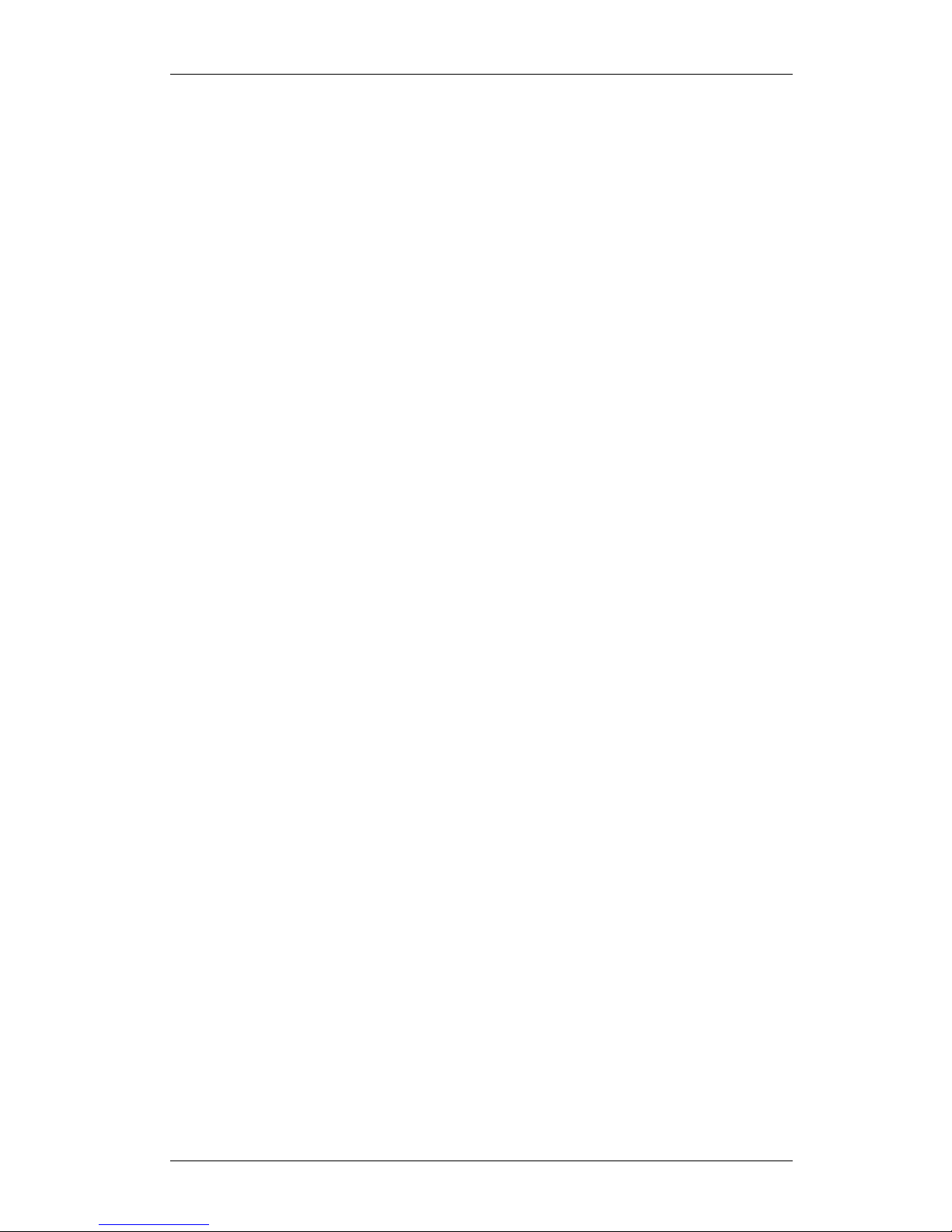
PLAYNETICS
PLAYNETICSPLAYNETICS
PLAYNETICS™
Al-Mu’allim AM-RD2 Users Guide
Copyright © 2006 Playnetics Ltd (UK). All Rights Reserved. Page: 2
Contents
1. Introduction……………………………………………………………………. 4
2. Accessories……………………………………………………………………... 4
3. Important Notice………………………………………………………………. 4
4. Feature List…………………………………………………………………….. 5
5. Description of Parts……………………………………………………………. 6
6. Button Functions………………………………………………………………. 6
6.1 Power On/Off………………………………………………………... 6
6.2 Menu/Exit……………………………………………………………. 7
6.3 Navigation……………………………………………………………. 7
6.4 Select/Play/Pause…………………………………………………….. 7
6.5 Vol+/Vol-/Field Entry Selection……………………………………... 7
7. Charging………………………………………………………………………... 7
7.1 Battery Performance…………………………………………………... 7
7.2 Battery Low Indicator…………………………………………………. 7
7.3 Battery Charging Indicator…………………………………………….. 8
8. Main Screen…………………………………………………………………….. 8
9. Settings Application…………………………………………………………….. 9
9.1 Language………………………………………………………………. 9
9.2 Date & Time…………………………………………………………... 9
9.2.1 Set Date…………………………………………………….... 9
9.2.2 Set Time……………………………………………………... 10
9.2.3 Format & Daylight Saving…………………………………… 10
9.3 Location & Methods…………………………………………………... 10
9.3.1 Automatic…………………………………………………… 10
9.3.2 Customize (Advanced)………………………………………. 10
9.3.3 Safety Times…………………………………………………. 11
9.3.4 Prayer Alert……………………………………………............ 11
9.4 Qur’an Options………………………………………………………... 12
9.4.1 Playing Mode………………………………………………… 12
9.4.2 Default Translation…………………………………………... 12
9.5 Qibla Method…………………………………………………………... 12
9.6 Power Saver……………………………………………………………. 12
9.7 About Al-Mu’allim.....…………………………………………………... 12
10. Qur’an Application……………………………………………………………... 12
10.1 Play…………………………………………………………………… 13
10.1.1 Volume Control……………………………………………... 13
10.1.2 Reading Mode……………………………………………….. 13
10.1.3 Special Playback Features……………………………………. 14
10.1.3.1 Bookmark Playing Verse…………………………... 14
10.1.3.2 Translation………………………………………… 14
10.1.3.3 Recite Speed………………………………………. 15
10.1.3.4 Stop Playing……………………………………….. 15
10.2 Repeat………………………………………………………………… 15
10.3 Goto…………………………………………………………………... 16
10.4 Bookmark……………………………………………………………... 16
10.5 Randomize…………………………………………………………….. 16
11. Islamic Library Application……………………………………………………... 17
11.1 View/Read…………………………………………………………….. 17
11.2 Goto (Tafseer Only)………………………………………………….... 17
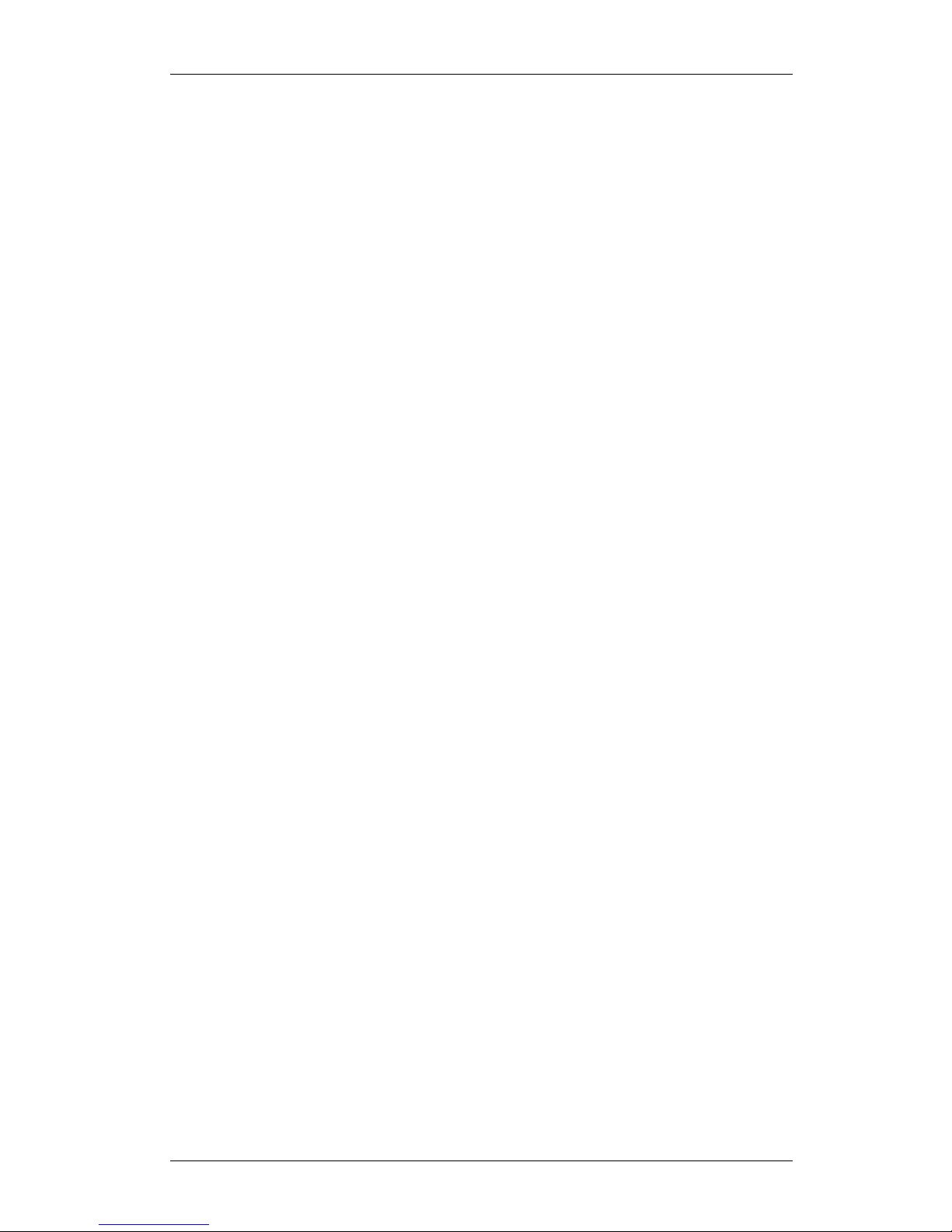
PLAYNETICS
PLAYNETICSPLAYNETICS
PLAYNETICS™
Al-Mu’allim AM-RD2 Users Guide
Copyright © 2006 Playnetics Ltd (UK). All Rights Reserved. Page: 3
11.3 Goto Qur’an (Tafseer Only)…………………………………………… 17
11.4 Translations……………………………………………………………. 17
11.5 Bookmarks……………………………………………………………... 17
12. Prayer Times Application……………………………………………………….. 18
13. Qibla Direction Application…………………………………………………….. 18
13.1 Geographical North (Clockwise)………………………………………. 18
13.2 Sun Position…………………………………………………………… 18
14. Islamic Calendar Application…………………………………………………… 19
14.1 Date Conversion………………………………………………………. 19
14.2 Browse Dates………………………………………………………….. 19
15. Voice Recorder Application…………………………………………………….. 19
15.1 New Recording………………………………………………………... 19
15.2 Listening………………………………………………………………. 19
16. Specification…………………………………………………………………….. 20
17. Warranty & Product Support…………………………………………………… 20
18. Disclaimer………………………………………………………………………. 21
19. Licences………………………………………………………………………… 21
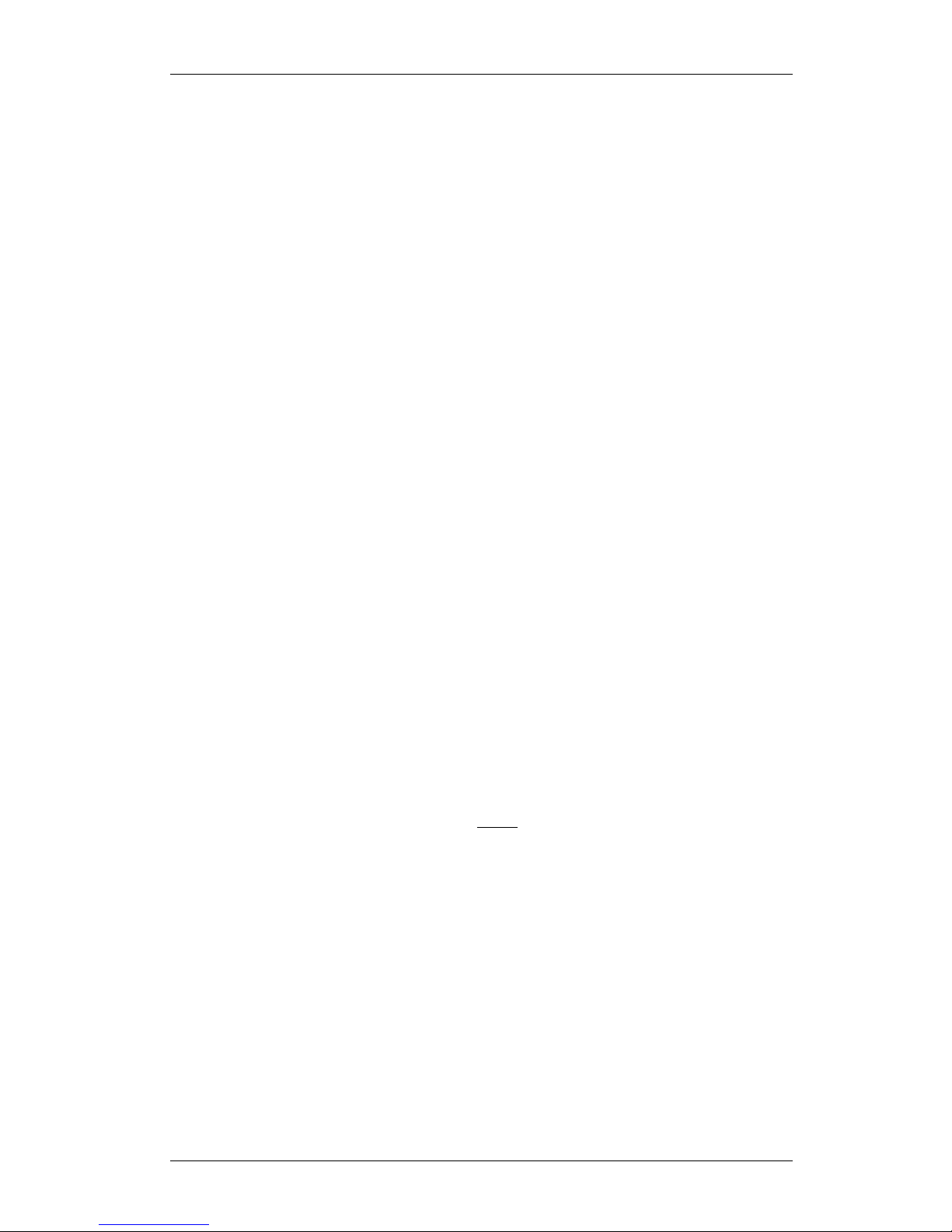
PLAYNETICS
PLAYNETICSPLAYNETICS
PLAYNETICS™
Al-Mu’allim AM-RD2 Users Guide
Copyright © 2006 Playnetics Ltd (UK). All Rights Reserved. Page: 4
1. Introduction
Assalamu Alaikum Wa Rahmatullah Wa Barakatuh (May the peace, the mercy and
blessings of Allah be upon you).
Thank you for purchasing the Al-Mu’allim product; the first colour digital Qur'an player in
the market that fully utilises authentic and approved contents (all legally licensed).
Beautifully crafted to ensure that it meets all your requirements both functionally and in
terms of appearance.
Technologically more advanced and superior to others. Equipped with essential
applications that is most asked for in a digital Qur'an player. You don't have to take our
word for it... judge for yourselves.
2. Accessories
Please check to make sure you have the following items in the package:
Al-Mu’allim Electronic Qur’an Player;
Stereo Headphones;
AC/DC Adapter;
Charging Cable;
Neck Strap;
CD-ROM (Video Tutorials & Applications);
Quick Start Guide;
3. Important Notice
Before using this product, please make sure you take the appropriate safety precautions to
minimize the risk of fire, electrical shock and personal injuries.
We recommend that you set the volume to a comfortable level (not too high) and
also try to minimize the frequency of usage where it involves listening to audio
(such as Qur’an recitation). Playnetics is NOT responsible for any personal injuries
with regards to loss of hearing due to misuse of this product.
In addition to this, the following are guidelines you should follow:
1) Please make sure you use the AC/DC adapter provided by Playnetics. Other adapters
may cause serious malfunction or damage to the product;
2) When using other compatible AC/DC adapter, please make sure you follow the
markings on the product – DC5V with polarity (+/-);
3) Please note that when using the AC/DC adapter, DO NOT use the product near any
water source (such as in bathtubs or shower rooms).
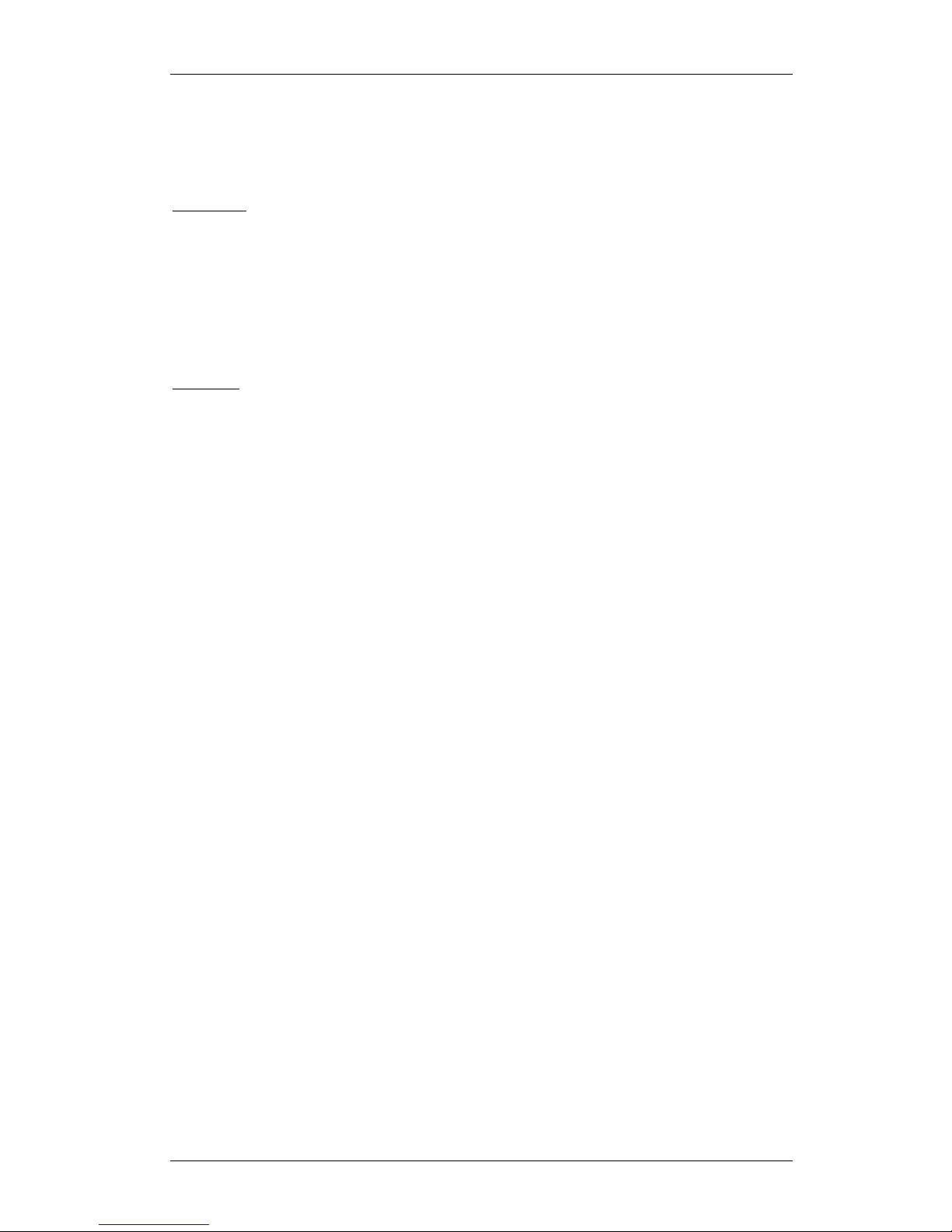
PLAYNETICS
PLAYNETICSPLAYNETICS
PLAYNETICS™
Al-Mu’allim AM-RD2 Users Guide
Copyright © 2006 Playnetics Ltd (UK). All Rights Reserved. Page: 5
4. Feature List
The following are the main features of this product (We will avoid listing unnecessary
features which you can take for granted as being standard):
Hardware
- Unique, Robust & High Quality Design;
- 128K 1.8” TFT Colour Screen Display;
- Built-in Rechargeable Battery;
- AudiTrax™ II Sound System - Crystal Clear Sound (We Mean It!);
- Built-in Internal High Quality Speaker;
- Intelligent Power Saving Mode;
- Many more…
Contents
- Multi-lingual Interface (Arabic, English & French);
- Licensed Holy Qur’an;
- Licensed Audio Voice of Sheik Mashari Rashid Al-Afasy;
- Synchronised Text & Audio;
- Asynchronous Translation in Arabic, English & French;
- Bookmarks (Capable Of Adding 10 in Total);
- Repeat;
- Goto;
- Recitation Speed.
- Islamic Library (Authentic & Approved);
- Tafseer Al-Muntakabh (Arabic/English/French);
- Riyad-As-Saliheen (Arabic/English/French);
- Sahih Bukhari (Arabic/English/French);
- Sahih Muslim (Arabic/English/French);
- Hadith Qudsi (Arabic/English/French);
- An-Nawawi’s 40 Hadith (Arabic/English/French);
- Bookmarks;
- Prayer Times;
- Anywhere In the World (Capable Of 6.1 Million Cities Worldwide);
- Fully Customisable.
- Qibla Directions;
- Geographical North & Sun Position (Without Compass);
- Anywhere In the World (Capable Of 6.1 Million Cities Worldwide);
- Fully Customisable.
- Islamic Calendar;
- Hijiri Date;
- Gregorian Date;
- Quick Conversion;
- Accurate Moon Phases.
- Digital Voice Recorder.
- Over 4 Hours High Quality Recording;
- Many More…
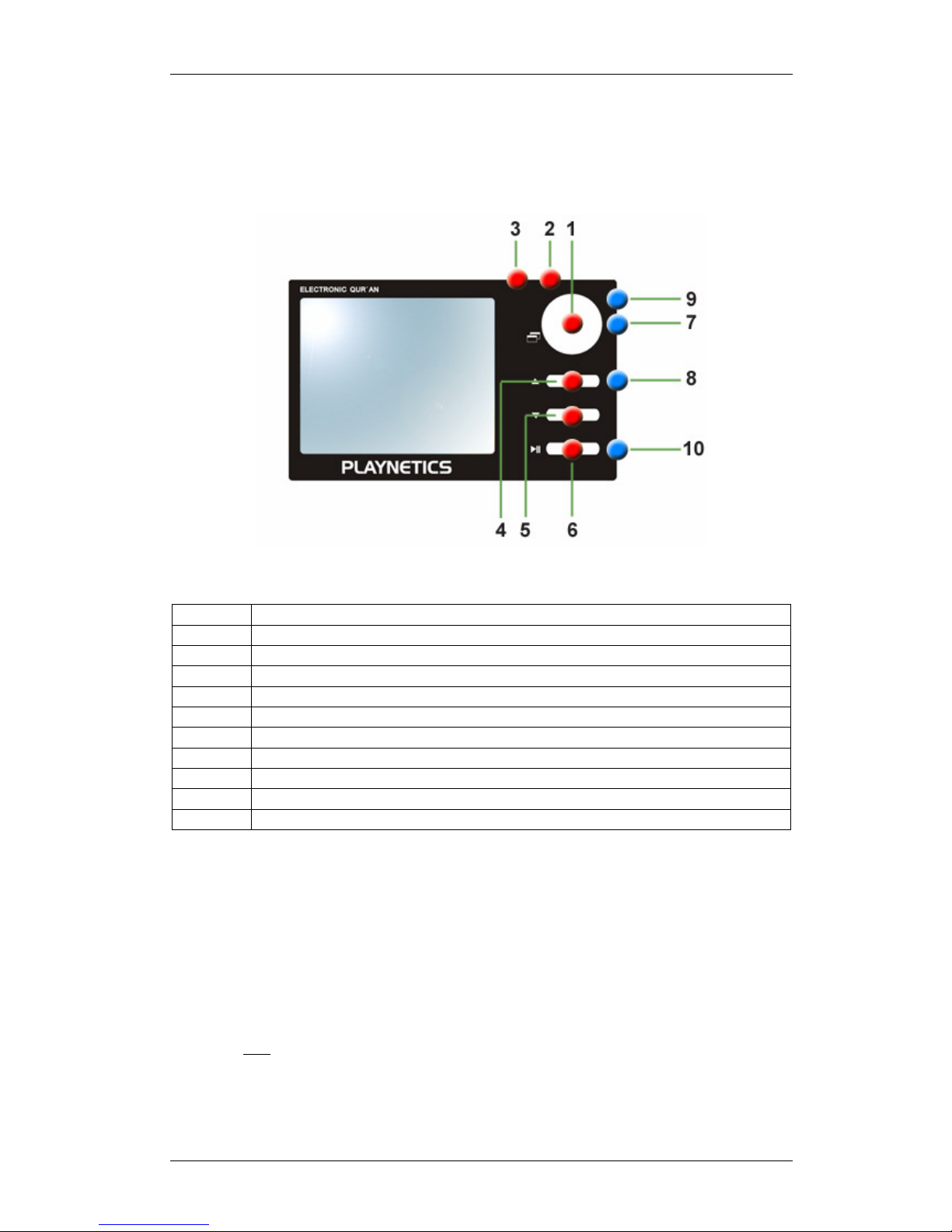
PLAYNETICS
PLAYNETICSPLAYNETICS
PLAYNETICS™
Al-Mu’allim AM-RD2 Users Guide
Copyright © 2006 Playnetics Ltd (UK). All Rights Reserved. Page: 6
5. Description of Parts
The following diagram illustrates the major parts of the product which are numbered
accordingly. A description of all part ID’s together with its operational features are
explained in more details.
The numbers (part ID’s) shown on the above diagram are labelled as follows:
Part ID Label Description
1 Menu/Exit
2 Vol+/Field Entry
3 Vol-/Field Entry
4 Up/Previous
5 Down/Next
6 Select/Play/Pause
7 Earphone Jack
8 Charger (Mini-USB) Port
9 Microphone
10 Power ON/OFF Switch
6. Button Functions
There are 6 main buttons (red coloured tabs as shown on above diagram) which are used
to operate the device. Please refer to the previous section and the diagram on the right of
each sub-section to identify these buttons accordingly. The way these buttons are to be
used in order to carry out important functions are discussed in this section.
6.1 Power On/Off (Part ID - 10)
To power ON the device, use the slider switch (10) on the side and make sure its on the
ON position. This switch also acts as a “RESET” function.
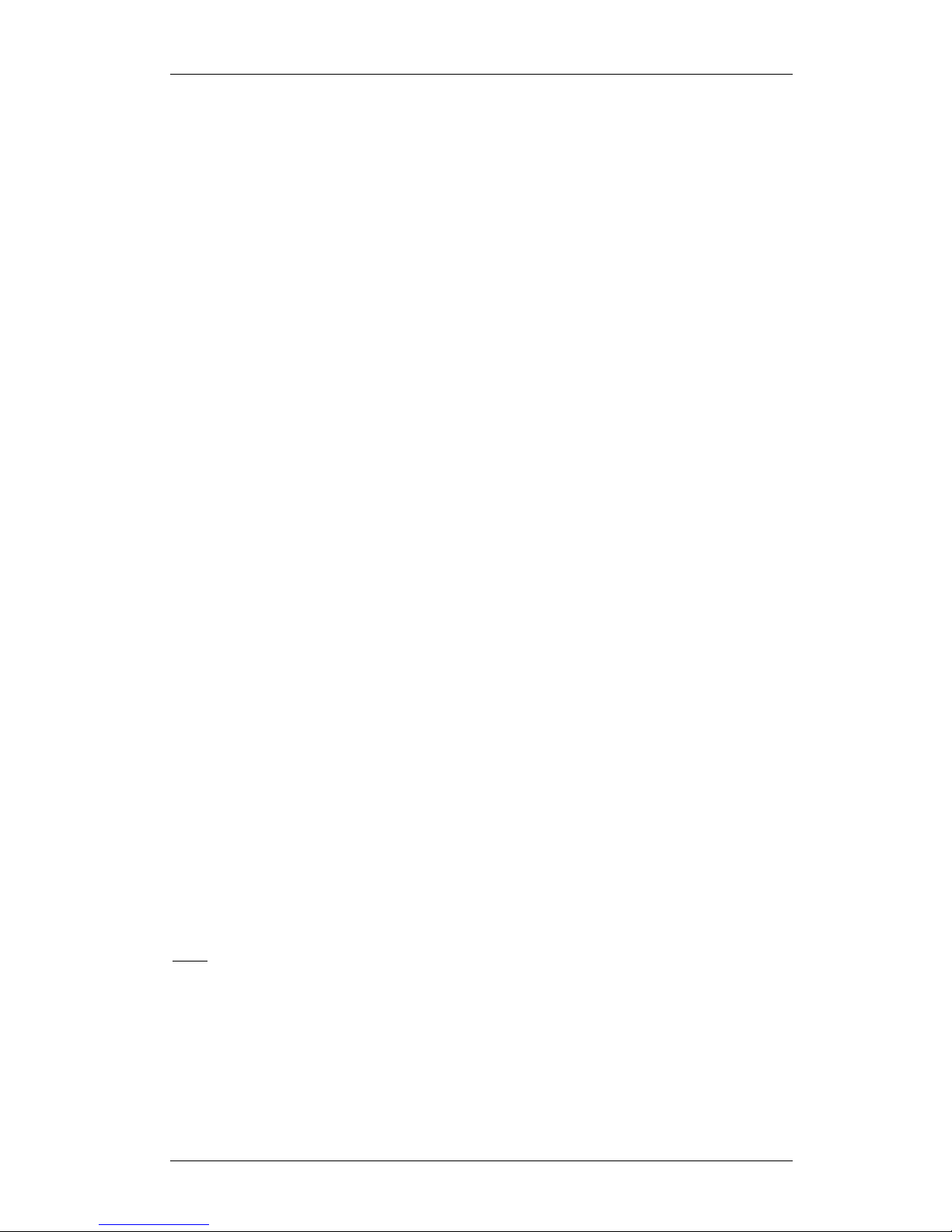
PLAYNETICS
PLAYNETICSPLAYNETICS
PLAYNETICS™
Al-Mu’allim AM-RD2 Users Guide
Copyright © 2006 Playnetics Ltd (UK). All Rights Reserved. Page: 7
6.2 Menu/Exit (Part ID - 1)
To display a menu or sub-menu, press button (1). This button is also used to exit or close
an application (with exceptions to Qur’an and Islamic Library applications – see
application part for more details).
6.3 Navigation (Part ID - 4 & 5)
When a menu is displayed, press either button (4) to go up or button (5) to go down. For
screens which require field input or screen navigation, these buttons can be used to toggle
(previous or next) between each entry fields or screen accordingly.
6.4 Select/Play/Pause (Part ID - 6)
To select an item from the menu or to accept/commit an entry press button (6) once. On
certain applications which play audio, this button can also be used to either play or pause
the audio i.e. Qur’an application and Islamic Library application.
6.5 Vol+/Vol-/Field Entry Selection (Part ID – 2 & 3)
For applications which play audio, these buttons are used for volume control – press
button (2) to increase the volume and button (3) to decrease. For applications which
require user input (for example setting the date), pressing button (2) or (3) will toggle
between the input values within the focused field. These buttons also have special uses in
certain applications – see application part for more details.
7. Charging
The device has a high performance built-in rechargeable battery which will require
charging depending on the frequency of usage (high usage of audio playing applications
will require charging more often than others). Keep the device charged to an acceptable
level after excessive usage.
To charge the device; (use the charging cable provided) connect the cable ends (should fit
each ports) to the DC adapter port and the charging port of the device (Part ID - 8). Then
plug the DC adapter to the main power supply accordingly. [Alternatively, you can use the
cable connected to a PC with USB port and charge without DC adapter].
7.1 Battery Performance
To insure that you get better performance from the battery, please make sure you have the
power saver options set accordingly (see settings application).
We recommend that you set the power saver – standby time to 5 minutes. This means that
if there device is inactive for this period (main screen), it will automatically switch off.
Note: Try not to charge the device unless the power is very low. Excessive charging can
harm the battery life span and also affect the performance (long term).
7.2 Battery Low Indicator
When the device is very low on battery power, then a “battery low” message will display
on the screen and the device will switch off automatically.

PLAYNETICS
PLAYNETICSPLAYNETICS
PLAYNETICS™
Al-Mu’allim AM-RD2 Users Guide
Copyright © 2006 Playnetics Ltd (UK). All Rights Reserved. Page: 8
The backup battery inside the device will retain time/date information for a limited time
period only. Therefore, we recommend that the device be charged as soon as possible.
Note: All bookmarks and setting information are maintained even without battery power.
7.3 Battery Charging Indicator
When the charging starts, an animated battery image is displayed on screen indicating the
current charge status. When the battery is fully charged, the image will flash on/off
continuously.
If you wish to use the device while it is in charging mode, then press the menu button
(Part ID - 1) to exit. This will take you to the main screen which also has a battery
indicator with charging status. You can then use the device as normal while it is charging in
the background.
8. Main Screen
When the device is first powered on, the following main screen is displayed (we have kept
this very simple with main attention being on the date/time display):
Label Description
1 Date and Time Display
2 Battery Power Indicator/Charging Status

PLAYNETICS
PLAYNETICSPLAYNETICS
PLAYNETICS™
Al-Mu’allim AM-RD2 Users Guide
Copyright © 2006 Playnetics Ltd (UK). All Rights Reserved. Page: 9
3 Next Prayer Time
4 Next Prayer Indicator Box :
1 – Fajr
2 – Dhuhr
3 – Asr
4 – Maghrib
5 – Isha
If a box (1-5) is highlighted, then this indicates the next prayer session. For
example, if box number 4 is highlighted, then this indicates that the next
prayer is Maghrib.
5 Time Remaining For Next Prayer
6 Prayer Alert Indicator
Note: If the power saver mode is active and if the main screen is in display without any
user activity (default 5 minutes), the device will shut down automatically to save battery
life. No information will be lost as a result of this action.
9. Settings Application
The settings application controls the general operation of device and the applications
which runs on it by allowing the user to configure and customize features according to
their requirements and individual taste.
9.1 Language
Use this option to change the system language (Arabic, English & French). Once set; it will
automatically update the user interface (main menu, list, text fields etc.) to that selected
language (multi-lingual UI support).
9.2 Date & Time
This option sets the systems date and time. It is IMPORTANT that the date and time is
set correctly so that certain applications within the system operates correctly (i.e. prayer
times, calendar etc). Please follow the steps outlined bellow in order to set the date.
9.2.1 Set Date
When setting the date, the following screen will be displayed prompting the user to enter
the current date:
The format for date entry is [day/month/year] as shown on the above diagram. Notice
that the first field (day) is highlighted initially. Pressing the field entry buttons (Part ID’s –
2 & 3) will increase or decrease field number value accordingly. For example, to set the day
to 03, press button (Part ID – 2) two times. See section 6.5.

PLAYNETICS
PLAYNETICSPLAYNETICS
PLAYNETICS™
Al-Mu’allim AM-RD2 Users Guide
Copyright © 2006 Playnetics Ltd (UK). All Rights Reserved. Page: 10
Use buttons (Part ID – 4 & 5) to move between the fields (day/month/year) as explained
on section 6.3. Once the date is correctly set, press the button (Part ID – 6) to
accept/commit the changes as explained on section 6.4. This will then update all the
applications that rely on the system date.
9.2.2 Set Time
The format for time entry is [hours/minutes/seconds]. Follow the guidelines as explained
for setting the date (above) in order to set the time.
9.2.3 Format & Daylight Saving
These options are used to set the time to either 24hour display or normal 12hour display.
It also allows you to set the daylight saving (DLS) which are used by countries which
observe time difference of +1 hours during the summer season.
Use the field entry, navigation and selection guidelines (sections 6.3, 6.4 and 6.5) to set the
values for these options. This will then update all the applications that rely on this
information. Note: Field value YES turns the option on and NO turns it off.
9.3 Location & Methods
These are the most important options for configuring the location and methods used to
calculate the correct prayer times and quibla directions towards makkah.
9.3.1 Automatic
This is the most easiest way of configuring the locations and methods by means of simply
selecting the country and then the city using the guidelines (sections 6.3, 6.4 and 6.5).
Note: If you find that your city is not listed in the country listings, then you must use the
customization option.
9.3.2 Customize (Advanced)
This option can be used to configure location and methods for ANYWHERE in the
world (over 6.1 million cities). We recommend that you only use this option only if the city
is missing from the automatic option.

PLAYNETICS
PLAYNETICSPLAYNETICS
PLAYNETICS™
Al-Mu’allim AM-RD2 Users Guide
Copyright © 2006 Playnetics Ltd (UK). All Rights Reserved. Page: 11
There are 5 parts to the customisation process (as displayed above) for location and
methods. Please refer to the guidelines (sections 6.3, 6.4 and 6.5) in order to enter the
values for each field.
NOTE: PLEASE CONTACT PLAYNETICS (SUPPORT) WITH YOUR
LOCATION DETAIL AND WE WILL ASSIST/SEND YOU THE
INFORMATION REQUIRED TOGETHER WITH TUTORIALS ON HOW TO
ENTER THE CORRECT VALUES FOR THESE FIELDS.
9.3.3 Safety Times
This feature is most useful when you wish to match the prayer times with your local
mosque (also useful during the holy month of Ramadan). For each prayer times (Fajr,
Dhuhr, Asr, Maghrib and Isha) you can add or deduct minutes based on your requirement
(range: +120min to -120min).
For example, if the prayer time for Maghrib is 6:24PM and you wish to add 60 minutes to
this time, then you would set the Maghrib safety time to 60 so the time that will be
displayed now will be 7:24PM. However; if you wish to deduct 20 minutes from this time
then you would set the Maghrib safety time to -20 which will now make the time display as
6:04PM.
Please refer to the guidelines (sections 6.3, 6.4 and 6.5) in order to enter the values for each
field.
9.3.4 Prayer Alert
As discussed on section 8, the main screen displays the prayer alert indicator (icon at the
top right corner of the main screen). When this option is set, then an audio “athan” will be
played 1 minute before the actual prayer time starts.
Note: If the device is in standby mode, it will start-up automatically and play the audio
“athan”.
When the audio is played the following screen is shown:

PLAYNETICS
PLAYNETICSPLAYNETICS
PLAYNETICS™
Al-Mu’allim AM-RD2 Users Guide
Copyright © 2006 Playnetics Ltd (UK). All Rights Reserved. Page: 12
9.4 Qur’an Options
This option allows you to set the playing mode and default translation for the Qur’an
application.
9.4.1 Playing Mode
When chapters are played on the Qur’an application, the mode of play can be either set to
continuous or non-continuous. Setting the “CONTINUE ON” option will enable the
continuous mode of playback (i.e. when a chapter ends, it will automatically start the next
chapter). Setting the “CONTINUE OFF” option will stop the playing at the end of each
chapter.
9.4.2 Default Translation
This option allows you to set the default translation (Arabic, English or French) that is
displayed on the Qur’an application during playback of chapters.
9.5 Qibla Method
The device supports two methods of determining the direction of Qibla – geographical
north and sun position (sun position does not require compass). This option allows you to
set the desired method which is used by the Qibla application.
9.6 Power Saver
When there are no activity from the user (while on the main screen), the device
automatically senses this and goes into standby mode and switches off (in order to save
battery life). This option is used to set the standby time in minutes for this action.
Note: Setting the value to 0 will disable this feature. We recommend that the value be set
to 5 minutes.
Please refer to the guidelines (sections 6.4 and 6.5) in order to increase or decrease the
slider value for the standby time.
9.7 About Al-Mu’allim
Please consult this when you want to determine the model number and version of the
product.
10. Qur’an Application
This application uses legally licensed audio voice of Sheik Mashari Rashid Al-Afasy which
in our opinion is the best in the world. This is also the first time we use our very own
(advanced) uthmanic engine for the display of Arabic text in the Qur’an.

PLAYNETICS
PLAYNETICSPLAYNETICS
PLAYNETICS™
Al-Mu’allim AM-RD2 Users Guide
Copyright © 2006 Playnetics Ltd (UK). All Rights Reserved. Page: 13
We have added a whole host of new features and functionalities to this application making
it more powerful, useful and enjoyable to use.
10.1 Play
When this option is selected, you will be presented with a list of chapters (1 to 114). Use
the navigation guidelines on section 6.3 and navigate to the desired chapter and press
button (Part – ID 6) to select and play the chapter.
Chapter Selection
Playing Starts
Note: The text is accurately synchronised with the audio sound using our advanced
QText2Sound™ mapping engine.
During playback, you will see a status bar with the current status of play as shown above
which are described as follows:
Status Description
1 Paused/Stopped
2 Playing
3 Repeating – This will be displayed together with status 1 or 2.
10.1.1 Volume Control
During playback mode, pressing the buttons (Part ID – 2 & 3) will increase or decrease the
volume. Set the volume to a comfortable level for your listening pleasure. Note: The
volume can only be changed during playback mode.
10.1.2 Reading Mode
Pausing/stopping the playback will allow you to use buttons (Part ID – 4 & 5) to browse
through the text (useful for just reading the text). At any point, you can press the play
button (Part ID – 6) to start playing from that particular position. Also when the playback

PLAYNETICS
PLAYNETICSPLAYNETICS
PLAYNETICS™
Al-Mu’allim AM-RD2 Users Guide
Copyright © 2006 Playnetics Ltd (UK). All Rights Reserved. Page: 14
is paused/stopped, you can press buttons (Part ID – 2 & 3) to toggle between all the
translation languages (Arabic, English & French).
10.1.3 Special Playback Features
This is where it all gets really exciting. Whilst is playing mode, you can use special features
such as book-marking current playing verse, change recitation speed, change translation etc
by pressing the menu button (Part ID – 1). These features will be discussed in more detail
as follows:
[Press MENU button (Part ID – 1) while in play mode]
When the submenu is displayed, use the navigation buttons (section 6.3 & 6.4) to select the
options. Note: You can EXIT this by pressing the menu button (Part ID – 1) again if you
do not wish to use any of the options on the list.
10.1.3.1 Bookmark Playing Verse
Book-marking certain verse while you are playing the Qur’an chapter is very useful. It
means that you can start playing the bookmarked verse anytime.
When the submenu is displayed, select the BOOKMARK option by pressing the select
button (Part ID – 6). This will then show a message on screen for the bookmark total i.e.
BOOKMARK 1.
You are allowed a total of 10 bookmarks. If the bookmark holder becomes full, you will
get a “BOOKMARK OVER” message which means that bookmark cannot be added.
Note: All bookmarks are maintained through the main bookmark option (section 10.4)
which will also you to play the bookmarked verse or to delete a particular bookmark from
the holder.
10.1.3.2 Translation
When the submenu is displayed, select the TRANSLATION option by pressing the
select button (Part ID – 6). A sub-menu will then display listing all translation languages
available (Arabic, English & French). Select the language you design by using the
guidelines described on sections 6.3 & 6.4. This will automatically change the display text.

PLAYNETICS
PLAYNETICSPLAYNETICS
PLAYNETICS™
Al-Mu’allim AM-RD2 Users Guide
Copyright © 2006 Playnetics Ltd (UK). All Rights Reserved. Page: 15
Note: As discussed on section 10.1.2, the same result can be achieved by pause/stopping
the playback and using the buttons (Part ID – 2 & 3) to toggle between all the translation
languages and then continue the playback.
10.1.3.3 Recite Speed
The speed of recitation is can be controlled easily using this option. When the submenu is
displayed, select the RECITE SPEED option by pressing the select button (Part ID – 6).
There are a total of 17 speed control values which can be selected according to your
requirement. Please refer to the guidelines (sections 6.4 and 6.5) in order to increase or
decrease the speed of recitation.
Value Description
0 Normal – Recommended
-1 to -8 Slow - Very Slow
1-8 Fast - Very Fast
To achieve the best result in audio recitation, we recommend that the audio recitation level
be set to 0.
10.1.3.4 Stop Playing
This option allows you to EXIT the playing mode and go back to the chapter selection
menu where you can select another chapter. When the submenu is displayed, select the
RECITE SPEED option by pressing the select button (Part ID – 6).
Note: You can also pause/stop the audio anytime and press the menu button (Part ID – 1)
to EXIT the playing mode. However, this does not take you back to the chapter selection
menu; instead it goes to the Qur’an applications main menu list.
10.2 Repeat
This option allows the continuous playback (repetition) of verses you select for a given
chapter – useful for memorising. Please follow the steps bellow:
Step 1: Input the chapter number (use the guidelines on section 6.5).
Step 2: Press the navigation buttons (Part ID – 4) to enter the next parts.
Step 3: Input the verse to start from and the verse to end (again using the guidelines on
section 6.5) and then press the select button (Part ID – 6).

PLAYNETICS
PLAYNETICSPLAYNETICS
PLAYNETICS™
Al-Mu’allim AM-RD2 Users Guide
Copyright © 2006 Playnetics Ltd (UK). All Rights Reserved. Page: 16
On the above example, the selected verses (2 to 5) for chapter 1 will continue to play
forever (notice the repeat icon on the status bar) unless the playing is stopped/paused by
the user.
10.3 Goto
This option allows you to quickly jump to any desired chapter and verse. For example if
you wish to listen to chapter 2, verse 255 [2:255], then this can be used.
Input the chapter number and verse (using the guidelines on section 6.3 & 6.5) and then
press the select button (Part ID – 6).
10.4 Bookmark
All stored bookmarks are managed from this option. For example, you may wish to play
an existing bookmark or delete it.
If there are no bookmarks stored in the folder, then a message will be displayed saying
“NO BOOKMARKS”.
Note: Add bookmarks to the folder by using the guidelines discussed in section 10.1.3.1.
If bookmarks are present in the folder, then a list menu will be displayed showing all
stored bookmarks.
Note: The letter “C” stands for chapter and “V” stands for verse and is the standard
through out the different language text display (user interface).
Select the desired bookmark using the navigation and selection guidelines (section 6.3 &
6.4). Then select whether you would like to play that verse or delete it from the folder.
10.5 Randomize
Use this option if you want to play chapters in random orders one after another. The
system has full control of which chapters are played and in what order without any user
interaction.

PLAYNETICS
PLAYNETICSPLAYNETICS
PLAYNETICS™
Al-Mu’allim AM-RD2 Users Guide
Copyright © 2006 Playnetics Ltd (UK). All Rights Reserved. Page: 17
11. Islamic Library Application
This application allows your to view/read the tafseer of the holy Qur’an and various
(popular) hadith books. The library consists of the following books in three languages
(Arabic, English and French) :
- Tafseer Al-Muntakabh;
- Riyad-As-Saliheen;
- Sahih Bukhari & Muslim;
- Hadith Qudsi;
- An-Nawawi’s 40 Hadith;
11.1 View/Read
When a particular book is selected from the menu for viewing (after view/read option),
subsequent sub-menu’s will be displayed according to the structure of the book being
viewed. For example : when you select “Riyad-As-Saliheen”, you will need to first select
the book followed by the chapter and then the hadith number. Each book has its own
menu structure and is indicated on the screen status area (marked in red).
Use buttons (Part ID – 4 & 5) to browse/navigate through the text. At any point, you can
press the play button (Part ID – 6) to go back to the sub-menu for the book.
11.2 Goto (Tafseer Only)
This is similar to the Qur’an application’s goto option (refer to section 10.3).
11.3 Goto Qur’an (Tafseer Only)
While reading the tafseer, there is a special feature which is displayed when the menu
button (Part ID – 1) is pressed. This option when selected will automatically open the
Qur’an application and start playing the audio from the tafseer section. For example, if you
were viewing the tafseer for chapter 23, verse 32 then this option will start the Qur’an
application at this point (audio/text being displayed synchronously).
11.4 Translations
While the text is being viewed, press the buttons (Part ID – 2 & 3) to toggle between all
the translation languages (Arabic, English and French).
11.5 Bookmarks
Each book within the library has the option for bookmaking similar to the Qur’an
application. To bookmark, press the menu button (Part ID – 1) while viewing the text,
then select the bookmark option. A maximum of 10 bookmarks are allowed per book
(total of 50).

PLAYNETICS
PLAYNETICSPLAYNETICS
PLAYNETICS™
Al-Mu’allim AM-RD2 Users Guide
Copyright © 2006 Playnetics Ltd (UK). All Rights Reserved. Page: 18
To retrieve a bookmark for these books, use the bookmark option at the first level menu
just after selecting a book. Bookmarks are organised similar to the Qur’an application as
discussed on section 10.4.
To EXIT the application press the menu button (Part ID – 1) and then select “GO
BACK” option or press the play button (Part ID – 6) while viewing the text. When you are
in the sub-menu, keep pressing the menu button (Part ID – 1) until application exits.
12. Prayer Times Application
This application show the daily prayer times according to the location and methods
entered in the settings application. The prayer times are updated automatically everyday.
A red box will “flash” to indicate the next prayer time. To EXIT the application press the
menu button (Part ID – 1).
13. Qibla Direction Application
The application supports two methods of determining the direction of Qibla –
geographical north and sun position. Depending on what is selected on the settings
application; it will use this method as default.
Note: Only one method can be used within this application at a time. Should you wish to
change the method then please refer to section 9.6.
13.1 Geographical North (Clockwise)
The first screen will show a compass image with an image of the Holy Kaba showing the
direction of Qibla. Use this guide when using a compass. Furthermore, the actual value in
degrees at the bottom of the screen is also shown. Press buttons (Part ID – 4 & 5) to
toggle between these screens accordingly.
13.2 Sun Position
This does not require a compass. When the application starts, it will show an arrow (make
sure you lay down the device on a flat surface). Point this arrow in the direction of the sun.
After several seconds, the actual direction will be shown with the Holy Kaba image.
To EXIT the application press the menu button (Part ID – 1).

PLAYNETICS
PLAYNETICSPLAYNETICS
PLAYNETICS™
Al-Mu’allim AM-RD2 Users Guide
Copyright © 2006 Playnetics Ltd (UK). All Rights Reserved. Page: 19
14. Islamic Calendar Application
This application allows you to quickly convert between Hijri to Gregorian and vice versa
as well as showing accurate moon phases for a particular date.
14.1 Date Conversion
To quickly convert the date from Hijri to Gregorian and vice versa, press the buttons (Part
ID – 2 & 3).
14.2 Browse Dates
Buttons (Part ID – 4) can be used to go back a day and button (Part ID – 5) can be used
to advance a day. The moon phase icon will automatically update itself according to the
date being viewed.
To EXIT the application press the menu button (Part ID – 1).
15. Voice Recorder Application
This application allows your to record your voice (using the built in microphone) and then
listen to that recording. All recordings are in “WAV” format the highest quality without
compression. The total recording time is approximately 4 hours. NOTE: This
application can be found within the main menu of the Qur’an application.
15.1 New Recording
When this option is selected, the recording will start automatically. Pressing the button
(Part ID – 6) will pause the recording. Pressing this button again will restart the recording.
Press the menu button (Part ID – 1) to save the recording and exit.
15.2 Listening
Use this option to listen to all the recording made or delete a specific recording. The
playback will start automatically after the selection of a particular recording. Pressing the
button (Part ID – 6) to pause the playback. Pressing this button again will restart the

PLAYNETICS
PLAYNETICSPLAYNETICS
PLAYNETICS™
Al-Mu’allim AM-RD2 Users Guide
Copyright © 2006 Playnetics Ltd (UK). All Rights Reserved. Page: 20
playback. Press the menu button (Part ID – 1) to exit. During playback mode, pressing the
buttons (Part ID – 2 & 3) will increase or decrease the volume.
16. Specification
Detail Description
Model
AM-RD2
Display
128K 1.8” Colour TFT
Size
45x70x10 mm
Weight
80g
Battery
Built-In Rechargeable - 300mAh Li-ion
Frequency Response
250 Hz~20000 Hz
Headphone Output
5~7 mW
External Power DC 5V
Operating Temperature 32° to 95° F (0° to 35° C)
17. Warranty & Product Support
In order to receive technical support by phone or email, it is necessary to register your
product. Please register your product on-line at www.playnetics.com/register.html. There
are other benefits for registering your product:
- Email notification for promotion, events;
- Updates on future product, discounts etc.
We would like to assure that all information collected during the registration process will
be kept strictly confidential and that you have the choice to opt out of the email
notification list.
Please retain all product contents and packaging until you are fully satisfied with the
product. It is very IMPORTANT to keep a proof of purchase for the duration of the
warranty period.
This product is covered by a 1 year warranty starting from the date of purchase. All repairs
will be free of charge during this period. This product is also covered by a high quality
after sales service (please register your product).
If your product has defects, please contact your dealer. Your dealer should assist you with
regards to any replacements. If this is not possible then contact your nearest authorised
distributor or Playnetics support.
Repairs will be charged in the following cases:
- When the warranty period is over;
- Failing to provide proof of purchase;
- Misuse or if you attempt to fix the product yourself;
- Using defective external power to charge the product.

PLAYNETICS
PLAYNETICSPLAYNETICS
PLAYNETICS™
Al-Mu’allim AM-RD2 Users Guide
Copyright © 2006 Playnetics Ltd (UK). All Rights Reserved. Page: 21
18. Disclaimer
In no event will Playnetics liability or damage to you, or any other person ever exceed the
purchase price you paid for the product, regardless of the form of the claim.
Also, in no event shall Playnetics or its licensors/distributors be liable for any incidental,
special or consequential damages, or damages for any personal injuries, bodily harm to any
person, or for the loss of profit, data arising from or relating to the use of this product
even if Playnetics or its licensors/distributors have been advised of the possibilities of such
damages.
19. Licences
Contents of this product are legally licensed including the audio voice of Sheik Mashari
Rashid Al-Afasy.
