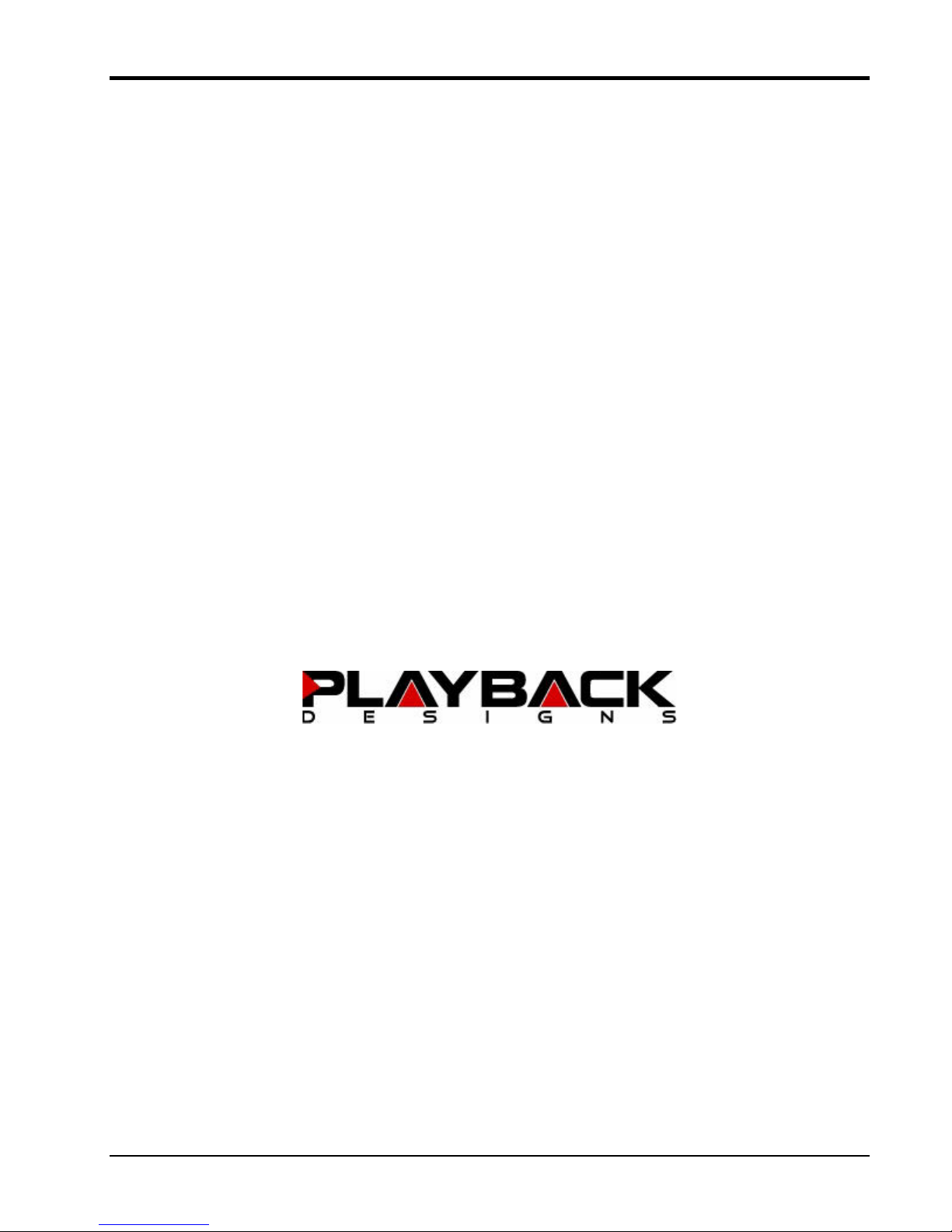
MPD-5
Music Playback D/A Converter
USER MANUAL
Version 2.5
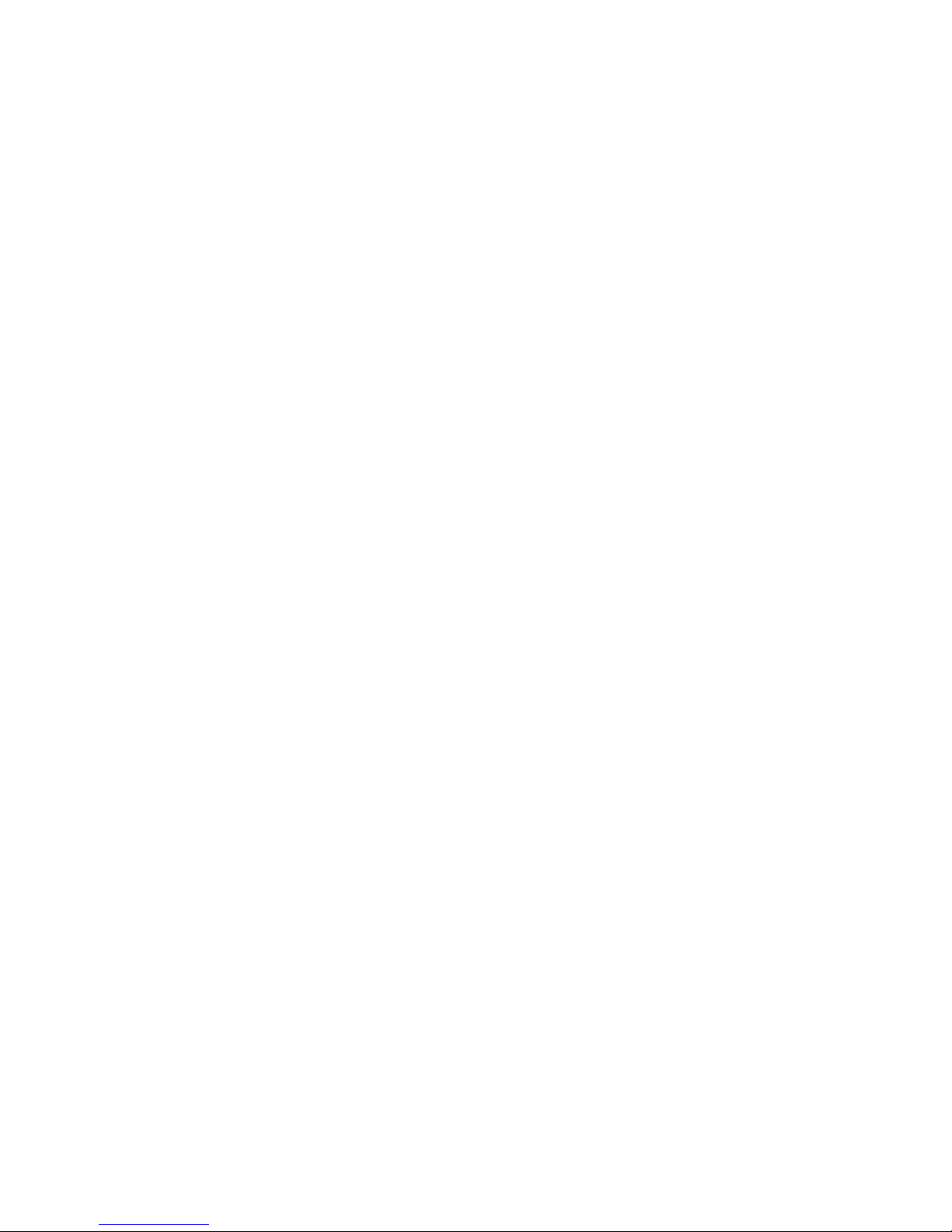
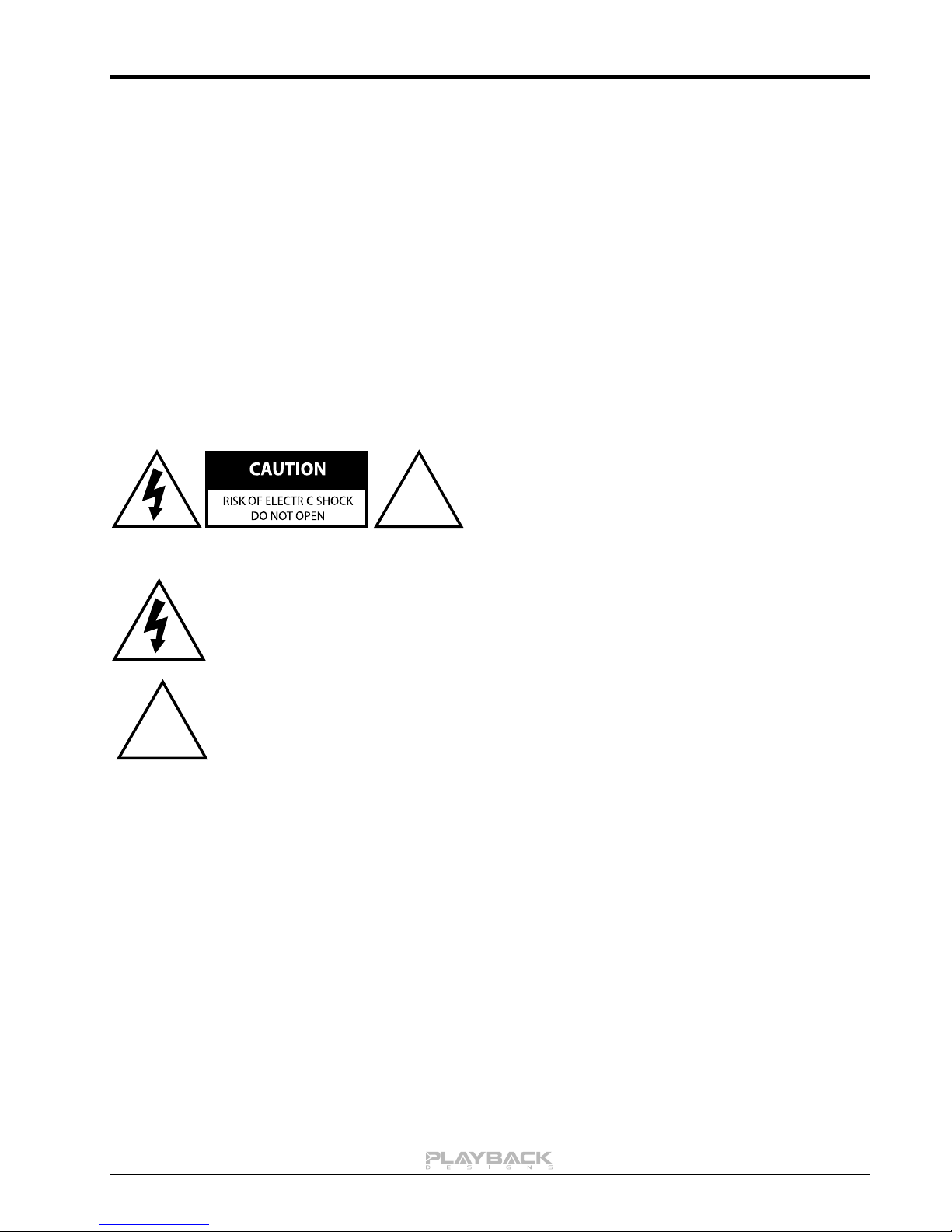
3
IMPORTANT SAFETY INSTRUCTIONS
!
CAUTION: TO REDUCE THE RISK OF ELECTRIC
SHOCK, DO NOT REMOVE COVER. NO USER
SERVICEABLE PARTS INSIDE. REFER SERVICING
TO QUALIFIED SERVICE PERSONNEL.
The lightning flash with arrowhead symbol within an equilateral triangle is intended
to alert the user to the presence of uninsulated “dangerous voltage” within the
product’s enclosure that may be of sufficient magnitude to constitute a risk of
electric shock to persons.
!
The exclamation point within an equilateral triangle is intended to alert the user to
the presence of important operating and maintenance (servicing)instructions in the
literature accompanying the appliance.
Read and follow these instructions and keep this manual in a safe place.
Do not use this apparatus near water.
Clean only with dry cloth.
Do not block any ventilation openings.
Do not install near any heat sources such as radiators, heaters, or other apparatus
(including pre-amplifiers and amplifiers) that produce heat.
Do not install this apparatus in a confined space such as book cases or closed
cabinets.
Unplug this apparatus from the mains during lightning storms or when unused for
long periods of time.
CAUTION
MPD-5 User Manual
INFORMATION TO THE USER
Alteration or modification carried out without appropriate approval may invalidate the user’s
right to operate the equipment.
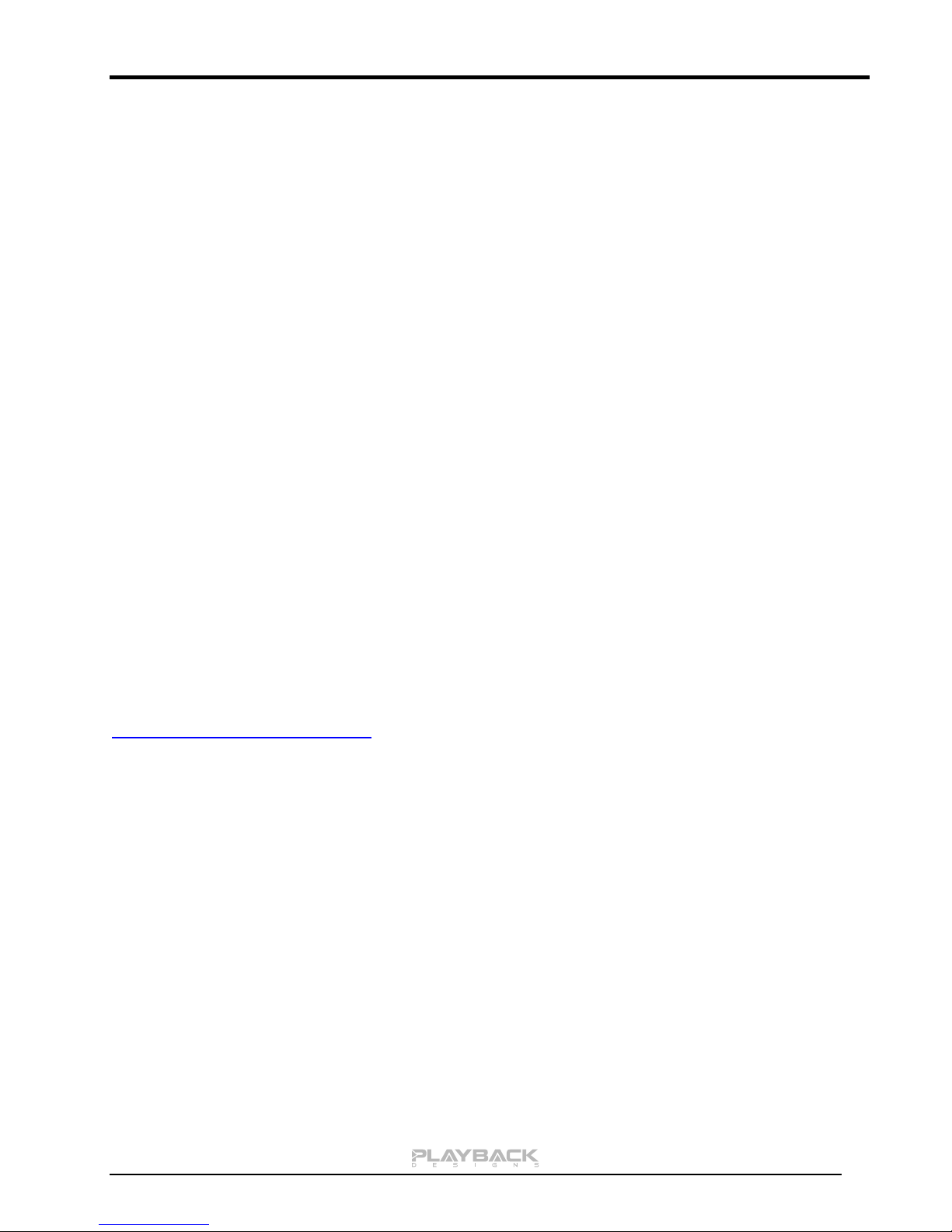
MPD-5 User Manual
4
WARRANTY
Playback Designs warrants the MPD-5 product against defects in material and
workmanship under normal use and service for a period of time specified by the product’s
serial number from the date of first delivery to the owner. The warranty time period is for 30
days. If within the first 30 days of ownership you register your Playback Designs MPD-3
product, by sending us a copy of your sales receipt, your name, address, city, state, zip
code, phone number, email address and your dealer’s store name, we will extend the
warranty to 3 years. This warranty is limited to the original owner.
Playback Designs will pay for return shipping charges (domestically) back to the owner
when the product is sent to Playback Designs within the first 30 days after purchase and
the fault can be confirmed by Playback Designs. Otherwise, owner will be responsible for
all shipping charges to and from Playback Designs. International customers must deal with
their local dealer or distributor.
For all warranty claims, a copy of the original invoice must accompany the product.
Opening the product or modifying it in any way by the owner, including but not limited to
cryogenic treatment, will void any warranty.
Please contact Playback Designs for a RA (Return Authorization) number and shipping
instructions before shipping any product to Playback Designs.
Playback Designs products are sold worldwide through authorized dealers with restricted
territories. If any Playback Designs product is purchased from non-authorized dealers or
from a dealer selling outside his / her authorized territory all warranties will be void.
If you purchased this product from a dealer please take a moment and send us an email to
support@playbackdesigns.com so we can register you for the warranty. If this product has
been shipped to you directly from Playback Designs you are automatically registered.
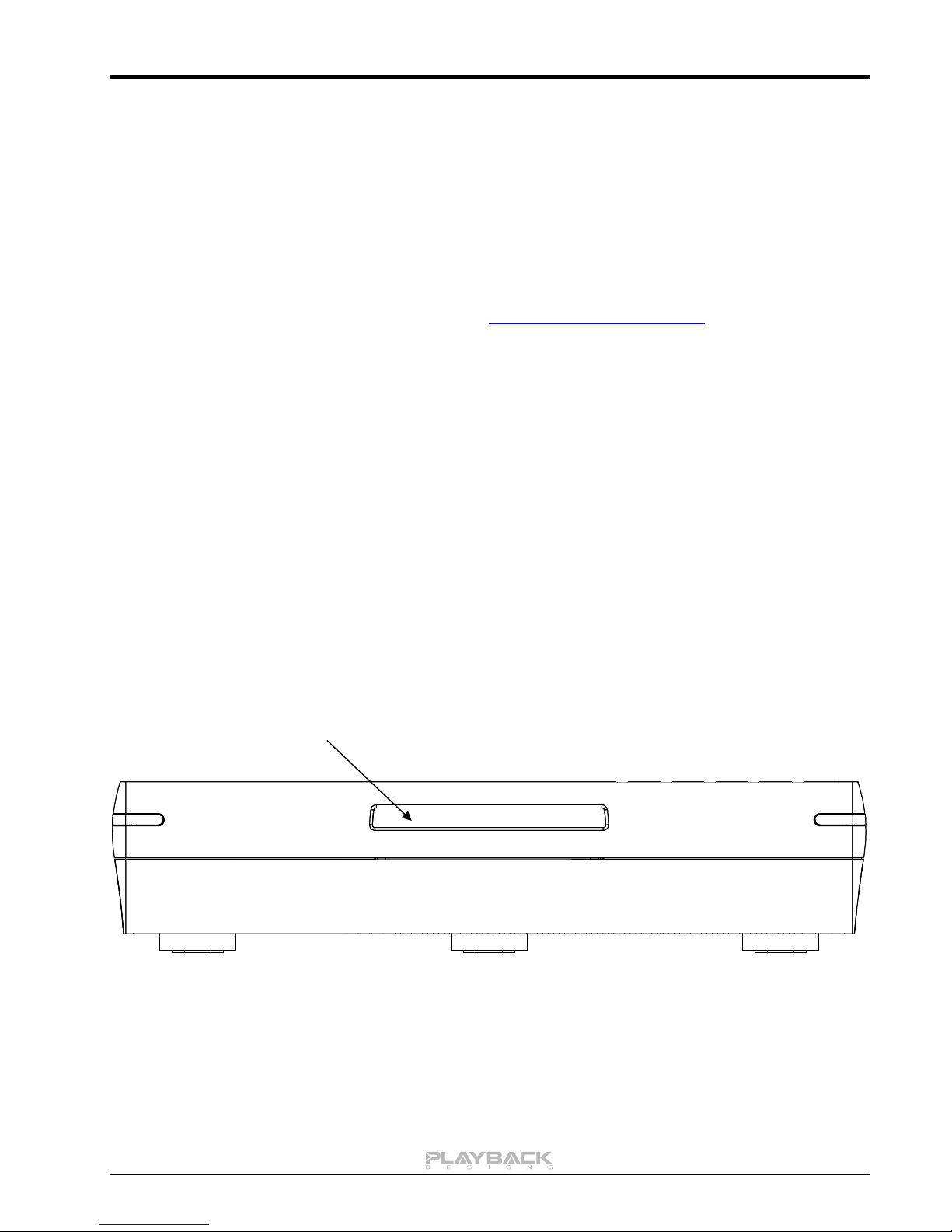
MPD-5 User Manual
5
Alphanumeric status display
BEFORE USING THE PRODUCT
What is in the box: MPD-5 playback system
Remote control unit with mounted batteries
USB-X extension interface
HD-15 and USB cable used with USB-X
Power cord (110V versions only)
User manual
Registration If you purchased this product from a dealer please take a moment and
send us an email to support@playbackdesigns.com so we can register you
for the warranty.
Installation: The AC voltage supplied to the unit should match the voltage rating
indicated on the rear panel.
Do not place the converter on the amplifier or any other equipment that
generates heat.
As the converter may become warm during operation, always leave
sufficient space around the converter for ventilation. Always allow
adequate air circulation around the player.
When moving the converter, make sure to turn off the power and
disconnect the power cord.
FRONT PANEL FUNCTIONS
The front panel has no user buttons or switches, just an alphanumeric display. All functions of the MPD-5 are
controlled via the IR remote or the serial RS-232 interface.

MPD-5 User Manual
6
CONNECTIONS
Analog outputs: XLR: balanced, 4Vrms @ 1kHz full level, pin 2 Hot
RCA: unbalanced, 2Vrms @ 1kHz full level
BNC: unbalanced, 50Ω, 2Vrms @ 1kHz full level
Digital outputs: XLR: AES/EBU formatted for stereo linear PCM data.
DATA / CLOCK: Only the DATA output is used for the proprietary optical link (PlayLink)
to other Playback Designs equipment, such as the MPS-5 integrated
disc player.
Digital inputs: AES: XLR connector for AES/EBU formatted stereo linear PCM data, up to
24bits and up to 192kHz.
S/PDIF: same as AES, but S/PDIF formatted on RCA connector.
TOSLINK: same as S/PDIF, but on optical connector.
PLAYLINK: This optical proprietary link (PlayLink) is used to connect to other
Playback Designs equipment, such as the MPS-5 integrated player or
the USB-X interface. This connection supports multiple audio formats.
PC: Direct USB connection to Windows based computers for sample rates
up to 48kHz. Before connecting to PC, make sure that PC input is
selected on MPS-5 and the PC is turned on, so that the PC can
enumerate the link. Subsequent changes of selected inputs on MPS-5
are then possible without disconnecting the USB cable. However, when
powering down the PC the enumeration is lost and the link has to be set
up again as described above.
AUXILIARY: Used to connect legacy USB-X interface.
System Control: SOFTWARE: This USB connection to a Windows based PC is used to update the
software of the MPD-5 converter.
REMOTE: RS-232 wired remote control (see appendix for further details).
BOOT: Used in connection with software update procedure. When pressed
during normal operation it resets the player.
Power: Before connecting the converter to the AC mains, please make sure that the rated voltage
for the MPD-5 is set correctly as indicated on the rear panel. Operating the converter at
the wrong voltage will damage the unit. The voltage rating of the power supply cannot be
changed by the user.

7
REMOTE CONTROL UNIT
MUTE
DISC
AES
COAX
TOS
PLINK
PC
AUX
PHSE
CLR
All others
Mutes the analog outputs, but not the digital ones.
Input Selections:
Not used on MPD-5.
Selects the AES input for conversion to analog.
Selects the COAX input for conversion to analog.
Selects the TosLink input for conversion to analog.
Selects the PlayLink input for connection to USB-X.
Selects the USB input from PC.
Not used.
The first time this buttons is pressed the alphanumeric display indicates the absolute phase for the
analog outputs. If it is pressed again within 5
seconds the absolute phase is toggled.
Press and hold this button to enter the setup menu
and to display settings. See section "setup menu"
later in this manual for more details.
Not used on MPD-5.
MPD-5 User Manual

8
CHANGING BATTERIES ON REMOTE
hex socket
screws, use
3/32" hex key
to open
-
+
+
-
Back cover removedBackside of remote
AAA Batteries
The remote operates with 2 AAA
size batteries. In order to change
them the back cover needs to be
removed as shown in picture on the
left. Make sure that replacement
batteries are inserted with their
polarities as indicated in the picture.
The screws can be opened with a
3/32” hex or Allen key.
MPD-5 User Manual
CONNECTING THE MPD-5 TO A WINDOWS BASED PC or APPLE MAC
The MPD-5 provides 2 different ways for you to connect to a computer:
1. Via its internal USB connector on the back panel. This connection is limited to 16bits and 44.1 /
48kHz.
2. Via the USB-X interface. This connection supports PCM resolutions of up to 24/384kHz and DSD up
to 5.6448MHz.
1. CONNECTING THE MPD-5 TO A PC VIA ITS INTERNAL USB INTERFACE
Again, the MPD-5 is equipped with an internal USB port that only supports PCM in 16bits and 44.1/48kHz. In
order to guarantee the best sonic performance of the MPD-5 when playing from other sources connected to
other inputs or from its internal transport the USB port is disabled. This makes it necessary that when a PC is
booted the USB (PC) input is selected on the MPD-5 BEFORE connecting the USB cable from the PC. This
allows the operating system on the PC to identify the MPD-5 and configure its audio port. Once the
connection has been established and the PC is not turned off the input selection on the MPD-5 can be
changed freely without the need to disconnect and reconnect the USB cable. However, when the PC is power
cycled the enumeration is lost and the above described procedure is necessary to gain it back.
The following operating systems are supported without any additional driver installation: Microsoft Windows
XP or later (English and Japanese editions), Apple Mac X 10.0 or later (English and Japanese editions).

MPD-5 User Manual
9
2. CONNECTING THE MPD-5 TO A PC VIA THE USB-X INTERFACE
Supported PCM audio resolutions: all sample rates up to 384kHz and word lengths up to 24 bits.
Supported DSD audio resolutions: 2.8224MHz (as on SA-CD) and 5.6448MHz.
Connection protocol and method: USB 2.0 / Audio class 2.0 compliant, asynchronous mode where MPD-
5 generates high precision clock master and computer is clock slaved.
PC requirements: Windows 7 or later
ASIO compatible player software such as JRiver, Foobar,
MediaMonkey etc.
Internet connection for downloading software from
www.playbackdesigns.com.
Mac requirements: OS X (10.6.6 or later)
iTunes with or without plug-in to automate sample rate switching.
Internet connection for downloading software from
www.playbackdesigns.com.
In order for your computer to communicate with the MPD-5 and to exchange audio data custom driver
software needs to be installed before you can connect it to the MPD-5. If your computer is a Mac running
OSX 10.6.6 or later you don’t need any driver software as OSX already supports all PCM formats up to
384kHz sample rate. DSD file playback is supported via the DoP standard using PCM frames which is also
supported by OSX without any additional driver. A driver has to be installed on all Windows based PCs for
any kind of audio playback via the MPD-5.
IMPORTANT NOTE FOR PC USERS:
The Windows operating system is by design not a real-time system. It is designed to allow certain processes
to take time away from real-time processes such as playing audio. This can result in audible dropouts,
sometimes very short, but sometimes also quite long. Some PCs are pre-configured with drivers and
processes by the manufacturer that cause such dropouts, and others are user-installed with additional
software that do not allow flawless real-time playback of audio. Fortunately, there is a free utility software that
allows you to test your PC for real-time capability:
1. Go to http://www.resplendence.com/latencymon and download the utility program LatencyMon.
There is also a good description of the program and some more technical background on the same
website.
2. Run LatencyMon, leave it running for 10-15 minutes and the software will tell you if you PC is suitable
for playing audio without dropouts.
If you are considering purchasing a new PC, this utility program is small enough and doesn’t require any
installation which allows you to load it onto a flash stick and test it on the PC you are thinking about buying.
Most computer stores will allow this test.
Preparing your MPD-5 for the connection with the USB-X interface
1. Before connecting the USB-X interface to anything check in the Setup Menu (explained elsewhere in
this manual) that the option "PLINK INPUT" is set to USB-XII. You should never attempt any changes
in the menu with the USB-X interface connected.
2. Connect the optical cables as outlined in the drawing below. For this you have to remove the
protective caps on all cable ends as well as on the connectors on the rear panel of the MPD-5. If the
optical cables provided with the MPD-5 are not long enough you can easily replace them with much
longer ones. The specifications are ST DUPLEX to ST DUPLEX 62.5/125 multimode fiber optical
cable. They are usually available in computer stores.
3. Turn on power on the MPD-5 and select PLINK input from your remote. Do not connect the USB
cable from the computer yet, until the driver software for your computer is properly installed, if
required.

MPD-5 User Manual
10
Driver software installation and first time connection:
1. Turn on your computer.
2. Windows PC users only: Launch your favorite internet browser and navigate to
www.playbackdesigns.com. Use “USBAudio” for password to enter the software download section.
Download the latest driver:
akdesigndrv.zip for PC. Unzip it to the desktop.
No driver software is required for the Mac platform.
3. Windows PC users only: Double click on:
akdesigndrv.exe (PC)
and follow the instructions on your screen. This will install the driver necessary to communicate with
the Playback Designs products via USB.
4. Once your computer is properly configured, power on the MPD-5, make sure the optical cables are
connected as explained in the previous paragraph and connect the USB cable that was included with
the MPD-5 between USB-X and your computer. Since the USB-X interface is powered by your
computer, but receives the clock signal from the MPD-5 you must always power the MPD-5 first
before connecting the USB cable. As soon as the MPD-5 is powered off the USB connection looses
its clock and you will have to unplug and re-plug the USB cable from your computer
5. Select PLINK input from the remote control if not already done before.

MPD-5 User Manual
11
6. The computer will take a moment to enumerate the MPD-5 on its USB bus and notify you when it is
installed successfully. Do not attempt to play anything before the computer tells you that the device is
ready to use. You can check successful driver installation and connection:
On the PC in the device manager, where the driver will
show up as AKDesign USB Audio under the Sound,
Video and Game Controllers tab. It will not be listed in
the Sound Control panel.
on the Mac in the Sound Control panel,
where the USB-X should be listed as an
audio output device.
7. For PC users only: Configure your player software to send audio data to the ASIO interface.
Depending on your player software this may be identified as “AKDesign USB ASIO” or simply as
“ASIO”. Some players may need a plug-in for ASIO compatible playback.
8. For Mac users only: launch iTunes.
9. For best performance and bit perfect reproduction make sure to set all volume controls in the
computer playback software, Windows / OSX control panel to exactly 0db (wide open), turn off all
operating systems sounds, effects or equalizer that might be running in your playback software or
Windows / OSX. Control the volume only with your analog pre-amp.
10. Your system is now ready for high resolution playback.
Re-connection after system has been previously configured:
1. Before powering on the MPD-5 connect the USB-X interface as outlined with the drawing on the
previous page.
2. Power on both computer and MPD-5. Select PLINK input on MPD-5.
3. Connect USB cable.
4. Enumeration should be quick on Windows and about 10 seconds with Mac and may not indicate
anything except with failure. You may hear the relays clicking inside the MPD-5 as the computer sets
the sample rate.

MPD-5 User Manual
12
5. For best performance and bit perfect reproduction make sure to set all volume controls in the
computer playback software, Windows / OSX control panel to exactly 0db (wide open), turn off all
operating systems sounds, effects or equalizer that might be running in your playback software or
Windows / OSX. Control the volume only with your analog pre-amp.
6. Your system is now ready for high resolution playback.
During playback with PC
When changing songs from within your computer player software the USB protocol automatically
communicates all necessary sample rate changes to the MPD-5. The front panel of the MPD-5 always
indicates the true sample rate during file playback. This system will never perform any sample rate conversion
or any signal processing that could adversely affect the sonic performance, but rather use the exact bits from
your file and convert them directly to analog.
During playback with Mac
The native OSX operating system and iTunes do not
understand the needs of audiophile consumers and insist on
sample rate conversion. When connecting the MPD-5 OSX will
automatically select the highest possible sample rate (384kHz)
and convert all your songs to this rate before playing them out
through USB. This will result in degraded performance. You can
manually select the sample rate in the Audio/MIDI Setup utility
to correspond with the native sample rate of the song (as shown
in picture), but this can be a tedious process if your library
contains songs with more than 1 sample rate. Alternatively, 3
rd
party plug-ins for iTunes exist that automate this process and
always select the correct sample rate for bit perfect playback.
Check our website www.playbackdesigns.com for an updated list of supported plug-ins.
Playback of DSD files
The driver software and MPD-5 hardware are designed to support playback of DSD files at 2 sample rates:
the standard 2.8224MHz as used on all SA-CDs and the double rate 5.6448MHz as supported by some
professional recording equipment. You will need a playback software running on your computer that can read
DSD files and play them to the USB driver. On the Mac platform you will have to use a playback software or
iTunes plug-in that supports the DoP standard for playing DSD files. Check our website
www.playbackdesigns.com for an updated list of playback software available.
Testing your system for bit perfect reproduction
Windows / OSX and your player software offer multiple places for volume control, effects processing,
dithering, equalization or sample rate conversion. Generally, these algorithms affect the sonic performance in
a negative way, especially in low volume listening levels. It is therefore recommended that all volume controls
on your computer are set to exactly 0db (wide open) and all operating system souns, effects, equalizers and
other algorithms are turned off. You should only control volume with your analog pre-amp. In order to test
your system to make sure that no hidden control or algorithm on your computer may impact your sonic
performance you can play a special test file:
1. Launch your favorite internet browser and navigate to www.playbackdesigns.com. Use
“USBAudio” as password to enter the software download section. Download the test file
“TestPat352.wav”.
2. The test file contains non audible audio, but it is still a good idea to mute your preamplifier.
3. Launch your playback software and play the test file while the MPD-5 is connected via USB and its
PLINK input is selected.
4. If all the controls on your computer are set correctly then the front panel on the MPD-5 will indicate
this by displaying ”BIT PERF” for 5 seconds at the end of the playback. If it doesn’t show this then at
least 1 control on your computer is impacting the performance of your system.

MPD-5 User Manual
13
General notes
1. For best performance and bit perfect reproduction make sure to set all volume controls in the
playback software, control panel to exactly 0db (wide open), turn off all operating system sounds,
effects or equalizer that might be running in your playback software or Windows / OSX. Control the
volume only with your analog pre-amp.
2. While the MPD-5 has no problem supporting playback via USB while it is switched to a different input
(i.e. disc playback, AES or Coax input) it is a good idea to stop playback on your computer before
selecting another input. The clock management in the MPD-5 may not provide the correct frequency
to the USB port if it is not selected. The computer software may have a problem with that and may
malfunction. So when not listening to the USB input, stop playback on your computer.
When things do not seem to work
The MPD-5 is a hardware device with very little software inside and if it doesn’t show any signs of
malfunctioning in other playback modes, it is relatively safe to assume that the problem is either with the USB
link or the computer. Generally, you should look for any signs of trouble on your computer first, and don’t
assume that because your computer may work with someone else’s USB DAC, but not with the MPD-5, that
the problem is with the MPD-5. The MPD-5 uses different software inside your computer.
Here are a few suggestions for what to do:
1. The USB-X interface is powered by the computer via the USB cable, but the clock signal is coming
from the MPS-5. So every time you turn off the MPS-5 you will have to unplug the USB cable from the
computer and plug it back in once the MPS-5 is powered up again.
2. Make sure that the driver is properly installed (PC only). See step 6 under driver installation above for
instructions for how to check successful installation and connection.
3. Make sure the USB-X is properly connected to the MPD-5 with the included optical cable. Only use
the cable that was shipped with the USB-X. If the front panel indicates “NO LOCK” when the PLINK
input is selected then that points to a broken connection with the USB-X.
4. Make sure you use the USB cable that was shipped with the MPD-5. Other USB cables can be used,
but they need to be USB2.0 compatible.
5. Disconnect the USB cable and restart your
computer.
6. Connect the USB cable while the PLINK input is
selected on the MPD-5. On Mac computers it can
take up to 10 seconds to enumerate.
7. On Mac computers it can happen that after
successful enumeration OSX selects the internal
audio output instead of the MPD-5. This can easily
be corrected manually in the sound control panel in
System Preferences as shown in this screen shot.
8. If at this point your PC computer still does not play through the MPS-5 and the driver or USB-X
cannot be identified in the Device Manager (PC) then disconnect the USB cable and try re-installing
the driver following exactly above instructions.
9. If you are a PC user and are able to play audio, but you hear occasional dropouts, please see
IMPORTANT NOTE FOR PC USERS above. You should definitely run LatencyMon.
.

MPD-5 User Manual
14
SETUP MENU
The MPD-5 has several user programmable options that can be set via remote control. By pressing and
holding the CLR button the setup menu is displayed on the front panel. After no further button has been
pressed for 5 seconds the display goes automatically back to normal operation. After entering the setup menu
the CLR button can be pressed shortly to advance to the next menu item. Each programmable menu item
may be toggled between 2 settings by pressing the play button.
IMPORTANT: Do not attempt to change any settings while the MPS-5 is connected to any PLINK or USB-X
devices. Always disconnect any optical cables.
The following options are available in sequence:
1. Serial number. This option is not user programmable.
2. Firmware version. This option is not user programmable.
3. Center Mix: Used for multi channel playback and only programmable for the MPS-5.
4. Optical Output Format: the optical data output supports PLINK or SONOMA formats. PLINK is a
proprietary format used to link to other Playback Designs products for multi channel or multi room
setups. SONOMA is used to connect to professional recording equipment. This function is only
programmable for the MPS-5.
5. Optical All Channels: when using PLINK output format set this off for multi channel configuration or on
for multi room configuration. In multi channel configuration only those channels are sent out via
PLINK that are necessary for the next following DAC in the chain. In multi room configuration all
channels are sent out via PLINK output, so that the same audio program can be heard in multiple
rooms. This function is only programmable for the MPS-5.
6. PLINK Input format: The MPD-5 needs to know if the device you are connecting to its PLINK input is
the optical USB-X interface (USB-XII) or any other device that supports the PLINK format.
7. IR Locked / Unlocked: this option is only programmable for the MPD-5 and allows disabling all remote
control commands when the MPD-5 is part of a multi channel setup.

MPD-5 User Manual
15
Power Supply
North America model……… AC 120V, 60Hz
Europe model……………….AC 230V, 50Hz
Consumption…………………………...100W
Analog Audio Outputs:
XLR: 4Vrms @ 1kHz full level, pin 2 Hot
RCA: 2Vrms @ 1kHz full level
BNC: 50Ω, 2Vrms @ 1kHz full level
Weight…………………………………….. 11kg / 24 lb
Operating Temperature………………+5°C to +30°C
Ext. dimensions (W x H x D) 43.5 x 9.8 x 42.3cm
17.1 x 3.5 x 16.7 inches
Operating Humidity………………………. 5% to 85%
Batteries for remote control unit……………….2x AAA
Mains fuse: 1.6A / 250V slow blow, 20mm
EXTERNAL CLOCK
A unique feature of the MPD-5 is its elaborate and sophisticated clock generator which does not require to be
locked to an external source. It completely shields any incoming digital audio stream from its sensitive internal
clock circuitry through various stages of buffering with unique control algorithms. This removes any incoming
jitter from external sources so well that no complicated setups with master – slave clocking configurations are
needed, as is often the case with other equipment. In fact, the MP-5 performs equally well with jittery sources
as with higher quality ones. For this reason the MPD-5 does not require an external clock nor does it require
to be set up as a clock master.
BREAKING IN THE MPD-5
Breaking in the Playback Designs MPD-5 is time consuming but well worth the effort. It would be a mistake to
pre-judge the converter based on what you might hear at first listen. This is what you can expect to hear at
different intervals during break-in:
1. Out of the box: The converter will have good clarity, but the highs can be recessed. Bass might
appear to be a bit muddy and lacking punch. Soundstage might sound closed in.
2. 50 - 150 Hours: The sound will open up a little bit, but can still sound a bit brittle.
3. 150 - 350 Hours: Midrange will start smoothing out and clarity will increase, but highs might continue
to remain recessed. At this point, there probably will not be much change in the bass. You will
probably wonder how the Playback Designs converter will ever sound like others have described, but
we assure you that you will start to hear substantial changes within another week of play.
4. 350 - 500 Hours: The magic will be starting. Highs will be open and airy. Midrange will appear much
more full bodied and natural. Soundstage will be huge and the image presentation will start appearing
very holographic. Bass will be incredibly deep and tight with texture and detail galore.
5. Over 500 Hours: The player will continue to change subtly over the upcoming month of usage, but
you should be recognizing a very life-like and natural sound.
SPECIFICATIONS

16
CHANGING THE FUSE ON THE MPD-5
1. Locate fuse compartment on power connector on
rear panel.
2. Use a small screw driver to pry open the fuse
holder.
Fuse Compartment
Prying open with a small screw driver
3. The fuse holder contains 2 fuses. The top one is a
spare and can replace the blown one at the bottom.
4. Replace fuse holder into power connector by
making sure that good fuse is at bottom.
Replacement fuses should be rated: 1.6A / 250V
slow blow, 20mm.
Inside the power connector on the rear panel of the MPD-5 is a fuse that protects the converter from
dangerous power surges. If the converter fails to power up or no light on the front panel is lit then proceed as
follows to change the fuse:
MPD-5 User Manual

MPD-5 User Manual
17
Char 0 Char 1 Char 2 <CR> Char 0
>100ms
phs
Toggles phase inversion on and off
mte
Toggles mute on analog output on and off
don
Turns front panel display on
dof
Turns front panel display off (unit keeps operating)
aes
Selects AES input for playback
rca
Selects Coax S/PDIF input for playback
tos
Selects optical TosLink input for playback
plk
Selects optical PlayLink for playback (AES formatted)
usb
Selects USB (PC) input for playback
aux
Selects Aux input for playback
Byte 0 Byte 1 Byte 6 Sync
Byte 0
Reserved
Byte 1
Reserved
Byte2
Reserved
Byte 3
Reserved
Byte 4
Reserved
Byte 5
Reserved
Appendix A: Serial Remote Control (RS-232)
The MPD-5 can be remote controlled via a 9-pin RS-232 link. When connecting to a PC the required cable
should be non-crossed and the link parameters should be set to:
19,200 baud
8 bits
1 stop bit
no flow control
no parity bit
Commands to the MPD-5:
All commands sent to the MPD-5 consist of 3 ASCII characters followed by a <CR>. Repeating a <CR> will
repeat the last command sent. Received commands are not stored in a stack and, therefore, need to be sent
in intervals of at least 100ms to allow enough time for the MPD-5 to execute a command before receiving the
next one.
Status info from MPD-5
The MPD-5 continuously sends back 7 Bytes terminated with a unique Sync Byte (xFF).

18
Byte 6
bit 2-0
0: unefined
1: AES input selected
2: RCA input selected
3: TosLink input selected
4: PlayLink input selected
5: USB (PC) input selected
6: Aux input selected
bit 6-3
1: 44.1kHz detected on digital input
2: 48kHz detected on digital input
3: 88.2kHz detected on digital input
4: 96kHz detected on digital input
5: 176.4kHz detected on digital input
6: 192kHz detected on digital input
7: 352.8kHz detected on digital input
8: 384kHz detected on digital input
9: DSD detected on digital input
10: DSD 2X detected on digital input
15: no lock
bit 7
1 when audio phase inverted on analog outputs
Byte 7
Sync Byte (xFF)
MPD-5 User Manual

MPD-5 User Manual
19
Appendix B: Upgrading the Software in your MPD-5
Playback Designs is constantly innovating new algorithms and methods for audio processing and from time to
time may release new software for the MPD-5 that may further enhance the sonic performance or add new
features. As new releases become available you will be able to download it to the MPD-5 from a PC via a
dedicated USB connection on the back of the unit. It will be distributed along with a software application
running on the PC that will guide you through the programming steps
First Time Installation and Upgrade Procedure:
1. Do not connect the MPD-5 yet to the PC.
2. Launch the supplied application “PDSetup.exe” on your PC and closely follow instructions on
the screen. Connect your MPD-5 to the PC only when told so. But before then hitting the
NEXT button, wait until Windows confirms that the driver is fully installed and operational.
Only then hit NEXT.
3. When you reach the following screen, make sure to point the field “File to Transfer” to the file
supplied by Playback Designs (use the Browse button to find the location of the file).
4. Hit Update and programming will start automatically. Be patient, because it can take several
minutes to complete as the erase cycle and the file are quite long.
5. When completed, turn off power to the MPD-5 (switch on back panel), wait 15 seconds and
power it back on again. DO NOT POWER OFF BEFORE PROGRAMMING IS COMPLETE
(which can take several minutes).

20
Subsequent Upgrade Procedure:
After you have used the PDSetup utility for the first time a shortcut PDUpdate is installed
on the desktop of your PC as well as in the START>PROGRAMS>Playback Designs
folder. There is no need to launch the “PDSetup.exe” application anymore.
1. Turn on power to the MPD-5.
2. Connect your MPD-5 to the PC via a USB cable.
3. Launch PDUpdate from the desktop of your PC and you should see the above
screen directly.
4. Proceed from here as for the first time installation.
IMPORTANT NOTE:
THE ENTIRE UPDATE PROCEDURE CAN TAKE SEVERAL MINUTES. IT IS
IMPORTANT THAT YOU DO NOT INTERRUPT POWER TO THE MPD-5, NOR
DISCONNECT THE USB CABLE, NOR TURN OFF THE PC DURING PROGRAMMING,
OR ELSE YOUR MPD-5 WILL NOT BE ABLE TO BOOT NORMALLY.
In case the programming has been interrupted accidentally, please follow the steps
below:
1. Turn off power to the MPD-5 via its back panel switch.
2. Press and hold the Boot button on the back panel.
3. Turn power back on. Release the Boot button.
4. Proceed as described under “Subsequent Upgrade Procedure”.
MPD-5 User Manual
