Page 1
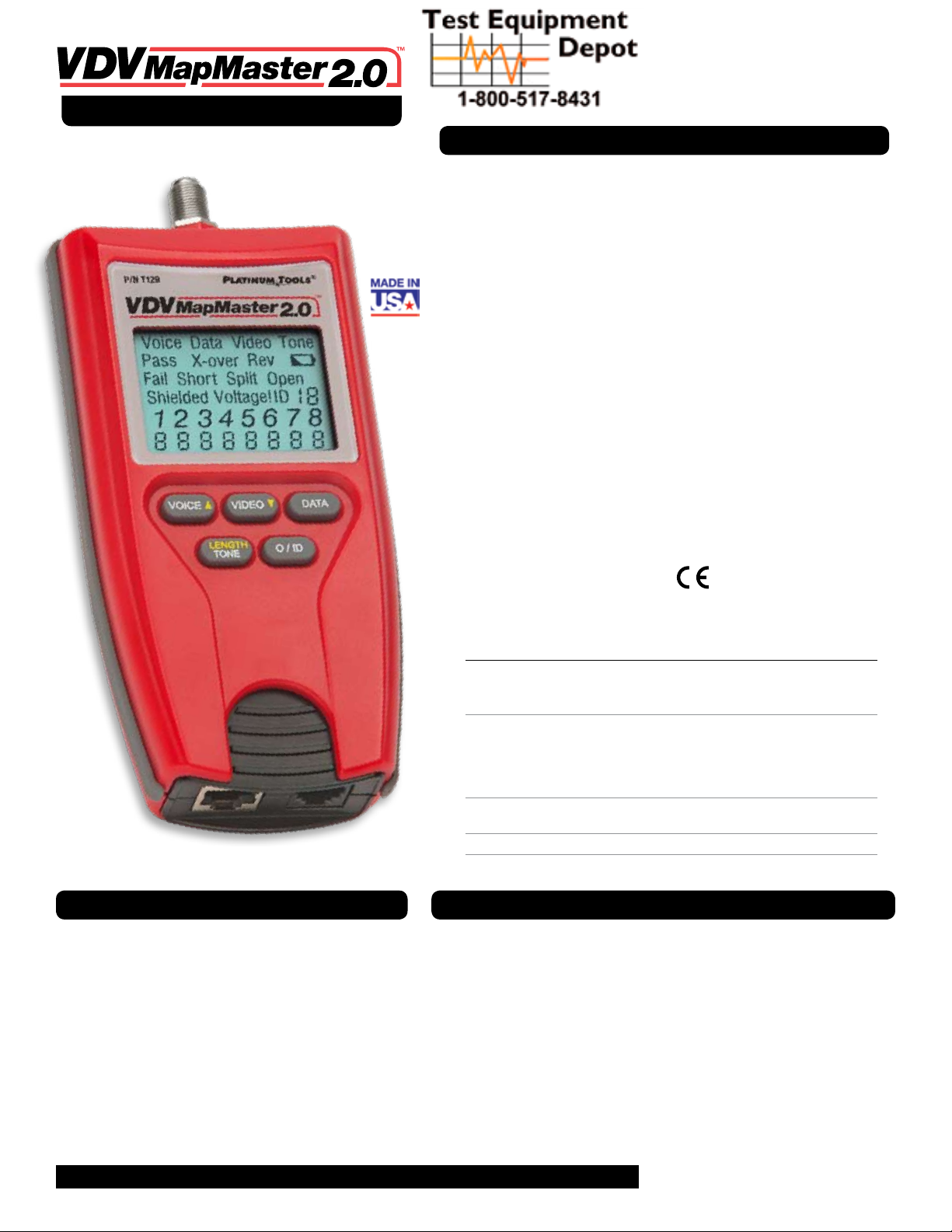
99 Washington Street
Melrose, MA 02176
Voice, Data, Video + Length
Instruction Sheet: P/N T129
TestEquipmentDepot.com
GENERAL SPECIFICATIONS
The Platinum Tools, VDV MapMaster2.0™ is a portable voice-data-video cable
tester with length measurement. It tests and troubleshoots RJ11, RJ12, RJ45 and
F-conector terminated cables and provides built-in tone generation for cable tracing.
• Dimensions:
6.4˝ x 2.8˝ x 1.4˝ (16.3 x 7.1 x 3.6 cm)
• Weight: 9.0 oz. (256 grams)
with battery and remote
• Operating Temperature:
0˚C/32˚F to 50˚C/122˚F
• Storage Temperature:
-20˚/-4˚F to 60˚C/140˚F
• Humidity: 10% to 90%,
non-condensing
• Maximum Voltage between
any two connector pins without
damage:
RJ Jack: 66V DC or 55V AC
F-Connector: 50V DC or AC
• Battery Life: 9V alkaline
battery typical
Standby: 4 years
Active: 425 hours
• Cable Types: Shielded or
Unshielded; Cat7, Cat6x, Cat5e,
Cat5, Cat4, Cat3, Coax
• Maximum RJ Cable Length:
0 to 1,000 feet (305 meters)
• Minimum Cable Length for Split
Pair Detection: 1.5 feet (0.5 meters)
• Low Battery: Icon flashes when
battery voltage falls below 6V
• Measurement Technology:
Capacitance testing
• Length Accuracy Without
Length Constant Accuracy:
± 3% plus ± 1 foot
• Cable Length Measurement:
1 to 2,000 ft CAT5E cable with
15 pF/ft length constant
• Default Length Constant:
Restored with power on reset
• Voice:17.4pF/ft
• Video:16.5pF/ft
• Data:15pF/ft
Complies with Conformité
Européenne directives.
BATTERY REPLACEMENT
1) Remove single screw in the middle of the back
of the VDV MapMaster2.0™ with a #1 Phillips head
screwdriver. Remove the battery door.
2) Remove the old battery and disconnect
battery cable.
3) Replace with an ANSI 1604A, 9 volt alkaline
battery (Energizer 522, Duracell Mn1604). Reattach
cable and insert into battery compartment.
4) Replace battery door and screw.
DO NOT OVERTIGHTEN!
• Maximum Coax Cable Length:
Coax Type Belden P/N Center + Shield Maximum Length
RG-58A/U 8259 14.9Ω / 1,000 ft 6,710ft (2,045m)
9311 25.8Ω / 1,000ft 3,876ft (1,182m)
7806A 11.8Ω / 1,000ft 8,475ft (2,583m)
RG-59/U 9310 24.1Ω / 1,000ft 4,150ft (1,265m)
9259 23.5Ω / 1,000ft 4,255ft (1,297m)
8241A 49.7Ω / 1,000ft 2,010ft (613m)
9275 78.5Ω / 1,000 1,275ft (389m)
9659 17.6Ω / 1,000ft 5,682ft (1,732m)
RG-6/U 1694A 7.2Ω / 1,000ft 13,889ft (4,234m)
1152A 29.8Ω / 1,000ft 3,360ft (1,025m)
Mini Coax 9221 111Ω / 1,000ft 900ft (275m)
RG-11/U 1523A 15.1Ω / 1,000ft 6,623ft (2,019m)
WARNINGS
To ensure safe operation and service of the tester, follow these instructions.
Failure to observe these warnings can result in severe injury or death.
• TheVDVMapMaster2.0™isdesignedforuseonunenergizedcabling
systems. Connecting the VDV MapMaster2.0 to live AC power may
damage it and pose a safety hazard for the user.
• PoorlyterminatedRJplugshavethepotentialtodamagethejacksonthe
VDV MapMaster2.0™. Visually inspect an RJ plug before inserting it into
the tester. The contacts should always be recessed into the plastic housing
of the plug. Plugging 6-position plugs into the 8-position jack on the
tester has the potential to damage the outermost contacts of the jack
unless the plug is specifically designed for that purpose.
1
©2012 Platinum Tools Inc. All rights reserved. 5/12
Page 2
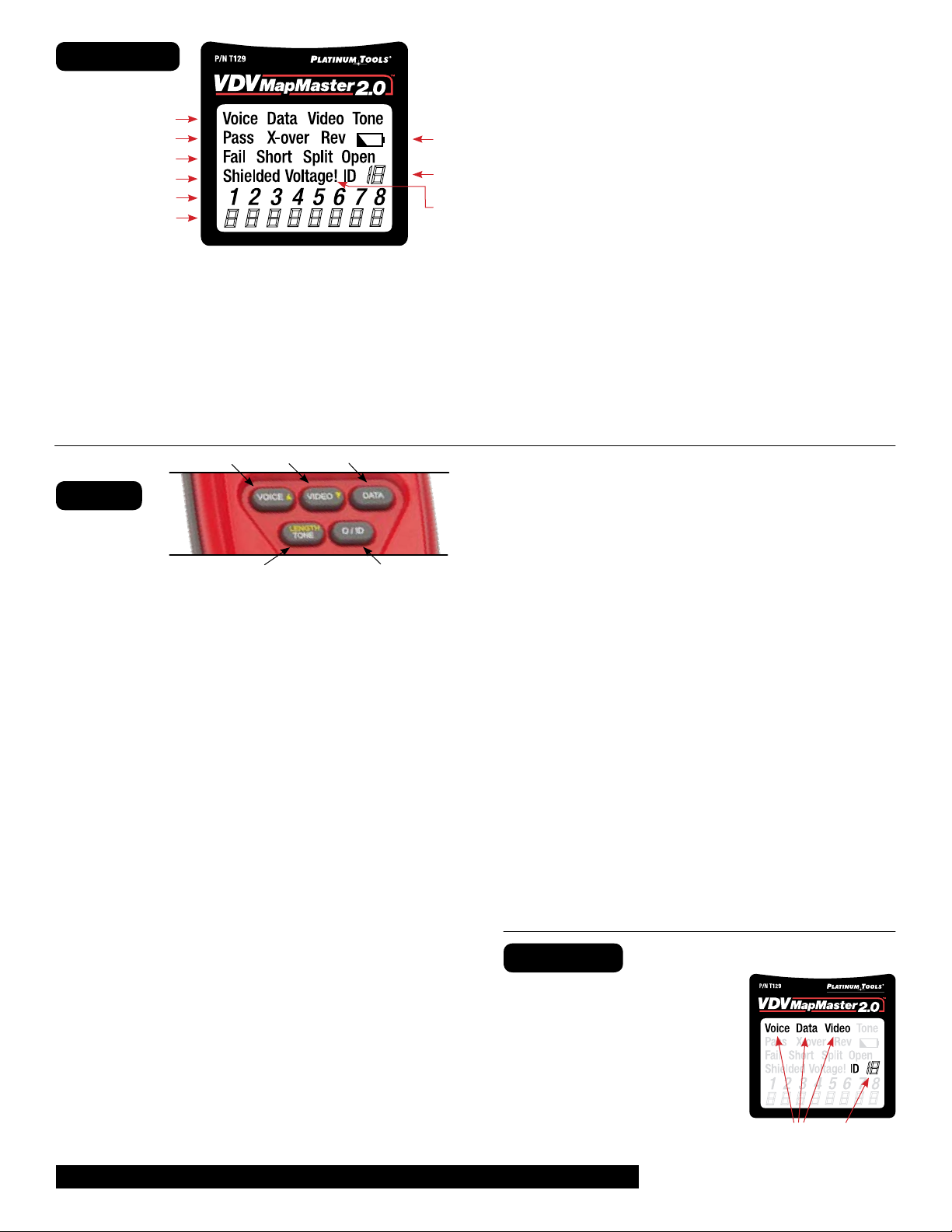
DISPLAY
1
2
3
4
5
6
1) Mode: The top line displays the cable type test mode or tone
generation mode.
2) Pass/Special Cables: “Pass” will be on if the cable is a properly
wired 4-pair T568A/B data cable, a 3-pair one-to-one wired voice
cable or a video cable with no faults. In addition, “X-over” illuminates
if a properly wired cross-over (uplink) cable is recognized or the
“Rev” illuminates if the cable is a properly wired reverse-pinned
voice cable. The wire map will show actual pin connections.
3) Cable Faults: The “Fail” icon will be on only if the cable is not wired to
one of the cabling standards. An open or short error takes precedence
7
8
9
over miswires and the appropriate icon(s) illuminates. The “Split” icon
illuminates if the designated pairs are not twisted together in the cable,
an AC signal fault.
4) Shield: “Shielded” illuminates when a shielded data cable is properly
connected at both ends. It will be flashing if there is a short to a wire
in the cable along with that pin number and the “Short” indicator.
5) Tester-End Wire Map: The top line displays the pins on the tester end
in order. These pins are mapped to the pins on the remote-end shown
directly below them on the LCD.
6) Remote-End Wire Map: The bottom line displays the corresponding pin
on the remote-end. Dash lines on the remote line indicate short pins.
No pin numbers displayed on the remote line are open pairs.
7) Battery Low: The battery low symbol illuminates when the battery is
nearing depletion. The symbol will begin to flash when the battery needs
to be replaced. Results may be unreliable at this point.
8) Location ID: In the video or the ID modes, the “ID” icon will be on with
the number of the remote ID displayed or an error message of “Open”
or “Short”.
9) Voltage Detected Warning: If voltage is detected on any of the tester
connectors, the “Voltage!” icon is turned on. A check for voltage is
performed before each test and if found, no test is run. The tester
should be disconnected immediately from the source of the voltage.
A B C
KEYPAD
D E
A) Voice: Each press of the Voice button causes one test to be run on the
6-position RJ jack and the results displayed. The VDV MapMaster2.0™
will turn off after 20 seconds automatically. If the button is pressed and
held until “LOOP ON” is displayed, tests are run continuously and the
display updated until the O/ID button is pressed or after 5 minutes of no
change in results. Continuous mode is useful for trouble-shooting
intermittent problems.
• InLengthMode,theyellowarrowallowsyoutoadjustthelength
constant value.
• AshortpressoftheVoiceandVideobuttonssimultaneouslychanges
the length measurement unit from feet to meters.
B) Video: Pressing the Video button starts the ID test, testing only
for the F-connector, because the video continuity test is the same
as the ID test. The test loops continuously until the O/ID button is
pressed or for 5 minutes after the last change in ID status.
• InLengthMode,theyellowarrowallowsyoutoadjustthe
length constant value.
• AshortpressoftheVoiceandVideobuttonssimultaneously
changes the length measurement unit from feet to meters.
C) Data: Each press of the Data button causes one test to be run on the
8-position RJ jack and the results displayed. The VDV MapMaster2.0™
will turn off after 15 seconds automatically. If the button is pressed and
held until “LOOP ON” is displayed, tests are run continuously and the display
updated until the O/ID button is pressed or after 5 minutes of no change in
results. Continuous mode is useful for finding intermittent problems.
D) Length/Tone:
Tone Mode: When tone is pressed; the VDV MapMaster2.0™ begins
sending an audio tone for the connector last tested with the pins
and cadence previously selected for that connector type. To change the
connector type, press a different connector type button. Pressing the
same connector type button again, will change the pins carrying the tone.
Pressing the Tone button will cycle through the available tone cadences.
To turn the VDV MapMaster2.0™ off, press the O/ID button. The VDV
MapMaster2.0™ will turn off automatically 60 minutes after the last
button press. The tone is compatible with analog tone tracers.
Length Mode: When the LENGTH/TONE button is pressed, the measured
cable length (in units of feet or meters) appears in the lower right corner
of the LCD display screen and the “L” icon appears above pins 7 and 8 in
the Wire Map. The following values and icons display in the screen when
measuring cable length:
•Edit Capacitance: A long press (two seconds) of the button allows you to
edit the length constant When adjusting the length constant value for a
cable, the “Edit Cap” icon appears in the bottom of the screen. An “E” icon \
displays above pins 7 and 8 in the Wire Map to indicate you are in Edit Mode.
• Length Constant Value: A value, measured in picofarads (pF) per foot or
meter appears in the bottom of the LCD display screen. This value corre-
sponds to the selected cable type and can be adjusted at any time. When
viewing the length constant value for a cable type, the “C” icon displays
above pins 7 and 8.
E) Off/ID (O/ID): Pressing O/ID will turn off the VDV MapMaster2.0™ when
it is on in any mode. With the VDV MapMaster2.0™ off, pressing the O/ID
button starts the ID test mode. The ID test mode scans for all possible ID
types – voice, video and data. The “ID” icon and a progression of “o” are
displayed on the bottom line of the display to indicate scanning is active.
If no ID remotes are found, “Open” is displayed. When and ID remote is
found, the connector type and the ID number are displayed. If multiple ID
remotes are found, the ID or fault is displayed in sequence. The test loops
continuously until the I/OD button is pressed or for 5 minutes after last
change in ID status.
The RJ jacks share internal connections so only one RJ cable can be
NOTE
connected at a time for accurate cable test results. However, an RJ
cable and a coax cable may be connected at the same time. In ID mode,
all connectors on the VDV MapMaster2.0™ may be connected at the
same time.
ID/MAPPING
ID/Mapping: Pressing the O/ID button
starts the ID test mode on the VDV
MapMaster2.0™. Review section “E”
under category “KEYPAD”. ID/MAP
up to 19 locations at one time with
numbered custom ID remotes,
whether Voice (RJ12/11), Video (coax)
or Data (RJ45). Place ID remotes at
one end, the VDV MapMaster2.0™ at
the other end and start scanning.
Mode Locator ID #
2
TestEquipmentDepot.com
©2012 Platinum Tools Inc. All rights reserved. 5/12
Page 3

1
2
3
4
5
6
7
8
1
2
3
4
5
6
7
8
X
1
2
3
4
5
6
7
8
1
2
3
4
5
6
7
8
1
2
3
4
5
6
7
8
1
2
3
4
5
6
7
8
WIRING and DISPLAY EXAMPLES
1
Properly Wired T568A UTP:
Properly Wired T568A UTP:
T568B is electrically identical to T568A, but swaps the green and
orange pairs. Either standard will work as long as the same
standard is used at both ends of a run or patch cable. Mixing “A”
and “B” creates a cross-over cable.
T568A Cable with Split Pairs:
T568A Cable with Split Pairs:
A common error in building a cable is to put all the pairs in pin
sequence 1-2, 3-4, 5-6 and 7-8. This will produce the correct
continuity, but the pairs are designated to be on pins 3-6 and
4-5 in the middle of the connector for compatibility with phone
wiring. This wiring error is only detected by the split pair test
since the designated pairs are not twisted together.
8
T568A Cable with a
Short and Open:
T568A Cable with a Short and an Open:
The 1-2 pair pins are shorted together and the 7-8 pair is open.
The pins with the errors are flashing. Dash lines (-) on the bottom
(remote) display line indicate the short, while no numbers on the
bottom line indicate the open pair.
=
1
FLASHING
T568A Cable with a Miswire and
Unrecognized Continuity:
T568A Cable with a Miswire and unrecognized Continuity:
1 and 2 pins on the VDV MapMaster2.0™ are connected to pins
2 and 1 at the remote-end. The pins with this error are flashing.
The “U” for the remote pin numbers indicates an unrecognizable
continuity was detected that is neither a short or open. An ID
remote connected to the VDV MapMaster2.0™ when in cable
test mode would also show this error.
3
TestEquipmentDepot.com
©2012 Platinum Tools Inc. All rights reserved. 5/12
Page 4

USING LENGTH MODE
Measure Cable Length:
Measures the entire length of a cable as well as the length of individual
wire pair.
NOTE: Using Coax or Network wire mapping remotes while measuring
length will add one to two feet to the length reading due to internal stray
capacitance.
1) Make sure the power is turned OFF.
2) Insert the cable plug into the corresponding receiver on the main
tester (RJ11 jack for voice cables, RJ45 jack for data cables,
F-Connector for video cables).
3) Press the LENGTH/TONE button
to enter Length Mode. The
following icons appear in the
display screen to the right.
•An“L”iconappearsinthe
right side of the screen.
• Cablelengthinunitsoffeet
or meters displays in the
bottom of the screen.
• Theconnectortypelast
selected (voice, data, or
video) displays in the top
of the screen.
• An“o”symbolbouncesinthelowerleftcornerofthescreento
indicate activity.
NOTE: Measuring cable length is the primary function of the LENGTH/TONE
button. If you hold down the button too long, you will enter Tone Mode.
If you mistakenly enter Tone Mode, simply press the O/ID button and
select the LENGTH/TONE button again to enter Length Mode.
4) Change measurement units. The units can be changed from feet to
meters and back again by quickly pressing the VOICE and VIDEO buttons
at the same time. When the unit of measurement is set to feet, the “ft”
icon is displayed in the lower right corner of the screen. When meters
are selected, the unit of measurement is not displayed.
5) Verify the connector type appearing in the display screen matches
the connected cable. If it does not match, press the cable type button
corresponding to the cable you plan to measure (voice, video, or data).
NOTE: If you do not select the cable test mode matching the connected
cable, the tester will try to measure the previously tested cable and
may skew the measured length results.
6) Measure Entire Cable: After selecting the cable type button for the
connected cable, the measured length reading shown in the display
screen is representative of the entire cable.
NOTE: Voice and Video length modes automatically select and display
the length of the first pin pair without a fault. For cables with no faults,
the length of pair 1-2 for Data Mode and pair 3-4 for Voice Mode will
automatically appear in the display screen.
The Tester Pin # field is blank when the length reading for the entire
cable is displayed. Refer to Step 7 below for instructions on stepping
through the wire pairs. Refer to the LCD Display Screen section for a
description of the Tester Pin # field.
7) Measure Pin Pairs: Press the cable type button again to measure
the length of the first pin pair. The number(s) for the pair being
measured will display in the screen (see Figure 14). Subsequent
presses of the cable type button will cycle through all the pairs and
return to the length reading for the entire cable when you have
advanced past the last pin pair. The following icons appear in the
display screen below:
•Thecabletypeicon
appears at the top of
the screen.
• Lengthofpinpairsin
units of feet or meters
displays in lower right
corner of the screen.
•The“L”icondisplays
indicating you are in
Length Mode.
•Abouncingballactivity
indicator appears in the
lower left corner.
NOTE: If the selected cable
pair is shorted, “SHORT” will display for the shorted pair and the
length readout is dashes.
8) Interpret display results and trouble-shoot potential cable faults.
View the Lenght Constant:
1) While in Length Mode, press the LENGTH/TONE button again to
view the length constant. The following occurs in the display
screen below.
• The“L”iconchangesto
“C” indicating the length
constant is being
displayed.
• Theconnectortype
(voice, data, or video)
appears in the top
of the screen.
•Thelengthconstant,
measured in picofarads
per unit length,
displays in the bottom
of the screen.
NOTE: Each press of the LENGTH/TONE button toggles between
displaying the measured cable length and the length constant. After a
few seconds the display screen defaults back to the measured length.
99 Washington Street
Melrose, MA 02176
Phone 781-665-1400
Toll Free 1-800-517-8431
Visit us at www.TestEquipmentDepot.com
4
©2012 Platinum Tools Inc. All rights reserved. 5/12
Page 5

USING LENGTH MODE (continued)
Adjust the Length Constant Value:
The VDV MapMaster2.0™ has default length constant values for voice, video,
and data cables. These values, shown in Table 8, are common length constants
that apply to these cable types. You can adjust the length constant value
according to the specifications of the
cable you are testing.
NOTE: Bypass this section if the default
values (see chart to the right) stored in
the tester’s memory satisfy the length
constant values for the cables you are
measuring.
NOTE: The length constant value last set for each connector type (voice, video,
or data) is stored in the unit’s memory. If you have not adjusted the length
constant value for any or all cable types, the default values will be stored.
The length constant can be adjusted at any time.
1) When in Length Mode, press and
hold the LENGTH/TONE button until
“EDIT CAP” appears in the bottom
of the display screen. The following
updates listed below occur in the
display screen:
•Theselectedconnectortype(voice,
data, or video) appears in the top of
the screen.
•An“E”willdisplayintherightside
of the screen to indicate you are in
Edit Mode.
• Thedisplayscreentogglesbetween
the current length reading and the length constant value.
2) Adjust the Length Constant value for the cable you are testing. In Edit Mode,
the VOICE and VIDEO Mode buttons function as Up and Down (yellow arrows
are denoted on the buttons). You can use these buttons to adjust the length
constant over a range of 10 to 40 picofarads per foot in 0.1pF/ft increments.
NOTE: While editing, the display screen toggles back and forth between
the length constant value and the measured cable length. You can edit the
length constant value when the length constant is displayed. Continuously
pressing the UP or DOWN buttons keeps the length constant on the display
screen. Toggling begins when a few seconds have lapsed after the last
button press.
You can also edit the length constant value while the measured length is
displayed in the screen. This is helpful when you know the length of the cable.
Press the UP/DOWN buttons while length is displayed in the screen. Continue
to adjust the length constant until the reading matches the known cable
length. The length constant is being updated as the length display is changing.
3) Select the LENGTH/TONE button again to measure the connected cable under
the parameters of the new length constant.
NOTE: If the cable’s capacitance is too large, dashes will display for the length.
Changing the connector type or exiting Length Mode will store the adjusted
length constant in the unit’s memory for the next test. Up to three length
constants can be stored, one of each connector type.
Length Constant Accuracy:
The length constant refers to the electrical parameter used to measure
length, in this case, the capacitance of the cable per foot or meter. Accuracy
is dependent on how close the instrument can be set to the cable constant
for the cable being measured.
The length constant can vary from cable to cable, of the same type produced by
the same manufacturer. It can also vary over the length of one cable because the
length constant is dependent on the physical properties of the cable, which may
not be consistent throughout the entire cable. The change in wire pair spacing
through the cable can vary the length constant along the length of the cable.
Cable Length Constant
Type (picofarads per ft.)
Voice 17 pf/ft
Data 15 pf/ft
Video 15 pf/ft
MASTER REMOTE
The VDV MapMaster2.0™ Remote
designed for testing both Voice (RJ12/11)
and Data (RJ45) networks. Patch cables
can be tested without removing the
remote from storage.
NOTE: extra master
remotes can be
used simultaneously if mapping
is done first so
each master
remote can be
identified.
ACCESSORIES
Additional accessories to help make testing easier.
Coax Remote Set P/N T120C
ID/MAP 19 video (coax) cables at one time. Numbered
custom F remotes 1 thru 19 for easy identification.
Data Remote Set P/N T121C
ID/MAP 19 data (twisted pair) cables or data ports/
jacks at one time. Numbered custom RJ45 remotes
1 thru 19 for easy identification.
Master Remote P/N T124C
The replacement Master Remote(s) can be used as
an extra Master Remote(s) when testing networks.
Map your network first to help identify the extra
Master Remote(s).
Toner Cable P/N T125C
RJ45/Alligator
Use when shooting tone via the data port. Cable
conductors are terminated on contact #1 and #2,
so program your VDV MapMaster to shoot tone on
pair 1 and 2.
NO-Fault Cable P/N T126C
7.5” Special RJ12 to RJ12
The NO-Fault Cable uses no-fault RJ12 connectors
on both ends to assure no damage to the RJ45 jacks.
It is the ideal patch cable to use when mapping or
shooting tone.
RJ45 PortSaver P/N 21025
Extend the life of your tester by using the RJ45
PortSaver as your sacrificial cable. This eliminates
the wear and tear from constantly plugging in and
out of the tester port.
Master Remote
used for network
testing.
Hanging Pouch P/N 4007
Durable pouch for safe storage
and transport of your tester.
5
TestEquipmentDepot.com
©2012 Platinum Tools Inc. All rights reserved. 5/12
