Plasmon V15 User Manual
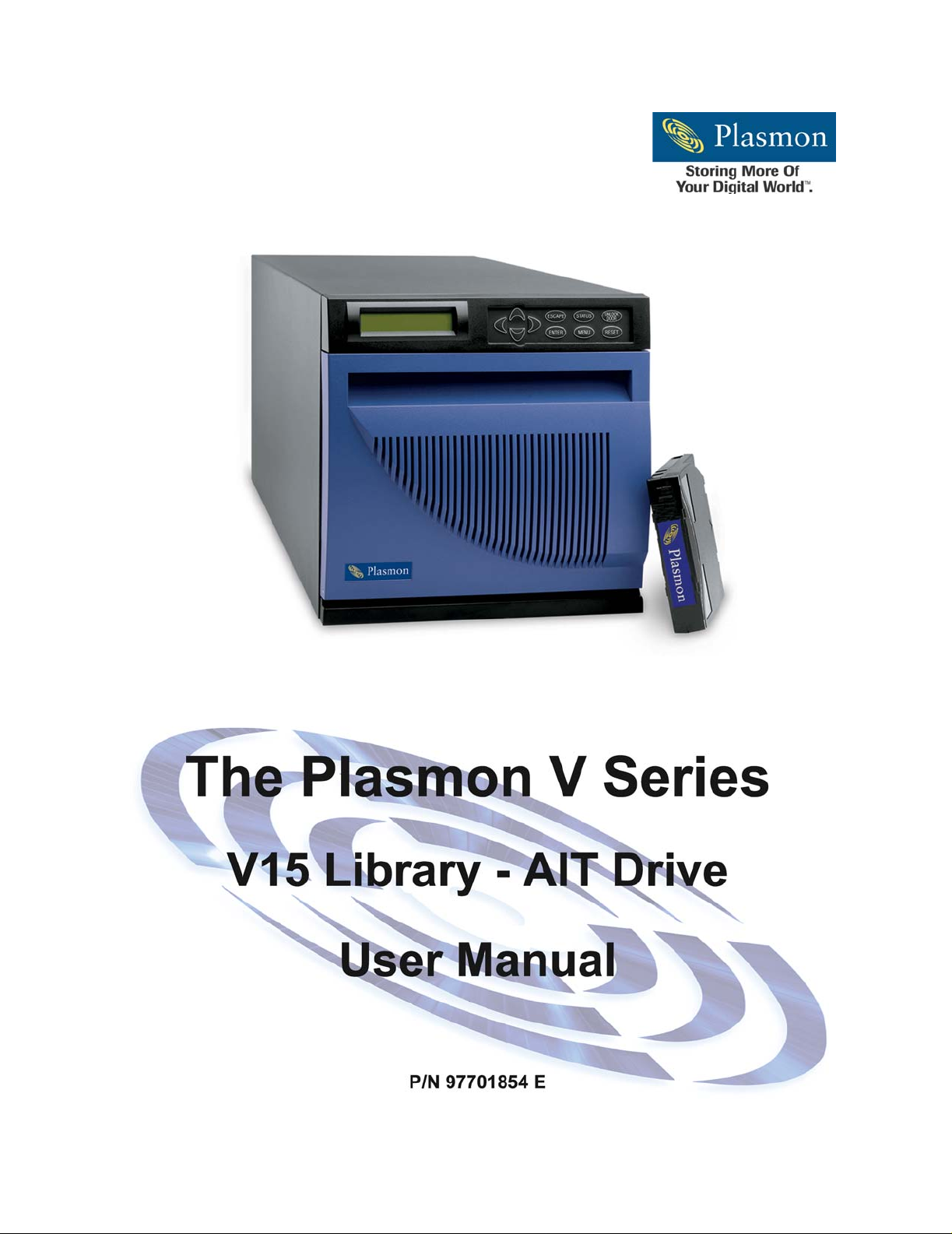
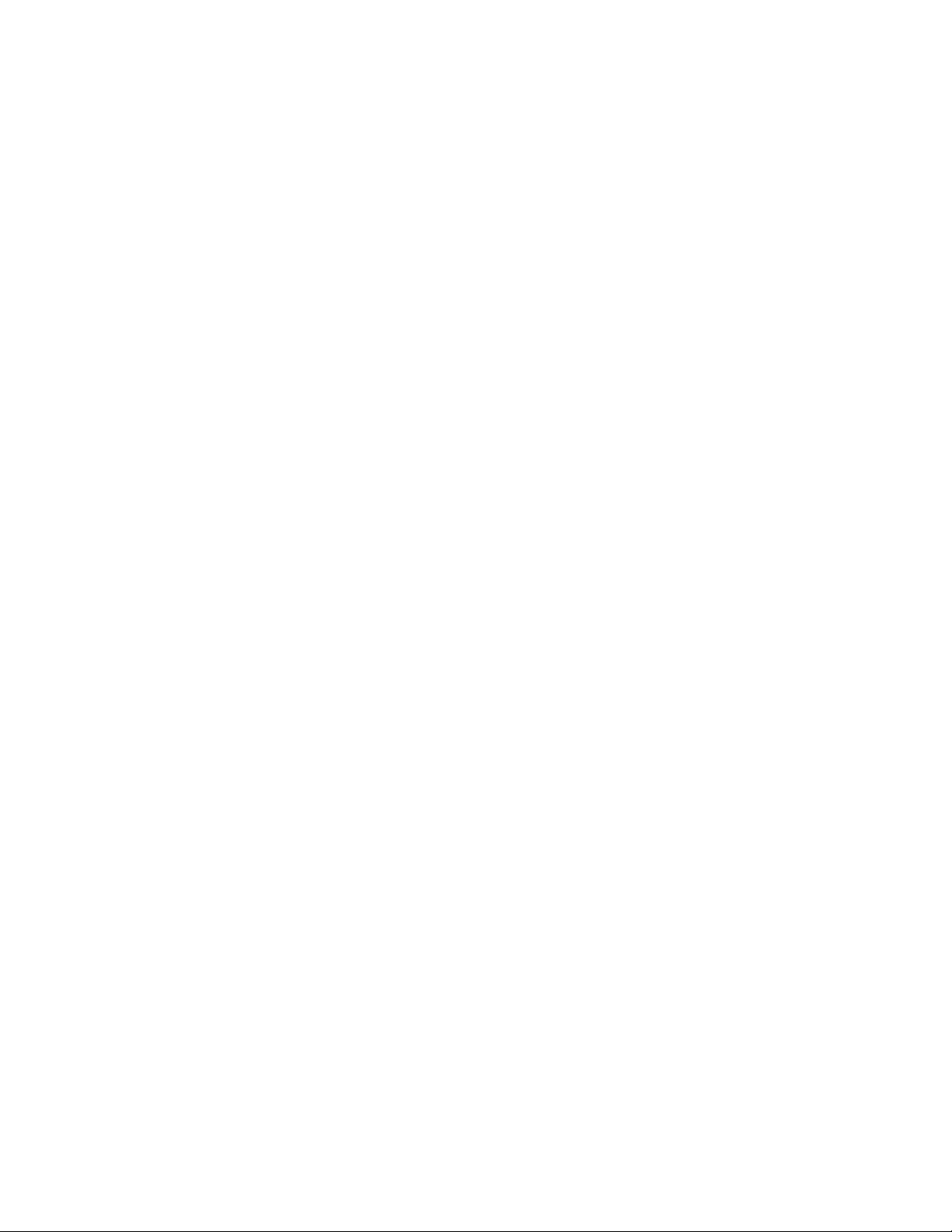
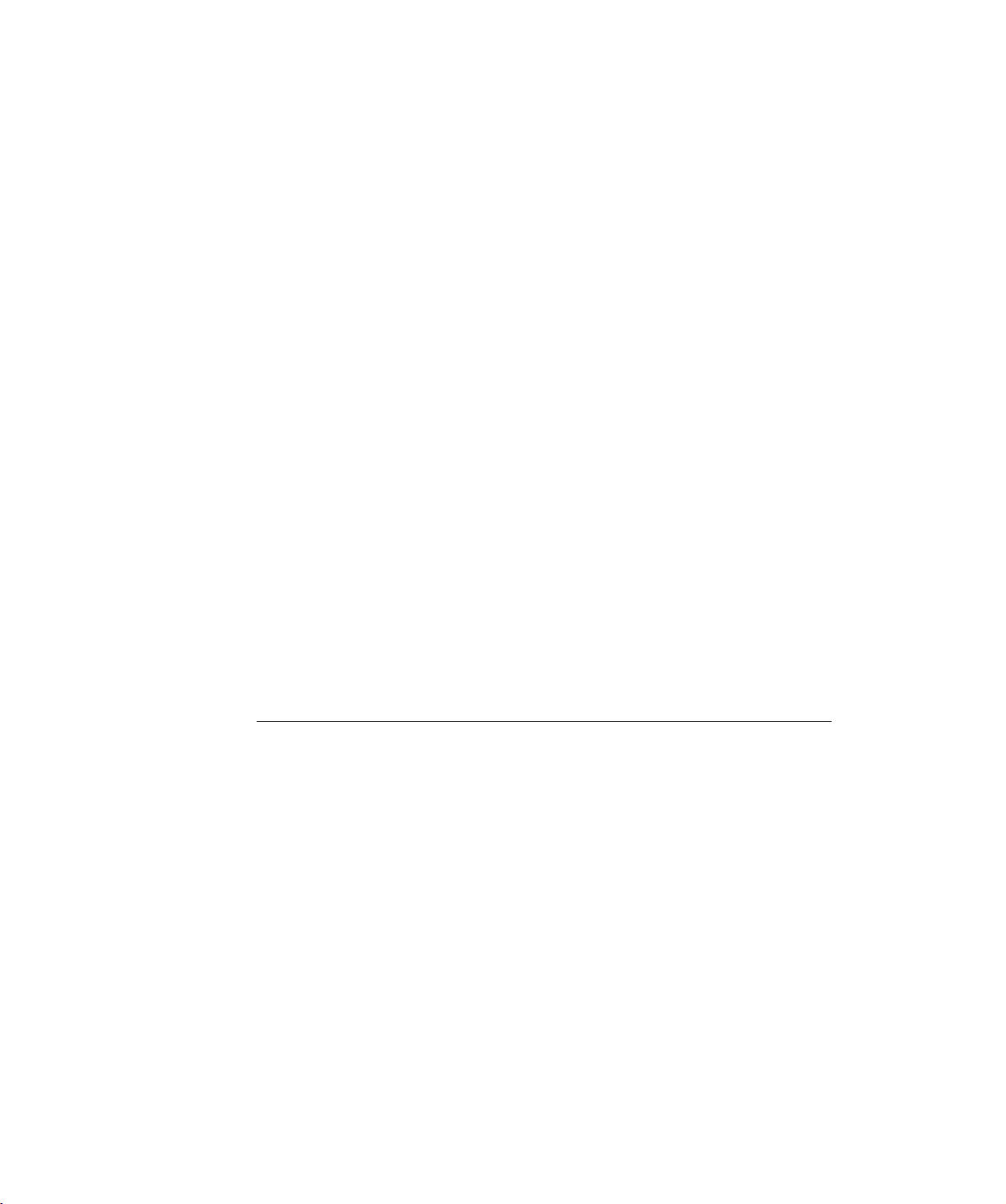
P
REFACE
Copyright
Copyright 2003 by Plasmon. All rights reserved. This item and the information contained herein are the
property of Plasmon. No part of this document may be reproduced, transmitted, transcribed, stored in a
retrieval system, or translated into any language or computer language in any form or by any means,
electronic, mechanical, magnetic, optical, chemical, manual, or otherwise, without the express written
permission of Plasmon, 4425 ArrowsWest Drive, Colorado Springs, CO 80907-4271.
Disclaimer
Plasmon makes no representation or warranties with respect to the contents of this document and
specifically disclaims any implied warranties of merchantability or fitness for any particular purpose.
Further, Plasmon reserves the right to revise this publication without obligation of Plasmon to notify any
person or organization of such revision or changes.
Trademark Notices
Plasmon is a U.S. registered trademark of Plasmon. All other product names are trademarks or registered
trademarks of their respective owners.
Revision History
Revision Date Description
A Initial release.
B June, 2002 Reformated document.
C August, 2002 Added AIT-3.
D November, 2002 Added Bar Code Label Specification.
E January, 2003 Added ESD Caution to Hardware Installation
NOTE
The most current information about this product is available on the
Plasmon web site (www.Plasmon.com).
Preface
Page 1
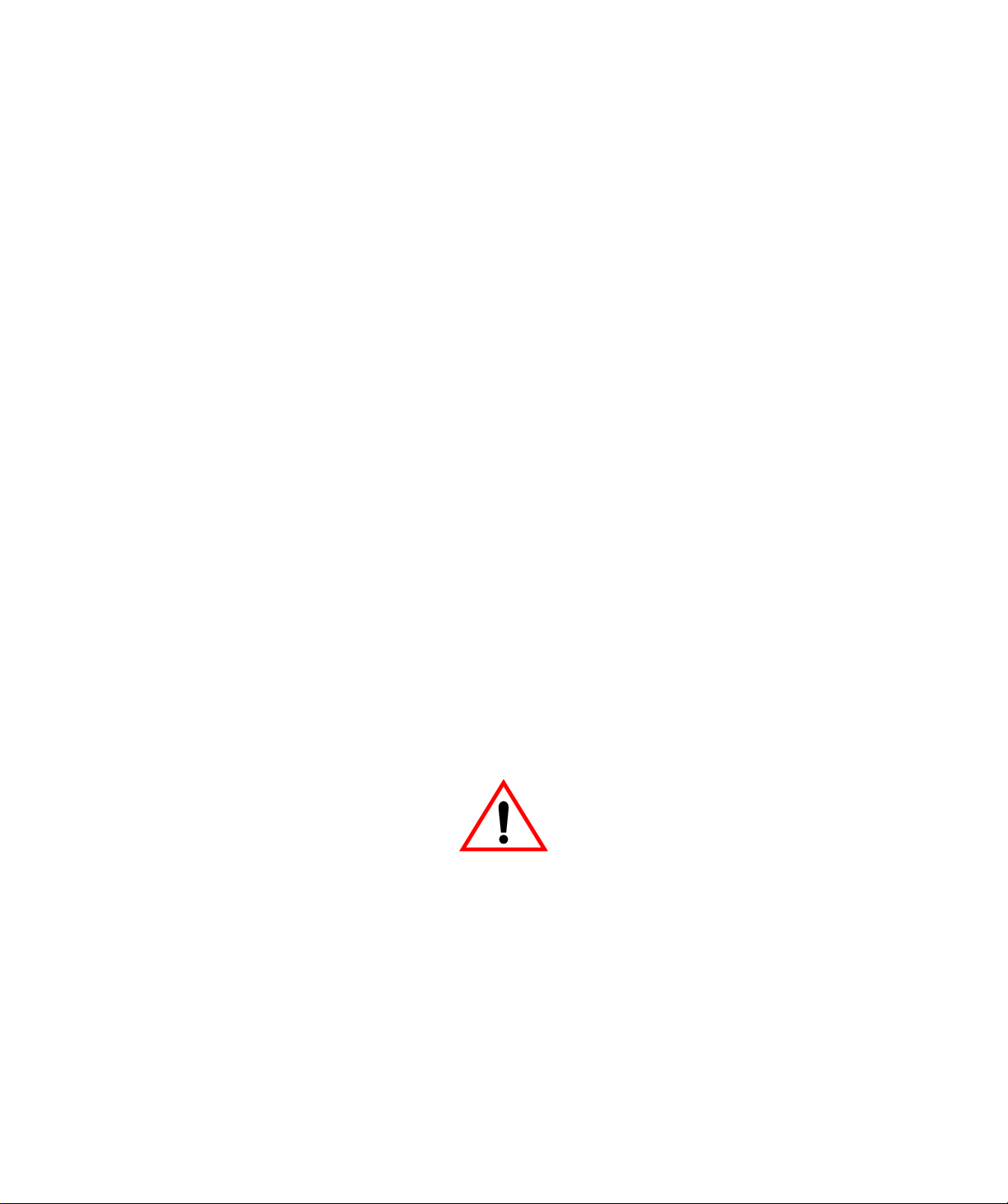
Safety Agency Standards
The Plasmon V15 library complies with the following domestic and international product safety standards:
•
UL Standard 1950, 2nd Edition: 1995 Safety of Information Technology Equipment.
•
CSA Standard C22.2 No. 950-95, Safety of Information Technology Equipment.
•
EN 60950: 1992 +A1 +A2 +A3 +A4 +A11, Safety of Information Technology Equipment.
FCC Notice
NOTE
This equipment has been tested and found to comply with the limits
for a Class A digital device, pursuant to part 15 of the FCC Rules.
These limits are designed to provide reasonable protection against
harmful interference when the equipment is operated in a commercial
environment. This equipment generates, uses, and can radiate radio
frequency energy and, if not installed and used in accordance with
this instruction manual, may cause harmful interference to radio
communications. Operation of this equipment in a residential area is
likely to cause harmful interference in which case the user will be
required to correct the interference at his own expense.
Shielded cables are required for this device to comply with FCC Rules. Use shielded cables when
connecting this device to others.
Laser Safety Notice
This library has a laser scanner bar code reader inside the housing which complies with 21 CFR 1010.10,
1040.11, and IEC 60825-1:1993 +A1+A2, and EN60825-1:1994 +A11+A2, Safety of Laser Products
Part 1: Equipment Classification, Requirements and User’s Guide, as a Class 1 Laser product.
WARNING
Removing a drive or access panel with the library powered on may
result in exposure to the 650 nm, 1.2 mW Class 2 pulsed radiation
laser scanner. Always power off the library and remove the AC power
cord before removing or installing an access panel or drive.
Caution. Use of controls or adjustments or performance of procedures
other than those specified herein may result in hazardous radiation
exposure.
Plasmon V15 AIT Tape Library User Manual
Page 2
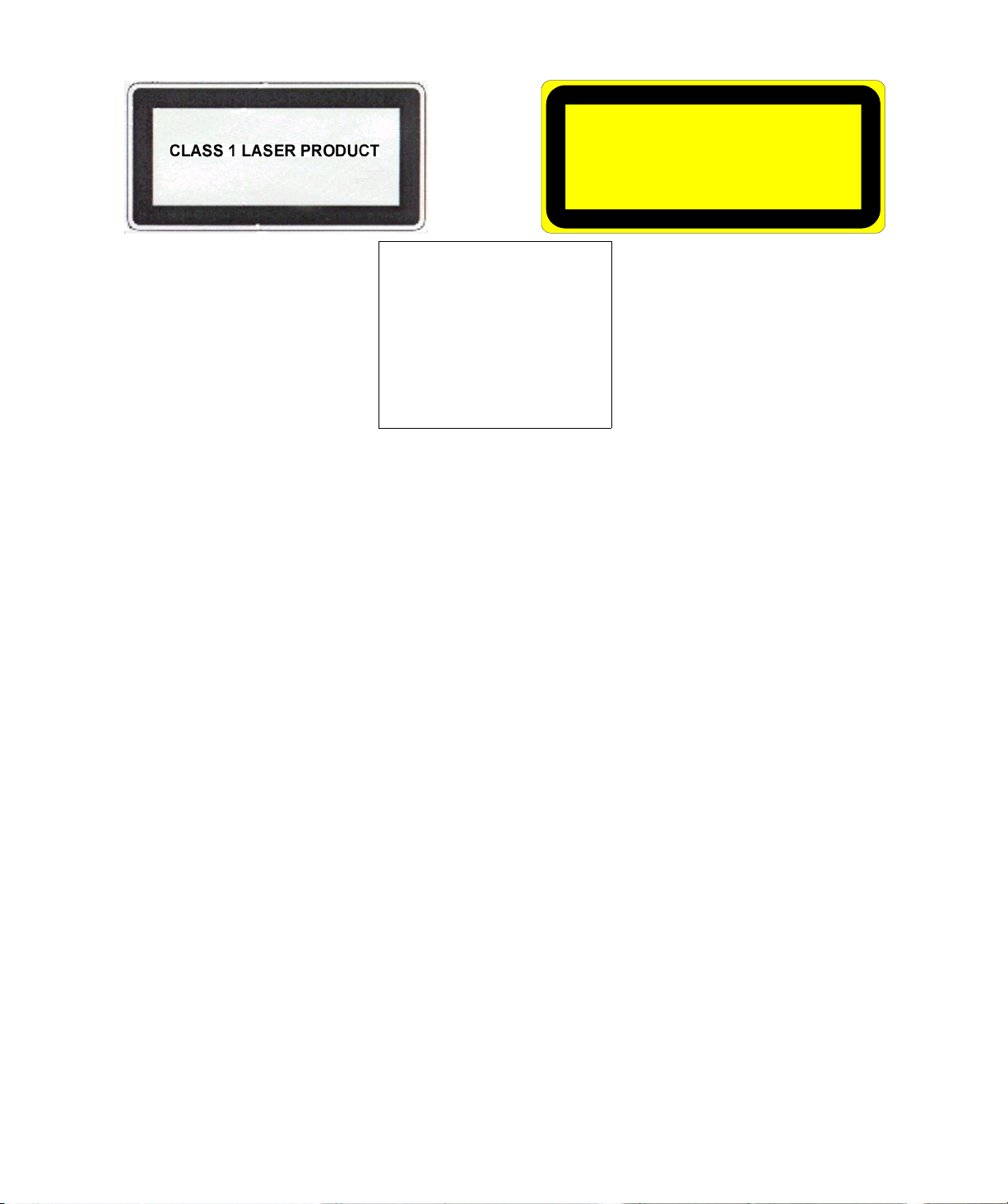
.
CLASS 2 LASER RADIATION WHEN OPEN
DO NOT STARE INTO BEAM
LASERSTRAHLUNG WENN ABDECKUNG
GEOEFFNET. NICHT IN DEN STRAHL BLICKEN
WARNING:
CLASS 2 LASER DEVICE
AVOID DIRECT EYE CONTACT
CAUTION
VORSICHT
The lower label in the figure above is on the bottom of the laser scanner enclosure internal to the library,
and is not visible unless the scanner is removed from the robot gripper assembly.
Industry Canadian Notice per ICES-003
English: This Class A digital apparatus meets all requirements of the Canadian Interference-Causing
Equipment Regulations.
French: Cet appareil numérique de la classe A respecte toutes les exigences du Règlement sur le
matériel brouilleur du Canada.
European Notice
This equipment has been tested and complies with the following requirements:
•
EN 55022/CISPR 22, Class A
•
EN 55024
•
EN 61000-3-2
•
EN 61000-3-3
Australia/New Zealand
This equipment has been tested and complies with AS/NZS 3548.
Preface
Page 3
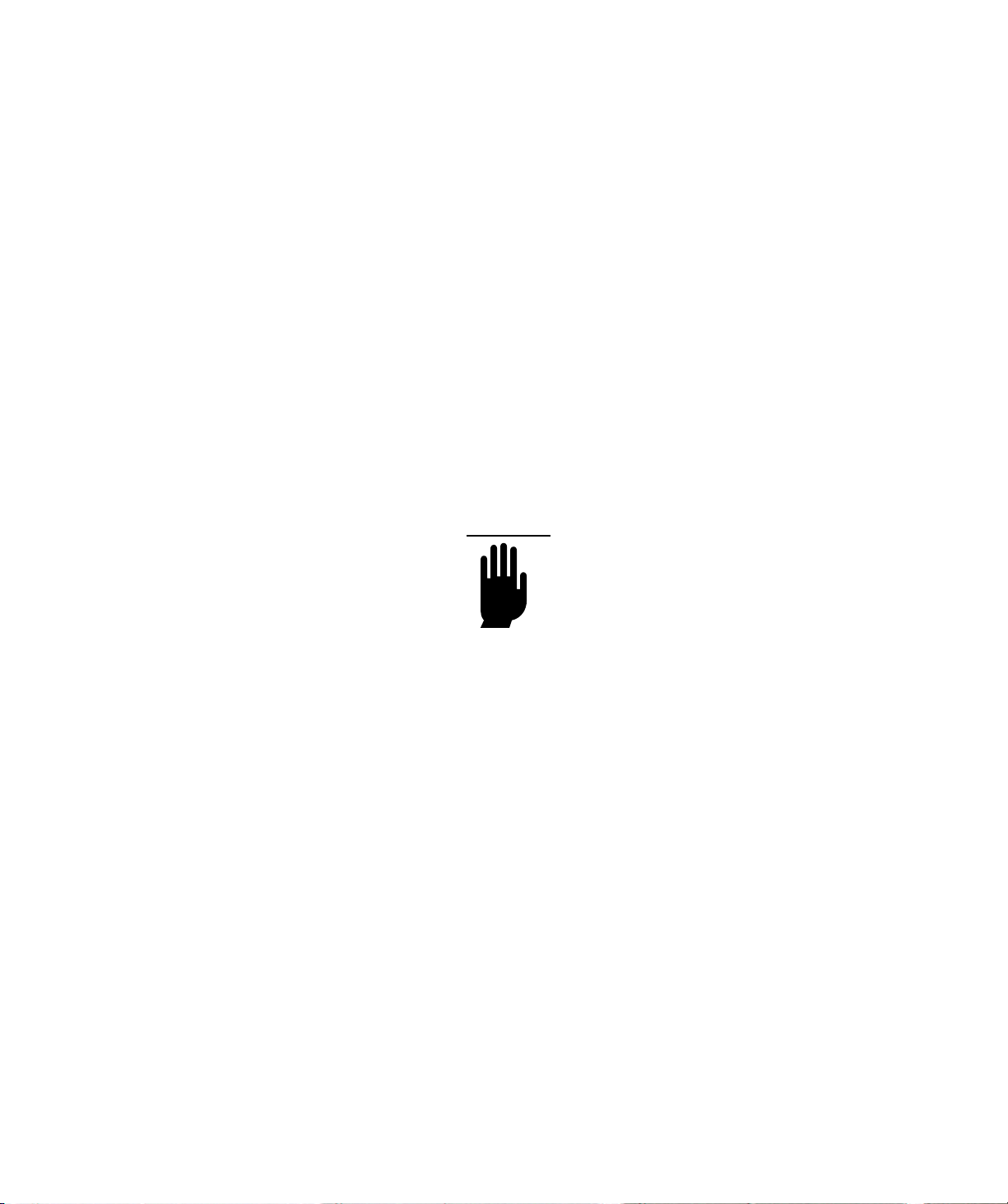
Product Warranty Caution
The Plasmon® V15 library is warranted free from defects in materials, parts, and workmanship and to
conform to the current product specification upon delivery. For the specific details of your warranty, refer to
your sales contract or contact the company from which the library was purchased.
The warranty for the library shall not apply to failures of any unit when:
•
The library is repaired by anyone other than Plasmon personnel or approved agent.
•
The library is physically abused or is used in a manner that is inconsistent with the
operating instructions or product specification defined by Plasmon.
•
The library fails because of accident, misuse, abuse, neglect, mishandling, misapplication,
alteration, faulty installation, modification, or service by anyone other than the factory
service center or its approved agent.
•
The library is repaired by anyone, including an approved agent, in a manner that is contrary
to the maintenance or installation instructions supplied by Plasmon.
•
The Plasmon serial number tag is removed.
•
The library is damaged because of improper packaging on return.
CAUTION
Returning the library in unauthorized packaging may damage the unit
and void the warranty.
If problems with the library occur, contact your maintenance
organization; do not void the product warranty by allowing untrained
or unauthorized personnel to attempt repairs.
Plasmon V15 AIT Tape Library User Manual
Page 4

H
OW TO
U
SE
T
HIS
M
ANUAL
First Time Installation
If you are installing the library for the first time, refer to the following chapters:
• Chapter 1 provides an overview of the library’s features and components. Appendix A lists
additional library and tape drive specifications.
• Chapter 2 provides instructions for installing the library hardware, connecting the library to
the SCSI bus, and powering on the library. Appendix B provides additional information
about SCSI configurations.
• Chapter 3 describes how to configure the library for operation on the SCSI bus and for
operation with your application software. Follow the steps at the end of this chapter to
verify the setup and to begin library operation.
• Chapter 4 describes how to connect an Ethernet cable and configure the library for
Ethernet communications. Appendix A lists Ethernet cable specifications.
Operation
During normal library operation, you do not need to intervene in cartridge processing. However, you may
need to refer to these chapters for some occasional tasks:
• Chapter 5 describes how to operate the library in different control modes, how to replace
cartridges and the cartridge magazine, and how to reset the library.
• Chapter 6 describes how to monitor, clean, and reset the tape drive. It also describes how
to eject cartridges manually.
Troubleshooting and Service
If you need troubleshooting and service information, refer to these chapters:
• Chapter 7 provides instructions for upgrading firmware and creating diagnostic listings.
• Chapter 8 describes basic maintenance and how to return the library for service, if
necessary.
• Chapter 9 provides troubleshooting recommendations.
• Appendix B provides an overview of the SCSI interface.
• Appendix C lists error codes and corrective actions.
If you need to contact Plasmon for supplies, technical support, or service, see the Contacting Plasmon at
the back of this manual.
Preface
Page 5
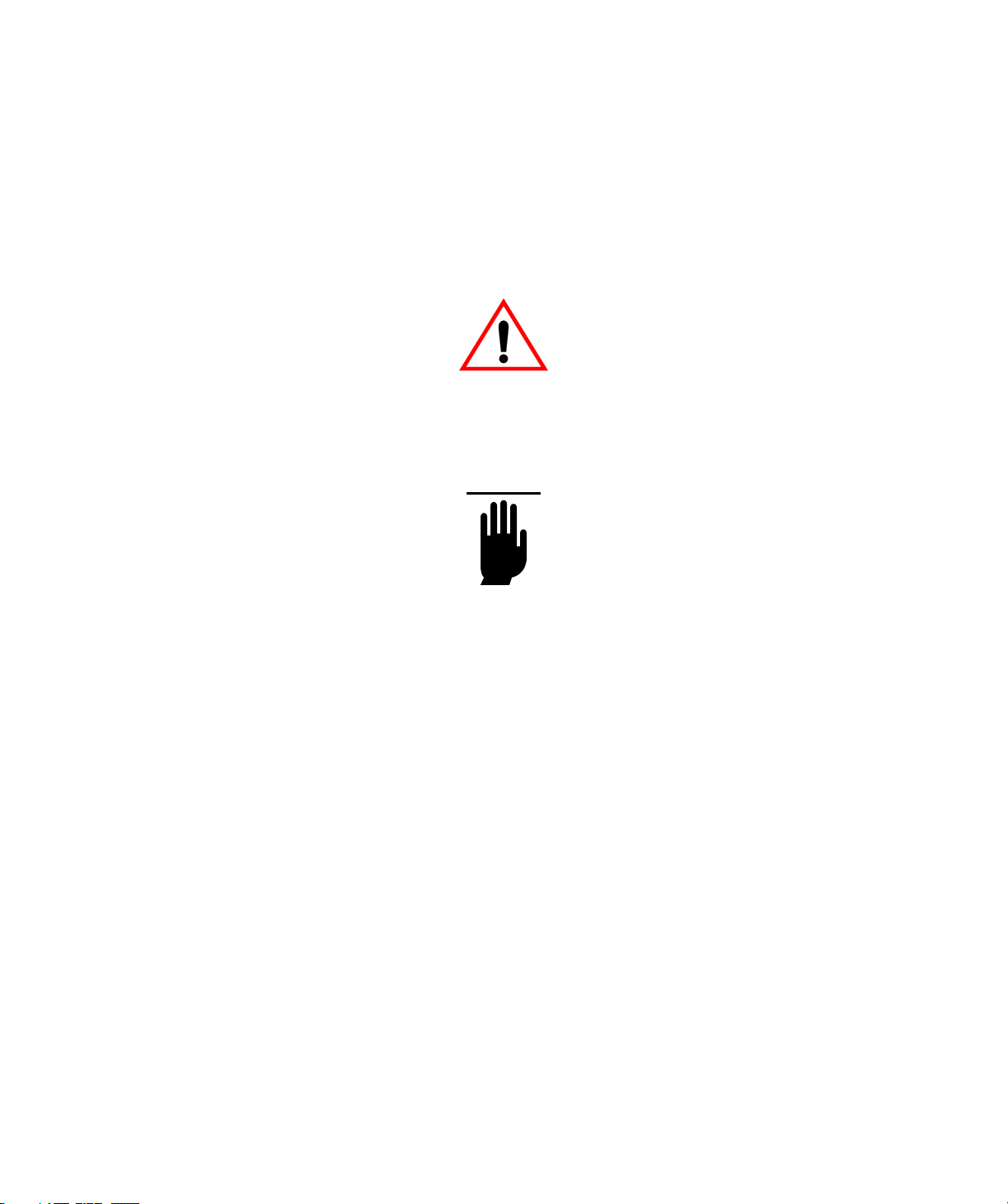
Conventions Used in This Manual
This manual uses the following conventions:
[ENTER] Boxed text indicates keys on the operator panel.
Notices
Three levels of notices are used throughout this document.
WARNING
A WARNING is used to alert the reader to situations or conditions that
could potentially result in personal injury, fire hazard, or equipment
damage.
CAUTION
A CAUTION is used to warn of undesirable procedures, or of
situations in which equipment damage could result.
NOTE
A NOTE is used to emphasize an area of text or to provide additional
information.
Plasmon V15 AIT Tape Library User Manual
Page 6
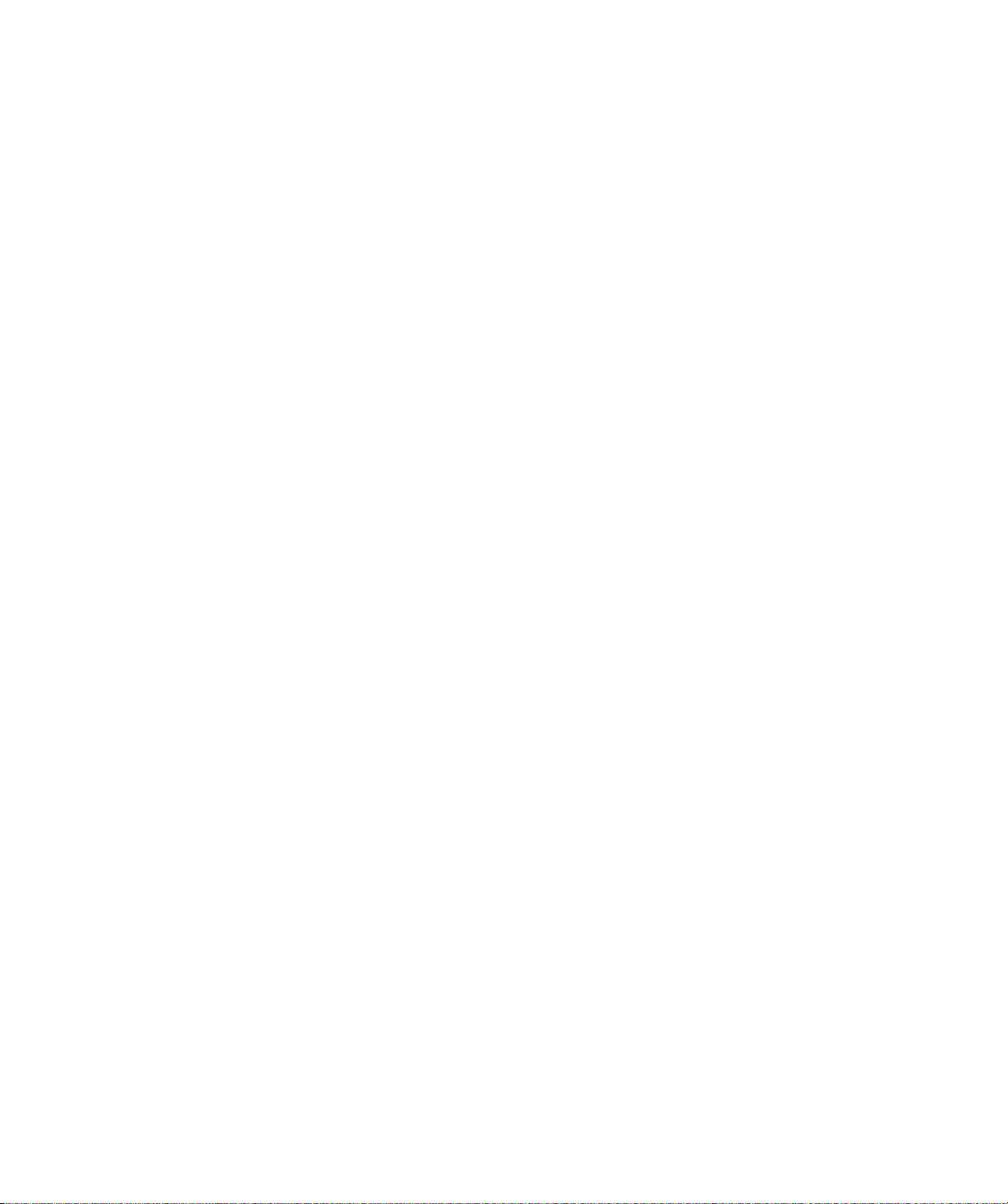
T
ABLE OF
C
ONTENTS
P
REFACE
Copyright . . . . . . . . . . . . . . . . . . . . . . . . . . . . . . . . . . . . . . . . . . . . . . . . . . . . . . . . . . . . . . . . 1
Disclaimer . . . . . . . . . . . . . . . . . . . . . . . . . . . . . . . . . . . . . . . . . . . . . . . . . . . . . . . . . . . . . . . 1
Trademark Notices. . . . . . . . . . . . . . . . . . . . . . . . . . . . . . . . . . . . . . . . . . . . . . . . . . . . . . . . . 1
Revision History . . . . . . . . . . . . . . . . . . . . . . . . . . . . . . . . . . . . . . . . . . . . . . . . . . . . . . . . . . . 1
Safety Agency Standards . . . . . . . . . . . . . . . . . . . . . . . . . . . . . . . . . . . . . . . . . . . . . . . . . . . 2
FCC Notice . . . . . . . . . . . . . . . . . . . . . . . . . . . . . . . . . . . . . . . . . . . . . . . . . . . . . . . . . . . . . . 2
Laser Safety Notice . . . . . . . . . . . . . . . . . . . . . . . . . . . . . . . . . . . . . . . . . . . . . . . . . . . . . . . . 2
Industry Canadian Notice per ICES-003 . . . . . . . . . . . . . . . . . . . . . . . . . . . . . . . . . . . . . . . . 3
European Notice . . . . . . . . . . . . . . . . . . . . . . . . . . . . . . . . . . . . . . . . . . . . . . . . . . . . . . . . . . 3
Australia/New Zealand. . . . . . . . . . . . . . . . . . . . . . . . . . . . . . . . . . . . . . . . . . . . . . . . . . . . . . 3
Product Warranty Caution . . . . . . . . . . . . . . . . . . . . . . . . . . . . . . . . . . . . . . . . . . . . . . . . . . . 4
HOW TO USE T
First Time Installation. . . . . . . . . . . . . . . . . . . . . . . . . . . . . . . . . . . . . . . . . . . . . . . . . . . . . . . 5
Operation . . . . . . . . . . . . . . . . . . . . . . . . . . . . . . . . . . . . . . . . . . . . . . . . . . . . . . . . . . . . . . . . 5
Troubleshooting and Service . . . . . . . . . . . . . . . . . . . . . . . . . . . . . . . . . . . . . . . . . . . . . . . . . 5
Conventions Used in This Manual . . . . . . . . . . . . . . . . . . . . . . . . . . . . . . . . . . . . . . . . . . . . . 6
T
ABLE OF CONTENTS
IST OF FIGURES
L
. . . . . . . . . . . . . . . . . . . . . . . . . . . . . . . . . . . . . . . . . . . . . . . . . . . 1
HIS MANUAL
Notices . . . . . . . . . . . . . . . . . . . . . . . . . . . . . . . . . . . . . . . . . . . . . . . . . . . . . . . . . . . . . . . . . . . . . . 6
. . . . . . . . . . . . . . . . . . . . . . . . . . . . . . . . . . . . . 5
. . . . . . . . . . . . . . . . . . . . . . . . . . . . . . . . . . . . . . . . . . 7
. . . . . . . . . . . . . . . . . . . . . . . . . . . . . . . . . . . . . . . . . . . . .11
L
IST OF TABLES
HAPTER
C
P
RODUCT OVERVIEW
Library Features. . . . . . . . . . . . . . . . . . . . . . . . . . . . . . . . . . . . . . . . . . . . . . . . . . . . . . . . . . 16
Library Components. . . . . . . . . . . . . . . . . . . . . . . . . . . . . . . . . . . . . . . . . . . . . . . . . . . . . . . 17
C
HAPTER
H
ARDWARE INSTALLATION
Unpacking the Library . . . . . . . . . . . . . . . . . . . . . . . . . . . . . . . . . . . . . . . . . . . . . . . . . . . . . 22
Obtaining Accessories and Equipment . . . . . . . . . . . . . . . . . . . . . . . . . . . . . . . . . . . . . . . . 23
Preparing for Hardware Installation . . . . . . . . . . . . . . . . . . . . . . . . . . . . . . . . . . . . . . . . . . . 24
Preparing and Installing Cartridges . . . . . . . . . . . . . . . . . . . . . . . . . . . . . . . . . . . . . . . . . . . 25
1
Front Panel Components . . . . . . . . . . . . . . . . . . . . . . . . . . . . . . . . . . . . . . . . . . . . . . . . . . . . . . . 17
Back Panel Components . . . . . . . . . . . . . . . . . . . . . . . . . . . . . . . . . . . . . . . . . . . . . . . . . . . . . . . 18
Internal Components . . . . . . . . . . . . . . . . . . . . . . . . . . . . . . . . . . . . . . . . . . . . . . . . . . . . . . . . . . 19
2
Selecting Cartridges . . . . . . . . . . . . . . . . . . . . . . . . . . . . . . . . . . . . . . . . . . . . . . . . . . . . . . . . . . 23
Selecting Cleaning Cartridges . . . . . . . . . . . . . . . . . . . . . . . . . . . . . . . . . . . . . . . . . . . . . . . . . . . 24
Selecting Application Software . . . . . . . . . . . . . . . . . . . . . . . . . . . . . . . . . . . . . . . . . . . . . . . . . . . 24
. . . . . . . . . . . . . . . . . . . . . . . . . . . . . . . . . . . . . . . . . . . . . 13
. . . . . . . . . . . . . . . . . . . . . . . . . . . . . . . . . . . . . . . . . 15
. . . . . . . . . . . . . . . . . . . . . . . . . . . . . . . . . . . . . 21
Table of Contents
Page 7

Preparing Cartridges . . . . . . . . . . . . . . . . . . . . . . . . . . . . . . . . . . . . . . . . . . . . . . . . . . . . . . . . . . 25
Installing Cartridges in Fixed Slots . . . . . . . . . . . . . . . . . . . . . . . . . . . . . . . . . . . . . . . . . . . . . . . . 26
Installing Cartridges in Magazine . . . . . . . . . . . . . . . . . . . . . . . . . . . . . . . . . . . . . . . . . . . . . . . . . 28
Connecting the Library to the SCSI Bus . . . . . . . . . . . . . . . . . . . . . . . . . . . . . . . . . . . . . . . 29
Connecting the Power Cord . . . . . . . . . . . . . . . . . . . . . . . . . . . . . . . . . . . . . . . . . . . . . . . . 31
Powering on the Library . . . . . . . . . . . . . . . . . . . . . . . . . . . . . . . . . . . . . . . . . . . . . . . . . . . 32
Verifying the Hardware Installation . . . . . . . . . . . . . . . . . . . . . . . . . . . . . . . . . . . . . . . . . . . 32
C
HAPTER
C
ONFIGURATION
Using the Operator Panel . . . . . . . . . . . . . . . . . . . . . . . . . . . . . . . . . . . . . . . . . . . . . . . . . . 34
Configuring the Library. . . . . . . . . . . . . . . . . . . . . . . . . . . . . . . . . . . . . . . . . . . . . . . . . . . . . 37
Checking the Setup . . . . . . . . . . . . . . . . . . . . . . . . . . . . . . . . . . . . . . . . . . . . . . . . . . . . . . . 48
Beginning Library Operations . . . . . . . . . . . . . . . . . . . . . . . . . . . . . . . . . . . . . . . . . . . . . . . 48
C
HAPTER
E
THERNET CONFIGURATION
Setting Ethernet Addresses . . . . . . . . . . . . . . . . . . . . . . . . . . . . . . . . . . . . . . . . . . . . . . . . . 50
Viewing the Ethernet Security Screens . . . . . . . . . . . . . . . . . . . . . . . . . . . . . . . . . . . . . . . . 52
Connecting the Ethernet Cable . . . . . . . . . . . . . . . . . . . . . . . . . . . . . . . . . . . . . . . . . . . . . . 53
Monitoring the Ethernet LEDs . . . . . . . . . . . . . . . . . . . . . . . . . . . . . . . . . . . . . . . . . . . . . . . 54
3
. . . . . . . . . . . . . . . . . . . . . . . . . . . . . . . . . . . . . . . . . . . . . 33
Status Screen . . . . . . . . . . . . . . . . . . . . . . . . . . . . . . . . . . . . . . . . . . . . . . . . . . . . . . . . . . . . . . . . 34
Menus. . . . . . . . . . . . . . . . . . . . . . . . . . . . . . . . . . . . . . . . . . . . . . . . . . . . . . . . . . . . . . . . . . . . . . 35
Operator Keys . . . . . . . . . . . . . . . . . . . . . . . . . . . . . . . . . . . . . . . . . . . . . . . . . . . . . . . . . . . . . . . 37
Error Codes . . . . . . . . . . . . . . . . . . . . . . . . . . . . . . . . . . . . . . . . . . . . . . . . . . . . . . . . . . . . . . . . . 37
Setting the SCSI IDs. . . . . . . . . . . . . . . . . . . . . . . . . . . . . . . . . . . . . . . . . . . . . . . . . . . . . . . . . . . 39
Setting the Emulation Mode . . . . . . . . . . . . . . . . . . . . . . . . . . . . . . . . . . . . . . . . . . . . . . . . . . . . . 40
Setting the SCSI Parity Option . . . . . . . . . . . . . . . . . . . . . . . . . . . . . . . . . . . . . . . . . . . . . . . . . . . 40
Setting the Clean Slot Option . . . . . . . . . . . . . . . . . . . . . . . . . . . . . . . . . . . . . . . . . . . . . . . . . . . 41
Setting the Autoclean Option . . . . . . . . . . . . . . . . . . . . . . . . . . . . . . . . . . . . . . . . . . . . . . . . . . . . 42
Setting the Clean Cycles Left Option . . . . . . . . . . . . . . . . . . . . . . . . . . . . . . . . . . . . . . . . . . . . . . 43
Setting the POST BarCode Scan Option . . . . . . . . . . . . . . . . . . . . . . . . . . . . . . . . . . . . . . . . . . . 44
Setting the Verify Barcode Checksums Option . . . . . . . . . . . . . . . . . . . . . . . . . . . . . . . . . . . . . . 45
Setting the LCD Security Option. . . . . . . . . . . . . . . . . . . . . . . . . . . . . . . . . . . . . . . . . . . . . . . . . . 46
Enabling Security from the LCD . . . . . . . . . . . . . . . . . . . . . . . . . . . . . . . . . . . . . . . . . . . . . . . . . . . . . . . 46
Disabling Security from the LCD. . . . . . . . . . . . . . . . . . . . . . . . . . . . . . . . . . . . . . . . . . . . . . . . . . . . . . . 47
4
. . . . . . . . . . . . . . . . . . . . . . . . . . . . . . . . . . . . 49
C
HAPTER
L
IBRARY OPERATION
Replacing Cartridges and the Magazine . . . . . . . . . . . . . . . . . . . . . . . . . . . . . . . . . . . . . . . 56
Storing Cartridges . . . . . . . . . . . . . . . . . . . . . . . . . . . . . . . . . . . . . . . . . . . . . . . . . . . . . . . . 58
Changing the Robot Control Mode . . . . . . . . . . . . . . . . . . . . . . . . . . . . . . . . . . . . . . . . . . . 58
Operating the Library in Sequential Mode . . . . . . . . . . . . . . . . . . . . . . . . . . . . . . . . . . . . . . 60
Plasmon Enterprise D User Manual
Page 8
5
. . . . . . . . . . . . . . . . . . . . . . . . . . . . . . . . . . . . . . . . . 55
Opening the Front Door . . . . . . . . . . . . . . . . . . . . . . . . . . . . . . . . . . . . . . . . . . . . . . . . . . . . . . . . 56
Replacing the Magazine . . . . . . . . . . . . . . . . . . . . . . . . . . . . . . . . . . . . . . . . . . . . . . . . . . . . . . . . 57
Closing the Front Door . . . . . . . . . . . . . . . . . . . . . . . . . . . . . . . . . . . . . . . . . . . . . . . . . . . . . . . . . 58
Sequential options . . . . . . . . . . . . . . . . . . . . . . . . . . . . . . . . . . . . . . . . . . . . . . . . . . . . . . . . . . . . 60
Loop Option . . . . . . . . . . . . . . . . . . . . . . . . . . . . . . . . . . . . . . . . . . . . . . . . . . . . . . . . . . . . . . . . . . . . . . 60
Restart Option . . . . . . . . . . . . . . . . . . . . . . . . . . . . . . . . . . . . . . . . . . . . . . . . . . . . . . . . . . . . . . . . . . . . 60
Next Cartridge Option . . . . . . . . . . . . . . . . . . . . . . . . . . . . . . . . . . . . . . . . . . . . . . . . . . . . . . . . . . . . . . . 61
Setting Sequential Options . . . . . . . . . . . . . . . . . . . . . . . . . . . . . . . . . . . . . . . . . . . . . . . . . . . . . . 61
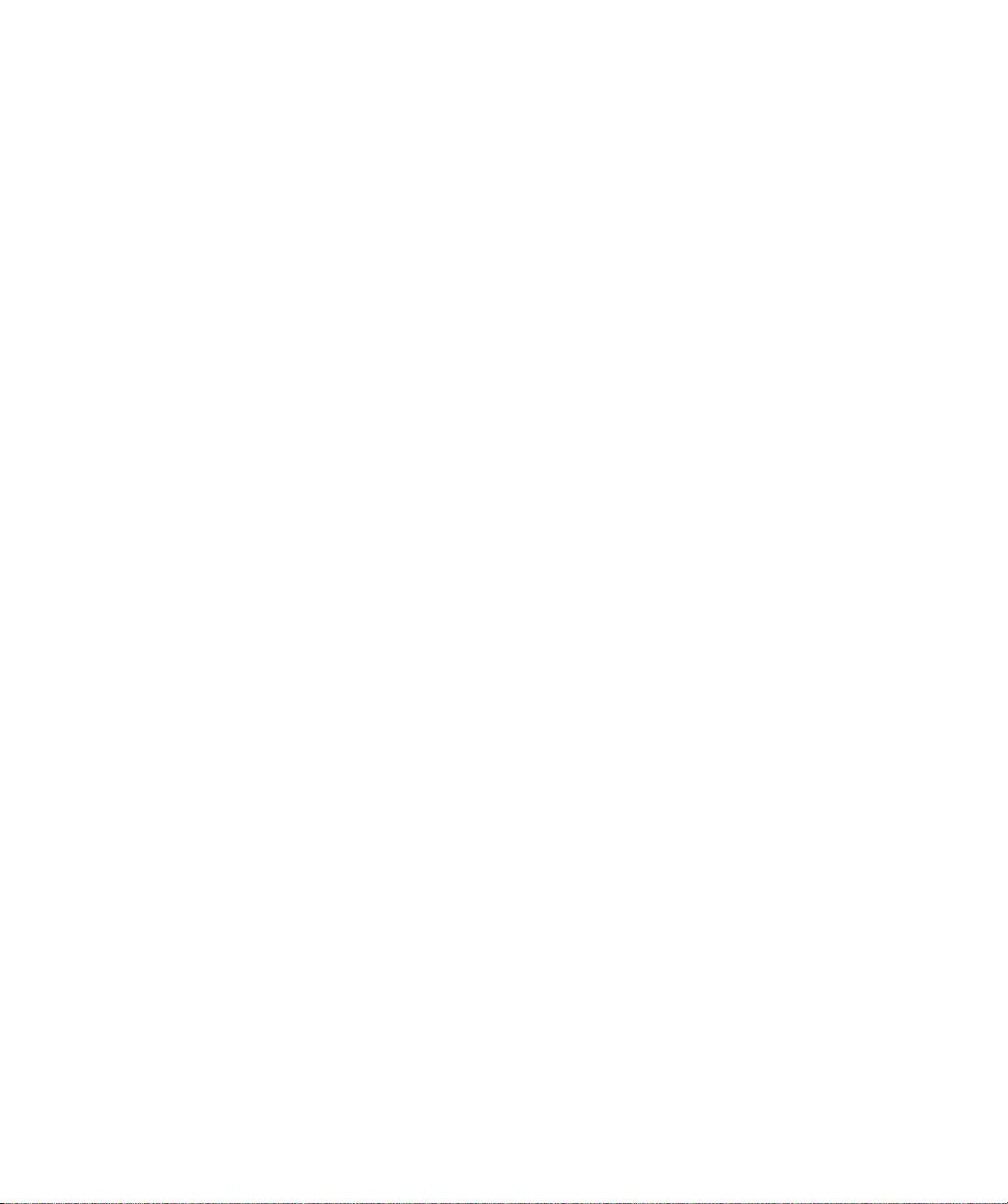
Avoiding Interruptions. . . . . . . . . . . . . . . . . . . . . . . . . . . . . . . . . . . . . . . . . . . . . . . . . . . . . . . . . . 62
Viewing the Cartridge Inventory. . . . . . . . . . . . . . . . . . . . . . . . . . . . . . . . . . . . . . . . . . . . . . 63
Resetting the Library . . . . . . . . . . . . . . . . . . . . . . . . . . . . . . . . . . . . . . . . . . . . . . . . . . . . . . 66
Performing Hardware Exercises . . . . . . . . . . . . . . . . . . . . . . . . . . . . . . . . . . . . . . . . . . . . . 66
Using Elements . . . . . . . . . . . . . . . . . . . . . . . . . . . . . . . . . . . . . . . . . . . . . . . . . . . . . . . . . . . . . . 66
Element Indexes . . . . . . . . . . . . . . . . . . . . . . . . . . . . . . . . . . . . . . . . . . . . . . . . . . . . . . . . . . . . . . . . . . . 66
Element Addresses. . . . . . . . . . . . . . . . . . . . . . . . . . . . . . . . . . . . . . . . . . . . . . . . . . . . . . . . . . . . . . . . . 67
Using the Demo Menu . . . . . . . . . . . . . . . . . . . . . . . . . . . . . . . . . . . . . . . . . . . . . . . . . . . . . . . . . 67
Using the Command Menu. . . . . . . . . . . . . . . . . . . . . . . . . . . . . . . . . . . . . . . . . . . . . . . . . . . . . . 68
Displaying Library Information . . . . . . . . . . . . . . . . . . . . . . . . . . . . . . . . . . . . . . . . . . . . . . . 70
Viewing the Code Version and Serial Number . . . . . . . . . . . . . . . . . . . . . . . . . . . . . . . . . . . . . . . 70
Viewing Statistics . . . . . . . . . . . . . . . . . . . . . . . . . . . . . . . . . . . . . . . . . . . . . . . . . . . . . . . . . . . . . 70
Viewing System Sensors . . . . . . . . . . . . . . . . . . . . . . . . . . . . . . . . . . . . . . . . . . . . . . . . . . . . . . . 72
C
HAPTER
T
APE DRIVE OPERATION
Monitoring Tape Drive Status. . . . . . . . . . . . . . . . . . . . . . . . . . . . . . . . . . . . . . . . . . . . . . . . 76
Cleaning the Tape Drive. . . . . . . . . . . . . . . . . . . . . . . . . . . . . . . . . . . . . . . . . . . . . . . . . . . . 81
Ejecting a Cartridge Manually . . . . . . . . . . . . . . . . . . . . . . . . . . . . . . . . . . . . . . . . . . . . . . . 83
Resetting a Tape Drive. . . . . . . . . . . . . . . . . . . . . . . . . . . . . . . . . . . . . . . . . . . . . . . . . . . . . 84
C
HAPTER
D
IAGNOSTICS AND FIRMWARE
Connecting to the Console Interfaced . . . . . . . . . . . . . . . . . . . . . . . . . . . . . . . . . . . . . . . . . 86
Upgrading Firmware via Console. . . . . . . . . . . . . . . . . . . . . . . . . . . . . . . . . . . . . . . . . . . . . 88
Creating a Diagnostic Listing via Console . . . . . . . . . . . . . . . . . . . . . . . . . . . . . . . . . . . . . . 90
Viewing the LCD Password via Console . . . . . . . . . . . . . . . . . . . . . . . . . . . . . . . . . . . . . . . 90
Connecting to an FTP Utility . . . . . . . . . . . . . . . . . . . . . . . . . . . . . . . . . . . . . . . . . . . . . . . . 91
Upgrading Firmware via FTP . . . . . . . . . . . . . . . . . . . . . . . . . . . . . . . . . . . . . . . . . . . . . . . 91
Creating a Diagnostic Listing via FTP . . . . . . . . . . . . . . . . . . . . . . . . . . . . . . . . . . . . . . . . . 92
6
. . . . . . . . . . . . . . . . . . . . . . . . . . . . . . . . . . . . . . . 75
Reading the Tape Drive LED Indicators . . . . . . . . . . . . . . . . . . . . . . . . . . . . . . . . . . . . . . . . . . . . 76
Viewing the Drive Display Screens. . . . . . . . . . . . . . . . . . . . . . . . . . . . . . . . . . . . . . . . . . . . . . . . 78
Viewing the Drive Status screens. . . . . . . . . . . . . . . . . . . . . . . . . . . . . . . . . . . . . . . . . . . . . . . . . 79
Setting up for The Clean Drive Option . . . . . . . . . . . . . . . . . . . . . . . . . . . . . . . . . . . . . . . . . . . . . 81
Installing a Cleaning Cartridge . . . . . . . . . . . . . . . . . . . . . . . . . . . . . . . . . . . . . . . . . . . . . . . . . . . . . . . . 81
Configuring the Library for Cleaning . . . . . . . . . . . . . . . . . . . . . . . . . . . . . . . . . . . . . . . . . . . . . . . . . . . . 81
Using the Clean Drive Option . . . . . . . . . . . . . . . . . . . . . . . . . . . . . . . . . . . . . . . . . . . . . . . . . . . . 81
7
. . . . . . . . . . . . . . . . . . . . . . . . . . . . . . . . . . . 85
Connecting the Serial Cable. . . . . . . . . . . . . . . . . . . . . . . . . . . . . . . . . . . . . . . . . . . . . . . . . . . . . 86
Setting the Library’s Baud Rate . . . . . . . . . . . . . . . . . . . . . . . . . . . . . . . . . . . . . . . . . . . . . . . . . . 87
Accessing Console Using HyperTerminal. . . . . . . . . . . . . . . . . . . . . . . . . . . . . . . . . . . . . . . . . . . 87
Connecting the Ethernet Cable . . . . . . . . . . . . . . . . . . . . . . . . . . . . . . . . . . . . . . . . . . . . . . . . . . 91
Accessing the FTP Utility . . . . . . . . . . . . . . . . . . . . . . . . . . . . . . . . . . . . . . . . . . . . . . . . . . . . . . . 91
C
HAPTER
M
AINTENANCE AND SERVICE
Using Touch-up Paint on the Housing . . . . . . . . . . . . . . . . . . . . . . . . . . . . . . . . . . . . . . . . . 94
Cleaning the Library. . . . . . . . . . . . . . . . . . . . . . . . . . . . . . . . . . . . . . . . . . . . . . . . . . . . . . . 94
Replacing the Tape Drive . . . . . . . . . . . . . . . . . . . . . . . . . . . . . . . . . . . . . . . . . . . . . . . . . . 94
8
. . . . . . . . . . . . . . . . . . . . . . . . . . . . . . . . . . . . 93
Preparing for Replacement. . . . . . . . . . . . . . . . . . . . . . . . . . . . . . . . . . . . . . . . . . . . . . . . . . . . . . 95
Removing the Tape Drive . . . . . . . . . . . . . . . . . . . . . . . . . . . . . . . . . . . . . . . . . . . . . . . . . . . . . . . 96
Installing the Tape Drive . . . . . . . . . . . . . . . . . . . . . . . . . . . . . . . . . . . . . . . . . . . . . . . . . . . . . . . . 97
Table of Contents
Page 9
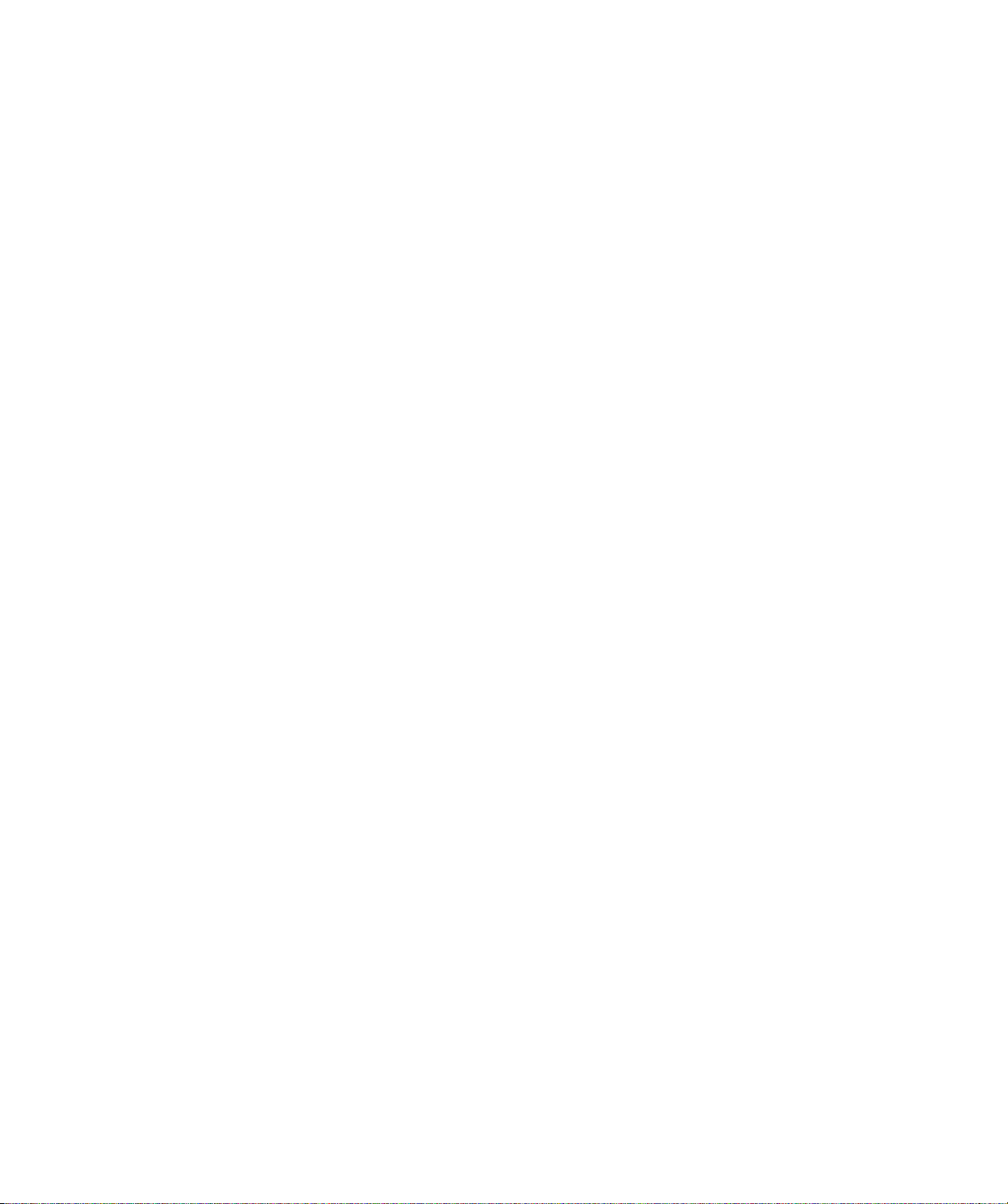
Resuming Operation . . . . . . . . . . . . . . . . . . . . . . . . . . . . . . . . . . . . . . . . . . . . . . . . . . . . . . . . . . . . . . . . 98
If Problems Occur... . . . . . . . . . . . . . . . . . . . . . . . . . . . . . . . . . . . . . . . . . . . . . . . . . . . . . . . . . . . . . . . . 98
Returning the Library for Service . . . . . . . . . . . . . . . . . . . . . . . . . . . . . . . . . . . . . . . . . . . . . 99
Preparing the Library for Shipping . . . . . . . . . . . . . . . . . . . . . . . . . . . . . . . . . . . . . . . . . . . . . . . . 99
Removing the Library from the Rack . . . . . . . . . . . . . . . . . . . . . . . . . . . . . . . . . . . . . . . . . . . . . . 99
Packing the Library. . . . . . . . . . . . . . . . . . . . . . . . . . . . . . . . . . . . . . . . . . . . . . . . . . . . . . . . . . . 102
C
HAPTER
T
ROUBLESHOOTING
Problems with Library Installation . . . . . . . . . . . . . . . . . . . . . . . . . . . . . . . . . . . . . . . . . . . 106
Problems with Tape Drive Operation . . . . . . . . . . . . . . . . . . . . . . . . . . . . . . . . . . . . . . . . . 107
Problems with Library Operation . . . . . . . . . . . . . . . . . . . . . . . . . . . . . . . . . . . . . . . . . . . . 107
A
PPENDIX
S
PECIFICATIONS
Overall Specifications for the Library . . . . . . . . . . . . . . . . . . . . . . . . . . . . . . . . . . . . . . . . 109
Power Cord Requirements . . . . . . . . . . . . . . . . . . . . . . . . . . . . . . . . . . . . . . . . . . . . . . . . .110
SCSI Cable and Terminator Specifications . . . . . . . . . . . . . . . . . . . . . . . . . . . . . . . . . . . . .110
Ethernet Cable Requirements . . . . . . . . . . . . . . . . . . . . . . . . . . . . . . . . . . . . . . . . . . . . . . .111
A
PPENDIX
SCSI C
SCSI Components . . . . . . . . . . . . . . . . . . . . . . . . . . . . . . . . . . . . . . . . . . . . . . . . . . . . . . . .113
SCSI Bus Considerations . . . . . . . . . . . . . . . . . . . . . . . . . . . . . . . . . . . . . . . . . . . . . . . . . .113
9
. . . . . . . . . . . . . . . . . . . . . . . . . . . . . . . . . . . . . . . . . 105
A
. . . . . . . . . . . . . . . . . . . . . . . . . . . . . . . . . . . . . . . . . . . . 109
SCSI Cables . . . . . . . . . . . . . . . . . . . . . . . . . . . . . . . . . . . . . . . . . . . . . . . . . . . . . . . . . . . . . . . . 110
SCSI Cable Length. . . . . . . . . . . . . . . . . . . . . . . . . . . . . . . . . . . . . . . . . . . . . . . . . . . . . . . . . . . 111
SCSI Terminator . . . . . . . . . . . . . . . . . . . . . . . . . . . . . . . . . . . . . . . . . . . . . . . . . . . . . . . . . . . . . 111
B
ONFIGURATION
LVD SCSI . . . . . . . . . . . . . . . . . . . . . . . . . . . . . . . . . . . . . . . . . . . . . . . . . . . . . . . . . . . . . . . . . . 113
Wide SCSI . . . . . . . . . . . . . . . . . . . . . . . . . . . . . . . . . . . . . . . . . . . . . . . . . . . . . . . . . . . . . . . . . 113
SCSI ID. . . . . . . . . . . . . . . . . . . . . . . . . . . . . . . . . . . . . . . . . . . . . . . . . . . . . . . . . . . . . . . . . . . . 114
SCSI Bus Termination . . . . . . . . . . . . . . . . . . . . . . . . . . . . . . . . . . . . . . . . . . . . . . . . . . . . . . . . 114
. . . . . . . . . . . . . . . . . . . . . . . . . . . . . . . . . . . . . . . .113
A
PPENDIX
B
AR CODE LABEL SPECIFICATION
Overview . . . . . . . . . . . . . . . . . . . . . . . . . . . . . . . . . . . . . . . . . . . . . . . . . . . . . . . . . . . . . . .115
Bar Code Characters . . . . . . . . . . . . . . . . . . . . . . . . . . . . . . . . . . . . . . . . . . . . . . . . . . . . . .115
Checksum Character . . . . . . . . . . . . . . . . . . . . . . . . . . . . . . . . . . . . . . . . . . . . . . . . . . . . . .115
Encodation . . . . . . . . . . . . . . . . . . . . . . . . . . . . . . . . . . . . . . . . . . . . . . . . . . . . . . . . . . . . . .116
Quiet Zone . . . . . . . . . . . . . . . . . . . . . . . . . . . . . . . . . . . . . . . . . . . . . . . . . . . . . . . . . . . . . .116
Optical Specification . . . . . . . . . . . . . . . . . . . . . . . . . . . . . . . . . . . . . . . . . . . . . . . . . . . . . .117
Label Dimensions . . . . . . . . . . . . . . . . . . . . . . . . . . . . . . . . . . . . . . . . . . . . . . . . . . . . . . . .118
Volume Identifier Formats . . . . . . . . . . . . . . . . . . . . . . . . . . . . . . . . . . . . . . . . . . . . . . . . . 120
A
PPENDIX
E
RROR CODES
I
NDEX
Plasmon Enterprise D User Manual
Page 10
C
. . . . . . . . . . . . . . . . . . . . . . . . . . . . . . . .115
D
. . . . . . . . . . . . . . . . . . . . . . . . . . . . . . . . . . . . . . . . . . . . . 121
. . . . . . . . . . . . . . . . . . . . . . . . . . . . . . . . . . . . . . . . . . . . . . . . . . . . 131
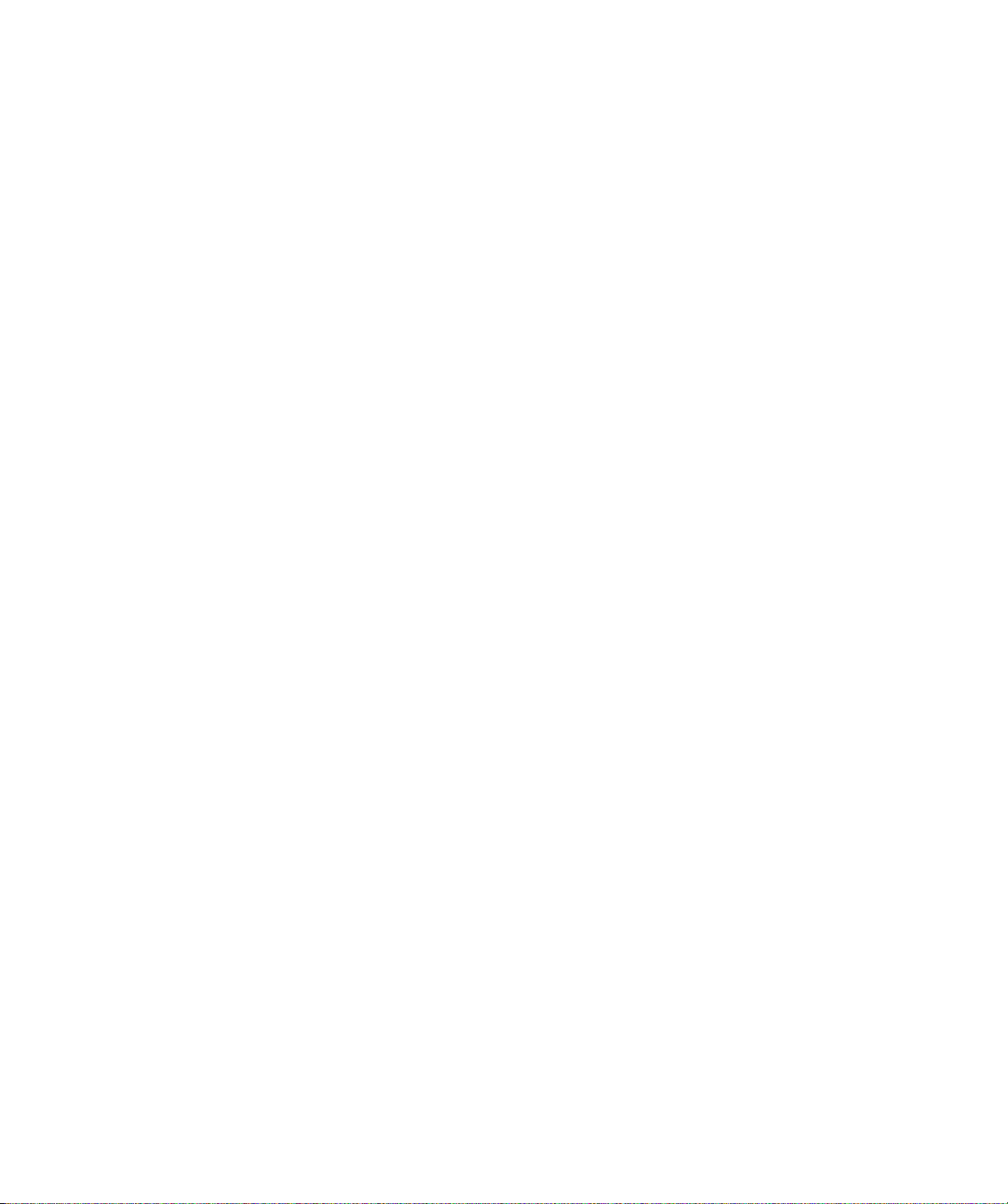
L
IST OF
The Plasmon V15 Tape Library. . . . . . . . . . . . . . . . . . . . . . . . . . . . . . . . . . . . . . . . . . . . . . . . . . . . . . . . . 15
Tape Drive Carrier . . . . . . . . . . . . . . . . . . . . . . . . . . . . . . . . . . . . . . . . . . . . . . . . . . . . . . . . . . . . . . . . . . . 16
V15 Front Panel Components . . . . . . . . . . . . . . . . . . . . . . . . . . . . . . . . . . . . . . . . . . . . . . . . . . . . . . . . . . 17
V15 Back Panel Components . . . . . . . . . . . . . . . . . . . . . . . . . . . . . . . . . . . . . . . . . . . . . . . . . . . . . . . . . . 18
V15 Internal Components . . . . . . . . . . . . . . . . . . . . . . . . . . . . . . . . . . . . . . . . . . . . . . . . . . . . . . . . . . . . . 19
V15 Front Door . . . . . . . . . . . . . . . . . . . . . . . . . . . . . . . . . . . . . . . . . . . . . . . . . . . . . . . . . . . . . . . . . . . . . 22
V15 Magazine Packing Material . . . . . . . . . . . . . . . . . . . . . . . . . . . . . . . . . . . . . . . . . . . . . . . . . . . . . . . . 22
AME Data Cartridge . . . . . . . . . . . . . . . . . . . . . . . . . . . . . . . . . . . . . . . . . . . . . . . . . . . . . . . . . . . . . . . . . 23
Barcode Label Placement . . . . . . . . . . . . . . . . . . . . . . . . . . . . . . . . . . . . . . . . . . . . . . . . . . . . . . . . . . . . . 25
Data Cartridge Write Protect Switch . . . . . . . . . . . . . . . . . . . . . . . . . . . . . . . . . . . . . . . . . . . . . . . . . . . . . 26
Installing Data Cartridges . . . . . . . . . . . . . . . . . . . . . . . . . . . . . . . . . . . . . . . . . . . . . . . . . . . . . . . . . . . . . 26
Installing a Cleaning Cartridge . . . . . . . . . . . . . . . . . . . . . . . . . . . . . . . . . . . . . . . . . . . . . . . . . . . . . . . . . 27
Installing Cartridges in the Magazine . . . . . . . . . . . . . . . . . . . . . . . . . . . . . . . . . . . . . . . . . . . . . . . . . . . . 28
Inserting the Magazine . . . . . . . . . . . . . . . . . . . . . . . . . . . . . . . . . . . . . . . . . . . . . . . . . . . . . . . . . . . . . . . 28
SCSI Bus Connectors . . . . . . . . . . . . . . . . . . . . . . . . . . . . . . . . . . . . . . . . . . . . . . . . . . . . . . . . . . . . . . . . 30
SCSI Bus Connections . . . . . . . . . . . . . . . . . . . . . . . . . . . . . . . . . . . . . . . . . . . . . . . . . . . . . . . . . . . . . . . 30
Power Cord Connection . . . . . . . . . . . . . . . . . . . . . . . . . . . . . . . . . . . . . . . . . . . . . . . . . . . . . . . . . . . . . . 31
V15 Operator Panel . . . . . . . . . . . . . . . . . . . . . . . . . . . . . . . . . . . . . . . . . . . . . . . . . . . . . . . . . . . . . . . . . . 34
V15 Menu Structure. . . . . . . . . . . . . . . . . . . . . . . . . . . . . . . . . . . . . . . . . . . . . . . . . . . . . . . . . . . . . . . . . . 35
Ethernet Connector . . . . . . . . . . . . . . . . . . . . . . . . . . . . . . . . . . . . . . . . . . . . . . . . . . . . . . . . . . . . . . . . . . 53
Ethernet LEDs . . . . . . . . . . . . . . . . . . . . . . . . . . . . . . . . . . . . . . . . . . . . . . . . . . . . . . . . . . . . . . . . . . . . . . 54
Opening the Front Door. . . . . . . . . . . . . . . . . . . . . . . . . . . . . . . . . . . . . . . . . . . . . . . . . . . . . . . . . . . . . . . 56
Removing the Magazine . . . . . . . . . . . . . . . . . . . . . . . . . . . . . . . . . . . . . . . . . . . . . . . . . . . . . . . . . . . . . . 57
Replacing the Magazine . . . . . . . . . . . . . . . . . . . . . . . . . . . . . . . . . . . . . . . . . . . . . . . . . . . . . . . . . . . . . . 57
V15 Element Indexes . . . . . . . . . . . . . . . . . . . . . . . . . . . . . . . . . . . . . . . . . . . . . . . . . . . . . . . . . . . . . . . . 67
AIT-2 Tape Drive Status Indicators . . . . . . . . . . . . . . . . . . . . . . . . . . . . . . . . . . . . . . . . . . . . . . . . . . . . . . 76
AIT-3 Tape Drive Status Indicators . . . . . . . . . . . . . . . . . . . . . . . . . . . . . . . . . . . . . . . . . . . . . . . . . . . . . . 77
Tape Drive Eject Button. . . . . . . . . . . . . . . . . . . . . . . . . . . . . . . . . . . . . . . . . . . . . . . . . . . . . . . . . . . . . . . 83
Serial Port Connector . . . . . . . . . . . . . . . . . . . . . . . . . . . . . . . . . . . . . . . . . . . . . . . . . . . . . . . . . . . . . . . . 86
SCSI Connectors. . . . . . . . . . . . . . . . . . . . . . . . . . . . . . . . . . . . . . . . . . . . . . . . . . . . . . . . . . . . . . . . . . . . 96
Removing the Tape Drive Carrier . . . . . . . . . . . . . . . . . . . . . . . . . . . . . . . . . . . . . . . . . . . . . . . . . . . . . . . 96
Installing a Tape Drive. . . . . . . . . . . . . . . . . . . . . . . . . . . . . . . . . . . . . . . . . . . . . . . . . . . . . . . . . . . . . . . . 97
Removing Rack Mount Bracket . . . . . . . . . . . . . . . . . . . . . . . . . . . . . . . . . . . . . . . . . . . . . . . . . . . . . . . . 100
Removing Rack Mount Blank Panel . . . . . . . . . . . . . . . . . . . . . . . . . . . . . . . . . . . . . . . . . . . . . . . . . . . . 100
Packing the V15 Library . . . . . . . . . . . . . . . . . . . . . . . . . . . . . . . . . . . . . . . . . . . . . . . . . . . . . . . . . . . . . 103
Ethernet Port Pin Locations. . . . . . . . . . . . . . . . . . . . . . . . . . . . . . . . . . . . . . . . . . . . . . . . . . . . . . . . . . . 111
F
IGURES
List of Figures
Page 11
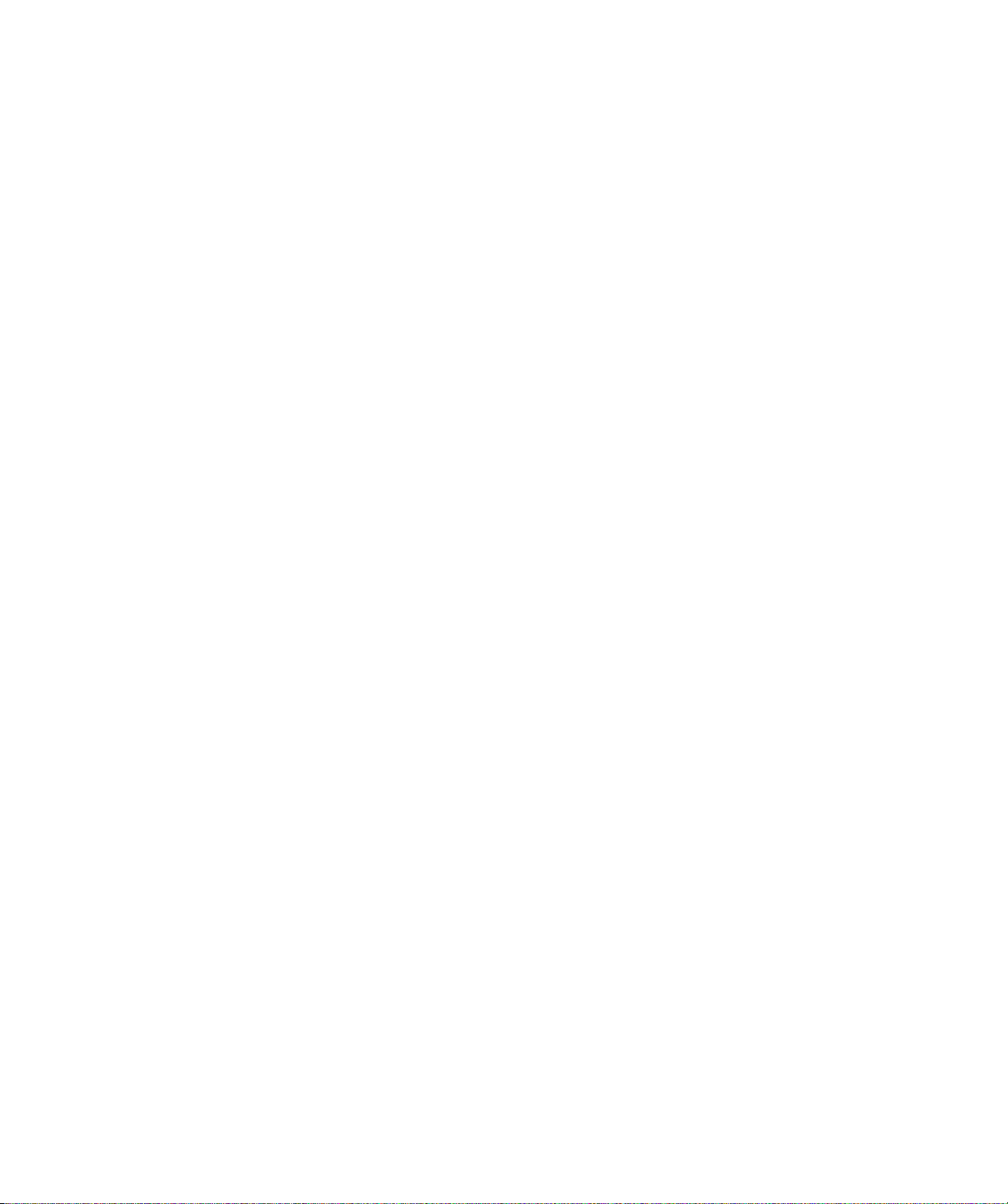
Plasmon V15 AIT Tape Library User Manual
Page 12
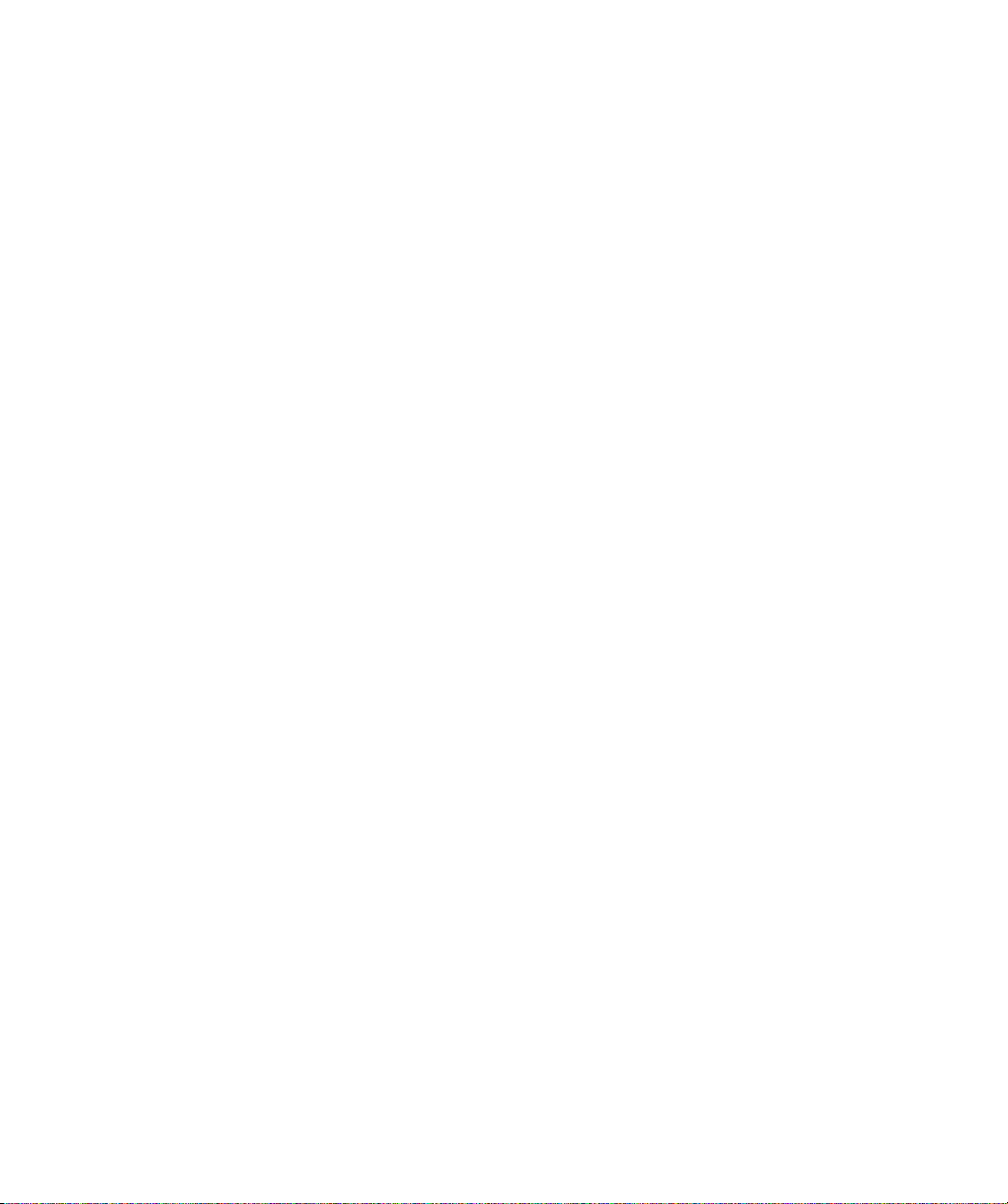
L
IST OF
Accessories and Equipment . . . . . . . . . . . . . . . . . . . . . . . . . . . . . . . . . . . . . . . . . . . . . . . . . . . . . . . . . . . 23
Main Menu Selections . . . . . . . . . . . . . . . . . . . . . . . . . . . . . . . . . . . . . . . . . . . . . . . . . . . . . . . . . . . . . . . 36
Operator Keys . . . . . . . . . . . . . . . . . . . . . . . . . . . . . . . . . . . . . . . . . . . . . . . . . . . . . . . . . . . . . . . . . . . . . 37
Library Configuration Options . . . . . . . . . . . . . . . . . . . . . . . . . . . . . . . . . . . . . . . . . . . . . . . . . . . . . . . . . . 38
Ethernet Configuration Options . . . . . . . . . . . . . . . . . . . . . . . . . . . . . . . . . . . . . . . . . . . . . . . . . . . . . . . . 51
Ethernet Security Screens . . . . . . . . . . . . . . . . . . . . . . . . . . . . . . . . . . . . . . . . . . . . . . . . . . . . . . . . . . . . 53
Robot Control Modes . . . . . . . . . . . . . . . . . . . . . . . . . . . . . . . . . . . . . . . . . . . . . . . . . . . . . . . . . . . . . . . . 59
Sequential Mode Loop Option . . . . . . . . . . . . . . . . . . . . . . . . . . . . . . . . . . . . . . . . . . . . . . . . . . . . . . . . . 60
Sequential Mode Restart Option . . . . . . . . . . . . . . . . . . . . . . . . . . . . . . . . . . . . . . . . . . . . . . . . . . . . . . . 60
Cartridge Inventory Fields . . . . . . . . . . . . . . . . . . . . . . . . . . . . . . . . . . . . . . . . . . . . . . . . . . . . . . . . . . . . 64
Command Menu Selections . . . . . . . . . . . . . . . . . . . . . . . . . . . . . . . . . . . . . . . . . . . . . . . . . . . . . . . . . . . 69
System Statistics Screens . . . . . . . . . . . . . . . . . . . . . . . . . . . . . . . . . . . . . . . . . . . . . . . . . . . . . . . . . . . . 71
System Sensor Screens . . . . . . . . . . . . . . . . . . . . . . . . . . . . . . . . . . . . . . . . . . . . . . . . . . . . . . . . . . . . . . 73
AIT-2 Tape Drive Status Light Conditions . . . . . . . . . . . . . . . . . . . . . . . . . . . . . . . . . . . . . . . . . . . . . . . . 76
AIT-3 Tape Drive Staus Light Conditions . . . . . . . . . . . . . . . . . . . . . . . . . . . . . . . . . . . . . . . . . . . . . . . . 77
Drive Display Messages . . . . . . . . . . . . . . . . . . . . . . . . . . . . . . . . . . . . . . . . . . . . . . . . . . . . . . . . . . . . . . 79
Drive Status Screens . . . . . . . . . . . . . . . . . . . . . . . . . . . . . . . . . . . . . . . . . . . . . . . . . . . . . . . . . . . . . . . . 80
Plasmon V15 Tape Library Specifications . . . . . . . . . . . . . . . . . . . . . . . . . . . . . . . . . . . . . . . . . . . . . . . 109
Ethernet Port Pin Assignments and Functions . . . . . . . . . . . . . . . . . . . . . . . . . . . . . . . . . . . . . . . . . . . . 112
V15 Operator Panel LCD Error Codes . . . . . . . . . . . . . . . . . . . . . . . . . . . . . . . . . . . . . . . . . . . . . . . . . . 116
T
ABLES
List of Tables
Page 13
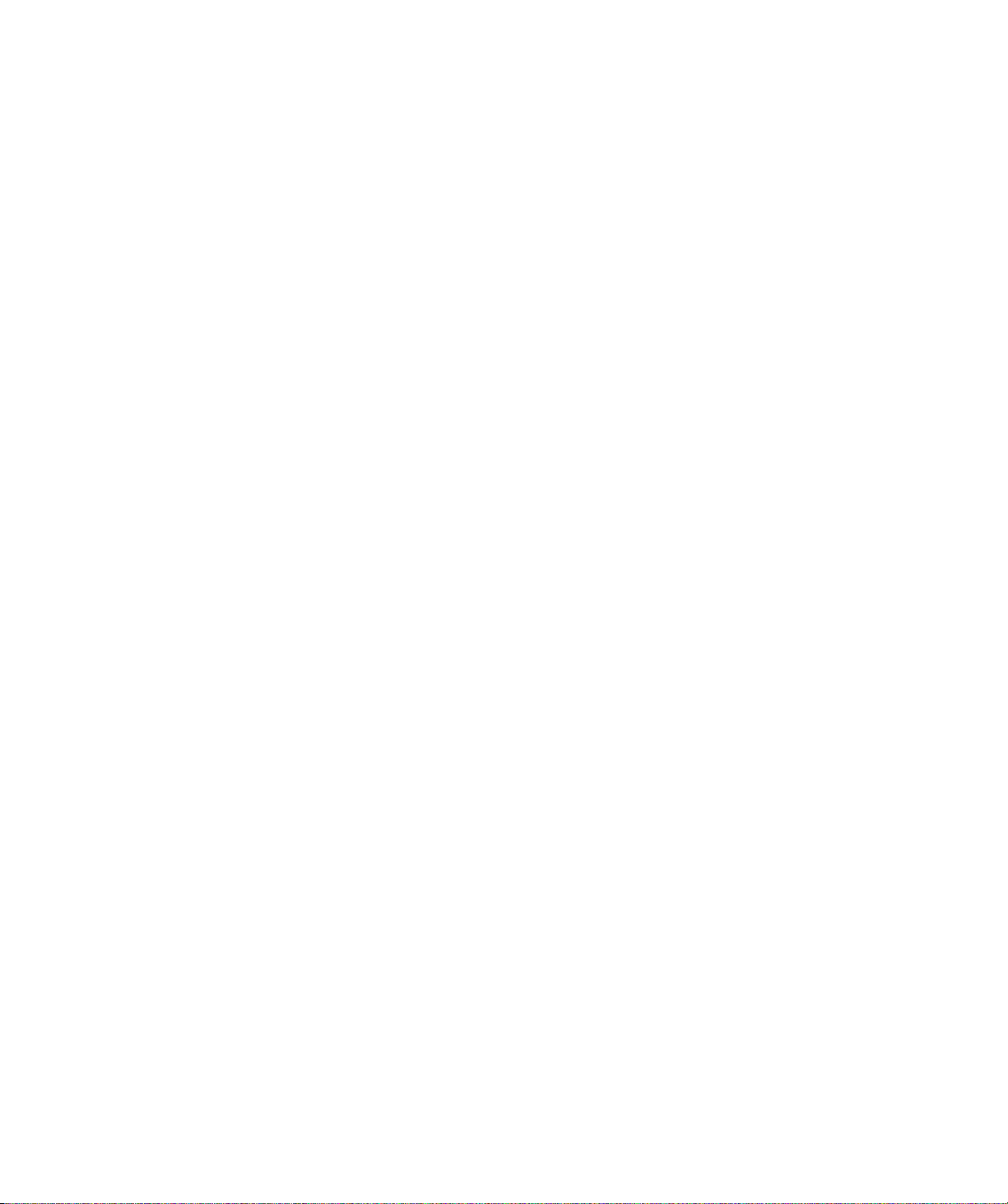
Plasmon V15 AIT Tape Library User Manual
Page 14
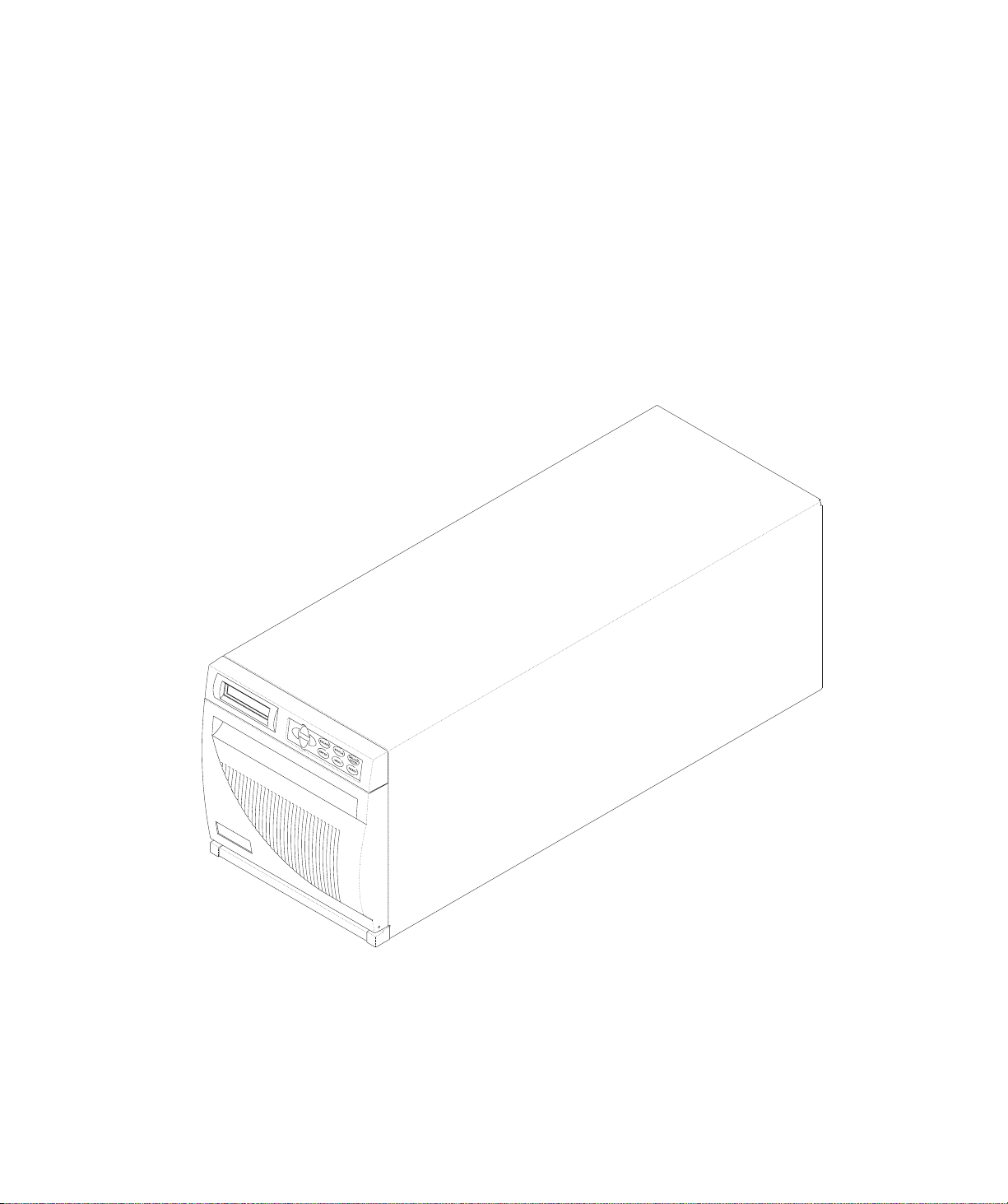
C
HAPTER
1
P
RODUCT
Congratulations on selecting the Plasmon® V15 AIT-2 or AIT-3 tape library. Your new library provides
unattended data storage, archiving, backup, and retrieval for a wide range of systems, from small PC
workgroups to mid-range networks. The V15 library can store up to 1.5 terabytes (TB) of information and
can achieve a data transfer rate of up to 12 megabytes (MB) per second, even more using compression.
O
VERVIEW
Figure 1. The Plasmon V15 Tape Library
Product Overview
Page 15
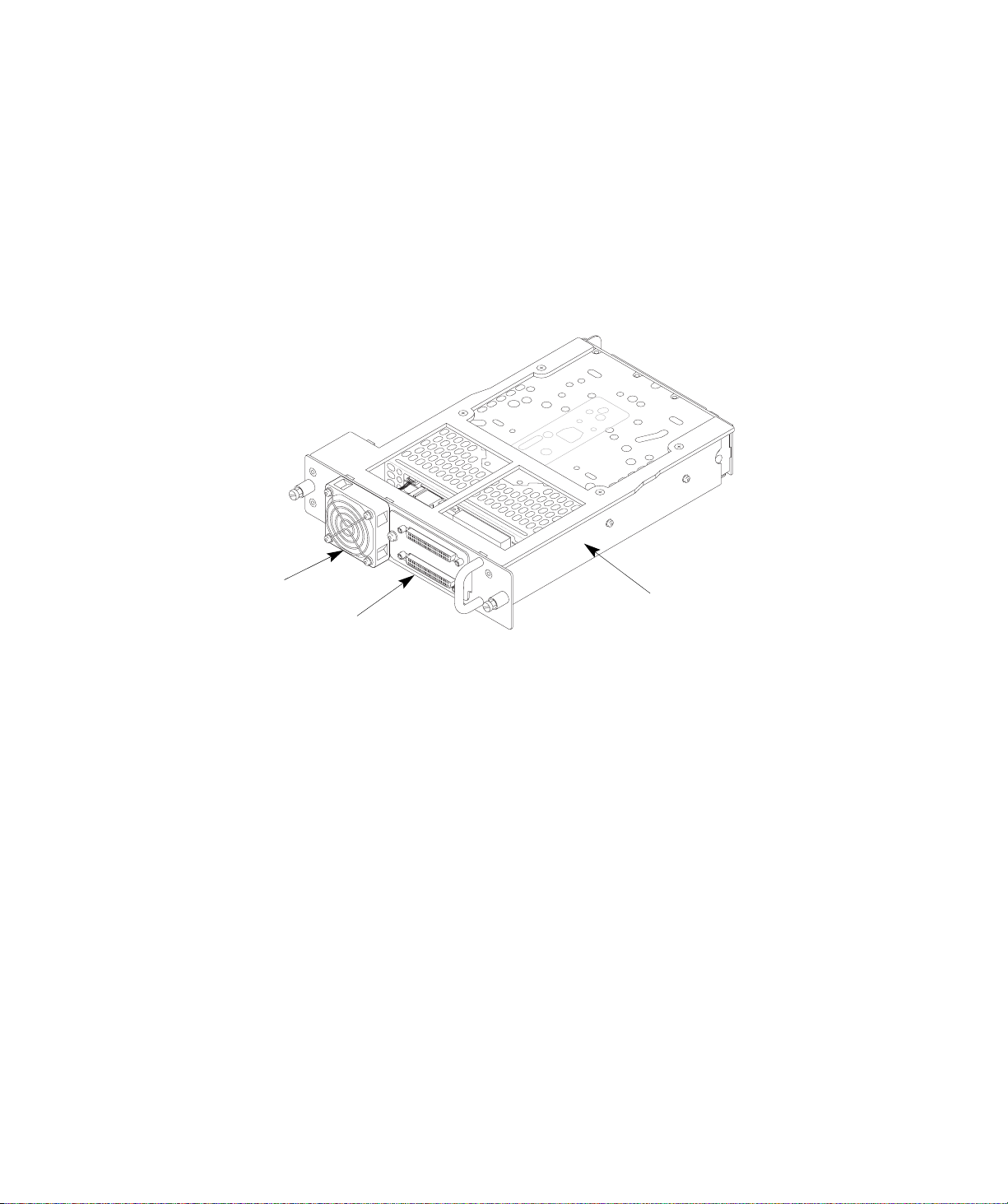
Library Features
The Plasmon V15 library includes the following features:
•
Independent Small Computer System Interface (SCSI) controllers. The library and tape
drive each support independent sets of SCSI messages and commands, and are available
in a wide, low-voltage differential (LVD) SCSI configuration. The wide SCSI configuration
allows attachment of up to 16 devices to a single SCSI bus.
•
One or two AIT tape drives (cannot mix AIT-2 and AIT-3 drives in same library). These tape
drives are installed in drive carriers, which allow for easy removal and installation. As
shown below, the back panel of the drive carrier includes a fan to maintain the operating
temperature and SCSI connectors for connection to the SCSI bus.
Fan
SCSI
connectors
Drive carrier
Figure 2. Tape Drive Carrier
•
Fifteen storage slots. Cartridges are stored in one removable cartridge magazine containing
ten slots and five additional cartridge slots mounted to the left of the tape drive.
•
A robotic cartridge handler (robot). The robot moves cartridges between storage slots and
the drive. As an option, the robot may also include a barcode scanner that can read labels
on cartridges to maintain a cartridge inventory.
•
A liquid crystal display (LCD). The LCD on the front panel provides a way to monitor library
operations, select configuration options, and control the robot.
•
Optional Plasmon Library Monitor software and Ethernet connector. As an option, the library
can include an Ethernet connection and Library Monitor software, which can be installed
on the host computer and viewed in a standard web browser. The software provides a way
to check the library’s status information from a remote location, create diagnostic listings,
and upgrade firmware. With Library Monitor, up to 10 remote client users can
simultaneously access library information without interrupting library operation.
•
Tabletop or rack-mount configuration. The library is designed as a tabletop unit, but can
also be mounted in a standard 19-inch rack. If desired, you can mount two V15 libraries
side-by-side on a single rack shelf. Rack-mounting kits are available from Plasmon.
Plasmon V15 AIT Tape Library User Manual
Page 16
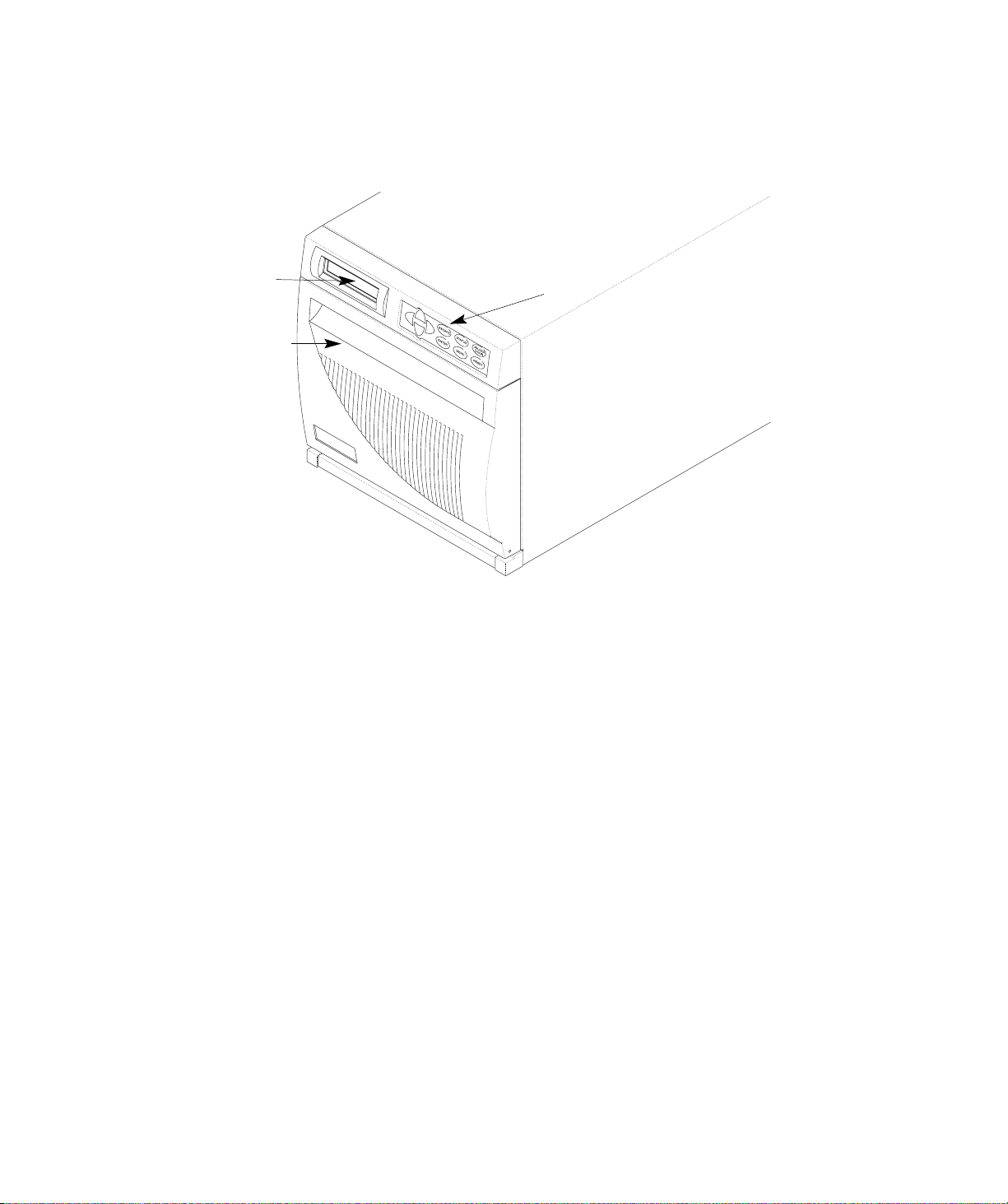
Library Components
This section provides an overview of the library components.
Front Panel Components
LCD
Door
Figure 3. V15 Front Panel Components
• Door. The door allows manual access to the library’s internal components, including the
tape drive and cartridges. The door is secured by a solenoid-activated, electronic locking
system.
• LCD and keypad. The front panel includes a keypad and a two-line, 32-character LCD. The
LCD and keypad allow you to view the operational status of the library, access a menu of
operations, and view messages.
Keypad
Product Overview
Page 17
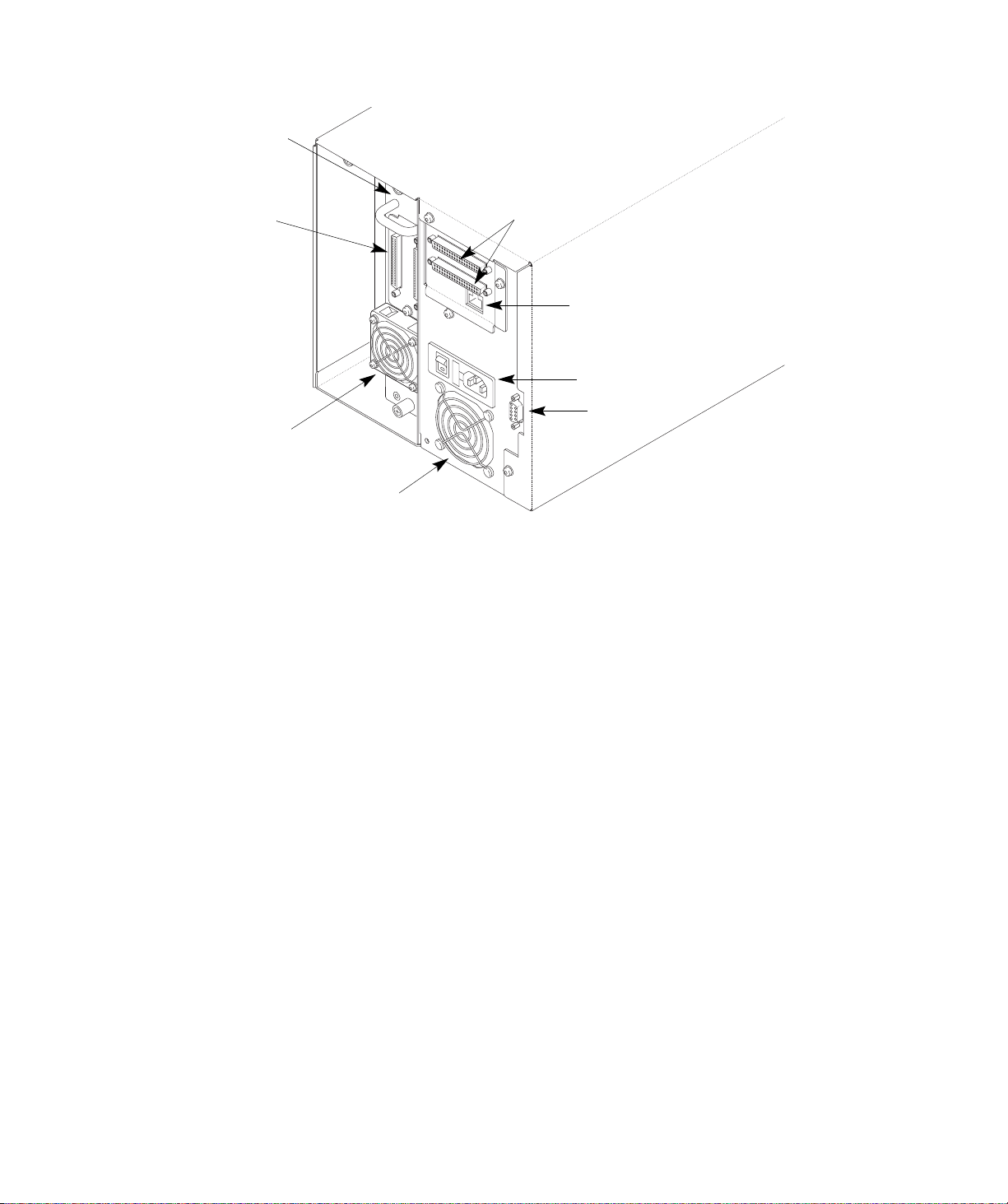
Back Panel Components
Drive Carrier
Drive SCSI
Connectors
Drive Fan
Library Fan
Library SCSI
Connectors
Ethernet Port
Power Entry
Module
9-pin
Serial Port
Figure 4. V15 Back Panel Components
• Drive carrier. Accessible from the back panel, the tape drive carrier includes a fan and two
SCSI connectors. If the library contains just one tape drive, the unused drive slot is
protected by a service access cover.
• Fans. The drive and library each include a fan to reduce operating temperature.
• Power entry module. The power entry module includes the AC power connector, power
switch, and fuse drawer.
• 9-pin serial port. A service technician can use the serial port to perform diagnostic
procedures or upgrade firmware.
• Ethernet port (optional). The Ethernet port allows you to connect the library to a 10/
100BaseT Ethernet network.
• SCSI connectors. The SCSI connectors allow you to connect the library and tape drive to
one or two SCSI buses.
Plasmon V15 AIT Tape Library User Manual
Page 18
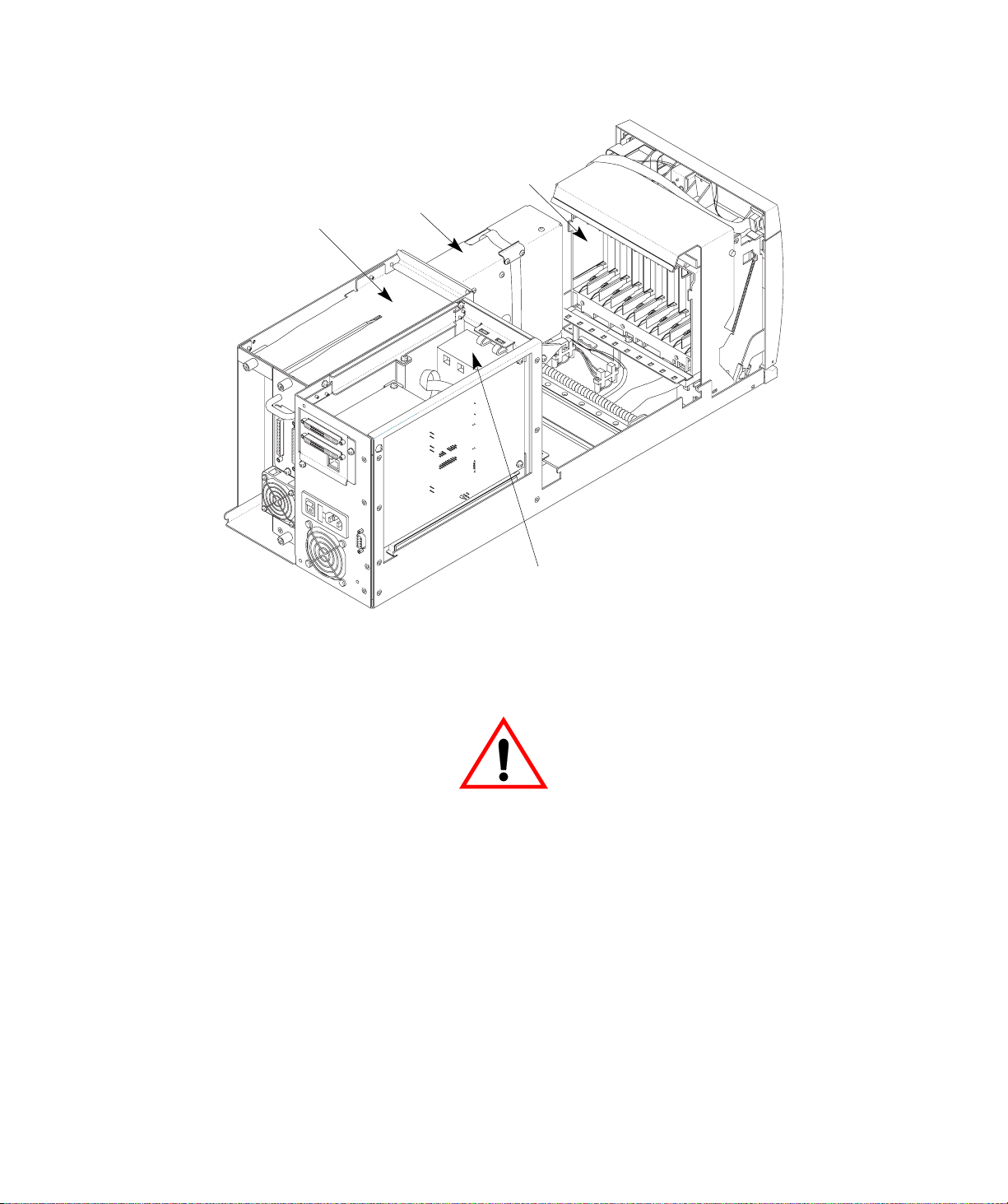
Internal Components
Magazine
Tape Drive
Robot
Fixed Cartridge Slots
Figure 5. V15 Internal Components
WARNING
Removing a drive or access panel with the library powered on may
result in exposure the 650 nm, 1.2 mW Class 2 pulsed radiation laser
scanner. Always power off the library and remove the AC power cord
before removing or installing an access panel or drive.
• Tape drive. The library includes one or two AIT-2 or AIT-3 tape drives, which are housed in
drive carriers (cannot mix AIT-2 and AIT-3 drives in same library).
• Robot. The robotic cartridge handler moves cartridges between the cartridge slots and the
tape drive. An optional laser barcode scanner attached to the robot reads barcode labels
on the cartridges, enabling the library to maintain cartridge inventory information.
• Fixed cartridge slots. The library contains five fixed cartridge slots next to the tape drive.
• Magazine. The removable magazine contains ten slots. The magazine includes design
features to ensure that the cartridges are always inserted correctly and never fall out.
Product Overview
Page 19
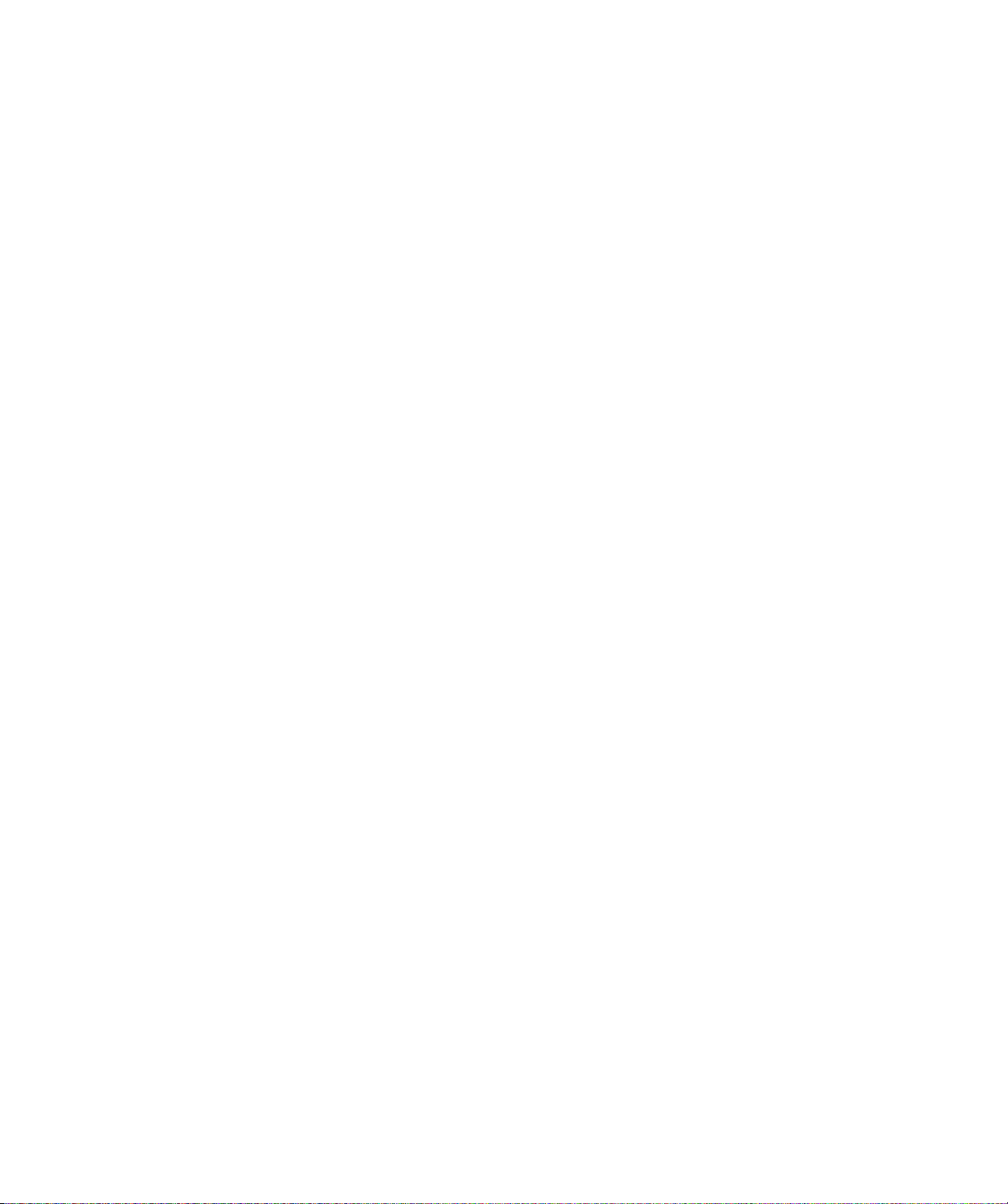
Plasmon V15 AIT Tape Library User Manual
Page 20
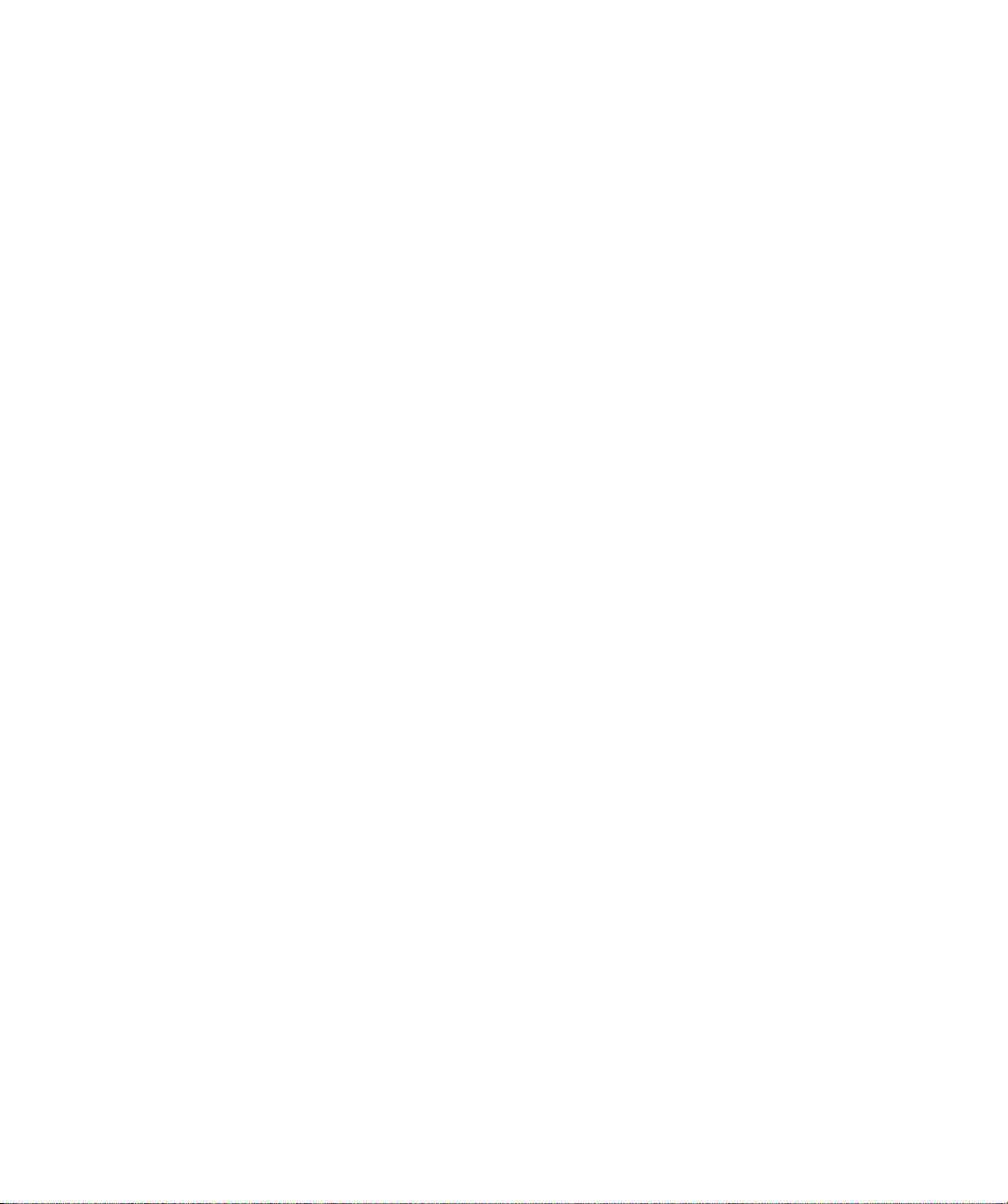
C
HAPTER
H
ARDWARE INSTALLATION
This chapter describes how to install the library hardware, which includes the following steps:
•
Unpacking the library
•
Obtaining accessories and equipment
•
Preparing for hardware installation
•
Preparing and installing cartridges
•
Connecting the library to the SCSI bus
•
Connecting the power cord
•
Powering on the library
•
Verifying the hardware installation
2
Hardware Installation
Page 21
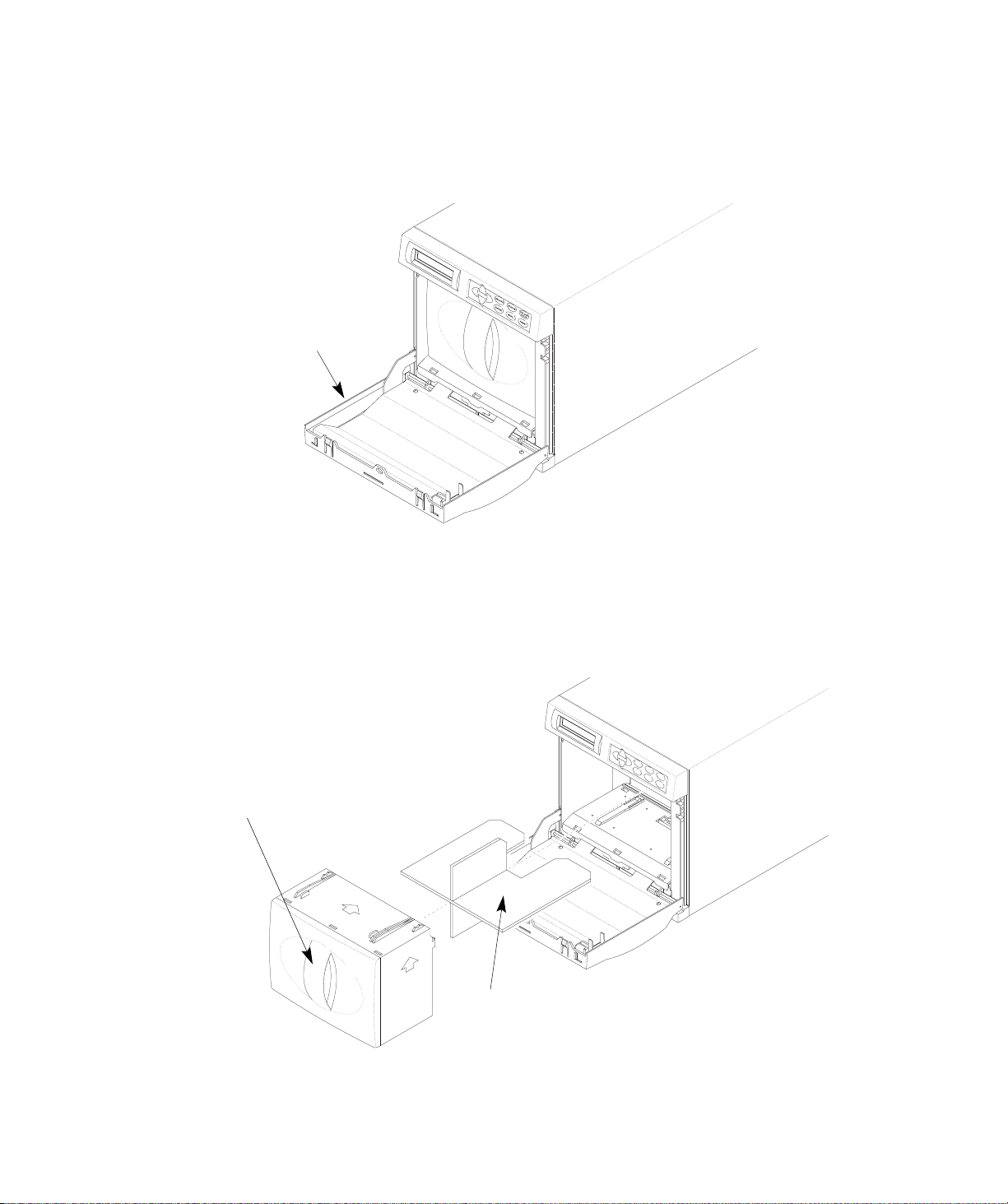
Unpacking the Library
ESCAPE
UNLOCK
DOOR
STATUS
ENTER
MENU
RESET
1. Remove the library from the packing materials, as shown in the unpacking steps printed on
the box.
2. Grasp the front door by the top and pull it open, as shown in the following figure.
Door
Figure 6. V15 Front Door
3. From inside the door, remove the magazine by grasping the handle and pulling it straight out,
as shown in the following figure.
4. Remove the packing material from the magazine and save it with the other packing materials.
E
S
C
A
P
E
S
T
AT
E
N
U
T
S
E
R
U
N
L
O
M
D
C
O
E
K
N
O
U
R
R
E
S
E
Magazine
handle
Packing material
T
Figure 7. V15 Magazine Packing Material
Plasmon V15 AIT Tape Library User Manual
Page 22
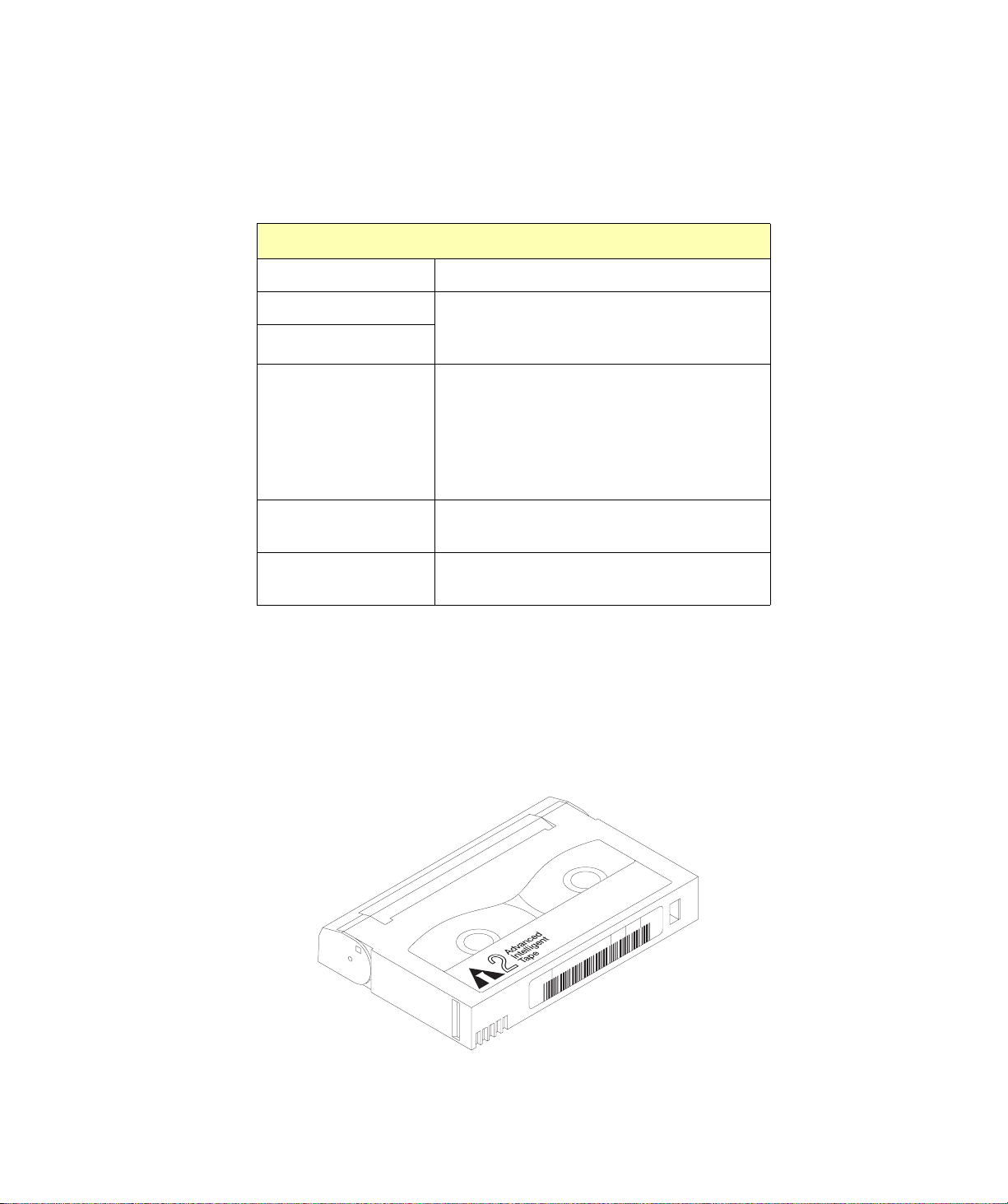
Obtaining Accessories and Equipment
Make certain you have all the accessories and equipment for library operation, as indicated in the table
below. Many of these items are included in the library accessories box in the shipping carton. If necessary,
you can purchase these items from Plasmon (see Contacting Plasmon at the back of this manual).
Table 1. Accessories and Equipment
Required Accessories and Equipment
Power cord Included with the library.
SCSI cables These items are included with the library. If you
SCSI bus terminator(s)
Barcode labels For libraries that have a barcode scanner, sample
Cartridges If cartridges are not included with the library, con-
want to use your own, see Appendix A for specifications.
barcode labels are included. For information
about preparing your own barcode labels, refer to
the Plasmon Barcode Label Specification for AIT
Cartridges. For information about approved bar-
code label vendors, visit www.plasmon.com.
tact Plasmon to purchase them.
(1)
Rack mount hardware If you want to install the library in a rack, contact
Plasmon for the required hardware.
(1)
If you create your own barcode labels, be sure to follow the specification pre-
cisely. For best results, use a reliable vendor to create barcode labels.
Selecting Cartridges
The Sony SDX-500 AIT-2 or SDX-700 AIT-3 tape drive reads and writes to the highly reliable AME
cartridges for AIT-2 or AIT-3 drives. AIT-2 or AIT-1 cartridges may be used in an AIT-3 drive, but degrade
performance. AIT-1 cartridges may be used in an AIT-2 drive, but degrade performance.The drive
automatically ejects cartridges it does not support.
4
30000
Figure 8. AME Data Cartridge
Hardware Installation
Page 23

Selecting Cleaning Cartridges
The Sony AIT tape drives do not require periodic cleaning with a separate cleaning cartridge except under
extreme environmental conditions. To clean the tape drive, use a cleaning cartridge made exclusively for
AIT technology tape drives. These can be purchased from Plasmon. See Contacting Plasmon at the
back of this manual.
Selecting Application Software
To obtain information about which software applications and operating systems work with the Plasmon
V15 library, visit The Plasmon web site (www.plasmon.com). You can install the software application on
the host computer before or after library installation. However, if you install the software first, you may need
to reconfigure it for use with the library.
NOTE
With the Ethernet option, the library includes a CD with the Plasmon
Library Monitor software. This software allows you to monitor library
operations and status from a remote location. For information on
installing this software, see the readme file included with the CD. Also,
follow the instructions in the Ethernet Configuration chapter.
Preparing for Hardware Installation
•
Before you begin hardware installation, do the following:
•
Make certain the SCSI host bus adapter card installed in the host computer and the
application software are compatible with the Plasmon V15. Compatibility information is
available from www.plasmon.com.
•
Ensure that the work area is free from conditions that could cause electrostatic discharge
(ESD). Discharge static electricity from your body by touching a known grounded surface,
such as your computer’s metal chassis.
•
Locate an appropriate area for the library. The library must have a level surface near a
readily accessible outlet. In addition, there must be approximately 6 inches (15 cm) of
open area behind the library for adequate air flow.
•
If you want to install the library into a rack, contact Plasmon for a rack-mount kit, which
includes hardware and installation instructions. See Contacting Plasmon at the back of this
manual.
Plasmon V15 AIT Tape Library User Manual
Page 24
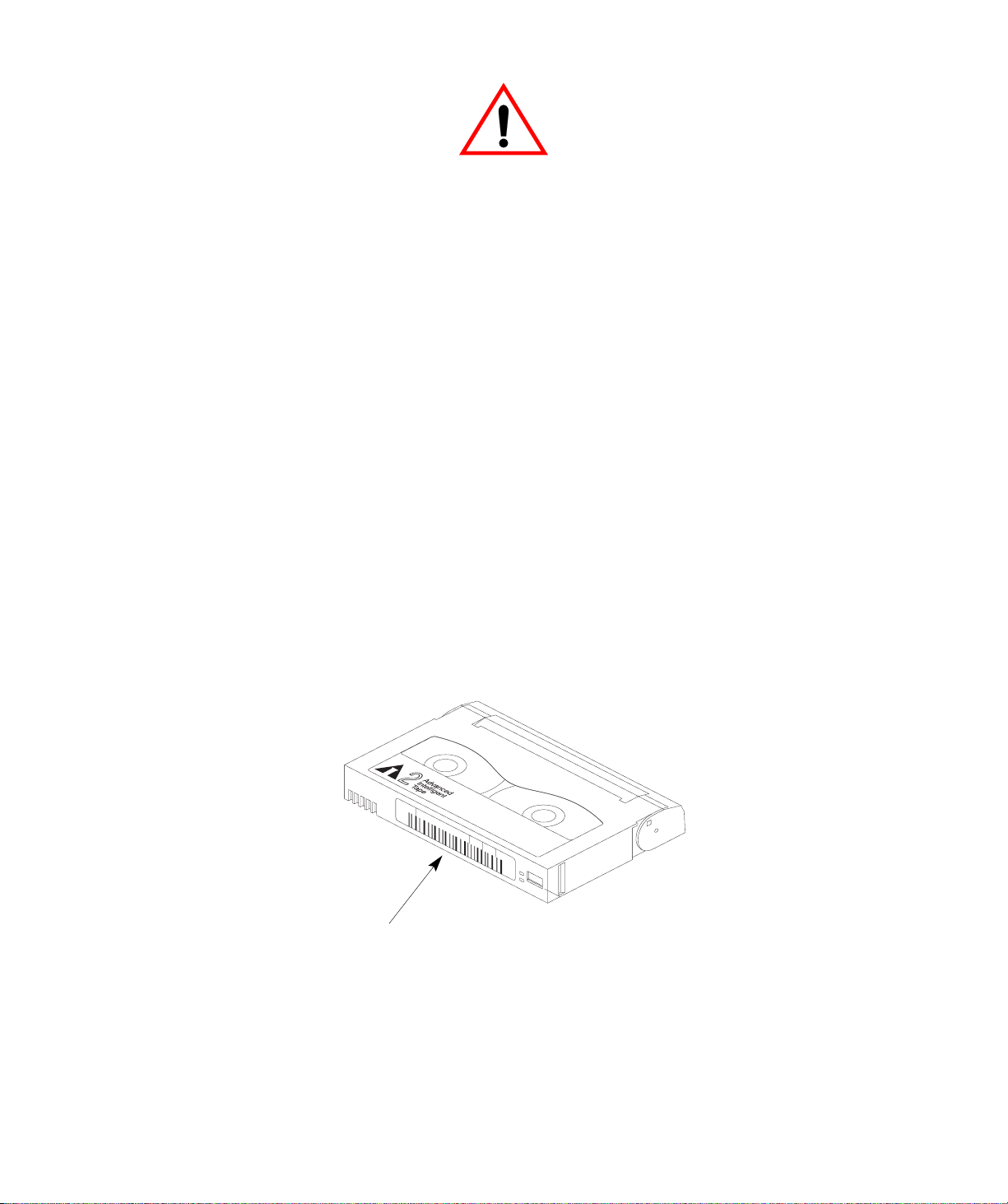
WARNING
Writ
Before performing any installation or maintenance procedures, be
sure that the library power switch is in the off position and that the
power cord is disconnected from the library and the outlet.
WARNUNG
Vor der Ausfuhrung von Installations- oder Wartungsarbeiten ist
daraufzu achten, daß der Library-Netzschalter auf ”Aus” gestellt ist
und daß das Anschlußkabel non der Library und der Steckdose
entfernt ist.
ATTENTION
Avant de procéder a l’installation ou a l’entretien, vérifiez que
l’interrupteur d’alimentation de la librarie se trouve en position “arret”
et que le cable d’alimentation ne soit pas branché a la librairie et a la
prise de courant.
Preparing and Installing Cartridges
This section describes how to remove the packing material from the cartridge magazine, prepare
cartridges for use in the library, and install cartridges in the fixed slots and in the magazine.
Preparing Cartridges
1. If your library includes a barcode scanner, you can affix barcode labels to the cartridges. To
do this, position the label using the ridge on the cartridge for guidance, as shown below.
30000
4
Write
Barcode Label
Figure 9. Barcode Label Placement
NOTE
To ensure barcode labels are read accurately, use labels with
checksum characters. Also, make sure the Verify Barcode
Checksums option is turned on.
protect
Hardware Installation
Page 25
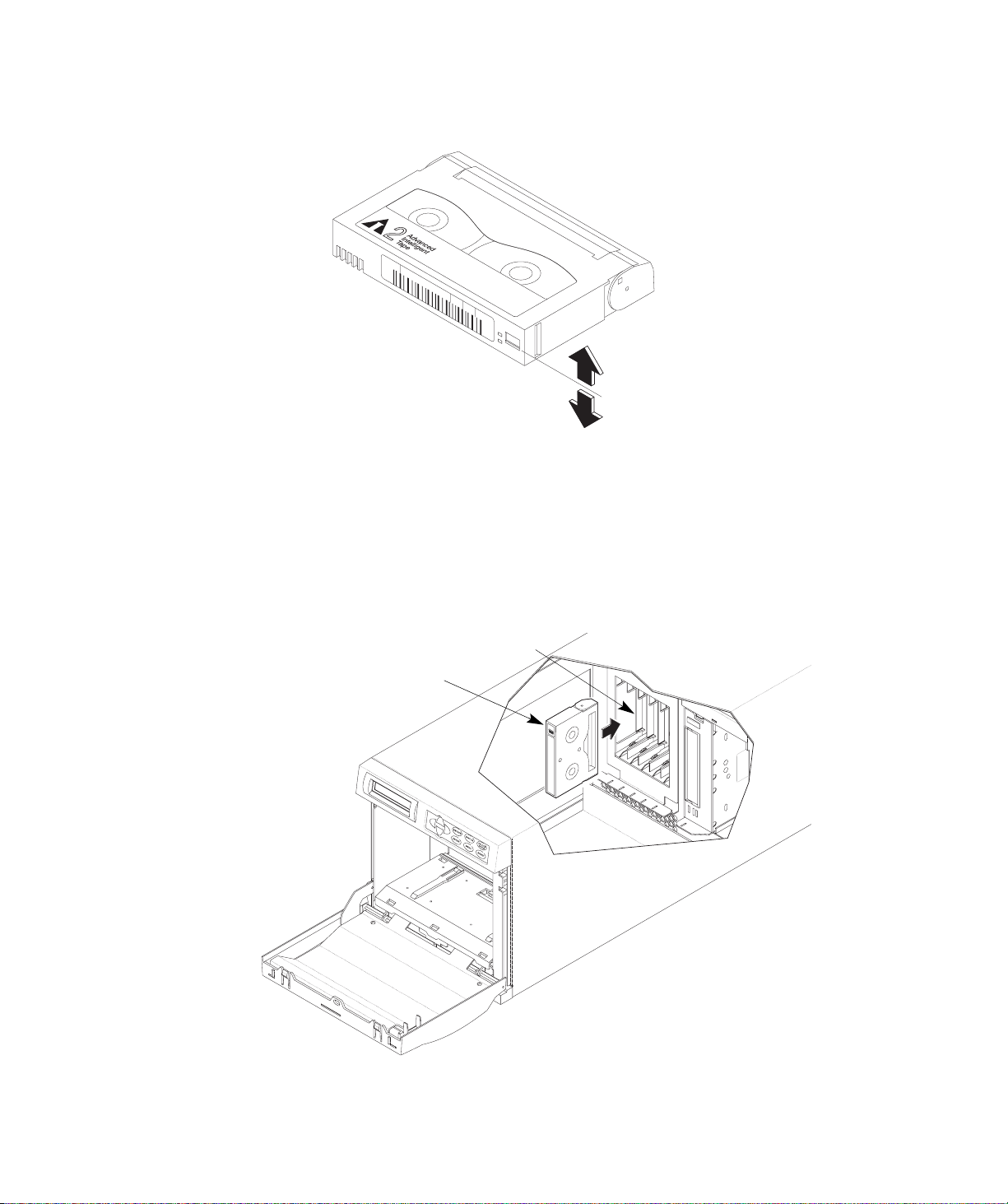
2. Make sure the write-protect switches on the cartridges are set correctly, as shown in the
e
following figure. You can use a ball-point pen or similar instrument to set the write-protect
switch.
30000
4
Write
protect
Write
enabl
Figure 10. Data Cartridge Write Protect Switch
Installing Cartridges in Fixed Slots
1. With the magazine removed, install cartridges into the fixed slots, with the write-protect
switches down and facing out.
Fixed slots
Cartridge
Figure 11. Installing Data Cartridges
Plasmon V15 AIT Tape Library User Manual
Page 26
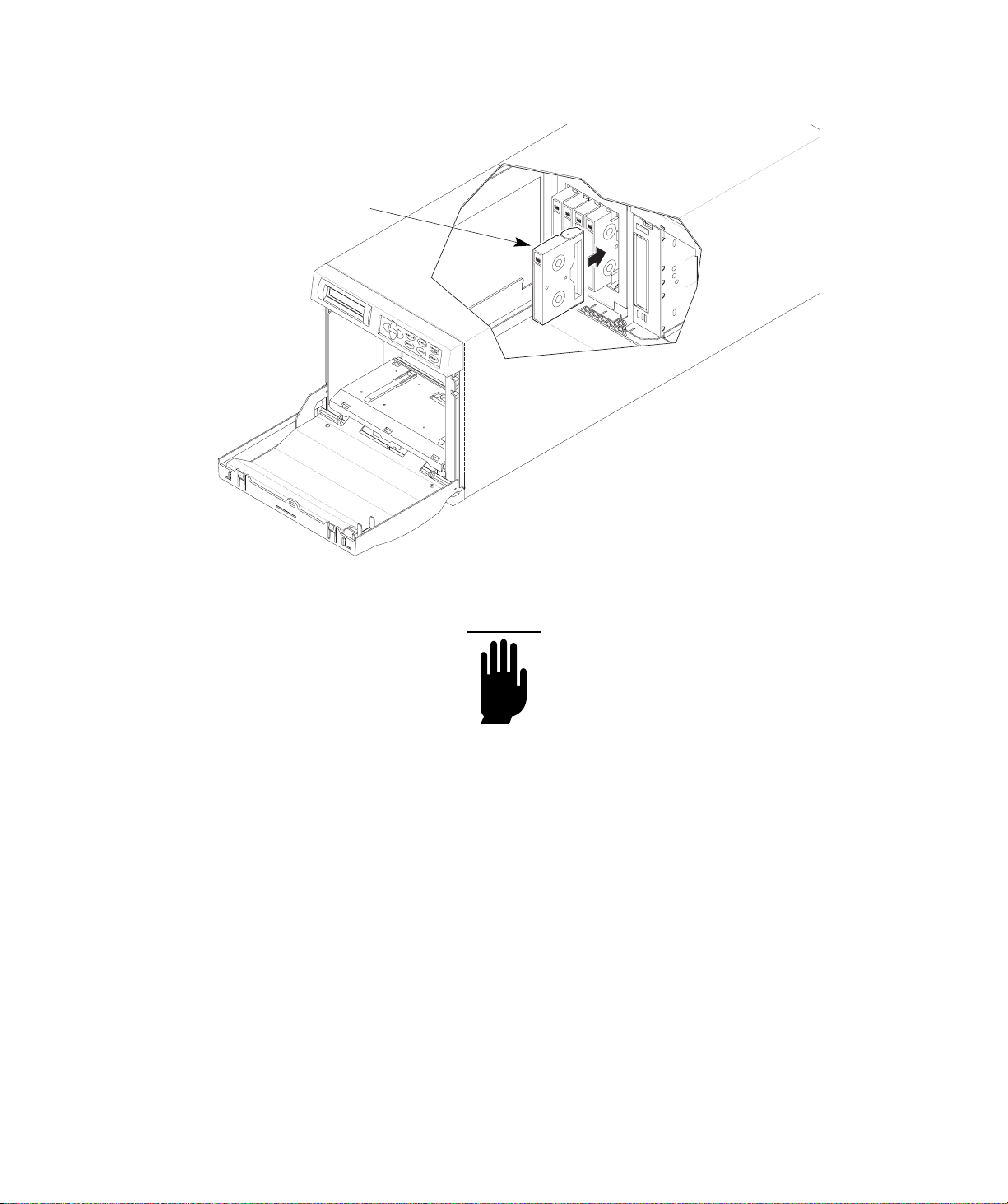
2. If you plan to use a cleaning cartridge to clean the tape drive, place a cleaning cartridge in the
fixed slot closest to the tape drive, as shown in the following figure.
Cleaning
cartridge
(optional)
slot
Figure 12. Installing a Cleaning Cartridge
CAUTION
Use only cleaning cartridges specifically designed for AIT tape drives.
Using other types of cleaning cartridges voids your warranty. Carefully
follow all instructions and recommendations provided with the
cleaning cartridge.
Hardware Installation
Page 27
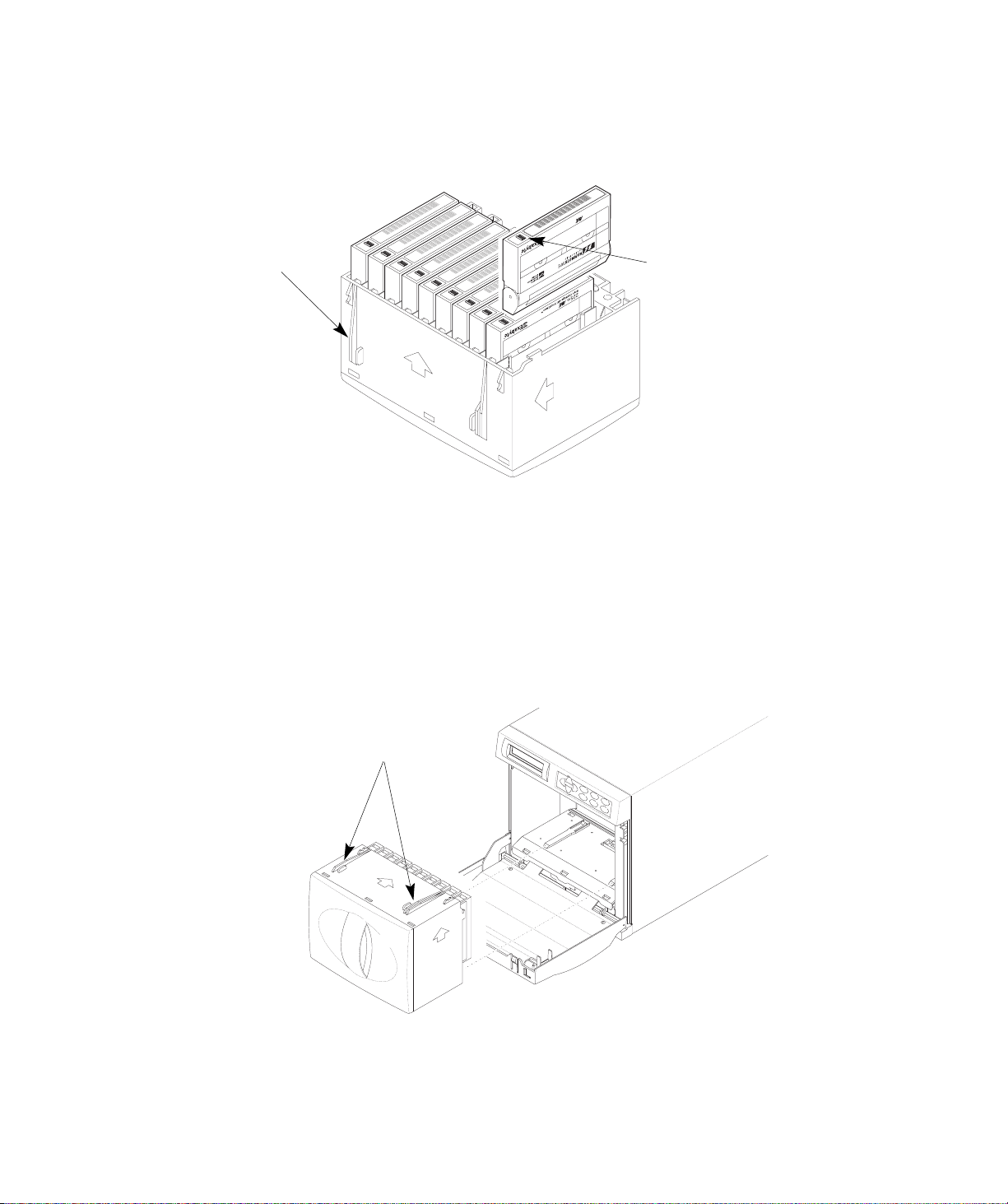
Installing Cartridges in Magazine
1. Install cartridges in the magazine so that the write-protect switches are up, next to the plastic
alignment tabs on the top of the magazine, as shown in the following figure.
A
0
8mmCartridge with SmartClean
225m
0
0
0
0
0
T
M
Write-protect
switch
Alignment tab
A
0
0
A
0
0
0
0
0
0
1
0
1
A
0
0
0
0
0
0
1
A
0
0
0
0
0
0
0
0
0
0
0
0
1
0
0
1
0
0
1
1
1
A
0
A
0
0
A
0
0
0
0
0
0
0
0
Figure 13. Installing Cartridges in the Magazine
2. Insert the cartridge magazine into the library so that the plastic alignment tabs are up (as
shown in the following figure) and the alignment grooves are down.
NOTE
The magazine can only be inserted one way; do not try to force it into
the library. If the magazine does not slide in easily, check it’s
orientation and re-insert it.
Magazine
alignment tabs
E
S
C
A
P
E
S
T
AT
E
N
U
T
S
E
R
U
N
L
O
M
D
C
O
E
K
N
O
U
R
R
E
S
E
T
Figure 14. Inserting the Magazine
3. Close the library door.
Plasmon V15 AIT Tape Library User Manual
Page 28
