Page 1

PlasmaSync Plasma Monitor
NEC Solutions (America), Inc.
Model Information
For the operation of your plasma monitor,
refer to “Operation Manual”.
3-1
USER'S MANUAL
CONFIDENTIAL
Page 2

2
IMPORTANT SAFETY INSTRUCTIONS (61XM2A/S)
Read before operating equipment
1. Read these instructions.
2. Keep these instructions.
3. Heed all warnings.
4. Follow all instructions.
5. Do not use this apparatus near water.
6. Clean only with a dry cloth.
7. Do not block any of the ventilation openings. Install in
accordance with the manufacturers instructions.
8. Do not install near any heat sources such as radiators,
heat registers, stoves, or other apparatus (including
amplifiers) that produce heat.
9. Do not defeat the safety purpose of the polarized or
grounding-type plug. A polarized plug has two blades
with one wider than the other. A grounding type plug
has two blades and third grounding prong.The wide
blade or third prong are provided for your safety. When
the provided plug does not fit into your outlet, consult
an electrician for replacement of the obsolete outlet.
10. Protect the power cord from being walked on or pinched
particularly at plugs, convenience receptacles, and the
point where they exit from the apparatus.
11. Only use attachments/accessories specified by the
manufacturer.
12. Use only with a cart, stand, tripod, bracket,
or table specified by the manufacturer, or sold
with the apparatus.When a cart is used, use
caution when moving the cart/apparatus
combination to avoid injury from tip-over.
13. Unplug this apparatus during lightning storms or when
unused for long periods of time.
14. Refer all servicing to qualified service personnel.
Servicing is required when the apparatus has been
damaged in any way, such as power-supply cord or plug
is damaged, liquid has been spilled or objects have fallen
into apparatus, the apparatus has been exposed to rain
or moisture, does not operate normally, or has been
dropped.
15. This product may contain lead or mercury. Disposal of
these materials may be regulated due to environmental
considerations.
For disposal or recycling information, please contact your
local authorities or the Electronic Industries Alliance:
www.eiae.org.
16. Damage Requiring Service - The appliance should be
serviced by qualified service personnel when:
A. The power supply cord or the plug has been damaged;
or
B. Objects have fallen, or liquid has been spilled into
the appliance; or
C. The appliance has been exposed to rain; or
D. The appliance does not appear to operate normally
or exhibits a marked change in performance; or
E. The appliance has been dropped, or the enclosure
damaged.
17. Tilt/Stability - All televisions must comply with
recommended international global safety standards for
tilt and stability properties of its cabinets design.
• Do not compromise these design standards by
applying excessive pull force to the front, or top, of
the cabinet which could ultimately overturn the
product.
• Also, do not endanger yourself, or children, by placing
electronic equipment/toys on the top of the cabinet.
Such items could unsuspectingly fall from the top of
the set and cause product damage and/or personal
injury.
18. Wall Mounting - The appliance should be mounted to a
wall only as recommended by the manufacturer.
19. Power Lines - An outdoor antenna should be located
away from power lines.
20. Outdoor Antenna Grounding - If an outside antenna is
connected to the receiver, be sure the antenna system is
grounded so as to provide some protection against
voltage surges and built up static charges.
Section 810 of the National Electric Code, ANSI/NFPA
No. 70- 1984, provides information with respect to proper
grounding of the mats and supporting structure
grounding of the lead-in wire to an antenna-discharge
unit, size of grounding connectors, location of antennadischarge unit, connection to grounding electrodes and
requirements for the grounding electrode. See Figure
below.
21. Objects and Liquid Entry - Care should be taken so that
objects do not fall and liquids are not spilled into the
enclosure through openings.
Apparatus shall not be exposed to dripping or splashing
and that no objects filled with liquids, such as vases, shall
be placed on apparatus.
WARNING
To reduce the risk of fire or electric shock, do not expose
this apparatus to rain or moisture.
CONFIDENTIAL
3-2
Page 3

3
1. Lire ces instructions.
2. Garder ces instructions.
3. Respecter tous les avertissements.
4. Suivre toutes les instructions.
5. Ne pas utiliser cet appareil près de l’eau.
6. Nettoyer seulement avec un chiffon sec.
7. Ne pas boucher les ouvertures d’aération. Installer selon
les instructions du fabricant
8. Ne pas installer près d’une source de chaleur telle qu’un
radiateur, une bouche de chauffage, une cuisinière ou
d’autre matériel (y compris des amplificateurs) qui
produit de la chaleur.
9. Ne pas contourner la sécurité fournie par la fiche
polarisée ou la fiche de mise à la terre. Une fiche polarisée
possède deux lames dont une plus large que l’autre. Une
fiche de mise à la terre possède deux lames et une broche
de mise à la terre. La lame large ou la broche est fournie
pour votre sécurité. Lorsque la fiche fournie ne va pas
dans la prise, demander à un électricien de remplacer la
prise démodée.
10. Protéger le cordon d’alimentation en ne pas marchant
dessous ni le coinçant, en particulier près des fiches,
des prises et de l’endroit où le cordon rejoint de l’appareil.
11. N’utiliser que des accessoires préconisés par le fabricant.
12. Utiliser seulement avec un chariot, meuble,
trépied, support ou table spécifié par le
fabricant ou vendu avec l’appareil. En utilisant
un chariot, au moment de déplacer le chariot/
téléviseur, bien faire attention pour éviter des
blessures dues au renversement éventuel.
13. Débrancher cet appareil pendant des orages ou lorsqu’il
ne sera pas utilisé pendant longtemps.
14. Consulter un technicien agréé de service après vente
pour toute réparation. Le service après vente est
nécessaire lorsque l’appareil a été endommagé de
quelque façon que ce soit, telle que lorsque le cordon
d’alimentation ou la fiche est endommagé, du liquide
renversé, un objet tombé dans l’appareil, l’exposition
de l’appareil à la pluie ou l’humidité, lorsque l’appareil
ne fonc-tionne pas normalement ou lorsqu’on a laissé
tomber l’appareil.
15. Ce produit peut contenir un plomb ou du mercure. La
mise à rebut de ces matières pourrait être réglementée
pour des raisons de protection de l’environnement. Pour
s’informer sur la mise à rebut ou le recyclage, veuillez
se mettre en contact avec les autorités locales ou
l’Electronic Industries Alliance: www.eiae.org.
16. Dommages qu’il faut faire réparer - Il faut faire réparer
l’appareil par un technicien qualifié lorsque:
A. Le cordon d’alimentation en électricité ou la fiche a
été endommagé; ou
B. On a laissé tomber des objets ou du liquide dans
l’appareil;
C. On a exposé l’appareil a la pluie; ou
D.L’appareil ne paraît pas marcher normalement ou
présente de grands changements d’opération; ou
E. On a laissé tomber l’appareil ou endommager le
coffret.
17. Tous les téléviseurs doivent être conformes aux normes
inter-nationales de sécurité préconisées pour les
propriétés de sta-bilité et d’inclinaison dans la conception
des meubles.
• Ne pas compromettre ces normes de conception en
tirant excessivement sur le devant ou le haut du
meuble, ce qui risque éventuellement de renverser
le produit.
• De plus, ne pas se mettre en danger, ni mettre les
enfants en danger en plaçant du matériel électronique
ou des jouets sur le meuble. De tels articles pourraient
tomber malencon-treusement du haut du téléviseur
et endommager le produit et/ou blesser des gens.
18. Montage au mur ou au plafond - Il faut monter l’appareil
à un mur ou plafond uniquement en suivant les
recommandations du fabricant.
19. Lignes de transmission - Il faut situer une antenne
extérieure à l’écart des lignes de transmission
d’électricité.
20. Mise à terre de l’antenne extérieure - Si une antenne
extérieure est reliée au récepteur, assurez-vous que le
système d’antenne est bien mis à la terre pour protéger
contre les sauts de tension et l’accumulation des charges
d’électricité statique.
La section 810 du National Electric Code, ANSI/NFPA No.
70-1984, fournit des renseignements sur la mise à la terre
du mât et de sa structure de soutient, du fil d’entrée à un
appareil de décharge/antenne, sur la grosseur des
conducteurs de mise à terre, sur l’emplacement d’un
appareil de décharge/antenne, sur la mise à la terre vers
les électrodes de terre, ainsi que sur les
recommandations sur les électrodes de terre. Voir la
figure ci-dessous.
21. Entrée des objets et des liquides - Evitez de laisser
tomber des objets ou des liquides par les ouverture de
l’enclos.
Ne pas exposer l’appareil aux projections ou aux écoulement
d’eau et ne jamais poser un récipient contenant du liquide,
un vase par exemple, sur l’appareil.
AVERTISSMENT
Pour réduire les risques d’incendie ou d’électrocution, ne
jamais exposer cet appareil à la pluie ou à l’humidité.
PRÉCAUTIONS IMPORTANTES DE SÉCURITÉ (61XM2A/S)
A lire avant de faire fonctionner l’appareil
CONFIDENTIAL
3-3
Page 4

4
Warning
Not for use in a computer room as defined in the Standard
for the Protection of Electronic Computer/ Data Processing
Equipment ANSI/NFPA 75.
Models: PX-61XM2A
This equipment has been tested and found to comply with
the limits for a Class A digital device, pursuant to Part 15 of
the FCC Rules. These limits are designed to provide
reasonable protection against harmful interference when
the equipment is operated in a commercial environment.
This equipment generates, uses, and can radiate radio
frequency energy and, if not installed and used in
accordance with the instruction manual, may cause harmful
interference to radio communications. Operation of this
equipment in a residential area is likely to cause harmful
interference in which case the user will be required to correct
the interference at his own expense.
Models: PX-61XM2A/S
This equipment has been tested and found to comply with
the limits for a Class B digital device, pursuant to Part 15 of
the FCC Rules. These limits are designed to provide
reasonable protection against harmful interference in a
residential installation. This equipment generates, uses, and
can radiate radio frequency energy and, if not installed and
used in accordance with the instructions, may cause harmful
interference to radio communications. However, there is no
guarantee that interference will not occur in a particular
installation. If this equipment does cause harmful interference
to radio or television reception, which can be determined by
turning the equipment off and on, the user is encouraged to
try to correct the interference by one or more of the following
measures:
• Reorient or relocate the receiving antenna.
• Increase the separation between the equipment and
receiver.
• Connect the equipment into an outlet on a circuit different
from that to which the receiver is connected.
• Consult the dealer or an experienced radio / TV technician
for help.
NOTE:
When you connect a computer to this monitor, use an RGB
cable including the ferrite core on both ends of the cable.
And regarding DVI and power cable, attach the supplied
ferrite cores. If you do not do this, this monitor will not
conform to mandatory FCC standards.
Attaching the ferrite cores:
Set the ferrite cores on both ends of the DVI cable (not
supplied), and both ends of the power cable (supplied).
Close the lid tightly until the clamps click.
Use the band to fasten the ferrite core (supplied) to the
DVI cable.
DVI cab le (not supplied)
core (small)
core (small)
Connector
band
band
Power cable (supplied)
core (large)
core (large)
Important Information
Caution
61XM2A/S is for use with the following optional accessories.
Use with other optional accessories is capable of resulting in
instability causing possible injury.
Manufacturer’s name: NEC plasma Display Corporation
Speakers: PX-61SP1U, PX-61SP1U/S
Stand: PX-61ST1U, PX-61ST1U/S, PX-61XM1U-ST
Please contact NEC Solutions (America), Inc. for approved
optional accessories.
CONFIDENTIAL
3-4
Page 5

5
Avertissement
Ne pas utiliser dans une salle d’ordinateurs telle que définie
dans la Norme pour la protection des ordinateurs
électroniques/appareils de traitement des données ANSI/
NFPA75.
DOC avis de conformation
61XM2A
Cet appareil numérigue de la Classe A respecte toutes les
exigences du Réglement sur le Matériel Brouilleur du Canada.
61XM2A/S
Cet appareil numérigue de la Classe B respecte toutes les
exigences du Réglement sur le Matériel Brouilleur du Canada.
REMARQUE:
Pour raccorder un ordinateur à ce moniteur, procéder à
l’aide d’un câble RGB à âme de ferrite aux deux
extrémités. Sur les câbles DVI et les câbles d’alimentation
électrique, fixer les âmes de ferrite fournies aux extrémités.
Si vous ne le faîtes, le moniteur ne sera pas en
conformité avec les exigences des standards FCC.
Fixation des noyaux en ferrite.
Monter les tores en ferrite aux deux extrêmités du câble
DVI (non fourni) et aux deux extrêmités du câble
d’alimentation électrique (fourni).
Fermez doucement le couvercle jusqu’à ce que les crans
se clipsent.
Fixer le tore en ferrite (fourni) au câble DVI à l’aide d’un
collier.
Câble DVI (non fourni)
Connecteur
noyau (petit)
noyau (petit)
Collier Collier
noyau (large)
Câble d'alimentation
électrique (fourni)
noyau (large)
Recommandations importantes
Attention
Le 61XM2A/S est fait pour être utilisé avec les accessoires
optionnels suivants. Toute utilisation avec d’autres
accessoires optionnels peut entraîner une instabilité pouvant
causer des blessures.
Nom du fabricant: NEC plasma Display Corporation
Enceintes: PX-61SP1U, PX-61SP1U/S
Support: PX-61ST1U, PX-61ST1U/S, PX-61XM1U-ST
Veuillez contacter NEC Solutions (America), Inc. pour
connaître les accessoires optionnels approuvés par NEC.
CONFIDENTIAL
3-5
Page 6

6
Specifications
Screen Size 53.2"(H)⳯29.9"(V) inches
1351(H)⳯760(V) mm
diagonal 61"
Aspect Ratio 16 : 9
Resolution 1365(H)⳯768(V) pixels
Pixel Pitch 0.039"(H)⳯0.039"(V) inches
0.99(H)⳯0.99(V) mm
Color Reproduction 256 levels, 16,770,000 colors
Signals
Synchronization Range Horizontal : 15.5 to 110 kHz
(automatic : step scan)
Vertical : 50.0 to 120 Hz
(automatic : step scan)
Input Signals RGB, NTSC (3.58/4.43), P AL (B,G,M,N),
P AL60, SECAM, HD*1 , DVD*1 , DTV*1
Input Terminals (VIDEO1 and RGB1 can also be used as OUTPUT terminals)
RGB
Visual 1 (Analog) mini D-sub 15-pin⳯1
Visual 2 (Analog) BNC (R, G, B, H/CS, V)⳯1*
2
Visual 3 (Digital) DVI-D 24-pin⳯1*
3
Video
Visual 1 BNC⳯1
Visual 2 RCA-pin⳯1
Visual 3 S-Video: DIN 4-pin⳯1
DVD/HD/DTV
Visual 1 RCA-pin (Y, PB[CB], PR[CR])⳯1*
1
Visual 2 BNC (Y, PB[CB], PR[CR])⳯1*
1, *2
Audio Stereo RCA⳯3 (Selectable)
External Control D-sub 9-pin⳯1 (RS-232C)
Sound output 9W+9W at 6 ohm
Power Supply AC120V 50/60Hz
Current Rating 6.7A (maximum)
Power Consumption 540W (typical)
Dimensions 57.9 (W)⳯34.7 (H)⳯4.7 (D) inches
1470 (W)⳯880 (H)⳯119(D) mm
Weight 134.5 lbs / 61.0 kg (without stand)
Environmental Considerations
Operating Temperature 0°C to 40°C / 32°F to 104°F
Humidity 20 to 80% (no condensation)
Altitude 0 to 9180 feet / 0 to 2800 m
Storage Temperature -10°C to 50°C / 14°F to 122°F
Humidity 10 to 90% (no condensation)
Altitude 0 to 9840 feet / 0 to 3000 m
Front Panel User Controls Power on/off, Input source select,
Volume up/down/ OSM control
Remote Control Functions
Power on/off, Input source select, OSM
control,Volume up/down, Cursor (UP,
DOWN,LEFT , RIGHT), Pointer, Zoom up/
down, Off timer, Wireless/ Wired remote
control
OSM Functions
Picture (Contrast/Brightness/Sharpness/ Color/Tint/
Picture mode/Noise reduction/Color temperature/
White balance/Gamma/Low tone/Color tune), Audio
(Bass/Treble/Balance/Audio input), Image Adjust
(Aspect mode/V-Position /H-Position/V-Height /HWidth/Auto Picture/Fine picture/Picture adjustment),
Option1 (OSM/BNC Input/D-Sub Input/RGB Select/
HD Select/Input Skip/All Reset), Option2 (Power
management/Cinema mode/Long life [PLE, Orbiter,
Inverse, White, Screen wiper, Soft focus]/Gray level/
S1/S2/Picture size/DVI Set up), Option3 (Timer Power
on mode/Control lock/IR Remote/Loop out/ID
number/Video wall [Divider, Position, Disp. mode,
Auto ID, Image adjust, Power on delay, PLE link,
Timer]), Advanced OSM,
Language*, Color system,
Source information
*English, German, French, Italian, Spanish, Swedish,
Chinese
The features and specifications may be subject to change without
notice.
*1HD/DVD/DTV input signals supported on this system
480P (60 Hz) 480I (60 Hz) 525P (60 Hz)
525I (60 Hz) 576P (50 Hz) 576I (50 Hz)
625P (50 Hz) 625I (50 Hz) 720P (60 Hz)
1035I (60 Hz) 1080I (50 Hz) 1080I (60 Hz)
*
2
The 5-BNC connectors are used as RGB/PC2 and HD/DVD2 input.
Select one of them under “BNC INPUT”.
*
3
61XM2A is not compatible with HDCP.
61XM2A/S is compatible with HDCP .
Supported Signals
• 640ⴒ480P @ 59.94/60Hz
• 1280ⴒ720P @ 59.94/60Hz
• 1920ⴒ1080I @ 59.94/60Hz
• 720ⴒ480P @ 59.94/60Hz
• 720ⴒ480I @ 59.94/60Hz
Note: In some cases a signal on the plasma monitor may not be displayed
properly. The proglem may be an inconsistency with standards from
the source equipment (DVD, Set-top box, etc...). If you do experience
such a problem please contact NEC Solutions (America), Inc. and also
the manufacturer of the source equipment.
Units are in inch
(mm)
4.7"
(119)
1.8"
(45)
2.9"
(74)
57.9" (1470)
34.7" (880)
53.2" (1351)
29.9" (760)
Other Features Motion compensated 3D Scan Converter (NTSC,
P AL, 480I, 576I, 525I, 625I, 1035I, 1080I), 2-3
pull down Converter (NTSC, 480I, 525I, 1035I,
1080I (60Hz)), 2-2 pull down Converter (P AL,
576I, 625I, NTSC, 480I, 525I), Digital Zoom
Function (100-900% Selectable), Video Wall 2×2/
3×3 multi screen, Self Diagnosis, Anti Image
Burn (PLE LOCK1~3, INVERSE, WHITE,
ORBITER (Auto1,2/Manual), SCREEN WIPER),
Color T emperature select (high/mid/mid low/low,
user has 4 memories), Control lock (Except power
SW), Auto Picture, Input Skip, Color Tune, Low
Tone (3 mode), Auto ID, Programmable Timer ,
Gamma Correction (4 mode), Loop through
interface, Plug and play (DDC1, DDC2b, RGB3:
DDC2b only)
Accessories Remote control with two AAA batteries, Power
cord, Manuals, Safety metal fitting parts, Ferrite
cores, Bands, Cable clamps
Regulations 61XM2A:
UL Approved (UL 60950/CSA C22.2
No.60950-00)
DOC Canada requirements
Meets FCC Class A requirements
61XM2A/S:
UL Approved (UL 60950 and UL65000/CSA
C22.2 No.60950-00/ CAN/CSA-E60065-00)
DOC Canada requirements
Meets FCC Class B requirements
61XM2A: Bezel color is gray.
61XM2A/S: Bezel color is silver.
3-6
Page 7

7
Table of Signals Supported
Screen mode
Supported resolution
• When the screen mode is NORMAL, each signal is converted to a 1024 dots⳯768 lines signal. (Except for *
2, 3, 4
)
• When the screen mode is TRUE, the picture is displayed in the original resolution.
• When the screen mode is FULL, each signal is converted to a 1365 dots⳯768 lines signal. (Except for *
3
)
Computer input signals supported by this system
Dots ⳯ lines
640⳯400
640⳯480
848⳯480
852⳯480*
1
800⳯600
1024⳯768
1152⳯864
1280⳯768
1360⳯765
1360⳯768
1376⳯768
1280⳯1024
1600⳯1200
640⳯480
832⳯624
1024⳯768
1152⳯870
1280⳯1024
1280⳯1024
1152⳯900
1280⳯1024
1024⳯768
1280⳯1024
768⳯576
640⳯480
Vertical
frequency
(Hz)
70.1
59.9
72.8
75.0
85.0
100.4
120.4
60.0
60.0
56.3
60.3
72.2
75.0
85.1
99.8
120.0
60.0
70.1
75.0
85.0
100.6
75.0
56.2
59.8
60.0
60.0
59.9
60.0
75.0
85.0
100.1
60.0
65.0
70.0
75.0
85.0
66.7
74.6
74.9
75.1
60.0
71.2
72.0
66.0
76.0
76.1
60.0
60.0
50.0
59.9
Horizontal
frequency
(kHz)
31.5
31.5
37.9
37.5
43.3
51.1
61.3
31.0
31.7
35.2
37.9
48.1
46.9
53.7
63.0
75.7
48.4
56.5
60.0
68.7
80.5
67.5
45.1
48.0
47.7
47.7
48.3
64.0
80.0
91.1
108.5
75.0
81.3
87.5
93.8
106.3
35.0
49.7
60.2
68.7
64.6
75.1
78.1
61.8
71.7
81.1
49.7
63.9
31.4
31.5
NORMAL
(4:3)
YES*
2
YES
YES
YES
YES
YES
YES
– –
– –
YES
YES
YES
YES
YES
YES
YES
YES*
3
YES*
3
YES*
3
YES*
3
YES*
3
YES
– –
– –
– –
– –
– –
YES*
4
YES*
4
YES*
4
YES*
4
YES
YES
YES
YES
YES
YES
YES
YES*
3
YES
YES*
4
YES*
4
YES*
4
YES
YES
YES*
4
YES*
3
YES*
4
YES*
7
YES*
7
TRUE
YES
YES
YES
YES
YES
YES
YES
YES
YES
YES
YES
YES
YES
YES
YES
YES
– –
– –
– –
– –
– –
– –
– –
– –
– –
– –
– –
– –
– –
– –
– –
– –
– –
– –
– –
– –
YES
YES
– –
– –
– –
– –
– –
– –
– –
– –
– –
– –
– –
– –
FULL
(16:9)
YES
YES
YES
YES
YES
YES
YES
YES
YES
YES
YES
YES
YES
YES
YES
YES
YES
YES
YES
YES
YES
YES
YES
YES
YES*
3
YES*
3
YES
YES
YES
YES
YES
YES
YES
YES
YES
YES
YES
YES
YES
YES
YES
YES
YES
YES
YES
YES
YES
YES
YES*
7
YES*
7
RGB
select*
5
– –
STILL
– –
STILL
– –
– –
– –
WIDE2
WIDE1
STILL
STILL
– –
– –
– –
– –
– –
STILL
– –
STILL
– –
– –
STILL
WIDE1
WIDE3
WIDE1
WIDE1
WIDE2
STILL
– –
– –
– –
– –
– –
– –
– –
– –
– –
– –
WIDE1
WIDE1
– –
– –
– –
– –
– –
– –
– –
– –
– –
MOTION
Apple
Macintosh*
6 *8
Horizontal
NEG
NEG
NEG
NEG
NEG
NEG
NEG
POS
NEG
POS
POS
POS
POS
POS
POS
POS
NEG
NEG
POS
POS
NEG
POS
POS
POS
POS
POS
NEG
POS
POS
POS
POS
POS
POS
POS
POS
POS
Sync on G
Sync on G
Sync on G
Sync on G
NEG
NEG
– –
C Sync
C Sync
C Sync
– –
– –
NEG
NEG
Work Station
(EWS4800)
*
8
Work Station(HP)
*
8
Work Station
(SUN)
*
8
Work Station
(SGI)
IDC-3000G
Signal Type
IBM PC/AT*
8
compatible
computers
Vertical
NEG
NEG
NEG
NEG
NEG
NEG
NEG
POS
NEG
POS
POS
POS
POS
POS
POS
POS
NEG
NEG
POS
POS
NEG
POS
POS
NEG
POS
POS
POS
POS
POS
POS
POS
POS
POS
POS
POS
POS
Sync on G
Sync on G
Sync on G
Sync on G
NEG
NEG
– –
C Sync
C Sync
C Sync
– –
– –
NEG
NEG
Sync Polarity Presence
Horizontal
YES
YES
YES
YES
YES
YES
YES
YES
YES
YES
YES
YES
YES
YES
YES
YES
YES
YES
YES
YES
YES
YES
YES
YES
YES
YES
YES
YES
YES
YES
YES
YES
YES
YES
YES
YES
– –
– –
– –
– –
YES
YES
– –
– –
– –
– –
– –
– –
YES
YES
Vertical
YES
YES
YES
YES
YES
YES
YES
YES
YES
YES
YES
YES
YES
YES
YES
YES
YES
YES
YES
YES
YES
YES
YES
YES
YES
YES
YES
YES
YES
YES
YES
YES
YES
YES
YES
YES
– –
– –
– –
– –
YES
YES
– –
– –
– –
– –
– –
– –
YES
YES
PAL625P
NTSC525P
Model
DVI
NO
YES
YES
YES
YES
YES
YES
YES
YES
YES
YES
YES
YES
YES
YES
YES
YES
YES
YES
YES
NO
YES
NO
YES
NO
YES
YES
YES
NO
NO
NO
NO
NO
NO
NO
NO
NO
NO
NO
NO
YES
NO
NO
NO
NO
NO
YES
YES
NO
NO
Memory
4
5
7
8
9
41
42
19
17
11
12
13
14
15
43
44
24
25
26
27
45
51
52
80
22
22
53
29
30
40
47
54
55
56
57
58
6
16
28
39
29
48
59
60
61
30
62
29
31
32
CONFIDENTIAL
3-7
Page 8

8
Printed on recycled paper
Printed in Japan
7S801031
NEC Solutions (America), Inc.
ngton
e
igh
ts
oad,i
te
tasca,n
ois
-
1248
DECLARATION OF CONFORMITY
This device complies with Part 15 of FCC Rules. Operation is subject to the following two conditions. (1) This device ma
y
not cause harmful interference, and (2) this device must accept any interference received, including interference that may
cause undesired operation.
U.S. Responsible Party:
Address:
Tel. No.:
NEC SOLUTIONS (AMERICA), INC.
1250 N. Arlington Heights Road, Suite 500
Itasca, Illinois 60143-1248
800-836-0655
Type of Product:
Equipment Classification:
Models:
Plasma Display
Class B Peripheral
PX-61XM2A/S
We hereby declare that the equipment specified above
conforms to the technical standards as specified in the FCC Rules.
*1 Only when using a graphic accelerator board that is capable of displaying 852⳯480.
*2 This signal is converted to a 1024 dots ⳯ 640 lines signal.
*3 The picture is displayed in the original resolution.
*4 The aspect ratio is 5:4. This signal is converted to a 960 dots⳯768 lines signal.
*5 Normally the RGB select mode suite for the input signals is set automatically. If the picture is not displayed properly, set the RGB mode
prepared for the input signals listed in the table above.
*6 To connect the monitor to Macintosh computer, use the monitor adapter (D-Sub 15-pin) to your computer's video port.
*7 Other screen modes (ZOOM and STADIUM) are available as well.
*8 When viewing a moving picture at a vertical frequency greater than 65Hz, the picture may sometimes be unstable (jumpy). If this occurs,
please set the refresh rate of the external equipment to 60Hz.
To view 480I@60Hz (480 interlaced lines, 60Hz refresh rate) or 576I@50Hz (567 interlaced lines, 50Hz refresh rate) when sync polarity
is “Sync on Green”, set “RGB SELECT” to “MOTION”.
NOTE:
• While the input signals comply with the resolution listed in the table above, you may have to adjust the position and size of the picture or
the fine picture because of errors in synchronization of your computer.
• When a 1280 dots
⳯
1024 lines signal or 1600 dots ⳯ 1200 lines signal is input to the monitor, the picture will be compressed.
• This monitor has a resolution of 1365 dots
⳯
768 lines. It is recommended that the input signal should be XGA, wide XGA, or equivalent.
• With digital input some signals ar e not accepted.
• The sync may be disturbed when a nonstandard signal other than the aforementioned is input.
• If you are connecting a composite sync signal, use the HD terminal.
What is HDCP/HDCP technology?
HDCP is an acronym for High-bandwidth Digital Content Protection. High bandwidth Digital Content Protection (HDCP) is a system for
preventing illegal copying of video data sent over a Digital Visual Interface (DVI).
If you are unable to view material via the DVI input, this does not necessarily mean the PDP is not functioning properly . With the implementation
of HDCP , there may be cases in which certain content is protected with HDCP and might not be displayed due to the decision/intention of the
HDCP community (Digital Content Protection, LLC).
•“IBM PC/AT” and “XGA” are registered trademarks of International Business Machines, Inc. of the United States.
•“Apple Macintosh” is a registered trademark of Apple Computer, Inc. of the United States.
Copyright © by NEC Plasma Display Corporation
NEC and the NEC logo are registered trademarks of
NEC Corporation
CONFIDENTIAL
3-8
Page 9

PlasmaSync Plasma Monitor
NEC Solutions (America), Inc.
Operation Manual
For the specifications of your plasma monitor,
refer to “Model Information”.
CONFIDENTIAL
3-9
Page 10

Introduction to the PlasmaSync
Plasma Monitor
NEC’s PlasmaSync™ is a seamless blend of cutting-edge
visual technology and sophisticated design. At each inch, with
a 16:9 aspect ratio, the PlasmaSync™ certainly makes a big
impression. However, the monitor’s sleek techno-art lines
blend in well with your environment. PlasmaSync’s crisp,
vivid image quality will transform data from any graphic
medium from PCs to DVD players- into art. NEC has made
sure that a host of multimedia resources can be easily
connected and displayed as brilliantly as intended on the
PlasmaSync™ monitor.
The features you’ll enjoy include:
• Capsulated Color Filter (CCF) and black matrix
• The enhanced display in red uses a two-stage filtering
system where Accucrimson™ is combined with our special
CCF .
• Flicker - and warp - free display provides excellent image
geometry even in screen corners
• Not affected by magnetic fields, no color drift or edge
distortion.
• VGA, SVGA, XGA, SXGA, UXGA computer signal
compatibility
• NTSC, PAL, SECAM, composite and S-Video signal
compatibility
• 480P, 1080I, 720P and HDTV signal compatibility
• PCs, VCRs, Laser Disc and DVD player source
compatibility
• AccuBlend scan conversion automatically converts VGA,
SVGA, XGA, SXGA and UXGA signals to the panel’s
native resolution.
• Advanced Mass Area Sampling Progressive Scan method
is employed.
• RGB (3*), Video (3), DVD/HD (2*), Audio input (3),
External Control input (1)
• AccuColor control system provides user selectable on-
screen color temperature settings
• New Drive Technology
• Component video input terminal for DVD, 15.75kHz (Y,
C
B, CR )
• Digital broadcasting source compatibility
• OSM menu-driven on screen control system that makes
image adjustments a snap
• Seven languages (English, German, French, Italian,
Spanish, Swedish, and Chinese)
* You can set the 5BNC input to be used as an RGB or component
input. When the 5BNC input is set for RGB, there are a total of
three RGB inputs; when the 5BNC input is set for component
there are a total of two DVD/HD inputs (see page 24).
Introduction
Contents of the Package
Plasma monitor
Power cord
Remote control with two AAA Batteries
Manuals
Safety metal fitting parts*
Ferrite cores, bands
Cable clamps
* Contents will differ according to the model.
* These are fittings for fastening the unit to a wall to prevent tipping
due to external shock when using the stand (optional). Fasten the
safety fittings to the holes in the back of the monitor using the
safety fitting mount screws (see page 1).
Options
• Wall mount unit
• Ceiling mount unit
• Tilt mount unit
• Stand
• Attachable speakers
CONFIDENTIAL
3-10
Page 11

Precautions
Please read this manual carefully before using your plasma
monitor and keep the manual handy for future reference.
CAUTION
RISK OF ELECTRIC SHOCK
DO NOT OPEN
CAUTION:
TO REDUCE THE RISK OF ELECTRIC
SHOCK, DO NOT REMOVE COVER. NO
USER-SERVICEABLE PARTS INSIDE.
REFER SERVICING TO QUALIFIED
SERVICE PERSONNEL.
This symbol warns the user that uninsulated
voltage within the unit may have sufficient
magnitude to cause electric shock.
Therefore, it is dangerous to make any kind
of contact with any part inside of this unit.
This symbol alerts the user that important
literature concerning the operation and
maintenance of this unit has been included.
Therefore, it should be read carefully in
order to avoid any problems.
WARNING
TO PREVENT FIRE OR SHOCK HAZARDS, DO NOT EXPOSE
THIS UNIT TO RAIN OR MOISTURE. ALSO DO NOT USE
THIS UNIT’S POLARIZED PLUG WITH AN EXTENSION CORD
RECEPTACLE OR OTHER OUTLETS, UNLESS THE
PRONGS CAN BE FULLY INSERTED. REFRAIN FROM
OPENING THE CABINET AS THERE ARE HIGH-VOLTAGE
COMPONENTS INSIDE. REFER SERVICING TO QUALIFIED
SERVICE PERSONNEL.
Important Information
Warnings and Safety Precaution
This plasma monitor is designed and
manufactured to provide long, trouble-free service.
No maintenance other than cleaning is required.
Please see the section “Plasma monitor cleaning
procedure” on the next page.
The plasma display panel consists of fine picture
elements (cells) with more than 99.99 percent active
cells. There may be some cells that do not produce
light or remain lit.
For operating safety and to avoid damage to the unit,
read carefully and observe the following instructions.
To avoid shock and fire hazards:
1. Provide adequate space for ventilation to avoid intern al
heat build-up. Do not cover rear vents or install the unit
in a closed cabinet or shelves.
If you install the unit in an enclosure, make sure there
is adequate space at the top of the unit to allow hot air
to rise and escape. If the monitor becomes too hot, the
overheat protector will be activated and the monitor will
be turned off. If this happens, turn off the power to the
monitor and unplug the power cord. If the room where
the monitor is installed is particularly hot, move the
monitor to a cooler location, and wait for 60 minutes to
cool the monitor. If the problem persists, contact your
dealer for service.
2. Do not use this unit’s polarized plug with extension cords
or outlets unless the prongs can be completely inserted.
3. Do not expose the unit to water or moisture.
4. Avoid damage to the power cord, and do not attempt to
modify the power cord.
5. Unplug the power cord during electrical storms or if
the unit will not be used over a long period.
6. Do not open the cabinet which has potentially dangerous
high voltage components inside. If the unit is damaged in
this way the warranty will be void. Moreover, there is a
serious risk of electric shock.
7. Do not attempt to service or repair the unit. The
manufacturer is not liable for any bodily harm or damage
caused if unqualified persons attempt service or open
the back cover. Refer all service to authorized Service
Centers.
CONFIDENTIAL
3-11
Page 12

To avoid damage and prolong operating life:
1. Use only with 120V 50/60Hz AC power supply.
Continued operation at line voltages greater than 120 V olts
AC will shorten the life of the unit, and might even cause
a fire hazard.
2. Handle the unit carefully when installing it and do not
drop.
3. Set the unit away from heat, excessive dust, and direct
sunlight.
4. Protect the inside of the unit from liquids and small
metal objects. In case of accident, unplug the power
cord and have it serviced by an authorized Service
Center.
5. Do not hit or scratch the panel surface as this causes
flaws on the surface of the screen.
6. For correct installation and mounting it is strongly
recommended to use a trained, authorized dealer.
7. As is the case with any phosphor-based display (like a
CRT monitor, for example) light output will gradually
decrease over the life of a Plasma Display Panel.
8. T o avoid sulfurization it is strongly recommended not to
place the unit in a dressing room in a public bath or hot
spring bath.
Plasma monitor cleaning procedure:
1. Use a soft dry cloth to clean the front panel and bezel
area. Never use solvents such as alcohol or thinner to
clean these surfaces.
2. Clean plasma ventilation areas with a vacuum cleaner
with a soft brush nozzle attachment.
3. To ensure proper ventilation, cleaning of the ventilation
areas must be carried out monthly. More frequent cleaning
may be necessary depending on the environment in which
the plasma monitor is installed.
Recommendations to avoid or minimize phosphor burn-in:
Like all phosphor-based display devices and all other gas
plasma displays, plasma monitors can be susceptible to
phosphor burn under certain circumstances. Certain
operating conditions, such as the continuous display of a
static image over a prolonged period of time, can result in
phosphor burn if proper precautions are not taken. T o protect
your investment in this plasma monitor, please adhere to the
following guidelines and recommendations for minimizing
the occurrence of image burn:
* Always enable and use your computer’s screen saver
function during use with a computer input source.
* Display a moving image whenever possible.
* Change the position of the menu display from time to time.
* Always power down the monitor when you are finished
using it.
If the plasma monitor is in long term use or continuous
operation take the following measures to reduce the
likelihood of phosphor burn:
* Lower the Brightness and Contrast levels as much as
possible without impairing image readability.
* Display an image with many colors and color gradations
(i.e. photographic or photo-realistic images).
* Create image content with minimal contrast between light
and dark areas, for example white characters on black
backgrounds. Use complementary or pastel color whenever
possible.
* Avoid displaying images with few colors and distinct,
sharply defined borders between colors.
*
Note:
Burn-in is not covered by the warranty.
Contact your dealer for other recommended procedures that
will best suit your particular application needs.
CONFIDENTIAL
3-12
Page 13

Précautions
Veuillez lire avec attention ce manuel avant d’utiliser le
moniteur à plasma et le conserver accessible pour s’y référer
ultérieurement.
ATTENTION
RISQUE D’ELECTROCUTION
NE P AS OUVRIR
MISE EN GARDE: AFIN DE REDUIRE LES RISQUES
D’ELECTRO-CUTION, NE PAS
DEPOSER LE COUVERCLE, IL N’Y A
AUCUNE PIECE UTILISABLE A
L’INTERIEUR DE CET APPAREIL. NE
CONFIER LES TRAVAUX D’ENTRETIEN
QU’A UN PERSONNEL QUALIFIE.
Ce symbole a pour but de prévenir l’utilisateur
de la présence d’une tension dangereuse, non
isolée se trouvant à l’intérieur de l’appareil.
Elle est d’une intensité suffisante pour
constituer un risque d’électrocution. Eviter le
contact avec les pièces à l’intérieur de cet
appareil.
Ce symbole a pour but de prévenir l’utilisateur
de la présence d’importantes instructions
concernant l’entretien et le fonctionnement de
cet appareil. Par conséquent, elles doivent être
lues attentivement afin d’éviter des problèmes.
A VERTISSEMENT
AFIN DE REDUIRE LES RISQUES D’INCENDIE OU
D’ELECTROCUTION, NE P AS EXPOSER CET APP AREIL
A LA PLUIE OU A L’HUMIDITE. AUSSI, NE PAS UTILISER
LA FICHE POLARISEE AVEC UN PROLONGATEUR OU
UNE AUTRE PRISE DE COURANT SAUF SI CES LAMES
PEUVENT ETRE INSEREES A FOND. NE PAS OUVRIR
LE COFFRET , DES COMPOSANTS HAUTE TENSION SE
TROUVENT A L’INTERIEUR. LAISSER A UN
PERSONNEL QUALIFIE LE SOIN DE REPARER CET
APPAREIL.
Mises en garde et précautions de
sécurité
Ce moniteur à plasma a été conçu et fabriqué pour
une utilisation fiable et durable. Il ne nécessite aucun
entretien en dehors du nettoyage. Voir la section
“Méthode de nettoyage du moniteur à plasma” plus loin.
Le panneau à affichage plasma est constitué de fines
particules d’images (cellules) dont plus de 99,99%sont
actives. Certaines d’entre elles ne produisent pas de
lumière ou restent allumées.
Pour des raisons de sécurité et pour éviter
d’endommager l’appareil, lire attentivement les
instructions suivantes.
Pour éviter les risques d’éléctrocution et d’incendie:
1. Laisser suffisament d’espace autour de l’appareil pour
la ventilation et éviter toute augmentation excessive de
la température interne. Ne pas couvrir les évents ou
l’installer dans un endroit trop exigu.
Si vous installez l’appareil dans un espace clos,
assurezvous qu’il y ait suffisamment d’espace au dessus
pour permettre à l’air chaud de s’élever et de s’évacuer.
Si la température du moniteur devient excessive, la
protection contre les surchauffes entrera en action et
coupera l’alimentation. Dans ce cas, éteindre l’appareil
et débrancher le câble d’alimentation. Si la température
de la pièce dans laquelle se trouve le moniteur est
particulièrement élevée, déplacer celui-ci dans un endroit
plus frais et attendre environ 60 minutes qu’il refroidisse.
Si le problème persiste, prendre contact avec votre
revendeur.
2. Ne pas raccorder la prise d’alimentation polarisée de ce
périphérique à une rallonge ou une prise murale si les
fiches ne peuvent pas être complètement insérées.
3. Ne pas exposer à L’eau ou à l’humidité.
4. Eviter d’endommager le cordon d’alimentation, et ne pas
modifier le cordon d’alimentation.
5. Débrancher le câble d’alimentation électrique pendant les
orages ou les longues périodes d’inactivité.
6. Ne pas ouvrir le coffret. Des composants de haute
tension se trouvent à l’intérieur. Si l’appareil est
endommagé de cette manière, la garantie devient
caduque. De plus, il y a risque d’électrocution.
7. Ne pas essayer d’intervenir ou de réparer l’appareil. Le
fabricant décline toute responsabilité en cas de blessure
corporelle ou de dégâts matériels résultant d’une opération
d’entretien quelconque effectuée par des personnes non
qualifiées ou résultant de l’ouverture du couvercle arrière.
S’adresser aux services après-vente autorisés.
Recommandations importantes
CONFIDENTIAL
3-13
Page 14

Pour éviter des dommages et prolonger la durée de
service de l’appareil:
1. N’utiliser qu’une source d’alimentation de 120 V 50/
60 Hz CA. Le fait d’utiliser l’appareil en continu à des
tensions de ligne supérieures à 120 Volts CA réduit sa
durée de vie et risque de provoquer un incendie.
2. Manipuler l’appareil avec soin pendant son
déplacement et ne pas le faire tomber .
3. Eloigner l’appareil des endroits chauds, très poussiéreux
et exposés en plein soleil.
4. Eviter que des liquides et des petits objets métalliques
pénètrent à l’intérieur de l’appareil. En cas d’incident de
ce genre, débrancher le câble d’alimentation électrique
et confier le moniteur à un service après-vente agréé.
5. Ne pas frapper ou rayer la surface de la écran plasma,
car des défauts risquent de se produire sur la surface
de la écran plasma.
6. Pour un montage et une installation correcte, il est
fortement recommandé de faire appel à un revendeur
agréé et qualifié.
7. Comme c’est le cas pour tout affichage à base de
phosphore (comme un moniteur CRT, par exemple), la
puissance de lumière baisse graduellement au cours de
la vie du Panneau d’Affichage à Plasma.
8. Pour éviter tout risque de sulfuration, il est fortement
conseillé de ne pas installer l’appareil dans un vestiaire,
un bain public ou un bain de source thermale.
Méthode de nettoyage du moniteur à plasma:
1. Nettoyer le panneau avant et le cadre en procédant à l’aide
d’un chiffon doux et sec. Ne jamais utiliser de solvents
du type alcool ou diluant pour le nettoyage de ces surfaces.
2. Nettoyer les prises d’aération du plasma en procédant à
l’aide d’une brosse à poils doux fixée à un aspirateur.
3. Pour garantir la bonne ventilation du moniteur, nettoyer
les prises d’air tous les mois. Un nettoyage plus fréquent
peut s’avérer nécessaire selon les conditions
environnantes dans lesquelles le moniteur à plasma est
utilisé.
Pour éviter les risques de brûlage du luminophore, les
mesures suivantes sont recommandées:
Comme tous les périphériques d’affichage à base luminophore
et tous les autres affichages gaz plasma, les moniteurs plasma
peuvent être sujets au brûlage du luminophore dans certaines
circonstances. Certaines conditions d’utilisation, telles que
l’affichage continu d’une image statique pour une durée
prolongée, peuvent causer le brûlage du luminophore si
aucune précaution n’est prise. Pour protéger votre
investissement dans ce moniteur à plasma, veuillez suivre
les directives et les conseils suivantes pour minimiser
l’occurence le marquage de l’écran:
• Assurez-vous de mettre en marche et d’utliser
l’économisateur d’écran chaque fois que c’est possible
lorsque vous l’utilisez avec une source d’entrée
d’ordinateur.
• Affichez une image en mouvement aussi souvent que
possible.
• Changer la position de l’affichage de menu de temps à autre.
• Coupez toujours l’alimentation lorsque vous avez terminé
d’utiliser la moniteur .
Si le moniteur est en usage continu ou longue durée, prenez
les mesures suivantes afin d’éviter l’occurence le b rûlage
du luminophore:
• Abaissez le niveau de l’image (contraste, luminosité)
autant que possible, sans faire perdre la lisibilité de
l’image.
• Affichez une image avec de nombreuses couleurs et
graduations de couleur (par ex. des images
photographiques ou photo-réalistes).
• Créez un contenu d’image avec un contraste minimal
entre les zones sombres et les zones claires, par exemple,
des caractères blancs sur un fond noir. Utilisez des
couleurs complémentaires ou pastels le plus souvent
possible.
•Évitez d’afficher des images avec peu de couleurs et des
limites nettes et clairement définies entre les couleurs.
*
Remarque:
Le brûlage de l’écran n’est pas couvert
par la garantie.
Contactez un revendeur agréé ou un revendeur de marque
pour d'autres procédures qui conviendront le mieux à vos
besoins particuliers.
CONFIDENTIAL
3-14
Page 15

How to Attach Options to the Plasma Monitor .... 1
Ventilation Requirements for enclosure mounting .......... 1
How to use the safety metal fittings and the screws for
safety metal fittings ................................................. 1
Part Names and Function .................................. 2
Front View .............................................................. 2
Rear View / Terminal Board ...................................... 3
Remote Control ........................................................ 4
Battery Installation and Replacement ........................... 5
Using the wired remote control mode .......................... 6
Operating Range .......................................................... 6
Handling the remote control......................................... 6
Installation ...................................................... 7
Connecting Your PC or Macintosh Computer ............... 8
Connections with Equipment that have a Digital Interface ......
8
Connecting Your Document Camera ........................... 8
Connecting Your VCR or Laser Disc Player.................. 8
Connecting Your DVD Player ..................................... 8
Pin Assignments and Signal Levels
for 15 pin RGB (Analog) ......................................... 9
Pin Configuration and Signal Levels
of the RGB 3 Connector (DVI Connector) ................... 9
Creating a video wall ............................................. 10
Cable Management................................................ 10
Basic Operations ............................................. 11
POWER ................................................................ 11
To turn the unit ON and OFF: .................................... 11
VOLUME .............................................................. 11
To adjust the sound volume:...................................... 11
MUTE ................................................................... 11
To cancel the sound:.................................................. 11
DISPLAY ................................................................ 11
To check the settings:................................................. 11
DIGITAL ZOOM ..................................................... 11
AUTO ADJUST ...................................................... 11
To adjust the size or quality of the picture automatically
.... 11
OFF TIMER ........................................................... 12
To set the of f timer:................................................... 12
To check the remaining time: ..................................... 12
To cancel the off timer: .............................................. 12
WIDE Operations ............................................. 13
Wide Screen Operation (manual) ........................... 13
When viewing videos or digital video discs .............. 13
Wide Screen Operation with Computer Signals ......... 14
When “PICTURE SIZE” is set to “OFF”.................. 14
OSM Controls .................................................. 15
Menu Operations ................................................... 15
Menu Tree ............................................................. 16
Picture Settings Menu.............................................. 18
Adjusting the picture..................................................18
Setting the picture mode according to the brightness
of the room .............................................................. 18
Reducing noise in the picture ..................................... 19
Setting the color temperature ..................................... 19
Adjusting the color to the desired level ...................... 19
Changing the Gamma Curve ...................................... 20
Making the Low T one adjustments ............................ 20
Adjusting the colors ................................................... 21
Audio Settings Menu .............................................. 21
Adjusting the treble, bass and left/right balance
and audio input select............................................... 21
Setting the allocation of the audio connectors ............ 22
Image Adjust Settings Menu .................................... 22
Adjusting the Position, Size, Fine Picture, Picture Adj
....... 22
Option1 Settings Menu ........................................... 23
Setting the on-screen menu ........................................ 23
Setting the BNC connectors ....................................... 24
Checking the signal being transmitted to RGB1 terminal ....
24
Setting a computer image to the correct RGB
select screen ............................................................. 24
Setting high definition images to the suitable
screen size................................................................ 25
Setting the Input Skip................................................. 25
Resetting to the default values.................................... 26
Option2 Settings Menu ........................................... 26
Setting the power management for computer images ..........
26
POWER/ST ANDBY indicator ................................... 27
Setting the picture to suit the movie ........................... 27
Reducing burn-in of the screen .................................. 27
Setting the gray level for the sides of the screen ......... 30
Setting the screen size for S1/S2 video input .............. 30
Setting the picture size for RGB input signals ............ 31
Setting the signal and black level for DVI signal........ 31
Option3 Settings Menu ........................................... 32
Using the timer .......................................................... 32
Setting the power on mode........................................ 33
Enabling/disabling the front panel controls ................ 34
Enabling/disabling remote control wireless
transmission ............................................................. 34
Loop Out setting ........................................................ 35
ID number setting ...................................................... 35
Video Wall setting...................................................... 36
Advanced OSM Settings Menu ................................ 39
Setting the menu mode .............................................. 39
Language Settings Menu ......................................... 40
Setting the language for the menus............................. 40
Color System Settings Menu .................................... 40
Setting the video signal format...................................40
Source Information Menu ........................................ 40
Checking the frequencies, polarities of input signals,
and resolution .......................................................... 40
External Control ............................................. 41
Troubleshooting ............................................. 42
Contents
CONFIDENTIAL
3-15
Page 16

1
50mm (2")
50
mm
(2") 50
mm
(2")
Wall
Wall
50mm (2")
50mm (2")
You can attach your optional mounts or stand to the plasma monitor in one of the following two ways:
* While it is upright. (See Drawing A)
* As it is laid down with the screen face down (See Drawing B). Lay the protective sheet, which was wrapped around the
monitor when it was packaged, beneath the screen surface so as not to scratch the screen face.
* Do not touch or hold the screen face when carrying the unit.
• This device cannot be installed on its own. Be sure to use a stand or original mounting unit. (Wall
mount unit, Stand, etc.)
* See the inside of the cover page.
• For correct installation and mounting it is strongly recommended to use a trained, authorized
dealer.
Failure to follow correct mounting procedures could result in damage to the equipment or injury
to the installer.
Product warranty does not cover damage caused by improper installation.
How to Attach Options to the Plasma Monitor
* Use only the mounting kit or stand provided by manufacturer and listed under Options.
Drawing B
Drawing A
Some models are equipped with
handles.
When installing or carrying, use the
handles attached to the upper back
of the display.
How to use the safety metal fittings
and the screws for safety metal
fittings
These are fittings for fastening the unit to a wall to prevent
tipping due to external shock when using the stand
(optional). Fasten the safety fittings to the holes in the
back of the monitor using the safety fitting mount screws.
* Safety metal fittings will differ according to the model.
Screw hole
Wall
Tabl e Top
Safty metal fittings
Screw for Safty metal
fittings
Metal chain
(Not supplied)
Screw or Hook etc.
(Not supplied)
Ventilation Requirements for
enclosure mounting
T o allow heat to disperse, leave space between surrounding
objects as shown on the diagram below when installing.
CONFIDENTIAL
3-16
Page 17

2
q Power
Turns the monitor’s power on and off.
w Remote sensor window
Receives the signals from the remote control.
e POWER/STANDBY indicator
When the power is on ............................. Lights green.
When the power is in the standby mode ... Lights red.
r INPUT SELECT / EXIT
Switches the input, in the following order.
The available inputs depend on the setting of “BNC
INPUT”.
RGB:
COMP.:
Functions as the EXIT buttons in the On-Screen Menu
(OSM) mode.
Front View
Part Names and Function
MENU/ENTER
INPUT SELECT
DOWN UP LEFT/-RIGHT/+/EXIT
VOLUME
POWER/STANDBY
MENU/ENTER
INPUT SELECT
DOWN UP LEFT/-RIGHT/+/EXIT
VOLUME
POWER/STANDBY
4
5
6
7
1
3
2
t LEFT/– and RIGHT/+
Enlarges or reduces the image. Functions as the
CURSOR (
/ ) buttons in the On-Screen Menu
(OSM) mode.
y VOLUME DOWN and UP
Adjusts the volume. Functions as the CURSOR (▲/
▼) buttons in the On-Screen Menu (OSM) mode.
u MENU/ENTER
Sets the On-Screen Menu (OSM) mode and displays
the main menu.
→ VIDEO1 → VIDEO2 → VIDEO3 → HD/DVD/DTV
RGB/PC3 ← RGB/PC2 ← RGB/PC1←
→VIDEO1 → VIDEO2 → VIDEO3 → HD1/DVD1/DTV1
RGB/PC2 ← RGB/PC1 ← HD2/DVD2/DTV2 ←
CONFIDENTIAL
3-17
Page 18

3
Rear View/ Terminal Board
A AC IN
Connect the included power cord here.
B EXT SPEAKER L and R
Connect speakers (optional) here. Maintain the correct
polarity. Connect the
(positive) speaker wire to the
EXT SPEAKER terminal and the (negative)
speaker wire to the
EXT SPEAKER terminal on
both LEFT and RIGHT channels.
Please refer to your speaker’s owner’s manual.
C VIDEO1, 2, 3 (BNC, RCA, S-Video)
Connect VCR’s, DVD’s or Video Cameras, etc. here.
VIDEO1 can be used for Input or Output (see page
10).
D AUDIO1, AUDIO2, AUDIO3
These are audio input terminals.
The input is selectable. Set which video image to allot
them from the audio menu screen.
E DVD1 / HD1
Connect DVD’s, High Definition or Laser Discs, etc.
here.
F RGB2/ DVD2/ HD2
RGB2: Y ou can connect an analog RGB signal
and the syncronization signal.
DVD2/ HD2: You can connect DVDs, High
Definition sources, Laser Discs, etc.
here.
This input can be set for use with an
RGB or component source. (see page
24)
G RGB1 (mini D-Sub 15pin)
Connect an analog RGB signal from a computer, etc.
here. This input can be used for Input or Output. (see
page 10)
H RGB3
(DVI 24pin)
Connect a digital signal (TMDS) from a source with a
DVI output. (see page 8)
I EXTERNAL CONTROL
This terminal is used when operating and controlling
the monitor externally (by external control).
J REMOTE IN
Connect the remote cable* to the remote control’s
remote jack to obtain wired remote control.
K REMOTE OUT
Connect the remote cable* to the REMOTE IN jack of
the other display monitor to obtain wired remote
control.
* The 1/8 Stereo Mini cable must be purchased separately .
VIDEO
(
IN/OUT
)
VIDEO
1
VIDEO
2
VIDEO
3
AUDIO
1
DVD
1
/
HD
1
R
(
MONO
)
L
YCb/PbCr/Pr
RGB
2
/
DVD
2
/
HD
2
RGB
1
R/
VD
G/ B/
HD
(
IN/OUT
)
DVI
(
Digital RGB
)
AUDIO
2
R
(
MONO
)
L
AUDIO
3
R
(
MONO
)
L
Cr/Pr Y C b/Pb
RGB
3
AB
D
C
E
F
G
H
I
J
K
External Control
IN OUT
REMOTE
CONFIDENTIAL
3-18
Page 19

4
→ VIDEO1 → VIDEO2 → VIDEO3
RGB/PC DVD/HD
VIDEO
POSITION
/ CONTROL
MENU/ENTER
POINTER
ZOOM
OFF TIMER
EXIT
VOLUME
MUTE
WIDE DISPLAY
MULTI SELECT
AUTO ADJUST
ID SELECT CLEAR
POWER
ON
STANDBY
Remote Control
q POWER ON/STANDBY
Switches the power on/standby.
(This does not operate when POWER/STANDBY
indicator of the main unit is off.)
w RGB/PC
Press this button to select RGB/PC as the source.
The available sources depend on the setting of “BNC
INPUT”.
RGB:
COMP. :
RGB/PC can also be selected using the INPUT
SELECT button on the monitor.
e DVD / HD
Press this button to select DVD/HD as the source.
The available sources depend on the setting of “BNC
INPUT”.
RGB:
COMP.:
DVD/HD can also be selected using the INPUT
SELECT button on the monitor.
r VIDEO
Press this button to select VIDEO as the source.
VIDEO can also be selected using the INPUT SELECT
button on the monitor.
t MENU/ENTER
Press this button to access the OSM controls.
Press this button during the display of the main menu
to go to the sub menu.
y CURSOR (▲ / ▼ /
/ )
Use these buttons to select items or settings and to
adjust settings or switch the display patterns.
u EXIT
Press this button to exit the OSM controls in the main
menu. Press this button during the display of the sub
menu to return to the previous menu.
i POINTER
Press this button to display the pointer.
o ZOOM (+ /–)
Enlarges or reduces the image.
!0 VOLUME (+ /–)
Adjusts the audio volume.
!1 MUTE
Mutes the sound.
!2 WIDE
Automatically detects the signal and sets the aspect
ratio.
Wide button is not active for all signals.
!3 DISPLAY
Displays the source settings on the screen.
!4 OFF TIMER
Activates the off timer for the unit.
→ RGB/PC1 → RGB/PC2 → RGB/PC3
→ RGB/PC1 → RGB/PC3
HD/DVD/DTV
→ HD1/DVD1/DTV1 → HD2/DVD2/DTV2
CONFIDENTIAL
3-19
Page 20

5
Battery Installation and Replacement
Insert the 2 “AAA” batteries, making sure to set them in
with the proper polarity.
1.Press and open the cover.
2.Align the batteries according to the (+) and (–) indication
inside the case.
3.Replace the cover.
!5 MULTI
Not functional for the models covered in this manual.
!6 SELECT
Not functional for the models covered in this manual.
!7 AUTO ADJUST
Press this button to adjust Fine Picture, Picture ADJ,
Position, and Contrast automatically, or to switch the
screen size to ZOOM mode automatically with the
superimposed caption displayed fully only when the
picture contains dark areas above and below the picture.
!8 ID SELECT
Set the ID number in the remote control. The remote
control can then be used only for a display with the
same ID number. When several displays are used
together they can be controlled individually.
!9 CLEAR
Clears the number set by the ID SELECT button.
@0 Remote control signal transmitter
Transmits the remote control signals.
@1 Remote Jack
Insert the plug of the remote cable (The 1/8 Stereo
Mini cable) here when using the supplied remote
control in the wired condition.
CONFIDENTIAL
3-20
Page 21

6
POWER/STANDBY
Approx.
7m/23ft
Using the wired remote control mode
Connect the remote cable* to the remote control’s remote
jack and the “REMOTE IN” terminal on the monitor.
When the cable is connected, the mode automatically
switches to wired remote control. When the wired remote
control mode is used, the remote control can be operated
even if no batteries are loaded.
Operating Range
* Use the remote control within a distance of about 7 m/
23ft. from the front of the monitor’s remote control sensor
and at horizontal and vertical angles of up to approximately
30°.
* The remote control operation may not function if the
monitor’s remote control sensor is exposed to direct
sunlight or strong artificial light, or if there is an obstacle
between the sensor and the remote control.
Handling the remote control
• Do not drop or mishandle the remote control.
• Do not get the remote control wet. If the remote control
gets wet, wipe it dry immediately.
• Avoid heat and humidity.
• When not using the remote control for a long period,
remove the batteries.
• Do not use new and old batteries together, or use dif ferent
types together.
• Do not take apart the batteries, heat them, or throw them
into a fire.
• When using the remote control in the wireless condition,
be sure to unplug the remote cable from the REMOTE
IN terminal on the monitor.
RGB
2
/
DVD
2
/
HD
2
RGB
1
R/
VD
G/ B/
HD
(
IN/ OUT
)
DVI
(
Digital RGB
)
AUDIO
2
R
(
MONO
)
L
AUDIO
3
R
(
MONO
)
L
Cr/Pr Y Cb/Pb
RGB
3
External Control
IN OUT
REMOTE
External Control
IN OUT
REMOTE
Remote Control
Cable*
To Remote Jack
* The 1/8 Stereo Mini cable must be purchased separately .
CONFIDENTIAL
3-21
Page 22

7
Installation
VIDEO
(
IN/OUT
)
VIDEO
1
VIDEO
2
VIDEO
3
AUDIO
1
DVD
1
/ HD
1
R
(
MONO
)
L
Y Cb/Pb Cr/Pr
RGB
2
/ DVD
2
/ HD
2
RGB
1
R/
VD
G/ B/
HD
(
IN/ OUT
)
DVI
(
Digital RGB
)
AUDIO
2
R
(
MONO
)
L
AUDIO
3
R
(
MONO
)
L
Cr/Pr Y Cb/Pb
RGB
3
External Control
IN OUT
REMOTE
VCR or Laser Disc Player
Document Camera
VIDEO 1-3
DVD Player
IBM VGA or
Compatibles
To Mini D-Sub 15 pin connector on the plasma monitor
To video inputs on
the plasma monitor
Monitor adapter for
Macintosh
Macintosh or Compatibles
(Desk top type)
Personal computer with a
digital signal output
CONFIDENTIAL
3-22
Page 23

8
Connecting Your PC or Macintosh Computer
Connecting your PC or Macintosh computer to your plasma
monitor will enable you to display your computer’s screen
image for an impressive presentation. The plasma monitor
supports the signals described on page 7 of Model
Information.
To connect a PC, Macintosh or compatible graphics adapter ,
simply:
1. Turn off the power to your plasma monitor and computer .
2. If your PC does not support SXGA/XGA/SVGA/VGA
you will need to install an SXGA/XGA/SVGA/VGA
graphics board. Consult your computer’s owner’s manual
for your SXGA/XGA/SVGA/VGA configuration. If you
need to install a new board, see the manual that comes
with your new graphics board for installation instructions.
3. This plasma monitor provides signal compatibility up to
VESA 16001200 (UXGA). However, it is not
recommended to use this resolution due to image
readability on the monitor’s native pixel resolution panel.
4. Use the signal cable to connect your PC or Macintosh
computer to the plasma monitor. For Macintosh, use the
monitor adapter to connect to your computer’s video port,
if necessary.
5. Turn on the plasma monitor and the computer.
6. If the plasma monitor goes blank after a period of inactivity,
it may be caused by a screen saver installed on the computer
you’ve connected to the plasma monitor .
When using a Macintosh with the plasma monitor, the
following four display standards are supported using the
Macintosh adapter :
13" fixed mode
16" fixed mode
19" fixed mode
21" fixed mode
The 19" fixed mode is recommended for your monitor.
Connections with Equipment that
have a Digital Interface
Connections can be made with equipment that is equipped
with a digital interface compliant with the DVI (Digital
Visual Interface) standard.
* Use a DVI 24-pin signal cable and the ferrite cores
(supplied) when making connections to the RGB3 (DVI)
connector of the main unit.
Note that the RGB3 (DVI) terminal does not support analog
RGB input source.
Note:
1. Input TMDS signals conforming to DVI standards.
The TMDS input corresponds to 1 link.
2. To maintain display quality, use a cable with a quality
prescribed by DVI standar ds that is within 5 meters in length.
Connecting Your Document Camera
You can connect your plasma monitor to a document
camera. To do so, simply:
1. Turn off the power to your plasma monitor and
document camera.
2. Use a standard video cable to connect your document
camera to the Video input on your plasma monitor.
3. Turn on the plasma monitor and the document camera.
Note:
Refer to your document camera owner’ s manual
for more information about your camera’s video output
requir ements.
Connecting Your VCR or Laser Disc
Player
Use common RCA cables (not provided) to connect your
VCR or laser disc player to your plasma monitor. T o make
these connections, simply:
1. Turn off the power to your plasma monitor and VCR
or laser disc player.
2. Connect one end of your RCA cable to the video output
connector on the back of your VCR or laser disc player,
connect the other end to the V ideo input on your plasma
monitor. Use standard RCA audio patch cords to
connect the audio from your VCR or laser disc player
to your plasma monitor (if your VCR or laser disc player
has this capability). Be careful to keep your right and
left channel connections correct for stereo sound.
3. Turn on the plasma monitor and the VCR or laser disc
player.
Note:
Refer to your VCR or laser disc player owner’s
manual for more information about your equipment’s video
output requir ements.
Connecting Your DVD Player
You can connect your plasma monitor to a DVD player.
To do so, simply:
1. Turn off the power to your plasma monitor and DVD
player.
2. Use a component video cable to connect your DVD
player to the Y, Cb, and Cr inputs on your plasma
monitor.
Or use the DVD-player’s S-Video output. Use a
standard S-Video cable to connect to the S-Video input
on the plasma monitor.
3. Turn on the plasma monitor and the DVD player.
CONFIDENTIAL
3-23
Page 24

9
5 4 3 2 1
15 14 13 12 11
10 9 8 7 6
Pin Assignments and Signal Levels
for 15 pin RGB (Analog)
Pin Configuration and Signal of the
RGB 3 Connector (DVI Connector)
The unit is equipped with a type of connector commonly
used for digital.
(This cannot be used for an analog input.)
(TMDS can be used for one link only.)
Signal (Analog)
Red
Green or sync-on-green
Blue
No connection
Ground
Red ground
Green ground
Blue ground
No connection
Sync signal ground
No connection
Bi-directional DATA (SDA)
Horizontal sync or Composite sync
Vertical sync
Data clock
Pin No.
1
2
3
4
5
6
7
8
9
10
11
12
13
14
15
12345678
910111213141516
20191817 21 22 23 24
RGB 3
Pin No.
1
2
3
4
5
6
7
8
9
10
11
12
13
14
15
16
17
18
19
20
21
22
23
24
Signal (Digital)
T.M.D.S Data 2 T.M.D.S Data 2 +
T.M.D.S Data 2 Shield
No connection
No connection
DDC Clock
DDC Data
No connection
T.M.D.S Data 1 T.M.D.S Data 1 +
T.M.D.S Data 1 Shield
No connection
No connection
+5V Power
Ground
Hot Plug Detect
T.M.D.S Data 0 T.M.D.S Data 0 +
T.M.D.S Data 0 Shield
No connection
No connection
T.M.D.S Clock Shield
T.M.D.S Clock +
T.M.D.S Clock -
CONFIDENTIAL
3-24
Page 25

10
Note:
1. The VIDEO1 and RGB1 terminals can be used for either INPUT or OUTPUT.
When LOOP OUT is ON, do not connect an OUTPUT signal fr om another unit, that will place an extraor dinary load on
the other unit and may damage it.
2. LOOP OUT can not be turned ON while signals are input to RGB1 terminal.
3. LOOP OUT can be turned ON while signals are input to RGB1 terminal if the POWER is switched ON.
Information
• To loop signals out to another plasma display, set the LOOP OUT to ON.
• To create a video wall, set the VIDEO WALL menu items properly.
• To connect monitors, please use a 1~2m (3.3~6.6 feet) BNC cable (any commercially available cable).
• If the image quality is poor, do not use the monitor’s out terminal. Use a distribution amplifier (any commercially
available distribution amplifier) to connect the split signals to the respective monitor INPUT terminals.
• Being used as a video wall function, maximaly 4-screen is rough-standard with lower than 1024768, 60Hz
signal.
• A distribution amplifier is particularly recommended when using a 9-screen video wall.
• From the second monitor onward, connections require a BNC-RCA conversion cable or connector, a mini D-Sub
15 pin cable-BNC (5) cable or a conversion connector.
Creating a video wall
With buit-in matrix display capability, you can create a 2×2 or 3×3 video wall.
• Connect signal cables and remote cables as shown below.
Video signal RGB/DVD/HD signal
VIDEO
(
IN/OUT
)
VIDEO
1
VIDEO 2VIDEO
3
AUDIO
1
DVD
1
R
(
MONO
)
L
Y
IN OUT
REMOTE
BNC connector
RCA phono plug
OUT
VIDEO Signal
IN
IN
OUT
Remote
control
VIDEO Signal
Remote
control
RGB
2
/
DVD
2
/
HD
2
RGB
1
R/
VD
G/ B/
HD
(
IN/OUT
)
Cr/Pr Y Cb/Pb
IN OUT
REMOTE
BNC connector
RGB signal/
DVD/HD signal
IN
OUT
IN
OUT
Remote
control
RGB signal/
DVD/HD signal
Remote
control
Cable Management
Using the cable clamps provided with the plasma display,
bundle at the back of the unit the signal and audio cables
connected to the display.
* The cable clamp will differ according to the model.
Back of the unit
mounting hooks/mounting holes
clamp
mounting hook
cables
To attach To detach
To attach To detach
clamp
mounting hole
cables
1. 2.
1. 2.
CONFIDENTIAL
3-25
Page 26

11
Basic Operations
POWER
To turn the unit ON and OFF:
1. Plug the power cord into an active AC power outlet.
2. Press the Power button (on the unit).
The monitor’s POWER/ST ANDBY indicator turns red
and the standby mode is set.
3. Press the POWER ON button (on the remote control)
to turn on the unit.
The monitor’s POWER/ST ANDBY indicator will light
up (green) when the unit is on.
4. Press the POWER STANDBY button (on the remote
control) or the Power button (on the unit) to turn off
the unit.
The monitor’s POWER/ST ANDBY indicator turns red
and the standby mode is set (only when turning off the
unit with the remote control).
VOLUME
To adjust the sound volume:
1. Press and hold the VOLUME button (on the remote
control or the unit) to increase to the desired level.
2. Press and hold the VOLUME
button (on the remote
control or the unit) to decrease to the desired level.
MUTE
To cancel the sound:
Press the MUTE button on the remote control to cancel
the sound; press again to restore.
DISPLAY
To check the settings:
1. The screen changes each time the DISPLAY button is
pressed.
2. If the button is not pressed for approximately three
seconds, the menu turns off.
DIGITAL ZOOM
Digital zoom specifies the picture position and enlarges
the picture.
1. Press the POINTER button to display the pointer. (
)
To change the size of the picture:
Press the ZOOM+ button and enlarge the picture.
The pointer will change to resemble a magnifying
glass. (
)
A press of the ZOOM- button will reduce the picture
and return it to its original size.
To change the picture position:
Select the position with the ▲▼
buttons.
2. Press the POINTER button to delete the pointer.
AUTO ADJUST
To adjust the size or quality of the picture
automatically:
Press the AUTO ADJUST button.
Information
AUTO ADJUST ON setting
When RGB (still picture) input
is selected......Fine Picture, Picture ADJ, Position,
and Contrast will be adjusted
automatically.
When RGB (motion picture),
VIDEO, or Y/Pb/Pr (component) input
is selected......The screen size switches to ZOOM
mode automatically with the
superimposed caption displayed fully
only when the picture contains dark
areas above and below the picture.
CONFIDENTIAL
3-26
Page 27

12
OFF TIMER
To set the off timer:
The off timer can be set to turn the power off after 30, 60,
90 or 120 minutes.
1. Press the OFF TIMER button to start the timer at 30
minutes.
2. Press the OFF TIMER button to the desired time.
3. The timer starts when the menu turns off.
→ 30 → 60 → 90 → 120 → 0
OFF TIMER 30
To check the remaining time:
1. Once the off timer has been set, press the OFF TIMER
button once.
2. The remaining time is displayed, then turns off after a
few seconds.
3. When five minutes remain the remaining time appears
until it reaches zero.
OFF TIMER 28
To cancel the off timer:
1. Press the OFF TIMER button twice in a row.
2. The off timer is canceled.
OFF TIMER 0
Note:
After the power is turned off with the off timer ...
A slight current is still supplied to the monitor. When you
are leaving the r oom or do not plan to use the system for a
long period of time, turn off the power of the monitor.
CONFIDENTIAL
3-27
Page 28

13
Wide Screen Operation
(manual)
With this function, you can select one of six screen sizes.
When viewing videos or digital video discs
1. Press the WIDE button on the remote control.
2. Within 3 seconds ...
Press the WIDE button again.
The screen size switches as follows:
→ NORMAL → FULL → STADIUM → ZOOM → 2.35:1 → 14:9
When a 720P or 1080I signal is input:
FULL ↔ 2.35:1
NORMAL size screen (4:3)
The normal size screen is displayed.
* The picture has the same size as video pictures with a
4 : 3 aspect ratio.
FULL size screen
The image is expanded in the horizontal direction.
* Images compressed in the horizontal direction (“squeezed
images”) are expanded in the horizontal direction and
displayed on the entire screen with correct linearity.
(Normal images are expanded in the horizontal direction.)
STADIUM size screen
The picture is expanded in the horizontal and vertical
directions at different ratios.
* Use this for watching normal video programs (4:3) with a
wide screen.
ZOOM size screen
The picture is expanded in the horizontal and vertical
direction, maintaining the original proportions.
* Use this for theater size (wide) movies, etc.
2.35:1 size screen
The squeezed film image is expanded to fulfill the entire
screen at a ratio of 2.35:1. Black bands do not appear at
the top and bottom but information is lost on the left and
right margins.
• This feature is available when the input signal is video,
component (480I, 480P, 576I, 576P, 720P, 1080I) or RGB
(525P or 625P signal from a scan converter).
* If black bands appear on the top and bottom in the full size
screen, select the 2.35:1 size screen to avoid phosphor burnin.
14:9 size screen
The image is displayed at a 14:9 aspect ratio.
* This feature is available when the input signal is video,
component (480I, 480P , 576I, 576P) or RGB (525P or 625P
signal from a scan converter).
Note:
Do not allow the displayed in 4:3 mode for an extended
period. This can cause a phosphor burn-in.
WIDE Operations
Information is lost on both sides.
Original image
CONFIDENTIAL
3-28
Page 29

14
FULL size screen
The image is expanded in the horizontal and vertical
direction.
ZOOM size screen
When wide signals are input.
TRUE
The image is true resolution.
FULL
Information
Supported resolution
See page 7 of Model Information for details on the
display output of the various VESA signal standards
supported by the monitor.
“PICTURE SIZE” setting
When the setting of “PICTURE SIZE” is OFF , the size
of RGB-input pictures will be TRUE in place of
NORMAL.
When 852 (848) dot 480 line wide VGA*
signals with a vertical frequency of 60 Hz and
horizontal frequency of 31.7 (31.0) kHz are input
Select an appropriate setting for RGB SELECT mode
referring to the“Table of Signals Supported” on page 7
of Model Information.
* “VGA”, “SVGA” and “SXGA” are registered
trademarks of IBM, Inc. of the United States.
Note:
Do not allow the displayed in 4:3 mode for an extended
period. This can cause a phosphor burn-in.
Wide Screen Operation with
Computer Signals
Switch to the wide screen mode to expand the 4 : 3 image
to fill the entire screen.
1.Press the WIDE button on the remote control.
2.Within 3 seconds ...
Press the WIDE button again.
The screen size switches as follows:
→ NORMAL → FULL → ZOOM
NORMAL size screen (4:3 or SXGA 5:4)
The picture has the same size as the normal computer
image.
FULL size screen
The image is expanded in the horizontal direction.
ZOOM size screen
When wide signals are input.
FULL size screen
When “PICTURE SIZE” is set to “OFF”
* This cannot be set in some models. “TRUE size” will not
be displayed in such cases.
The screen size switches as follows:
→ TRUE → FULL → ZOOM
TRUE size screen (VGA, SVGA 4:3)
The image is true resolution.
CONFIDENTIAL
3-29
Page 30

15
Menu Operations
The OSM window is displayed with respect to the
screen as shown on the diagram.
* Depending on the screen’s mode, the OSM may be
displayed differently .
In the explanation, the OSM section is shown close up.
MAIN MENU
1 / 2
MENU/ENTER
EXIT
PICTURE
AUDIO
IMAGE ADJUST
OPTION1
ADVANCED OSM
NEXT PAGE
: OFF
SEL.
EXIT
OK
The following describes how to use the menus and the
selected items.
1. Press the MENU/ENTER button on the remote control
to display the MAIN MENU.
MAIN MENU
1 / 2
MENU/ENTER
EXIT
PICTURE
AUDIO
IMAGE ADJUST
OPTION1
ADVANCED OSM
NEXT PAGE
: OFF
SEL.
EXIT
OK
MAIN MENU
2 / 2
MENU/ENTER
EXIT
PREVIOUS PAGE
LANGUAGE
COLOR SYSTEM
SOURCE INFORMATION
SEL.
EXIT
OK
2. Press the cursor buttons ▲ ▼ on the remote control to
highlight the menu you wish to enter.
3. Press the MENU/ENTER button on the remote control
to select a sub menu or item.
PICTURE
1 / 2
EXIT
CONTRAST
BRIGHTNESS
SHARPNESS
COLOR
TINT
PICTURE MODE
NR
NEXT PAGE
: NORMAL
: OFF
SEL.
RETURN
ADJ.
4. Adjust the level or change the setting of the selected
item by using the cursor buttons
on the remote
control.
OSM(On Screen Menu) Controls
5. The adjustments or the settings that are stored in
memory.
The change is stored until you change it again.
6. Repeat steps 2 – 5 to adjust an additional item, or press
the EXIT button on the remote control to return to the
main menu.
Note:
The main menu disappears by pressing the EXIT
button.
Information
Advanced menu mode
When “ADVANCED OSM” is set to “ON” in the main
menu (1/2), full menu items will be shown.
MAIN MENU
1 / 2
MENU/ENTER
EXIT
PICTURE
AUDIO
IMAGE ADJUST
OPTION1
OPTION2
OPTION3
ADVANCED OSM
NEXT PAGE
: ON
SEL.
EXIT
OK
CONFIDENTIAL
3-30
Page 31

16
Main menu Sub menu Sub menu 2 Sub menu 3 Sub menu 4 RESET
REFERENCE
PICTURE CONTRAST ←→ YES 18
BRIGHTNESS ←→ YES 18
SHARPNESS ←→ YES 18
COLOR ←→ YES 18
TINT ←→ YES 18
PICTURE MODE BRIGHT/NORMAL/THEAT.1/THEAT.2/DEFAULT YES 18
NR OFF/NR-1/NR-2/NR-3 YES 19
COLOR TEMP LOW/MID LOW/MID/HIGH YES 19
WHITE BALANCE GAIN RED ←→ YES 19
GAIN GREEN ←→ YES 19
GAIN BLUE ←→ YES 19
BIAS RED ←→ YES 19
BIAS GREEN ←→ YES 19
BIAS BLUE ←→ YES 19
RESET OFF←→ON YES 19
GAMMA 1←→2←…→4 YES 20
LOW TONE AUTO←→1←…→3 YES 20
COLOR TUNE RED Y←→M YES 21
GREEN C←→Y YES 21
BLUE M←→C YES 21
YELLOW G←→R YES 21
MAGENTA R←→B YES 21
CYAN B←→G YES 21
RESET OFF←→ON YES 21
Main menu Sub menu Sub menu 2 Sub menu 3 Sub menu 4 RESET
REFERENCE
AUDIO BASS ←→ YES 21
TREBLE ←→ YES 21
BALANCE L←→R YES 21
AUDIO INPUT1 VIDEO 1-3 / HD/DVD 1-2 / RGB 1-3 YES 22
AUDIO INPUT2 VIDEO 1-3 / HD/DVD 1-2 / RGB 1-3 YES 22
AUDIO INPUT3 VIDEO 1-3 / HD/DVD 1-2 / RGB 1-3 YES 22
Main menu Sub menu Sub menu 2 Sub menu 3 Sub menu 4 RESET
REFERENCE
IMAGE ADJUST ASPECT MODE NORMAL/FULL/STADIUM/ZOOM/2.35:1/14:9 — 22
V-POSITION ←→ YES 22
H-POSITION ←→ YES 22
V-HEIGHT ←→ YES 22
H-WIDTH ←→ YES 22
AUTO PICTURE OFF←→ON*
2
NO 22
FINE PICTURE*
1
←→*
2
YES 22
PICTURE ADJ.*
1
←→*
2
YES 22
Main menu Sub menu Sub menu 2 Sub menu 3 Sub menu 4 RESET
REFERENCE
OPTION1 OSM DISPLAY OSM OFF←→ON YES 23
OSM ADJ. 1←…→6 YES 23
OSM ANGLE H←→V YES 23
OSM ORBITER OFF←→ON YES 23
BNC INPUT RGB←→COMP. YES 24
D-SUB INPUT RGB — 24
RGB SELECT AUTO/STILL/MOTION/WIDE1/WIDE2/DTV YES 24
HD SELECT 1080B/1035I/1080A NO 25
INPUT SKIP OFF←→ON YES 25
ALL RESET OFF←→ON — 26
:Shaded areas indicate the default value.
←→
: Press the
or button to adjust. The default value is at the center.
:Menu items in a ruled box are available when the ADVANCED OSM is set to ON.
Menu Tree
CONFIDENTIAL
3-31
Page 32

17
*1 Only when AUTO PICTURE is OFF
*2 RGB/PC only
*3 Cannot be set in some models.
*4 The setting is possible only in the HDCP compatible (silver bezel) model.
Main menu Sub menu Sub menu 2 Sub menu 3 Sub menu 4 RESET
REFERENCE
OPTION2 PWR. MGT. OFF←→ON YES 26
CINEMA MODE OFF←→ON YES 27
LONG LIFE PLE AUTO/LOCK 1/LOCK 2/LOCK 3 YES 27
ORBITER AUTO 1 YES 28
AUTO 2 YES 28
MANUAL H-DOT/V-LINE/TIME YES 28
OFF YES 28
INVERSE OFF YES 28
ON WORKING TIME/WAITING TIME YES 28
WHITE YES 28
SCREEN WIPER OFF YES 29
ON WORKING TIME/WAITING TIME/SPEED YES 29
SOFT FOCUS OFF/1/2/3/4 YES 30
GRAY LEVEL 0←…→3←…→15 YES 30
S1/S2 AUTO←→OFF YES 30
PICTURE SIZE*
3
OFF←→ON YES 31
DVI SET UP*
4
PLUG/PLAY PC←→STB/DVD NO 31
BLACK LEVEL LOW←→HIGH NO 31
Main menu Sub menu Sub menu 2 Sub menu 3 Sub menu 4 RESET
REFERENCE
OPTION3 TIMER PRESENT TIME
DAYLIGHT SAIVING TIME
OFF←→ON NO 31
DAY/HOUR/MINUTES NO 31
PROGRAM OFF YES 32
ON DATE/ON/OFF(HOUR, MINUTE)/INPUT/FUNCTION YES 32
PWR. ON MODE LAST / VIDEO 1-3 / HD/DVD 1-2 / RGB 1-3 YES 33
CONTROL LOCK OFF←→ON YES 34
IR REMOTE OFF←→ON YES 34
LOOP OUT OFF←→ON YES 35
ID NUMBER ALL←→1←…→256 YES 35
VIDEO WALL DIVIDER OFF/1/4/9 YES 36
POSITION No.1←…→No.4/No.7←…→No.15 — 36
DISP. MODE SPLIT←→BLANK YES 37
AUTO ID OFF←→ON YES 37
IMAGE ADJUST ASPECT MODE NORMAL/FULL/STADIUM/ZOOM/2.35:1/14:9 — 37
V-POSITION ←→ YES 37
H-POSITION ←→ YES 37
V-HEIGHT ←→ YES 37
H-WIDTH ←→ YES 37
AUTO PICTURE OFF←→ON*
2
NO 37
FINE PICTURE*
1
←→*
2
YES 37
PICTURE ADJ.*
1
←→*
2
YES 37
P. ON DELAY OFF←→ON YES 38
PLE LINK OFF←→ON YES 38
REPEAT TIMER OFF YES 39
ON DIVIDER/SOURCE/WORK TIME YES 39
Main menu Sub menu Sub menu 2 Sub menu 3 Sub menu 4 RESET
REFERENCE
ADVANCED OSM OFF←→ON YES 39
LANGUAGE ENGLISH/DEUTSCH/FRANÇAIS/ESPAÑOL/ITALIANO/SVENSKA/
NO 40
COLOR SYSTEM AUTO/3.58NTSC/4.43 NTSC/PAL/PAL 60/PAL-N/PAL-M/SECAM NO 40
SOURCE INFORMATION
— — 40
CONFIDENTIAL
3-32
Page 33

18
Picture Settings Menu
Adjusting the picture
The contrast, brightness, sharpness, color and tint can be
adjusted as desired.
Example: Adjusting the contrast
1. On the MAIN MENU, select “PICTURE”, then press
the MENU/ENTER button.
The “PICTURE” screen appears.
2. Use the ▲ and ▼ buttons to select “CONTRAST”.
PICTURE
1 / 2
EXIT
CONTRAST
BRIGHTNESS
SHARPNESS
COLOR
TINT
PICTURE MODE
NR
NEXT PAGE
: NORMAL
: OFF
SEL.
RETURN
ADJ.
3. Use the and buttons to adjust the contrast.
CONTRAST
* If neither the or button is pressed within 5 seconds,
the current setting is set and the previous screen
reappears.
Note:
If “CAN NOT ADJUST” appears ...
When trying to enter the PICTURE submenu, make sure
PICTURE MODE is not set to DEFAULT.
Information
Picture adjustment screen
CONTRAST ....Changes the picture’s white level.
BRIGHTNESS
..Changes the picture’s black level.
SHARPNESS .. Changes the picture’s sharpness.
Adjusts picture detail of VIDEO
display.
COLOR ...........Changes the color density.
TINT ................ Changes the picture’s tint. Adjust for
natural colored skin, background, etc.
Adjusting the computer image
Only the contrast and brightness can be adjusted when
a computer signal is connected.
Restoring the factory default settings
Select “DEFAULT” under the “PICTURE MODE”
settings.
Setting the picture mode according to the
brightness of the room
There are four picture modes that can be used effectively
according to the environment in which you are viewing
the display.
Example: Setting the “THEAT. 1” mode
1. On the MAIN MENU, select “PICTURE”, then press
the MENU/ENTER button.
The “PICTURE” screen appears.
2. Use the ▲ and ▼ buttons to select “PICTURE
MODE”.
PICTURE
1 / 2
EXIT
CONTRAST
BRIGHTNESS
SHARPNESS
COLOR
TINT
PICTURE MODE
NR
NEXT PAGE
: NORMAL
: OFF
SEL.
RETURN
ADJ.
3. To set to “THEAT. 1” ...
Use the
and buttons to select “THEAT. 1”.
The mode switches as follows each time the
or
button is pressed:
→ BRIGHT ↔ NORMAL ↔ THEAT. 1 ↔ THEAT. 2 ↔ DEFAULT ←
PICTURE MODE
: THEAT. 1
* If neither the or button is pressed within 5 seconds,
the current selection is set and the previous screen
reappears.
Information
Types of picture modes
THEA T. 1, 2......Set this mode when watching video in
a dark room.
This mode provides darker, finer
pictures, like the screen in movie
theaters.
For a darker image, select THEAT. 2.
NORMAL ......... Set this mode when watching video in
a bright room.
This mode provides dynamic pictures
with distinct differences between light
and dark sections.
BRIGHT...........This mode provides brighter pictures
than NORMAL.
DEFAULT.........Use this to reset the picture to the
factory default settings.
CONFIDENTIAL
3-33
Page 34

19
Reducing noise in the picture
Use these settings if the picture has noise due to poor
reception or when playing video tapes on which the picture
quality is poor.
Example: Setting “NR-3”
1. On the MAIN MENU, select “PICTURE”, then press
the MENU/ENTER button.
The “PICTURE” screen appears.
2. Use the ▲ and ▼ buttons to select “NR”.
PICTURE
1 / 2
EXIT
CONTRAST
BRIGHTNESS
SHARPNESS
COLOR
TINT
PICTURE MODE
NR
NEXT PAGE
: NORMAL
:
OFF
SEL.
RETURN
ADJ.
3. Use the and buttons to select “NR-3”.
The mode switches as follows each time the
or
button is pressed:
→ OFF ↔ NR-1 ↔ NR-2 ↔ NR-3 ←
NR
: NR-3
* If neither the or button is pressed within 5 seconds,
the current selection is set and the previous screen
reappears.
Information
NR
* “NR” stands for Noise Reduction.
* This function reduces noise in the picture.
Types of noise reduction
There are three types of noise reduction. Each has a
different level of noise reduction.
The effect becomes stronger as the number increases
(in the order NR-1 → NR-2 → NR-3).
OFF ...............Turns the noise reduction function of f.
Setting the color temperature
Use this procedure to set color tone produced by the plasma
display.
Example: Setting “HIGH”
1. On the MAIN MENU, select “PICTURE”, then press
the MENU/ENTER button.
The “PICTURE” screen appears.
2. Use the ▲ and ▼ buttons to select “COLOR TEMP.”.
3. Use the
and buttons to select “HIGH”.
The mode switches as follows each time the
or
button is pressed:
→ LOW ↔ MID LOW ↔ MID ↔ HIGH ←
* See below to set “WHITE BALANCE”.
PICTURE
2 / 2
EXIT
PREVIOUS PAGE
COLOR TEMP.
GAMMA
LOW TONE
COLOR TUNE
: HIGH
: 2
: AUTO
SEL.
RETURN
ADJ.
* If neither the or button is pressed within 5 seconds,
the current selection is set and the previous screen reappears.
Information
Setting the color temperature
LOW................Redder
MID LOW .........Slightly redder
MID ................... Standard (slightly bluer)
HIGH ............... Bluer
Restoring the factory default settings
Select “ALL RESET” under the OPTION1 menu. Note
that this also restores other settings to the factory defaults.
Adjusting the color to the desired level
Use this procedure to adjust the white balance for each
color temperature to achieve the desired color quality.
Example: Adjusting the “GAIN RED” of “HIGH” color
temperature
Set “ADVANCED OSM” to “ON” in the main menu (1/
2), then perform the following operations.
Perform Steps 1-3 of COLOR TEMP., then...
4. Press the MENU/ENTER button.
The “WHITE BALANCE” screen appears.
5. Use the ▲ and ▼ buttons to select “GAIN RED”.
WHITE BALANCE
COLOR TEMP. HIGH
EXIT
GAIN RED
GAIN GREEN
GAIN BLUE
BIAS RED
BIAS GREEN
BIAS BLUE
RESET : OFF
SEL.
RETURN
ADJ.
CONFIDENTIAL
3-34
Page 35

20
Changing the Gamma Curve
This feature adjusts the brightness of the midtone areas
while keeping shadows and highlights unchanged.
Example: Setting “3”
Set “ADVANCED OSM” to “ON” in the MAIN MENU
(1/2), then perform the following operations.
1. On the MAIN MENU, select “PICTURE”, then press
the MENU/ENTER button.
The “PICTURE” screen appears.
2. Use the ▲ and ▼ buttons to select “GAMMA”.
3. Use the
and buttons to select “3”.
The mode switches as follows each time the
or
button is pressed:
→ 1 ↔ 2 ↔ 3 ↔ 4 ←
PICTURE
2 / 2
EXIT
PREVIOUS PAGE
COLOR TEMP.
GAMMA
LOW TONE
COLOR TUNE
: MID
: 3
: AUTO
SEL.
RETURN
ADJ.
Information
GAMMA settings
The picture becomes darker as the number increases
(in the sequence of 1, 2, 3, 4).
Restoring the factory default settings
Select “ALL RESET” under the OPTION1 menu. Note
that this also restores other settings to the factory defaults.
Making the Low Tone adjustments
This feature allows more detailed tone to be reproduced
especially in the dark area.
Example: Setting “2”
Set “ADVANCED OSM” to “ON” in the MAIN MENU
(1/2), then perform the following operations.
1. On the MAIN MENU, select “PICTURE”, then press
the MENU/ENTER button.
The “PICTURE” screen appears.
2. Use the ▲ and ▼ buttons to select “LOW TONE”.
3. Use the
and buttons to select “2”.
The mode switches as follows each time the
or
button is pressed:
→ AUTO ↔ 1 ↔ 2 ↔ 3 ←
PICTURE
2 / 2
EXIT
PREVIOUS PAGE
COLOR TEMP.
GAMMA
LOW TONE
COLOR TUNE
: MID
: 2
: 2
SEL.
RETURN
ADJ.
Information
LOW TONE settings
AUTO .......Will automatically appraise the picture and
make adjustments.
1 ...............Will apply the dither method suitable for
still pictures.
2 ...............Will apply the dither method suitable for
motion pictures.
3 ...............Will apply the error diffusion method.
Restoring the factory default settings
Select “ALL RESET” under the OPTION1 menu. Note
that this also restores other settings to the factory defaults.
6. Adjust the white balance using the and buttons.
GAIN RED
* If neither the or button is pressed within 5 seconds,
the current setting is set and the previous screen reappears.
Information
Adjusting the white balance
GAIN R/G/B.....White balance adjustment for signal
level
BIAS R/G/B .....White balance adjustment for black
level
RESET ............Resets settings to the factory default
values. Use and buttons to select
“ON”, then press the MENU/ENTER
button.
Restoring the factory default settings
Select “RESET” under the WHITE BALANCE menu.
CONFIDENTIAL
3-35
Page 36

21
Adjusting the colors
Use this procedure to adjust hue and color density for red,
green, blue, yellow, magenta and cyan.
You can accentuate the green color of trees, the blue of
the sky, etc.
Example: Adjusting the color tune for blue
Set “ADVANCED OSM” to “ON” in the MAIN MENU
(1/2), then perform the following operations.
1. On the MAIN MENU, select “PICTURE”, then press
the MENU/ENTER button.
The “PICTURE” screen appears.
2. Use the ▲ and ▼ buttons to select “COLOR TUNE”,
then press the MENU/ENTER button.
The “COLOR TUNE” screen appears.
3. Use the ▲ and ▼ buttons to select “BLUE”.
4. Adjust using the
and buttons.
COLOR TUNE
EXIT
RED
GREEN
BLUE
YELLOW
MAGENTA
CYAN
RESET : OFF
SEL.
RETURN
ADJ.
* If neither the or button is pressed within 5 seconds,
the current selection is set and the previous screen
reappears.
To continue making other adjustments...
Repeat from step 3.
Information
COLOR TUNE settings
RED ................Makes red’s adjustment
GREEN ...........Makes green’s adjustment
BLUE...............Makes blue’s adjustment
YELLOW .........Makes yellow’s adjustment
MAGENTA ......Makes magenta’s adjustment
CYAN ..............Makes cyan’s adjustment
RESET ............Resets settings to the factory default
value. Use and buttons to select
“ON”, then press the MENU/ENTER
button.
Restoring the factory default settings
Select “ALL RESET” under the OPTION1 menu. Note
that this also restores other settings to the factory
defaults.
Audio Settings Menu
Adjusting the treble, bass and left/right
balance and audio input select
The treble, bass and left/right balance can be adjusted to
suit your tastes.
Example: Adjusting the bass
1. On the MAIN MENU, select “AUDIO”, then press
the MENU/ENTER button.
The “AUDIO” screen appears.
2. To adjust the bass ...
Use the ▲ and ▼ buttons to select “BASS”.
3. Adjust the bass using the
and buttons.
AUDIO
EXIT
BASS
TREBLE
BALANCE
AUDIO INPUT1
AUDIO INPUT2
AUDIO INPUT3
: VIDEO1
: HD/DVD1
: RGB1
SEL.
RETURN
ADJ.
To continue adjusting the audio ...
Repeat from step 2.
Note :
If “CAN NOT ADJUST” appears...
Set “AUDIO INPUT” on the AUDIO menu corr ectly.
Information
Audio settings menu
BASS ..............Controls the level of low frequency
sound.
TREBLE ..........Controls the level of high frequency
sound.
BALANCE .......Controls the balance of the left and
right channels.
Restoring the factory default settings
Select “ALL RESET” under the OPTION1 menu. Note
that this also restores other settings to the factory
defaults.
CONFIDENTIAL
3-36
Page 37

22
Setting the allocation of the audio connectors
Setting the AUDIO 1, 2, and 3 connectors to the desired
input.
Example: Setting “AUDIO INPUT1” to “VIDEO 2”
1. On the MAIN MENU, select “AUDIO”, then press the
MENU/ENTER button.
The “AUDIO” screen appears.
2. Use the ▲ and ▼ buttons to select “AUDIO INPUT1”.
3. To set the AUDIO INPUT1 to “VIDEO2”...
Use the
and buttons to select “VIDEO2”.
The mode switches as follows each time the
or
button is pressed:
The available sources depend on the setting of “BNC
INPUT”.
RGB:
COMP.:
AUDIO
EXIT
BASS
TREBLE
BALANCE
AUDIO INPUT1
AUDIO INPUT2
AUDIO INPUT3
: VIDEO2
: HD/DVD1
: RGB1
SEL.
RETURN
ADJ.
Information
AUDIO INPUT
A single audio input cannot be selected as the audio
channel for more than one input terminal.
Restoring the factory default settings
Select “ALL RESET” under the OPTION1 menu. Note
that this also restores other settings to the factory
defaults.
→ VIDEO1 ↔ VIDEO2 ↔ VIDEO3 ↔ HD/DVD1←
→RGB3 ↔RGB2 ↔RGB1 ←
→ VIDEO1 ↔ VIDEO2 ↔ VIDEO3↔ HD/DVD1←
→RGB3 ↔RGB1 ↔HD/DVD2 ←
Image Adjust Settings Menu
Adjusting the Position, Size, Fine Picture, Picture Adj
The position of the image can be adjusted and flickering
of the image can be corrected.
Example: Adjusting the vertical position in the normal
mode
1. On the MAIN MENU, select “IMAGE ADJUST”, then
press the MENU/ENTER button.
The “IMAGE ADJUST” menu appears.
Default settings (when RGB/PC is selected)
IMAGE ADJUST
EXIT
ASPECT MODE
V-POSITION
H-POSITION
V-HEIGHT
H-WIDTH
AUTO PICTURE
FINE PICTURE
PICTURE ADJ.
: NORMAL
: OFF
SEL.
RETURN
ADJ.
* The settings on the IMAGE ADJUST menu are not
preset at the factory.
To select a mode ...
Use the
and buttons to select a mode.
The mode switches as follows each time the
or
button is pressed:
NORMAL ↔ FULL
* The mode can also be switched by pressing the “WIDE”
button on the remote control.
2. To adjust the vertical position ...
Use the ▲ and ▼ buttons to select “V-POSITION”.
IMAGE ADJUST
EXIT
ASPECT MODE
V-POSITION
H-POSITION
V-HEIGHT
H-WIDTH
AUTO PICTURE
FINE PICTURE
PICTURE ADJ.
: NORMAL
: OFF
SEL.
RETURN
ADJ.
3. Adjust using the and buttons.
V-POSITION
* If neither the or button is pressed within 5 seconds,
the current setting is set and the previous screen
reappears.
To continue making other computer image
adjustments ...
Repeat from step 2.
CONFIDENTIAL
3-37
Page 38

23
Option1 Settings Menu
Setting the on-screen menu
This sets the position of the menu, the display format
(horizontal or vertical) etc.
Example: Turning the DISPLAY OSM off
1. On the MAIN MENU, select “OPTION1”, then press
the MENU/ENTER button.
The “OPTION1” menu appears.
2. Use the ▲ and ▼ buttons to select “OSM”, then press
the MENU/ENTER button.
The “OSM” menu appears.
3. Use the ▲ and ▼ buttons to select “DISPLAY OSM”.
4. To set the DISPLAY OSM to “OFF”...
Use the
and buttons to select “OFF”.
The mode switches as follows each time the
or
button is pressed:
ON ↔ OFF
OSM
EXIT
DISPLAY OSM
OSM ADJ.
OSM ANGLE
OSM ORBITER
: OFF
: 1
: H
: OFF
SEL.
RETURN
ADJ.
Information
DISPLAY OSM settings
ON............The on-screen menu appears.
OFF ..........The on-screen menu does not appear.
If you press the DISPLA Y button on the remote control
for more than 3 seconds the main menu will appear
and can be set (although it is not ON).
OSM ADJUST settings
Adjusts the position of the menu when it appears on
the screen.
The position can be set between 1 to 6.
OSM ANGLE settings
Sets the display format (landscape “H” or portrait “V”).
When the unit is installed vertically set the OSM
ANGLE at “V”.
“H”
OPTION1
1 / 3
EXIT
OSM
BNC INPUT
D-SUB INPUT
RGB SELECT
HD SELECT
INPUT SKIP
ALL RESET
NEXT PAGE
: RGB
: RGB
: AUTO
: 1080B
: OFF
: OFF
SEL.
RETURN
MENU/ENTER
OK
Information
When “AUTO PICTURE” is “OFF”
IMAGE ADJUST
EXIT
ASPECT MODE
V-POSITION
H-POSITION
V-HEIGHT
H-WIDTH
AUTO PICTURE
FINE PICTURE
PICTURE ADJ.
: FULL
: OFF
SEL.
RETURN
ADJ.
When Auto Picture is off, the Fine Picture and the
Picture ADJ. items are displayed so that you can adjust
them.
Adjusting the Auto Picture
ON...................The Picture ADJ., Fine Picture and
Position adjustments are made
automatically.
Not available for digital ZOOM.
OFF .................The Picture ADJ., Fine Picture and
Position adjustments are made
manually.
* If FINE PICTURE won’t be adjusted, set Auto Picture
to OFF and adjust manually.
Adjusting the position of the image
V-POSITION ...Adjusts the vertical position of the
image.
H-POSITION ... Adjusts the horizontal position of the
image.
V-HEIGHT.......Adjusts the vertical size of the image.
(Except for STADIUM mode)
H-WIDTH ......... Adjusts the horizontal size of the
image. (Except for ST ADIUM mode)
FINE PICTURE
*.. Adjusts for flickering.
PICTURE ADJ.* ...
Adjusts for striped patterns on the
image.
* The Picture ADJ. and Fine Picture features are available
only when the “Auto Picture” is off.
* The AUTO PICTURE, FINE PICTURE and PICTURE
ADJ. are available only for RGB signals.
But, these features are not available for moving pictures
on VIDEO, HD/DVD or RGB.
Restoring the factory default settings
Select “ALL RESET” under the OPTION1 menu. Note
that this also restores other settings to the factory
defaults except for Auto Picture.
CONFIDENTIAL
3-38
Page 39

24
Setting the BNC connectors
Select whether to set the input of the 5 BNC connectors to
RGB and component.
Example: Set the BNC INPUT mode to “COMP.”
1. On the MAIN MENU, select “OPTION1”, then press
the MENU/ENTER button.
The “OPTION1” screen appears.
2. Use the ▲ and ▼ buttons to select “BNC INPUT”.
3. To set the BNC INPUT mode to “COMP.”...
Use the
and buttons to select “COMP.”.
The mode switches as follows each time the
or
button is pressed:
RGB ↔ COMP.
OPTION1
1 / 3
EXIT
OSM
BNC INPUT
D-SUB INPUT
RGB SELECT
HD SELECT
INPUT SKIP
ALL RESET
NEXT PAGE
: COMP.
: RGB
: AUTO
: 1080B
: OFF
: OFF
SEL.
RETURN
ADJ.
Information
BNC INPUT Settings
RGB .........Use the 5BNC terminals for RGB input.
COMP.......Use the 3BNC terminals for component
input.
Restoring the factory default settings
Select “ALL RESET” under the OPTION1 menu. Note
that this also restores other settings to the factory
defaults.
Checking the signal being transmitted to
RGB1 terminal
Use this to confirm the signal being transmitted to the
RGB1 terminal.
It is set to RGB and can not be adjusted.
OPTION1
1 / 3
OSM
BNC INPUT
D-SUB INPUT
RGB SELECT
HD SELECT
INPUT SKIP
ALL RESET
NEXT PAGE
CAN NOT ADJUST
: RGB
: RGB
: AUTO
: 1080B
: OFF
: OFF
Setting a computer image to the correct RGB
select screen
With the computer image, select the RGB Select mode
for a moving image such as (video) mode, wide mode or
digital broadcast.
Example: Setting the “RGB SELECT” mode to
“MOTION ”
1. On the MAIN MENU, select “OPTION1”, then press
the MENU/ENTER button.
The “OPTION1” screen appears.
2. Use the ▲ and ▼ buttons to select “RGB SELECT”.
3. To set the RGB select mode to “MOTION” ...
Use the
and buttons to select “MOTION”.
The mode switches as follows each time the
or
button is pressed:
→ AUTO ↔ STILL ↔ MOTION ↔ WIDE1 ↔ WIDE2 ↔ DTV ←
OPTION1
1 / 3
EXIT
OSM
BNC INPUT
D-SUB INPUT
RGB SELECT
HD SELECT
INPUT SKIP
ALL RESET
NEXT PAGE
: RGB
: RGB
: MOTION
: 1080B
: OFF
: OFF
SEL.
RETURN
ADJ.
“V”
OPTION1
EXIT
OSM
BNC INPUT
D-SUB INPUT
RGB SELECT
HD SELECT
INPUT SKIP
ALL RESET
: RGB
: RGB
: AUTO
: 1080B
: OFF
: OFF
1024768
SEL.
RETURN
MENU/ENTER
OK
OSM ORBITER settings
ON........ The position of the menu will be shifted by
eight dots each time OSM is displayed.
OFF ...... OSM will be displayed at the same position.
Restoring the factory default settings
Select “ALL RESET” under the OPTION1 menu. Note
that this also restores other settings to the factory
defaults except for Auto Picture.
CONFIDENTIAL
3-39
Page 40

25
Setting high definition images to the suitable
screen size
Use this procedure to set whether the number of vertical
lines of the input high definition image is 1035 or 1080.
Example: Setting the “1080B” mode to “1035I”
1. On the MAIN MENU, select “OPTION1”, then press
the MENU/ENTER button.
The “OPTION1” screen appears.
2. Use the ▲ and ▼ buttons to select “HD SELECT”.
3. To set the HD SELECT mode to “1035I” ...
Use the
and buttons to select “1035I”.
The mode switches as follows each time the
or
button is pressed:
→1080B ↔ 1035I ↔ 1080A ←
OPTION1
1 / 3
EXIT
OSM
BNC INPUT
D-SUB INPUT
RGB SELECT
HD SELECT
INPUT SKIP
ALL RESET
NEXT PAGE
: RGB
: RGB
: AUTO
: 1035
I
: OFF
: OFF
SEL.
RETURN
ADJ.
Information
HD SELECT modes
These 3 modes are not displayed in correct image
automatically.
1080B ...............Standard digital broadcasts
1035I ...............Japanese “High V ision” signal format
1080A ...............Special Digital broadcasts (for
example : DTC100)
Setting the Input Skip
When this is ON, signals which are not present will be
skipped over and only pictures whose signals are being
transmitted will be displayed.
This setting is valid only for the INPUT SELECT button
on the unit.
Example: Set to “ON”
1. On the MAIN MENU, select “OPTION1”, then press
the MENU/ENTER button.
The “OPTION1” screen appears.
2. Use the ▲ and ▼ buttons to select “INPUT SKIP”.
3. To set the INPUT SKIP mode to “ON”...
Use the
and buttons to select “ON”.
The mode switches as follows each time the
or
button is pressed:
OFF ↔ ON
OPTION1
1 / 3
EXIT
OSM
BNC INPUT
D-SUB INPUT
RGB SELECT
HD SELECT
INPUT SKIP
ALL RESET
NEXT PAGE
: RGB
: RGB
: AUTO
: 1080B
: ON
: OFF
SEL.
RETURN
ADJ.
Information
INPUT SKIP settings
OFF...........Regardless of the presence of the signal,
scan and display all signals.
ON............. If n o input signal is present, skip that
signal.
* “SETTING NOW” will appear during the input search.
Restoring the factory default settings
Select “ALL RESET” under the OPTION1 menu. Note
that this also restores other settings to the factory
defaults.
Information
RGB SELECT modes
One of these 6 modes must be selected in order to
display the following signals correctly.
AUTO ..............Select the suitable mode for the
specifications of input signals as
listed in the table “Computer input
signals supported by this system” on
page 7 of Model Information.
STILL ..............To display VESA standard signals.
(Use this mode for a still image from
a computer.)
MOTION.......... The video signal (from a scan
converter) will be converted to RGB
signals to make the picture more
easily viewable. (Use this mode for a
motion image from a computer.)
WIDE1.............When an 852 dot 480 line signal
with a horizontal frequency of
31.7kHz is input, the image may be
compressed horizontally. To prevent
this, set RGB SELECT to WIDE1.
WIDE2.............When an 848 dot 480 line signal
with a horizontal frequency of 31.0
kHz is input, the image may be
compressed horizontally. To prevent
this, set RGB SELECT to WIDE2.
DTV.................Set this mode when watching digital
broadcasting (480P).
See page 7 of Model Information for the details of the
above settings.
Restoring the factory default settings
Select “ALL RESET” under the OPTION1 menu. Note
that this also restores other settings to the factory
defaults.
CONFIDENTIAL
3-40
Page 41

26
Resetting to the default values
Use these operations to restore all the settings (PICTURE,
AUDIO, IMAGE ADJUST, OPTION1~3, etc) to the
factory default values.
Refer to page 16 for items to be reset.
1. On the MAIN MENU, select “OPTION1”, then press
the MENU/ENTER button.
The “OPTION1” screen appears.
2. Use the ▲ and ▼ buttons to select “ALL RESET”.
OPTION1
1 / 3
EXIT
OSM
BNC INPUT
D-SUB INPUT
RGB SELECT
HD SELECT
INPUT SKIP
ALL RESET
NEXT PAGE
: RGB
: RGB
: AUTO
: 1080B
: OFF
:
OFF
SEL.
RETURN
ADJ.
3. Use the and buttons to select “ON”, then press the
MENU/ENTER button.
OPTION1
1 / 3
EXIT
OSM
BNC INPUT
D-SUB INPUT
RGB SELECT
HD SELECT
INPUT SKIP
ALL RESET
NEXT PAGE
: RGB
: RGB
: AUTO
: 1080B
: OFF
:
ON
SEL.
RETURN
MENU/ENTER
OK
ALL RESET
SETTING NOW
When the “SETTING NOW” screen disappears, then
all the settings are restored to the default values.
Option2 Settings Menu
Setting the power management for computer
images
This energy-saving (power management) function
automatically reduces the monitor’s power consumption
if no operation is performed for a certain amount of time.
Example:
Turning the power management function on
Set “ADVANCED OSM” to “ON” in the main menu (1/
2), then perform the following operations.
1. On the MAIN MENU, select “OPTION2”, then press
the MENU/ENTER button.
The “OPTION2” screen appears.
2. Use the ▲ and ▼ buttons to select “PWR. MGT.”.
3. To turn the power management function on ...
Use the
and buttons to select “ON”.
The mode switches as follows each time the
or
button is pressed:
ON ↔ OFF
OPTION2
2 / 3
EXIT
PREVIOUS PAGE
POWER MGT.
CINEMA MODE
LONG LIFE
GRAY LEVEL
S1/S2
NEXT PAGE
: ON
: ON
: 3
: OFF
SEL.
RETURN
ADJ.
Information
Power management function
* The power management function automatically reduces
the monitor’s power consumption if the computer’s
keyboard or mouse is not operated for a certain amount
of time. This function can be used when using the
monitor with a computer.
* If the computer’s power is not turned on or if the
computer and selector tuner are not properly connected,
the system is set to the off state.
* For instructions on using the computer’s power
management function, refer to the computer’s operating
instructions.
Power management settings
ON........ In this mode the power management function
is turned on.
OFF ...... In this mode the power management function
is turned off.
Power management function and POWER/
STANDBY indicator
The POWER/ST ANDBY indicator indicates the status
of the power management function. See page 27 for
indicator status and description.
Restoring the factory default settings
Select “ALL RESET” under the OPTION1 menu. Note
that this also restores other settings to the factory
defaults.
CONFIDENTIAL
3-41
Page 42

27
Power
management
mode
On
Off
Turning the picture
back on
Picture already on.
Operate the keyboard or
mouse. The picture
reappears.
POWER/
STANDBY
indicator
Green
Red
Power
management
operating status
Not activated.
Activated.
Description
Horizontal and vertical
synchronizing signals
are present from the
computer.
Horizontal and/or
vertical synchronizing
signals are not sent
from the computer.
Setting the picture to suit the movie
The film image is automatically discriminated and
projected in an image mode suited to the picture.
[NTSC, PAL, PAL60, 480I (60Hz), 525I (60Hz), 576I
(50Hz), 625I (50Hz), 1035I (60Hz), 1080I (60Hz) only]
Example: Setting the “CINEMA MODE” to “OFF”
Set “ADVANCED OSM” to “ON” in the main menu (1/
2), then perform the following operations.
1. On the MAIN MENU, select “OPTION2”, then press
the MENU/ENTER button.
The “OPTION2” screen appears.
2. Use the ▲ and ▼ buttons to select “CINEMA MODE”.
3. To set the CINEMA MODE to “OFF” ...
Use the
and buttons to select “OFF”.
The mode switches as follows each time the
or
button is pressed:
ON ↔ OFF
OPTION2
2 / 3
EXIT
PREVIOUS PAGE
POWER MGT.
CINEMA MODE
LONG LIFE
GRAY LEVEL
S1/S2
NEXT PAGE
: OFF
: OFF
: 3
: OFF
SEL.
RETURN
ADJ.
Information
CINEMA MODE
ON...................Automatic discrimination of the
image and projection in cinema mode.
OFF...................Cinema mode does not function.
Restoring the factory default settings
Select “ALL RESET” under the OPTION1 menu. Note
that this also restores other settings to the factory
defaults.
Reducing burn-in of the screen
The brightness of the screen, the position of the picture,
positive/negative mode and screen wiper are adjusted to
reduce burn-in of the screen.
Set “ADVANCED OSM” to “ON” in the main menu (1/
2), then perform the following operations.
1. On the MAIN MENU, select “OPTION2”, then press
the MENU/ENTER button.
The “OPTION2” screen appears.
2. Use the ▲ and ▼ buttons to select “LONG LIFE”, then
press the MENU/ENTER button.
The “LONG LIFE” screen appears.
LONG LIFE
EXIT
PLE
ORBITER
INVERSE
SCREEN WIPER
SOFT FOCUS
: AUTO
: OFF
: OFF
: OFF
: OFF
SEL.
RETURN
ADJ.
3. Set the LONG LIFE mode using ▲▼ and buttons.
See page 27 to set PLE.
See page 28 to set ORBITER.
See page 28 to set INVERSE.
See page 29 to set SCREEN WIPER.
See page 30 to set SOFT FOCUS.
Information
Restoring the factory default settings
Select “ALL RESET” under the OPTION1 menu. Note
that this also restores other settings to the factory
defaults.
PLE (Peak Luminance Enhancement)
Use this to activate the brightness limiter.
Example: Setting “PLE” to “LOCK1”
Perform Steps 1-2 of LONG LIFE, then...
3. Use the ▲ and ▼ buttons to select “PLE”.
4. Use the
and buttons to select “LOCK1”.
The mode switches as follows each time the
or
button is pressed:
→AUTO ↔ LOCK1 ↔ LOCK2 ↔ LOCK3←
LONG LIFE
EXIT
PLE
ORBITER
INVERSE
SCREEN WIPER
SOFT FOCUS
: LOCK1
: OFF
: OFF
: OFF
: OFF
SEL.
RETURN
ADJ.
Information
PLE settings
AUTO .............. The brightness of the screen is
adjusted automatically to suit the
picture quality.
POWER/STANDBY indicator
CONFIDENTIAL
3-42
Page 43

28
ORBITER
Use this to set the picture shift.
Example: Setting “ORBITER” to “AUTO1”
Perform Steps 1-2 of LONG LIFE, then...
3. Use the ▲ and ▼ buttons to select “ORBITER”.
4. Use the
and buttons to select “AUTO1”.
The mode switches as follows each time the
or
button is pressed:
→OFF ↔ AUTO1 ↔ AUTO2 ↔ MANUAL←
LONG LIFE
EXIT
PLE
ORBITER
INVERSE
SCREEN WIPER
SOFT FOCUS
: AUTO
: AUTO1
: OFF
: OFF
: OFF
SEL.
RETURN
ADJ.
Information
ORBITER settings
OFF ..............Orbiter mode does not function.
This is the default setting when RGB is
input.
AUTO1 .........The picture moves around the screen
intermittently, making the picture
smaller. This is the default setting when
a Video or a DVD/HD/DTV singnal is
input. Set to “OFF” when these signals
are not used.
AUTO2 .........The picture moves around the screen
intermittently, making the picture
bigger.
MANUAL ......User can adjust the orbiter function
(Horizontal Dot, Vertical Line and
Time) manually.
See the following explanation.
* When a Video or a DVD/HD/DTV singnal is input, the
AUTO1 and 2 functions will affect only the moving
picture and will not make the screen smaller or bigger.
Adjust the ORBITER function manually
Set the amount of shift and the time between movement.
Example: Setting so that the picture moves 2 dots
horizontally and 3 lines vertically every 3 minutes.
Perform Steps 1-3 of ORBITER, then...
4. Use the
and buttons to select “MANUAL”, then
press the MENU/ENTER button.
THE “ORBITER” screen appears.
5. Adjust the items using the ▲▼
and buttons.
The mode switches as follows each time the
or
button is pressed:
INVERSE
Use this to set the inverse mode or to display a white
screen.
Example: Setting “INVERSE” to “WHITE”
Perform Steps 1-2 of LONG LIFE, then...
3. Use the ▲ and ▼ buttons to select “INVERSE”.
4. Use the
and buttons to select “WHITE”.
The mode switches as follows each time the
or
button is pressed:
→OFF ↔ ON ↔ WHITE←
LONG LIFE
EXIT
PLE
ORBITER
INVERSE
SCREEN WIPER
SOFT FOCUS
: AUTO
: OFF
: WHITE
: OFF
: OFF
SEL.
RETURN
ADJ.
Information
INVERSE Settings
ON......... The picture is displayed alternately between
positive image and negative image.
Y ou can set the time by pressing the MENU/
ENTER button while “ON” is set.
OFF ....... Inverse mode does not function.
WHITE ...The entire screen turns white.
Y ou can set the time by pressing the MENU/
ENTER button while “ON” is set.
• H-DOT
→1 DOT ↔ 2 DOT ↔ ..... ↔ 19 DOT ↔ 20 DOT←
• V-LINE
→1 LINE ↔ 2 LINE ↔ ..... ↔ 19 LINE ↔ 20 LINE←
• TIME
→1 M ↔ 2 M ↔ 3 M ↔ 4 M ↔ 5 M←
ORBITER
EXIT
H-DOT
V-LINE
TIME
: 2 DOT
: 4 LINE
: 3 M
SEL.
RETURN
ADJ.
Information
ORBITER Function settings
H-DOT..........Moves from 1 to 20 dots in the
horizontal direction.
V-LINE..........Moves from 1 to 20 lines in the vertical
direction.
TIME ............Interval of 1~5 minutes (1 horizontal
dot or 1 vertical line per interval).
LOCK1, 2, 3 ....Sets maximum brightness.
The brightness level decreases in the
order of LOCK 1, 2, 3. LOCK 3
provides minimum brightness.
CONFIDENTIAL
3-43
Page 44

29
Setting the time for INVERSE/WHITE
Set a time duration.
Example: Setting to that the INVERSE mode starts
in 2 hours and proceeds for one hour and a half.
Perform Steps 1-3 of INVERSE, then...
4. Use the
and buttons to select “ON”, then press the
MENU/ENTER button.
THE “INVERSE/WHITE” screen appears.
5. Adjust the time using the ▲▼
and buttons.
The mode switches as follows each time the
or
button is pressed:
• WORKING TIME
→ON ↔ 00H03M ↔ 00H06M ↔ ..... ↔ 12H42M ↔ 12H45M←
• WAITING TIME
→00H03M ↔ 00H06M ↔ 00H09M ↔ ... ↔ 12H42M ↔ 12H45M←
INVERSE/WHITE
EXIT
WORKING TIME
WAITING TIME
: 01H30M
: 02H00M
SEL.
RETURN
ADJ.
Information
Setting the time
WORKING TIME .....
Set the time duration for
“INVERSE/WHITE”.
When the WORKING TIME is set
to “ON” the mode will stay on.
WAITING TIME
......Set the standby time until the
“INVERSE/WHITE” mode starts.
* The “WAITING TIME” can not be set when the
“WORKING TIME” is ON.
* THE “WORKING TIME” and “W AITING TIME” can
be set for up to 12 hours and 45 minutes in units of 3
minutes.
* Ending a WORKING TIME function, the monitor will
be ST AND BY.
[Example]
WORKING TIME: 01H30M
WAITING TIME: 02H00M
To select “ON” for the “WORKING TIME”...
Set the hours of the working time to 0H and the minutes
to 0M. “ON” will be displayed.
SCREEN WIPER
When this is set to ON, a white vertical bar moves
repeatedly from the left and of the screen to the right end
at a constant speed.
Example: Setting “SCREEN WIPER” to “ON”
Perform Steps 1-2 of LONG LIFE, then...
3. Use the ▲ and ▼ buttons to select “SCREEN WIPER”.
4. Use the
and buttons to select “ON”.
The mode switches as follows each time the
or
button is pressed:
OFF ↔ ON
LONG LIFE
EXIT
PLE
ORBITER
INVERSE
SCREEN WIPER
SOFT FOCUS
: AUTO
: OFF
: OFF
: ON
: OFF
SEL.
RETURN
ADJ.
Information
SCREEN WIPER
ON......... The white vertical bar appears.
Y ou can set the time by pressing the MENU/
ENTER button while “ON” is set.
OFF ....... Screen wiper mode does not function.
Setting the time for SCREEN WIPER
Set a time duration and the speed.
Example: Setting to that the SCREEN WIPER mode
starts in 30 minutes and proceeds for one hour and
a half.
Perform Steps 1-3 of SCREEN WIPER, then...
4. Use the
and buttons to select “ON”, then press the
MENU/ENTER button.
THE “SCREEN WIPER” screen appears.
5.
Adjust the time and speed using the ▲▼ and buttons.
The mode switches as follows each time the or
button is pressed:
• WORKING TIME
→ON ↔ 00H03M ↔ 00H06M ↔ ..... ↔ 12H42M ↔ 12H45M←
• WAITING TIME
→00H03M ↔ 00H06M ↔ 00H09M ↔ ... ↔ 12H42M ↔ 12H45M←
• SPEED
→1 ↔ 2 ↔ 3 ↔ 4 ↔ 5←
SCREEN WIPER
EXIT
WORKING TIME
WAITING TIME
SPEED
: 01H30M
: 00H30M
: 3
SEL.
RETURN
ADJ.
←−−−− 2 H −−−−→←−− 1.5 H −−→←−−−−
Start INVERSE/WHITE Start STAND BY
CONFIDENTIAL
3-44
Page 45

30
Information
Setting the time
WORKING TIME .....
Set the time duration for “SCREEN
WIPER”.
When the WORKING TIME is set
to “ON” the mode will stay on.
WAITING TIME
......Set the standby time until the
“SCREEN WIPER” mode starts.
SPEED
................Set the moving speed for the
“SCREEN WIPER”. The speed
decreases as the number increases.
* The “WAITING TIME” can not be set when the
“WORKING TIME” is ON.
* THE “WORKING TIME” and “W AITING TIME” can
be set for up to 12 hours and 45 minutes in units of 3
minutes.
Setting the gray level for the sides of the screen
Use this procedure to set the gray level for the parts on the
screen on which nothing is displayed when the screen is
set to the 4:3 size.
Example: Adjusting the “GRAY LEVEL”
Set “ADVANCED OSM” to “ON” in the main menu (1/
2), then perform the following operations.
1. On the MAIN MENU, select “OPTION2”, then press
the MENU/ENTER button.
The “OPTION2” screen appears.
2. Use the ▲ and ▼ buttons to select “GRAY LEVEL”.
3. To adjust the “GRAY LEVEL”...
Use the
and buttons to adjust the GRAY LEVEL.
OPTION2
2 / 3
EXIT
PREVIOUS PAGE
POWER MGT.
CINEMA MODE
LONG LIFE
GRAY LEVEL
S1/S2
NEXT PAGE
: OFF
: ON
: 5
: OFF
SEL.
RETURN
ADJ.
Information
GRAY LEVEL settings
This adjusts the brightness of the black (the gray level)
for the sides of the screen.
The standard is 0 (black). The level can be adjusted
from 0 to 15. The factory setting is 3 (dark gray).
Restoring the factory default settings
Select “ALL RESET” under the OPTION1 menu. Note
that this also restores other settings to the factory
defaults.
SOFT FOCUS
Reduces edges and softens the image.
Example: Setting “SOFT FOCUS” to “2”
Perform Steps 1-2 of LONG LIFE, then...
3. Use the ▲ and ▼ buttons to select “SOFT FOCUS”.
4. Use the
and buttons to select “2”.
The mode switches as follows each time the
or
button is pressed:
→OFF ↔ 1 ↔ 2 ↔ 3 ↔ 4
LONG LIFE
EXIT
PLE
ORBITER
INVERSE
SCREEN WIPER
SOFT FOCUS
: AUTO
: OFF
: OFF
: OFF
: 2
SEL.
RETURN
ADJ.
Information
SOFT FOCUS settings
OFF ............Turns the SOFT FOCUS function off.
1, 2, 3, 4 .....Activates the SOFT FOCUS setting. The
higher numbers create a softer image.
“SHARPNESS” can not be adjusted on
the “PICTURE” menu.
Setting the screen size for S1/S2 video input
If the S-video signal contains screen size information, the
image will be automatically adjusted to fit the screen when
this S1/S2 is set to AUTO.
This feature is available only when an S-video signal is
input via the VIDEO3 terminal.
Example: Setting the “S1/S2” to “AUTO”
Set “ADVANCED OSM” to “ON” in the main menu (1/
2), then perform the following operations.
1. On the MAIN MENU, select “OPTION2”, then press
the MENU/ENTER button.
The “OPTION2” screen appears.
2. Use the ▲ and ▼ buttons to select “S1/S2”.
3. Use the
and buttons to select “AUTO”.
The mode switches as follows each time the
or
button is pressed:
OFF ↔ AUTO
OPTION2
2 / 3
EXIT
PREVIOUS PAGE
POWER MGT.
CINEMA MODE
LONG LIFE
GRAY LEVEL
S1/S2
NEXT PAGE
: OFF
: ON
: 3
:
AUTO
SEL.
RETURN
ADJ.
CONFIDENTIAL
3-45
Page 46

31
Setting the picture size for RGB input signals
Use this procedure to switch the setting to “ON” or “OFF”.
* Cannot be set in some models.
Example: Setting the “PICTURE SIZE” mode to
“OFF”
Set “ADVANCED OSM” to “ON” in the main menu (1/
2), then perform the following operations.
1. On the MAIN MENU, select “OPTION2”, then press
the MENU/ENTER button.
The “OPTION2” screen appears.
2. Use the ▲ and ▼ buttons to select “PICTURE SIZE”.
3. To set PICTURE SIZE mode to “OFF”...
Use the
and buttons to select “OFF”.
The mode switches as follows each time the
or
button is pressed:
ON ↔ OFF
OPTION2
2 / 3
EXIT
PREVIOUS PAGE
POWER MGT.
CINEMA MODE
LONG LIFE
GRAY LEVEL
S1/S2
PICTURE SIZE
DVI SET UP
NEXT PAGE
: OFF
: ON
: 3
: OFF
:
OFF
SEL.
RETURN
ADJ.
Information
Restoring the factory default settings
Select “ALL RESET” under the OPTION1 menu. Note
that this also restores other settings to the factory
defaults.
Setting the signal and black level for DVI
signal
Choose the signal for the DVI connector (PC or STB/
DVD) and set the black level.
This setting is possible only in the HDCP compatible
(silver bezel) model.
Example: Setting the “PLUG/PLAY” mode to “STB/
DVD”
Set “ADVANCED OSM” to “ON” in the main menu (1/
2), then perform the following operations.
1. On the MAIN MENU, select “OPTION2”, then press
the MENU/ENTER button.
The “OPTION2” screen appears.
2. Use the ▲ and ▼ buttons to select “DVI SET UP”,
then press the MENU/ENTER button.
The “DVI SET UP” screen appears.
3. To set PLUG/PLAY mode to “STB/DVD”...
Use the
and buttons to select “STB/DVD”.
The mode switches as follows each time the
or
button is pressed:
PLUG/PLAY:
PC ↔ STB/DVD
BLACK LEVEL: LOW ↔ HIGH
DVI SET UP
EXIT
PLUG/PLAY
BLACK LEVEL
: STB/DVD
: HIGH
SEL.
RETURN
ADJ.
Information
PLUG/PLAY settings
PC ..............When connected to the PC signal.
BLACK LEVEL is set to “LOW”
automatically.
STB/DVD ...When connected to the SET TOP BOX,
DVD etc.
BLACK LEVEL is set to “HIGH”
automatically.
BLACK LEVEL settings
LOW...........When connected to the PC signal.
HIGH ..........When connected to the SET TOP BOX,
DVD etc. Change “HIGH” into “OFF”
if the black level appears gray.
Information
S1/S2 settings
AUTO .....Adjusts the screen size automatically
according to the S1/S2 video signal.
OFF ....... Turns the S1/S2 function off.
Restoring the factory default settings
Select “ALL RESET” under the OPTION1 menu. Note
that this also restores other settings to the factory
defaults.
CONFIDENTIAL
3-46
Page 47
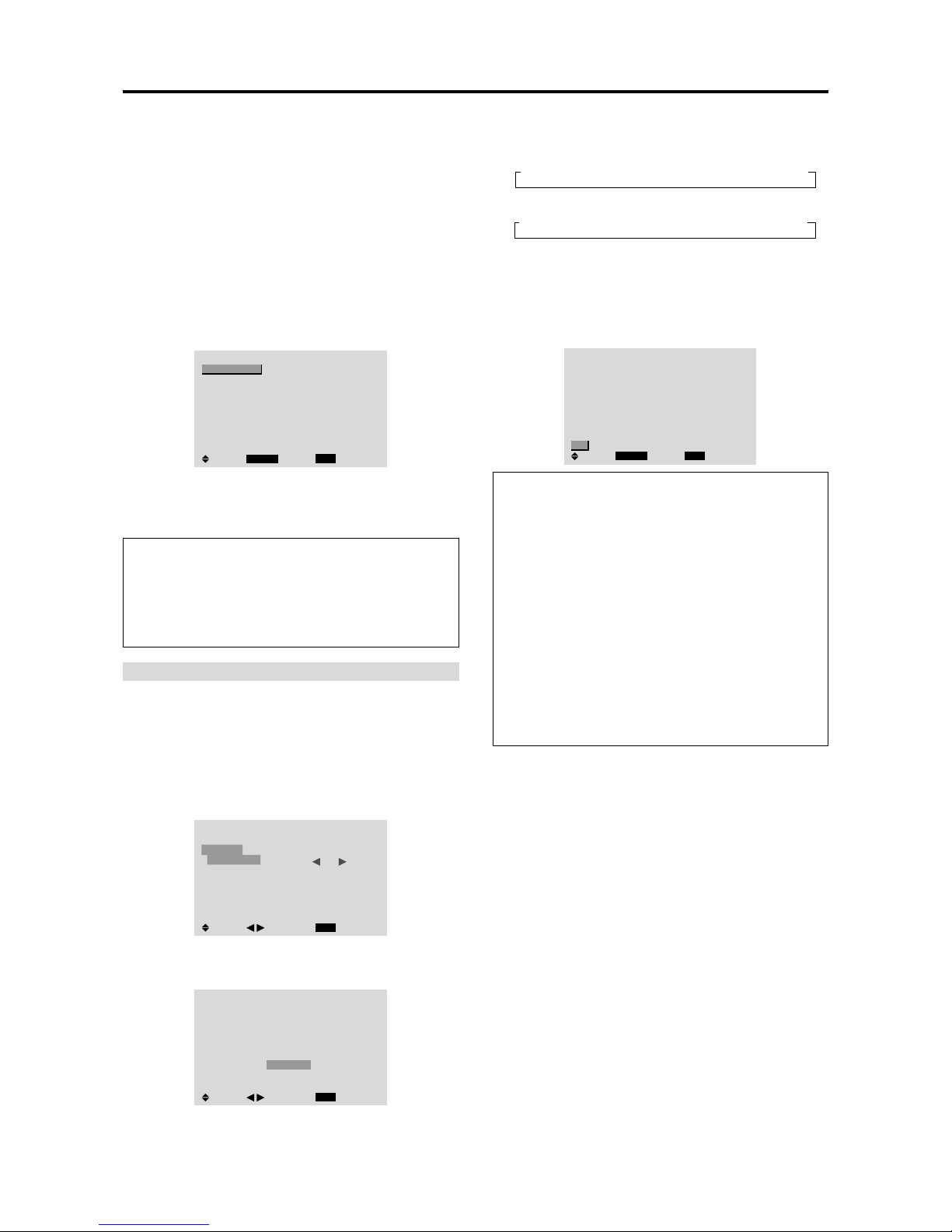
32
Option3 Settings Menu
Using the timer
This function sets the monitor to turn ON/OFF
automatically at a set time.
Set “ADVANCED OSM” to “ON” in the main menu (1/
2), then perform the following operations.
1. On the MAIN MENU, select “OPTION3”, then press
the MENU/ENTER button.
The “OPTION3” screen appears.
2. Use the ▲ and ▼ buttons to select “TIMER”, then press
the MENU/ENTER button.
The “TIMER” screen appears.
TIMER
EXIT
PRESENT TIME
PROGRAM : OFF
SEL.
RETURN
MENU/ENTER
OK
3. Set the TIMER using ▲▼ and buttons.
See page 32 to set PRESENT TIME.
See page 33 to set PROGRAM.
Information
Restoring the factory default settings
Select “ALL RESET” under the OPTION1 menu. Note
that this also restores other settings to the factory
defaults.
PRESENT TIME
This sets the day of the week and present time.
Example: Setting “WEDNESDAY”, “22:05”
Perform Steps 1-2 of TIMER, then...
3. Use the ▲ and ▼ buttons to select “PRESENT TIME”,
then press the MENU/ENTER button.
The “PRESENT TIME” screen appears.
EXIT
SEL.
RETURN
PRESENT TIME
WEDNESDAY
13 : 00 : 00
RETURN
DAYLIGHT
SAVING TIME
: OFF
ADJ.
4. Use the ▲ and ▼ buttons to select the item, then adjust
using the
and buttons.
EXIT
SEL.
RETURN
PRESENT TIME
WEDNESDAY
22 : 05 : 00
RETURN
DAYLIGHT
SAVING TIME
: OFF
ADJ.
The mode switches as follows each time the or
button is pressed:
• DAYLIGHT SAVING TIME
ON ↔ OFF
• Day
→SUNDAY ↔ MONDAY ↔ ..... ↔ FRIDAY ↔ SATURDAY←
• Hour/Minutes
→ 00:00 ↔ 00:01 ↔ 00:02 ↔ ..... ↔ 23:58 ↔ 23:59←
5. Once the setting is completed...
Use the ▲ and ▼ buttons to select “SET”, then press
the MENU/ENTER button.
The adjustments are stored and return to the TIMER
menu.
EXIT
SEL.
RETURN
PRESENT TIME
WEDNESDAY
22 : 05 : 00
: OFF
MENU/ENTER
OK
RETURN
DAYLIGHT
SAVING TIME
SET
Information
PRESENT TIME settings
DAYLIGHT SAVING TIME
........................ Use to set DAYLIGHT SAVING
TIME.
ON: The present time + 1 hour.
OFF: Cancelled
Day................Set the day of the week (e.g. Sunday).
Hour ..............Set the hour in the 24-hour format
(range 00 to 23).
Minutes .........Set the minutes (range 00 to 59).
* If you press the EXIT button instead of the MENU/
ENTER button in step 5, the settings can not be mode.
CONFIDENTIAL
3-47
Page 48

33
FUNCTION .............Set the LONG LIFE function.
To reset the program
Align the cursor with the DATE field that you wish to
reset, then press the CLEAR button.
To reset the data
Align the cursor with the field (ON/OFF/INPUT/
FUNCTION) that you wish to reset, then press the
CLEAR button.
Special characters in the PROGRAM TIMER
screen
PROGRAM TIMER
EXIT
DATE
MON
TUE
SAT
*FRI
—
SAT
*
SEL.
RETURN
ADJ.ZOOM
ON
08 : 30
- - : - 08 : 30
08 : 30
- - : - 08 : 30
15 : 30
OFF
10 : 30
18 : 15
12 : 15
10 : 00
- - : - 12 : 15
16 : 00
INPUT
RGB2
—
VIDEO1
HD/DVD1
—
VIDEO1
RGB1
FUNCTION
INVERSE
—
WHITE
—
—
WHITE
—
• An asterisk “*” in the DATE field
An asterisk “*” means “every”. For example, “*FRI”
means every Friday and “*” means everyday.
• A hyphen “-” in the ON field or OFF field
If any hyphen remains in the ON field or OFF field, the
FUNCTION can not be set.
• A hyphen “-” in the FUNCTION field
A hyphen “-” means last mode (the mode that was last
selected at the time the power was switched off).
Setting the power on mode
This function sets the input mode at the time the power is
switched on.
Example: Setting “VIDEO2”
Set “ADVANCED OSM” to “ON” in the main menu (1/
2), then perform the following operations.
1. On the MAIN MENU, select “OPTION3”, then press
the MENU/ENTER button.
The “OPTION3” screen appears.
2. Use the ▲ and ▼ buttons to select “PWR. ON MODE”.
3. To set the PWR. ON MODE to “VIDEO2”...
Use the
and buttons to select “VIDEO2”.
The mode switches as follows each time the
or
button is pressed:
The available inputs depend on the setting of “BNC
INPUT”.
RGB:
COMP:
OPTION3
3 / 3
EXIT
PREVIOUS PAGE
TIMER
PWR. ON MODE
CONTROL LOCK
IR REMOTE
LOOP OUT
ID NUMBER
VIDEO WALL
: VIDEO2
: OFF
: ON
: OFF
: ALL
SEL.
RETURN
ADJ.
→ LAST ↔ VIDEO1 ↔ VIDEO2 ↔ VIDEO3 ←
→ RGB3 ↔ RGB2 ↔ RGB1 ↔ HD/DVD1 ←
→ LAST ↔ VIDEO1 ↔ VIDEO2 ↔ VIDEO3 ←
→ RGB3 ↔ RGB1 ↔ HD/DVD2 ↔ HD/DVD1 ←
PROGRAM TIMER
This sets the day and time at which the power will be
switched ON/OFF as well as the input mode.
Example: Setting so that the power will be switched
on at 8:30 A.M., Monday, displaying RGB2 source,
and switched off at 10:30 A.M.
Perform Steps 1-2 of TIMER, then...
3. Use the ▲ and ▼ buttons to select “PROGRAM”.
TIMER
EXIT
PRESENT TIME
PROGRAM : OFF
SEL.
RETURN
ADJ.
4. Use the and buttons to select “ON”, then press the
MENU/ENTER button.
The “PROGRAM TIMER” screen appears.
5. Adjust using the ▲▼
and buttons and ZOOM /
button.
PROGRAM TIMER
EXIT
DATE
MON
—
—
—
—
—
—
SEL.
RETURN
ADJ.ZOOM
ON
08 : 30
- - : - -
- - : - -
- - : - -
- - : - -
- - : - -
- - : - -
OFF
10 : 30
- - : - -
- - : - -
- - : - -
- - : - -
- - : - -
- - : - -
INPUT
RGB2
—
—
—
—
—
—
FUNCTION
INVERSE
—
—
—
—
—
—
The mode switches as follows each time the ZOOM
/ button is pressed:
• Date
→ — ↔ SUN ↔ MON ↔ ... ↔ SAT ↔ * ↔ *SUN ↔ *MON ↔ ... ↔ *SAT←
• ON/OFF Hour
→ 00 ↔ 01 ↔ 02 ↔ ..... ↔ 21 ↔ 22 ↔ 23←
• Minute
→ 00 ↔ 01 ↔ 02 ↔ ..... ↔ 57 ↔ 58 ↔ 59←
• INPUT
→ — ↔ LAST ↔ VIDEO1 ↔ VIDEO2 ↔ VIDEO3 ↔ HD/DVD1 ←
→ RGB3 ↔ RGB2 ↔ RGB1 ↔ HD/DVD2 ←
• FUNCTION
→ — ↔ ORBITER ↔ INVERSE ↔ WHITE ↔ WIPER←
Information
PROGRAM TIMER settings
DATE.......................Set the day of the week (e.g.
Sunday).
ON (hour, minutes)
....Set the time at which the power
will be turned on in the 24-hour
format.
OFF (hour, minutes)
...Set the time at which the power
will be turned off in the 24-hour
format.
INPUT ..................... Set the input mode that will be
displayed when the timer is on.
CONFIDENTIAL
3-48
Page 49

34
Information
PWR. ON MODE settings
LAST ................ Last mode (the mode that was last
selected at the time the power was
switched off).
VIDEO1, 2, 3....VIDEO input mode.
RGB1, 2, 3 .......RGB input mode.
HD/DVD1, 2 .....HD/DVD input mode.
Restoring the factory default settings
Select “ALL RESET” under the OPTION1 menu. Note
that this also restores other settings to the factory
defaults.
Enabling/disabling the front panel controls
This function enables/disables the front panel controls.
Example: Setting “ON”
Set “ADVANCED OSM” to “ON” in the main menu (1/
2), then perform the following operations.
1. On the MAIN MENU, select “OPTION3”, then press
the MENU/ENTER button.
The “OPTION3” screen appears.
2. Use the ▲ and ▼ buttons to select “CONTROL
LOCK”.
3. To set the CONTROL LOCK to “ON”...
Use the
and buttons to select “ON”, then press the
MENU/ENTER button.
The mode switches as follows each time the
or
button is pressed:
OFF ↔ ON
OPTION3
3 / 3
EXIT
PREVIOUS PAGE
TIMER
PWR. ON MODE
CONTROL LOCK
IR REMOTE
LOOP OUT
ID NUMBER
VIDEO WALL
: LAST
: ON
: ON
: OFF
: ALL
SEL.
RETURN
ADJ.
Information
CONTROL LOCK settings
ON...... Disables the buttons on the front panel.
OFF .... Enables the buttons on the front panel.
* Even when the CONTROL LOCK is set, the POWER
switch will not be locked.
* This becomes effective when the on-screen menu goes
out.
Restoring the factory default settings
Select “ALL RESET” under the OPTION1 menu. Note
that this also restores other settings to the factory
defaults.
Enabling/disabling remote control wireless
transmission
This function enables/disables remote control wireless
transmission.
Example: Setting “OFF”
Set “ADVANCED OSM” to “ON” in the main menu (1/
2), then perform the following operations.
1. On the MAIN MENU, select “OPTION3”, then press
the MENU/ENTER button.
The “OPTION3” screen appears.
2. Use the ▲ and ▼ buttons to select “IR REMOTE”.
3. To set the IR REMOTE to “OFF”...
Use the
and buttons to select “OFF”, then press
the MENU/ENTER button.
The mode switches as follows each time the
or
button is pressed:
OFF ↔ ON
OPTION3
3 / 3
EXIT
PREVIOUS PAGE
TIMER
PWR. ON MODE
CONTROL LOCK
IR REMOTE
LOOP OUT
ID NUMBER
VIDEO WALL
: LAST
: OFF
: OFF
: OFF
: ALL
SEL.
RETURN
ADJ.
Information
IR REMOTE settings
ON...... Enables remote control wireless transmission.
OFF .... Disables remote control wireless transmission.
Set “OFF” to avoid unwanted control from
other remote controls.
Restoring the factory default settings
Select “ALL RESET” under the OPTION1 menu. Note
that this also restores other settings to the factory
defaults.
CONFIDENTIAL
3-49
Page 50

35
Loop Out setting
When this feature is set to ON, the received signal will be
looped out.
Example: Setting “ON”
Set “ADVANCED OSM” to “ON” in the main menu (1/
2), then perform the following operations.
1. On the MAIN MENU, select “OPTION3”, then press
the MENU/ENTER button.
The “OPTION3” screen appears.
2. Use the ▲ and ▼ buttons to select “LOOP OUT”.
3. To set the LOOP OUT to “ON”...
Use the
and buttons to select “ON”.
The mode switches as follows each time the
or
button is pressed:
OFF ↔ ON
OPTION3
3 / 3
EXIT
PREVIOUS PAGE
TIMER
PWR. ON MODE
CONTROL LOCK
IR REMOTE
LOOP OUT
ID NUMBER
VIDEO WALL
: LAST
: OFF
: ON
: ON
: ALL
SEL.
RETURN
ADJ.
Information
LOOP OUT settings
ON...... The received signal will be looped out via PC1
terminal or VIDEO1 terminal.
OFF .... The received signal will not loop out.
* Even if LOOP OUT is ON, signals won’t be sent out if
POWER is being turned off.
To connect another display...
See page 10.
If the RGB/PC1 signal is present at the time
the power switched on...
The RGB/PC1 input will be displayed regardless of the
setting of LOOP OUT.
Restoring the factory default settings
Select “ALL RESET” under the OPTION1 menu. Note
that this also restores other settings to the factory
defaults.
ID number setting
When using more than one of these displays, this function
sets ID numbers so that operation of the remote control
does not cause multiple monitors to operate at the same
time.
Example: Setting “2”
Set “ADVANCED OSM” to “ON” in the main menu (1/
2), then perform the following operations.
1. On the MAIN MENU, select “OPTION3”, then press
the MENU/ENTER button.
The “OPTION3” screen appears.
2. Use the ▲ and ▼ buttons to select “ID NUMBER”.
3. To set the ID NUMBER to “2”...
Use the
and buttons to select “2”.
The mode switches as follows each time the
or
button is pressed:
→ALL ↔ 1 ↔ 2 ↔ ..... ↔ 255 ↔ 256←
OPTION3
3 / 3
EXIT
PREVIOUS PAGE
TIMER
PWR. ON MODE
CONTROL LOCK
IR REMOTE
LOOP OUT
ID NUMBER
VIDEO WALL
: LAST
: OFF
: ON
: OFF
: 2
SEL.
RETURN
ADJ.
* T o reset back to ALL
Press the CLEAR button.
Information
ID NUMBER settings
ALL...........ID NUMBER will not be set.
1 to 256 ....ID NUMBER will be set.
When the ID NUMBER have been set
You can also set ID NUMBER for each remote control
to operate the plasma display individually. To do so,
see below.
Restoring the factory default settings
Select “ALL RESET” under the OPTION1 menu. Note
that this also restores other settings to the factory
defaults.
To set the ID number for the remote control
Example: Setting “2”
1. Press the ID SELECT button on the remote control.
The “ID SELECT” screen appears.
2. Use the ▲ and ▼ buttons to select “ID NUMBER”.
3. To set the ID NUMBER to “2”...
Use the
and buttons to select “2”.
The mode switches as follows each time the
or
button is pressed:
→ALL ↔ 1 ↔ 2 ↔ ..... ↔ 255 ↔ 256←
ID SELECT
POSITION : 1
EXIT
: 2
RETURN
ADJ.
ID NUMBER
* T o reset back to ALL
Press the CLEAR button.
4. Once the setting is completed...
Press the EXIT button to delete the ID SELECT screen.
CONFIDENTIAL
3-50
Page 51

36
Video Wall setting
Use this feature to configure a 2×2 or 3×3 video wall.
Set “ADVANCED OSM” to “ON” in the main menu (1/
2), then perform the following operations.
1. On the MAIN MENU, select “OPTION3”, then press
the MENU/ENTER button.
The “OPTION3” screen appears.
2. Use the ▲ and ▼ buttons to select “VIDEO WALL”,
then press the MENU/ENTER button.
The “VIDEO WALL” screen appears.
VIDEO WALL
EXIT
DIVIDER
POSITION
DISP. MODE
AUTO ID
IMAGE ADJUST
P. ON DELAY
PLE LINK
REPEAT TIMER
: 1
: SPLIT
: OFF
: OFF
: OFF
: OFF
SEL.
RETURN
ADJ.
3. Set the VIDEO WALL using ▲▼ and buttons.
See page 36 to set DIVIDER.
See page 36 to set POSITION.
See page 37 to set DISP. MODE.
See page 37 to set AUTO ID.
See page 37 to set IMAGE ADJUST.
See page 38 to set P. ON DELAY.
See page 38 to set PLE LINK.
See page 39 to set REPEAT TIMER.
4. Once the setting is completed...
Press the EXIT button to return to the OPTION3 menu.
Note:
A contingency method of shutting off the electric
power should be used in cases of emergency during video
wall setup.
Information
Restoring the factory default settings
Select “ALL RESET” under the OPTION1 menu. Note
that this also restores other settings to the factory
defaults.
DIVIDER
Set the 2×2 or 3×3 video wall.
Example: Setting “4”
Perform Steps 1-2 of VIDEO WALL, then...
3. Use the ▲ and ▼ buttons to select “DIVIDER”.
4. Use the
and buttons to select “4”.
The mode switches as follows each time the
or
button is pressed:
→ OFF ↔ 1 ↔ 4 ↔ 9 ←
VIDEO WALL
EXIT
DIVIDER
POSITION
DISP. MODE
AUTO ID
IMAGE ADJUST
P. ON DELAY
PLE LINK
REPEAT TIMER
: 4
: SPLIT
: OFF
: OFF
: OFF
: OFF
SEL.
RETURN
ADJ.
Information
DIVIDER settings
OFF, 1 .......1 Screen (Matrix display function does not
work)
4 ................4 Screens (2×2 video wall)
9 ................9 Screens (3×3 video wall)
* When you select “4” or “9”, set the VIDEO WALL
POSITION.
VIDEO WALL POSITION
Set the position of each display.
Example: Setting “4”
Perform Steps 1-2 of VIDEO WALL, then...
3. Use the ▲ and ▼ buttons to select “POSITION”, then
press the MENU/ENTER button.
The “VIDEO WALL POSITION” screen appears.
4. Use the
and buttons to select “NO. 4”.
The mode switches as follows each time the
or
button is pressed:
• 4 Screens
→ NO. 1 ↔ NO. 2 ↔ NO. 3 ↔ NO. 4 ←
• 9 Screens
→ NO. 7 ↔ NO. 8 ↔ ....... ↔ NO. 14 ↔ NO. 15 ←
VIDEO WALL POSITION
POSITION NO.
4
EXIT
RETURN
ADJ.
Information
VIDEO WALL POSITION settings
1 Screen.....There is no need to set POSITION.
4 Screens
9 Screens
NO. 1
NO. 2
NO. 4
NO. 3
NO. 7
NO. 8
NO. 9
NO. 10
NO. 11
NO. 12
NO. 13
NO. 14
NO. 15
CONFIDENTIAL
3-51
Page 52

37
AUTO ID
This feature automatically sets the ID numbers of multiple
displays connected to each other.
Example: Setting “ON”
Set the ID number for the No. 1 display on ID NUMBER
menu.
Perform Steps 1-2 of VIDEO WALL, then...
3. Use the ▲ and ▼ buttons to select “AUTO ID”.
4. Use the
and buttons to select “ON”, then press the
MENU/ENTER button.
The mode switches as follows each time the
or
button is pressed:
OFF ↔ ON
AUTO ID
EXIT
AUTO ID : ON
RETURN
ADJ.
1
2
4
3
1
2
8
9
3
4
6
5
7
WIRED CABLE
CONNECTION TURN
IMAGE ADJUST
The position of the image can be adjusted and flickering
of the image can be corrected.
Example: Adjusting the vertical position
Perform Steps 1-2 of VIDEO WALL, then...
3. Use the ▲ and ▼ buttons to select “IMAGE ADJUST”,
then press the MENU/ENTER button.
The “IMAGE ADJUST” screen appears.
4. Use the ▲ and ▼ buttons to select “V-POSITION”.
IMAGE ADJUST
EXIT
ASPECT MODE
V-POSITION
H-POSITION
V-HEIGHT
H-WIDTH
AUTO PICTURE
FINE PICTURE
PICTURE ADJ.
: NORMAL
: OFF
SEL.
RETURN
ADJ.
5. Adust using the and buttons.
V-POSITION
* If neither the or button is pressed within 5 seconds,
the current setting is set and the previous screen
reappears.
Information
IMAGE ADJUST settings
These are the same functions as the IMAGE ADJUST
menu on page 22.
DISP. MODE
Select the screen mode from between two options
(Splitting, Blanking).
Example: Setting “BLANK”
Perform Steps 1-2 of VIDEO WALL, then...
3. Use the ▲ and ▼ buttons to select “DISP. MODE”.
4. Use the
and buttons to select “BLANK”.
The mode switches as follows each time the
or
button is pressed:
SPLIT ↔ BLANK
VIDEO WALL
EXIT
DIVIDER
POSITION
DISP. MODE
AUTO ID
IMAGE ADJUST
P. ON DELAY
PLE LINK
REPEAT TIMER
: 1
: BLANK
: OFF
: OFF
: OFF
: OFF
SEL.
RETURN
ADJ.
Information
DISP. MODE settings
SPLIT .........Combines enlarged screens and creates
multiple screens.
BLANK .......
Corrects misalignment of combined screen
portions and creates multiple screens
Information
AUTO ID settings
ON...... Enables Auto ID function. In the case shown
below, display 1 will be set as ID 1, display 2
as ID2, etc.
REMOTE
IN
REMOTE
IN
REMOTE
OUT
REMOTE
OUT
REMOTE
IN
REMOTE
OUT
REMOTE
OUT
REMOTE
IN
No.1
No.2
No.3No.4
No.1
No.2
No.3No.4
No.1
No.2
No.3No.4
No.1
No.2
No.3No.4
Display 1
Display 2
Display 4
Display 3
OFF .... Disables Auto ID function.
CONFIDENTIAL
3-52
Page 53

38
P. ON DELAY (Power on delay)
Use this function to activate power-on delay.
Turn on the AUTO ID before the following operations.
Example: Setting “ON”
Perform Steps 1-2 of VIDEO WALL, then...
3. Use the ▲ and ▼ buttons to select “P. ON DELAY”.
4. Use the
and buttons to select “ON”.
The mode switches as follows each time the
or
button is pressed:
OFF ↔ ON
VIDEO WALL
EXIT
DIVIDER
POSITION
DISP. MODE
AUTO ID
IMAGE ADJUST
P. ON DELAY
PLE LINK
REPEAT TIMER
: 1
: SPLIT
: OFF
: ON
: OFF
: OFF
SEL.
RETURN
ADJ.
Information
P. ON DELAY settings
ON...... Turns on the main power of each display after
a delay time.
OFF .... Turns on the main power of all displays at the
same time.
* Once this function has been set to “ON”, POWER ON/
OFF button on the remote control does not function
except for the No.1 monitor.
By pressing the POWER ON button on the remote
control the No.1 monitor will turn on and the others
will be turned on one by one automatically.
* From the second monitor onward, neither the POWER
button on the unit nor the POWER ON button on the
remote control does function. However, by pressing and
holding the POWER ON button for more than 3 seconds,
the monitor will be turned on.
PLE LINK
Use this function to set a uniform brightness for each
display.
Turn on the AUTO ID and set the DIVIDER (at 1, 4 or 9)
before the following operations.
Example: Setting “ON”
Perform Steps 1-2 of VIDEO WALL, then...
3. Use the ▲ and ▼ buttons to select “PLE LINK”.
4. Use the
and buttons to select “ON”, then press the
MENU/ENTER button.
The mode switches as follows each time the
or
button is pressed:
OFF ↔ ON
VIDEO WALL
EXIT
DIVIDER
POSITION
DISP. MODE
AUTO ID
IMAGE ADJUST
P. ON DELAY
PLE LINK
REPEAT TIMER
: 1
: SPLIT
: OFF
: OFF
: ON
: OFF
SEL.
RETURN
ADJ.
Information
PLE LINK settings
ON...... Sets a uniform brightness for each screen in a
video wall.
OFF .... Sets the individual screen brightness for each
screen in a video wall.
* When this function is set “ON”, connect your plasma
displays with the remote cable (optional) in the order of
the position numbers for the 2×2 video wall. See the
drawing below.
* If there are changes in the DIVIDER or POSITION,
the PLE LINK will automatically turn OFF .
* With the 3×3 video wall, connect the final display to
the first display the same way as with 2×2 video wall.
Note:
The remote control can be operated unless the
IR REMOTE is set to “OFF”.
REMOTE
IN
REMOTE
IN
REMOTE
OUT
REMOTE
OUT
REMOTE
IN
REMOTE
OUT
REMOTE
OUT
REMOTE
IN
No.1
No.2
No.3No.4
No.1
No.2
No.3No.4
No.1
No.2
No.3No.4
No.1
No.2
No.3No.4
Display 1
Display 2
Display 4
Display 3
CONFIDENTIAL
3-53
Page 54

39
REPEA T TIMER
Use this to set two timers. Each timer can use the
DIVIDER, SOURCE and WORK TIME functions.
Turn on the AUTO ID and set the DIVIDER (at 1, 4 or 9)
before the following operations.
Example:
TIMER1...VIDEO1 will be displayed for 3 minutes.
TIMER2...RGB1 will be displayed for 6 minutes in a
2×2 video wall.
Perform Steps 1-2 of VIDEO WALL, then...
3. Use the ▲ and ▼ buttons to select “REPEAT TIMER”.
VIDEO WALL
EXIT
DIVIDER
POSITION
DISP. MODE
AUTO ID
IMAGE ADJUST
P. ON DELAY
PLE LINK
REPEAT TIMER
: 1
: SPLIT
: OFF
: OFF
: OFF
: OFF
SEL.
RETURN
ADJ.
4. Use the and buttons to select “ON”, then press the
MENU/ENTER button.
The “REPEAT TIMER” screen appears.
5. Adust using the ▲▼
and buttons.
The mode switches as follows each time the
or
button is pressed:
REPEAT TIMER
EXIT
1 DIVIDER
SOURCE
WORK TIME
2 DIVIDER
SOURCE
WORK TIME
: 1
: VIDEO1
: 00H03M
: 4
: RGB1
: 00H06M
SEL.
RETURN
ADJ.
• DIVIDER
→ 1 ↔ 4 ↔ 9
←
• SOURCE
The available sources depend on the setting of “BNC
INPUT”.
→
VIDEO1 ↔ VIDEO2 ↔ VIDEO3 ↔ HD/DVD1 ←
→ RGB3 ↔ RGB2 ↔ RGB1 ↔ HD/DVD2
←
• WORK TIME
→ 00H01M ↔ 00H02M ↔ 00H03M ↔ ..... ↔ 04H14M ↔ 04H15M ←
Information
REPEAT TIMER settings
If you set both timers, Timer 1 and Timer 2 run
consecutively.
In the case of the V ideo wall, timer No.1 can be used to
control all the displays simultaneously.
* This becomes effective when the on-screen menu goes
out.
Advanced OSM Settings Menu
Setting the menu mode
This allows you to access full menu items.
When P. ON DELAY or PLE LINK is ON, this won’t be
turned OFF.
Example: Setting “ON”
1. On the MAIN MENU, select “ADVANCED OSM”.
MAIN MENU
1 / 2
EXIT
PICTURE
AUDIO
IMAGE ADJUST
OPTION1
ADVANCED OSM
NEXT PAGE
:
OFF
SEL.
EXIT
ADJ.
2. To set the ADVANCED OSM to “ON”...
Use the
and buttons to select “ON”.
The mode switches as follows each time the
or
button is pressed:
OFF ↔ ON
MAIN MENU
1 / 2
EXIT
PICTURE
AUDIO
IMAGE ADJUST
OPTION1
OPTION2
OPTION3
ADVANCED OSM
NEXT PAGE
:
ON
SEL.
EXIT
ADJ.
Information
ADVANCED OSM settings
ON...... All of the main menu items are available for
advanced users.
OFF .... Some of the main menu items are not available
(e.g. OPTION2, OPTION3).
Restoring the factory default settings
Select “ALL RESET” under the OPTION1 menu. Note
that this also restores other settings to the factory
defaults.
CONFIDENTIAL
3-54
Page 55

40
Color System Settings Menu
Setting the video signal format
Use these operations to set the color systems of composite
video signals or Y/C input signals.
Example: Setting the color system to “3.58 NTSC”
1. On the MAIN MENU, select “COLOR SYSTEM”, then
press the MENU/ENTER button.
The “COLOR SYSTEM” screen appears.
2. To select “ 3.58NTSC ” ...
Use the
and buttons to select “ 3.58NTSC ”.
The mode switches as follows each time the
or
button is pressed:
→ AUTO ↔ 3.58NTSC ↔ 4.43NTSC ←
→ SECAM ↔ PAL-M ↔ PAL-N ↔ PAL60 ↔ PAL ←
COLOR SYSTEM
EXIT
COLOR SYSTEM
: 3.58NTSC
RETURN
ADJ.
Information
Video signal formats
Different countries use different formats for video
signals. Set to the color system used in your current
country.
AUTO ..............The color systems are automatically
identified and the format is set
accordingly.
PAL..................This is the standard format used
mainly in the United Kingdom and
Germany.
SECAM.............This is the standard format used
mainly in France and Russia.
4.43 NTSC,
PAL60 .............This format is used for videos in
countries using PAL and SECAM
video signals.
3.58 NTSC ......This is the standard format used
mainly in the United States and Japan.
PAL-M .............This is the standard format used
mainly in Brazil.
PAL-N..............This is the standard format used
mainly in Argentina.
Source Information Menu
Checking the frequencies, polarities of input
signals, and resolution
Use this function to check the frequencies and polarities
of the signals currently being input from a computer, etc.
Press the MENU/ENTER button on the remote control to
display the MAIN MENU on the screen, then...
1. On the MAIN MENU, select “SOURCE
INFORMATION”, then press the MENU/ENTER
button.
2. The “SOURCE INFORMATION” is displayed.
SOURCE INFORMATION
EXIT
H. FREQ
V. FREQ
H. POLARITY
V. POLARITY
MEMORY
RESOLUTION
: 48.4KHZ
: 60.0KHZ
: NEG.
: NEG.
: 24
: 1024×768
RETURN
PC: MEMORY will be displayed.
Others: MODE will be displayed.
Language Settings Menu
Setting the language for the menus
The menu display can be set to one of seven languages:
English, German, French, Swedish, Italian, Spanish or
Chinese.
Example: Setting the menu display to “DEUTSCH”
1. On the MAIN MENU, select “LANGUAGE”, then
press the MENU/ENTER button.
The “LANGUAGE” screen appears.
2. To select “DEUTSCH” ...
Use the
and buttons to select “ DEUTSCH”.
The mode switches as follows each time the
or
buttons is pressed:
→ ENGLISH ↔ DEUTSCH ↔ FRANÇAIS ←
→
↔ SVENSKA ↔ ITALIANO ↔ ESPAÑOL ←
LANGUAGE
MENU/ENTER
EXIT
LANGUAGE
: DEUTSCH
RETURN
OK
ADJ.
Information
Language settings
ENGLISH ........English
DEUTSCH.......German
FRANÇAIS...... French
ESPAÑOL .......Spanish
ITALIANO ........ Italian
SVENSKA .......Swedish
...................Chinese
CONFIDENTIAL
3-55
Page 56

41
External Control
Application
These specifications cover the communications control of
the plasma monitor by external equipment.
Connections
Connections are made as described below.
Connector on the plasma monitor side: EXTERNAL
CONTROL connector.
Use a crossed (reverse) cable.
Type of connector: D-Sub 9-pin male
1
5
9
6
2
34
7
8
Pin Name
No Connection
RXD (Receive data)
TXD (Transmit data)
DTR (DTE side ready)
GND
DSR (DCE side ready)
RTS (Ready to send)
CTS (Clear to send)
No connection
Pin No.
1
2
3
4
5
6
7
8
9
Communication Parameters
(1) Communication system Asynchronous
(2) Interface RS-232C
(3) Baud rate 9600 bps
(4) Data length 8 bits
(5) Parity Odd
(6) Stop bit 1 bit
(7) Communication code Hex
External Control Codes (Reference)
FUNCTION CODE DATA
Power ON 9FH 80H 60H 4EH 00H CDH
OFF 9FH 80H 60H 4FH 00H CEH
Input Switch Video1 (BNC) DFH 80H 60H 47H 01H 01H 08H
Video2 (RCA) DFH 80H 60H 47H 01H 02H 09H
Video3 (S-Video) DFH 80H 60H 47H 01H 03H 0AH
DVD1/HD1 (RCA) DFH 80H 60H 47H 01H 05H 0CH
DVD2/HD2 (BNC) DFH 80H 60H 47H 01H 06H 0DH
RGB1 (mini D-sub 15-pin) DFH 80H 60H 47H 01H 07H 0EH
RGB2 (5BNC) DFH 80H 60H 47H 01H 08H 0FH
RGB3 (DVI) DFH 80H 60H 47H 01H 0CH 13H
Audio Mute ON 9FH 80H 60H 3EH 00H BDH
OFF 9FH 80H 60H 3FH 00H BEH
Picture Mode NORMAL DFH 80H 60H OAH 01H 01H CBH
THEAT. 1 DFH 80H 60H OAH 01H 02H CCH
THEAT. 2 DFH 80H 60H OAH 01H 03H CDH
DEFAULT DFH 80H 60H OAH 01H 04H CEH
Screen Mode STADIUM DFH 80H 60H 51H 01H 02H 13H
ZOOM DFH 80H 60H 51H 01H 03H 14H
NORMAL DFH 80H 60H 51H 01H 04H 15H
FULL DFH 80H 60H 51H 01H 05H 16H
14 : 9 DFH 80H 60H 51H 01H 09H 1AH
2.35 : 1 DFH 80H 60H 51H 01H 0AH 1BH
Auto Picture ON DFH 80H 60H 7FH 03H 03H 09H 00H 4DH
OFF DFH 80H 60H 7FH 03H 03H 09H 01H 4EH
Cinema Mode ON DFH 80H 60H C1H 01H 01H 82H
OFF DFH 80H 60H C1H 01H 02H 83H
Note:
Contact your local dealer for a full list of the
External Control Codes if needed.
Display
External equipment
e.g., Personal computer
CONFIDENTIAL
3-56
Page 57

42
Remedy
• If there are no abnormalities in the image
and sound, the noise is caused by the
cabinet reacting to changes in humidity. This
will not affect performance.
• Leave some space between the display and
the connected components.
• Replace both batteries with new ones.
• Set IR REMOTE OFF on OPTION3 menu.
• Set an ID number with the ID SELECT
button, or set the ID number to ALL.
• Plug the monitor’s power cord into a power
outlet.
• Press the power button on the monitor to
turn on the power.
• Replace both batteries with new ones.
• Set IR REMOTE OFF.
• Set an ID number with the ID SELECT
button, or set the ID number to ALL.
• Point the remote control at the monitor’s
remote control sensor when pressing
buttons, or remove the obstacle.
• Eliminate the light by closing curtains,
pointing the light in a different direction, etc.
• Replace both batteries with new ones.
• Unplug the remote cable from the monitor.
• Set the Control Lock to OFF.
• Plug the monitor’s power cord into a power
outlet.
• Increase the volume.
•
Press the remote control’s MUTE button.
• Connect the speakers properly.
• Set AUDIO INPUT on the AUDIO menu
correctly.
• Adjust picture control as needed.
Try another location for the monitor .
Be sure all connections are secure.
• Adjust picture controls as needed.
Check pin assignments and connections.
• Adjust the tint and color (under PICTURE).
• Turn on the computer’s power.
• Connect source to the monitor.
• Operate the computer (move the mouse,
etc.).
• Set LOOP OUT OFF.
• Adjust the IMAGE ADJUST properly .
• Press the WIDE button on the remote
control and adjust properly.
• Set to the proper resolution.
• Check the input signal.
• Promptly switch off the power of the main
unit and wait until the internal temperature
drops. See*1.
• Prompty switch off the power of the main
unit. See *2.
If the picture quality is poor or there is some other problem, check the adjustments, operations, etc., before requesting service.
Troubleshooting
• Maybe the sound from the cooling fans used to prevent over heating.
Symptom
Mechanical sound is heard.
The unit emits a crackling sound.
Picture is disturbed.
Sound is noisy.
Remote control operates erroneously.
The remote control does not work.
Monitor’s power does not turn on
when the remote control’s power
button is pressed.
Monitor does not operate when the
remote control’s buttons are pressed.
The front panel buttons of the main
unit do not function.
No sound or picture is produced.
Picture appears but no sound is
produced.
Poor picture with VIDEO signal input.
Poor picture with RGB signal input.
Tint is poor or colors are weak.
Nothing appears on screen.
Part of picture is cut off or picture is
not centered.
Image is too large or too small.
Picture is unstable.
POWER/STANDBY indicator is
lighted in red.
POWER/STANDBY indicator is
blinking in red.
POWER/STANDBY indicator is
blinking in green and red, or green.
Checks
• Are the image and sound normal?
• Is a connected component set directly in
front or at the side of the display?
• Are the remote control’s batteries worn
out?
• Is IR REMOTE set to ON?
• Has an ID number been set for the main
unit?
• Is the monitor’s power cord plugged into
a power outlet?
• Are all the monitor’s indicators off?
• Are the remote control’s batteries worn
out?
• Is IR REMOTE set to ON?
• Has an ID number been set for the main
unit?
• Is the remote control pointed at the
monitor, or is there an obstacle between
the remote control and the monitor?
• Is direct sunlight or strong artificial light
shining on the monitor’s remote control
sensor?
•
Are the remote control’s batteries worn out?
• The remote cable is plugged into the
REMOTE IN terminal (Wired).
• The front panel buttons do not function
during Control Lock.
• Is the monitor’s power cord plugged into
a power outlet?
• Is the volume set at the minimum?
• Is the mute mode set?
• Are the speakers properly connected?
• Is AUDIO INPUT set correctly?
•Improper control setting.
Local interference.
Cable interconnections.
Input impedance is not correct level.
• Improper control setting.
Incorrect 15 PIN connector pin
connections.
• Are the tint and colors properly adjusted?
• Is the computer’s power turned on?
• Is a source connected?
• Is the power management function in the
standby or off mode?
• Is LOOP OUT set to ON?
• Is the position adjustment appropriate?
• Is the screen size adjustment
appropriate?
• Is the computer’s resolution setting
appropriate?
• Horizontal and / or vertical sync signal is
not present when the Intelligent Power
Manager control is on.
• The temperature inside the main unit has
become too high and has activated the
protector.
——————
CONFIDENTIAL
3-57
Page 58

43
*1 Overheat protector
If the monitor becomes too hot, the overheat protector will be activated and the monitor will be turned off. If this happens, turn off the power to the monitor
and unplug the power cord. If the room where the monitor is installed is particularly hot, move the monitor to a cooler location and wait for the monitor
to cool for 60 minutes. If the problem persists, contact your dealer.
*2 In the following case, power off the monitor immediately and contact your dealer or authorized Service Center.
The monitor turns off 5 seconds after powering on and then the POWER/STANDBY indicator blinks. It indicates that the power supply circuit, plasma
display panel, temperature sensor, or one or more fans have been damaged.
CONFIDENTIAL
3-58
Page 59

Copyright © by NEC Plasma Display Corporation
NEC and the NEC logo are registered trademarks of NEC Corporation
NEC Solutions, Inc. (hereinafter NEC Solutions) warrants
this product to be free from defects in material and
workmanship under the following terms and, subject to
the conditions set forth below, agrees to repair or replace
(at NEC Solutions’ sole option) any part of the enclosed
unit which proves defective. Replacement parts or products
may be new or refurbished and will meet specifications of
the original parts or products.
HOW LONG IS THE WARRANTY?
Parts and labor are warranted for (1) one year from the
date of the first customer purchase.
WHO IS PROTECTED?
This warranty may be enforced only by the first purchaser.
WHA T IS COVERED AND WHAT IS NOT COVERED
Except as specified below, this warranty covers all defects
in material or workmanship in this product. The following
are not covered by the warranty:
1. Any product which is not distributed in the U.S.A. or Canada by
NEC Solutions or which is not purchased in the U.S.A. or Canada
from an authorized NEC Solutions dealer.
2. Any product of which the serial number has been defaced,
modified or removed.
3. Damage, deterioration or malfunction resulting from:
a. Accident, misuse, abuse, neglect, fire, water, lightning or other
acts of nature, unauthorized product modification, or failure
to follow instructions supplied with the product.
b. Repair or attempted repair by anyone not authorized by NEC
Solutions.
c. Any shipment of the product (claims must be presented to the
carrier).
d. Removal or installation of the product.
e. Any other cause which does not relate to a product defect.
f. Burns or residual images upon the phosphor of the panel.
4. Cartons, carrying cases, batteries, external cabinets, magnetic
tapes, or any accessories used in connection with the product.
5. Service outside of the U.S.A. and Canada.
WHA T WE WILL PAY FOR AND WHAT WE WILL
NOT PAY FOR
W e will pay labor and material expenses for covered items,
but we will not pay for the following:
1. Removal or installation charges.
2. Costs of initial technical adjustments (set-up), including
adjustment of user controls. These costs are the
responsibility of the NEC Solutions dealer from whom
the product was purchased.
3. Shipping charges.
HOW YOU CAN GET WARRANTY SERVICE
1. To obtain service on your product, consult the dealer from whom
you purchased the product.
2. Whenever warranty service is required, the original dated invoice
(or a copy) must be presented as proof of warranty coverage.
Please also include in any mailing your name, address and a
description of the problem(s).
3. For the name of the nearest NEC Solutions authorized service
center, call NEC Solutions at 800-836-0655.
LIMITATIONS OF LIABILITY
Except for the obligations specifically set forth in this
warranty statement, we will not be liable for any direct,
indirect, special, incidental, consequential, or other types
of damages, whether based on contract, tort, or any other
legal theory, whether or not we have been advised of the
possibility of such damages. This warranty is in lieu of all
other warranties expressed or implied, including, but not
limited to, the implied warranties of merchantability or
fitness for a particular purpose.
EXCLUSION OF DAMAGES
NEC Solutions’ liability for any defective product is
limited to the repair or replacement of the product at our
option. NEC Solutions shall not be liable for:
1. Damage to other property caused by any defects in this
product, damages based upon inconvenience, loss of use of
the product, loss of time, commercial loss; or
2. Any other damages whether incidental, consequential or
otherwise. Some states do not allow limitation on how long
an implied warranty lasts and/or do not allow the exclusion
or limitation of incidental or consequential damages, so the
above limitations and exclusions may not apply to you.
HOW ST A TE LA W RELATES TO THE WARRANTY
This warranty gives you specific legal rights, and you may
also have other rights which vary from state to state.
FOR MORE INFORMATION,
TELEPHONE 800-836-0655
NEC SOLUTIONS (AMERICA), INC.
1250 N. Arlington Heights Road, Suite 500
Itasca, Illinois 60143-1248
Note:
All products r eturned to NEC Solutions (America),
Inc. for service MUST have prior approval. To get
approval, call NEC Solutions (America), Inc. at 800-836-
0655.
Limited Warranty Plasma Monitors
CONFIDENTIAL
3-59
Page 60

45
Printed on recycled paper
Printed in Japan
7S800991
NEC Solutions (America), Inc.
ngton
e
igh
ts
oad,i
te
tasca,n
ois
-
1248
CONFIDENTIAL
3-60
Page 61

PlasmaSync Plasma Monitor
PlasmaSync 61XM2
PX-61XM2G / 61XM2G/S
Model Information
Modell-Informationen
Informations modèle
Información del modelo
Informazioni sul modello
Modellinformation
CONFIDENTIAL
3-61
Page 62

E-1
Specifications
Screen Size 1351(H)760(V) mm
53.2"(H)29.9"(V) inches
diagonal 61"
Aspect Ratio 16 : 9
Resolution 1365(H)768(V) pixels
Pixel Pitch 0.99(H)0.99(V) mm
0.039"(H)0.039"(V) inches
Color Reproduction 256 levels, 16,770,000 colors
Signals
Synchronization Range Horizontal : 15.5 to 110 kHz
(automatic : step scan)
Vertical : 50.0 to 120 Hz
(automatic : step scan)
Input Signals RGB, NTSC (3.58/4.43), P AL (B,G,M,N),
P AL60, SECAM, HD*1 , DVD*1 , DTV*1
Input Terminals (VIDEO1 and RGB1 can also be used as OUTPUT terminals)
RGB
Visual 1 (Analog) mini D-sub 15-pin 1
Visual 2 (Analog) BNC (R, G, B, H/CS, V)1*
2
Visual 3 (Digital) DVI-D 24-pin1*
3
Video
Visual 1 BNC1
Visual 2 RCA-pin1
Visual 3 S-Video: DIN 4-pin1
DVD/HD/DTV
Visual 1 RCA-pin (Y, PB[CB], PR[CR])1*
1
Visual 2 BNC (Y, PB[CB], PR[CR])1*
1, *2
Audio Stereo RCA3 (Selectable)
External Control D-sub 9-pin1 (RS-232C)
Sound output 9W+9W at 6 ohm
Power Supply AC100-240V 50/60Hz
Current Rating 8 A (maximum)
Power Consumption 540W (typical)
Dimensions 1470 (W)880 (H)119(D) mm
57.9 (W)34.7 (H)4.7 (D) inches
Weight 61.0 kg / 134.5 lbs (without stand)
Environmental Considerations
Operating Temperature 0°C to 40°C / 32°F to 104°F
Humidity 20 to 80% (no condensation)
Altitude 0 to 2800 m / 0 to 9180 feet
Storage Temperature -10°C to 50°C / 14°F to 122°F
Humidity 10 to 90% (no condensation)
Altitude 0 to 3000 m / 0 to 9840 feet
Front Panel User Controls Power on/off, Input source select,
Volume up/down/ OSM control
Remote Control Functions
Power on/off, Input source select, OSM
control,Volume up/down, Cursor (UP,
DOWN,LEFT , RIGHT), Pointer, Zoom up/
down, Off timer, Wireless/ Wired remote
control
OSM Functions
Picture (Contrast/Brightness/Sharpness/ Color/Tint/
Picture mode/Noise reduction/Color temperature/
White balance/Gamma/Low tone/Color tune), Audio
(Bass/Treble/Balance/Audio input), Image Adjust
(Aspect mode/V-Position /H-Position/V-Height /HWidth/Auto Picture/Fine picture/Picture adjustment),
Option1 (OSM/BNC Input/D-Sub Input/RGB Select/
HD Select/Input Skip/All Reset), Option2 (Power
management/Cinema mode/Long life [PLE, Orbiter,
Inverse, White, Screen wiper, Soft focus]/Gray level/
S1/S2/Picture size), Option3 (Timer Power on mode/
Control lock/IR Remote/Loop out/ID number/Video
wall [Divider, Position, Disp. mode, Auto ID, Image
adjust, Power on delay, PLE link, T imer]), Advanced
OSM, Language*, Color system, Source information
*English, German, French, Italian, Spanish, Swedish,
Chinese
The features and specifications may be subject to change without
notice.
*1HD/DVD/DTV input signals supported on this
system
480P (60 Hz) 480I (60 Hz)
525P (60 Hz) 525I (60 Hz)
576P (50 Hz) 576I (50 Hz)
625P (50 Hz) 625I (50 Hz)
720P (60 Hz) 1035I (60 Hz)
1080I (50 Hz) 1080I (60 Hz)
*
2
The 5-BNC connectors are used as RGB/PC2 and
HD/DVD2 input. Select one of them under “BNC
INPUT”.
*
3
Not compatable with HDCP.
Units are in mm
(inch)
119
(4.7")
45
(1.8")
74
(2.9")
1470 (57.9")
880 (34.7")
1351 (53.2")
760 (29.9")
Other Features Motion compensated 3D Scan Converter (NTSC,
P AL, 480I, 576I, 525I, 625I, 1035I, 1080I), 2-3
pull down Converter (NTSC, 480I, 525I, 1035I,
1080I (60Hz)), 2-2 pull down Converter (P AL,
576I, 625I, NTSC, 480I, 525I), Digital Zoom
Function (100-900% Selectable), Video Wall 2×2/
3×3 multi screen, Self Diagnosis, Anti Image Burn
(PLE LOCK1~3, INVERSE, WHITE, ORBITER
(Auto1,2/Manual), SCREEN WIPER), Color
Temperature select (high/mid/mid low/low, user
has 4 memories), Control lock (Except power
SW), Auto Picture, Input Skip, Color Tune, Low
Tone (3 mode), Auto ID, Programmable Timer ,
Gamma Correction (4 mode), Loop through
interface, Plug and play (DDC1, DDC2b, RGB3:
DDC2b only)
Accessories Remote control with two AAA batteries, Power
cord, Manuals, Safety metal fitting parts,
Ferrite cores, Bands, Cable clamps
Regulations
61XM2G:
Meets EMC Directive
(EN55022 Class A, EN55024, EN61000-3-2,
EN61000-3-3)
Meets Low Voltage Directive
(EN60950, SEMKO Approved)
Meets AS/NZS CISPR 22:2002 Class A
61XM2G/S:
Meets EMC Directive
(EN55022 Class B, EN55024, EN61000-3-2,
EN61000-3-3)
Meets Low Voltage Directive
(EN60950 and EN60065, SEMKO Approved)
Meets AS/NZS CISPR 22:2002 Class B
61XM2G: Bezel color is gray.
61XM2G/S: Bezel color is silver.
For the operation of your plasma monitor, refer to
“Operation Manual”.
CONFIDENTIAL
3-62
Page 63

E-2
Table of Signals Supported
Screen mode
Supported resolution
• When the screen mode is NORMAL, each signal is converted to a 1024 dots768 lines signal. (Except for *
2, 3, 4
)
• When the screen mode is TRUE, the picture is displayed in the original resolution.
• When the screen mode is FULL, each signal is converted to a 1365 dots768 lines signal. (Except for *
3
)
Computer input signals supported by this system
Dots lines
640400
640480
848480
852480*
1
800600
1024768
1152864
1280768
1360765
1360768
1376768
12801024
16001200
640480
832624
1024768
1152870
12801024
12801024
1152900
12801024
1024768
12801024
768576
640480
Vertical
frequency
(Hz)
70.1
59.9
72.8
75.0
85.0
100.4
120.4
60.0
60.0
56.3
60.3
72.2
75.0
85.1
99.8
120.0
60.0
70.1
75.0
85.0
100.6
75.0
56.2
59.8
60.0
60.0
59.9
60.0
75.0
85.0
100.1
60.0
65.0
70.0
75.0
85.0
66.7
74.6
74.9
75.1
60.0
71.2
72.0
66.0
76.0
76.1
60.0
60.0
50.0
59.9
Horizontal
frequency
(kHz)
31.5
31.5
37.9
37.5
43.3
51.1
61.3
31.0
31.7
35.2
37.9
48.1
46.9
53.7
63.0
75.7
48.4
56.5
60.0
68.7
80.5
67.5
45.1
48.0
47.7
47.7
48.3
64.0
80.0
91.1
108.5
75.0
81.3
87.5
93.8
106.3
35.0
49.7
60.2
68.7
64.6
75.1
78.1
61.8
71.7
81.1
49.7
63.9
31.4
31.5
NORMAL
(4:3)
YES*
2
YES
YES
YES
YES
YES
YES
– –
– –
YES
YES
YES
YES
YES
YES
YES
YES*
3
YES*
3
YES*
3
YES*
3
YES*
3
YES
– –
– –
– –
– –
– –
YES*
4
YES*
4
YES*
4
YES*
4
YES
YES
YES
YES
YES
YES
YES
YES*
3
YES
YES*
4
YES*
4
YES*
4
YES
YES
YES*
4
YES*
3
YES*
4
YES*
7
YES*
7
TRUE
YES
YES
YES
YES
YES
YES
YES
YES
YES
YES
YES
YES
YES
YES
YES
YES
– –
– –
– –
– –
– –
– –
– –
– –
– –
– –
– –
– –
– –
– –
– –
– –
– –
– –
– –
– –
YES
YES
– –
– –
– –
– –
– –
– –
– –
– –
– –
– –
– –
– –
FULL
(16:9)
YES
YES
YES
YES
YES
YES
YES
YES
YES
YES
YES
YES
YES
YES
YES
YES
YES
YES
YES
YES
YES
YES
YES
YES
YES*
3
YES*
3
YES
YES
YES
YES
YES
YES
YES
YES
YES
YES
YES
YES
YES
YES
YES
YES
YES
YES
YES
YES
YES
YES
YES*
7
YES*
7
RGB
select*
5
– –
STILL
– –
STILL
– –
– –
– –
WIDE2
WIDE1
STILL
STILL
– –
– –
– –
– –
– –
STILL
– –
STILL
– –
– –
STILL
WIDE1
WIDE3
WIDE1
WIDE1
WIDE2
STILL
– –
– –
– –
– –
– –
– –
– –
– –
– –
– –
WIDE1
WIDE1
– –
– –
– –
– –
– –
– –
– –
– –
– –
MOTION
Apple
Macintosh*
6 *8
Horizontal
NEG
NEG
NEG
NEG
NEG
NEG
NEG
POS
NEG
POS
POS
POS
POS
POS
POS
POS
NEG
NEG
POS
POS
NEG
POS
POS
POS
POS
POS
NEG
POS
POS
POS
POS
POS
POS
POS
POS
POS
Sync on G
Sync on G
Sync on G
Sync on G
NEG
NEG
– –
C Sync
C Sync
C Sync
– –
– –
NEG
NEG
Work Station
(EWS4800)
*
8
Work Station(HP)
*
8
Work Station
(SUN)
*
8
Work Station
(SGI)
IDC-3000G
Signal Type
IBM PC/AT*
8
compatible
computers
Vertical
NEG
NEG
NEG
NEG
NEG
NEG
NEG
POS
NEG
POS
POS
POS
POS
POS
POS
POS
NEG
NEG
POS
POS
NEG
POS
POS
NEG
POS
POS
POS
POS
POS
POS
POS
POS
POS
POS
POS
POS
Sync on G
Sync on G
Sync on G
Sync on G
NEG
NEG
– –
C Sync
C Sync
C Sync
– –
– –
NEG
NEG
Sync Polarity
Presence
Horizontal
YES
YES
YES
YES
YES
YES
YES
YES
YES
YES
YES
YES
YES
YES
YES
YES
YES
YES
YES
YES
YES
YES
YES
YES
YES
YES
YES
YES
YES
YES
YES
YES
YES
YES
YES
YES
– –
– –
– –
– –
YES
YES
– –
– –
– –
– –
– –
– –
YES
YES
Vertical
YES
YES
YES
YES
YES
YES
YES
YES
YES
YES
YES
YES
YES
YES
YES
YES
YES
YES
YES
YES
YES
YES
YES
YES
YES
YES
YES
YES
YES
YES
YES
YES
YES
YES
YES
YES
– –
– –
– –
– –
YES
YES
– –
– –
– –
– –
– –
– –
YES
YES
PAL625P
NTSC525P
Model
DVI
NO
YES
YES
YES
YES
YES
YES
YES
YES
YES
YES
YES
YES
YES
YES
YES
YES
YES
YES
YES
NO
YES
NO
YES
NO
YES
YES
YES
NO
NO
NO
NO
NO
NO
NO
NO
NO
NO
NO
NO
YES
NO
NO
NO
NO
NO
YES
YES
NO
NO
Memory
4
5
7
8
9
41
42
19
17
11
12
13
14
15
43
44
24
25
26
27
45
51
52
80
22
22
53
29
30
40
47
54
55
56
57
58
6
16
28
39
29
48
59
60
61
30
62
29
31
32
CONFIDENTIAL
3-63
Page 64
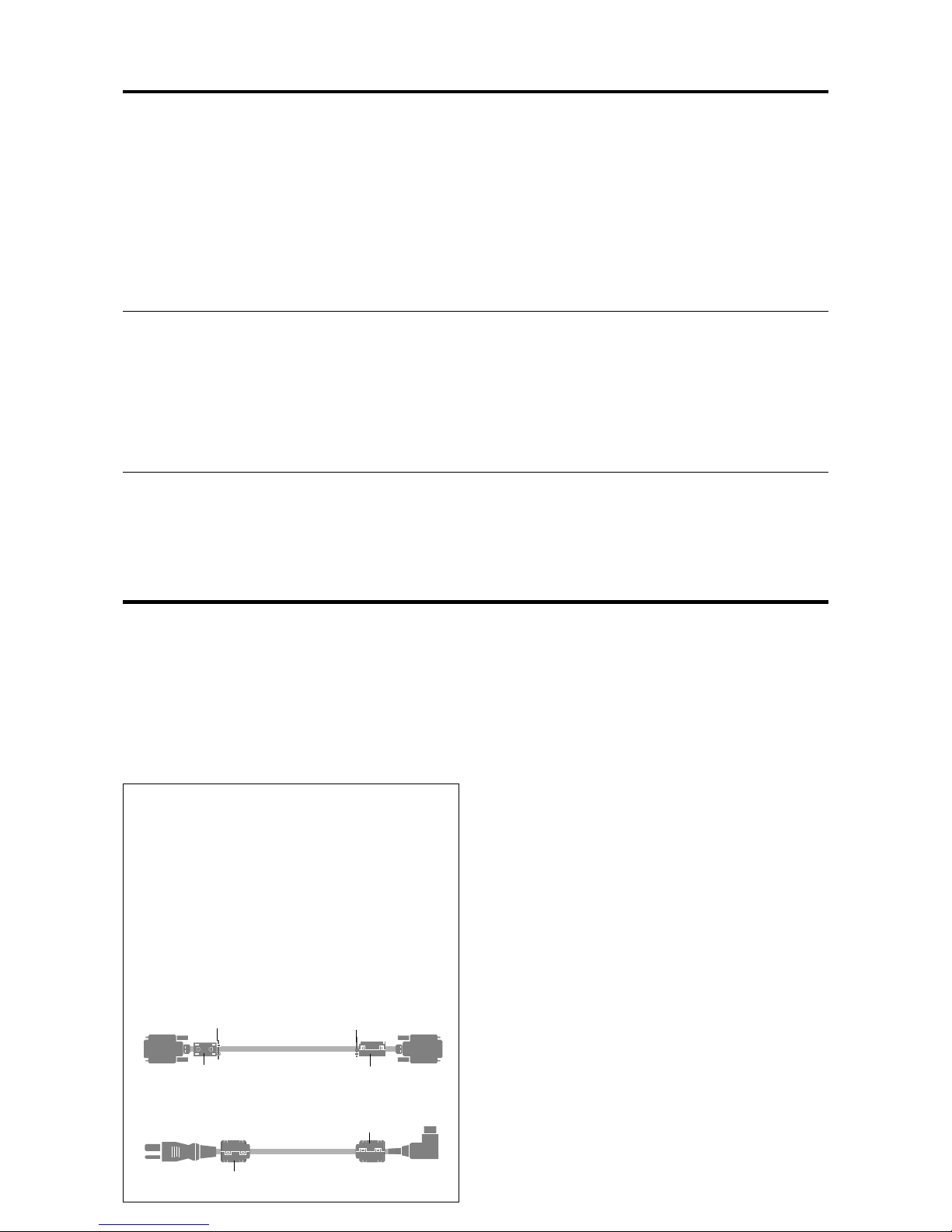
E-3
Important Information
Warning (Only for 61XM2G)
Apparatus shall not be exposed to dripping or splashing and
that no objects filled with liquids, such as vases, shall be
placed on apparatus.
T o reduce the risk of fire or electric shock, do not expose this
apparatus to rain or moisture.
This is a Class A product. In a domestic environment, this
product may cause radio interference in which case the user
may be required to take adequate measures.
NOTE:
When you connect a computer to this monitor, use an RGB
cable including the ferrite core on both ends of the cable.
And regarding DVI and power cable, attach the supplied
ferrite cores. If you do not do this, this monitor will not
conform to mandatory CE or C-Tick standards.
Set the ferrite cores on both ends of the DVI cable (not
supplied), and both ends of the power cable (supplied).
Close the lid tightly until the clamps click.
Use the band to fasten the ferrite core (supplied) to the
DVI cable.
DVI cab le (not supplied)
core (small)
core (small)
Connector
band
band
Power cable (supplied)
core (large)
core (large)
*1 Only when using a graphic accelerator board that is capable of displaying 852480.
*2 Display only 640 lines with the screen center of the vertical orientation located at the center.
*3 The picture is displayed in the original resolution. The picture will be compressed for other signals.
*4 Aspect ratio is 5:4. This signal is converted to a 720 dots768 lines signal.
*5 Normally the RGB select mode suite for the input signals is set automatically. If the picture is not displayed properly, set the RGB mode
prepared for the input signals listed in the table above.
*6 To connect the monitor to Macintosh computer, use the monitor adapter (D-Sub 15-pin) to your computer's video port.
*7 Other screen modes (ZOOM and STADIUM) are available as well.
*8 When viewing a moving picture at a vertical frequency greater than 65Hz, the picture may sometimes be unstable (jumpy). If this occurs,
please set the refresh rate of the external equipment to 60Hz.
To view 480I@60Hz (480 interlaced lines, 60Hz refresh rate) or 576I@50Hz (567 interlaced lines, 50Hz refresh rate) when sync polarity
is “Sync on Green”, set “RGB SELECT” to “MOTION”.
NOTE:
• While the input signals comply with the resolution listed in the table above, you may have to adjust the position and size of the
picture or the fine pictur e because of errors in synchronization of your computer.
• When a 1280 dots 1024 lines signal or 1600 dots 1200 lines signal is input to the monitor , the picture will be compr essed.
• This monitor has a resolution of 1365 dots
768 lines. It is recommended that the input signal should be XGA, wide XGA,
or equivalent.
• W ith digital input some signals are not accepted.
• The sync may be disturbed when a nonstandard signal other than the aforementioned is input.
• If you are connecting a composite sync signal, use the HD terminal.
•“IBM PC/AT” and “XGA” are registered trademarks of International Business Machines, Inc. of the United States.
•“Apple Macintosh” is a registered trademark of Apple Computer, Inc. of the United States.
CONFIDENTIAL
3-64
Page 65

PlasmaSync Plasma Monitor
Operation Manual
Betriebshandbuch
Mode d’emploi
Manual de funcionamiento
Manuale d’uso
Bruksanvisning
CONFIDENTIAL
3-65
Page 66

ENGLISH
DEUTSCH
FRANÇAIS
ESPAÑOL
ITALIANO
SVENSKA
Operation Manual
For the specifications of your plasma
monitor, refer to “Model Information”.
CONFIDENTIAL
3-66
Page 67

Precautions
Please read this manual carefully before using your plasma
monitor and keep the manual handy for future reference.
CAUTION
RISK OF ELECTRIC SHOCK
DO NOT OPEN
CAUTION:
TO REDUCE THE RISK OF ELECTRIC
SHOCK, DO NOT REMOVE COVER. NO
USER-SERVICEABLE PARTS INSIDE.
REFER SERVICING TO QUALIFIED
SERVICE PERSONNEL.
This symbol warns the user that uninsulated
voltage within the unit may have sufficient
magnitude to cause electric shock.
Therefore, it is dangerous to make any kind
of contact with any part inside of this unit.
This symbol alerts the user that important
literature concerning the operation and
maintenance of this unit has been included.
Therefore, it should be read carefully in
order to avoid any problems.
WARNING
TO PREVENT FIRE OR SHOCK HAZARDS, DO NOT EXPOSE
THIS UNIT TO RAIN OR MOISTURE. ALSO DO NOT USE
THIS UNIT’S POLARIZED PLUG WITH AN EXTENSION CORD
RECEPTACLE OR OTHER OUTLETS, UNLESS THE
PRONGS CAN BE FULLY INSERTED. REFRAIN FROM
OPENING THE CABINET AS THERE ARE HIGH-VOLTAGE
COMPONENTS INSIDE. REFER SERVICING TO QUALIFIED
SERVICE PERSONNEL.
Important Information
Warnings and Safety Precaution
This plasma monitor is designed and
manufactured to provide long, trouble-free service.
No maintenance other than cleaning is required.
Please see the section “Plasma monitor cleaning
procedure” on the next page.
The plasma display panel consists of fine picture
elements (cells) with more than 99.99 percent active
cells. There may be some cells that do not produce
light or remain lit.
For operating safety and to avoid damage to the unit,
read carefully and observe the following instructions.
To avoid shock and fire hazards:
1. Provide adequate space for ventilation to avoid internal
heat build-up. Do not cover rear vents or install the unit
in a closed cabinet or shelves.
If you install the unit in an enclosure, make sure there
is adequate space at the top of the unit to allow hot air
to rise and escape. If the monitor becomes too hot, the
overheat protector will be activated and the monitor will
be turned off. If this happens, turn off the power to the
monitor and unplug the power cord. If the room where
the monitor is installed is particularly hot, move the
monitor to a cooler location, and wait for 60 minutes to
cool the monitor. If the problem persists, contact your
dealer for service.
2. Do not use this unit’ s polarized plug with extension cords
or outlets unless the prongs can be completely inserted.
3. Do not expose the unit to water or moisture.
4. Avoid damage to the power cord, and do not attempt to
modify the power cord.
5. Unplug the power cord during electrical storms or if
the unit will not be used over a long period.
6. Do not open the cabinet which has potentially dangerous
high voltage components inside. If the unit is damaged in
this way the warranty will be void. Moreover, there is a
serious risk of electric shock.
7. Do not attempt to service or repair the unit. The
manufacturer is not liable for any bodily harm or damage
caused if unqualified persons attempt service or open
the back cover. Refer all service to authorized Service
Centers.
CONFIDENTIAL
3-67
Page 68

To avoid damage and prolong operating life:
1. Use only with 100-240V 50/60Hz AC power supply.
Continued operation at line voltages greater than 100240 Volts AC will shorten the life of the unit, and might
even cause a fire hazard.
2. Handle the unit carefully when installing it and do not
drop.
3. Set the unit away from heat, excessive dust, and direct
sunlight.
4. Protect the inside of the unit from liquids and small
metal objects. In case of accident, unplug the power
cord and have it serviced by an authorized Service
Center.
5. Do not hit or scratch the panel surface as this causes
flaws on the surface of the screen.
6. For correct installation and mounting it is strongly
recommended to use a trained, authorized dealer.
7. As is the case with any phosphor-based display (like a
CRT monitor, for example) light output will gradually
decrease over the life of a Plasma Display Panel.
8. T o avoid sulfurization it is strongly recommended not to
place the unit in a dressing room in a public bath or hot
spring bath.
Plasma monitor cleaning procedure:
1. Use a soft dry cloth to clean the front panel and bezel
area. Never use solvents such as alcohol or thinner to
clean these surfaces.
2. Clean plasma ventilation areas with a vacuum cleaner
with a soft brush nozzle attachment.
3. To ensure proper ventilation, cleaning of the ventilation
areas must be carried out monthly. More frequent cleaning
may be necessary depending on the environment in which
the plasma monitor is installed.
Recommendations to avoid or minimize phosphor burn-in:
Like all phosphor-based display devices and all other gas
plasma displays, plasma monitors can be susceptible to
phosphor burn under certain circumstances. Certain
operating conditions, such as the continuous display of a
static image over a prolonged period of time, can result in
phosphor burn if proper precautions are not taken. T o protect
your investment in this plasma monitor, please adhere to the
following guidelines and recommendations for minimizing
the occurrence of image burn:
* Always enable and use your computer’s screen saver
function during use with a computer input source.
* Display a moving image whenever possible.
* Change the position of the menu display from time to time.
* Always power down the monitor when you are finished
using it.
If the plasma monitor is in long term use or continuous
operation take the following measures to reduce the
likelihood of phosphor burn:
* Lower the Brightness and Contrast levels as much as
possible without impairing image readability.
* Display an image with many colors and color gradations
(i.e. photographic or photo-realistic images).
* Create image content with minimal contrast between light
and dark areas, for example white characters on black
backgrounds. Use complementary or pastel color whenever
possible.
* Avoid displaying images with few colors and distinct,
sharply defined borders between colors.
* Note: Burn-in is not covered by the warranty.
Contact your dealer for other recommended procedures that
will best suit your particular application needs.
CONFIDENTIAL
3-68
Page 69

How to Attach Options to the Plasma Monitor .. E-1
Ventilation Requirements for enclosure mounting ....... E-1
How to use the safety metal fittings and the screws for
safety metal fittings .............................................. E-1
Introduction ................................................... E-2
Introduction to the PlasmaSync Plasma Monitor......... E-2
The features you’ll enjoy include:............................. E-2
Contents of the Package ......................................... E-2
Options ............................................................... E-2
Part Names and Function ................................ E-3
Front View ........................................................... E-3
Rear View / Terminal Board ................................... E-4
Remote Control ..................................................... E-5
Battery Installation and Replacement ....................... E-6
Using the wired remote control mode ...................... E-7
Operating Range ...................................................... E-7
Handling the remote control..................................... E-7
Installation .................................................... E-8
Connecting Your PC or Macintosh Computer ............ E-9
Connections with Equipment that have a Digital Interface ....
E-9
Connecting Your Document Camera ........................ E-9
Connecting Your VCR or Laser Disc Player................ E-9
Connecting Your DVD Player .................................. E-9
Pin Assignments and Signal Levels
for 15 pin RGB (Analog) .....................................E-10
Pin Configuration and Signal Levels
of the RGB 3 Connector (DVI Connector) ............... E-10
Creating a video wall ........................................... E-11
Cable Management..............................................E-11
Basic Operations........................................... E-12
POWER ..............................................................E-12
To turn the unit ON and OFF: ................................ E-12
VOLUME ............................................................E-12
To adjust the sound volume:.................................. E-12
MUTE .................................................................E-12
To cancel the sound:.............................................. E-12
DISPLAY ..............................................................E-12
To check the settings:............................................. E-12
DIGITAL ZOOM ...................................................E-12
AUTO ADJUST ....................................................E-12
To adjust the size or quality of the picture
automatically ....................................................... E-12
OFF TIMER ......................................................... E-13
To set the of f timer:............................................... E-13
To check the remaining time: ................................. E-13
To cancel the off timer: .......................................... E-13
WIDE Operations........................................... E-14
Wide Screen Operation (manual) ......................... E-14
When viewing videos or digital video discs .......... E-14
Wide Screen Operation with Computer Signals .......E-15
When “PICTURE SIZE” is set to “OFF”.............. E-15
OSM Controls ................................................ E-16
Menu Operations .................................................E-16
Menu Tree ...........................................................E-17
Picture Settings Menu............................................E-19
Adjusting the picture.............................................. E-19
Setting the picture mode according to the brightness
of the room .......................................................... E-19
Reducing noise in the picture ................................. E-20
Setting the color temperature ................................. E-20
Adjusting the color to the desired level .................. E-20
Changing the gamma curve.................................... E-21
Making the low tone adjustments........................... E-21
Adjusting the colors ............................................... E-22
Audio Settings Menu ............................................ E-22
Adjusting the treble, bass and left/right balance
and audio input select........................................... E-22
Setting the allocation of the audio connectors ........ E-23
Image Adjust Settings Menu .................................. E-23
Adjusting the Position, Size, Fine Picture,
Picture Adj ........................................................... E-23
Option1 Settings Menu .........................................E-24
Setting the on-screen menu .................................... E-24
Setting the BNC connectors ................................... E-25
Setting the RGB1 connector................................... E-25
Setting a computer image to the correct RGB
select screen ......................................................... E-25
Setting high definition images to the suitable
screen size............................................................ E-26
Setting the Input Skip............................................. E-27
Resetting to the default values................................ E-27
Option2 Settings Menu .........................................E-28
Setting the power management for computer
images ................................................................. E-28
POWER/ST ANDBY indicator ............................... E-28
Setting the picture to suit the movie ....................... E-28
Reducing burn-in of the screen .............................. E-29
Setting the gray level for the sides of the screen ..... E-32
Setting the screen for S1/S2 video input................. E-33
Setting the picture size for RGB input signals ........ E-33
Option3 Settings Menu .........................................E-34
Using the timer ...................................................... E-34
Setting the power on mode.................................... E-35
Enabling/disabling the front panel controls ............ E-36
Enabling/disabling remote control wireless
transmission ......................................................... E-36
Loop Out setting .................................................... E-37
ID number setting .................................................. E-37
Video Wall setting.................................................. E-38
Advanced OSM Settings Menu ..............................E-41
Setting the menu mode .......................................... E-41
Language Settings Menu .......................................E-41
Setting the language for the menus......................... E-41
Color System Settings Menu .................................. E-42
Setting the video signal format............................... E-42
Source Information Menu ......................................E-42
Checking the frequencies, polarities of input signals,
and resolution ...................................................... E-42
External Control ...........................................E-43
Troubleshooting ........................................... E-44
Contents
CONFIDENTIAL
3-69
Page 70

E-1
50mm (2")
50
mm
(2") 50
mm
(2")
Wall
Wall
50mm (2")
50mm (2")
You can attach your optional mounts or stand to the plasma monitor in one of the following two ways:
* While it is upright. (See Drawing A)
* As it is laid down with the screen face down (See Drawing B). Lay the protective sheet, which was wrapped around the
monitor when it was packaged, beneath the screen surface so as not to scratch the screen face.
* Do not touch or hold the screen face when carrying the unit.
• This device cannot be installed on its own. Be sure to use a stand or original mounting unit. (Wall
mount unit, Stand, etc.)
* See page E-2.
• For correct installation and mounting it is strongly recommended to use a trained, authorized
dealer.
Failure to follow correct mounting procedures could result in damage to the equipment or injury
to the installer.
Product warranty does not cover damage caused by improper installation.
How to Attach Options to the Plasma Monitor
Drawing B
Drawing A
Some models are equipped with
handles.
When installing or carrying, use
the handles attached to the upper
back of the display.
Ventilation Requirements for
enclosure mounting
T o allow heat to disperse, leave space between surrounding
objects as shown on the diagram below when installing.
How to use the safety metal fittings
and the screws for safety metal
fittings
These are fittings for fastening the unit to a wall to prevent
tipping due to external shock when using the stand
(optional). Fasten the safety fittings to the holes in the
back of the monitor using the safety fitting mount screws.
* Safety metal fittings will differ according to the model.
Screw hole
Wall
Tabl e Top
Safty metal fittings
Screw for Safty metal
fittings
Metal chain
(Not supplied)
Screw or Hook etc.
(Not supplied)
CONFIDENTIAL
3-70
Page 71

E-2
Introduction to the PlasmaSync
Plasma Monitor
This plasma monitor is a seamless blend of cutting-edge
visual technology and sophisticated design. At each inch,
with a 16:9 aspect ratio, the PlasmaSync certainly makes
a big impression. However, the monitor’s sleek technoart lines blend in well with your environment. Plasma
monitor’s crisp, vivid image quality will transform data
from any graphic medium from PCs to DVD players- into
art. W e have made sure that a host of multimedia resources
can be easily connected and displayed as brilliantly as
intended on the plasma monitor.
The features you’ll enjoy include:
• Capsulated Color Filter (CCF) and black matrix
• The enhanced display in red uses a two-stage filtering
system where Accucrimson is combined with our special
CCF.
• Flicker - and warp - free display provides excellent
image geometry even in screen corners
• Not affected by magnetic fields, no color drift or edge
distortion.
• VGA, SVGA, XGA, SXGA, UXGA computer signal
compatibility
• NTSC, PAL, SECAM, composite and S-Video signal
compatibility
• 480P, 1080I, 720P and HDTV signal compatibility
• PCs, VCRs, Laser Disc and DVD player source
compatibility
• AccuBlend scan conversion automatically converts
VGA, SVGA, XGA, SXGA and UXGA signals to the
panel’s native resolution.
• Advanced Mass Area Sampling Progressive Scan
method is employed.
• RGB (3*), Video (3), DVD/HD (2*), Audio input (3),
External Control input (1)
• AccuColor control system provides user selectable onscreen color temperature settings
• New Drive Technology
• Component video input terminal for DVD, 15.75kHz
(Y, C
B, CR )
• Digital broadcasting source compatibility
• OSM menu-driven on screen control system that makes
image adjustments a snap
• Seven languages (English, German, French, Italian,
Spanish, Swedish, and Chinese)
* You can set the 5BNC input to be used as an RGB or
component input. When the 5BNC input is set for RGB,
there are a total of three RGB inputs; when the 5BNC input
is set for component there are a total of two DVD/HD inputs
(see page E-25).
Introduction
Contents of the Package
Plasma monitor
Power cord
Remote control with two AAA Batteries
Manuals
Safety metal fitting parts*
Ferrite cores, bands
Cable clamps
* Contents will differ according to the model.
* These are fittings for fastening the unit to a wall to prevent
tipping due to external shock when using the stand
(optional). Fasten the safety fittings to the holes in the back
of the monitor using the safety fitting mount screws (see
page E-1).
Options
• Wall mount unit
• Ceiling mount unit
• Tilt mount unit
• Stand
• Attachable speakers
CONFIDENTIAL
3-71
Page 72

E-3
q Power
Turns the monitor’s power on and off.
w Remote sensor window
Receives the signals from the remote control.
e POWER/STANDBY indicator
When the power is on ............................. Lights green.
When the power is in the standby mode ... Lights red.
r INPUT SELECT / EXIT
Switches the input, in the order as shown in the table
below.
The available inputs depend on the settings of “BNC
INPUT” and “D-SUB INPUT”.
Functions as the EXIT buttons in the On-Screen Menu
(OSM) mode.
Front View
Part Names and Function
MENU/ENTER
INPUT SELECT
DOWN UP LEFT/-RIGHT/+/EXIT
VOLUME
POWER/STANDBY
MENU/ENTER
INPUT SELECT
DOWN UP LEFT/-RIGHT/+/EXIT
VOLUME
POWER/STANDBY
4
5
6
7
1
3
2
t LEFT/– and RIGHT/+
Enlarges or reduces the image. Functions as the
CURSOR (
/ ) buttons in the On-Screen Menu
(OSM) mode.
y VOLUME DOWN and UP
Adjusts the volume. Functions as the CURSOR (▲/
▼) buttons in the On-Screen Menu (OSM) mode.
u MENU/ENTER
Sets the On-Screen Menu (OSM) mode and displays
the main menu.
BNC INPUT
RGB
COMP.
SCART1, 2
D-SUB INPUT
RGB
SCART3
RGB
SCART3
RGB
SCART3
Input Source
VIDEO1 → VIDEO2 → VIDEO3 → HD/DVD1 → RGB/PC1 → RGB/PC2 → RGB/PC3
VIDEO1 → VIDEO2 → VIDEO3 → HD/DVD1 → DVD3 → RGB/PC2 → RGB/PC3
VIDEO1 → VIDEO2 → VIDEO3 → HD/DVD1 → HD/DVD2 → RGB/PC1 → RGB/PC3
VIDEO1 → VIDEO2 → VIDEO3 → HD/DVD1 → HD/DVD2 → DVD3 → RGB/PC3
VIDEO1 → VIDEO2 → VIDEO3 → HD/DVD1 → DVD2 → RGB/PC1 → RGB/PC3
VIDEO1 → VIDEO2 → VIDEO3 → HD/DVD1 → DVD2 → DVD3 → RGB/PC3
CONFIDENTIAL
3-72
Page 73

E-4
Rear View/ Terminal Board
A AC IN
Connect the included power cord here.
B EXT SPEAKER L and R
Connect speakers (optional) here. Maintain the correct
polarity. Connect the
(positive) speaker wire to the
EXT SPEAKER terminal and the (negative)
speaker wire to the
EXT SPEAKER terminal on
both LEFT and RIGHT channels.
Please refer to your speaker’s owner’s manual.
C VIDEO1, 2, 3 (BNC, RCA, S-Video)
Connect VCR’s, DVD’s or Video Cameras, etc. here.
VIDEO1 can be used for Input or Output (see page E-
11).
D AUDIO1, AUDIO2, AUDIO3
These are audio input terminals.
The input is selectable. Set which video image to allot
them from the audio menu screen.
E DVD1 / HD1
Connect DVD’s, High Definition or Laser Discs, etc.
here.
F RGB2/ DVD2/ HD2
RGB2: Y ou can connect an analog RGB signal
and the syncronization signal.
DVD2/ HD2: You can connect DVDs, High
Definition sources, Laser Discs, etc.
here.
This input can be set for use with an
RGB or component source. (see page
E-25)
G RGB1 (mini D-Sub 15pin)
Connect an analog RGB signal from a computer, etc.
here. This input can be used for Input or Output. (see
page E-11)
H RGB3
(DVI 24pin)
Connect a digital signal (TMDS) from a source with a
DVI output. (see page E-9)
I EXTERNAL CONTROL
This terminal is used when operating and controlling
the monitor externally (by RS-232C).
J REMOTE IN
Connect the remote cable* to the remote control’s
remote jack to obtain wired remote control.
K REMOTE OUT
Connect the remote cable* to the REMOTE IN jack of
the other display monitor to obtain wired remote
control.
* The 1/8 Stereo Mini cable must be purchased separately .
VIDEO
(
IN/OUT
)
VIDEO
1
VIDEO
2
VIDEO
3
AUDIO
1
DVD
1
/
HD
1
R
(
MONO
)
L
YCb/PbCr/Pr
RGB
2
/
DVD
2
/
HD
2
RGB
1
R/
VD
G/ B/
HD
(
IN/OUT
)
DVI
(
Digital RGB
)
AUDIO
2
R
(
MONO
)
L
AUDIO
3
R
(
MONO
)
L
Cr/Pr Y C b/Pb
RGB
3
AB
D
C
E
F
G
H
I
J
K
External Control
IN OUT
REMOTE
CONFIDENTIAL
3-73
Page 74

E-5
→ VIDEO1 → VIDEO2 → VIDEO3
RGB/PC DVD/HD
VIDEO
POSITION
/ CONTROL
MENU/ENTER
POINTER
ZOOM
OFF TIMER
EXIT
VOLUME
MUTE
WIDE DISPLAY
MULTI SELECT
AUTO ADJUST
ID SELECT CLEAR
POWER
ON
STANDBY
Remote Control
q POWER ON/STANDBY
Switches the power on/standby.
(This does not operate when POWER/STANDBY
indicator of the main unit is off.)
w RGB/PC
Press this button to select RGB/PC as the source.
The available sources depend on the settings of “BNC
INPUT” and “D-SUB INPUT”. See page E-3.
RGB/PC can also be selected using the INPUT
SELECT button on the monitor.
e DVD / HD
Press this button to select DVD/HD as the source.
The available sources depend on the settings of “BNC
INPUT” and “D-SUB INPUT”. See page E-3.
DVD/HD can also be selected using the INPUT
SELECT button on the monitor.
r VIDEO
Press this button to select VIDEO as the source.
VIDEO can also be selected using the INPUT SELECT
button on the monitor.
t MENU/ENTER
Press this button to access the OSM controls.
Press this button during the display of the main menu
to go to the sub menu.
y CURSOR (▲ / ▼ /
/ )
Use these buttons to select items or settings and to
adjust settings or switch the display patterns.
u EXIT
Press this button to exit the OSM controls in the main
menu. Press this button during the display of the sub
menu to return to the previous menu.
i POINTER
Press this button to display the pointer.
o ZOOM (+ /–)
Enlarges or reduces the image.
!0 VOLUME (+ /–)
Adjusts the audio volume.
!1 MUTE
Mutes the sound.
!2 WIDE
Automatically detects the signal and sets the aspect
ratio.
Wide button is not active for all signals.
!3 DISPLAY
Displays the source settings on the screen.
!4 OFF TIMER
Activates the off timer for the unit.
!5 MULTI
Not functional for the models covered in this manual.
!6 SELECT
Not functional for the models covered in this manual.
CONFIDENTIAL
3-74
Page 75

E-6
Battery Installation and Replacement
Insert the 2 “AAA” batteries, making sure to set them in
with the proper polarity.
1.Press and open the cover.
2.Align the batteries according to the (+) and (–) indication
inside the case.
3.Replace the cover.
!7 AUTO ADJUST
Press this button to adjust Fine Picture, Picture ADJ,
Position, and Contrast automatically, or to switch the
screen size to ZOOM mode automatically with the
superimposed caption displayed fully only when the
picture contains dark areas above and below the picture.
!8 ID SELECT
Set the ID number in the remote control. The remote
control can then be used only for a display with the
same ID number. When several displays are used
together they can be controlled individually.
!9 CLEAR
Clears the number set by the ID SELECT button.
@0 Remote control signal transmitter
Transmits the remote control signals.
@1 Remote Jack
Insert the plug of the remote cable (The 1/8 Stereo
Mini cable) here when using the supplied remote
control in the wired condition.
CONFIDENTIAL
3-75
Page 76

E-7
POWER/STANDBY
Approx.
7m/23ft
Using the wired remote control mode
Connect the remote cable* to the remote control’s remote
jack and the “REMOTE IN” terminal on the monitor.
When the cable is connected, the mode automatically
switches to wired remote control. When the wired remote
control mode is used, the remote control can be operated
even if no batteries are loaded.
Operating Range
* Use the remote control within a distance of about 7 m/
23ft. from the front of the monitor’s remote control sensor
and at horizontal and vertical angles of up to approximately
30°.
* The remote control operation may not function if the
monitor’s remote control sensor is exposed to direct
sunlight or strong artificial light, or if there is an obstacle
between the sensor and the remote control.
Handling the remote control
• Do not drop or mishandle the remote control.
• Do not get the remote control wet. If the remote control
gets wet, wipe it dry immediately.
• Avoid heat and humidity.
• When not using the remote control for a long period,
remove the batteries.
• Do not use new and old batteries together, or use dif ferent
types together.
• Do not take apart the batteries, heat them, or throw them
into a fire.
• When using the remote control in the wireless condition,
be sure to unplug the remote cable from the REMOTE
IN terminal on the monitor.
RGB
2
/
DVD
2
/
HD
2
RGB
1
R/
VD
G/ B/
HD
(
IN/ OUT
)
DVI
(
Digital RGB
)
AUDIO
2
R
(
MONO
)
L
AUDIO
3
R
(
MONO
)
L
Cr/Pr Y Cb/Pb
RGB
3
External Control
IN OUT
REMOTE
External Control
IN OUT
REMOTE
Remote Control
Cable*
To Remote Jack
* The 1/8 Stereo Mini cable must be purchased separately .
CONFIDENTIAL
3-76
Page 77

E-8
Installation
VIDEO
(
IN/OUT
)
VIDEO
1
VIDEO
2
VIDEO
3
AUDIO
1
DVD
1
/
HD
1
R
(
MONO
)
L
Y Cb/ Pb Cr/Pr
RGB
2
/
DVD
2
/
HD
2
RGB
1
R/
VD
G/ B/
HD
(
IN/ OUT
)
DVI
(
Digital RGB
)
AUDIO
2
R
(
MONO
)
L
AUDIO
3
R
(
MONO
)
L
Cr/Pr Y Cb /Pb
RGB
3
External Control
IN OUT
REMOTE
VCR or Laser Disc Player
Document Camera
VIDEO 1-3
DVD Player
IBM VGA or
Compatibles
To Mini D-Sub 15 pin connector on the plasma monitor
To video inputs on
the plasma monitor
Monitor adapter for
Macintosh
Macintosh or Compatibles
(Desk top type)
Personal computer with a
digital signal output
• For Y/CB/Cr, connect to the DVD1 or DVD2 terminals.
• For SCART, this unit provides three ways to connect:
· SCART1...Connect R/G/B to the DVD2 terminals and
composite sync. to the HD terminal.
· SCART2...Connect R/G/B to the DVD2 terminals and
composite sync. to the VIDEO1 terminal.
· SCART3...Connect R/G/B + composite sync. to the RGB1 terminal.
Note:
This plasma monitor has the capasity to display images when connected to European DVD players with a SCART
output signal, which is RGB with composite sync.
Your dealer can supply a special SCART cable, which will enable you to use the RGB with composite sync signal.
To obtain the special cable as well as for further information, please contact your dealer.
Please refer to page E-25 for selection of the corr ect mode in the on-screen manager.
CONFIDENTIAL
3-77
Page 78

E-9
Connecting Your PC or Macintosh Computer
Connecting your PC or Macintosh computer to your plasma
monitor will enable you to display your computer’s screen
image for an impressive presentation. The plasma monitor
supports the signals described on page E-3 of Model
Information.
To connect a PC, Macintosh or compatible graphics adapter ,
simply:
1. Turn off the power to your plasma monitor and computer .
2. If your PC does not support SXGA/XGA/SVGA/VGA
you will need to install an SXGA/XGA/SVGA/VGA
graphics board. Consult your computer’s owner’s manual
for your SXGA/XGA/SVGA/VGA configuration. If you
need to install a new board, see the manual that comes
with your new graphics board for installation instructions.
3. This plasma monitor provides signal compatibility up to
VESA 16001200 (UXGA). However, it is not
recommended to use this resolution due to image
readability on the monitor’s native pixel resolution panel.
4. Use the signal cable to connect your PC or Macintosh
computer to the plasma monitor. For Macintosh, use the
monitor adapter to connect to your computer’s video port,
if necessary.
5. Turn on the plasma monitor and the computer.
6. If the plasma monitor goes blank after a period of inactivity,
it may be caused by a screen saver installed on the computer
you’ve connected to the plasma monitor .
When using a Macintosh with the plasma monitor, the
following four display standards are supported using the
Macintosh adapter :
13" fixed mode
16" fixed mode
19" fixed mode
21" fixed mode
The 19" fixed mode is recommended for your monitor.
Connections with Equipment that
have a Digital Interface
Connections can be made with equipment that is equipped
with a digital interface compliant with the DVI (Digital
Visual Interface) standard.
* Use a DVI 24-pin signal cable and the ferrite cores
(supplied) when making connections to the RGB3 (DVI)
connector of the main unit.
Note that the RGB3 (DVI) terminal does not support analog
RGB input source.
Note:
1. Input TMDS signals conforming to DVI standards.
The TMDS input corresponds to 1 link.
2. To maintain display quality, use a cable with a quality
prescribed by DVI standar ds that is within 5 meters in length.
Connecting Your Document Camera
You can connect your plasma monitor to a document
camera. To do so, simply:
1. Turn off the power to your plasma monitor and
document camera.
2. Use a standard video cable to connect your document
camera to the Video input on your plasma monitor.
3. Turn on the plasma monitor and the document camera.
Note:
Refer to your document camera owner’ s manual
for more information about your camera’s video output
requir ements.
Connecting Your VCR or Laser Disc
Player
Use common RCA cables (not provided) to connect your
VCR or laser disc player to your plasma monitor. T o make
these connections, simply:
1. Turn off the power to your plasma monitor and VCR
or laser disc player.
2. Connect one end of your RCA cable to the video output
connector on the back of your VCR or laser disc player,
connect the other end to the V ideo input on your plasma
monitor. Use standard RCA audio patch cords to
connect the audio from your VCR or laser disc player
to your plasma monitor (if your VCR or laser disc player
has this capability). Be careful to keep your right and
left channel connections correct for stereo sound.
3. Turn on the plasma monitor and the VCR or laser disc
player.
Note:
Refer to your VCR or laser disc player owner’s
manual for more information about your equipment’s video
output requir ements.
Connecting Your DVD Player
You can connect your plasma monitor to a DVD player.
To do so, simply:
1. Turn off the power to your plasma monitor and DVD
player.
2. Use a component video cable to connect your DVD
player to the Y, Cb, and Cr inputs on your plasma
monitor.
Or use the DVD-player’s S-Video output. Use a
standard S-Video cable to connect to the S-Video input
on the plasma monitor.
3. Turn on the plasma monitor and the DVD player.
CONFIDENTIAL
3-78
Page 79

E-10
5 4 3 2 1
15 14 13 12 11
10 9 8 7 6
Pin Assignments and Signal Levels
for 15 pin RGB (Analog)
Pin Configuration and Signal of the
RGB 3 Connector (DVI Connector)
The unit is equipped with a type of connector commonly
used for digital.
(This cannot be used for an analog input.)
(TMDS can be used for one link only.)
Signal (Analog)
Red
Green or sync-on-green
Blue
No connection
Ground
Red ground
Green ground
Blue ground
No connection
Sync signal ground
No connection
Bi-directional DATA (SDA)
Horizontal sync or Composite sync
Vertical sync
Data clock
Pin No.
1
2
3
4
5
6
7
8
9
10
11
12
13
14
15
12345678
910111213141516
20191817 21 22 23 24
RGB 3
Pin No.
1
2
3
4
5
6
7
8
9
10
11
12
13
14
15
16
17
18
19
20
21
22
23
24
Signal (Digital)
T.M.D.S Data 2 T.M.D.S Data 2 +
T.M.D.S Data 2 Shield
No connection
No connection
DDC Clock
DDC Data
No connection
T.M.D.S Data 1 T.M.D.S Data 1 +
T.M.D.S Data 1 Shield
No connection
No connection
+5V Power
Ground
Hot Plug Detect
T.M.D.S Data 0 T.M.D.S Data 0 +
T.M.D.S Data 0 Shield
No connection
No connection
T.M.D.S Clock Shield
T.M.D.S Clock +
T.M.D.S Clock -
CONFIDENTIAL
3-79
Page 80

E-11
Note:
1. The VIDEO1 and RGB1 terminals can be used for either INPUT or OUTPUT.
When LOOP OUT is ON, do not connect an OUTPUT signal fr om another unit, that will place an extraor dinary load on
the other unit and may damage it.
2. LOOP OUT can not be turned ON while signals are input to RGB1 terminal.
3. LOOP OUT can be turned ON while signals are input to RGB1 terminal if the POWER is switched ON.
Information
• To loop signals out to another plasma display, set the LOOP OUT to ON.
• To create a video wall, set the VIDEO WALL menu items properly.
• To connect monitors, please use a 1~2m (3.3~6.6 feet) BNC cable (any commercially available cable).
• If the image quality is poor, do not use the monitor’s out terminal. Use a distribution amplifier (any commercially
available distribution amplifier) to connect the split signals to the respective monitor INPUT terminals.
• Being used as a video wall function, maximaly 4-screen is rough-standard with lower than 1024768, 60Hz
signal.
• A distribution amplifier is particularly recommended when using a 9-screen video wall.
• From the second monitor onward, connections require a BNC-RCA conversion cable or connector, a mini D-Sub
15 pin cable-BNC (5) cable or a conversion connector.
Creating a video wall
With buit-in matrix display capability, you can create a 2×2 or 3×3 video wall.
• Connect signal cables and remote cables as shown below.
Video signal RGB/DVD/HD signal
VIDEO
(
IN/OUT
)
VIDEO
1
VIDEO 2VIDEO
3
AUDIO
1
DVD
1
R
(
MONO
)
L
Y
IN OUT
REMOTE
BNC connector
RCA phono plug
OUT
VIDEO Signal
IN
IN
OUT
Remote
control
VIDEO Signal
Remote
control
RGB
2
/
DVD
2
/
HD
2
RGB
1
R/
VD
G/ B/
HD
(
IN/OUT
)
Cr/Pr Y Cb/Pb
IN OUT
REMOTE
BNC connector
RGB signal/
DVD/HD signal
IN
OUT
IN
OUT
Remote
control
RGB signal/
DVD/HD signal
Remote
control
Cable Management
Using the cable-clamps provided with the plasma display,
bundle at the back of the unit the signal and audio cables
connected to the display.
* The cable clamp will differ according to the model.
Back of the unit
mounting hooks/mounting holes
clamp
mounting hook
cables
To attach To detach
To attach To detach
clamp
mounting hole
cables
1. 2.
1. 2.
CONFIDENTIAL
3-80
Page 81

E-12
Basic Operations
POWER
To turn the unit ON and OFF:
1. Plug the power cord into an active AC power outlet.
2. Press the Power button (on the unit).
The monitor’s POWER/ST ANDBY indicator turns red
and the standby mode is set.
3. Press the POWER ON button (on the remote control)
to turn on the unit.
The monitor’s POWER/ST ANDBY indicator will light
up (green) when the unit is on.
4. Press the POWER STANDBY button (on the remote
control) or the Power button (on the unit) to turn off
the unit.
The monitor’s POWER/ST ANDBY indicator turns red
and the standby mode is set (only when turning off the
unit with the remote control).
VOLUME
To adjust the sound volume:
1. Press and hold the VOLUME button (on the remote
control or the unit) to increase to the desired level.
2. Press and hold the VOLUME
button (on the remote
control or the unit) to decrease to the desired level.
MUTE
To cancel the sound:
Press the MUTE button on the remote control to cancel
the sound; press again to restore.
DISPLAY
To check the settings:
1. The screen changes each time the DISPLAY button is
pressed.
2. If the button is not pressed for approximately three
seconds, the menu turns off.
DIGITAL ZOOM
Digital zoom specifies the picture position and enlarges
the picture.
1. Press the POINTER button to display the pointer. (
)
To change the size of the picture:
Press the ZOOM+ button and enlarge the picture.
The pointer will change to resemble a magnifying
glass. (
)
A press of the ZOOM- button will reduce the picture
and return it to its original size.
To change the picture position:
Select the position with the ▲▼
buttons.
2. Press the POINTER button to delete the pointer.
AUTO ADJUST
To adjust the size or quality of the picture
automatically:
Press the AUTO ADJUST button.
Information
AUTO ADJUST ON setting
When RGB (still picture) input
is selected......Fine Picture, Picture ADJ, Position,
and Contrast will be adjusted
automatically.
When RGB (motion picture),
VIDEO, or Y/Pb/Pr (component) input
is selected......The screen size switches to ZOOM
mode automatically with the
superimposed caption displayed fully
only when the picture contains dark
areas above and below the picture.
CONFIDENTIAL
3-81
Page 82

E-13
OFF TIMER
To set the off timer:
The off timer can be set to turn the power off after 30, 60,
90 or 120 minutes.
1. Press the OFF TIMER button to start the timer at 30
minutes.
2. Press the OFF TIMER button to the desired time.
3. The timer starts when the menu turns off.
→ 30 → 60 → 90 → 120 → 0
OFF TIMER 30
To check the remaining time:
1. Once the off timer has been set, press the OFF TIMER
button once.
2. The remaining time is displayed, then turns off after a
few seconds.
3. When five minutes remain the remaining time appears
until it reaches zero.
OFF TIMER 28
To cancel the off timer:
1. Press the OFF TIMER button twice in a row.
2. The off timer is canceled.
OFF TIMER 0
Note:
After the power is turned off with the off timer ...
A slight current is still supplied to the monitor. When you
are leaving the r oom or do not plan to use the system for a
long period of time, turn off the power of the monitor.
CONFIDENTIAL
3-82
Page 83
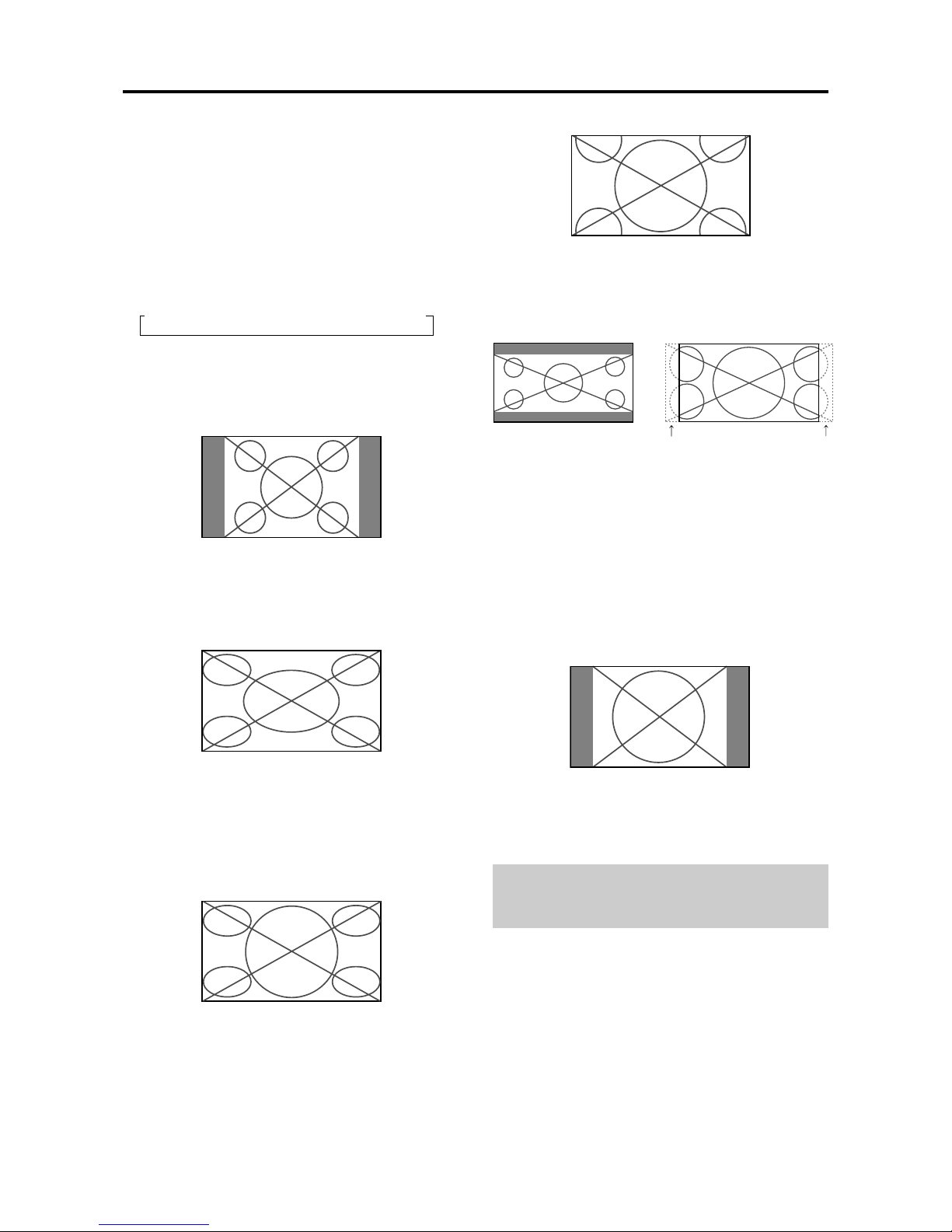
E-14
WIDE Operations
Wide Screen Operation
(manual)
With this function, you can select one of six screen sizes.
When viewing videos or digital video discs
1. Press the WIDE button on the remote control.
2. Within 3 seconds ...
Press the WIDE button again.
The screen size switches as follows:
→ NORMAL → FULL → STADIUM → ZOOM → 2.35:1 → 14:9
When a 720P or 1080I signal is input:
FULL ↔ 2.35:1
NORMAL size screen (4:3)
The normal size screen is displayed.
* The picture has the same size as video pictures with a
4 : 3 aspect ratio.
FULL size screen
The image is expanded in the horizontal direction.
* Images compressed in the horizontal direction (“squeezed
images”) are expanded in the horizontal direction and
displayed on the entire screen with correct linearity.
(Normal images are expanded in the horizontal direction.)
STADIUM size screen
The picture is expanded in the horizontal and vertical
directions at different ratios.
* Use this for watching normal video programs (4:3) with a
wide screen.
ZOOM size screen
The picture is expanded in the horizontal and vertical
direction, maintaining the original proportions.
* Use this for theater size (wide) movies, etc.
2.35:1 size screen
The squeezed film image is expanded to fulfill the entire
screen at a ratio of 2.35:1. Black bands do not appear at
the top and bottom but information is lost on the left and
right margins.
• This feature is available when the input signal is video,
component (480I, 480P, 576I, 576P, 720P, 1080I) or RGB
(525P or 625P signal from a scan converter).
*
If black bands appear on the top and bottom in the full size
screen, select the 2.35:1 size screen to avoid phosphor burn-in.
14:9 size screen
The image is displayed at a 14:9 aspect ratio.
* This feature is available when the input signal is video,
component (480I, 480P , 576I, 576P) or RGB (525P or 625P
signal from a scan converter).
Note:
Do not allow the displayed in 4:3 mode for an extended
period. This can cause a phosphor burn-in.
Information is lost on both sides.
Original image
CONFIDENTIAL
3-83
Page 84

E-15
FULL size screen
The image is expanded in the horizontal and vertical
direction.
ZOOM size screen
When wide signals are input.
TRUE
The image is true resolution.
FULL
Information
Supported resolution
See page E-3 of Model Information for details on the
display output of the various VESA signal standards
supported by the monitor.
“PICTURE SIZE” setting
When the setting of “PICTURE SIZE” is OFF , the size
of RGB-input pictures will be TRUE in place of
NORMAL.
When 852 (848) dot 480 line wide VGA*
signals with a vertical frequency of 60 Hz and
horizontal frequency of 31.7 (31.0) kHz are input
Select an appropriate setting for RGB SELECT mode
referring to the“Table of Signals Supported” on page
E-3 of Model Information.
* “VGA”, “SVGA” and “SXGA” are registered
trademarks of IBM, Inc. of the United States.
Note:
Do not allow the displayed in 4:3 mode for an extended
period. This can cause a phosphor burn-in.
Wide Screen Operation with
Computer Signals
Switch to the wide screen mode to expand the 4 : 3 image
to fill the entire screen.
1.Press the WIDE button on the remote control.
2.Within 3 seconds ...
Press the WIDE button again.
The screen size switches as follows:
→ NORMAL → FULL → ZOOM
NORMAL size screen (4:3 or SXGA 5:4)
The picture has the same size as the normal computer
image.
FULL size screen
The image is expanded in the horizontal direction.
ZOOM size screen
When wide signals are input.
FULL size screen
When “PICTURE SIZE” is set to “OFF”
* This cannot be set in some models. “TRUE size” will not
be displayed in such cases.
The screen size switches as follows:
→ TRUE → FULL → ZOOM
TRUE size screen (VGA, SVGA 4:3)
The image is true resolution.
CONFIDENTIAL
3-84
Page 85

E-16
Menu Operations
The OSM window is displayed with respect to the
screen as shown on the diagram.
* Depending on the screen’s mode, the OSM may be
displayed differently .
In the explanation, the OSM section is shown close up.
MAIN MENU
1 / 2
MENU/ENTER
EXIT
PICTURE
AUDIO
IMAGE ADJUST
OPTION1
ADVANCED OSM
NEXT PAGE
: OFF
SEL.
EXIT
OK
The following describes how to use the menus and the
selected items.
1. Press the MENU/ENTER button on the remote control
to display the MAIN MENU.
MAIN MENU
1 / 2
MENU/ENTER
EXIT
PICTURE
AUDIO
IMAGE ADJUST
OPTION1
ADVANCED OSM
NEXT PAGE
: OFF
SEL.
EXIT
OK
MAIN MENU
2 / 2
MENU/ENTER
EXIT
PREVIOUS PAGE
LANGUAGE
COLOR SYSTEM
SOURCE INFORMATION
SEL.
EXIT
OK
2. Press the cursor buttons ▲ ▼ on the remote control to
highlight the menu you wish to enter.
3. Press the MENU/ENTER button on the remote control
to select a sub menu or item.
PICTURE
1 / 2
EXIT
CONTRAST
BRIGHTNESS
SHARPNESS
COLOR
TINT
PICTURE MODE
NR
NEXT PAGE
: NORMAL
: OFF
SEL.
RETURN
ADJ.
4. Adjust the level or change the setting of the selected
item by using the cursor buttons
on the remote
control.
OSM(On Screen Menu) Controls
5. The adjustments or the settings that are stored in
memory.
The change is stored until you change it again.
6. Repeat steps 2 – 5 to adjust an additional item, or press
the EXIT button on the remote control to return to the
main menu.
Note:
The main menu disappears by pressing the EXIT
button.
Information
Advanced menu mode
When “ADVANCED OSM” is set to “ON” in the main
menu (1/2), full menu items will be shown.
MAIN MENU
1 / 2
MENU/ENTER
EXIT
PICTURE
AUDIO
IMAGE ADJUST
OPTION1
OPTION2
OPTION3
ADVANCED OSM
NEXT PAGE
: ON
SEL.
EXIT
OK
CONFIDENTIAL
3-85
Page 86

E-17
Main menu Sub menu Sub menu 2 Sub menu 3 Sub menu 4 RESET
REFERENCE
PICTURE CONTRAST ←→ YES E-19
BRIGHTNESS ←→ YES E-19
SHARPNESS ←→ YES E-19
COLOR ←→ YES E-19
TINT ←→ YES E-19
PICTURE MODE BRIGHT/NORMAL/THEAT.1/THEAT.2/DEFAULT YES E-19
NR OFF/NR-1/NR-2/NR-3 YES E-20
COLOR TEMP LOW/MID LOW/MID/HIGH YES E-20
WHITE BALANCE GAIN RED ←→ YES E-20
GAIN GREEN ←→ YES E-20
GAIN BLUE ←→ YES E-20
BIAS RED ←→ YES E-20
BIAS GREEN ←→ YES E-20
BIAS BLUE ←→ YES E-20
RESET OFF←→ON YES E-20
GAMMA 1←→2←…→4 YES E-21
LOW TONE AUTO←→1←…→3 YES E-21
COLOR TUNE RED Y←→M YES E-22
GREEN C←→Y YES E-22
BLUE M←→C YES E-22
YELLOW G←→R YES E-22
MAGENTA R←→B YES E-22
CYAN B←→G YES E-22
RESET OFF←→ON YES E-22
Main menu Sub menu Sub menu 2 Sub menu 3 Sub menu 4 RESET
REFERENCE
AUDIO BASS ←→ YES E-22
TREBLE ←→ YES E-22
BALANCE L←→R YES E-22
AUDIO INPUT1 VIDEO 1-3 / HD/DVD 1-2 / RGB 1-3 YES E-23
AUDIO INPUT2 VIDEO 1-3 / HD/DVD 1-2 / RGB 1-3 YES E-23
AUDIO INPUT3 VIDEO 1-3 / HD/DVD 1-2 / RGB 1-3 YES E-23
Main menu Sub menu Sub menu 2 Sub menu 3 Sub menu 4 RESET
REFERENCE
IMAGE ADJUST ASPECT MODE NORMAL/FULL/STADIUM/ZOOM/2.35:1/14:9 — E-23
V-POSITION ←→ YES E-23
H-POSITION ←→ YES E-23
V-HEIGHT ←→ YES E-23
H-WIDTH ←→ YES E-23
AUTO PICTURE OFF←→ON*
2
NO E-23
FINE PICTURE*
1
←→*
2
YES E-23
PICTURE ADJ.*
1
←→*
2
YES E-23
Main menu Sub menu Sub menu 2 Sub menu 3 Sub menu 4 RESET
REFERENCE
OPTION1 OSM DISPLAY OSM OFF←→ON YES E-24
OSM ADJ. 1←…→6 YES E-24
OSM ANGLE H←→V YES E-24
OSM ORBITER OFF←→ON YES E-24
BNC INPUT RGB←→COMP.←→SCART1←→SCART2 YES E-25
D-SUB INPUT RGB←→SCART3 — E-25
RGB SELECT AUTO/STILL/MOTION/WIDE1/WIDE2/DTV YES E-25
HD SELECT 1080B/1035I/1080A NO E-26
INPUT SKIP OFF←→ON YES E-27
ALL RESET OFF←→ON — E-27
:Shaded areas indicate the default value.
←→
: Press the
or button to adjust. The default value is at the center.
:Menu items in a ruled box are available when the ADVANCED OSM is set to ON.
Menu Tree
CONFIDENTIAL
3-86
Page 87

E-18
*1 Only when AUTO PICTURE is OFF
*2 RGB/PC only
*3 Cannot be set in some models.
Main menu Sub menu Sub menu 2 Sub menu 3 Sub menu 4 RESET
REFERENCE
OPTION2 PWR. MGT. OFF←→ON YES E-28
CINEMA MODE OFF←→ON YES E-28
LONG LIFE PLE AUTO/LOCK 1/LOCK 2/LOCK 3 YES E-29
ORBITER AUTO 1 YES E-29
AUTO 2 YES E-29
MANUAL H-DOT/V-LINE/TIME YES E-29
OFF YES E-29
INVERSE OFF YES E-30
ON WORKING TIME/WAITING TIME YES E-30
WHITE YES E-30
SCREEN WIPER OFF YES E-31
ON WORKING TIME/WAITING TIME/SPEED YES E-31
SOFT FOCUS OFF/1/2/3/4 YES E-32
GRAY LEVEL 0←…→3←…→15 YES E-32
S1/S2 AUTO←→OFF YES E-33
PICTURE SIZE*
3
OFF←→ON YES E-33
Main menu Sub menu Sub menu 2 Sub menu 3 Sub menu 4 RESET
REFERENCE
OPTION3 TIMER PRESENT TIME SUMMER TIME OFF←→ON NO E-34
DAY/HOUR/MINUTES NO E-34
PROGRAM OFF YES E-34
ON DATE/ON/OFF(HOUR, MINUTE)/INPUT/FUNCTION YES E-34
PWR. ON MODE LAST / VIDEO 1-3 / HD/DVD 1-2 / RGB 1-3 YES E-35
CONTROL LOCK OFF←→ON YES E-36
IR REMOTE OFF←→ON YES E-36
LOOP OUT OFF←→ON YES E-37
ID NUMBER ALL←→1←…→256 YES E-37
VIDEO WALL DIVIDER OFF/1/4/9 YES E-38
POSITION No.1←…→No.4/No.7←…→No.15 — E-38
DISP. MODE SPLIT←→BLANK YES E-39
AUTO ID OFF←→ON YES E-39
IMAGE ADJUST ASPECT MODE NORMAL/FULL/STADIUM/ZOOM/2.35:1/14:9 — E-39
V-POSITION ←→ YES E-39
H-POSITION ←→ YES E-39
V-HEIGHT ←→ YES E-39
H-WIDTH ←→ YES E-39
AUTO PICTURE OFF←→ON*
2
NO E-39
FINE PICTURE*
1
←→*
2
YES E-39
PICTURE ADJ.*
1
←→*
2
YES E-39
P. ON DELAY OFF←→ON YES E-40
PLE LINK OFF←→ON YES E-40
REPEAT TIMER OFF YES E-41
ON DIVIDER/SOURCE/WORK TIME YES E-41
Main menu Sub menu Sub menu 2 Sub menu 3 Sub menu 4 RESET
REFERENCE
ADVANCED OSM OFF←→ON YES E-41
LANGUAGE ENGLISH/DEUTSCH/FRANÇAIS/ESPAÑOL/ITALIANO/SVENSKA/
NO E-41
COLOR SYSTEM AUTO/3.58NTSC/4.43 NTSC/PAL/PAL 60/PAL-N/PAL-M/SECAM NO E-42
SOURCE INFORMATION
— — E-42
CONFIDENTIAL
3-87
Page 88

E-19
Picture Settings Menu
Adjusting the picture
The contrast, brightness, sharpness, color and tint can be
adjusted as desired.
Example: Adjusting the contrast
1. On the MAIN MENU, select “PICTURE”, then press
the MENU/ENTER button.
The “PICTURE” screen appears.
2. Use the ▲ and ▼ buttons to select “CONTRAST”.
PICTURE
1 / 2
EXIT
CONTRAST
BRIGHTNESS
SHARPNESS
COLOR
TINT
PICTURE MODE
NR
NEXT PAGE
: NORMAL
: OFF
SEL.
RETURN
ADJ.
3. Use the and buttons to adjust the contrast.
CONTRAST
* If neither the or button is pressed within 5 seconds,
the current setting is set and the previous screen
reappears.
Note:
If “CAN NOT ADJUST” appears ...
When trying to enter the PICTURE submenu, make sure
PICTURE MODE is not set to DEFAULT.
Information
Picture adjustment screen
CONTRAST ....Changes the picture’s white level.
BRIGHTNESS
..Changes the picture’s black level.
SHARPNESS .. Changes the picture’s sharpness.
Adjusts picture detail of VIDEO
display.
COLOR ...........Changes the color density.
TINT ................ Changes the picture’s tint. Adjust for
natural colored skin, background, etc.
Adjusting the computer image
Only the contrast and brightness can be adjusted when
a computer signal is connected.
Restoring the factory default settings
Select “DEFAULT” under the “PICTURE MODE”
settings.
Setting the picture mode according to the
brightness of the room
There are four picture modes that can be used effectively
according to the environment in which you are viewing
the display.
Example: Setting the “THEAT. 1” mode
1. On the MAIN MENU, select “PICTURE”, then press
the MENU/ENTER button.
The “PICTURE” screen appears.
2. Use the ▲ and ▼ buttons to select “PICTURE
MODE”.
PICTURE
1 / 2
EXIT
CONTRAST
BRIGHTNESS
SHARPNESS
COLOR
TINT
PICTURE MODE
NR
NEXT PAGE
: NORMAL
: OFF
SEL.
RETURN
ADJ.
3. To set to “THEAT. 1” ...
Use the
and buttons to select “THEAT. 1”.
The mode switches as follows each time the
or
button is pressed:
→ BRIGHT ↔ NORMAL ↔ THEAT. 1 ↔ THEAT. 2 ↔ DEFAULT ←
PICTURE MODE
: THEAT. 1
* If neither the or button is pressed within 5 seconds,
the current selection is set and the previous screen
reappears.
Information
Types of picture modes
THEA T. 1, 2......Set this mode when watching video in
a dark room.
This mode provides darker, finer
pictures, like the screen in movie
theaters.
For a darker image, select THEAT. 2.
NORMAL ......... Set this mode when watching video in
a bright room.
This mode provides dynamic pictures
with distinct differences between light
and dark sections.
BRIGHT...........This mode provides brighter pictures
than NORMAL.
DEFAULT.........Use this to reset the picture to the
factory default settings.
CONFIDENTIAL
3-88
Page 89

E-20
Reducing noise in the picture
Use these settings if the picture has noise due to poor
reception or when playing video tapes on which the picture
quality is poor.
Example: Setting “NR-3”
1. On the MAIN MENU, select “PICTURE”, then press
the MENU/ENTER button.
The “PICTURE” screen appears.
2. Use the ▲ and ▼ buttons to select “NR”.
PICTURE
1 / 2
EXIT
CONTRAST
BRIGHTNESS
SHARPNESS
COLOR
TINT
PICTURE MODE
NR
NEXT PAGE
: NORMAL
:
OFF
SEL.
RETURN
ADJ.
3. Use the and buttons to select “NR-3”.
The mode switches as follows each time the
or
button is pressed:
→ OFF ↔ NR-1 ↔ NR-2 ↔ NR-3 ←
NR
: NR-3
* If neither the or button is pressed within 5 seconds,
the current selection is set and the previous screen
reappears.
Information
NR
* “NR” stands for Noise Reduction.
* This function reduces noise in the picture.
Types of noise reduction
There are three types of noise reduction. Each has a
different level of noise reduction.
The effect becomes stronger as the number increases
(in the order NR-1 → NR-2 → NR-3).
OFF ...............Turns the noise reduction function of f.
Setting the color temperature
Use this procedure to set color tone produced by the plasma
display.
Example: Setting “HIGH”
1. On the MAIN MENU, select “PICTURE”, then press
the MENU/ENTER button.
The “PICTURE” screen appears.
2. Use the ▲ and ▼ buttons to select “COLOR TEMP.”.
3. Use the
and buttons to select “HIGH”.
The mode switches as follows each time the
or
button is pressed:
→ LOW ↔ MID LOW ↔ MID ↔ HIGH ←
* See below to set “WHITE BALANCE”.
PICTURE
2 / 2
EXIT
PREVIOUS PAGE
COLOR TEMP.
GAMMA
LOW TONE
COLOR TUNE
: HIGH
: 2
: AUTO
SEL.
RETURN
ADJ.
* If neither the or button is pressed within 5 seconds,
the current selection is set and the previous screen reappears.
Information
Setting the color temperature
LOW................Redder
MID LOW .........Slightly redder
MID ................... Standard (slightly bluer)
HIGH ............... Bluer
Restoring the factory default settings
Select “ALL RESET” under the OPTION1 menu. Note
that this also restores other settings to the factory defaults.
Adjusting the color to the desired level
Use this procedure to adjust the white balance for each
color temperature to achieve the desired color quality.
Example: Adjusting the “GAIN RED” of “HIGH” color
temperature
Set “ADVANCED OSM” to “ON” in the main menu (1/
2), then perform the following operations.
Perform Steps 1-3 of COLOR TEMP., then...
4. Press the MENU/ENTER button.
The “WHITE BALANCE” screen appears.
5. Use the ▲ and ▼ buttons to select “GAIN RED”.
WHITE BALANCE
COLOR TEMP. HIGH
EXIT
GAIN RED
GAIN GREEN
GAIN BLUE
BIAS RED
BIAS GREEN
BIAS BLUE
RESET : OFF
SEL.
RETURN
ADJ.
CONFIDENTIAL
3-89
Page 90

E-21
6. Adjust the white balance using the and buttons.
GAIN RED
* If neither the or button is pressed within 5 seconds,
the current setting is set and the previous screen reappears.
Information
Adjusting the white balance
GAIN R/G/B.....White balance adjustment for signal
level
BIAS R/G/B .....White balance adjustment for black
level
RESET ............Resets settings to the factory default
values. Use and buttons to select
“ON”, then press the MENU/ENTER
button.
Restoring the factory default settings
Select “RESET” under the WHITE BALANCE menu.
Changing the Gamma Curve
This feature adjusts the brightness of the midtone areas
while keeping shadows and highlights unchanged.
Example: Setting “3”
Set “ADVANCED OSM” to “ON” in the MAIN MENU
(1/2), then perform the following operations.
1. On the MAIN MENU, select “PICTURE”, then press
the MENU/ENTER button.
The “PICTURE” screen appears.
2. Use the ▲ and ▼ buttons to select “GAMMA”.
3. Use the
and buttons to select “3”.
The mode switches as follows each time the
or
button is pressed:
→ 1 ↔ 2 ↔ 3 ↔ 4 ←
PICTURE
2 / 2
EXIT
PREVIOUS PAGE
COLOR TEMP.
GAMMA
LOW TONE
COLOR TUNE
: MID
: 3
: AUTO
SEL.
RETURN
ADJ.
Information
GAMMA settings
The picture becomes darker as the number increases
(in the sequence of 1, 2, 3, 4).
Restoring the factory default settings
Select “ALL RESET” under the OPTION1 menu. Note
that this also restores other settings to the factory defaults.
Making the Low Tone adjustments
This feature allows more detailed tone to be reproduced
especially in the dark area.
Example: Setting “2”
Set “ADVANCED OSM” to “ON” in the MAIN MENU
(1/2), then perform the following operations.
1. On the MAIN MENU, select “PICTURE”, then press
the MENU/ENTER button.
The “PICTURE” screen appears.
2. Use the ▲ and ▼ buttons to select “LOW TONE”.
3. Use the
and buttons to select “2”.
The mode switches as follows each time the
or
button is pressed:
→ AUTO ↔ 1 ↔ 2 ↔ 3 ←
PICTURE
2 / 2
EXIT
PREVIOUS PAGE
COLOR TEMP.
GAMMA
LOW TONE
COLOR TUNE
: MID
: 2
: 2
SEL.
RETURN
ADJ.
Information
LOW TONE settings
AUTO .......Will automatically appraise the picture and
make adjustments.
1 ...............Will apply the dither method suitable for
still pictures.
2 ...............Will apply the dither method suitable for
motion pictures.
3 ...............Will apply the error diffusion method.
Restoring the factory default settings
Select “ALL RESET” under the OPTION1 menu. Note
that this also restores other settings to the factory defaults.
CONFIDENTIAL
3-90
Page 91

E-22
Adjusting the colors
Use this procedure to adjust hue and color density for red,
green, blue, yellow, magenta and cyan.
Such adjustments will not affect the other colors.
You can accentuate the green color of trees, the blue of
the sky, etc.
Example: Adjusting the color tune for blue
Set “ADVANCED OSM” to “ON” in the MAIN MENU
(1/2), then perform the following operations.
1. On the MAIN MENU, select “PICTURE”, then press
the MENU/ENTER button.
The “PICTURE” screen appears.
2. Use the ▲ and ▼ buttons to select “COLOR TUNE”,
then press the MENU/ENTER button.
The “COLOR TUNE” screen appears.
3. Use the ▲ and ▼ buttons to select “BLUE”.
4. Adjust using the and buttons.
COLOR TUNE
EXIT
RED
GREEN
BLUE
YELLOW
MAGENTA
CYAN
RESET : OFF
SEL.
RETURN
ADJ.
* If neither the or button is pressed within 5 seconds,
the current selection is set and the previous screen
reappears.
To continue making other adjustments...
Repeat from step 3.
Information
COLOR TUNE settings
RED ................Makes red’s adjustment
GREEN ...........Makes green’s adjustment
BLUE...............Makes blue’s adjustment
YELLOW .........Makes yellow’s adjustment
MAGENTA ......Makes magenta’s adjustment
CYAN ..............Makes cyan’s adjustment
RESET ............Resets settings to the factory default
value. Use
and buttons to select
“ON”, then press the MENU/ENTER
button.
Restoring the factory default settings
Select “ALL RESET” under the OPTION1 menu. Note
that this also restores other settings to the factory
defaults.
Audio Settings Menu
Adjusting the treble, bass and left/right
balance and audio input select
The treble, bass and left/right balance can be adjusted to
suit your tastes.
Example: Adjusting the bass
1. On the MAIN MENU, select “AUDIO”, then press
the MENU/ENTER button.
The “AUDIO” screen appears.
2. To adjust the bass ...
Use the ▲ and ▼ buttons to select “BASS”.
3. Adjust the bass using the
and buttons.
AUDIO
EXIT
BASS
TREBLE
BALANCE
AUDIO INPUT1
AUDIO INPUT2
AUDIO INPUT3
: VIDEO1
: HD/DVD1
: RGB1
SEL.
RETURN
ADJ.
To continue adjusting the audio ...
Repeat from step 2.
Note :
If “CAN NOT ADJUST” appears...
Set “AUDIO INPUT” on the AUDIO menu corr ectly.
Information
Audio settings menu
BASS ..............Controls the level of low frequency
sound.
TREBLE ..........Controls the level of high frequency
sound.
BALANCE .......Controls the balance of the left and
right channels.
Restoring the factory default settings
Select “ALL RESET” under the OPTION1 menu. Note
that this also restores other settings to the factory
defaults.
CONFIDENTIAL
3-91
Page 92

E-23
Setting the allocation of the audio connectors
Setting the AUDIO 1, 2, and 3 connectors to the desired
input.
Example: Setting “AUDIO INPUT1” to “VIDEO 2”
1. On the MAIN MENU, select “AUDIO”, then press the
MENU/ENTER button.
The “AUDIO” screen appears.
2. Use the ▲ and ▼ buttons to select “AUDIO INPUT1”.
3. To set the AUDIO INPUT1 to “VIDEO2”...
Use the
and buttons to select “VIDEO2”.
The mode switches each time the
or button is
pressed, as shown in the table on page E-3.
The available sources depend on the settings of “BNC
INPUT” and “D-SUB INPUT”.
AUDIO
EXIT
BASS
TREBLE
BALANCE
AUDIO INPUT1
AUDIO INPUT2
AUDIO INPUT3
: VIDEO2
: HD/DVD1
: RGB1
SEL.
RETURN
ADJ.
Information
AUDIO INPUT
A single audio input cannot be selected as the audio
channel for more than one input terminal.
Restoring the factory default settings
Select “ALL RESET” under the OPTION1 menu. Note
that this also restores other settings to the factory
defaults.
Image Adjust Settings Menu
Adjusting the Position, Size, Fine Picture, Picture Adj
The position of the image can be adjusted and flickering
of the image can be corrected.
Example: Adjusting the vertical position in the normal
mode
1. On the MAIN MENU, select “IMAGE ADJUST”, then
press the MENU/ENTER button.
The “IMAGE ADJUST” menu appears.
Default settings (when RGB/PC is selected)
IMAGE ADJUST
EXIT
ASPECT MODE
V-POSITION
H-POSITION
V-HEIGHT
H-WIDTH
AUTO PICTURE
FINE PICTURE
PICTURE ADJ.
: NORMAL
: OFF
SEL.
RETURN
ADJ.
* The settings on the IMAGE ADJUST menu are not
preset at the factory.
To select a mode ...
Use the
and buttons to select a mode.
The mode switches as follows each time the
or
button is pressed:
NORMAL ↔ FULL
* The mode can also be switched by pressing the “WIDE”
button on the remote control.
2. To adjust the vertical position ...
Use the ▲ and ▼ buttons to select “V-POSITION”.
IMAGE ADJUST
EXIT
ASPECT MODE
V-POSITION
H-POSITION
V-HEIGHT
H-WIDTH
AUTO PICTURE
FINE PICTURE
PICTURE ADJ.
: NORMAL
: OFF
SEL.
RETURN
ADJ.
3. Adjust using the and buttons.
V-POSITION
* If neither the or button is pressed within 5 seconds,
the current setting is set and the previous screen
reappears.
To continue making other computer image
adjustments ...
Repeat from step 2.
CONFIDENTIAL
3-92
Page 93

E-24
Information
When “AUTO PICTURE” is “OFF”
IMAGE ADJUST
EXIT
ASPECT MODE
V-POSITION
H-POSITION
V-HEIGHT
H-WIDTH
AUTO PICTURE
FINE PICTURE
PICTURE ADJ.
: FULL
: OFF
SEL.
RETURN
ADJ.
When Auto Picture is off, the Fine Picture and the
Picture ADJ. items are displayed so that you can adjust
them.
Adjusting the Auto Picture
ON...................The Picture ADJ., Fine Picture and
Position adjustments are made
automatically.
Not available for digital ZOOM.
OFF .................The Picture ADJ., Fine Picture and
Position adjustments are made
manually.
* If FINE PICTURE won’t be adjusted, set Auto Picture
to OFF and adjust manually.
Adjusting the position of the image
V-POSITION ...Adjusts the vertical position of the
image.
H-POSITION ... Adjusts the horizontal position of the
image.
V-HEIGHT.......Adjusts the vertical size of the image.
(Except for STADIUM mode)
H-WIDTH ......... Adjusts the horizontal size of the
image. (Except for ST ADIUM mode)
FINE PICTURE
*.. Adjusts for flickering.
PICTURE ADJ.* ...
Adjusts for striped patterns on the
image.
* The Picture ADJ. and Fine Picture features are available
only when the “Auto Picture” is off.
* The AUTO PICTURE, FINE PICTURE and PICTURE
ADJ. are available only for RGB signals.
But, these features are not available for moving pictures
on VIDEO, HD/DVD or RGB.
Restoring the factory default settings
Select “ALL RESET” under the OPTION1 menu. Note
that this also restores other settings to the factory
defaults except for Auto Picture.
Option1 Settings Menu
Setting the on-screen menu
This sets the position of the menu, the display format
(horizontal or vertical) etc.
Example: Turning the DISPLAY OSM off
1. On the MAIN MENU, select “OPTION1”, then press
the MENU/ENTER button.
The “OPTION1” menu appears.
2. Use the ▲ and ▼ buttons to select “OSM”, then press
the MENU/ENTER button.
The “OSM” menu appears.
3. Use the ▲ and ▼ buttons to select “DISPLAY OSM”.
4. To set the DISPLAY OSM to “OFF”...
Use the
and buttons to select “OFF”.
The mode switches as follows each time the
or
button is pressed:
ON ↔ OFF
OSM
EXIT
DISPLAY OSM
OSM ADJ.
OSM ANGLE
OSM ORBITER
: OFF
: 1
: H
: OFF
SEL.
RETURN
ADJ.
Information
DISPLAY OSM settings
ON............The on-screen menu appears.
OFF ..........The on-screen menu does not appear.
If you press the DISPLA Y button on the remote control
for more than 3 seconds the main menu will appear
and can be set (although it is not ON).
OSM ADJUST settings
Adjusts the position of the menu when it appears on
the screen.
The position can be set between 1 to 6.
OSM ANGLE settings
Sets the display format (landscape “H” or portrait “V”).
When the unit is installed vertically set the OSM
ANGLE at “V”.
“H”
OPTION1
1 / 3
EXIT
OSM
BNC INPUT
D-SUB INPUT
RGB SELECT
HD SELECT
INPUT SKIP
ALL RESET
NEXT PAGE
: RGB
: RGB
: AUTO
: 1080B
: OFF
: OFF
SEL.
RETURN
MENU/ENTER
OK
CONFIDENTIAL
3-93
Page 94

E-25
Setting the BNC connectors
Select whether to set the input of the 5 BNC connectors to
RGB, component or SCART1,2.
Example: Set the BNC INPUT mode to “COMP.”
1. On the MAIN MENU, select “OPTION1”, then press
the MENU/ENTER button.
The “OPTION1” screen appears.
2. Use the ▲ and ▼ buttons to select “BNC INPUT”.
3. To set the BNC INPUT mode to “COMP.”...
Use the
and buttons to select “COMP.”.
The mode switches as follows each time the
or
button is pressed:
→RGB ↔ COMP. ↔ SCART1 ↔ SCART2←
OPTION1
1 / 3
EXIT
OSM
BNC INPUT
D-SUB INPUT
RGB SELECT
HD SELECT
INPUT SKIP
ALL RESET
NEXT PAGE
: COMP.
: RGB
: AUTO
: 1080B
: OFF
: OFF
SEL.
RETURN
ADJ.
Information
BNC INPUT Settings
RGB ............Use the 5BNC terminals for RGB input.
COMP..........
Use the 3BNC terminals for component input.
SCART1......Use the 4BNC terminals for RGB with
composite sync. See page E-8.
SCART2......Use the 3BNC terminals for RGB and the
VIDEO1 terminal for composite sync. See
page E-8.
Restoring the factory default settings
Select “ALL RESET” under the OPTION1 menu. Note
that this also restores other settings to the factory defaults.
Setting the RGB1 connector
Select one of the signals being transmitted to the RGB1
terminal.
Example: Set the D-SUB INPUT mode to “SCART3”
1. On the MAIN MENU, select “OPTION1”, then press
the MENU/ENTER button.
The “OPTION1” screen appears.
2. Use the ▲ and ▼ buttons to select “D-SUB INPUT”.
3. To set the D-SUB INPUT mode to “SCART3”...
Use the
and buttons to select “SCART3”.
The mode switches as follows each time the
or
button is pressed:
RGB ↔ SCART3
OPTION1
1 / 3
EXIT
OSM
BNC INPUT
D-SUB INPUT
RGB SELECT
HD SELECT
INPUT SKIP
ALL RESET
NEXT PAGE
: RGB
: SCART3
: AUTO
: 1080B
: OFF
: OFF
SEL.
RETURN
ADJ.
Information
D-SUB INPUT Settings
RGB ................Use the D-SUB terminal for RGB
input.
SCART3..........Use the D-SUB terminal for RGB
signal fed from SCART. See page E-8.
“V”
OPTION1
EXIT
OSM
BNC INPUT
D-SUB INPUT
RGB SELECT
HD SELECT
INPUT SKIP
ALL RESET
: RGB
: RGB
: AUTO
: 1080B
: OFF
: OFF
1024768
SEL.
RETURN
MENU/ENTER
OK
OSM ORBITER settings
ON........ The position of the menu will be shifted by
eight dots each time OSM is displayed.
OFF...... OSM will be displayed at the same position.
Restoring the factory default settings
Select “ALL RESET” under the OPTION1 menu. Note
that this also restores other settings to the factory
defaults except for Auto Picture.
Setting a computer image to the correct RGB
select screen
With the computer image, select the RGB Select mode
for a moving image such as (video) mode, wide mode or
digital broadcast.
Example: Setting the “RGB SELECT” mode to
“MOTION ”
1. On the MAIN MENU, select “OPTION1”, then press
the MENU/ENTER button.
The “OPTION1” screen appears.
2. Use the ▲ and ▼ buttons to select “RGB SELECT”.
3. To set the RGB select mode to “MOTION” ...
Use the and buttons to select “MOTION”.
The mode switches as follows each time the
or
button is pressed:
→ AUTO ↔ STILL ↔ MOTION ↔ WIDE1 ↔ WIDE2 ↔ DTV ←
OPTION1
1 / 3
EXIT
OSM
BNC INPUT
D-SUB INPUT
RGB SELECT
HD SELECT
INPUT SKIP
ALL RESET
NEXT PAGE
: RGB
: RGB
: MOTION
: 1080B
: OFF
: OFF
SEL.
RETURN
ADJ.
CONFIDENTIAL
3-94
Page 95
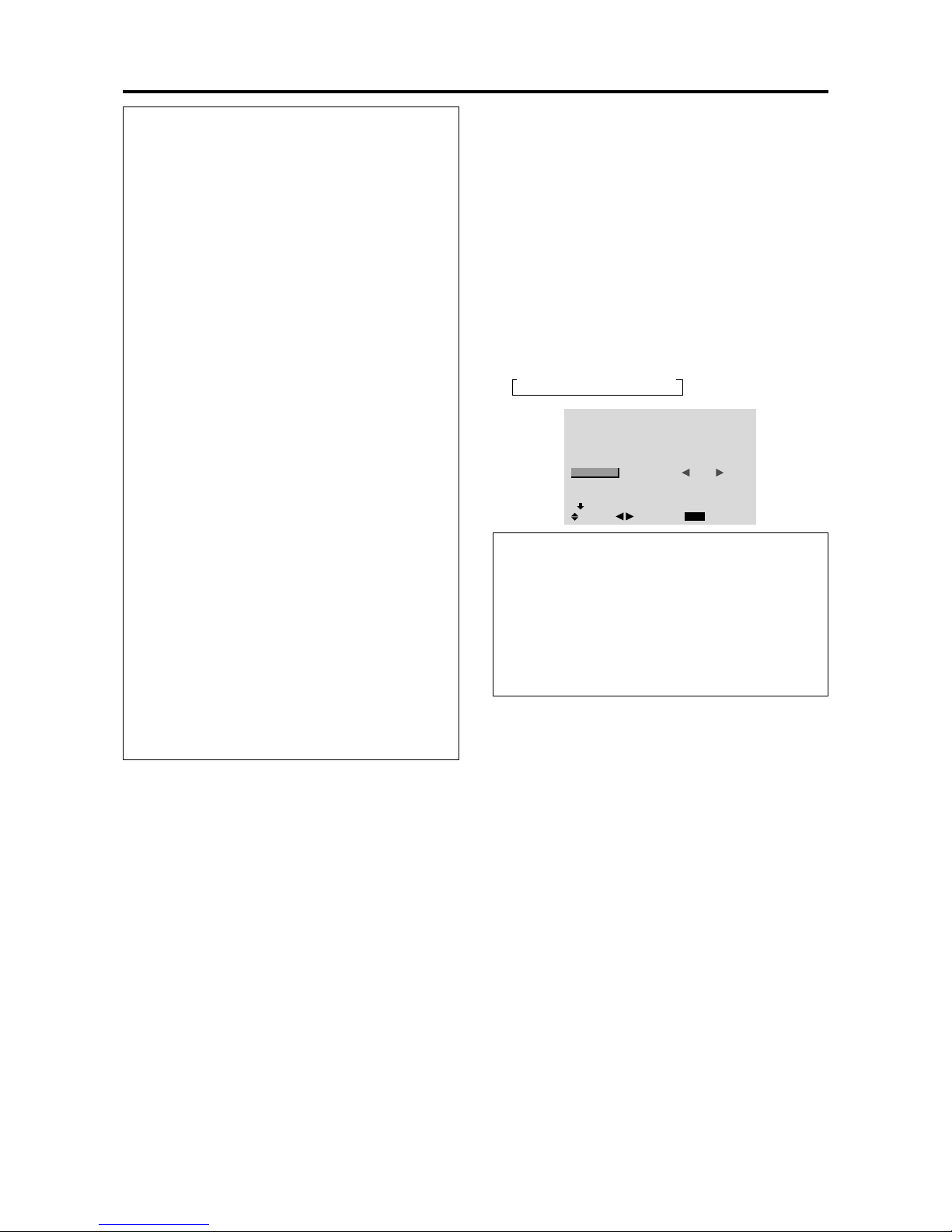
E-26
Setting high definition images to the suitable
screen size
Use this procedure to set whether the number of vertical
lines of the input high definition image is 1035 or 1080.
Example: Setting the “1080B” mode to “1035I”
1. On the MAIN MENU, select “OPTION1”, then press
the MENU/ENTER button.
The “OPTION1” screen appears.
2. Use the ▲ and ▼ buttons to select “HD SELECT”.
3. To set the HD SELECT mode to “1035I” ...
Use the
and buttons to select “1035I”.
The mode switches as follows each time the
or
button is pressed:
→1080B ↔ 1035I ↔ 1080A ←
OPTION1
1 / 3
EXIT
OSM
BNC INPUT
D-SUB INPUT
RGB SELECT
HD SELECT
INPUT SKIP
ALL RESET
NEXT PAGE
: RGB
: RGB
: AUTO
: 1035
I
: OFF
: OFF
SEL.
RETURN
ADJ.
Information
HD SELECT modes
These 3 modes are not displayed in correct image
automatically.
1080B ...............Standard digital broadcasts
1035I ...............Japanese “High V ision” signal format
1080A ...............Special Digital broadcasts (for
example : DTC100)
Information
RGB SELECT modes
One of these 6 modes must be selected in order to
display the following signals correctly.
AUTO ..............Select the suitable mode for the
specifications of input signals as
listed in the table “Computer input
signals supported by this system” on
page E-3 of Model Information.
STILL ..............To display VESA standard signals.
(Use this mode for a still image from
a computer.)
MOTION.......... The video signal (from a scan
converter) will be converted to RGB
signals to make the picture more
easily viewable. (Use this mode for a
motion image from a computer.)
WIDE1.............When an 852 dot 480 line signal
with a horizontal frequency of
31.7kHz is input, the image may be
compressed horizontally. To prevent
this, set RGB SELECT to WIDE1.
WIDE2.............When an 848 dot 480 line signal
with a horizontal frequency of 31.0
kHz is input, the image may be
compressed horizontally. To prevent
this, set RGB SELECT to WIDE2.
DTV.................Set this mode when watching digital
broadcasting (480P).
See page E-3 of Model Information for the details of
the above settings.
Restoring the factory default settings
Select “ALL RESET” under the OPTION1 menu. Note
that this also restores other settings to the factory
defaults.
CONFIDENTIAL
3-95
Page 96

E-27
Setting the Input Skip
When this is ON, signals which are not present will be
skipped over and only pictures whose signals are being
transmitted will be displayed.
This setting is valid only for the INPUT SELECT button
on the unit.
Example: Set to “ON”
1. On the MAIN MENU, select “OPTION1”, then press
the MENU/ENTER button.
The “OPTION1” screen appears.
2. Use the ▲ and ▼ buttons to select “INPUT SKIP”.
3. To set the INPUT SKIP mode to “ON”...
Use the
and buttons to select “ON”.
The mode switches as follows each time the
or
button is pressed:
OFF ↔ ON
OPTION1
1 / 3
EXIT
OSM
BNC INPUT
D-SUB INPUT
RGB SELECT
HD SELECT
INPUT SKIP
ALL RESET
NEXT PAGE
: RGB
: RGB
: AUTO
: 1080B
: ON
: OFF
SEL.
RETURN
ADJ.
Information
INPUT SKIP settings
OFF...........Regardless of the presence of the signal,
scan and display all signals.
ON............. If n o input signal is present, skip that
signal.
* “SETTING NOW” will appear during the input search.
Restoring the factory default settings
Select “ALL RESET” under the OPTION1 menu. Note
that this also restores other settings to the factory
defaults.
Resetting to the default values
Use these operations to restore all the settings (PICTURE,
AUDIO, IMAGE ADJUST, OPTION1~3, etc) to the
factory default values.
Refer to page E-17 for items to be reset.
1. On the MAIN MENU, select “OPTION1”, then press
the MENU/ENTER button.
The “OPTION1” screen appears.
2. Use the ▲ and ▼ buttons to select “ALL RESET”.
OPTION1
1 / 3
EXIT
OSM
BNC INPUT
D-SUB INPUT
RGB SELECT
HD SELECT
INPUT SKIP
ALL RESET
NEXT PAGE
: RGB
: RGB
: AUTO
: 1080B
: OFF
:
OFF
SEL.
RETURN
ADJ.
3. Use the and buttons to select “ON”, then press the
MENU/ENTER button.
OPTION1
1 / 3
EXIT
OSM
BNC INPUT
D-SUB INPUT
RGB SELECT
HD SELECT
INPUT SKIP
ALL RESET
NEXT PAGE
: RGB
: RGB
: AUTO
: 1080B
: OFF
:
ON
SEL.
RETURN
MENU/ENTER
OK
ALL RESET
SETTING NOW
When the “SETTING NOW” screen disappears, then
all the settings are restored to the default values.
CONFIDENTIAL
3-96
Page 97

E-28
Option2 Settings Menu
Setting the power management for computer
images
This energy-saving (power management) function
automatically reduces the monitor’s power consumption
if no operation is performed for a certain amount of time.
Example:
Turning the power management function on
Set “ADVANCED OSM” to “ON” in the main menu (1/
2), then perform the following operations.
1. On the MAIN MENU, select “OPTION2”, then press
the MENU/ENTER button.
The “OPTION2” screen appears.
2. Use the ▲ and ▼ buttons to select “PWR. MGT.”.
3. To turn the power management function on ...
Use the
and buttons to select “ON”.
The mode switches as follows each time the
or
button is pressed:
ON ↔ OFF
OPTION2
2 / 3
EXIT
PREVIOUS PAGE
POWER MGT.
CINEMA MODE
LONG LIFE
GRAY LEVEL
S1/S2
NEXT PAGE
: ON
: ON
: 3
: OFF
SEL.
RETURN
ADJ.
Information
Power management function
* The power management function automatically reduces
the monitor’s power consumption if the computer’s
keyboard or mouse is not operated for a certain amount
of time. This function can be used when using the
monitor with a computer.
* If the computer’s power is not turned on or if the
computer and selector tuner are not properly connected,
the system is set to the off state.
* For instructions on using the computer’s power
management function, refer to the computer’s operating
instructions.
Power management settings
ON........ In this mode the power management function
is turned on.
OFF ...... In this mode the power management function
is turned off.
Power management function and POWER/
STANDBY indicator
The POWER/ST ANDBY indicator indicates the status
of the power management function. See page E-28 for
indicator status and description.
Restoring the factory default settings
Select “ALL RESET” under the OPTION1 menu. Note
that this also restores other settings to the factory
defaults.
POWER/STANDBY indicator
Power
management
mode
On
Off
Turning the picture
back on
Picture already on.
Operate the keyboard or
mouse. The picture
reappears.
POWER/
STANDBY
indicator
Green
Red
Power
management
operating status
Not activated.
Activated.
Description
Horizontal and vertical
synchronizing signals
are present from the
computer.
Horizontal and/or
vertical synchronizing
signals are not sent
from the computer.
Setting the picture to suit the movie
The film image is automatically discriminated and
projected in an image mode suited to the picture.
[NTSC, PAL, PAL60, 480I (60Hz), 525I (60Hz), 576I
(50Hz), 625I (50Hz), 1035I (60Hz), 1080I (60Hz) only]
Example: Setting the “CINEMA MODE” to “OFF”
Set “ADVANCED OSM” to “ON” in the main menu (1/
2), then perform the following operations.
1. On the MAIN MENU, select “OPTION2”, then press
the MENU/ENTER button.
The “OPTION2” screen appears.
2. Use the ▲ and ▼ buttons to select “CINEMA MODE”.
3. To set the CINEMA MODE to “OFF” ...
Use the
and buttons to select “OFF”.
The mode switches as follows each time the
or
button is pressed:
ON ↔ OFF
OPTION2
2 / 3
EXIT
PREVIOUS PAGE
POWER MGT.
CINEMA MODE
LONG LIFE
GRAY LEVEL
S1/S2
NEXT PAGE
: OFF
: OFF
: 3
: OFF
SEL.
RETURN
ADJ.
Information
CINEMA MODE
ON...................Automatic discrimination of the
image and projection in cinema mode.
OFF...................Cinema mode does not function.
Restoring the factory default settings
Select “ALL RESET” under the OPTION1 menu. Note
that this also restores other settings to the factory
defaults.
CONFIDENTIAL
3-97
Page 98

E-29
Reducing burn-in of the screen
The brightness of the screen, the position of the picture,
positive/negative mode and screen wiper are adjusted to
reduce burn-in of the screen.
Set “ADVANCED OSM” to “ON” in the main menu (1/
2), then perform the following operations.
1. On the MAIN MENU, select “OPTION2”, then press
the MENU/ENTER button.
The “OPTION2” screen appears.
2. Use the ▲ and ▼ buttons to select “LONG LIFE”, then
press the MENU/ENTER button.
The “LONG LIFE” screen appears.
LONG LIFE
EXIT
PLE
ORBITER
INVERSE
SCREEN WIPER
SOFT FOCUS
: AUTO
: OFF
: OFF
: OFF
: OFF
SEL.
RETURN
ADJ.
3. Set the LONG LIFE mode using ▲▼ and buttons.
See page E-29 to set PLE.
See page E-29 to set ORBITER.
See page E-30 to set INVERSE.
See page E-31 to set SCREEN WIPER.
See page E-32 to set SOFT FOCUS.
Information
Restoring the factory default settings
Select “ALL RESET” under the OPTION1 menu. Note
that this also restores other settings to the factory
defaults.
PLE (Peak Luminance Enhancement)
Use this to activate the brightness limiter.
Example: Setting “PLE” to “LOCK1”
Perform Steps 1-2 of LONG LIFE, then...
3. Use the ▲ and ▼ buttons to select “PLE”.
4. Use the
and buttons to select “LOCK1”.
The mode switches as follows each time the
or
button is pressed:
→AUTO ↔ LOCK1 ↔ LOCK2 ↔ LOCK3←
LONG LIFE
EXIT
PLE
ORBITER
INVERSE
SCREEN WIPER
SOFT FOCUS
: LOCK1
: OFF
: OFF
: OFF
: OFF
SEL.
RETURN
ADJ.
ORBITER
Use this to set the picture shift.
Example: Setting “ORBITER” to “AUTO1”
Perform Steps 1-2 of LONG LIFE, then...
3. Use the ▲ and ▼ buttons to select “ORBITER”.
4. Use the
and buttons to select “AUTO1”.
The mode switches as follows each time the
or
button is pressed:
→OFF ↔ AUTO1 ↔ AUTO2 ↔ MANUAL←
LONG LIFE
EXIT
PLE
ORBITER
INVERSE
SCREEN WIPER
SOFT FOCUS
: AUTO
: AUTO1
: OFF
: OFF
: OFF
SEL.
RETURN
ADJ.
Information
ORBITER settings
OFF ..............Orbiter mode does not function.
This is the default setting when RGB is
input.
AUTO1 .........The picture moves around the screen
intermittently, making the picture
smaller. This is the default setting when
a Video or a DVD/HD/DTV singnal is
input. Set to “OFF” when these signals
are not used.
AUTO2 .........The picture moves around the screen
intermittently, making the picture
bigger.
MANUAL ......User can adjust the orbiter function
(Horizontal Dot, Vertical Line and
Time) manually.
See the following explanation.
* When a Video or a DVD/HD/DTV singnal is input, the
AUTO1 and 2 functions will affect only the moving
picture and will not make the screen smaller or bigger.
Information
PLE settings
AUTO .............. The brightness of the screen is
adjusted automatically to suit the
picture quality.
LOCK1, 2, 3 ....Sets maximum brightness.
The brightness level decreases in the
order of LOCK 1, 2, 3. LOCK 3
provides minimum brightness.
CONFIDENTIAL
3-98
Page 99

E-30
INVERSE
Use this to set the inverse mode or to display a white
screen.
Example: Setting “INVERSE” to “WHITE”
Perform Steps 1-2 of LONG LIFE, then...
3. Use the ▲ and ▼ buttons to select “INVERSE”.
4. Use the
and buttons to select “WHITE”.
The mode switches as follows each time the
or
button is pressed:
→OFF ↔ ON ↔ WHITE←
LONG LIFE
EXIT
PLE
ORBITER
INVERSE
SCREEN WIPER
SOFT FOCUS
: AUTO
: OFF
: WHITE
: OFF
: OFF
SEL.
RETURN
ADJ.
Adjust the ORBITER function manually
Set the amount of shift and the time between movement.
Example: Setting so that the picture moves 2 dots
horizontally and 3 lines vertically every 3 minutes.
Perform Steps 1-3 of ORBITER, then...
4. Use the
and buttons to select “MANUAL”, then
press the MENU/ENTER button.
THE “ORBITER” screen appears.
5. Adjust the items using the ▲▼
and buttons.
The mode switches as follows each time the
or
button is pressed:
• H-DOT
→1 DOT ↔ 2 DOT ↔ ..... ↔ 19 DOT ↔ 20 DOT←
• V-LINE
→1 LINE ↔ 2 LINE ↔ ..... ↔ 19 LINE ↔ 20 LINE←
• TIME
→1 M ↔ 2 M ↔ 3 M ↔ 4 M ↔ 5 M←
ORBITER
EXIT
H-DOT
V-LINE
TIME
: 2 DOT
: 4 LINE
: 3 M
SEL.
RETURN
ADJ.
Information
ORBITER Function settings
H-DOT..........Moves from 1 to 20 dots in the
horizontal direction.
V-LINE ..........Moves from 1 to 20 lines in the vertical
direction.
TIME ............Interval of 1~5 minutes (1 horizontal
dot or 1 vertical line per interval).
Setting the time for INVERSE/WHITE
Set a time duration.
Example: Setting to that the INVERSE mode starts
in 2 hours and proceeds for one hour and a half.
Perform Steps 1-3 of INVERSE, then...
4. Use the
and buttons to select “ON”, then press the
MENU/ENTER button.
THE “INVERSE/WHITE” screen appears.
5. Adjust the time using the ▲▼
and buttons.
The mode switches as follows each time the
or
button is pressed:
• WORKING TIME
→ON ↔ 00H03M ↔ 00H06M ↔ ..... ↔ 12H42M ↔ 12H45M←
• WAITING TIME
→00H03M ↔ 00H06M ↔ 00H09M ↔ ... ↔ 12H42M ↔ 12H45M←
INVERSE/WHITE
EXIT
WORKING TIME
WAITING TIME
: 01H30M
: 02H00M
SEL.
RETURN
ADJ.
Information
Setting the time
WORKING TIME .....
Set the time duration for
“INVERSE/WHITE”.
When the WORKING TIME is set
to “ON” the mode will stay on.
WAITING TIME
......Set the standby time until the
“INVERSE/WHITE” mode starts.
* The “WAITING TIME” can not be set when the
“WORKING TIME” is ON.
* THE “WORKING TIME” and “W AITING TIME” can
be set for up to 12 hours and 45 minutes in units of 3
minutes.
* Ending a WORKING TIME function, the monitor will
be ST AND BY.
[Example]
WORKING TIME: 01H30M
WAITING TIME: 02H00M
Information
INVERSE Settings
ON......... The picture is displayed alternately between
positive image and negative image.
Y ou can set the time by pressing the MENU/
ENTER button while “ON” is set.
OFF ....... Inverse mode does not function.
WHITE ...The entire screen turns white.
Y ou can set the time by pressing the MENU/
ENTER button while “ON” is set.
←−−−− 2 H −−−−→←−− 1.5 H −−→←−−−−
Start INVERSE/WHITE Start STAND BY
CONFIDENTIAL
3-99
Page 100

E-31
SCREEN WIPER
When this is set to ON, a white vertical bar moves
repeatedly from the left and of the screen to the right end
at a constant speed.
Example: Setting “SCREEN WIPER” to “ON”
Perform Steps 1-2 of LONG LIFE, then...
3. Use the ▲ and ▼ buttons to select “SCREEN WIPER”.
4. Use the
and buttons to select “ON”.
The mode switches as follows each time the
or
button is pressed:
OFF ↔ ON
LONG LIFE
EXIT
PLE
ORBITER
INVERSE
SCREEN WIPER
SOFT FOCUS
: AUTO
: OFF
: OFF
: ON
: OFF
SEL.
RETURN
ADJ.
Information
SCREEN WIPER
ON......... The white vertical bar appears.
Y ou can set the time by pressing the MENU/
ENTER button while “ON” is set.
OFF ....... Screen wiper mode does not function.
Setting the time for SCREEN WIPER
Set a time duration and the speed.
Example: Setting to that the SCREEN WIPER mode
starts in 30 minutes and proceeds for one hour and
a half.
Perform Steps 1-3 of SCREEN WIPER, then...
4. Use the
and buttons to select “ON”, then press the
MENU/ENTER button.
THE “SCREEN WIPER” screen appears.
5. Adjust the time and speed using the ▲▼
and
buttons.
The mode switches as follows each time the
or
button is pressed:
• WORKING TIME
→ON ↔ 00H03M ↔ 00H06M ↔ ..... ↔ 12H42M ↔ 12H45M←
• WAITING TIME
→00H03M ↔ 00H06M ↔ 00H09M ↔ ... ↔ 12H42M ↔ 12H45M←
• SPEED
→1 ↔ 2 ↔ 3 ↔ 4 ↔ 5←
SCREEN WIPER
EXIT
WORKING TIME
WAITING TIME
SPEED
: 01H30M
: 00H30M
: 3
SEL.
RETURN
ADJ.
Information
Setting the time
WORKING TIME .....
Set the time duration for “SCREEN
WIPER”.
When the WORKING TIME is set
to “ON” the mode will stay on.
WAITING TIME
......Set the standby time until the
“SCREEN WIPER” mode starts.
SPEED
................Set the moving speed for the
“SCREEN WIPER”. The speed
decreases as the number increases.
* The “WAITING TIME” can not be set when the
“WORKING TIME” is ON.
* THE “WORKING TIME” and “W AITING TIME” can
be set for up to 12 hours and 45 minutes in units of 3
minutes.
To select “ON” for the “WORKING TIME”...
Set the hours of the working time to 0H and the minutes
to 0M. “ON” will be displayed.
CONFIDENTIAL
3-100
