Page 1
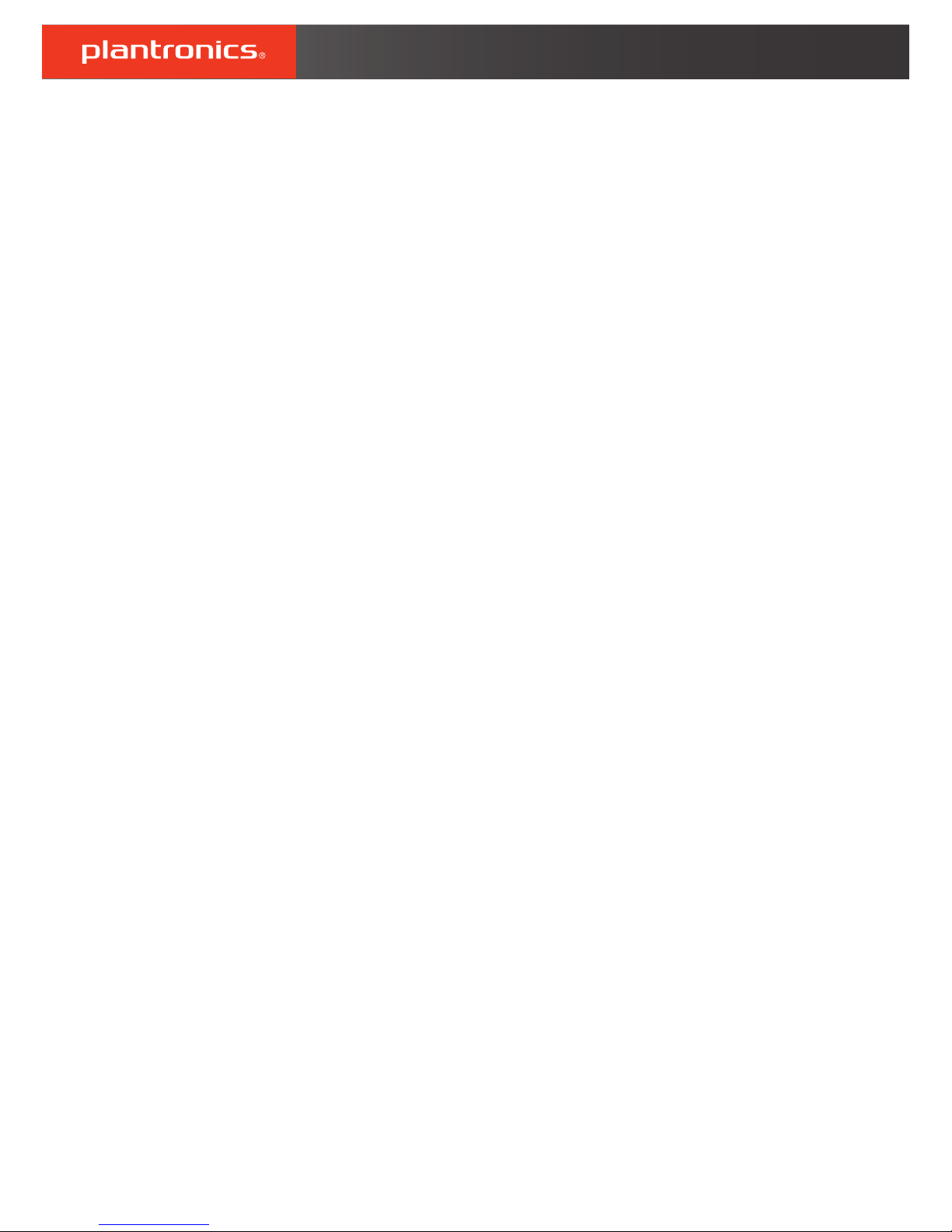
Voyager 100 Series
User Guide
Page 2
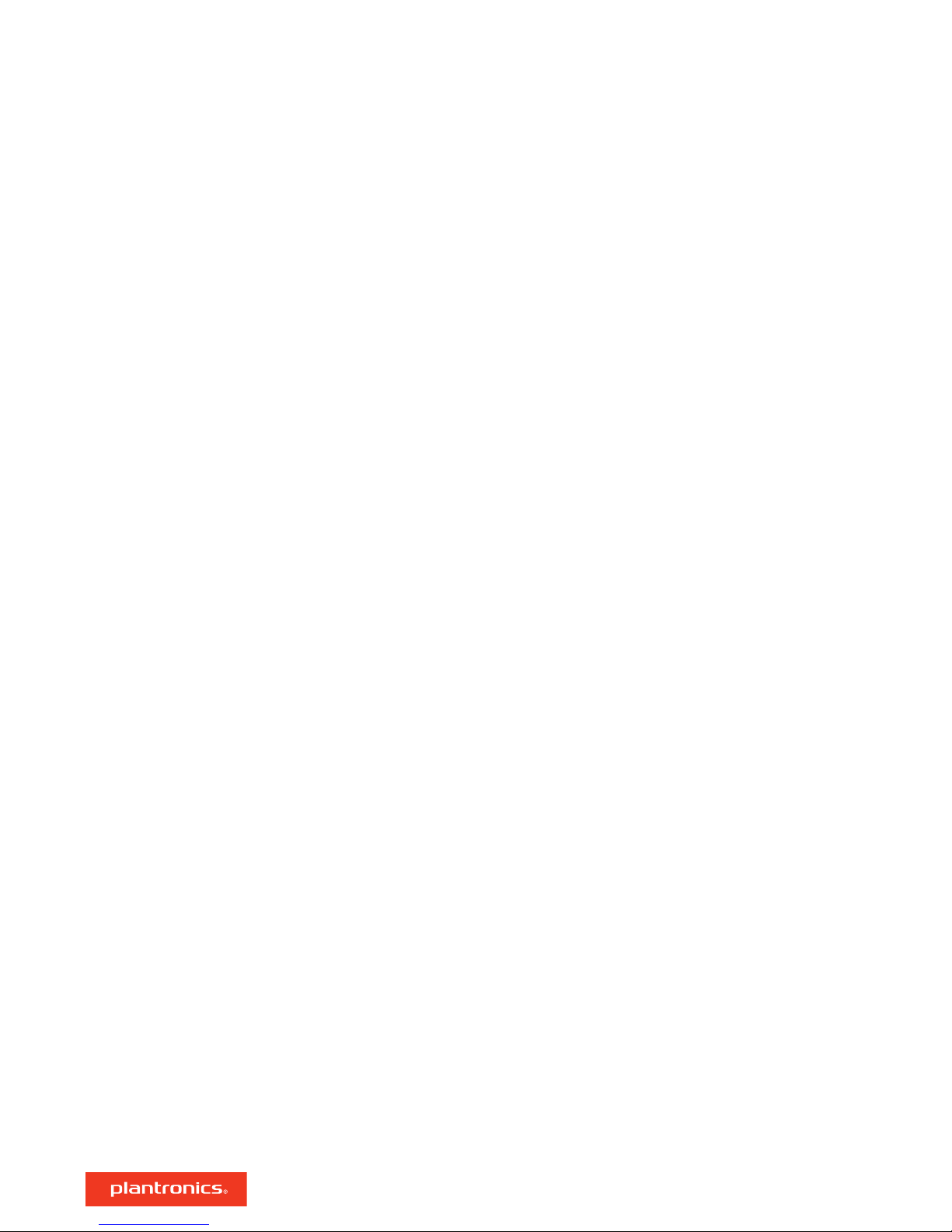
Contents
Pair 3
Get Paired 3
Pair second device 3
NFC pairing 3
Fit 4
Charge 5
The basics 6
Headset overview 6
Power on/off 6
Make/Take/End Calls 6
Mute 7
Adjust the volume 7
Play or pause audio 7
Track forward 7
Track backward 7
Support 8
2
Page 3
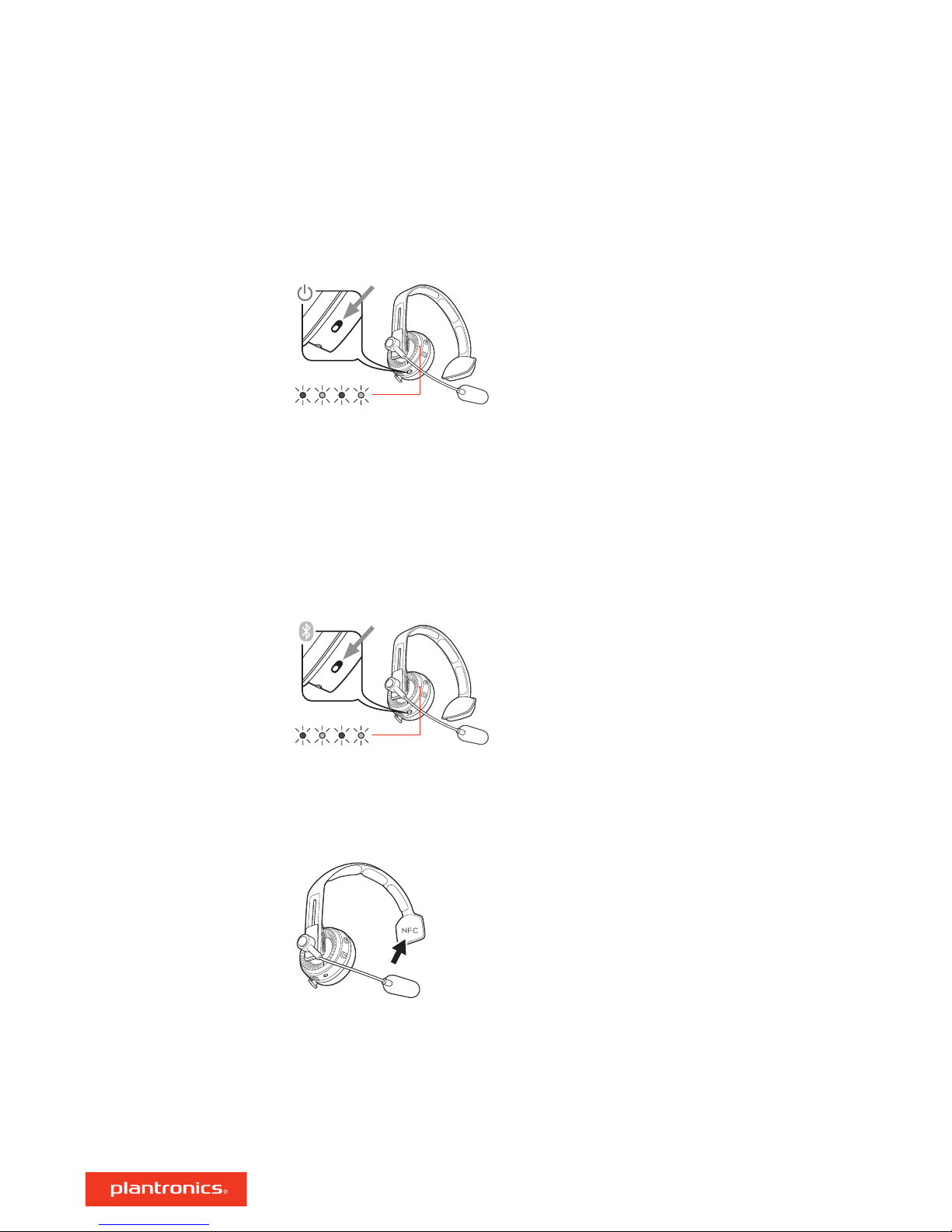
Pair
Get Paired
Pair second device
The first time you power on your headphones, the pairing process begins.
1 Slide the power switch on. You hear "pairing" and the LEDs flash red and blue.
2 Activate Bluetooth
• iPhone Settings > Bluetooth > On*
• Android Settings > Bluetooth: On > Scan for devices*
®
on your phone and set it to search for new devices.
NOTE *Menus may vary by device.
3 Select “PLT V100 Series.”
If necessary, enter four zeros (0000) for the passcode or accept the connection.
Once successfully paired, you hear “pairing successful” and the LEDs stop flashing.
Slide and hold the power button towards the Bluetooth icon until the LEDs flash red and blue.
NFC pairing
1 Ensure NFC is on and your phone’s display is unlocked.
2 Tap and hold the headphones to the phone’s NFC tag location until NFC pairing completes. If
necessary, accept the connection.
TIP Keep an eye on your Smartphone's screen for prompts to start and accept the pairing process.
3
Page 4

Fit
For the best fit and sound quality, adjust the headband.
1 Lengthen or shorten the headband until the ear cushions fit comfortably over your ear.
2 Position the stabilizer T-pad above your ear.
3 Stretch and bend your headset for a perfect fit.
4 To wear the microphone on the other side, rotate the boom up and over.
5 Adjust the boom so it points to the corner of your mouth.
4
Page 5

Charge
It takes up to 2 hours to fully charge your headphones. The LED turns off once charging is
complete.
TIP To check the battery status, press the power button towards the Bluetooth button while wearing
your headphones and not on a call.
5
Page 6

voice
The basics
Headset overview
Mute/unmute (during a call)
Activate voice assistants such as Siri® and Google Now™ (while not on a call)
Call button
Redial
Play/pause*
Charge port
Power button
Bluetooth pair
Volume up button
Track forward*
Volume down button
Track backward*
NOTE *Functionality varies by application.
Power on/off
Make/Take/End Calls
Slide the switch to power on or off.
Answer or end a call
Tap the Call button.
Answer a second call
First, tap the Call button to end current call, then tap the Call button again to answer new call.
6
Page 7

Redial last outgoing call
Double-tap the Call button.
Activate voice assistant
If your smartphone has a voice-enabled assistant, press and hold the Mute button for 2 seconds
and wait for the phone prompt.
Mute
Adjust the volume
Play or pause audio
Track forward
Track backward
While on an active call, tap the red Mute button.
Tap the Volume up (+) or down (–) button.
Tap the Call button.
Press and hold the Volume up (+) button for 2 seconds to skip to the next track.
Press and hold the Volume down (–) button for 2 seconds to track backwards and play the
previous track.
7
Page 8

Support
NEED MORE HELP?
plantronics.com/support
Plantronics, Inc.
345 Encinal Street
Santa Cruz, CA 95060
United States
©
2018 Bluetooth is a registered trademark of Bluetooth SIG, Inc. and any use by Plantronics, Inc. is under license. All other trademarks are the property of
their respective owners.
Patents pending.
212548-06 (03.18)
Plantronics B.V.
Scorpius 171
2132 LR Hoofddorp
Netherlands
