Page 1
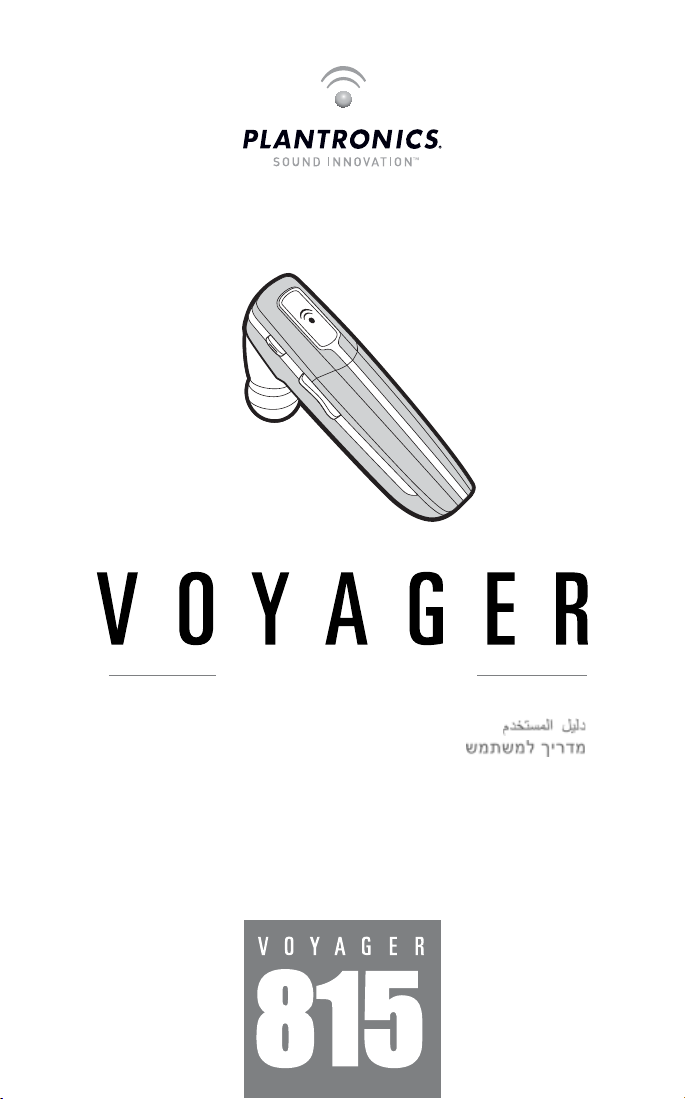
BLUETOOTH® HEADSET
Bedienungsanleitung
Brugervejledning
¹Æã»Â²¸»¿ØƱúê
Guía del usuario
Käyttöopas
Guide de l'utilisateur
Guida dell'utente
Gebruikershandleiding
Brukerhåndbok
a
)NSTRUKCJAĺUYTKOWANIA
Manual do Utilizador
'HIDĺDEĺUTILIZARE
Руководство пользователя
Snabbstarthandbok
Bruksanvisning
+ULLANàMĺ+àLAVUZU
User Guide
Page 2
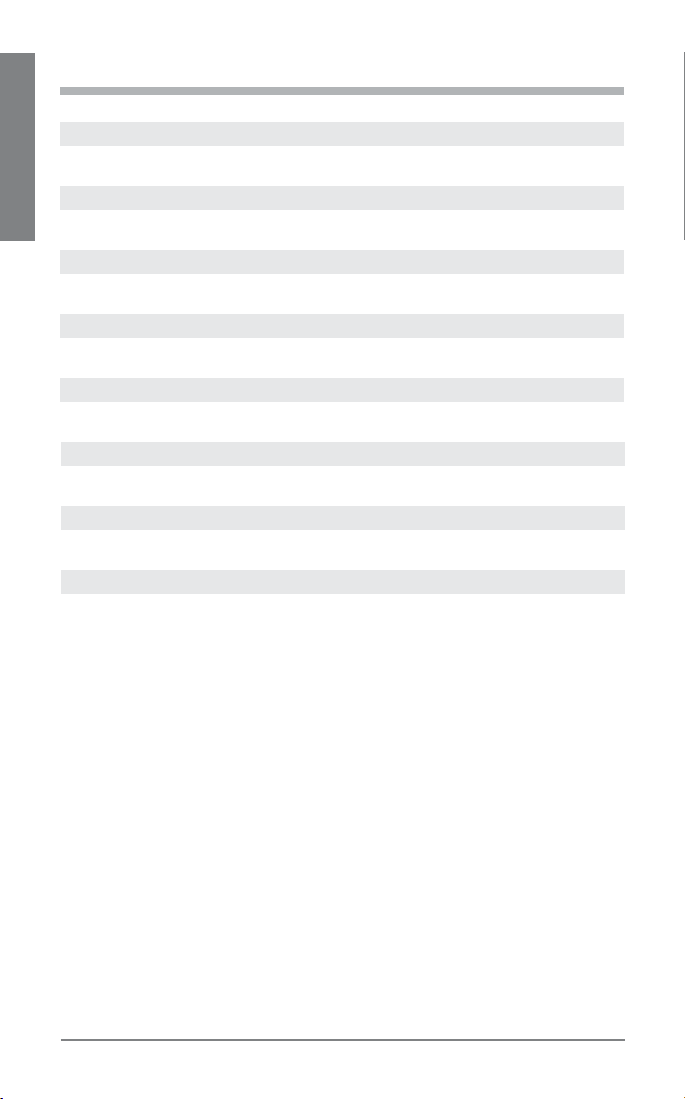
TABLE OF CONTENTS
Welcome 3
What is Bluetooth? 3
Package Contents & Features 4
EN ENGLISH
Charging 5
Pairing 6
Custom Fit 8
Headset Controls 11
Indicators 13
Range 13
Hands-Free Features 14
Multipoint (Using more than one Bluetooth device) 15
Optional Accessories 16
Troubleshooting 17
Product Specifications 18
Technical Assistance 18
2
Plantronics Voyager 815
Page 3
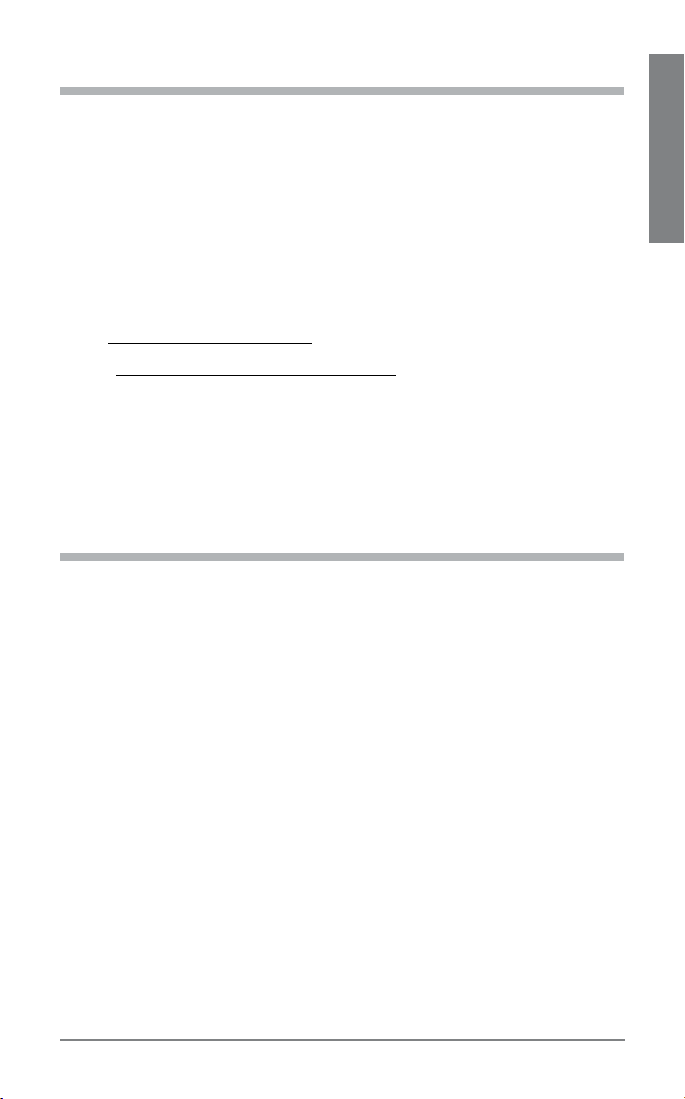
WELCOME
Thank you for choosing the Plantronics Voyager™ 815 headset. To get the
most from your new headset, we recommend that you take the following
steps:
Read this User Guide, including all the safety information at the end of this
1.
guide, before you use your headset.
If you need assistance, please do the following:
2.
Follow the steps in the “Troubleshooting” section on page 17.
•
Contact the Plantronics Technical Assistance Center at
•
www.plantronics.com/support.
Visit www.plantronics.com/productregistration to register your headset online
3.
so we can provide you with the best possible service and technical support.
NOTE: If you are considering returning the product, please contact the Technical
Assistance Center first.
WHAT IS Bluetooth?
Bluetooth wireless technology provides a way for devices to communicate
with each other using short-range radio frequency instead of wires.
Any two Bluetooth devices can communicate as long as they both have
Bluetooth turned on, are within range and have been paired—a quick
“handshake” that connects the two devices.
Bluetooth range is up to 33 feet (10 metres). Obstructions, such as walls
or other electronic devices, can cause interference or shorten the effective
range. For optimal performance, place your headset and phone on the
same side of your body.
EN ENGLISH
Plantronics Voyager 815
3
Page 4
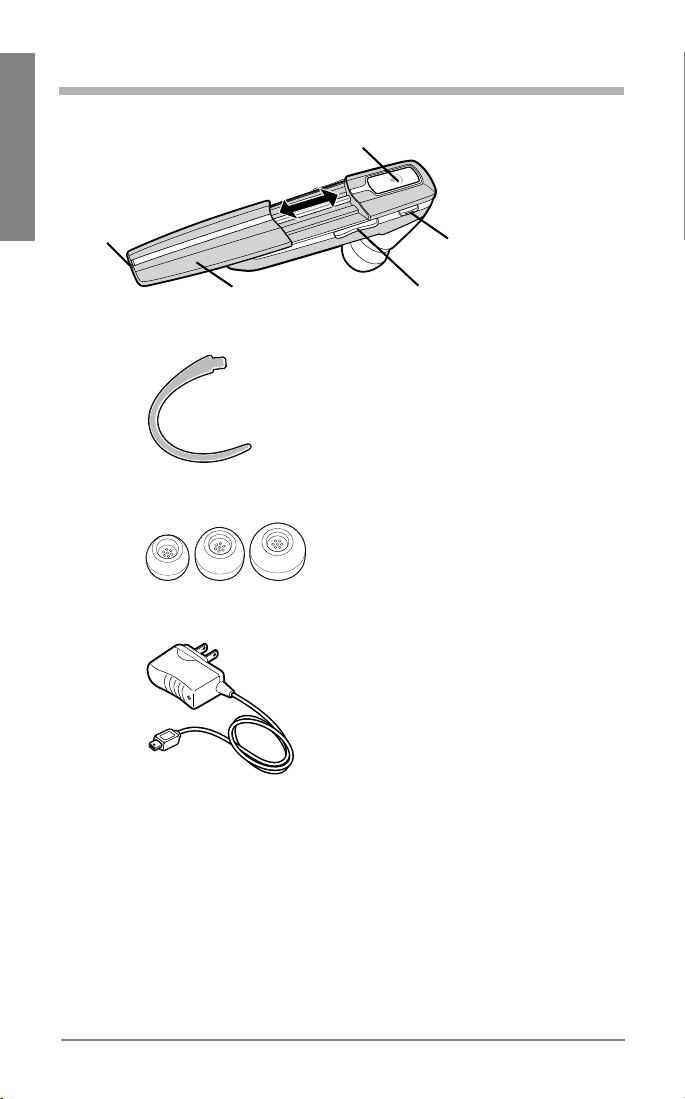
PACKAGE CONTENTS & FEATURES
1
EN ENGLISH
5
4
6
7
2
3
Call control button (on/off)
1.
Mute microphone button
2.
Volume up/down
3.
Extendable boom
4.
Microphone port
5.
Ear loop stabiliser
6.
Noise-isolating ear buds
7.
(small, medium and large)
AC charger 100 – 240 V
8.
8
4
Plantronics Voyager 815
Page 5
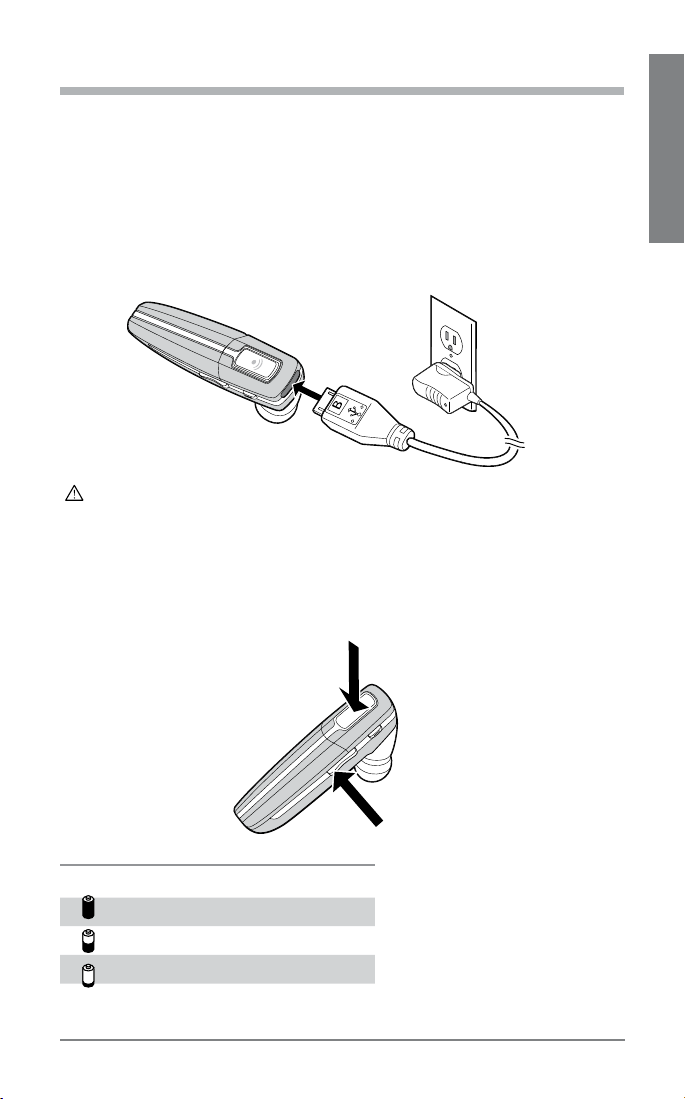
CHARGING
Before you use your headset for the first time, charge it for at least 1 hour.
It takes approximately 3 hours to fully charge your headset.
Connect the charger cable to the headset.
1.
Plug the charger into a power outlet.
2.
While your headset is charging the indicator glows red. When your
headset is fully charged, the indicator turns off.
WARNING: Do not use your headset while it is connected to the charger.
CHECK THE CHARGE LEVEL
When your headset is on, simultaneously press and hold the call control
button and the volume down button for about two seconds. The indicator
flashes red to show the charge level.
EN ENGLISH
Battery Level Red Flashes
More than 2/3 full 1
1/3 to 2/3 full 2
Less than 1/3 full 3
Plantronics Voyager 815
5
Page 6
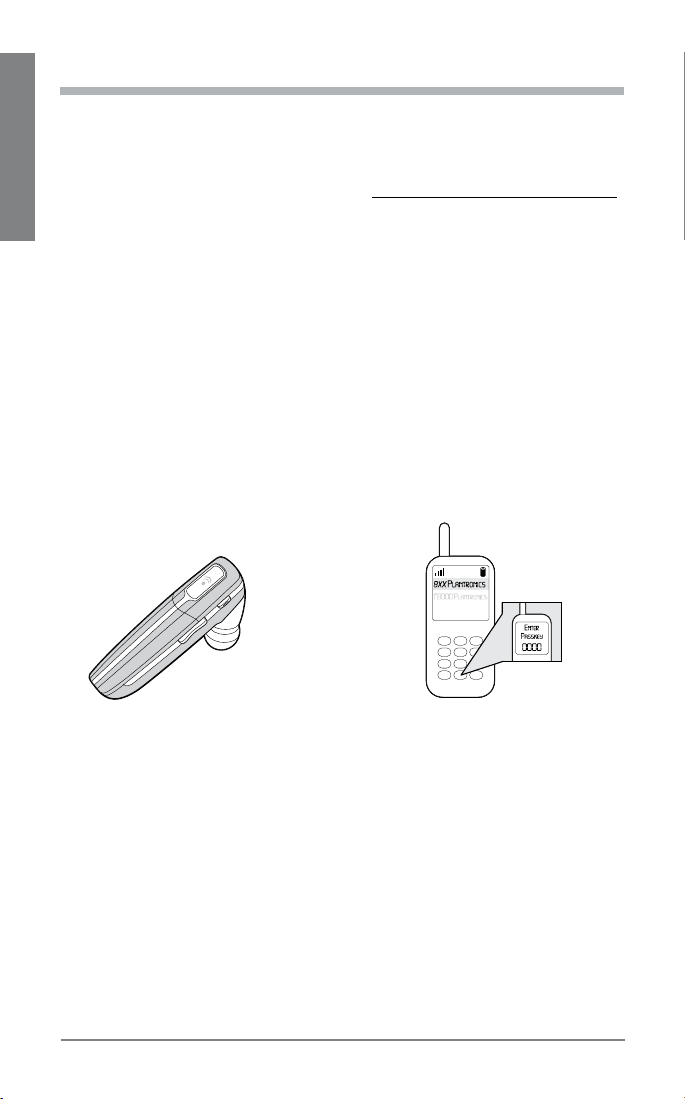
PAIRING
Pairing is the process of introducing your headset to your phone. Before
using your headset for the first time, you must pair it with your Bluetooth
phone. Normally you only need to pair your headset with your phone once.
To see a demo of the pairing process, visit www.plantronics.com/easytopair.
EN ENGLISH
QUICKPAIR™ TECHNOLOGY
Your new headset includes Plantronics QuickPair technology to simplify
the Bluetooth setup process. The first time you turn your headset on, your
headset automatically enters pairing mode for 10 minutes. Once paired
successfully, your headset stays on for instant use.
If not successfully paired after 10 minutes, your headset automatically
powers off. When you turn the headset on again, it automatically goes
into pairing mode until successfully paired with a Bluetooth phone.
To pair your headset for the first time:
Turn ON the Bluetooth feature on your phone.
1.
TIP: For most phones, select Settings/Tools > Connections > Bluetooth > On.
See your phone’s user guide for more information.
2
3
4
1
Press and hold the call control button to turn on your headset. (The indicator
2.
flashes red/blue to show that the headset is on and in pairing mode.)
TIP: If you don’t see the red/blue flash, press and hold the call control
button to turn your headset off, and then press and hold the call control
button again until you see the red/blue flash.
Use the commands on your phone to locate your headset.
3.
TIP: For most phones, select Settings/Tools > Connections > Bluetooth >
Search > 8XXPlantronics. See your phone’s user guide for more information.
When prompted for the passkey, enter 0000.
4.
When pairing is successful, the red/blue indicator on your headset turns off.
Your headset is now connected and ready to use.
6
Plantronics Voyager 815
Page 7

SUBSEQUENT PAIRING
If you’ve already paired your headset with another device, follow these
steps:
Turn ON the Bluetooth feature on your phone.
1.
TIP: For most phones, select Settings/Tools > Connections > Bluetooth >
On. See your phone’s user guide for more information.
Turn the headset off by pressing and holding the call control button until the
2.
indicator turns red and then turns off.
Turn the headset back on by pressing and holding the call control button
3.
until the indicator flashes red/blue. The headset remains in pairing mode for
3 minutes.
Use the commands on your phone to locate your headset.
4.
TIP: For most phones, select Settings/Tools > Connections >
Bluetooth > Search > 8XXPlantronics. See your phone’s user guide
for more information.
When prompted for the passkey, enter 0000.
5.
When pairing is successful, the indicator on your headset turns off. Your
headset is now connected and ready to use.
EN ENGLISH
Plantronics Voyager 815
7
Page 8

CUSTOM FIT
The Plantronics Voyager 815 headset comes with three sizes of noiseisolating ear buds. We recommend that you try all three ear buds to find
the one that fits snugly in your ear. For added comfort and stability, you
can add the optional small or large ear loop.
EN ENGLISH
TIPS:
For optimum performance and a secure and comfortable fit, the headset
•
should sit snugly in your ear canal with the microphone pointing towards the
corner of your mouth.
If the ear bud is too big or too small, the headset may not stay in your ear or
•
you may have difficulty hearing.
PUT ON THE HEADSET
Hold the headset with the boom pointing directly at your cheekbone and the
1.
ear bud placed comfortably in your ear canal.
Gently twist the headset downwards while pressing it into your ear canal.
2.
TIP: For optimal voice clarity, point the boom towards the corner of your
mouth. The ear bud should be fully seated to the speaker post to ensure
secure attachment.
WARNING: Select an ear bud that can be comfortably inserted into the
ear canal. The ear bud should seal but not be forced down the ear canal.
If the ear bud becomes lodged in the ear canal, seek medical attention
immediately.
8
Plantronics Voyager 815
Page 9

CHOOSE AN EAR BUD THAT FITS
When the ear bud fits properly, it should be sealed in your ear so that you
feel a slight amount of resistance when you remove the headset from
your ear.
Remove the headset from your ear.
1.
Gently twist the ear bud while pulling it off the speaker post.
2.
Press a different ear bud onto the speaker post with the stem side of the ear
3.
bud facing downwards.
EN ENGLISH
Plantronics Voyager 815
9
Page 10

CUSTOM FIT
USE THE OPTIONAL EAR LOOP STABILISER
For increased stability, you can attach the optional small or large ear loop
stabiliser.
EN ENGLISH
TIP: You can attach the ear loop stabiliser on either side of your headset,
so that you can wear the headset on your right or left ear.
Insert the ear loop tab into the slot on the underside of the headset until you
1.
feel it click into place.
Guide the loop behind your ear.
2.
Gently twist headset downwards while pressing it into your ear.
3.
TIP: To remove the ear loop stabiliser from your headset, gently pull the
ear loop straight out of its slot.
10
Plantronics Voyager 815
Page 11

HEADSET CONTROLS
Action Steps
Turn on the
headset
Turn off the
headset
Answer a call Press the call control button or slide the boom to the open
Press and hold the call control button until the indicator
glows blue.
NOTE: When your headset is in standby mode, the indicator is off.
To confirm that your headset is on, press any button or slide the
boom out. You should see a blue light flash or hear a tone.
Press and hold the call control button until the indicator
glows red. When the power is off, the indicator stays off.
position.
EN ENGLISH
End a call Briefly press the call control button or slide the boom to
Make a call The call automatically transfers to your headset after you
Toggle mute
on/off
Turn off the
online indicator
Adjust volume During an active call, press the volume button:
WARNING: Do not use headphones/headsets at high volumes for an extended
period of time. Doing so can cause hearing loss. Always listen at moderate levels. See
www.plantronics.com/healthandsafety for more information on headsets and hearing.
the closed position.
enter the number on your phone and press send.
Press the mute button.
Press and hold mute for 2 seconds while the headset is on.
Headset will flash blue 4 times. Repeat action to activate
online indicators. Headset will flash blue 2 times.
Volume up
Volume down
Plantronics Voyager 815
11
Page 12

HEADSET CONTROLS
TIPS
If you’re wearing the headset, you hear ascending tones when the power turns
•
on and descending tones when the power turns off.
EN ENGLISH
When you receive a call, your phone may ring before your headset rings. Wait
•
until you hear the ring in your headset to press the call control button and
answer the call.
To reject a call and send the caller to voice mail, press the call control button for
•
about 2 seconds.
If your phone supports voice-dialling, see “Hands-Free Features” on page 14
•
and the instructions that came with your phone.
When mute is on, a low tone plays every 60 seconds.
•
12
Plantronics Voyager 815
Page 13

INDICATORS
Action Light Tone
Charging Solid red None
Fully charged None None
Low battery 3 red flashes every 10 seconds 3 high tones
every 10 seconds
Pairing Flashes red and blue 1 low tone
Paired Flashes blue 1 low tone
Turning on Solid blue for 2 seconds Ascending tones
Standby None None
Incoming call 3 blue flashes every 2 seconds 3 low tones every
2 seconds
Call in progress 1 blue flash every 2 seconds None
Missed call 3 purple flashes every 10 seconds None
Out of range None 1 high tone
Back in range None 1 low tone
Turning mute on None 1 low-high tone
Mute is active None 1 low tone every
60 seconds
Unmute None 1 high-low tone
Turning off Solid red for 4 seconds Descending tones
NOTE: To turn off the online indicator, see “Headset Controls” on page 11.
EN ENGLISH
RANGE
To maintain a connection, keep your headset within 33 feet (10 metres) of
the Bluetooth device. If there are obstacles between your headset and the
device you may experience interference. For optimal performance, place
your headset and phone on the same side of your body.
As you move out of range, audio quality degrades. When you are far enough
away to lose the connection, you hear a high tone in the headset. The
headset attempts to reconnect after 30 seconds. If you move back in range
later, you can manually reconnect by pressing the call control button.
NOTE: Audio quality is also dependent upon the device with which the headset is
paired.
Plantronics Voyager 815
13
Page 14

HANDS-FREE FEATURES
If your phone and your wireless service provider both support hands-free
operation, you can use the following features:
Action Steps
EN ENGLISH
Redial the last number
you called
Voice activated dialing When the headset is on, press and hold the call
Reject a call When your headset rings, press and hold the call
ADDITIONAL FEATURES
Action Steps
Transfer a call from your
headset to your phone
Transfer a call from your
phone to your headset
Enable/Disable online
indicators
NOTE: When the online indicator is disabled, other indicators, such as low battery
and missed call, still function.
Double-click the call control button. You hear 2 low
tones after the second press.
control button for about 2 seconds until you hear
1 low tone.
control button for about 2 seconds until you hear
1 long low tone.
While a call is in progress, press and hold the call
control button until you hear a low tone.
While a call is in progress, quickly press and
release the call control button. You will then hear
a low tone.
Press and hold mute for 2 seconds. Headset will
flash blue 4 times. Repeat action to activate online
indicators. Headset will flash blue 2 times.
14
Plantronics Voyager 815
Page 15

MULTIPOINT (USING MORE THAN
ONE
Plantronics Voyager 815 supports multipoint technology, which allows you
to stay connected with two different Bluetooth audio devices. Use one
headset between two different mobile phones.
PAIRING ANOTHER BLUETOOTH DEVICE
Repeat the pairing steps with the new device. See “Subsequent Pairing”
on page 7 for instructions.
ANSWERING A CALL
An incoming call from either phone rings through to your headset.
•
USING LAST NUMBER REDIAL AND VOICE-ACTIVATED
DIALING
The headset initiates a call on the device you most recently used to make
an outgoing call. To use the second phone, initiate the call using the
controls on the second phone. The second phone forms a link with the
headset.
ANSWERING A CALL WHILE TALKING ON THE OTHER
DEVICE
•
Bluetooth DEVICE)
To answer a call, briefly press the call control button.
Press the call control button once to hang up the existing call, and then press
the call control button again to answer the new call from the other phone.
EN ENGLISH
Plantronics Voyager 815
15
Page 16

OPTIONAL ACCESSORIES
AVAILABLE FOR PURCHASE
EN ENGLISH
76777-01
Vehicle power charger
76775-01
Ear loop stabiliser (M/L)
77069-01
Ear loop stabiliser (S)
76016-01
USB charging cable
76772-01
AC charger 100-240 V
76776-01
Ear bud replacement pack
(S, M, L)
To order, please contact your Plantronics supplier or go to
www.plantronics.com.
16
Plantronics Voyager 815
Page 17

TROUBLESHOOTING
Problem Solution
My headset does
not work with my
phone.
My phone did
not locate the
headset.
I could not enter
my passkey.
I cannot hear
caller/dial tone.
Audio quality is
poor.
Callers cannot
hear me.
The ear buds do
not fit my ear.
My headset falls
out of my ear.
My ear bud needs
to be cleaned.
Ensure that the headset is fully charged.
Make sure headset is paired with the phone you are trying to use.
Headset was not in discovery mode when mobile phone
menu selections were made. See “Pairing” on page 6.
Incorrect menu selections were made on your mobile phone.
See “Pairing” on page 6.
Turn both your phone and headset off and on, and then repeat
the pairing process on page 6.
Turn both your phone and headset off and on, and then repeat
the pairing process on page 6.
The headset is not turned on. Press the call control button
for approximately 2 seconds until you hear a tone or see the
indicator glow blue.
Your headset is out of range. Move the headset closer to the
phone or Bluetooth device. See “Range” on page 13.
Your headset battery is drained. Charge your battery using the
AC charger. See “Charging” on page 5.
The listening volume is too low. Press the volume up button
to increase the sound you hear in the headset.
Make sure the ear bud fits properly. See “Custom Fit”
on page 9.
Make sure that you have a proper seal on the ear bud. See
“Custom Fit” on page 9.
Mute is turned on. Press the mute button.
Your headset is out of range. Move the headset closer to the
phone or Bluetooth device. See “Range” on page 13.
Try a different size ear bud. See “Custom Fit” on page 9.
Remove the ear bud from your headset and then wash the
ear bud in warm soapy water. When the ear bud is completely dry, put it back on your headset.
Use the ear loop stabiliser for increased lateral support. See
“Use the optional ear loop stabiliser” on page 10.
Try a different size ear bud. For a proper fit, the ear bud should
create a seal. When the ear bud fits properly, you should feel a
slight amount of resistance when you remove the headset from
your ear. See page 9 for instructions on choosing an ear bud.
Remove the ear bud from the headset and wash it in warm
soapy water and rinse thoroughly. When the ear bud is
completely dry, put it back on your headset.
EN ENGLISH
Plantronics Voyager 815
17
Page 18

PRODUCT SPECIFICATIONS
Talk time* battery enables up to 7 hours
Standby time*
Range up to 33 feet (10 metres)
EN ENGLISH
Headset weight 11 grams
Battery type Lithium ion
Charge time 3 hours for full charge
Version
Bluetooth profiles:
* Performance dependent on battery and may vary by device.
battery enables up to 160 hours
Bluetooth 2.0 + EDR (Enhanced Data Rate)
Headset Profile (HSP) for talking on the phone.
Hands-free Profile (HFP) for talking on the phone
and operating the phone.
TECHNICAL ASSISTANCE
The Plantronics Technical Assistance Center (TAC) is ready to assist you.
Visit us on the web at www.plantronics.com/support. You can also call the
Technical Assistance Center for accessibility information: 0800 410 014 in UK
and 1800 551 896 in Republic of Ireland.
18
Plantronics Voyager 815
Page 19

Plantronics Inc
345 Encinal Street
Santa Cruz, CA 95060 USA
Tel: (800) 544-4660
Plantronics Ltd
Wootton Bassett, UK
Tel: 0800 410014
Plantronics Ireland
Citywest Business Campus
Dublin 24
Office: +353 (0)1 4693725
Service ROI: 1800 551 896
ww w.plantronics.com
© 2007 Plantronics, Inc. All rights reserved. Plantronics, the logo design,
Plantronics Voyager, QuickPair, and Sound Innovation are trademarks or
registered trademarks of Plantronics, Inc. The Bluetooth® word mark and
logos are owned by the Bluetooth SIG, Inc. and any use of such marks by
Plantronics, Inc. is under license.
Patents U.S. 5,210,791; 6,903,693 and Patents Pending.
76512-03 (07-07)
