Page 1
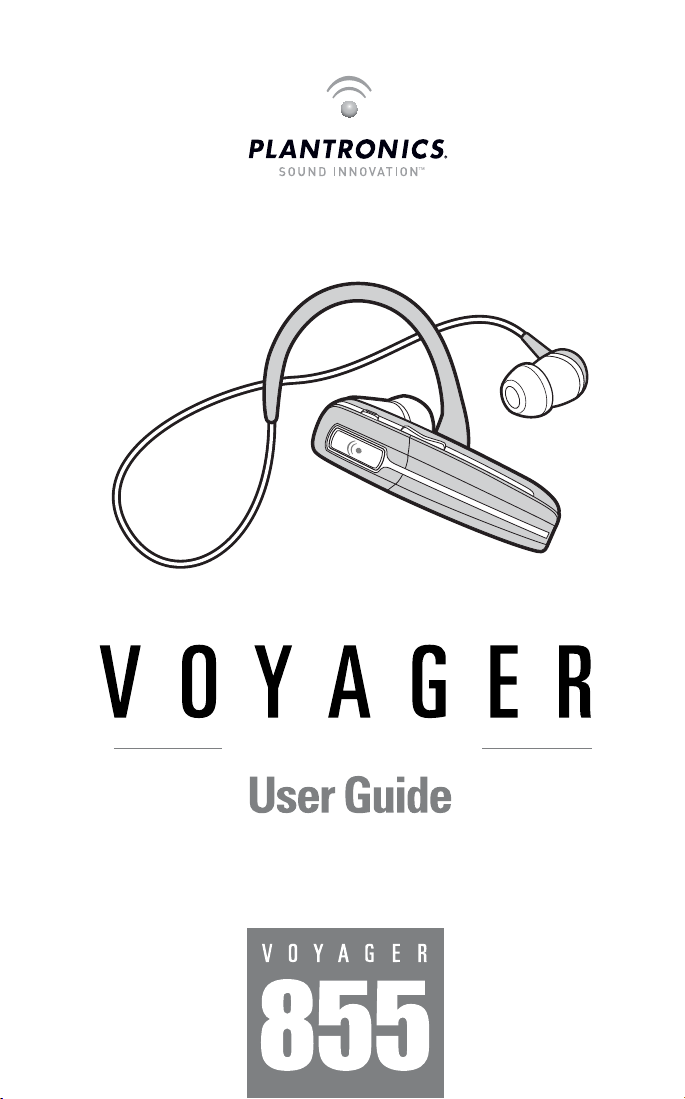
BLUETOOTH® HEADSET
Guía del usuario
Page 2
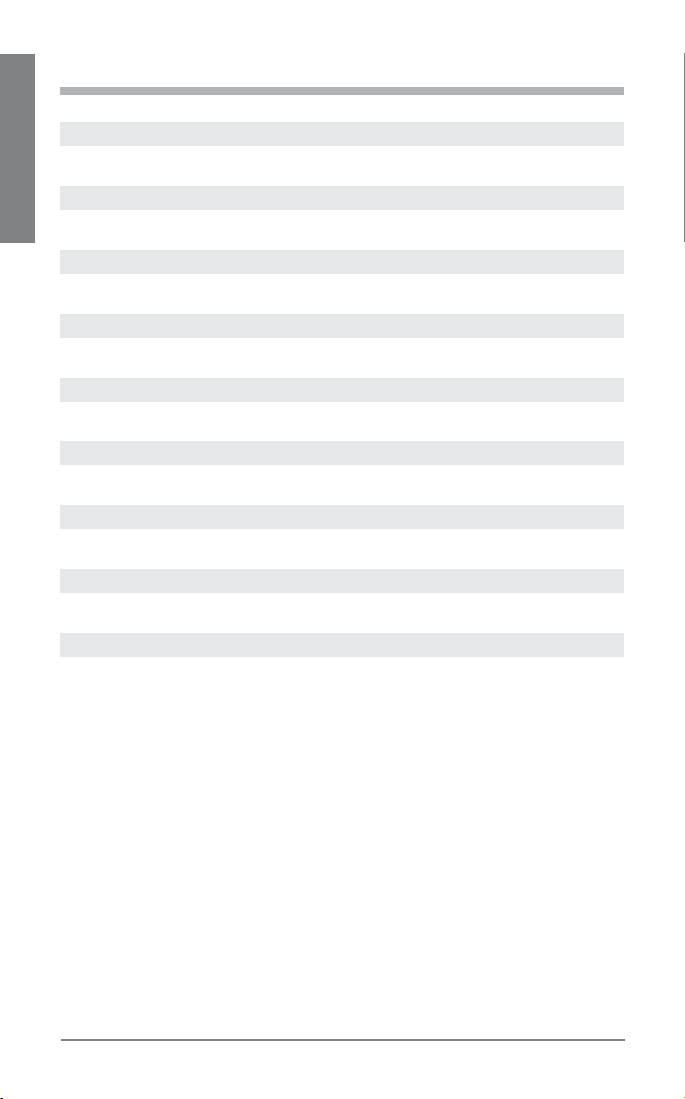
TABLE OF CONTENTS
Welcome 3
What is Bluetooth? 3
Package Contents & Features 4
EN ENGLISH
Charging 5
Pairing 6
Custom Fit 8
Headset Controls 12
Stereo Headset Controls 13
Indicators 15
Range 15
Hands-Free Features 16
Optional Accessories 17
Troubleshooting 18
Product Specifications 19
Technical Assistance 19
Limited Warranty 19
Important Safety and Operational Information 20
Regulatory Notices 22
2
Plantronics Voyager 855
Page 3
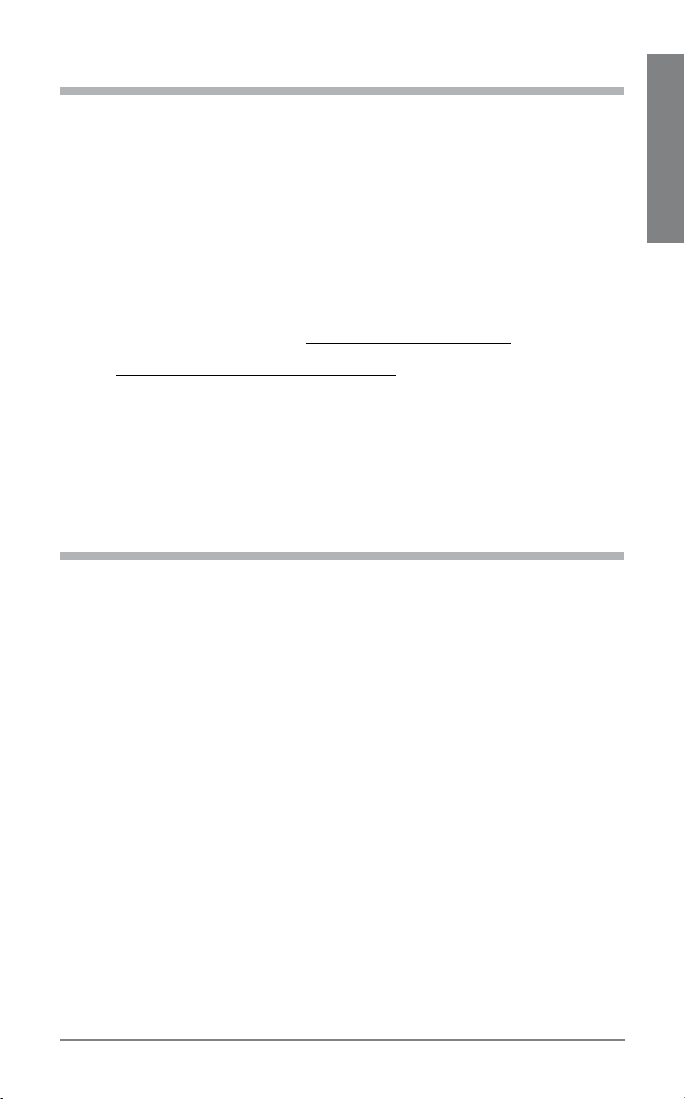
WELCOME
Thank you for choosing the Plantronics Voyager™ 855 headset. To get the
most from your new headset, we recommend that you take the following
steps:
Read this User Guide, including all the safety information at the end of this
1.
guide, before you use your headset.
If you need assistance, please do the following:
2.
Follow the steps in the “Troubleshooting” section on page 18.
•
Contact the Plantronics Technical Assistance Center at
•
866-363-BLUE (2583) or visit www.plantronics.com/support.
Visit www.plantronics.com/productregistration to register your headset online,
3.
so we can provide you with the best possible service and technical support.
NOTE: If you are considering returning the product, please contact the Technical
Assistance Center first.
WHAT IS Bluetooth?
Bluetooth wireless technology provides a way for devices to communicate
with each other using short-range radio frequency instead of wires.
Any two Bluetooth devices can communicate as long as they both have
Bluetooth turned on, they are within range, and they have been paired – a
quick “handshake” that connects the two devices.
Bluetooth range is up to 33 feet (10 meters). Obstructions, such as walls
or other electronic devices, can cause interference or shorten the effective
range. For optimal performance, place your headset and phone on the
same side of your body.
EN ENGLISH
3Plantronics Voyager 855
Page 4
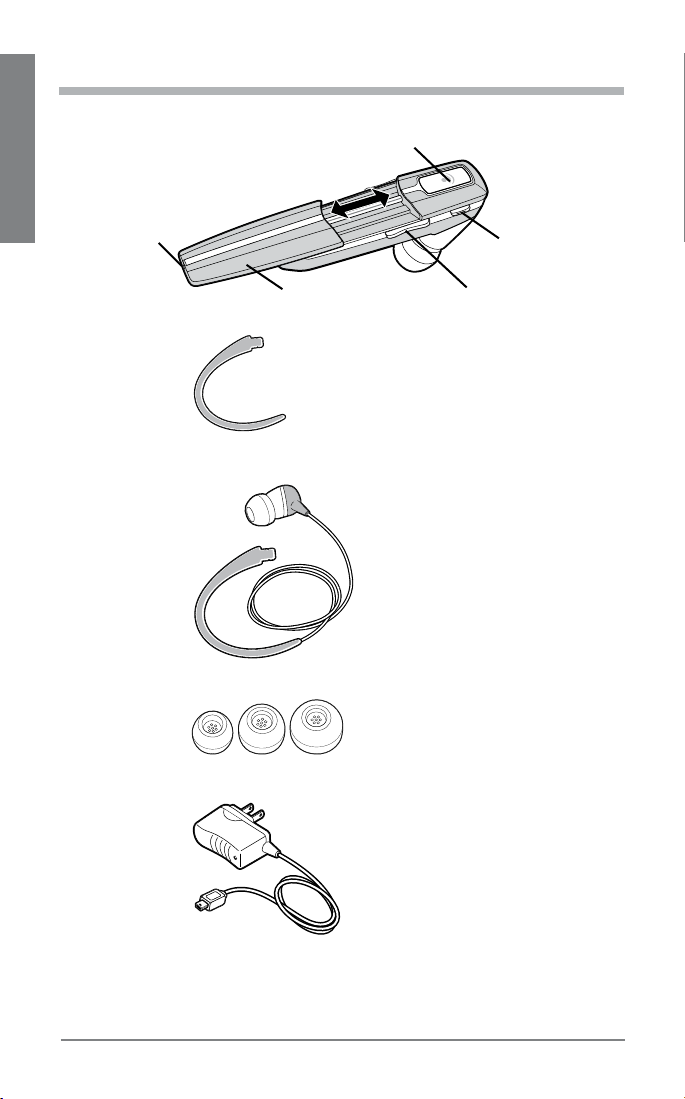
PACKAGE CONTENTS & FEATURES
1
EN ENGLISH
5
4 3
2
6
Call control button (on/off)
1.
Mute microphone
2.
(Pause/Play*)
Volume up/down
3.
(Track forward/back*)
7
8
9
Extendable boom
4.
Microphone port
5.
Ear loop stabilizer
6.
Stereo plug-in cable
7.
Sound isolating ear bud
8.
(small, medium and large)
AC Charger 100 – 240V
9.
* Stereo mode only and
requires Bluetooth AVRCP
(Audio Video Remote Control
Profile). See “Stereo Headset
Controls” on page 13 for
details.
4
Plantronics Voyager 855
Page 5
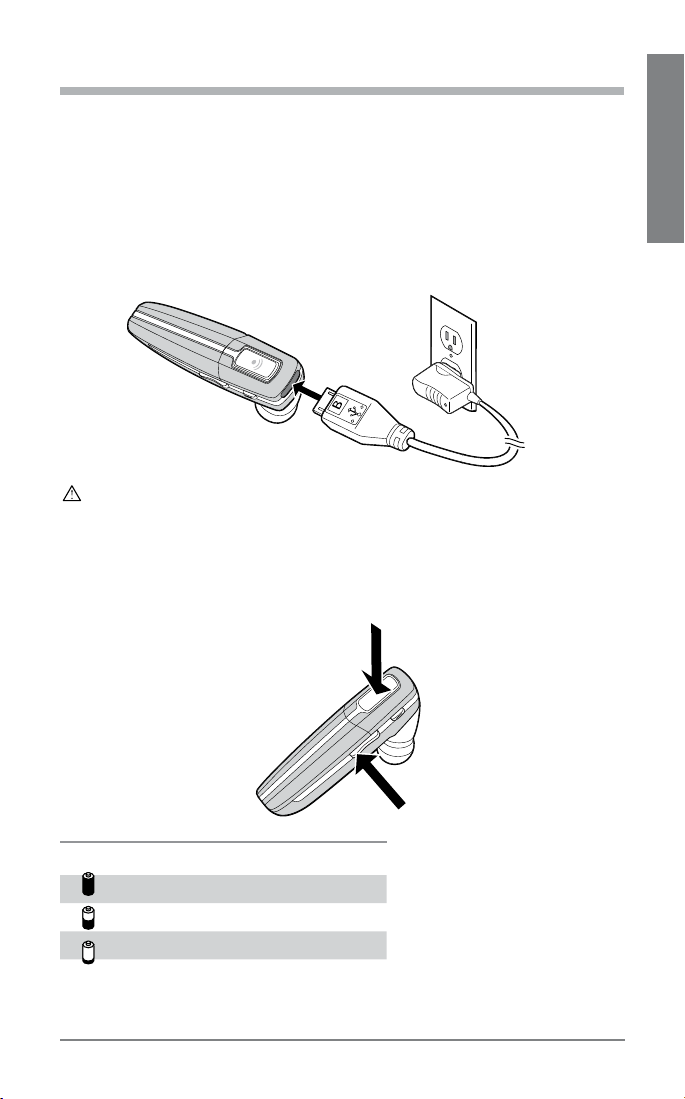
CHARGING
Before you use your headset for the first time, charge it for at least 1 hour.
It takes approximately 3 hours to fully charge your headset.
Connect the charger cable to the headset.
1.
Plug the charger into a power outlet.
2.
While your headset is charging the indicator glows red. When your
headset is fully charged, the indicator turns off.
WARNING: Do not use your headset while it is connected to the charger.
CHECK THE CHARGE LEVEL
When your headset is on, simultaneously press and hold the call control
button and the volume down button for about two seconds. The indicator
flashes red to show the charge level.
EN ENGLISH
Red Flashes Battery Level
1 More than 2/3 full
2 1/3 to 2/3 full
3 Less than 1/3 full
5Plantronics Voyager 855
Page 6
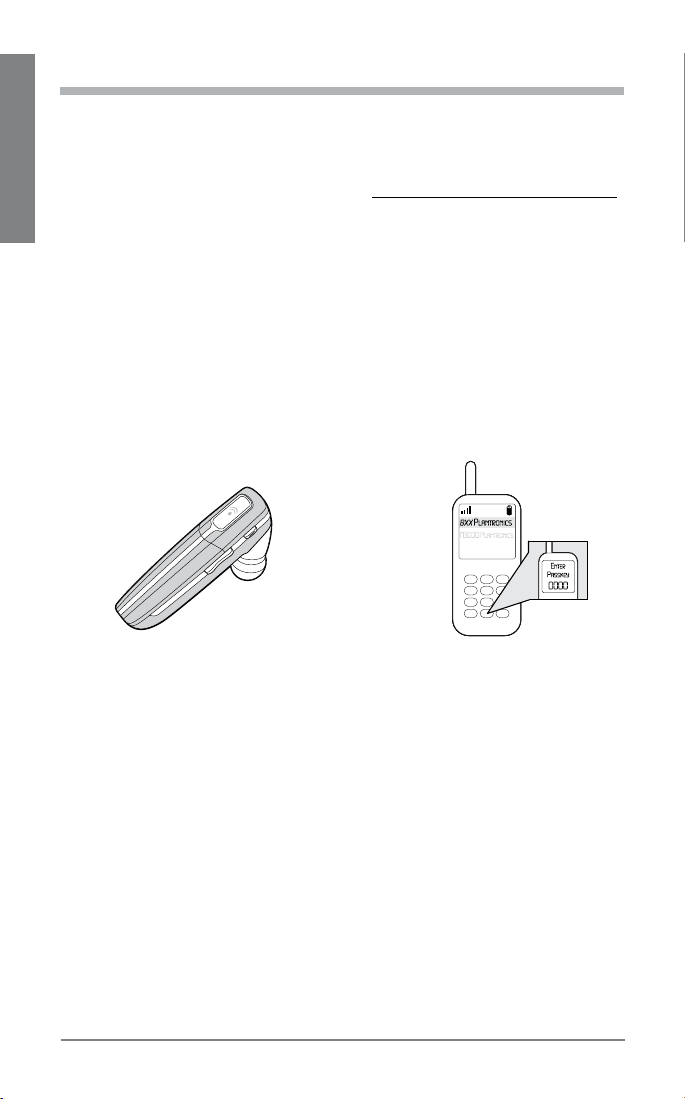
PAIRING
Pairing is the process of introducing your headset to your phone. Before
using your headset for the first time, you must pair it with your Bluetooth
phone. Normally you need to pair your headset with your phone only once.
To see a demo of the pairing process, visit www.plantronics.com/easytopair.
EN ENGLISH
QUICKPAIR™ TECHNOLOGY
Your new headset includes Plantronics QuickPair technology to simplify
the Bluetooth setup process. The first time you turn your headset on, your
headset automatically enters pairing mode for 10 minutes. Once paired
successfully, your headset stays on for instant use.
If not successfully paired after 10 minutes, your headset automatically
powers off. When you turn the headset on again, it automatically goes
into pairing mode until successfully paired with a Bluetooth phone.
To pair your headset for the first time:
Turn ON the Bluetooth feature on your phone.
1.
2
3
1
4
TIP: For most phones, select Settings/Tools > Connections > Bluetooth > On.
See your phone’s user guide for more information.
Press and hold the call control button to turn on your headset. (The indicator
2.
flashes red/blue to show that the headset is on and in pairing mode.)
TIP: If you don’t see the red/blue flash, press and hold the call control
button to turn your headset off, and then press and hold the call
control button again until you see the red/blue flash.
Use the commands on your phone to locate your headset.
3.
TIP: For most phones, select Settings/Tools > Connections > Bluetooth >
Search > 8XXPlantronics. See your phone’s user guide for more information.
When prompted for the passkey, enter 0000.
4.
When pairing is successful, the red/blue indicator on your headset turns off.
Your headset is now connected and ready to use.
6
Plantronics Voyager 855
Page 7
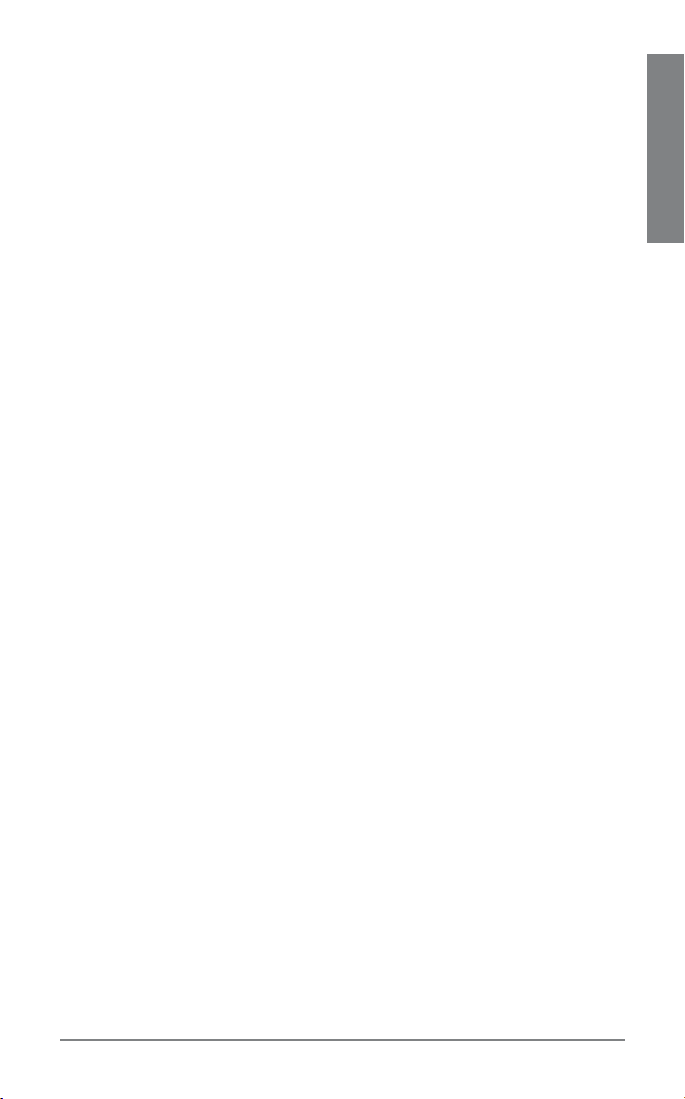
SUBSEQUENT PAIRING
If you’ve already paired your headset with another device, follow these
steps:
Turn ON the Bluetooth feature on your phone.
1.
TIP: For most phones, select Settings/Tools > Connections > Bluetooth >
On. See your phone’s user guide for more information.
Turn the headset off by pressing and holding the call control button until the
2.
indicator turns red and then turns off.
Turn the headset back on by pressing and holding the call control button until
3.
the indicator flashes red/blue. The headset remains in pairing mode for 3
minutes.
Use the commands on your phone to locate your headset.
4.
TIP: For most phones, select Settings/Tools > Connections > Bluetooth
> Search > 8XXPlantronics. See your phone’s user guide for more
information.
When prompted for the passkey, enter 0000.
5.
When pairing is successful, the indicator on your headset turns off. Your
headset is now connected and ready to use.
EN ENGLISH
7Plantronics Voyager 855
Page 8
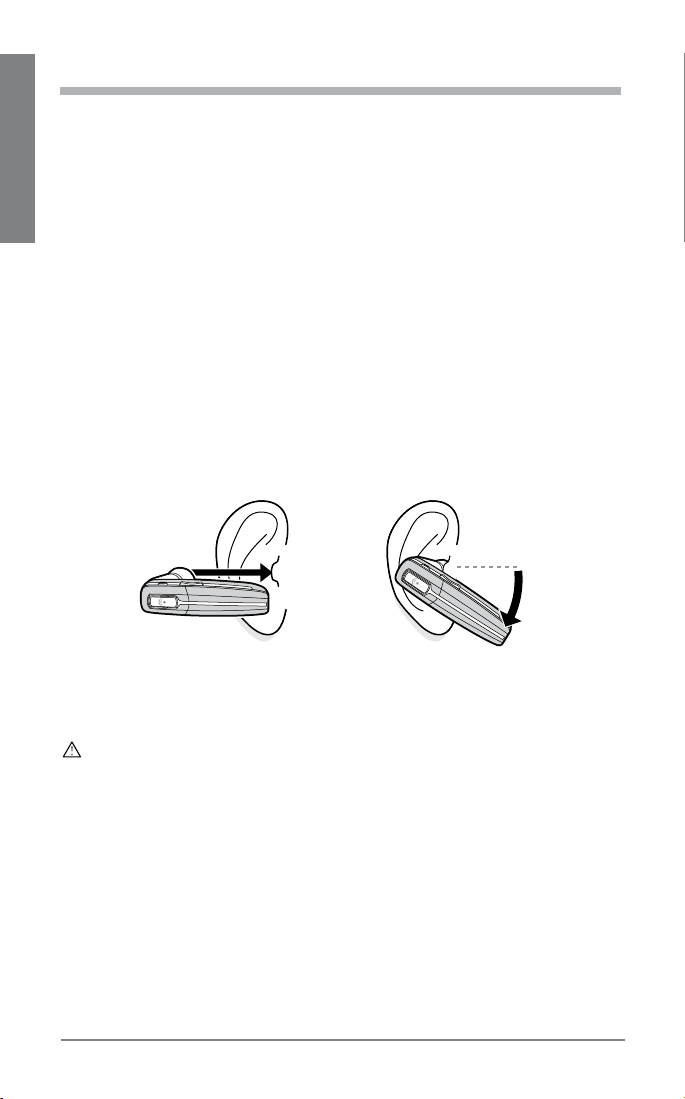
CUSTOM FIT
The Plantronics Voyager 855 headset comes with three sizes of sound
isolating ear buds. We recommend that you try all three ear buds to find
the one that fits snugly in your ear. For added comfort and stability you
can add the optional small or large ear loop stabilizer.
EN ENGLISH
TIPS:
For optimum performance and a secure and comfortable fit, the headset
•
should sit snugly in your ear canal with the microphone pointing toward the
corner of your mouth.
If the ear bud is too big or too small, the headset may not stay in your ear, or
•
you may have difficulty hearing.
PUT ON THE HEADSET
Hold the headset with the boom pointing directly at your cheekbone and the
1.
ear bud placed comfortably in your ear canal.
Gently twist the headset downward while pressing it into your ear canal.
2.
TIP: For optimal voice clarity, point the boom toward the corner of your
mouth. The ear bud should be fully seated to the speaker post to ensure
secure attachment.
WARNING: Select an ear bud that inserts comfortably in the ear canal.
The ear bud should seal but not be forced down the ear canal. If the ear
bud becomes lodged in the ear canal, seek medical attention immediately.
8
Plantronics Voyager 855
Page 9
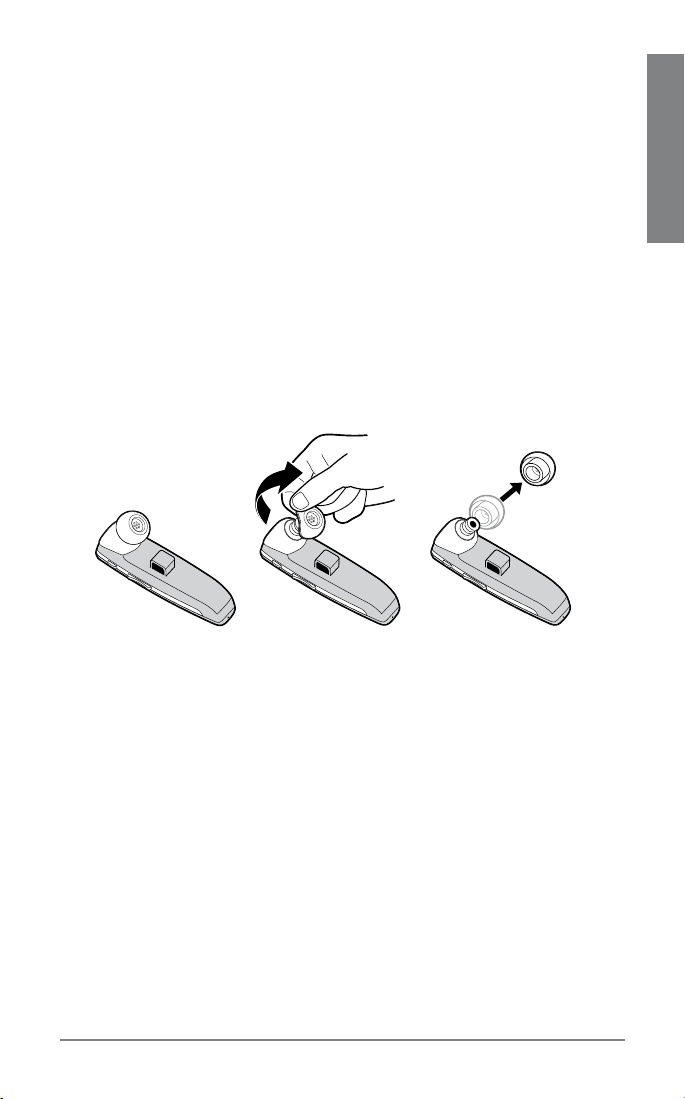
CHOOSE AN EAR BUD THAT FITS
When the ear bud fits properly, it should be sealed in your ear so that you
feel a slight amount of resistance when you remove the headset from
your ear.
Remove the headset from your ear.
1.
Gently twist the ear bud while pulling it off the speaker post.
2.
Press a different ear bud onto the speaker post with the stem side of the ear
3.
bud facing downward.
TIP: Try using different size ear buds on the headset and stereo plug-in
cable. Do not assume that you need the same size for both ears.
EN ENGLISH
9Plantronics Voyager 855
Page 10
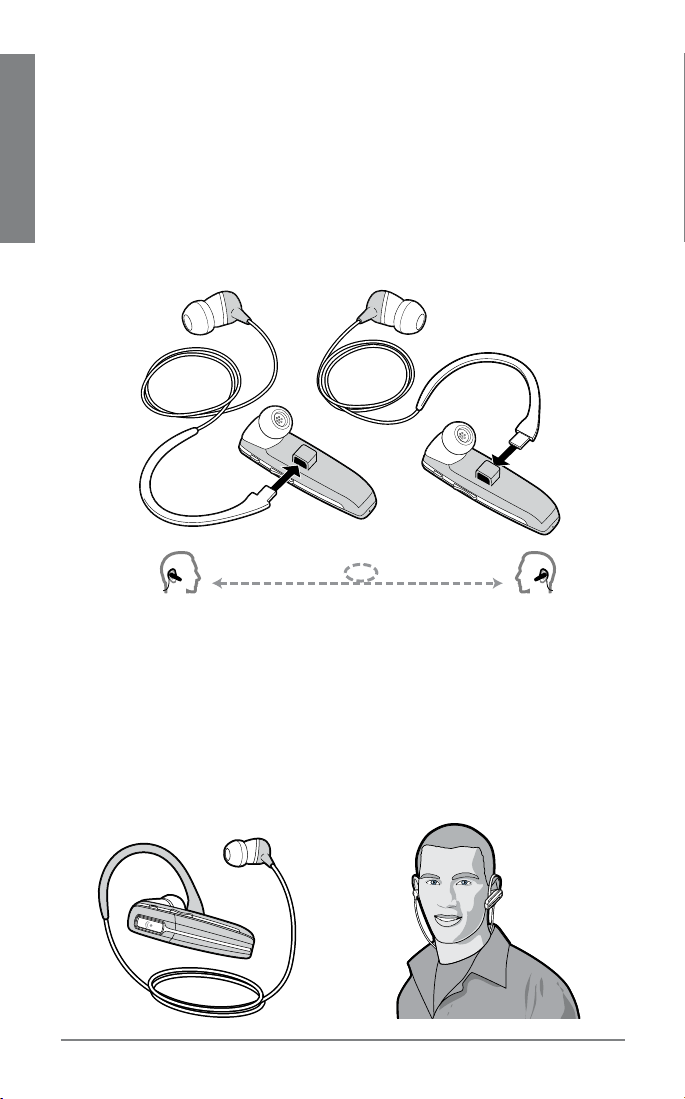
USE THE STEREO PLUG-IN CABLE
You can use the stereo plug-in cable to listen to music in stereo.
Insert the ear loop tab on the stereo cable into the slot on the under side of the
1.
headset until you feel it click into place.
TIP: You can attach the ear loop on either side of your headset, so that you can
EN ENGLISH
wear the headset on your right or left ear.
Drape the stereo plug-in cable across the back of your neck so that the headset
2.
hangs over one shoulder and the stereo ear bud hangs over the other shoulder.
Guide the loop behind your ear. Gently twist the headset downward while
3.
pressing it into your ear canal.
Gently press the ear bud on the stereo cable inside your other ear canal.
4.
TIP: To remove the stereo plug-in cable from your headset, gently pull
the ear loop straight out of its slot.
10
Plantronics Voyager 855
Page 11
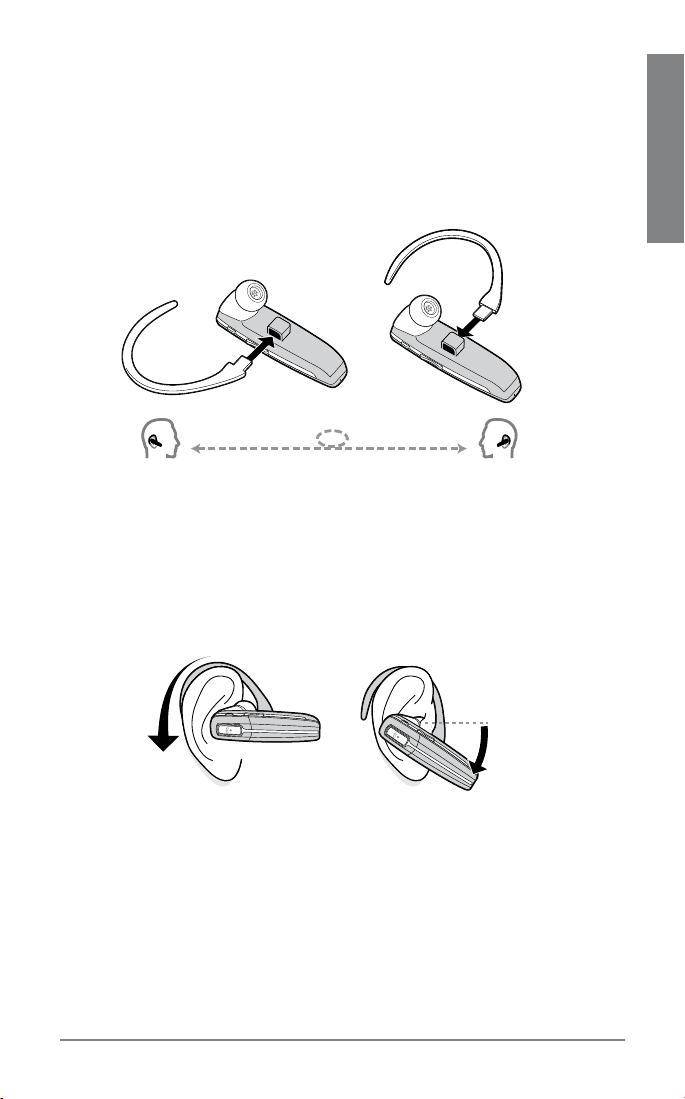
USE THE OPTIONAL EAR LOOP STABILIZER
For increased stability, you can attach the optional small or large ear loop
stabilizer.
TIP: You can attach the ear loop stabilizer on either side of your headset,
so that you can wear the headset on your right or left ear.
Insert the ear loop tab into the slot on the under side of the headset until you
1.
feel it click into place.
Guide the loop behind your ear.
2.
Gently twist headset downward while pressing it into your ear.
3.
TIP: To remove the ear loop stabilizer from your headset, gently pull the
ear loop straight out of its slot.
EN ENGLISH
11Plantronics Voyager 855
Page 12
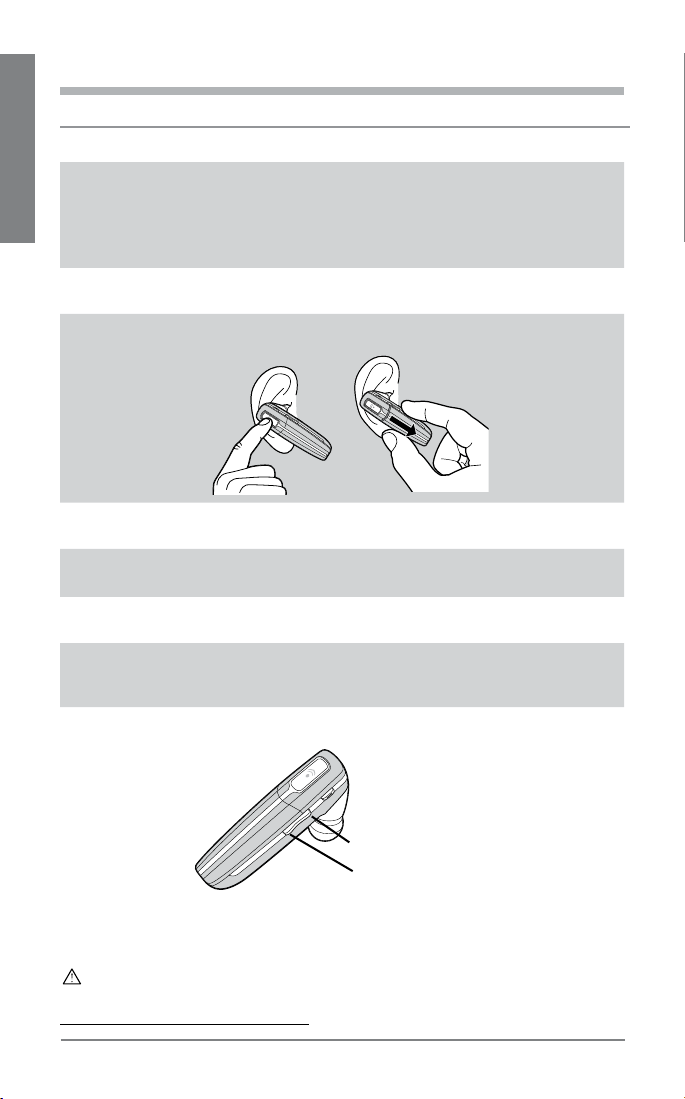
HEADSET CONTROLS
Action Steps
Turn on the
headset
EN ENGLISH
Turn off the
headset
Answer a call Briefly press the call control button, or slide the boom to the
End a call Briefly press the call control button, or slide the boom to the
Make a call The call automatically transfers to your headset after you enter
Toggle mute
on/off
Turn off the
online indicator
Adjust volume During an active call, press the volume button:
Press and hold the call control button until the indicator
glows blue.
NOTE: When your headset is in standby mode, the indicator is off.
To confirm that your headset is on, press any button or slide the
boom out. You should see a blue light flash or hear a tone.
Press and hold the call control button until the indicator glows
red. When the power is off, the indicator stays off.
open position.
closed position.
the number on your phone and press send.
Press the mute button.
Press and hold mute for 2 seconds while the headset is on.
Headset will flash blue 4 times. Repeat action to activate
online indicators. Headset will flash blue 2 times.
Volume up
Volume down
WARNING: Do not use headphones / headsets at high volumes for an extended
period of time. Doing so can cause hearing loss. Always listen at moderate levels. See
www.plantronics.com/healthandsafety for more information on headsets and hearing.
12
Plantronics Voyager 855
Page 13
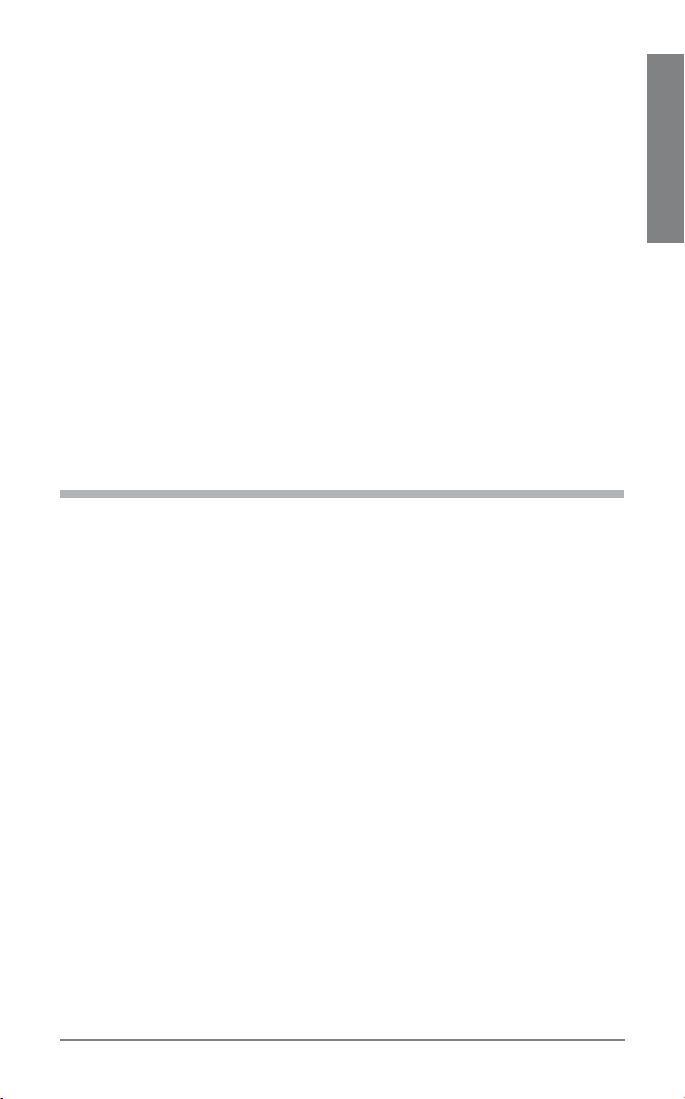
TIPS
If you’re wearing the headset, you hear ascending tones when the power turns
•
on and descending tones when the power turns off.
When you receive a call, your phone may ring before your headset rings. Wait
•
until you hear the ring in your headset to press the call control button and
answer the call.
To reject a call and send the caller to voice mail, press the call control button for
•
about 2 seconds.
If your phone supports voice dialing see Hands-Free Features on page 16 and
•
the instructions that came with your phone.
When mute is on, a low tone plays every 60 seconds.
•
STEREO HEADSET CONTROLS
For stereo listening, your Bluetooth device must support the Bluetooth
Advanced Audio Distribution Profile (A2DP) profile. The A2DP profile
defines how Bluetooth devices stream stereo quality audio from one
device to another. For example, music streamed from a mobile phone to
a wireless headset.
If your Bluetooth device also supports the Audio/Video Remote Control
Profile (AVRCP), you can use your headset to control music playback. For
example, you can use functions such as pause, stop, next/previous track,
and volume controls. If your device does not support the AVRCP profile,
then you must use the controls on your device to control music playback.
EN ENGLISH
13Plantronics Voyager 855
Page 14
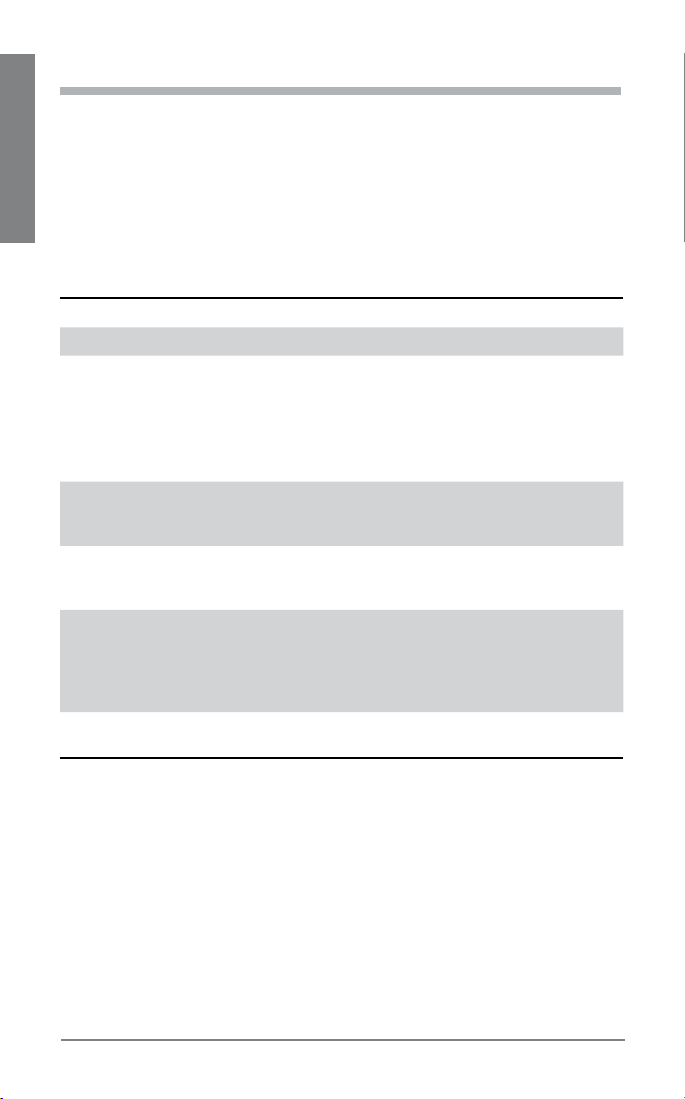
STEREO HEADSET CONTROLS
Check your Bluetooth device’s instruction manual to determine whether your
1.
device supports the A2DP and AVRCP profiles.
Pair your Bluetooth device with your headset. See “Pairing” on page 6 for
2.
EN ENGLISH
instructions.
Open the music player on your Bluetooth device.
3.
Do any of the following:
4.
Action Steps
Play/Pause music Press the mute button.
Adjust volume Press the volume button up/down to adjust
Next track Press and hold the volume up button for
Previous track Press and hold the volume down button for
Answering a call while listening
to music
Reject a call while listening to
music
the volume level.
NOTE: You hear a tone for each volume
increase/decrease. When you reach the
max/min volume level, you hear a double
tone. See “Warning” on page 21.
about 2 seconds until you hear a tone indicating that the track has changed.
about 2 seconds until you hear a tone
indicating that the track has changed.
Press the call control button or slide the boom
to the open position.
NOTE: When you receive a call, the music
pauses and the phone rings in your headset.
When you end the call, the music resumes.
Press the call control button for 2 seconds.
14
Plantronics Voyager 855
Page 15

INDICATORS
Action Light Tone
Charging Solid red None
Fully charged None None
Low battery Triple red flash every 10 seconds 3 high tones every
10 seconds
Pairing Flashes red and blue 1 low tone
Paired Flashes blue 1 low tone
Turning on Solid blue for 2 seconds Ascending tones
Incoming call 3 blue flashes every 2 seconds 3 low tones every
2 seconds
Standby None None
Call in progress 1 blue flash every 2 seconds None
Missed call 3 purple flashes every 10 seconds None
Out of range None 1 high tone
Back in range None 1 low tone
Turning mute on None 1 low-high tone
Mute is active None 1 low tone every
60 seconds
Unmute None 1 high-low tone
Turning off Solid red for 4 seconds Descending tones
EN ENGLISH
NOTE: To turn off the online indicator, see “Headset Controls” on page 12.
RANGE
To maintain a connection, keep your headset within 33 feet (10 meters) of
the Bluetooth device. If there are obstacles between your headset and the
device you may experience interference. For optimal performance, place
your headset and phone on the same side of your body.
As you move out of range, audio quality degrades. When you are far enough
away to lose the connection, you hear a high tone in the headset. The
headset attempts to reconnect after 30 seconds. If you move back in range
later, you can manually reconnect by pressing the call control button.
NOTE: Audio quality is also dependent upon the device with which the
headset is paired.
15Plantronics Voyager 855
Page 16

HANDS-FREE FEATURES
If your phone and your wireless service provider both support hands-free
operation, you can use the following features:
Action Steps
EN ENGLISH
Redial the last number
you called
Voice activated dialing When the headset is on, press and hold the call
Reject a call When your headset rings, press and hold the call
ADDITIONAL FEATURES
Action Steps
Transfer a call from your
headset to your phone
Transfer a call from your
phone to your headset
Enable/Disable online
indicators
Listen to music
Press the call control button twice. You hear 2 low
tones after the second press.
control button for about 2 seconds until you hear
1 low tone.
control button for about 2 seconds until you hear
1 long low tone.
While a call is in progress, press and hold the call
control button until you hear a low tone.
While a call is in progress, quickly press and release
the call control button. You will then hear a low tone.
Press and hold mute for 2 seconds. Headset will flash
blue 4 times. Repeat action to activate online indicators. Headset will flash blue 2 times.
Press the mute button to play or pause the
•
streaming music.
Press and hold the volume up button for about
•
2 seconds to go to the next track.
Press and hold the volume down button for
•
about 2 seconds to go to the previous track.
NOTES:
To listen to stereo music from your headset, your Bluetooth device must
•
support the A2DP Bluetooth profile.
To control music playback, your Bluetooth device must also support the AVRCP
•
Bluetooth profile.
16
Plantronics Voyager 855
Page 17

OPTIONAL ACCESSORIES
AVAILABLE FOR PURCHASE
EN ENGLISH
76777-03
Vehicle power charger
76774-03
Stereo plug in cable
76776-03
Ear bud replacement pack
(S, M, L)
76772-03
AC charger 100-240v
76775-03
Ear loop stabilizer (M/L)
77069-03
Ear loop stabilizer (S)
76778-03
USB charging cable
To order please contact your Plantronics supplier or call
866-363-BLUE (2583) or go to www.plantronics.com/support.
17Plantronics Voyager 855
Page 18

TROUBLESHOOTING
Problem Solution
My headset does
not work with my
EN ENGLISH
phone.
My phone did not
locate the headset.
I could not enter my
passkey.
I cannot hear
caller/dial tone.
Audio quality is
poor.
I cannot hear
music.
Callers cannot hear
me.
The ear buds do not
fit my ear.
My headset falls out
of my ear.
My ear bud needs
to be cleaned.
Make sure the headset is fully charged and paired with
your phone.
Headset was not in pairing mode when mobile phone
menu selections were made. See “Pairing” on page 6.
Incorrect menu selections were made on your mobile
phone. See “Pairing” on page 6.
Turn both your phone and headset off and on, and then
repeat the pairing process on page 6.
Turn both your phone and headset off and on, and then
repeat the pairing process on page 6.
The headset is not turned on. Press the call control button
for approximately 2 seconds until you hear a tone or see
the indicator glow blue.
Your headset is out of range. Move the headset closer to the
phone or Bluetooth device. See “Range” on page 15.
Your headset battery is drained. Charge your battery using
the AC charger. See “Charging” on page 5.
The listening volume is too low. Press the volume up
button to increase the sound you hear in the headset.
Make sure that you have a proper seal on the ear bud. See
“Custom Fit” on page 8.
For stereo listening, your Bluetooth device must support
the Bluetooth Advanced Audio Distribution Profile (A2DP),
which defines how Bluetooth devices stream stereo quality
audio from one device to another. For example, music
streamed from a mobile phone to a wireless headset.
Mute is turned on. Press the mute button.
Your headset is out of range. Move the headset closer to
the phone or Bluetooth device. See “Range” on page 15.
Try a different size ear bud. See “Custom Fit” on page 8.
Use the ear loop stabilizer for increased lateral support.
See “Custom Fit” on page 8.
Try a different size ear bud. For a proper fit, the ear bud
should create a seal. When the ear bud fits properly, you
feel a slight amount of resistance when you remove the
headset from your ear. See “Custom Fit” on page 8.
Remove the ear bud from the headset and wash it in warm
soapy water and rinse thoroughly. When the ear bud is
completely dry, put it back on your headset.
18
Plantronics Voyager 855
Page 19

PRODUCT SPECIFICATIONS
Talk time* battery enables up to 7 hours
Stereo listening
time*
Standby time* up to 200 hours
Range up to 33 feet (10 meters)
Headset weight 11 grams
Headset weight with
stereo plug-in cable
Battery type Lithium ion
Charge time 3 hours for full charge
Version Bluetooth 2.0 + EDR (Enhanced Data Rate)
Bluetooth Profiles:
* Performance dependent on battery and may vary by device.
battery enables up to 5 hours
15 grams
Headset Profile (HSP) for talking on the phone.
•
Hands-free Profile (HFP) for talking on the phone and
•
operating the phone.
Advanced Audio Distribution Profile (A2DP) for
•
receiving high-quality audio content.
Audio/Video Remote Control Profile (AVRCP) for
•
operating audio/video devices.
TECHNICAL ASSISTANCE
EN ENGLISH
The Plantronics Technical Assistance Center (TAC) is ready to assist you. Call
866-363-BLUE (2583) or visit us on the Web at www.plantronics.com/support.
You can also call the Technical Assistance Center for accessibility information.
LIMITED WARRANTY
This warranty covers defects in materials and workmanship of products
manufactured, sold or certified by Plantronics which were purchased and
used in the United States.
The warranty lasts for one year from the date of purchase of the products.
This warranty extends to you only if you are the end user with the original
purchase receipt.
We will, at our option, repair or replace the products that do not conform
to the warranty. We may use functionally equivalent reconditioned/
refurbished/ remanufactured/pre-owned or new products or parts.
To obtain service in the U.S., contact Plantronics at (866) 363-BLUE (2583).
19Plantronics Voyager 855
Page 20

THIS IS PLANTRONICS’ COMPLETE WARRANTY FOR THE PRODUCTS.
This warranty gives you specific legal rights, and you may also have other
rights that vary from state to state. Please contact your dealer or our service
center for the full details of our limited warranty, including items not covered
by this limited warranty.
EN ENGLISH
IMPORTANT SAFETY AND
OPERATIONAL INFORMATION
Please read the following safety and operational instructions before using
your Bluetooth headset. Keep these instructions for future reference.
When using your Bluetooth headset, these basic safety precautions and
warnings should be followed to reduce the risk of fire, electric shock,
injury to persons and damage to property.
This symbol identifies and alerts the user to the presence of important
safety warnings.
WARNINGS
CHILDREN. Never allow children to play with the product – small parts may be
•
a choking hazard.
Check local laws regarding use of a mobile phone and headset while driving. If
•
you use the headset while driving, ensure your attention and focus remain on
driving safely.
Use of a headset that covers both ears will impair your ability to hear other
•
sounds. Use of such a headset while operating a motor vehicle or riding a
bicycle may create a serious hazard to you and/or others, and is illegal in most
states and regions
Observe all signs that require an electrical device or RF radio product to be
•
switched off in designated areas, such as hospitals, blasting areas, potentially
explosive atmospheres and aircraft. On aircraft, obey the airline regulations for
use of wireless equipment.
To reduce the risk of electric shock, explosion or fire use only the supplied
•
charger or Class 2 AC adapter to charge the headset. Ensure that the voltage
rating (e.g. 120v, 60 Hz) corresponds to the power supply you intend to use.
Do not disassemble the AC adapter as this may expose you to dangerous
•
voltages or other risks. Incorrect reassembly can cause electric shock or fire
when the product is subsequently used.
Do not insert anything into the product because this may cause damage to the
•
internal components or cause injury to you.
Avoid contact with liquids. Do not locate this product near water, for example,
•
near a bathtub or sink, in a wet basement, or near a swimming pool.
20
Plantronics Voyager 855
Page 21

Discontinue use of product and contact Plantronics if the product overheats,
•
has a damaged cord or plug, if the product has been dropped or damaged, or if
the product has come into contact with liquids.
Exposure to high volume sound levels may damage your hearing. Although
•
there is no single volume setting that is appropriate for everyone, you should
always use your headset or headphones with the volume set at moderate
levels and avoid prolonged exposure to high volume sound levels. The louder
the volume, the less time is required before your hearing could be affected.
You may experience different sound levels when using your headset or
headphones with different devices. The device you use and its settings affect
the level of sound you hear. If you experience hearing discomfort, you should
stop listening to the device through your headset or headphones. To protect
your hearing, some hearing experts suggest that you:
Set the volume control in a low position before putting the headset or
1.
headphones on your ears.
Limit the amount of time you use headsets or headphones at high volume.
2.
Avoid turning up the volume to block out noisy surroundings.
3.
Turn the volume down if the sound from the headset or headphones
4.
prevents you from hearing people speaking near you. See
www.plantronics.com/healthandsafety for more information on headsets
and hearing.
BATTERY WARNINGS
To reduce the risk of fire or injury to persons, read and follow these
instructions.
Charge the headset according to the instructions supplied with the unit.
•
Do not expose the battery to high temperatures.
•
Do not puncture or otherwise damage the battery. The cell contains corrosive
•
materials which may damage eyes and skin and may be toxic if swallowed.
Do not short-circuit the battery as this may result in a sudden rise in
•
temperature.
Do not incinerate the battery.
•
Never put batteries in mouth. If swallowed, contact your physician or local
•
poison control center.
Dispose or recycle the battery according to local and regional regulatory
•
requirements. Lithium Ion batteries are recyclable. For more information,
visit www.rbrc.org.
EN ENGLISH
21Plantronics Voyager 855
Page 22

REGULATORY NOTICES
FCC REQUIREMENTS PART 15
Operation is subject to the following two conditions:
This device may not cause harmful interference.
1.
EN ENGLISH
This device must accept any interference received, including interference that
2.
may cause undesired operation.
This equipment has been tested and found to comply with the limits for a Class
B digital device, pursuant to Part 15 of the FCC Rules.
These limits are designed to provide reasonable protection against harmful
interference in a residential installation. This equipment generates, uses, and
can radiate radio frequency energy and, if not installed and used in accordance
with the instructions, may cause harmful interference to radio communications.
However, there is no guarantee that interference will not occur in a particular
installation. If this equipment does cause harmful interference to radio or
television reception, which can be determined by turning the radio or television
off and on, the user is encouraged to try to correct interference by one or more
of the following measures:
Reorient or relocate the receiving antenna.
1.
Increase the separation between the equipment and receiver.
2.
Connect the equipment into an outlet on another circuit.
3.
Consult the dealer or an experienced radio/TV technician for help.
4.
EXPOSURE TO RADIO FREQUENCY RADIATION
This device and its antenna must not be collocated or operated in
conjunction with any other antenna or transmitter. To comply with FCC
RF exposure requirements, only use supplied antenna. Any unauthorized
modification to the antenna or device could void the user’s authority to
operate this device.
INDUSTRY CANADA RADIO EQUIPMENT
The term “IC:” before the radio certification number only signifies
that Industry Canada technical specifications were met. Operation is
subject to the following two conditions: (1) this device may not cause
interference, and (2) this device must accept any interference, including
interference that may cause undesired operation of the device. “Privacy
of communications may not be ensured when using this telephone.” This
product meets the applicable Industry Canada technical specifications of
the RSS210.
22
Plantronics Voyager 855
Page 23

CONTENIDO
Bienvenido 24
¿Qué es la tecnología Bluetooth? 24
Contenido del paquete y funciones 25
ES SPANISH
Carga 26
Vinculación 27
Ajuste personalizado 29
Controles de los auriculares 33
Controles del auricular con estéreo 34
Indicadores 36
Alcance 36
Características de manos libres 37
Accesorios optativos 38
Solución de problemas 39
Especificaciones del producto 40
Asistencia técnica 40
Garantía limitada 40
Información importante sobre la seguridad y el funcionamiento 41
Avisos sobre normativas 43
23
Plantronics Voyager 855
Page 24

BIENVENIDO
Gracias por elegir el auricular Voyager™ 815 de Plantronics. Para obtener
el máximo provecho de su nuevo auricular, le recomendamos que siga
estos pasos:
Lea esta guía del usuario y toda la información de seguridad que aparece al final
1.
ES SPANISH
de la guía antes de usar el auricular.
Si necesita ayuda, haga lo siguiente:
2.
Siga los pasos de la sección Solución de problemas, en la página 39.
•
Contacto el Centro de asistencia técnica (TAC) de Plantronics en los
•
números 831-458-7500 para Español y 866-363-BLUE (2583) para Ingles o
visite www.plantronics.com/support.
Visite www.plantronics.com/productregistration y registre su producto por
3.
Internet para que podamos proporcionarle el mejor servicio y asistencia técnica
posibles.
NOTA: si está considerando la devolución del producto, póngase en contacto
primero con el Centro de asistencia técnica
¿QUÉ ES LA TECNOLOGÍA
Bluetooth?
La tecnología inalámbrica Bluetooth permite a los dispositivos
comunicarse entre sí por medio de radiofrecuencia de corto alcance
en vez de cables. Dos dispositivos Bluetooth cualesquiera se pueden
comunicar siempre que tengan activada la función Bluetooth, que estén
dentro del alcance y que estén vinculados (un procedimiento rápido que
permite que los dos dispositivos se reconozcan y se conecten).
El alcance máximo del Bluetooth es de 10 metros. Los obstáculos, como
las paredes y otros dispositivos electrónicos, pueden causar interferencias
o reducir el alcance efectivo. Para un rendimiento óptimo, coloque el
auricular y el teléfono del mismo lado de su cuerpo.
24
Plantronics Voyager 855
Page 25

CONTENIDO DEL PAQUETE Y
FUNCIONES
1
ES SPANISH
5
2
4 3
6
Botón de control de llamada
1.
(encendido/apagado)
Micrófono silenciado
2.
(Pausa/Reproducir*)
Subir/bajar volumen
3.
7
8
9
(Avanzar/retroceder pista*)
Brazo extensible
4.
Entrada del micrófono
5.
Gancho estabilizador para la
6.
oreja
Cable de conexión para
7.
estéreo
Auriculares que aíslan el
8.
sonido (pequeños, medianos
y grandes)
Cargador de CA de 100-240 V
9.
* Solo para modo estéreo;
requiere el perfil de control remoto
de audio y video (AVRCP, Audio
Video Remote Control Profile) de
Bluetooth. Consulte los detalles
en “Controles del auricular con
estéreo”, en la página 33.
25Plantronics Voyager 855
Page 26

CARGA
Antes de usar el auricular por primera vez, cárguelo durante al menos
una hora. Se tarda aproximadamente 3 horas en cargar completamente el
auricular.
Conecte el cable del cargador al auricular.
1.
ES SPANISH
Conecte el cargador a una toma de corriente.
2.
Mientras el auricular se está cargando, el indicador está encendido en
rojo. Cuando el auricular está totalmente cargado, el indicador se apaga.
ADVERTENCIA: no use el auricular mientras está conectado al cargador.
COMPRUEBE EL NIVEL DE CARGA
Con el auricular prendido, mantenga presionados simultáneamente el
botón de control de llamadas y el botón de bajar el volumen durante
aproximadamente dos segundos. El indicador rojo empezará a parpadear
para indicar el nivel de carga.
26
Parpadea en rojo Nivel de la batería
1 Más de 2/3 de carga
2 1/3 a 2/3 de carga
3 Menos de 1/3 de carga
Plantronics Voyager 855
Page 27

VINCULACIÓN
La vinculación es el proceso de conectar el auricular con el teléfono.
Antes de usar el auricular por primera vez, debe vincularlo con su
teléfonoBluetooth. Normalmente, solo es necesario vincular el auricular con
el teléfono una vez.
TECNOLOGÍA QUICKPAIR™
Su nuevo auricular incluye la tecnología QuickPair de Plantronics para
simplificar el proceso de configuración del Bluetooth. La primera vez que
prenda el auricular, éste pasará automáticamente al modo de vinculación
durante 10 minutos. Una vez vinculado correctamente, el auricular
permanecerá prendido para que pueda usarlo de inmediato.
Si no se ha vinculado correctamente al cabo de 10 minutos, el auricular
se apagará automáticamente. Al volver a prender el auricular, pasará
de nuevo automáticamente al modo de vinculación hasta que lo vincule
correctamente con un teléfono Bluetooth.
Para vincular el auricular por primera vez:
Active la función Bluetooth del teléfono.
1.
2
3
4
1
ES SPANISH
SUGERENCIA: en la mayoría de los teléfonos, seleccione Ajustes/
Herramientas > Conexiones > Bluetooth > Activado. Consulte el manual del
usuario de su teléfono para obtener más información.
Mantenga oprimido el botón de control de llamadas para prender el auricular.
2.
(El indicador empezará a parpadear en rojo y en azul para indicar que el auricular
está prendido y en modo de vinculación).
SUGERENCIA: si no parpadea en rojo y en azul, mantenga oprimido el
botón de control de llamadas para apagar el auricular y después, oprímalo
de nuevo hasta que vea que empieza a parpadear en rojo y en azul.
Use los comandos del teléfono para localizar su auricular.
3.
SUGERENCIA: en la mayoría de los teléfonos, seleccione Ajustes/
Herramientas > Conexiones > Bluetooth > Buscar > 8XXPlantronics. Consulte
el manual del usuario de su teléfono para obtener más información.
27Plantronics Voyager 855
Page 28

Cuando el sistema le pida la contraseña, escriba 0000.
4.
Cuando termine correctamente la vinculación, se apagará el indicador rojo y azul
del auricular. Eso indica que el auricular ya está conectado y listo para usarse.
ES SPANISH
VINCULACIÓNES POSTERIORES
Si vinculó previamente el auricular con otro dispositivo, siga estos pasos:
Active la función Bluetooth del teléfono.
1.
SUGERENCIA: en la mayoría de los teléfonos, seleccione Ajustes/
Herramientas > Conexiones > Bluetooth > Activado. Consulte el manual
del usuario de su teléfono para obtener más información.
Apague el auricular, manteniendo oprimido el botón de control de llamadas
2.
hasta que el indicador cambie a rojo y después se apague.
Vuelva a prender el teléfono, manteniendo oprimido el botón de control
3.
de llamadas hasta que el indicador parpadee en rojo y en azul. El auricular
permanece en el modo de vinculación durante 3 minutos.
Use los comandos del teléfono para localizar su auricular.
4.
SUGERENCIA: en la mayoría de los teléfonos, seleccione Ajustes/
Herramientas > Conexiones > Bluetooth > Buscar > 8XXPlantronics.
Consulte el manual del usuario de su teléfono para obtener más
información.
Cuando el sistema le pida la contraseña, escriba 0000.
5.
Cuando termine correctamente la vinculación, se apagará el indicador del
auricular. Eso indica que el auricular ya está conectado y listo para usarse.
28
Plantronics Voyager 855
Page 29

AJUSTE PERSONALIZADO
El auricular Voyager 855 de Plantronics incluye tres tamaños de
auriculares que aíslan del ruido. Le recomendamos que pruebe los tres
para determinar cuál se ajusta mejor a su oreja. Para mayor comodidad y
estabilidad, puede agregar el gancho opcional para la oreja.
SUGERENCIAS:
Para un rendimiento óptimo y un ajuste seguro y cómodo, el auricular debe
•
quedar bien ajustado al conducto auditivo, con el micrófono dirigido hacia la
comisura de su boca.
Si el auricular es demasiado grande o demasiado chico, es posible que se salga
•
de la oreja o bien, que no le permita escuchar correctamente.
COLÓQUESE EL AURICULAR
Sostenga el auricular con el brazo apuntando directamente hacia su mentón y
1.
el auricular colocado cómodamente en el conducto auditivo.
Gire suavemente el auricular hacia abajo mientras lo presiona contra el
2.
conducto auditivo.
ES SPANISH
SUGERENCIA: para obtener la máxima claridad de la voz, dirija el brazo
hacia la comisura de su boca. El auricular debe estar completamente
asentado en el poste de la bocina para que quede bien fijo.
ADVERTENCIA: seleccione un auricular que pueda insertar
cómodamente en el conducto auditivo. El auricular debe quedar
ajustado, pero no debe insertarse a la fuerza en el conducto auditivo. Si
el auricular se queda atorado en el conducto auditivo, pida ayuda médica
inmediatamente.
29Plantronics Voyager 855
Page 30

ELIJA EL AURICULAR QUE MEJOR SE AJUSTE
Cuando el auricular está correctamente ajustado, debe sentir una ligera
resistencia al quitárselo de la oreja.
Quítese el auricular de la oreja.
1.
Gírelo suavemente mientras lo desprende del poste de la bocina.
2.
ES SPANISH
Elija otro auricular y presiónelo contra el poste de la bocina, con el lado cilíndrico
3.
hacia abajo.
SUGERENCIA: pruebe con auriculares de diferentes tamaños y con
el cable de conexión para estéreo. No es necesario que use el mismo
tamaño de auricular en las dos orejas.
30
Plantronics Voyager 855
Page 31

USE EL CABLE DE CONEXIÓN PARA ESTÉREO
Puede usar el cable de conexión para estéreo cuando desee escuchar
música en estéreo.
Inserte el gancho para la oreja del cable estéreo en la ranura de la parte inferior
1.
del auricular hasta que escuche un clic.
SUGERENCIA: puede conectar el gancho estabilizador por un lado o por el
otro, para poder usar el auricular en la oreja derecha o izquierda.
Pase el cable de conexión para estéreo por atrás de su cuello de manera que
2.
el auricular quede colgando sobre un hombro y el cable para estéreo quede
encima del otro hombro.
ES SPANISH
Coloque el gancho por atrás de su oreja. Gire suavemente el auricular hacia
3.
abajo mientras lo presiona hacia dentro del oído.
Inserte con una suave presión el audífono del extremo del cable para estéreo
4.
en el otro oído.
SUGERENCIA: para desconectar el cable para estéreo del auricular,
saque con cuidado el gancho estabilizador de la ranura, jalándolo
recto hacia afuera.
31Plantronics Voyager 855
Page 32

USE EL GANCHO ESTABILIZADOR OPCIONAL PARA LA
OREJA
Para mayor estabilidad, puede acoplar el gancho estabilizador opcional.
SUGERENCIA: puede conectar el gancho estabilizador por un lado o por el
otro, para poder usar el auricular en la oreja derecha o izquierda.
Inserte la lengüeta del gancho en en la ranura ubicada en el lado inferior del
1.
ES SPANISH
auricular hasta que sienta que ajusta con un clic.
Coloque el gancho por atrás de su oreja.
2.
Gire suavemente el auricular hacia abajo mientras lo presiona contra la oreja.
3.
SUGERENCIA: para quitar el gancho estabilizador del auricular, jálelo con
cuidado para sacarlo de la ranura.
32
Plantronics Voyager 855
Page 33

CONTROLES DE LOS AURICULARES
Acción Pasos
Prender el
auricular
Apagar el
auricular:
Contestar el
teléfono
Mantenga oprimido el botón de control de llamadas hasta que
se encienda el indicador azul.
NOTA: cuando el auricular está en modo En espera, el indicador
está apagado. Para confirmar que el auricular está prendido, oprima
cualquier botón o abra el brazo del micrófono. Verá una luz azul que
parpadea o escuchará un tono.
Mantenga oprimido el botón de control de llamadas hasta que
el indicador cambie a rojo. Cuando el auricular se apaga, el
indicador también se apaga.
Oprima el botón de control de llamadas o deslice el brazo del
micrófono a la posición abierta.
ES SPANISH
Colgar Oprima brevemente el botón de control de llamadas o deslice
Marcar La llamada se transfiere automáticamente al auricular después
Activar o desactivar el silencio
Apagar el indicador de uso
el brazo del micrófono a la posición cerrada.
de marcar el número en el teléfono y presionar enviar.
Oprima el botón de silencio.
Mantenga presionado el botón de silencio durante dos segundos mientras el auricular está prendido. El indicador azul
de auricular parpadeará 4 veces. Repita el procedimiento para
activar los indicadores de uso. El indicador azul de auricular
parpadeará 2 veces.
33Plantronics Voyager 855
Page 34

Acción Pasos
Durante una
llamada activa,
ajustar el
volumen
Durante una llamada, oprima el botón de volumen:
ES SPANISH
Control + de volumen
Control – de volumen
ADVERTENCIA: no use nunca los audífonos o auriculares a un
volumen alto durante periodos prolongados. Esto puede causar
pérdida de audición. Use siempre un volumen moderado. Visite
www.plantronics.com/healthandsafety para obtener más información
acerca de los auriculares y la audición.
SUGERENCIAS
Si lleva puesto el auricular, escuchará tonos ascendentes al encenderlo y tonos
•
descendentes al apagarlo.
Cuando entre una llamada, es posible que el teléfono suene antes de que
•
suene el auricular. Espere a escuchar el timbre en el auricular antes de oprimir
el botón de control de llamadas para contestar.
Para rechazar una llamada y enviarla al buzón de voz, oprima el botón de control
•
de llamadas durante aproximadamente 2 segundos.
Si su teléfono admite el marcado activado por voz, consulte “Características de
•
manos libres” en la página 37 y las instrucciones incluidas con su teléfono.
Si está activado el silencio, sonará un tono grave cada 60 segundos.
•
CONTROLES DE LOS AURICULARES
CON ESTÉREO
Para poder escuchar en estéreo, el dispositivo Bluetooth debe admitir
el perfil de distribución de audio avanzado (A2DP, Advanced Audio
Distribution Profile) de Bluetooth . El perfil A2DP define cómo distribuye
un dispositivo Bluetooth el sonido de calidad estéreo de una bocina a
la otra. Por ejemplo, el sonido enviado desde un celular a un auricular
inalámbrico.
Si su dispositivo Bluetooth también es compatible con el perfil de control
remoto de audio y video (AVRCP, Audio/Video Remote Control Profile),
puede controlar la reproducción de la música a través del auricular. Por
34
Plantronics Voyager 855
Page 35

ejemplo, puede usar los controles de pausa, volumen, parar, o avanzar o
retroceder a la siguiente pista. Si su dispositivo no admite el perfil AVRCP,
deberá usar los controles del dispositivo para controlar la reproducción de
la música.
Consulte el manual de instrucciones del dispositivo Bluetooth para determinar
1.
si es compatible con los perfiles A2DP y AVRCP.
Vincule el dispositivo Bluetooth con el auricular. Consulte las instrucciones en
2.
“Vinculación”, en la página 27.
Abra el reproductor de música en el dispositivo Bluetooth.
3.
Siga cualquiera de estos procedimientos:
4.
Acción Pasos
Reproducir/detener la música Oprima el botón de silencio.
Ajustar el volumen Presione el botón de volumen hacia arriba o hacia
abajo para ajustar el volumen.
NOTA: escuchará un tono para cada incremento
o reducción del volumen. Cuando alcance el
volumen máximo o mínimo, escuchará dos
tonos. Consulte la “Advertencia” de la página 40.
Siguiente pista Mantenga presionado el botón de subir el volu-
Pista anterior Mantenga presionado el botón de bajar el volu-
Contestar una llamada
mientras escucha música
men durante aproximadamente dos segundos
hasta que escuche un tono que indica que ya
cambió de pista.
men durante aproximadamente dos segundos
hasta que escuche un tono que indica que ya
cambió de pista.
Oprima el botón de control de llamadas o deslice
el brazo del micrófono a la posición abierta.
NOTA: cuando entra una llamada, la música
se detiene y suena el timbre del teléfono en el
auricular. Al colgar, la música continúa.
Rechazar una llamada mientras escucha música
Oprima el botón de control de llamadas durante
2 segundos.
ES SPANISH
35Plantronics Voyager 855
Page 36

INDICADORES
Acción Luz Tono
Carga Roja continua Ninguno
Totalmente cargado Ninguno Ninguno
ES SPANISH
Batería baja Tres flashes rojos cada 10 segundos 3 tonos agudos
Vinculación Rojo y azul: parpadeo 1tono grave
Vinculado Azul: parpadeo 1tono grave
Encendido Azul continuo durante 2 segundos Tonos ascendentes
En espera Ninguno Ninguno
Llamada entrante 3 flashes azules cada 2 segundos 3 tonos graves
Llamada en curso 1 flash azul cada 2 segundos Ninguno
Llamada perdida 3 flashes morados cada 10
segundos
Fuera del alcance Ninguno 1 tono agudo
Dentro del alcance Ninguno 1 tono grave
Activando silencio Ninguno 1 tono grave-agudo
Silencio activado Ninguno 1 tono grave cada
Silencio desactivado Ninguno 1 tono agudo-grave
Apagando Roja continua durante 4 segundos Tonos
NOTA: para apagar el indicador de uso, consulte ”Controles de los auriculares”, en
la página 33.
cada 10 segundos
cada 2 segundos
Ninguno
60 segundos
descendentes
ALCANCE
Para mantener la conexión, mantenga el auricular a menos de 10 metros
del dispositivo Bluetooth. Si hay obstáculos entre el auricular y el
dispositivo, podrían haber interferencias. Para un rendimiento óptimo,
coloque el auricular y el teléfono del mismo lado de su cuerpo.
La calidad del sonido disminuye a medida que se aleja del radio de alcance.
Si se aleja lo suficiente como para que se pierda la conexión, escuchará
un tono agudo en el auricular. El auricular intentará volver a conectarse
después de 30 segundos. Cuando vuelva a estar dentro del alcance, puede
reconectarlo manualmente oprimiendo el botón de control de llamadas.
NOTA: la calidad del sonido también depende del dispositivo con el que
está vinculado el auricular.
36
Plantronics Voyager 855
Page 37
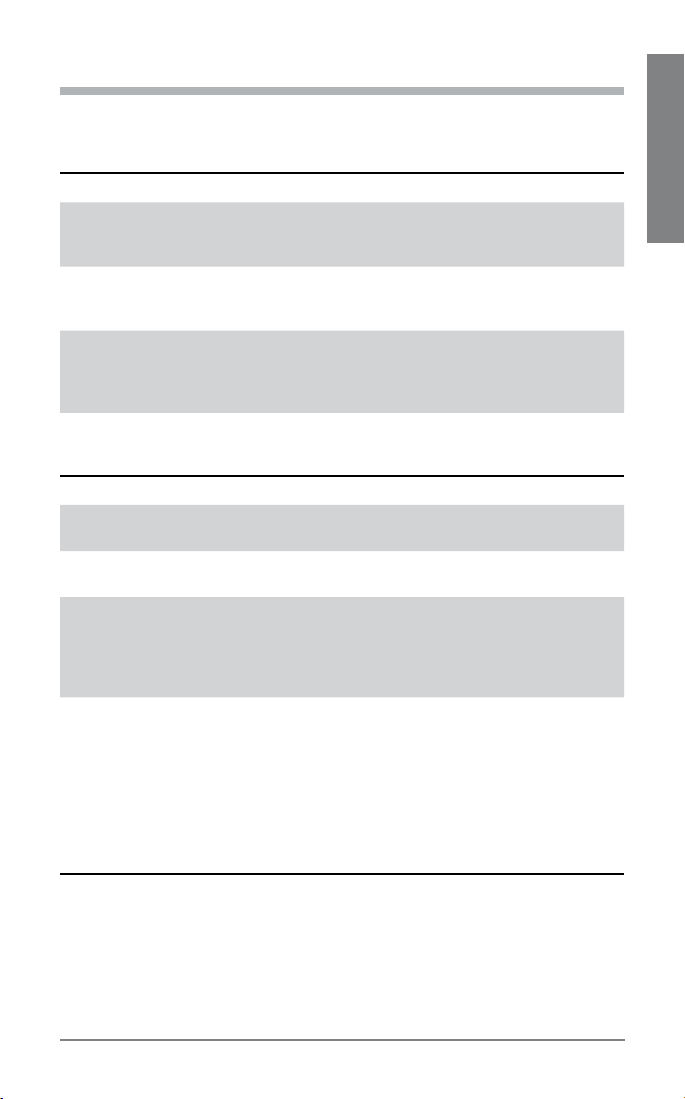
CARACTERÍSTICAS DE MANOS LIBRES
Si su teléfono y su proveedor de servicios inalámbricos admiten el uso
con manos libres, puede usar las siguientes funciones:
Acción Pasos
Volver a marcar el
último número
Marcación activada
por voz
Rechazar una llamada Cuando suene el timbre en el auricular, mantenga
Pulse dos veces el botón de control de llamada. Escuchará 2 tonos graves después de oprimir el botón por
segunda vez.
Cuando el auricular esté prendido, mantenga oprimido
el botón de control de llamadas durante dos segundos
aproximadamente hasta que escuche un tono grave.
oprimido el botón de control de llamadas durante dos
segundos aproximadamente hasta que escuche un
tono grave y largo.
OTRAS FUNCIONES
Acción Pasos
Transferir una llamada
del auricular al teléfono
Transferir una llamada
del teléfono al auricular
Activar/desactivar los
indicadores de uso
Escuchar música
NOTAS:
Para escuchar música en estéreo con el auricular, es necesario que el
•
dispositivo Bluetooth admita el perfil A2DP de Bluetooth.
Para poder controlar la reproducción de música, el dispositivo Bluetooth
•
también debe admitir el perfil AVRCP de Bluetooth.
Cuando el indicador de uso está desactivado, los demás indicadores (como el
•
de batería baja o el de llamadas perdidas) siguen funcionando.
Durante una llamada, mantenga oprimido el botón de
control de llamadas hasta que escuche un tono grave.
Durante una llamada, oprima y suelte rápidamente el
botón de control de llamadas. Escuchará un tono grave.
Mantenga presionado el botón de silencio durante
2 segundos. El indicador azul de auricular parpadeará
4 veces. Repita el procedimiento para activar los indicadores de uso. El indicador azul de auricular parpadeará
2 veces.
Presione el botón de silencio para reproducir o
•
detener la reproducción de música.
Mantenga presionado el botón de subir el volumen
•
durante aproximadamente 2 segundos para pasar a
la siguiente canción.
Mantenga presionado el botón de bajar el volumen
•
durante aproximadamente 2 segundos para pasar a
la canción anterior.
ES SPANISH
37Plantronics Voyager 855
Page 38
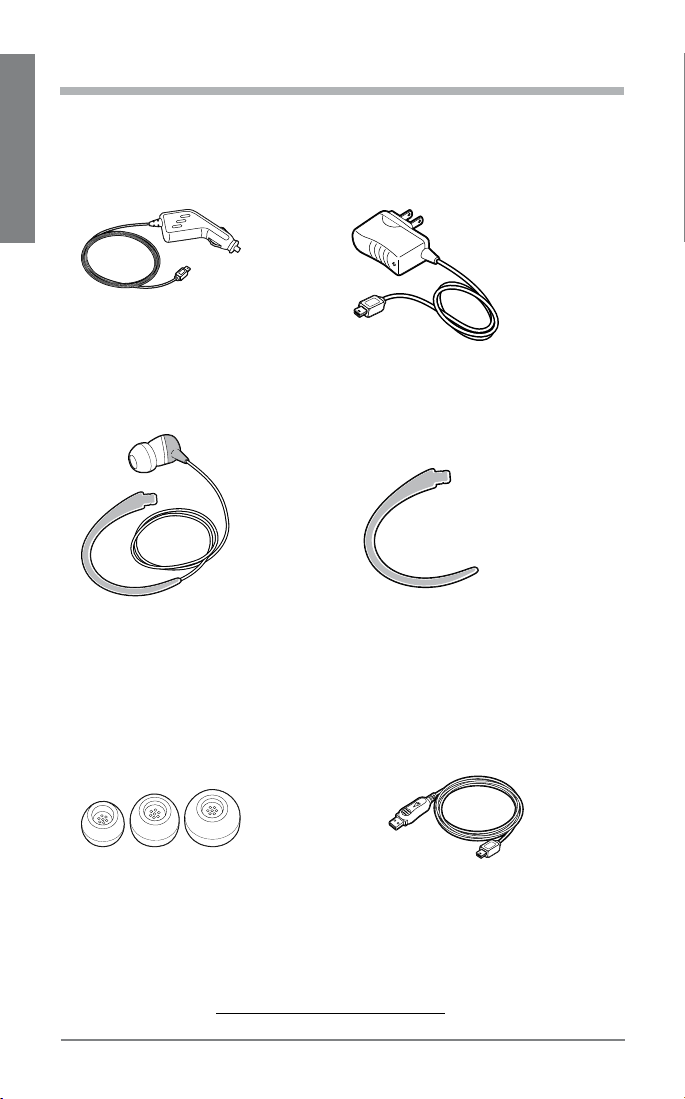
ACCESORIOS OPTATIVOS
DISPONIBLES PARA COMPRA
ES SPANISH
76777-03
Cargador para vehículos
76774-03
Cable de conexión para
estéreo
76776-03
Paquete de auriculares
de repuesto
(3 tamaños: S, M, L)
76772-03
Cargador de CA de 100-240 V
76775-03
Estabilizador opcional para la
oreja mediano (M) o grande (L)
77069-03
Estabilizador opcional para la
oreja pequeño (S)
76778-03
Cable de carga USB
Para realizar un pedido, póngase en contacto con el proveedor de
Plantronics o vaya a www.plantronics.com/support.
38
Plantronics Voyager 855
Page 39

SOLUCIÓN DE PROBLEMAS
Problema Solución
El auricular no
funciona con mi
teléfono.
El teléfono no pudo
localizar el auricular.
No puedo ingresar
mi contraseña.
No escucho el tono
de marcar o de
llamada.
La calidad del
sonido es mala.
No puedo escuchar
música.
La otra persona no
me oye.
Los auriculares no
se ajustan bien a mi
oreja.
El auricular se me
cae.
Necesito limpiar los
auriculares.
Asegúrese de que la batería del auricular esté totalmente cargada.
Asegúrese de que el auricular está vinculado con el teléfono que
está intentando usar.
El auricular no estaba en modo de vinculación cuando seleccionó
las opciones del menú del teléfono celular. Consulte “Vinculación”,
en la página 27.
Seleccionó una opción incorrecta en el menú de su celular. Consulte “Vinculación”, en la página 27.
Apague y vuelva a prender tanto el teléfono como el auricular, y
repita el procedimiento de vinculación descrito en la página 27.
Apague y vuelva a prender tanto el teléfono como el auricular, y
repita el procedimiento de vinculación descrito en la página 27.
El auricular no está encendido. Oprima el botón de control de
llamada durante 2 segundos aproximadamente hasta que escuche
un tono o vea que el indicador se ilumina en azul.
El auricular está fuera de alcance. Acerque más el auricular al teléfono o al dispositivo Bluetooth. Consulte “Alcance” en la página 36.
La batería del auricular está agotada. Cargue la batería con el cargador de CA. Consulte “Carga”, en la página 26.
El volumen de escucha es demasiado bajo. Presione el botón de
subir el volumen para aumentar el nivel del sonido en el auricular.
Asegúrese de que los auriculares se ajustan correctamente a su
oreja. Consulte “Ajuste personalizado” en la página 29.
Asegúrese de que los auriculares se ajustan bien a su oreja. Consulte
“Ajuste personalizado” en la página 29.
Para poder escuchar en estéreo, el dispositivo Bluetooth debe
admitir el perfil de distribución de audio avanzado (A2DP, Advanced
Audio Distribution Profile) de Bluetooth . El perfil A2DP define
cómo distribuye un dispositivo Bluetooth el sonido de calidad estéreo de una bocina a la otra. Por ejemplo, el sonido enviado desde
un celular a un auricular inalámbrico.
La función Silencio está activada. Oprima el botón de silencio.
El auricular está fuera de alcance. Acerque más el auricular al teléfono o al dispositivo Bluetooth. Consulte “Alcance” en la página 36.
Pruebe con un tamaño distinto de auriculares. Consulte “Ajuste
personalizado” en la página 29.
Use el estabilizador opcional para la oreja para aumentar el apoyo
lateral. Consulte “Use el gancho estabilizador opcional para la
oreja” en la página 32.
Pruebe con un tamaño distinto de auriculares. Para un ajuste
perfecto, el auricular debe sellar el conducto auditivo. Cuando el
auricular está correctamente ajustado, se debe sentir una ligera
resistencia al intentar sacarlo del conducto auditivo. Consulte en la
página 30 las instrucciones para elegir un auricular.
Desprenda el auricular de goma, lávelo con agua tibia y jabón, y
enjuáguelo bien. Cuando el auricular esté completamente seco,
puede colocarlo de nuevo.
ES SPANISH
39Plantronics Voyager 855
Page 40

ESPECIFICACIONES DEL PRODUCTO
Tiempo de
conversación*
Tiempo de escucha en
ES SPANISH
estéreo*
Tiempo de espera* hasta 200 horas
Alcance Hasta 10 metros
Peso del auricular 11 gramos
Peso del auricular con el
cable de conexión para
estéreo
Tipo de batería Iones de litio
Tiempo de carga 3 horas para una carga completa
Versión Bluetooth 2.0 + EDR (Enhanced Data Rate, velocidad
Funciones de
Bluetooth:
* El desempeño depende de la batería y puede variar de un dispositivo a otro.
la batería proporciona hasta 7 horas de conversación
la batería proporciona hasta 5 horas
15 gramos
de datos mejorada)
Función de auricular (HSP) para hablar por teléfono.
•
Función de manos libres (HFP) para hablar por teléfono
•
y controlar el teléfono.
Perfil de distribución de audio avanzado (A2DP) para
•
recibir contenido de audio de alta calidad.
Perfil de control remoto para audio y video (AVRCP)
•
para controlar dispositivos de audio y video.
ASISTENCIA TÉCNICA
Si necesita ayuda, llame al Centro de asistencia técnica (TAC) de Plantronics
en los números 831-458-7500 para Español y 866-363-BLUE (2583) para
Ingles o visite www.plantronics.com/support. Si desea obtener información
sobre accesibilidad, también puede llamar al Centro de asistencia técnica.
GARANTÍA LIMITADA
Esta garantía cubre los defectos de materiales y mano de obra de los
productos fabricados, vendidos o certificados por Plantronics que se
adquieran y se utilicen en Estados Unidos y Canadá.
La garantía tiene una vigencia de un año a partir de la fecha de compra
del producto.
Esta garantía sólo es válida para el usuario final en posesión de la factura
de compra original.
40
Plantronics Voyager 855
Page 41

Los productos que no cumplan con lo estipulado en esta garantía podrán,
según nuestro propio criterio, repararse o sustituirse. Con este fin, podrán
utilizarse piezas o productos que funcionen de forma equivalente. Estas
piezas o productos podrán ser nuevos, de segunda mano, refabricados,
renovados o reacondicionados.
Si necesita servicio en EE. UU., póngase en contacto con Plantronics
llamando al (866) 363-BLUE (2583). Para obtener servicio técnico en
Canadá, llame al (800) 540-8363.
ESTA ES LA GARANTÍA COMPLETA QUE OFRECE PLANTRONICS PARA
SUS PRODUCTOS.
Esta garantía le otorga derechos legales específicos, a los que se pueden
añadir otros derechos que varían de una jurisdicción a otra. Si desea
obtener más información sobre nuestra garantía limitada y los artículos
que no están cubiertos por esta garantía, póngase en contacto con su
distribuidor o con el centro de servicio.
INFORMACIÓN IMPORTANTE SOBRE LA
SEGURIDAD Y EL FUNCIONAMIENTO
Lea las siguientes instrucciones de funcionamiento y seguridad antes de
utilizar su auricular Bluetooth. Conserve estas instrucciones para usarlas
como referencia en el futuro. Cuando use el auricular Bluetooth, debe seguir
estas advertencias y precauciones de seguridad básicas para reducir el riesgo
de incendio, descarga eléctrica, lesiones personales y daños a la propiedad.
Este símbolo
advertencias de seguridad importantes.
ADVERTENCIAS
NIÑOS. No deje nunca que los niños jueguen con las piezas pequeñas del
•
producto; existe riesgo de asfixia.
Consulte la legislación local referente al uso de auriculares y teléfonos celulares
•
mientras maneja. Si usa el auricular mientras maneja, asegúrese de mantener
la atención en manejar de manera segura.
Si utiliza un auricular que cubra las dos orejas, no podrá oír otros sonidos. El uso
•
de un auricular de este tipo mientras conduce un vehículo de motor o va en
bicicleta puede resultar muy peligroso para usted y para los demás, y va contra
la ley en la mayoría de países y regiones.
Observe todas las señales que indiquen que debe apagar los dispositivos
•
eléctricos o de radiofrecuencia en las áreas designadas, como hospitales, zonas
de explosiones, atmósferas potencialmente explosivas o aeronaves. Si viaja
en avión, observe los reglamentos de la línea aérea sobre el uso de equipos
inalámbricos.
Para reducir el riesgo de incendio, explosión o descargas eléctricas, use
•
únicamente el cargador suministrado o un adaptador de CA de clase 2 para
cargar el auricular. Asegúrese de que el voltaje (por ejemplo, 120 V, 60 Hz)
indicado sea igual al el de la toma de corriente que pretende utilizar.
identifica y avisa al usuario de la presencia de
ES SPANISH
41Plantronics Voyager 855
Page 42

No desmonte el adaptador de AC, ya que eso lo expondría a voltajes peligrosos
•
y a otros riesgos. Si el producto vuelve a armarse de forma incorrecta, se
podría producir una descarga eléctrica al utilizarlo.
No inserte nada en el producto, ya que eso podría dañar algún componente
•
interno u ocasionarle lesiones personales.
Evite que el producto entre en contacto con líquidos. No coloque este producto
•
cerca del agua, por ejemplo, cerca de una tina o pileta, en un sótanos con
ES SPANISH
humedad, o cerca de una piscina.
Deje de usar el producto y contacte con Plantronics si el producto se
•
sobrecalienta, si el cable o el enchufe están dañados, si el producto se cayó o
está dañado, o si ha estado en contacto con líquidos.
La exposición a niveles altos de volumen puede producir daños en el oído.
•
Aunque no existe un solo ajuste de volumen apropiado para todo el mundo,
utilice siempre sus auriculares con un nivel de volumen moderado y evite la
exposición prolongada a un volumen alto. Mientras más alto sea el volumen,
menos tiempo se necesita para que su oído resulte afectado. Puede probar
a variar el nivel de sonido cuando use auriculares con diferentes dispositivos.
El dispositivo que utilice y su configuración afectarán al nivel de sonido que
escucha. Si siente molestias, debe dejar de escuchar el dispositivo a través de
los auriculares. Para proteger su oído, algunos expertos recomiendan:
Establezca el control de volumen en un nivel bajo antes de colocarse los
1.
auriculares o audífonos en los oídos.
Limite el tiempo de uso de los auriculares a un volumen elevado.
2.
Evitar subir el volumen para contrarrestar el ruido del ambiente.
3.
Bajar el volumen si el sonido de los auriculares le impide oír a las personas
4.
que hablan cerca de usted. Visite www.plantronics.com/healthandsafety
para obtener más información sobre los auriculares y la audición.
Al igual que ocurre con todos los productos con cable, existe riesgo de asfixia
•
si el cable o la cinta se enrolla alrededor de su cuello.
ADVERTENCIAS RELACIONADAS CON LA BATERÍA
Para reducir el riesgo de incendio y daños personales, lea y siga estas
instrucciones.
Cargue el audífono siguiendo las instrucciones suministradas con esta unidad.
•
No exponga la batería a temperaturas elevadas.
•
No perfore ni cause ningún otro tipo de daños a la batería. La celda contiene
•
materiales corrosivos que pueden causar daños a los ojos y la piel, y son
tóxicos si se ingieren.
No cortocircuite la batería, ya que esto podría producir un aumento brusco de la
•
temperatura.
No incinere la batería.
•
Nunca se coloque las baterías en la boca. En caso de ingestión, acuda al
•
médico o al centro local de toxicología.
Deseche o recicle la batería de acuerdo con la reglamentación regional.
•
Las baterías de litio son reciclables. Para obtener más información, visite
www.rbrc.org.
42
Plantronics Voyager 855
Page 43

AVISOS SOBRE NORMATIVAS
REQUISITOS DE LA FCC (SECCIÓN 15)
La operación está sujeta a las siguientes dos condiciones:
Este dispositivo no puede causar interferencias nocivas.
1.
Este dispositivo debe aceptar todas las interferencias recibidas, incluidas
2.
aquéllas que puedan causar un funcionamiento no deseado.
Este equipo se comprobó y se confirmó que cumple con los límites
establecidos para un dispositivo digital de clase B, de acuerdo con la parte 15
de las Reglas de la FCC.
Estos límites tienen como finalidad proporcionar una protección razonable
contra las interferencias nocivas en una instalación residencial. Este equipo
genera, usa y puede radiar energía de radiofrecuencia. Si no se instala y
se usa según las instrucciones, puede causar interferencias nocivas a las
comunicaciones por radio.
Sin embargo, no se garantiza que no vayan a producirse interferencias en
una determinada instalación. Si este equipo causa interferencias nocivas con
la recepción de señales de radio o televisión (lo cual puede determinarse
apagando y volviendo a prender el aparato), el usuario puede adoptar algunas
de las medidas siguientes para intentar corregir las interferencias:
Reoriente o reubique la antena receptora.
1.
Aumente la separación entre el equipo y el receptor.
2.
Conecte el equipo a una toma de corriente que esté en otro circuito.
3.
Consulte a su distribuidor o pida ayuda a un técnico de radio/TV con
4.
experiencia.
ES SPANISH
EXPOSICIÓN A LA RADIACIÓN DE RADIOFRECUENCIA
Este dispositivo y su antena no deben colocarse ni utilizarse conjuntamente
con ninguna otra antena o transmisor. Para cumplir con los requisitos
de exposición a RF de la FCC, use únicamente la antena suministrada.
Cualquier modificación no autorizada de la antena o el dispositivo podría
anular la autorización del usuario para usar este dispositivo.
EQUIPOS DE RADIO DE INDUSTRY CANADA
El término “IC:” antes del número de certificación de radio solo indica
que cumple con las especificaciones técnicas de Industry Canada. El
funcionamiento está sujeto a las dos condiciones siguientes: (1) este
dispositivo no puede causar interferencias y (2) este dispositivo debe
aceptar cualquier interferencia, incluidas aquéllas que causen un
funcionamiento no deseado. “La privacidad de las comunicaciones
con este teléfono no está garantizada”. Este producto cumple con las
especificaciones técnicas de Industry Canada aplicables del RSS210.
43Plantronics Voyager 855
Page 44

Plantronics Inc
345 Encinal Street
Santa Cruz, CA 95060 USA
Tel: (800) 544-4660
www.plantronics.com
© 2007 Plantronics, Inc. All rights reserved. Plantronics, the logo design,
Plantronics Voyager, QuickPair, and Sound Innovation are trademarks or
registered trademarks of Plantronics, Inc. The Bluetooth® word mark and
logos are owned by the Bluetooth SIG, Inc. and any use of such marks by
Plantronics, Inc. is under license.
Patents U.S 5,210,791; 6,903,693 and Patents Pending.
76518-01 (06-07)
