Plantronics Savi 8240 Office, Savi 8245 Office User Manual

Savi 8240/8245 Office
PLANTRONICS + POLYCOM. NOW TOGETHER AS
User Guide

Contents
DECT Information 3
DECT Enhanced Security 3
Overview 4
Base and Headset Basics 4
Accessories 4
Hook up system 5
Desk phone setup details 5
Position Your Base 7
Fit and charge 8
Customize Your Headset 8
Charge your headset and spare battery 12
Talk time 12
Headset battery status 12
Pair 13
Auto connect feature 13
Load software 14
Adjust headset microphone volume (softphone) 14
Plantronics Hub
The basics 16
Headset Controls 16
Make, answer, end calls 16
Change your default phone line 16
Get a dial tone 16
Transfer mobile audio 16
Audio streaming 17
Optimize audio quality 17
Limit
office noise 17
Mini conference call 17
Set up a conference call 17
More Features 18
Base Subscription Button 18
Troubleshooting 20
Headset 20
Desk Phone 21
Mobile 21
Softphone 21
Support 23
configurable settings 14
2

DECT Information
DECT products should never be used outside the region in which they were originally purchased
and intended to be used.
The enclosed DECT 6.0 wireless product uses restricted wireless radio frequencies which vary by
country. DECT 6.0 devices are generally authorized for use in the US/Canada/Mexico. Use of this
DECT 6.0 product in unauthorized countries is a violation of law, may disrupt
telecommunications networks and devices, and can subject you to fines and penalties by
regulatory agencies.
DECT Enhanced Security
Plantronics is a member of the DECT Forum and has fully adopted their recommendations for
enhancements to security within all DECT products.
Plantronics DECT-based products now fully incorporate the latest recommendations on Enhanced
Security from the DECT Forum and ETSI. These improvements cover registration, authentication,
authorization and encryption procedures. Plantronics DECT products are now secure against all
the known vulnerabilities that were highlighted by the public announcements of the Chaos
Council in 2009.
Plantronics DECT products have been tested against and passed the DECT Forum security
certification requirements and consequently have been granted 'DECT Forum security' logo
certification.
Plantronics products using the new enhanced version of DECT that includes these security
improvements are marked on the base with the DECT Forum security logo.
3

1 2 3 4
5 6 7
8 9 10
11 12 13
1 2 43
Overview
Base and Headset Basics
Base
Accessories
Power jack
1
Handset Iifter jack
2
Telephone interface cable jack
3
USB port
4
Desk phone speaking volume
5
Desk phone configuration switch
6
Desk phone listening volume
7
Headset
Mute button
1
Volume down button
2
Volume up button
3
Computer button
8
Mobile phone button
9
Desk phone button
10
Bluetooth pairing button/LED
11
Subscription button/LED
12
Charging LED
13
Call button
4
Headset LED
5
1
Electronic hookswitch cable (EHS cable) Electronically and automatically answers/ends a desk
phone call. Enables remote call control with your headset.
2
HL10 lifter Automatically lifts handset and returns it to the cradle. Enables remote call control
with your headset.
4

NO HEADSE T PORT
OR
HEADS ET PORT
Hook up system
Using the diagram, connect your headset system.
Desk phone setup details
NOTE Base configuration settings
Desk phone Setting (on base's side panel)
Most phones A
Cisco phones D
Cisco phones with EHS cable A
Choose a desk phone setup A, B, C or D and connect cables.
A Desk phone with dedicated headset port
USE
5
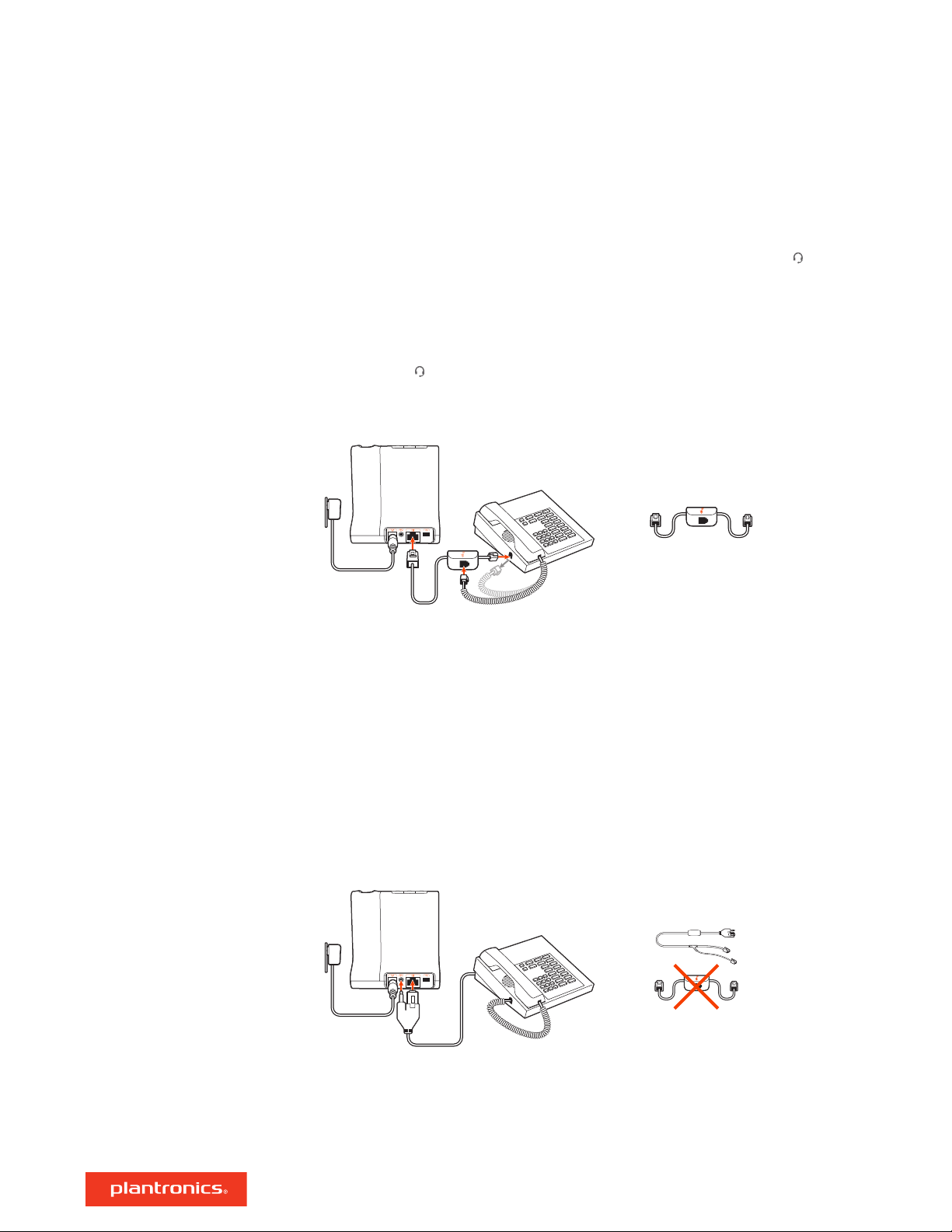
• Connect one end of the telephone interface cable to the back of the base
• Connect the other end of the telephone interface cable into the dedicated headset port on
the desk phone
IMPORTANT Cisco phones use configuration D on the bottom of the base. Most other phones use
default configuration A.
NOTE Use this setup if you are not using the HL10 lifter or EHS cable. In this configuration, press
both the headset button on your desk phone and the call control button on the headset to
answer or end calls.
B Desk phone (standard)
USE
• Connect one end of the telephone interface cable to the back of the base
• Disconnect the handset coil cord from the base of the desk phone and re-connect it to the
telephone interface cable junction box
• Finally connect the remaining end of the telephone interface cable into the open handset port
on the desk phone
IMPORTANT Cisco phones use configuration D on the bottom of the base. Most other phones use
default configuration A.
NOTE Use this setup if you are not using the HL10 lifter or EHS cable and your desk phone does
not have a dedicated headset port. In this configuration, manually remove the handset on your
desk phone and press the call control button on the headset to answer or end calls.
C Desk phone + EHS cable (sold separately)
USE
IMPORTANT Use configuration A on the bottom of the base, which works for most phones
including Cisco phones.
D Desk phone + HL10 lifter (sold separately)
6

USE
IMPORTANT Cisco phones use configuration D on the bottom of the base. Most other phones use
default configuration A.
Position Your Base
The minimum recommended separation between your desk phone and the base is 6 inches.
The minimum recommended separation between the base and computer is 12 inches. Incorrect
position can cause noise and interference problems.
NOTE Headset cradle may vary, but function is the same.
7
