Page 1
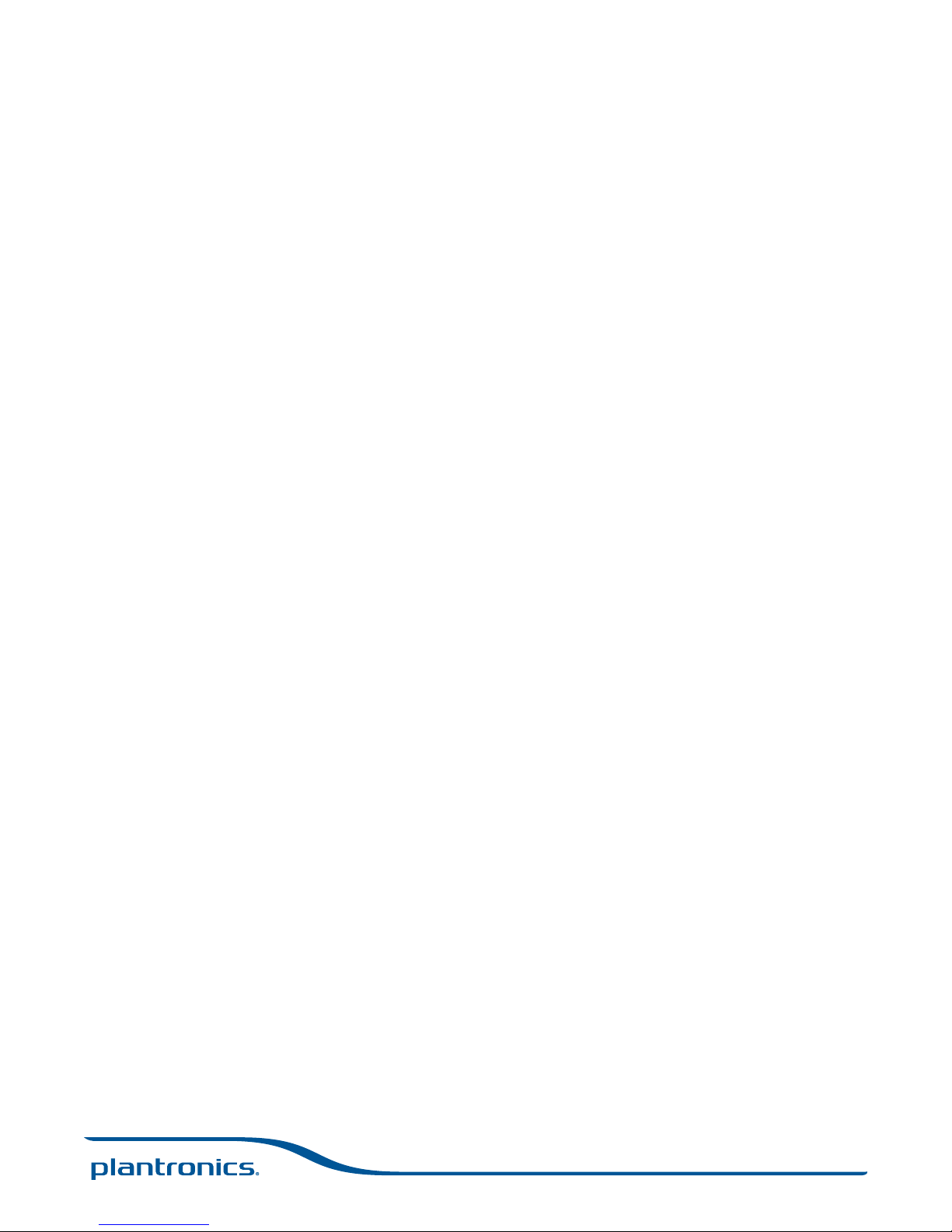
Savi 430
Wireless headset system
User guide
Page 2
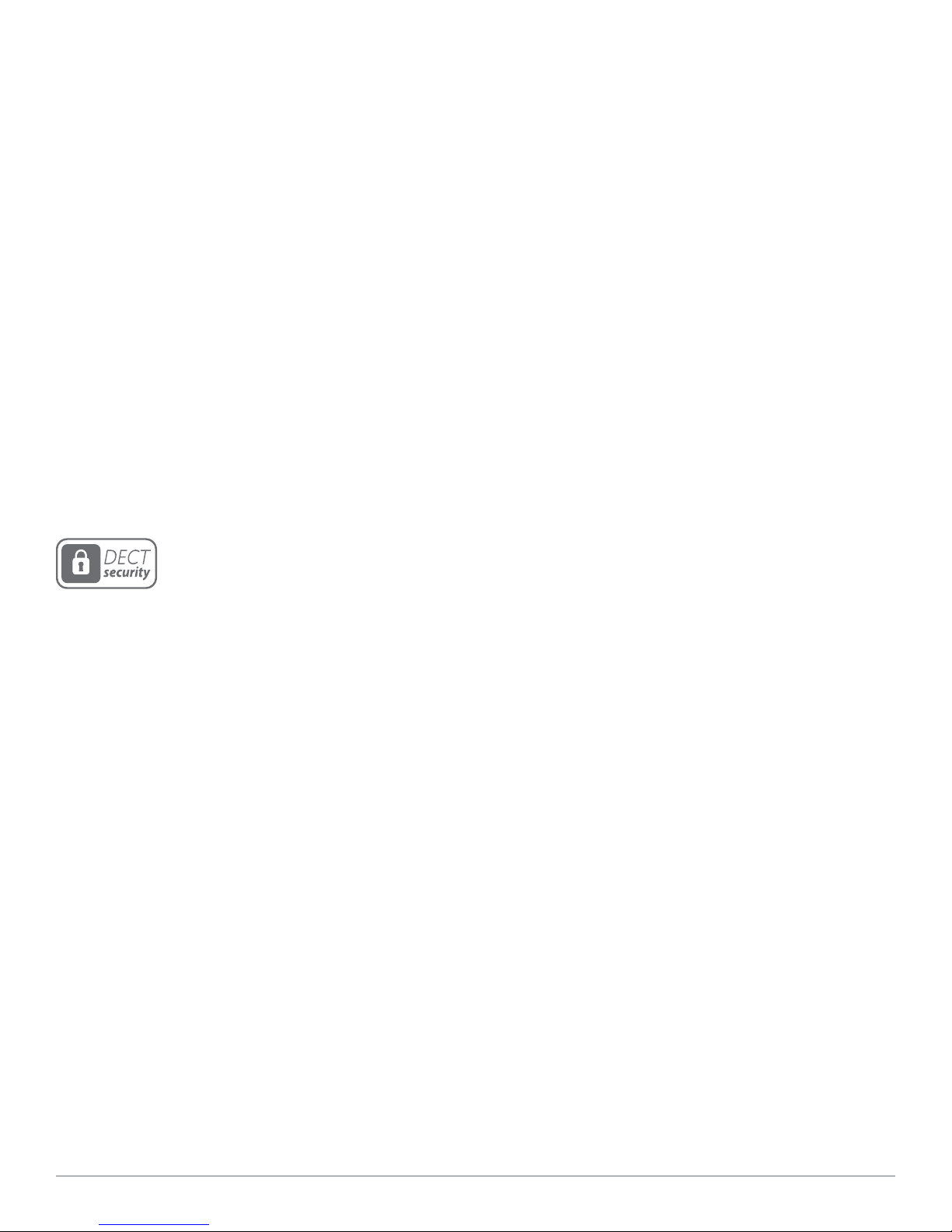
Welcome
Congratulations on purchasing your new Plantronics product. This user guide contains instructions for setting up and using your Savi W430
(D100 USB adapter + WH210 headset) wireless headset system.
Please refer to the separate safety instructions for important product safety information prior to installation or use of the product.
DECT INFORMATION
Plantronics is a member of the DECT Forum and has fully adopted their recommendations for enhancements to security within all DECT
products.
Plantronics DECT-based products now fully incorporate the latest recommendations for Enhanced Security from the DECT Forum and
ETSI. These improvements cover registration, authentication, authorisation and encryption procedures. Plantronics DECT products are now
secure against all the known vulnerabilities that were highlighted by the public announcements of the Chaos Council in 2009.
Plantronics Savi 400 Series DECT products have been tested against and passed the DECT Forum security certification requirements and
consequently have been granted 'DECT Forum security' logo certification. Plantronics products using the new enhanced version of DECT
that includes these security improvements are marked on the base with the DECT Forum security logo.
The enclosed DECT 6.0 wireless product uses restricted wireless radio frequencies which vary by country. DECT 6.0 devices are
generally authorised for use in The Americas. Use of this DECT 6.0 product in unauthorised countries is a violation of law, may disrupt
telecommunications networks and devices and can subject you to fines and penalties by regulatory agencies. For specific countries in
which DECT 6.0 devices may be lawfully used, please consult: http://www.dect.org
Plantronics Savi User Guide
Page 3
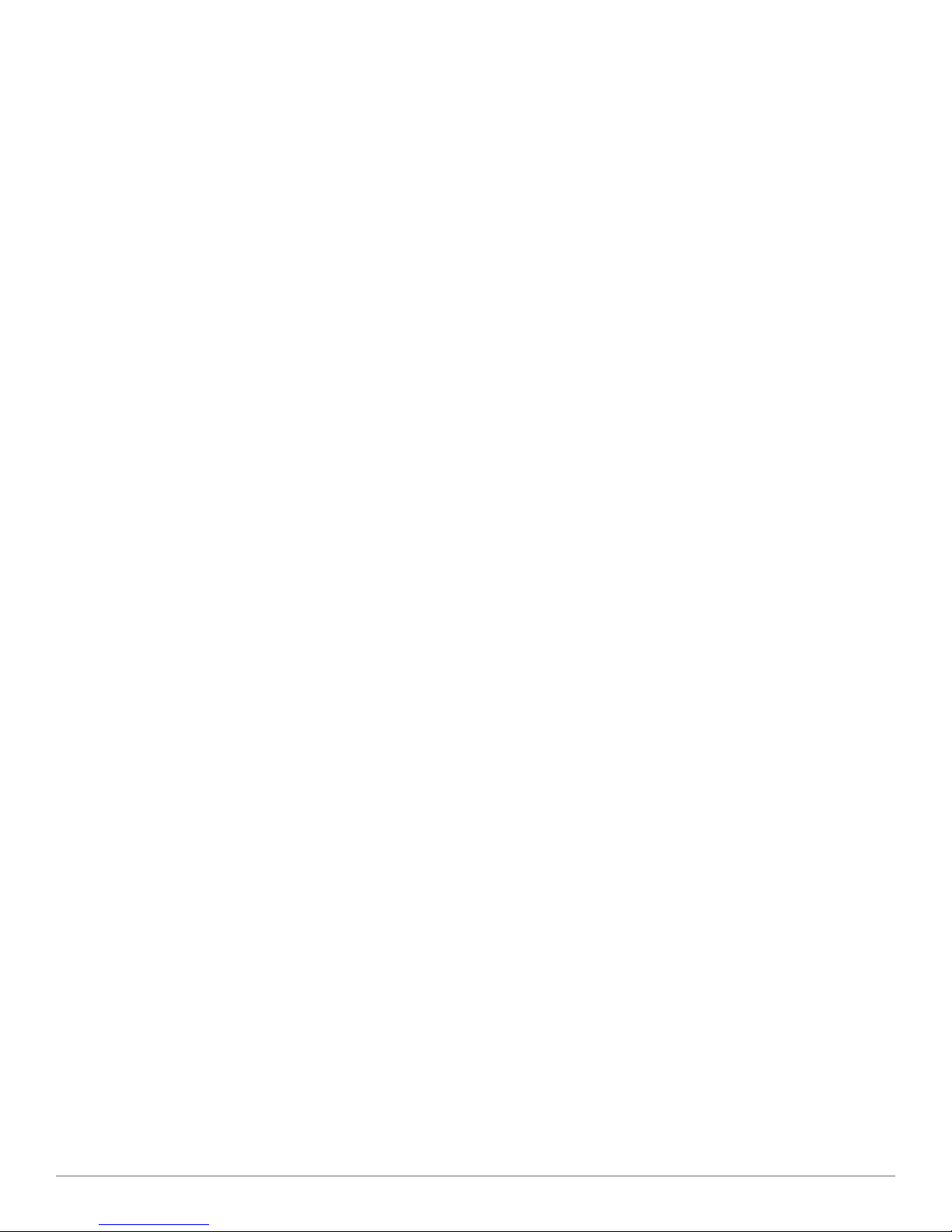
Contents
1 Package Contents and Features ................................ 4
2 Set Up ........................................................................ 6
2.1 Connecting USB Adapter to PC ............................. 6
2.2 Connecting Power Supply to Charger Base ............ 6
2.3 Docking and charging headset ................................ 6
2.4 Fitting Headset ........................................................ 7
3 Using Your Headset System ....................................... 8
Powering up headset ..................................................... 8
Placing, answering and ending calls with PC ............... 8
4 System Information .................................................... 9
USB Adapter Indicator Light .......................................... 9
Muting a Headset During a Call ..................................... 9
Subscribing a Master Headset .................................... 10
Conferencing In Up to Three Additional Headsets ...... 10
Conferencing Additional Headsets and
Security Levels ............................................................. 10
Switching Between Wideband and
Narrowband Audio ....................................................... 11
Setting the Range ........................................................ 11
Ending Subscription .................................................... 11
Listening to Other PC Audio ........................................ 11
Placing the Headset in Sleep Mode ............................ 11
Talk Time ...................................................................... 12
Headset Button Functions ........................................... 12
Headset Indicator Light ............................................... 12
Headset Tones ............................................................. 12
5 Plantronics Software Platform .................................. 13
Update Firmware and Software Manager .................... 13
6 Advanced Use .......................................................... 14
Install Plantronics Hub ................................................. 14
Start Hub ..................................................................... 14
Plantronics Hub ........................................................... 14
Devices Tab ................................................................. 14
7 Troubleshooting and Common Questions ................ 19
Plantronics Savi User Guide
Page 4
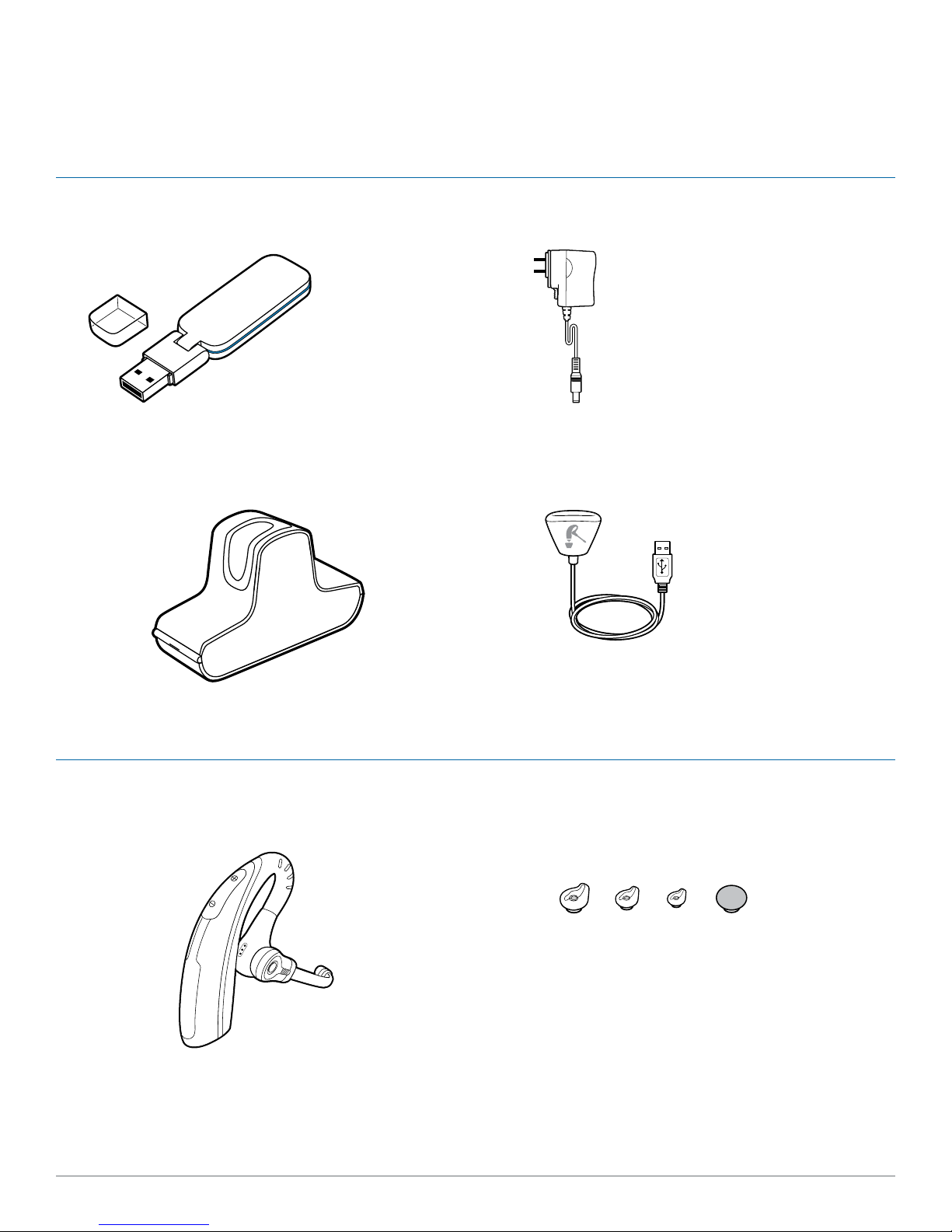
1 Package contents and features
1.1 Savi W430 USB adapter and charger
USB adapter
Base power supply
1.2 Savi WH210 headset
Headset with pre-installed ear tip
Charger base
USB charging cable
Extra ear tips
Plantronics Savi User Guide 4
Page 5
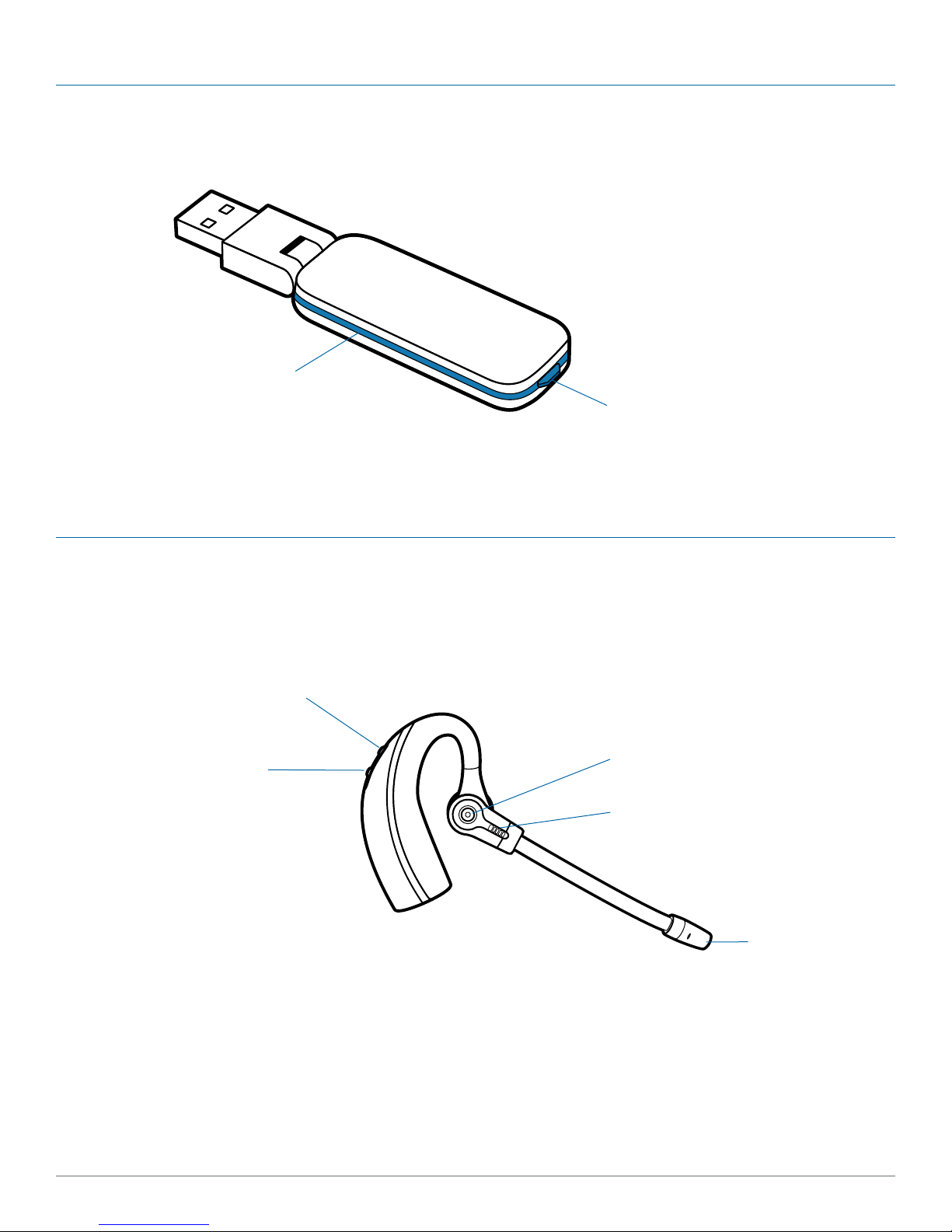
Savi USB adapter features
Indicator light
Subscription button
Savi WH210 headset features
Volume up button
Volume down button
(also controls mute)
Call control button
Indicator light
Microphone
Plantronics Savi User Guide 5
Page 6
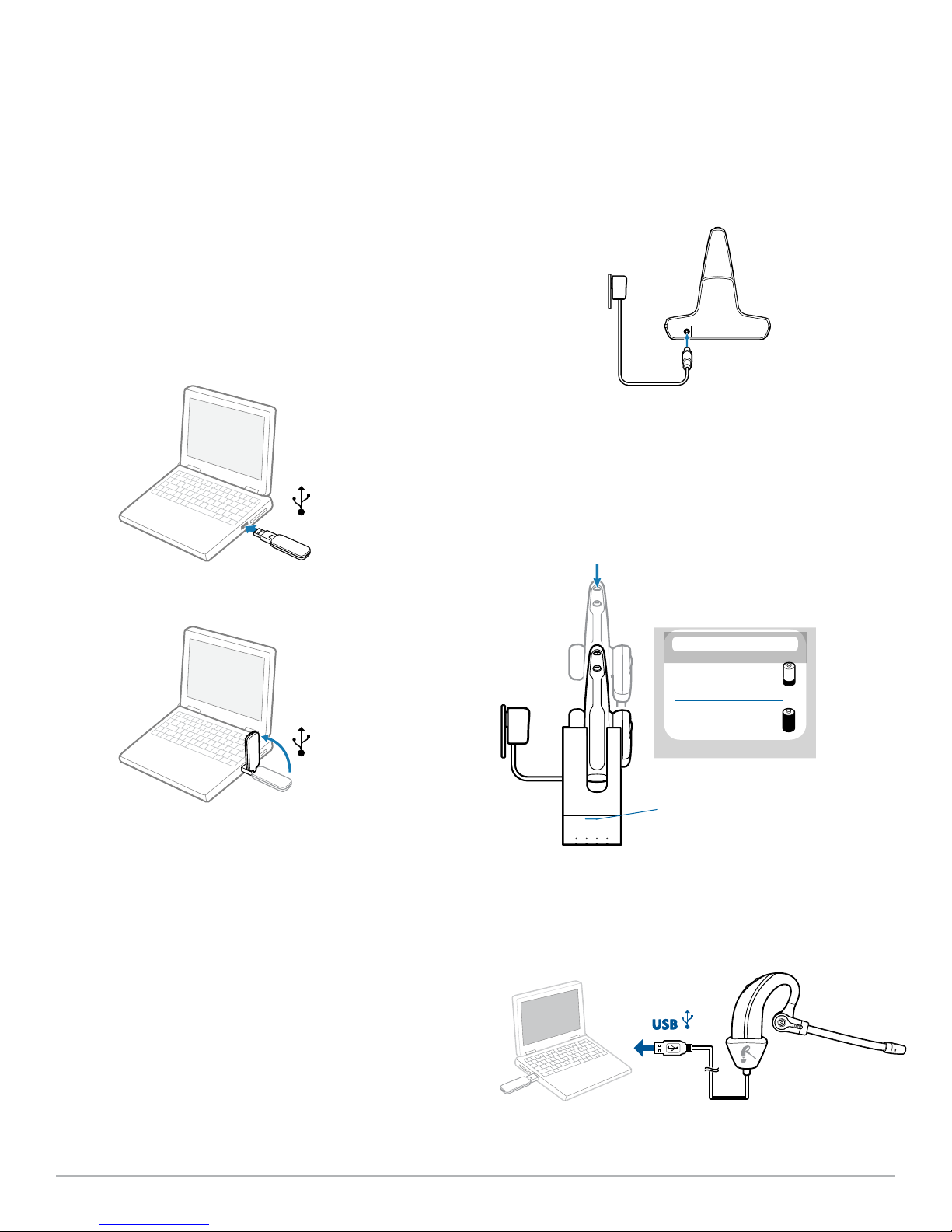
2 Set-up
2.1 Connecting USB adapter to PC
1 Insert the USB adapter into the USB Port on the PC. The
indicator light on the USB adapter will be solid red to indicate
the USB adapter is powered on and will turn solid green when
it connects to the headset.
NOTE The headset may have to be charged before the USB
adapter can find it.
2.3 Docking and charging headset
1 Gently push the headset into the charging cradle. The
charging indicator light on the charger base will flash green to
indicate that the headset battery is charging.
2 Charge for at least 20 minutes prior to using for the first
time. A full charge takes 3 hours. The indicator light will turn
solid green.
2 The USB adapter can be folded as shown.
2.2 Connecting power supply to charger
Base
1 Connect the base power supply into the power jack on
the charger base.
2 Connect the power supply to the outlet. The charging
indicator light will be solid green.
CHARGING TIME
20 min .....................
Minimum charge
before first use
3 hours ...................
Full charge
Charging
Indicator light
NOTE The USB charging cable can also be used to charge the
headset. To successfully charge your headset with the USB cable,
the PC must be on and in an active state (not standby). The
charging time will vary according to the number of other devices
drawing power from the PC’s USB port(s).
Plantronics Savi User Guide 6
Page 7

2.4 Fitting headset
The headset comes with a pre-installed medium ear tip. To install
a different ear tip, see the following:
1 Remove the pre-installed ear tip by pushing in and
turning the ear tip CLOCKwise, then pull firmly.
2 Choose the size and style of ear tip that fits most
comfortably. Align ear tip tabs with notches in headset.
Push in firmly and twist ANTI-clockwise.
5 The headset can be converted for wearing on left ear as
follows:
a. Rotate the microphone boom up.
b. Turn microphone boom around.
c. Rotate microphone boom down.
NOTE When installing a gel tip, ensure the raised part of the
ear tip is pointed towards the curved section of the headset as
shown.
3 Slide the headset over and behind your ear, then press
gently toward your ear.
4 Rotate the microphone boom until it is pointed toward
your mouth.
Plantronics Savi User Guide 7
Page 8

3 Using your headset system
Powering up headset
If the headset battery is charged, the headset is automatically on.
The headset does not have an on/off button.
IMPORTANT: It is highly recommended that you install the
Plantronics Hub software. Though your Savi system will operate
without the software, it will limit the system's full capabilities.
Download the software from: plantronics.com/software.
Indicator light
Call control button
Placing, answering and ending calls with PC
With Plantronics software* Without Plantronics Software
To place a call 1. Dial number from the supported
softphone application
To answer a call 1. Short press call control button on headset 1. Short press call control button on headset
To end a call 1. Short press call control button on headset 1. Short press call control button on headset
*Assumes use of supported softphone
1. Short press call control button on headset
2. Dial number from softphone application
2. Answer call using softphone application
2. Hang up call using softphone application
For your safety, do not use headset at high volumes for extended periods of time. Doing so can cause hearing loss. Always listen at
moderate levels. For more information on headsets and hearing visit: plantronics.com/healthandsafety.
Plantronics Savi User Guide 8
Page 9

4 System information
USB adapter indicator light
USB adapter status Indicator light
Headset in talk mode Flashes green
Headset is muted Flashes red
Incoming call Flashes red and yellow
Adapter and headset subscribing Flashes red and green
Headset subscribed, no activity Solid green
Powered on - headset not subscribed Solid red
USB adapter is in conference mode subscription Flashes green and yellow
On a conference call with one or more guest headsets
subscribed
Muting a headset during a call
To mute/unmute a call, press and hold the volume down button
for at least 1½ seconds.
Flashes yellow
Volume down
button
Plantronics Savi User Guide 9
Page 10

Subscribing a master headset
The headset and USB adapter that are supplied are subscribed
to each other. However, if you wish to use a new master headset
with your existing USB adapter, the units can be subscribed to
each other by the following method:
5 Guests may leave the conference call by pressing their
call control button.
When they do you will hear a single tone in the master headset
as each guest leaves the call.
1 Ensure your replacement headset is charged.
2 Double press the subscription button on the USB
adapter. The USB adapter will flash red and green.
3 Press the volume up button on the headset for three
seconds until the headset indicator light turns solid
green.
4 When the indicator light on the USB adapter goes solid
green, the headset and the USB adapter are subscribed
to one another.
NOTE If the subscription process times out after two minutes or if
the subscription process fails, the USB adapter indicator light will
become solid red for four seconds and then return to its previous
state. If this occurs, try to re-subscribe the headset again.
Conferencing in up to three additional headsets
While on a call, you can subscribe up to three guest headsets to
your USB adapter for conferencing. As you add headsets to the
adapter, you can see the number of Conferenced headsets in the
Plantronics Hub "About" tab under "Connections."
Guests may conference in as described below:
1 While you are on a call, place the guest’s headset into
subscription mode by pushing the headset volume up
button for three seconds until the headset indicator light
becomes solid green.
2 Short press (less than one second) the subscription
button on the USB adapter. The USB adapter light will flash
yellow and green.
3 The USB adapter light will then turn solid yellow and you
will hear a tone in the master headset indicating a guest
wishes to join the call.
4 If you press the call control button on the master
headset within five seconds, the guest is joined to the
call.
Conferencing Additional Headsets and
Security Levels
Your Savi 400 Series headset system (v28 or later) supports
DECT Forum recommendations for Enhanced security. Products
with Enhanced security are marked with the DECT Forum security
logo on the base.
Both your headset and USB adapter are compatible with older
(prior to v28) headset bases and headsets supporting older
versions of DECT. Below is helpful information if you plan to use
Enhanced security and older DECT components together.
If your Enhanced Security headset or USB adapter is conferenced
with an older headset or headset base, the resulting security level
for the mixed headset and base combination will be set to the
level of the older version of DECT for all calls. This is because
older system components are not able to support Enhanced
security.
All subscription details above apply when conferencing an
Enhanced Security headset to an older USB adapter, or vice
versa; however, there are unique system alerts indicating that the
system is changing the security level from Enhanced Security to
the older version of security.
If an older headset is subscribed to an Enhanced Security
USB adapter:
• The subscription LED (on USB adapter) will flash GREEN 3
times followed by YELLOW 2 times. This flash pattern repeats
2 times.
If an Enhanced Security headset is subscribed to an older USB
adapter:
• The Enhanced Security headset will play a security notification
tone.
• The mono-coloured LED on the headset will flash 3 times, then
2 times. This flash pattern is repeated 2 times.
If you do not press the call control button within five seconds,
the request to join the call is rejected and the guest will hear an
error tone in their headset.
Plantronics Savi User Guide 10
Page 11

Switching between wideband and
narrowband audio
The Savi W430 is delivered with wideband audio as the default.
You can toggle between narrowband and wideband audio by
doing a short press (less than one second) followed by a long
press (more than three seconds) on the USB adapter subscription
button while it is in an idle state. The USB adapter light will flash
red for four seconds upon entering narrowband mode and flash
green for four seconds upon entering wideband mode.
Setting the range
The Savi W430 is supplied with high range set as the default.
You can change the range setting by holding in the subscription
button of the USB adapter for three seconds while it is in an idle
state. The USB adapter light will flash green for high range, yellow
for medium range and red for low range.
Ending subscription
If the USB adapter is in subscription mode and you want to stop
the adapter from searching for a headset, press the subscription
button again. The subscription light will turn solid red for four
seconds and then go to its previous state.
Listening to other PC audio
Ensure the PC audio that you are trying to listen to is being routed
to your Savi 400 device.
1 Go to "Windows" and open "Sound".
2 Select your Savi 400 devices under “Sound Playback”.
3 Launch the application that contains the PC
audio and hit play.
Placing the headset in sleep mode
If you won't be using the headset for a long period of time and
the headset will not be in the charging cradle, you can put the
headset in sleep mode. With the headset idle, press the call
control button for three seconds until you see the headset flash
white twice. To wake the headset, press the call control button
again and you will see two white flashes.
Plantronics Savi User Guide 11
Page 12

Talk time
Headset indicator light
The Savi W430 will provide up to 6 hours of talk time. Talk time
will be reduced when operating in wideband mode and/or if the
headset is used consistently at a far distance from the adapter.
Headset button functions
Type of press Function
Short press Places, answers or ends calls
Short press volume up Increases volume
Short press volume down Decreases volume
While in a link, long press
volume up (at least 1½
seconds)
While in a link, long press
volume down (at least 1½
seconds)
While not in a link, long
press volume up (at least 3
seconds)
Flashes between calls
Mutes or unmutes headset
Places headset in subscription
mode
Headset status When used with
charger base
Headset charging Off Flashes green
Headset fully
charged
Headset in use Flashes green Flashes green
Subscribing
Toggling on/off headset in use indicator light
If you are not on a call, you can toggle the headset in use
indicator light on and off by pressing the headset volume down
button for three seconds.
Off Solid green
Solid green Solid green
When used with
USB charging
cable
Headset tones
Out of range warning
If you are on a call and go out of the operating range, you will
hear three low tones. You will hear a single mid tone when you are
back in range.
While not in a link, long press
volume down (at least 3
seconds)
Plantronics Savi User Guide 12
Enables and disables headset
in-use indicator light
If you stay out of range, active calls will be suspended. Calls will
be re-established when you walk back into range. If you remain
out of range for more than 5 minutes, the system will drop the
call.
If you are not on a call and go out of the operating range and
press the call control button, you will hear a single tone for the
button press and three low tones for the failure to make a link.
Low battery warning
If you are on a call, you will hear a repeated single low tone every
15 seconds indicating that the battery is low. You should recharge
the headset immediately.
If you are not on a call and press the call control button, you will
hear three low tones indicating that the battery is low. You should
recharge the headset immediately.
Mute warning
When mute is activated, you will hear three high tones. These
tones will repeat every 15 seconds while mute is active.
When unmuted, you will hear three low tones.
Page 13

5 Plantronics software platform
Softphone support
Remote call answer/end from the Savi headset is available for all
softphones with no additional steps by the user except Skype for
consumer. For a list of compatible softphones visit plantronics.
com/software.
For the Skype consumer version, you will receive a pop-up the
first time you use Savi 400 asking if you wish to use D100 (Savi
400 dongle) with Skype. Select "OK" to accept.
Update firmware and software manager
All required software for Savi W4XX can be remotely updated
when updates are available. From time to time, updates will be
available for the firmware in your headset and for Plantronics Hub
software. When an update is available, there will be a number
in the Updates tab. Click the Updates tab to see the available
updates. When there is an update, it will display in a list on that
page. Click "Update" for each update that you want to install. We
recommend installing all the updates to keep your device and
software functioning at its best.
Plantronics Savi User Guide 13
Page 14

6 Advanced Use
Install Plantronics Hub
Plantronics Hub resides on your computer system and allows you to customise your settings
and get visible status of your Plantronics audio device on your desktop. Plantronics Hub
provides users with an easy way to change device and software settings and install software
and firmware updates.
This section provides information specific to Savi 400 Series products, with an emphasis on
covering all of the available settings for your Savi 400 headset system.
Plantronics Hub has its own comprehensive Plantronics Hub user guide which can be found
here: www.plantronics.com/us/product/plantronics-hub-desktop/#support.
To access the Plantronics Hub, load Plantronics software by visiting plantronics.com/us/
support/software-downloads/ and click on the appropriate download icon.
Start Hub
Plantronics Hub
Devices tab
To start Hub, click Start > Programs > Plantronics > Hub
When you first start Plantronics Hub the About Tab will be displayed. If you have at least
one Plantronics device connected to your computer using a USB connector you will see an
image of your device along with information about that device. You will also see tabs across
the top of the application that read "About", "Updates", "Settings" and "Help" which are
described below.
To configure your settings, select Plantronics D100-M from the pull down menu and click
the Device Settings box. Below are the setting options and defaults for the USB adapter and
headset.
NOTE Some parameters that do not apply to a particular Plantronics device may appear
greyed out.
About tab
Provides information about your connected device or devices; switch between devices or
set primary device (pull down menu, upper left, appears when multiple devices present).
Plantronics Savi User Guide 14
Updates tab
Check for device firmware and Hub software updates; get information about updates when
available, install as necessary
Settings tab
Configure available settings for your device or devices, Hub software
Help tab
Support, contact and troubleshooting information and resources
Page 15

Hub settings options
Feature Settings Default
General (software) Maintain headset
to PC radio link
Software log level
Active only during call/
Always active
Active only during
call
Low/Med/High/Verbose Low
detail
Metrics collection
Off/On On
to help improve
hub
General (Savi 400
Auto answer Off/On Off
Series)
Audio sensing Off/On Off
Second inbound
call
Ring continuously/ring
once/ignore
Ring continuously
Maintain headset to PC link
This feature forces the radio link to the PC to stay active even after the call has ended. This
can eliminate the need to re-establish the radio link when switching between PC audio
applications.
Software log level detail
Adjust the level of detail captured in log files.
Metrics collection to help improve hub
When selected, this will allow Plantronics to collect data on feature usage patterns. This
information will only be used by Plantronics to improve the quality of our future software and
hardware products.
Auto answer
When enabled, this feature will configure your headset to automatically answer a call when it
is removed from the charging cradle.
Audio sensing
Audio Sensing is a special feature supported by Plantronics wireless devices that can detect
an audio signal at the USB port and automatically establish the radio link between the base
and the wireless headset without the user having to press the call control button. When the
Configure Lync dial tone parameter is set to On, every time the user presses the call control
button, the Lync dial tone will be heard (assuming the user wants to make a softphone call).
However, the user may have pressed the call control button to listen to PC music, etc., and
does not want to hear the dial tone. In this case, if the user sets the Audio Sensing parameter
to On, the radio link will be established automatically when any PC audio is detected at the
USB port, thus eliminating the need for the user to press the call control button.
Plantronics Savi User Guide 15
Page 16

Ringtones and Volumes
Second inbound call
When you are on a call and a second call comes in, this feature enables you to control the
ring behaviour for the second call. The options are for the call to Ring continuously until
answered (default), for the call to Ring once and then be silent until answered, or for the call
to be ignored completely if Ignore ring is selected.
Feature Settings Default
PC ringtone Tone 1/Tone 2/Tone 3
Default/Low/Off
Tone 3
Default volume
Mute Reminder Volume Default volume/Low
Volume/Off Off
System tone Default/Low/Off Default volume
Wearing preference for volume control
No change/Left ear/Right
No change
ear
NOTE For Savi 440/445 models only
Ring location Headset, Headset/PC Headset only
PC ringtone
Select the ringtone and volume that your hear when your PC softphone rings.
Mute Reminder Volume
Controls the volume of the tone to remind you your microphone is muted, or turn the mute
tone off.
System tone
Sets the volume of your computer's system tones.
Wearing preference (enabled for Savi 440/445 only)
Volume controls are oriented up/down for right-ear wearing; when switched to left-ear
wearing the volume controls will be reversed. This setting allows for the reversal of the up/
down volume orientation for left-ear wearing.
Plantronics Savi User Guide 16
Ring location
This feature gives you the option to have the PC ringtone played on both the headset as well
as the PC speaker.
When this feature is selected, the PC ringtone will be heard on both the PC speaker as well
as the headset.
When this feature is not selected, the PC ringtone will only be heard on either the headset or
the PC speaker based on how the PC audio has been set up.
Page 17

Softphones and Media players
Feature Settings Default
Dial tone Off/On Off
Presence
Media player action on
incoming call
Softphones and Media player Enable/Disable Enable*
Dial tone
Hear a dial tone when you press your headset's call button. Your target softphone must
support dial tone.
Media player action on incoming call
Defines action for your media player when listening to media and an incoming call is received.
Softphones and Media players
Defines which media players are enabled for Hub interoperability. Avaya one-X
Communicator, Avaya one-X Agent, Avaya IP Softphone, Avaya IP Agent, Cisco IP
Communicator, Cisco UC Clients (CSF), NEC SP350, Cisco WebEx. Winamp, Windows
Media Player, iTunes.
Feature Settings Default
Aware for Lync & Skype for
Business
Pause and resume/No Pause and resume
*for installed softphones
and media players
Off/On Off
Wireless
Plantronics Savi User Guide 17
Auto-update my presence for Microsoft OC/Lync and Skype
Update your Microsoft Office Communicator / Lync and Skype presence status when you
are on a phone call with your mobile phone, deskphone, or Plantronics supported softphone.
Plantronics plugin for Lync must also be installed for this feature to work.
Feature Settings Default
Range Low/Med/High High
PC audio bandwidth Narrowband/Wideband Narrowband
Page 18

Range
Changing the range can help with desk phone/PC audio quality, improve user density or
restrict the range of users. To change the range with the base see Setting the range.
Setting Range
Advanced
High
Medium
Low
up to 350 ft.
up to 150 ft.
up to 50 ft.
PC audio bandwidth
Wideband audio delivers heightened speech clarity and lifelike fidelity, but consumes more
battery power, resulting in reduced talk time.
Feature Settings Default*
Anti-startle (G616) Off/On N/A
Anti-startle (Plantronics
Off/On N/A
enhanced)
Daily noise exposure limiting Off/80dB/85dB N/A
* Not supported for Savi 430 models
Anti-startle (G616)
G616 Acoustic Limiting provides additional hearing protection against acoustic shock.
When G616 Acoustic Limiting is SELECTED, the system provides additional acoustic shock
protection. Sound levels are limited to 102 dBA as recommended in the G616:2006 guideline
issued by the Australian Communications Industry Forum (ACIF). When G616 Audio-limiting
is NOT SELECTED, the headset limits sound levels at 118 dBA to protect your hearing.
Plantronics Savi User Guide 18
Anti-startle (Plantronics enhanced)
Plantronics enhanced anti-startle goes beyond G616, and provides advanced hearing
protection against sudden loud sounds. When Anti-startle is SELECTED, the system
identifies and eliminates sudden loud sounds and rapidly reduces them to a comfortable
level. When Anti-startle is NOT SELECTED, the headset limits sound levels at 118 dBA to
protect your hearing.
Daily noise exposure limiting
Daily noise exposure limiting provides advanced hearing protection for daily noise exposure.
When Audio-Limiting is SELECTED, the system monitors and controls sound to ensure audio
levels do not exceed 80 dBA or 85 dBA (whichever is selected) specified by current and
imminent EU legislation. When Audio-limiting is set to NOT SELECTED, the headset limits
sound levels at 118 dBA to protect your hearing.
Updates
On the "updates" tab click "check for updates" to determine if any new updates are available
for system firmware or Hub software.
Page 19

7 Troubleshooting and common questions
My headset doesn’t work
with Microsoft Lync/Office
Communicator.
The sound is distorted or I hear
an echo in the headset.
I can no longer hear any audio
through my PC Speakers.
Talk time performance is
significantly degraded even after
a full recharge.
Make sure your headset is charged.
Make sure your headset is subscribed to the USB adapter.
Press the call control button on your headset.
Fine-tune the listening volume on the headset using the volume up and down button.
If the volume is still too low, adjust the listening volume on the PC using Microsoft Lync/Office
Communicator*.
Reduce speaking and/or listening volume on the PC using Microsoft Lync/Office Communicator*.
Point microphone towards your chin.
If the distortion is still present, lower the volume on the headset using the volume down button.
For Windows XP systems:
Refer to the “Audio” tab of the “Sounds and Audio Devices” option in your PC Control Panel.
• Under "Sound Playback", change the default setting from Savi Office to your PC speakers. Click
"OK" to confirm your change.
For Windows Vista systems:
Refer to the “Sound” option in your PC Control Panel.
• Under the "Playback" tab, change the default setting from "Speakers Savi Office" to your PC
speakers. Click "OK" to confirm your change.
Battery is wearing out. Contact plantronics.com/support for factory service information.
* Consult Microsoft Lync/Office Communicator Help for more information
Plantronics Savi User Guide 19
Page 20

Plantronics, Inc.
345 Encinal Street
Santa Cruz, CA 95060
United States
plantronics.com
For product support, contact us at plantronics.com/support or call 1-800-544-4660.
©2015 Plantronics, Inc. All rights reserved. Plantronics, the logo design, Savi, W430, are trademarks or registered trademarks of Plantronics, Inc.
Internet Explorer, Microsoft, Windows, Windows Vista and Windows XP are either registered trademarks or trademarks of Microsoft Corporation
in the United States and/or other countries. DECT SECURITY is the trademark of DECT Forum. The trademark may only be applied to products
with the written licence of DECT Forum. Skype is a trademark of Skype Limited or other related Skype companies. All other trademarks are the
property of their respective owners.
Patents: US 7,633,963; 9,008,319; D535,980; D539,266; D589,031; CN ZL200630123311.3; ZL200630123312.8; ZL200830005445.4; EM
000543798; 000873823; TW D117332; D117516; and D127399.
82621-02 09.15
