Page 1
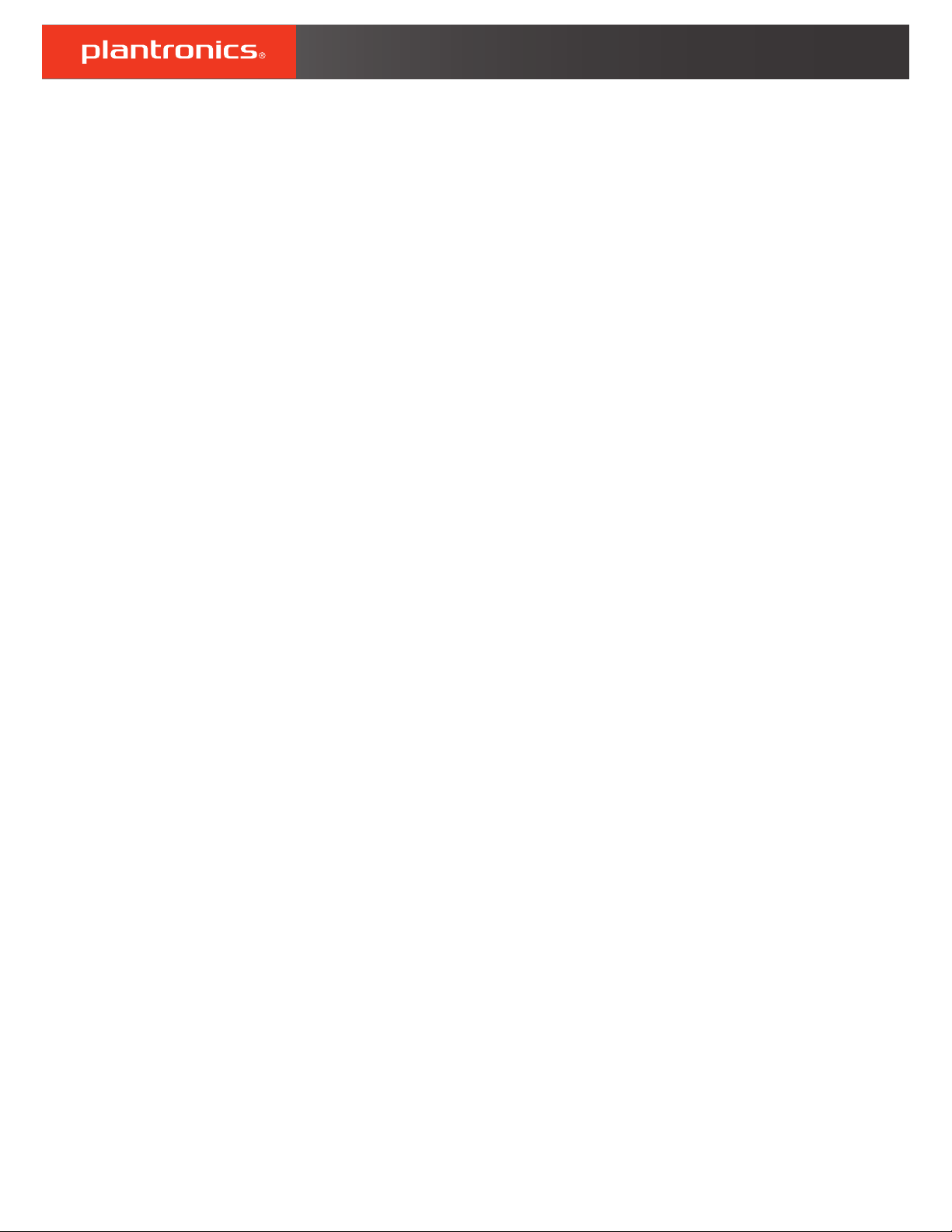
RIG 500 series
User Guide
Page 2
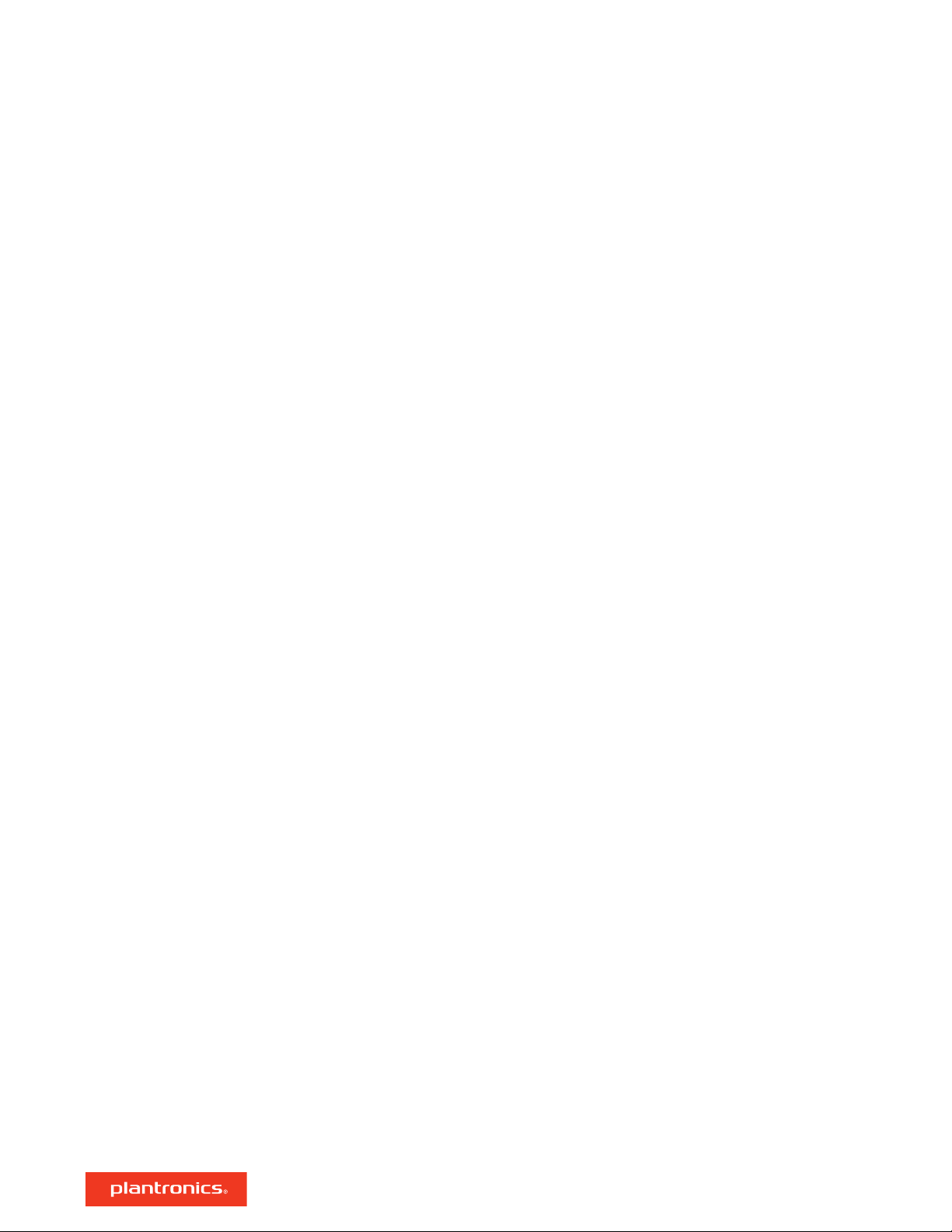
Contents
Setup and basics 3
Assemble the headset 3
Setup PS4 4
Mute 4
RIG 500 audio panel 5
Load software 5
Turn Dolby on/off 5
Set EQ 5
Set sidetone and mic gain 5
Support 6
2
Page 3

500HD
500E
500HX
500/505HS
500E
Setup and basics
Assemble the headset
Your headset components easily snap into the headset frame to configure the best fit and sound.
1 Follow the diagram to put your headset together.
TIP When putting the sling and headband together, it is important to place the sling in the correct
slot or it won't hold.
2 The headband adjusts to three sizes (small, medium, large) by moving the earcups. To remove an
earcup, press the earcup to detach it from the headband.
3
Page 4

Setup PS4
Your headset is ready to plug and play with the exception of PS4 setup.
1 To setup your headset with for PS4, first go to Settings > Sound and Screen > Audio Output
Settings > Output to Headphones > Select All Audio
2 Then go to Settings > Devices > Audio Devices > Headsets and Headphones > Volume Control
(Headphones) >
Mute
Lift the boom to a full stop to mute the microphone.
CAUTION Do not force the boom past its upper or lower limits.
4
Page 5

Windows
RIG 500 audio panel
With the Plantronics HD1 (ships with RIG 500E and RIG 500HD; sold
separately as an accessory), use the RIG 500 audio panel to turn on Dolby
surround sound and set EQs, mic gain, and sidetone levels.
Load software
Turn Dolby on/off
The RIG 500 audio panel supports Win7/Win8/Win10 (works with Vista) and requires the
Plantronics HD1.
1 Plug your RIG 500 series headset (with the Plantronics HD1) into your USB port.
2 Download and install the software at plantronics.com/RIG500drivers.
3 Open the RIG 500 audio panel and enjoy the audio advantages of surround sound.
NOTE To open the audio panel, the headset must be plugged in to your computer.
When you want surround sound, there are several ways to turn Dolby on/off:
• Press the Dolby button on the inline controller
Set EQ
Set sidetone and mic gain
• Select [Dolby icon] "On/Off" in the top left of the RIG 500 audio panel
• Select "Enable/Disable" by right-clicking on the RIG 500 system tray icon
Personalize your audio with a preset EQ or create a custom setting.
1 To choose a preset EQ, select an option from the dropdown menu. There are 3 preset EQs.
Pure EQ maintains high frequencies.
Intensify EQ emphasizes mid-range sounds.
Seismic EQ boosts bass.
2 If you prefer to create a custom EQ, adjust the EQ bars and select the save icon. You can create up
to 5 custom EQs
1
Adjust the sidetone bar so you hear yourself clearly without shouting (sidetone is a form of
feedback that transmits your mic back to your headset so you can hear).
2
Adjust the mic bar (mic gain) to make sure others hear you clearly.
TIP The mic meter indicates the level of your voice when you speak.
5
Page 6

Support
EN
0800 410014
AR
+44 (0)1793 842443*
CS
+44 (0)1793 842443*
DA
80 88 46 10
DE
Deutschland 0800 9323 400
Österreich 0800 242 500
Schweiz 0800 932 340
EL
+44 (0)1793 842443*
ES
900 803 666
*Support in English
FI
0800 117095
FR
0800 945770
GA
1800 551 896
HE
+44 (0)1793 842443*
HU
+44 (0)1793 842443*
IT
800 950934
NL
NL 0800 7526876
BE 0800 39202
LUX 800 24870
NO
80011336
PL
+44 (0)1793 842443*
PT
800 84 45 17
RO
+44 (0)1793 842443*
RU
8-800-100-64-14
+44 (0)1793 842443*
SV
0200 21 46 81
TR
+44 (0)1793 842443*
For warranty details, go to plantronics.com/warranty.
NEED MORE HELP?
plantronics.com/support
Plantronics, Inc.
345 Encinal Street
Santa Cruz, CA 95060
United States
©
2017 Plantronics, Inc. Plantronics and RIG are trademarks of Plantronics, Inc. registered in the US and other countries. Manufactured under license from
Dolby Laboratories, Dolby and the double-D symbol are registerd trademarks of Dolby Laboratories. All other trademarks are the property of their
respective owners.
Patents pending.
206488-06 (11.17)
Plantronics BV
South Point Building C
Scorpius 140
2132 LR Hoofddorp, Netherlands
