Page 1
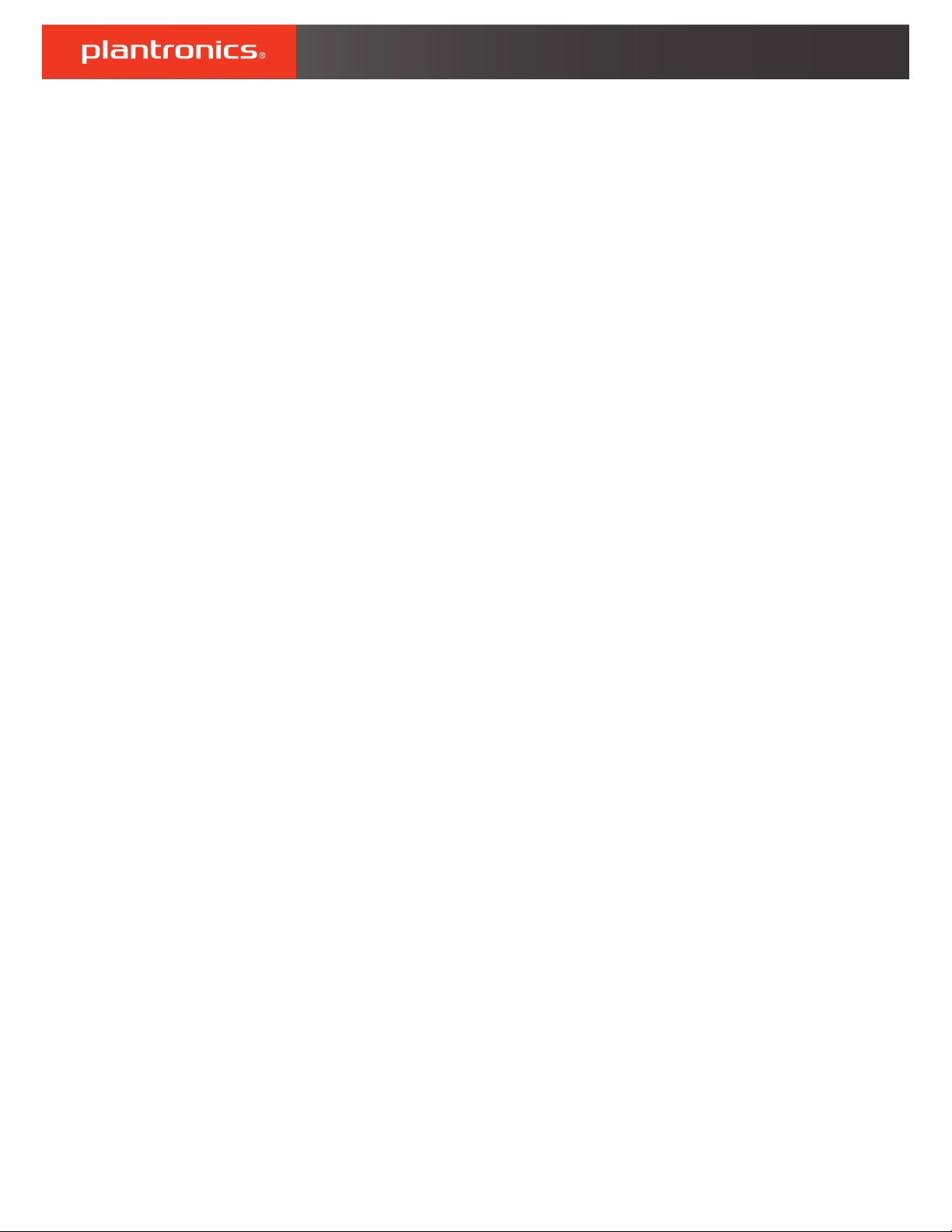
BackBeat FIT 350 Series
User Guide
Page 2
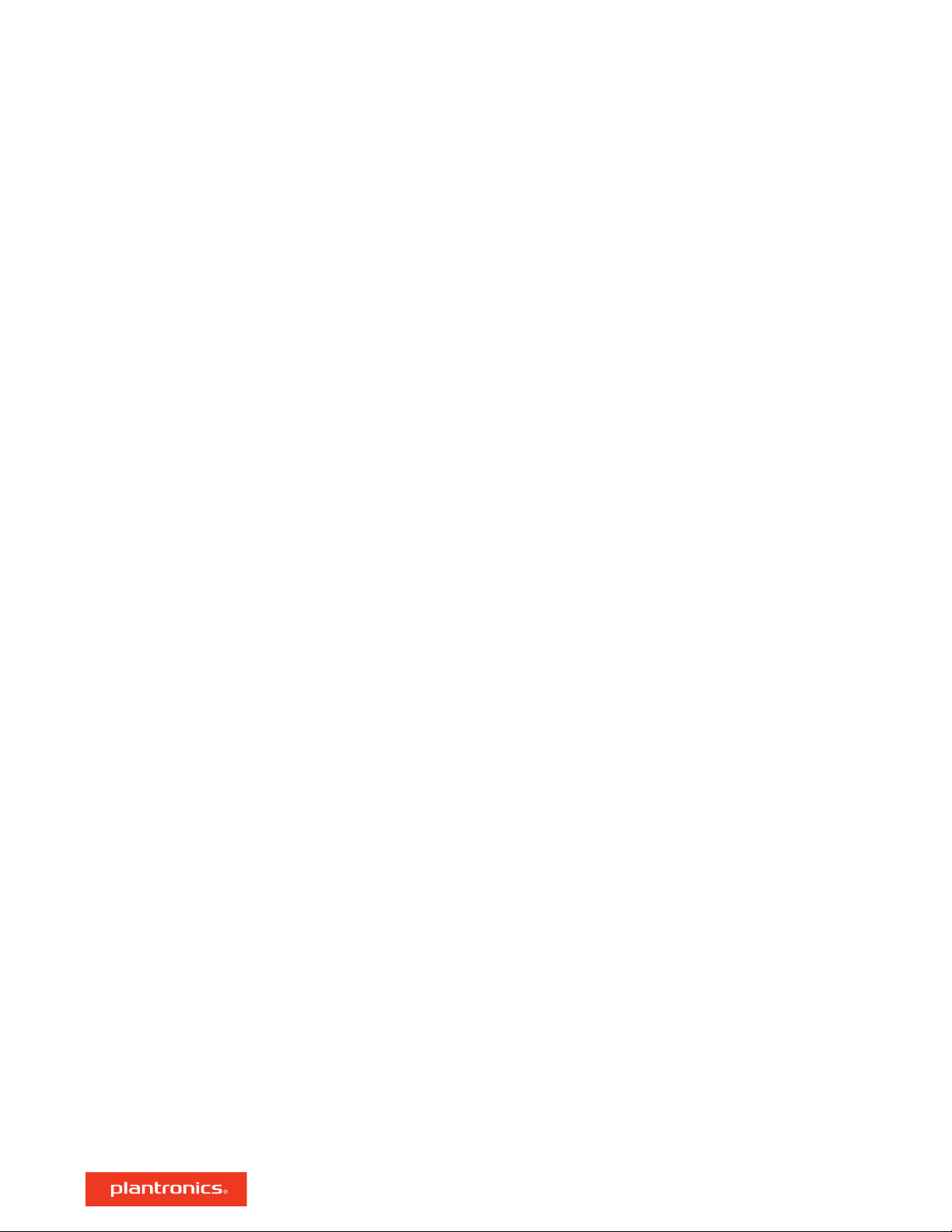
Contents
Headset overview 3
Be safe 3
Install the app 4
Pair 5
Get paired 5
Pair mode 5
Charge and
Charge 6
Quick charge 6
Fit 6
Wear the headset 7
Basics 8
Power on or off 8
Adjust the volume 8
Music and more 8
Reconnect 8
Answer or end a call 8
Redial 8
Mute the headset 8
Headset Features 9
Voice assistant 9
Answer calls from a second device 9
Voice prompts 9
DeepSleep mode 9
Support 10
fit 6
2
Page 3
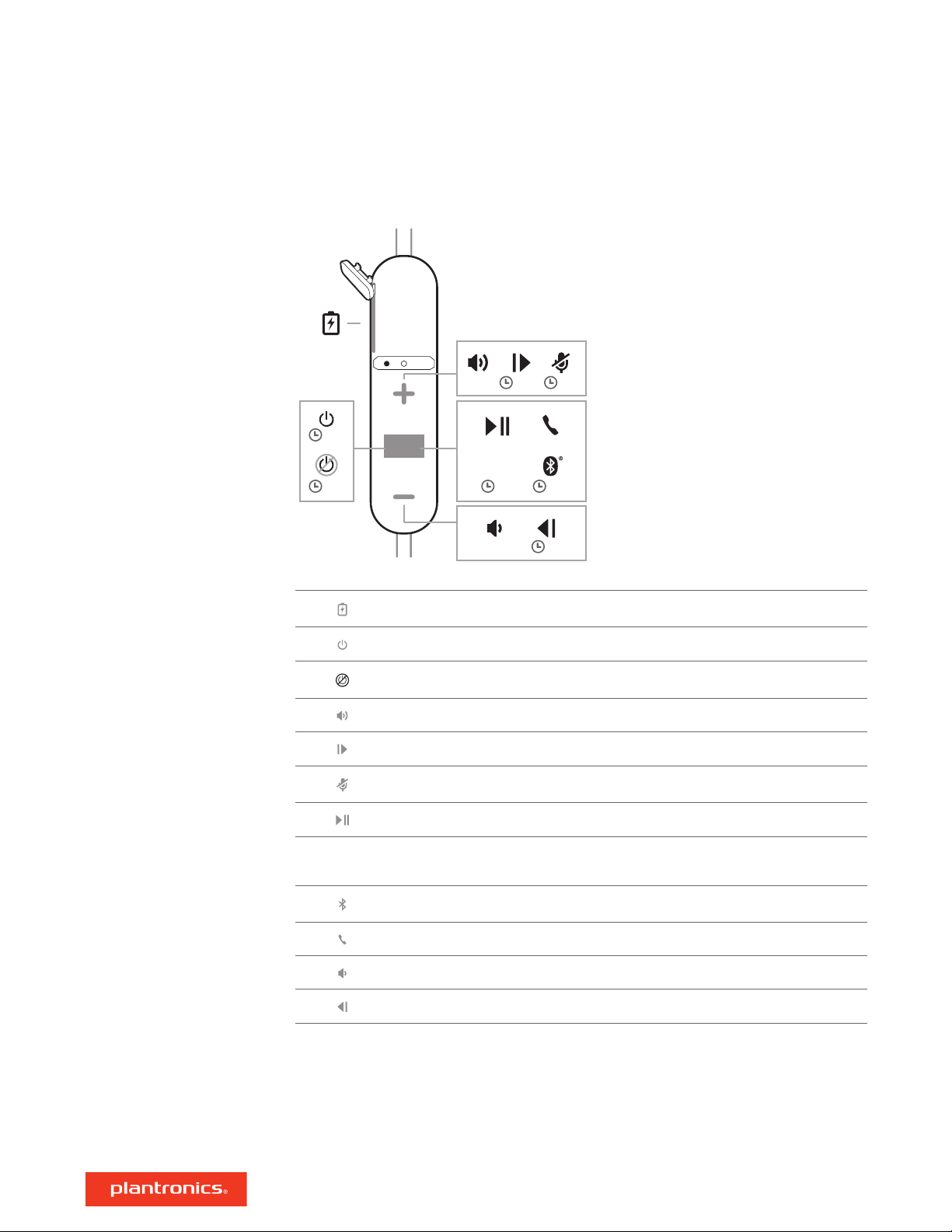
:02
:02:04
:02
:02
:04
:02
Siri
Google Now™
Headset overview
Be safe
Charge port
Power
Power off
Volume up
Track forward
Mute
Play/pause
Siri, Google
™
Now
Please read the safety guide for important safety, charging, battery and regulatory information
Voice assistant
Bluetooth® pairing
Call answer/end
Volume down
Track back
before using your new headset.
3
Page 4

Install the app
Get the most from your headset by downloading our free app, BackBeat for iOS/Android™.
With this app, you can:
• Select language
• Turn features on/off
• Find MyHeadset
• View the user guide
For maximum
benefit, install the BackBeat app on every device paired to the headset.
4
Page 5

Pair
Get paired
Pair mode
The first time you power on your headset, the pairing process begins.
1 Power on the headset by pressing the Center button until you hear "pairing" and the LED light
flashes red and blue.
2 Activate Bluetooth
• iPhone > Settings > Bluetooth > On*
• Android > Settings > Bluetooth > On > Scan*
®
on your phone to search for new devices.
NOTE *Menus may vary by device.
3 Select “PLT BBFIT350 Series .”
If necessary, enter four zeros (0000) for the passcode or accept the connection.
Once successfully paired, you hear “pairing successful” and the indicator
There are 2 ways to put your headset into pair mode. Choose:
• With the headset powered on, press and hold the Volume up (+) button and Volume down (-)
button until you hear "pairing."
light stops flashing.
• With the headset powered off, press and hold the Center button until you hear "pairing."
NOTE You can connect up to 2 devices to your headset.
5
Page 6

Charge and
fit
Charge
Quick charge
Fit
The door covering the charging port is located on the left side of the inline controller. Open it with
your fingernail. For best performance, fully charge your battery before use.
It takes up to 2 hours to fully charge the headphones from a completely drained battery state.
While charging, the indicator light is red and turns off once charging is complete.
Charge your headset for 15 minutes for up to a full hour of listening time.
For the best sound, a good seal with your ear canal is essential. Try on the three different sized
eartips to find which one fits you best. You may prefer a different size eartip in each ear for the
best fit. The right side eartip notch is larger than the left side eartip.
1 Try it out Put the earbuds in your ears and make sure the stabilizing loop is tucked securely in your
ear for stability.
The stabilizing loop should be comfortable once it is tucked securely in your ear.
Listen to a favorite song while trying out each eartip and select the one that gives you the best fit
and sound.
2 Remove the eartip To remove the eartip, pull straight out with some force.
3 Replace the eartip Push the eartip onto the earbud tip marked with the "L" or "R" with the notch on
the rubber eartip lining up with the raised plastic notch in the earbud tip.
4
Clean the eartip When needed, clean the eartip with an alcohol wipe or a cotton swab dipped in
isopropyl alcohol.
6
Page 7

Wear the headset
There are 2 ways to use the clothing clip to stabilize your headset.
• Attach Drape the headset cord behind your neck and attach the clip to your clothing.
• Shorten Cinch the excess cord with the clip.
7
Page 8

Basics
Power on or off
Adjust the volume
Music and more
Reconnect
Answer or end a call
To power on, press the Center button for 2 seconds until you hear "power on." To power off, press
the Center button for 4 seconds until you hear "power off."
Tap the Volume up (+) or down (–) button.
Listen to your music, podcasts, navigation and other streaming audio on your headset.
NOTE Functionality varies by application.
Play or pause audio
Tap the Center button.
Skip to next track
Press the Volume up (+) button for 2 seconds.
Play previous track
Press the Volume down button until you hear the confirmation tone to restart the current track.
Press the button twice (each press until the confirmation tone sounds) to go to the previous track.
If your headset loses Bluetooth connection with your phone, it will automatically try to reconnect.
If your headset can't reconnect, tap any key once or manually connect through the phone's
Bluetooth. If your headset remains out of range for more than 90 minutes, the DeepSleep mode
will activate.
Tap the Center
button.
Redial
Mute the headset
Double-tap the Center button to call the last number you dialed.
During a conversation, press and hold the Volume up button or the Volume down button until you
hear “mute on” or “mute off." An alert repeats every 15 minutes when mute is on.
8
Page 9

Headset Features
Voice assistant
Answer calls from a
second device
Voice prompts
DeepSleep mode
Siri, Google Now™, Cortana Press and hold the Center button for 2 seconds until you hear the
tone. Wait for the phone prompt to activate voice dialing, search, and other smartphone voice
controls.
It's easy to answer calls from two devices.
When on a call, you hear a ringtone notification of the incoming call from the second paired
device.
To answer a second call from the other device, first tap the Center button to end the current call
and tap the Center button again to answer the new call. If you choose to not answer the second
call, it will go to voicemail.
Your headset tells you about status changes. For example:
“Power on”
“Pairing successful”
"Phone 1 connected"
"No phone is connected"
“Mute on”
If you leave your headphones powered on but out of range of your paired phone for 90 minutes,
your headset conserves its battery power by entering into DeepSleep mode.
Once back in range with your phone, press the Center button
button to exit DeepSleep mode.
9
Page 10

Support
NEED MORE HELP?
plantronics.com/support
Plantronics, Inc.
345 Encinal Street
Santa Cruz, CA 95060
United States
©
2018 Plantronics, Inc. Bluetooth is a registered trademark of Bluetooth SIG, Inc. and any use by Plantronics, Inc. is under license. Apple and Siri are
trademarks of Apple Inc., registered in the US and other countries. All other trademarks are the property of their respective owners.
Patents pending.
213118-06 (08.18)
Plantronics B.V.
Scorpius 171
2132 LR Hoofddorp
Netherlands
