Plantronics EXPLORER 243, EXPLORER 242, EXPLORER 395, EXPLORER 245, EXPLORER 240 User Manual
Page 1
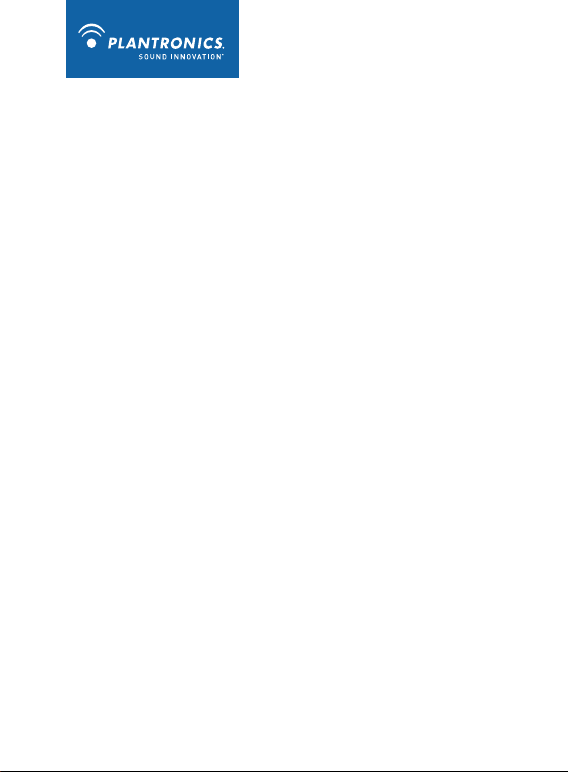
NEED MORE HELP?
CALL US!
Instead of driving back to
the store, call us for help on
pairing, fit or usage of your
new headset.
1-866-363-2583
Plantronics Explorer® 240, 242, 243, 245, 395
User Guide
Page 2
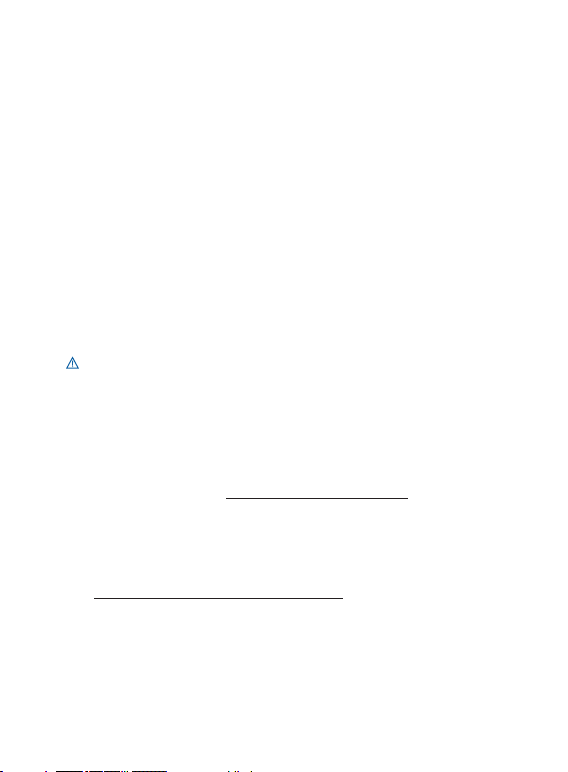
ii
Welcome
Thank you for purchasing the Plantronics Explorer 240, 242, 243, 245,
or 395 headset. This guide contains instructions for setting up and using
your new headset.
Please refer to the separate For Your Safety guide for important
product safety information prior to installation or use.
Getting Assistance
The Plantronics Technical Assistance Center is ready to assist you.
You can find answers to frequently asked questions, ask a question
using e-mail, receive service over the Internet, or speak directly
with a representative. Visit www.plantronics.com/support.
NOTE If you are considering returning this headset, please contact
the Technical Assistance Center first.
Registering Your Product
Visit www.plantronics.com/productregistration to register your product
online so we can provide you with the best service and technical support.
NOTE For pairing your headset, your PIN code/Passkey is 0000.
Page 3
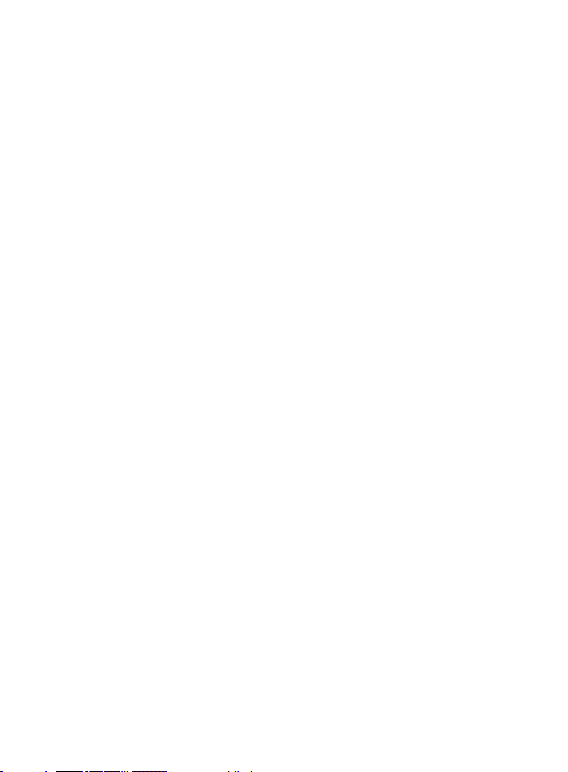
iii
Contents
Package Contents and Features ...........................................................iv
Charging Your Headset ......................................................................... 1
Using the AC charger ..................................................................1
What is Bluetooth®? ............................................................................. 2
Plantronics QuickPair® Technology .............................................. 2
Range (the distance between headset and phone) ...................... 2
Pairing Your Headset ............................................................................ 3
Adjusting the Fit .................................................................................... 4
Headset Controls and Indicators ........................................................... 6
Troubleshooting .................................................................................... 9
Product Specifications ........................................................................ 10
Page 4
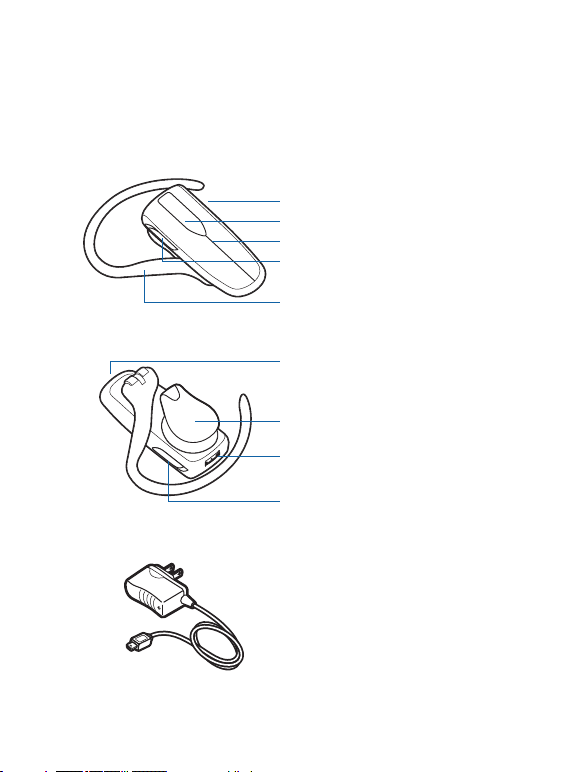
iv
Package Contents and Features
NOTE Your headset may look different than the illustration, but will still
work as described.
Headset Front*
Volume Control Button
Call Control Button
Status Light
Power On/Off Switch
Swivel Earloop [fits either ear]
Headset Back
Microphone
Speaker/Eartip
Micro USB Charging Jack
Power On/Off Switch
AC Charger 100 – 240V
* For illustration purposes only; designs will vary by model number.
Page 5
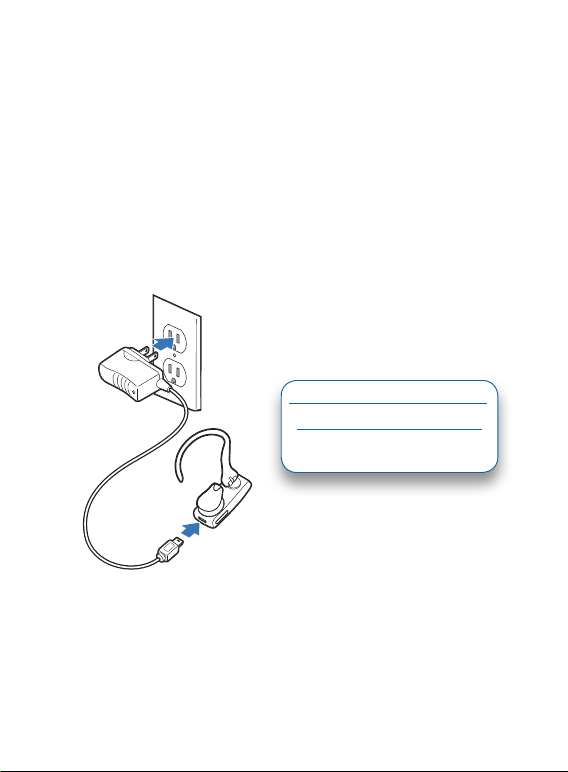
1
Charging Your Headset
2
1
Your new headset performs best when it is fully charged. While your
headset is charging, the indicator light glows red. When your headset is
fully charged, the indicator light turns blue.
How to Charge Your Headset Using the AC Charger
1 Plug the charger into a power outlet.
2 Connect the charger cable to the headset.
1
CHARGING TIME
2
2 hours ....................... Full charge
1 hour ......................... Minimum charge
before first use
NOTE Never charge the battery where the temperature may fall below
32°F (0°C) or rise above 104°F (40°C). Do not use your earpiece while it
is connected to the charger.
Page 6

2
What Is Bluetooth?
Bluetooth wireless technology provides a way for devices, like headsets
and phones, to communicate with each other without wires. Pairing is
the set-up process of introducing your headset to your phone.
Before using your headset for the first time, you must pair it with
your Bluetooth-enabled phone.
Plantronics QuickPair™ Technology
To simplify the Bluetooth setup process, your new headset uses
Plantronics QuickPair technology. This process is shown on the next page.
• The first time you turn your headset on, your headset
automatically enters pairing mode for 10 minutes.
•
Until you successfully pair your headset with a Bluetoothenabled phone, every time you turn it on it will enter pairing mode.
• To later pair to a new phone, turn on the headset, then press
and hold the Call Control button until red then blue flashing
appears, which indicates pairing mode status.
Range (the distance between headset and phone)
• To maintain the connection, keep your headset within 33 feet
of your phone.
• For the least amount of interference place the headset and
phone on the same side of your body.
If you move too far from your phone and lose the Bluetooth connection:
•
the headset may reconnect automatically within 60 seconds when
you move closer to your phone (you will hear a low tone), OR
• you may have to tap the Call Control button to reconnect (you
will hear a low tone), OR
• if neither of the above options work, you may have to
reconnect to your headset using your phone’s Bluetooth menu.
Page 7

3
Pairing Your Headset
SETTINGS
SETTINGS
Time and Da te
Phone Settings
Bluetooth
Sound Settings
Network S erv ices
Security
Reset Settings
BLUETOOTH
BLUETOOTH
Dis cov er/
Search
BLUETOOTH
BLUETOOTH
2XXPlantronics
PASSKEY
0000
1
32
How to Pair Your Phone With Your Headset for the First Time
1 Turn on the Bluetooth feature on your phone.
For most phones, select Settings/Tools > Connections >
Bluetooth > On. See your phone’s user guide for more information.
2 Turn the headset on.
Turn on your headset by sliding the Power Switch toward the
microphone. Wait until the indicator light flashes red then blue.
If you don’t see the red then blue flashes, turn the headset off, then
turn it on again. Press and hold the Call Control button until you see
the red then blue flashes that indicate pairing mode status.
3 Set your Bluetooth phone to ‘discover’ to locate the headset.
This usually involves going to ‘setup’, ‘connect’ or ‘Bluetooth’ menu
on your phone and selecting the option to ‘discover’ or ‘add a
device’.
4 Once available headsets are listed, select your headset (for
example 2XXPlantronics or 3XXPlantronics). If prompted for a
passkey, enter 0000.
When pairing is successful, the indicator on your headset flashes
blue. Your phone will also confirm when pairing is complete.
Call Us with Questions 1-866-363-BLUE (2583)
4
Page 8

4
Adjusting the Fit
1
2
The headset comes out of the box with the earloop in place to wear on
your right ear.
1 Place the earloop behind your ear.
Rotate the headset so that the speaker rests comfortably in your ear.
2 Align the microphone with the corner of your mouth.
Callers can hear you best when you point the microphone towards
the corner of your mouth.
Page 9

5
Adjusting the Fit
1
2
It’s easy to move earloop to fit on your left ear.
1 Lift the earloop.
2 Swivel the earloop to the right and push it back down.
Right Left
Page 10

Headset Controls and Indicators
Action Indicator Light Tone
Turn the headset
on or off
Answer/end
a call
Reject an
incoming call
Missed call
indicator
6
On: Slide the Power Switch
to the “On” position.
Off: Slide the Power Switch
to the “Off” position.
Tap the Call Control button. None Brief low tone at the
Press and hold the Call
Control button until you
hear a low tone.
Briefly press any button to
cancel the indicator light.
On: Short blue flash
Off: Long red flash,
then turns off
None Low tone
Two simultaneous red/
blue flashes, a pause, then
two more red/blue flashes
(repeating for 5 minutes or
until cancelled).
On: Four rising tones
Off: Four descending
tones
beginning or end of
the call.
None
Page 11

Headset Controls and Indicators
Action Indicator Light Tone
Make a call Enter the number on your
Battery level To check, simultaneously
Adjust the volume
(during call)
WARNING Do not use headsets at high volumes for an extended period of time. Doing so can cause
hearing loss. Always listen at moderate levels. See www.plantronics.com/healthandsafety for more
information on headsets and hearing.
phone and press send.
press and hold both the
Call Control and Volume
buttons for about 2
seconds. The indicator
light flashes to show the
charge level.
Tap the Volume button to
increase through 4 levels;
tap at top level to return to
lowest volume setting.
Blue flash every 2 seconds until
the call is ended.
Red flashes Battery level
1 More than 2/3 full
2 1/3 - 2/3 full
3 Less than 1/3 full
Single blue flash for every
volume level change.
Ringing
None when
checking level.
Low battery tone
indication: 3 tones
when under 5
minutes talk time
is remaining.
Low tone at every
volume level
change. (Two
tones at maximum
volume level.)
7
Page 12

Headset Controls and Indicators
Action Indicator Light Tone
Voice Dial Press and hold the Call
Redial last number Tap the Call Control
Transfer a call from
headset to phone,
or from phone to
headset
Control button until you
hear a tone.
button twice.
While the call is in progress,
press and hold the Call
Control button until you
hear a tone.
None Single low tone;
None Two brief low tones
None Long low tone when
phone may prompt
with “Name please” or
tones.
moving to phone; short
low tone when moving
to headset.
8
Page 13

9
Troubleshooting
My headset
does not work
with my phone.
Callers cannot hear
me, or I cannot
hear callers/dialing
tone.
My headset is
flashing red then
blue
Your headset may not have been in pairing mode
when your phone was searching for it. Repeat the
pairing process on page 3.
You may have made incorrect menu selections
on your phone while pairing. Repeat the pairing
process on page 3.
Make sure the headset Power Switch is in the
ON position.
Your headset may be out of Bluetooth range
or experiencing interference. Move the headset
closer to your phone, and make sure your
headset and phone are on the same side of your
body. See Range on page 2.
Your headset battery is drained. Recharge the
battery using the supplied AC power adapter.
The listening volume is too low. Tap the Volume
button to increase the headset volume.
Your headset is in Pairing mode. If you are not
trying to pair the headset, reset it by simply
turning headset off then on again. Otherwise,
see Pairing on page 3.
Page 14

Product Specifications
Talk Time* Up to 5 hours
Standby Time* Up to 7 days
Charge Time 2 hours
Range Up to 33 feet (10 meters)
Power Requirements 5V DC – 180 mA
Battery Type Lithium ion polymer
Storage/Usage
Temperature
Version 2.1 + EDR (Enhanced Data Rate)
* Battery enabled. Performance may vary by device.
32º F - 104º F (0º C - 40º C)
Supports your phone’s Bluetooth Hands-free
(HFP), Headset (HSP) and Secure Simple
Pairing (SSP) profiles.
10
Page 15

Page 16

Plantronics, Inc.
345 Encinal
Santa Cruz, CA 95060
United States
Tel: 800-544-4660
www.plantronics.com
© 2009 Plantronics, Inc. All rights reserved. Plantronics, the logo design, Plantronics
Explorer, QuickPair and Sound Innovation are trademarks or registered trademarks
of Plantronics, Inc. The Bluetooth name and the Bluetooth trademarks are owned by
Bluetooth SIG, Inc., and are used by Plantronics, Inc. under license. All other trademarks
are the property of their respective owners.
U.S. Patents Pending
83240-01 (12/09)
