Page 1
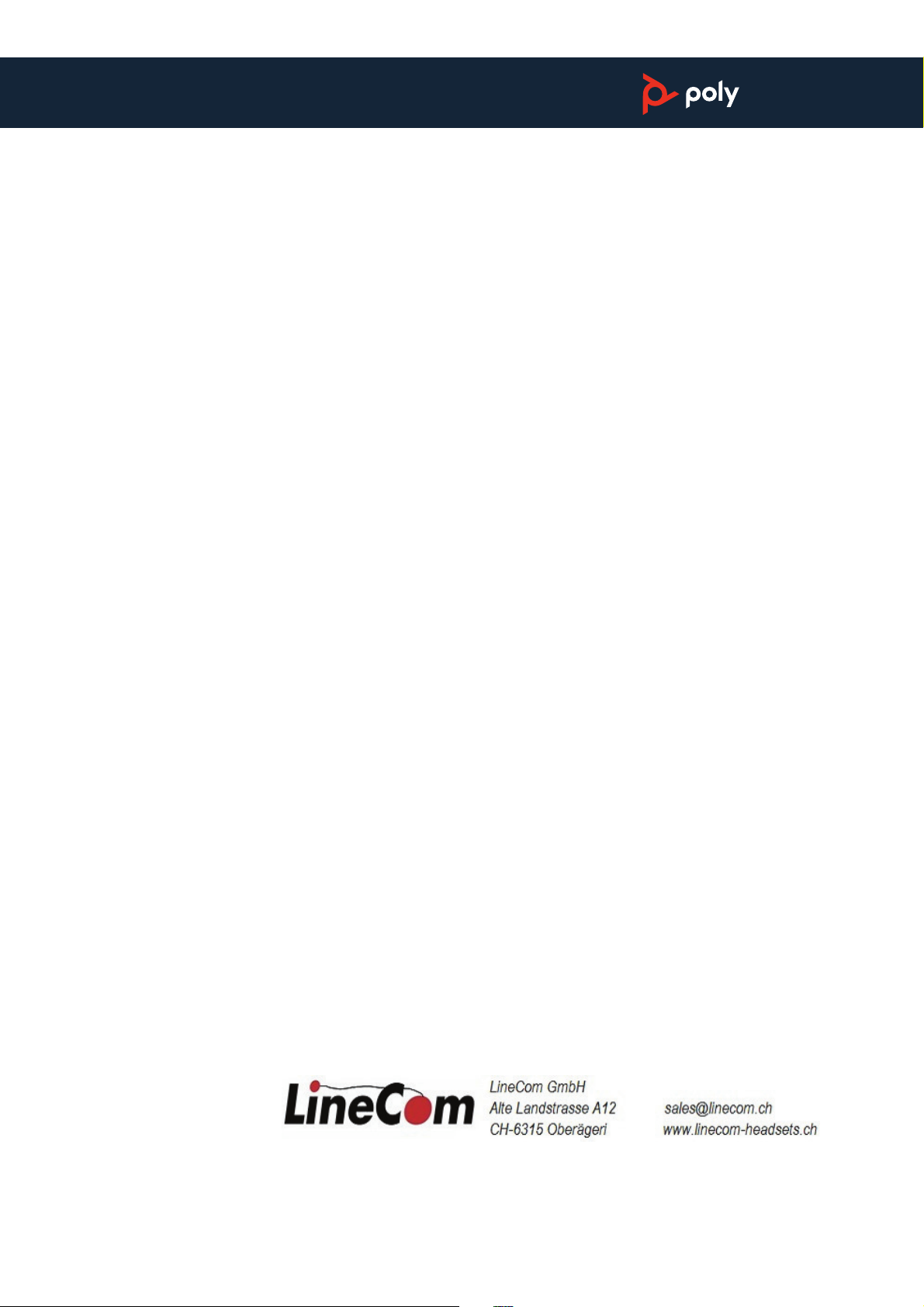
Elara 60 WS
with Voyager Focus
User Guide
PLANTRONICS + POLYCO M . N OW TOGETHER AS
Page 2
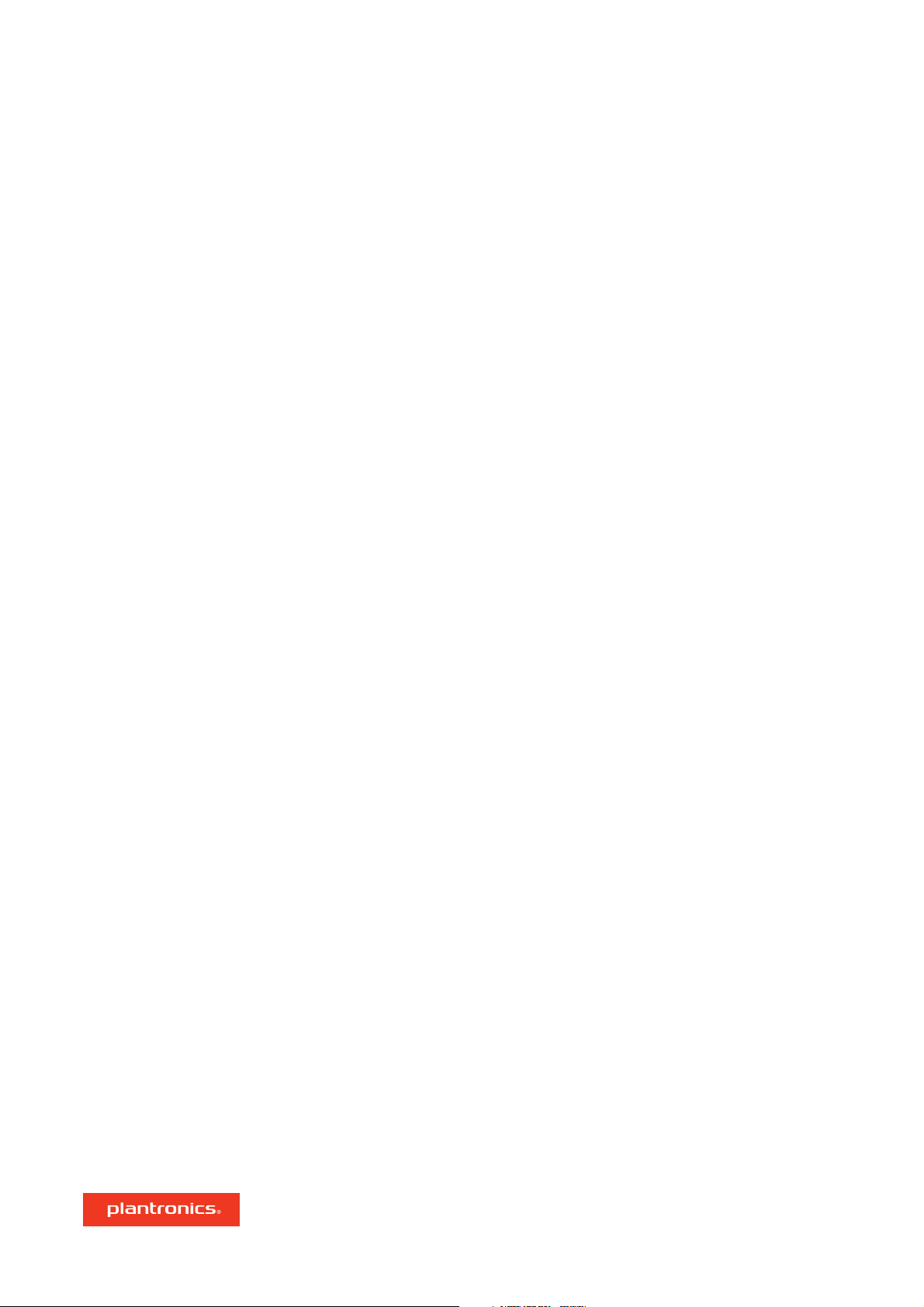
Contents
Set up and power 3
Pair 4
Pair your phone 4
Pair your headset to the base 4
OPTIONAL Dual pair your headset 4
Charge 5
Charge your phone 5
Charge your headset 5
Basics 6
Headset and base controls 6
Power on your headset 6
Make, answer, end calls 6
Volume 7
Connect/Disconnect 7
Switch audio 7
Switch users 7
Stream media 7
Change base language, date and time 7
Use Microsoft Teams 7
Video conference 7
Base menu and settings 9
About the base menu and softkeys 9
Navigate the base menu 9
Change settings 9
Headset Features 10
Wear on the right or left 10
ANC 10
OpenMic 10
Use sensors 10
DeepSleep Mode 10
Troubleshooting 12
Support 13
2
Page 3
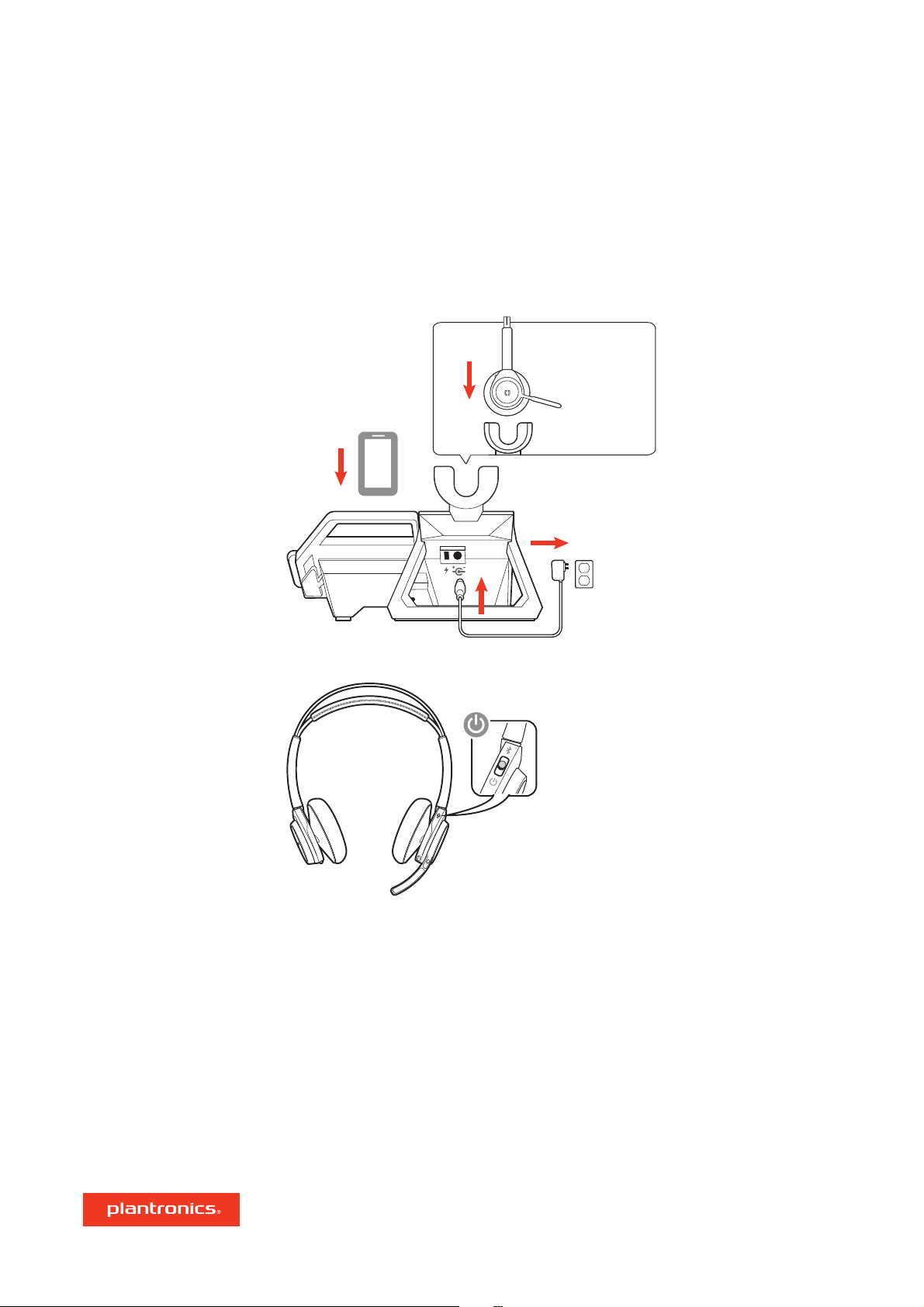
1 Using the illustration, set up the mobile phone station. Ensure the power cord is not under the foot
of the base.
BACK
FRONT
2 Next, slide the switch on your headset and power it on.
3 OPTIONAL: Install a Kensington lock (port on the back) for security.
Set up and power
3
Page 4

2 Go to Bluetooth settings on your mobile phone and select PLT Focus. Once successfully paired,
you hear “pairing successful” and the LEDs stop flashing.
3 Use your phone’s menu to switch the audio from the base to the headset if you want to walk away
from the base and keep using your headset.
Pair
Pair your phone
Pair your headset to the
base
OPTIONAL Dual pair your
headset
4
The mobile phone station comprises three devices: 1) the base 2) the headset
3) your phone. The base and headset are already paired if purchased
together. To use the base with your phone, pair your phone to the base.
The base can pair with up to 8 Bluetooth devices, maintaining 1 active connection.
1 To pair your mobile phone to the base, place your phone on the charge pad and press the "Pair"
softkey.
NOTE To pair a another Bluetooth device or to pair your phone again, go to Settings > Bluetooth >
Devices > Add New.
2 Go to Bluetooth settings on your mobile phone/Bluetooth device and select Poly Elara 60 Series.
Follow the on-screen directions to finish pairing.
TIP If you have trouble pairing/connecting, forget prior Elara connections in your device's Bluetooth
settings and retry.
Pairing your headset to the base only needs to be done if your headset and mobile base station
were purchased separately or if you need to pair the headset to the base again.
1 To pair your headset to the base, use the base softkeys to go to Settings > Bluetooth > Headset
Pairing > Add New.
2 Put your headset in pair mode by pressing and holding the power button towards the Bluetooth
icon until you hear "pairing" and the headset LEDs flash red and blue.
3 Press Next and follow the on-screen instructions.
OPTIONAL If you want to continue a call or streaming audio on your headset away from the range
of the base, you can also pair your phone to the headset.
1 Press and hold the headset Power button towards the Bluetooth icon until you hear “pairing” and
the headset LEDs flash red and blue.
Page 5

Wired charging: For wired charging, connect a charge cable (not provided) as shown. Connection
provides power only.
Charge your headset by placing it in the base cradle.
Charge
Charge your phone
Charge your headset
5
The wireless charger is designed to support mobile phone wireless charging (landscape or portrait
mode).
Wireless charging: If your mobile phone supports wireless charging, align the phone (vertically or
horizontally) to the left edge of the charge pad.
Page 6

1
2 3 4
5
6
7
8
9
Settings Media
10
11
12
1 Volume wheel Rotate volume wheel to adjust volume
2 Play/pause music, track forward/backward Press to play music
3 ANC (Active Noise Canceling) Toggle on/off
4 Mute (active call) and Open Mic (idle) button During a call, press to mute/unmute When not on
a call, press Open Mic on/off
5 Headset LEDs Flash when in use
6 Call button Press to answer/end a call
7 Power and Bluetooth button Toggle power on/off; press towards Bluetooth icon for pairing
8 Charge port USB charge port for wired charging
9 Softkey labels Text above a softkey, indicating function
10 Softkeys Keys below the base display that have variable function
11 Platform release lever Releases the platform from a vertical position
12 Wireless charge platform Requires phone that supports wireless charging
To turn on the headset, slide the Power button on the bottom of the earcup to reveal green.
Make a call
To make a call, dial a number from your phone or the base and press the Call button.
NOTE After you have dialed a number, use the "Line" softkey to toggle between a cell call and
Microsoft Teams call (requires active Teams connection).
Answer a call
To answer a call, do one of the following:
• put on the headset (headsets with sensors only)
• press the Call
button on the base or headset
• press the "Accept" softkey
End a call
To end a call, press the Call button on the base, phone or headset or press the "End call" softkey.
Basics
Headset and base controls
Power on your headset
Make, answer, end calls
6
Page 7

Redial
button or double press the headset Call
button.
Press the +/– buttons on the base or rotate the volume wheel
forward (+) or backward (–) on
the headset to control the volume.
Connect: If your phone is paired to the base and you walk out of range of the base with your
phone, then the base disconnects from your phone. To connect again when you come back in
range, press the "Connect" softkey.
NOTE If more than one phone is paired to the base, a "Device" softkey appears instead to offer the
ability to choose which phone to connect.
Disconnect: If you would like to disconnect the Bluetooth connection between the base and your
phone, press the "Disconnect" softkey.
To switch audio to the speakerphone or headset , press the corresponding button on the base.
If the base is shared, pair your phone to the base (it can pair up to 8 devices with 1 active
connection) and switch between phones by pressing the "Device" softkey and selecting your
phone.
To stream media, open the app on your phone and select the "Media" softkey on the base.
Automatic language, time and date synchronization is triggered by opening the Poly Elara or
Microsoft Teams app on your phone.
Download and open the Microsoft Teams app on your phone. Press the dial pad Teams button to
launch.
TIP First use on Android, launch the Teams app and then disconnect and reconnect Bluetooth to
initiate.
The base Microsoft Teams button pulses when various notifications are available (missed calls,
voice mails, etc). Customize how Microsoft teams interacts with the base by going to Settings >
Microsoft Teams.
1 Tilt the charge platform for a better video conference experience.
Volume
Connect/Disconnect
Switch audio
Switch users
Stream media
Change base language,
date and time
Use Microsoft Teams
Video conference
7
To redial the last outgoing call, tap the base Call
Page 8

2 To release the charge platform, pull the orange lever forward.
8
Page 9

Use the base menu to adjust and customize settings.
•
Settings > General: Change display brightness, headset sensor settings, time and date; restore
factory defaults; restart station
•
Settings > Bluetooth: Pair devices to the base; switch between paired devices
•
Settings > Microsoft Teams: Adjust how the base interacts with Microsoft Teams
•
Media: Plays music from your phone
Use the base keys and softkeys to navigate the base menu.
•
Settings menu navigation Use the softkey arrows or the volume up/down buttons to navigate
between choices in the base menu.
• Return home: Press the base Call button to return to the home screen when navigating through
the base display.
Settings can be changed from the base menu and the Poly Elara app (available at the Apple App
Store or Google Play Store).
Elara base menu Poly Elara app
Change language X*
Adjust headset sensor settings X X
Set time, date, language X** X**
Update firmware X
Microsoft Teams settings X X
Media player settings X X
View user guide X
*To change your headset language or settings, download Plantronics Hub here.
**Automatic language/time/date sync is triggered by opening the Poly Elara app on your phone.
Opening the app overrides any base menu settings.
Base menu and settings
About the base menu and
softkeys
Navigate the base menu
Change settings
9
Page 10

TIP Your headset senses when you change the microphone boom from one side to the other and
syncs the audio and controls specific to each side.
Active Noise Canceling (ANC) reduces external noise and enhances your music and sound quality.
Your headset ships with ANC on. To turn ANC off, slide the switch away from "ANC."
While not on a call, tap the red Mute button to activate OpenMic and hear your surroundings.
Control the level of ambient noise you hear by adjusting the volume wheel.
Smart sensors respond when you put on or take off your headphones.
With active sensors putting on the headset will: taking off the headset will:
Call answer the call mute the headset
Music/media resume music/media (if playing
previous to taking off)*
pause music/media (if playing)*
Mute unmute if on an active call mute if on an active call
NOTE *Functionality varies by application. Does not function with web-based apps.
Reset sensors
You may need to reset the sensors if they are not working as expected.
There are two ways to reset the headset sensors. Choose:
• With your headset powered on, charge your headset on the charge stand for 10 seconds
• Press and hold both the Mute
and Play/pause buttons for more than 4 seconds until the
LEDs flash purple twice, being careful to not touch the earcup padding or allow it to come in
contact with surfaces
Disable sensors
You can disable your headset smart sensors several ways:
• Manage sensors through Plantronics Hub software
• Hold both the Mute
and Call buttons for more than 4 seconds until the LED flashes purple then
red. Repeat to reactivate; the LED flashes purple then blue
NOTE Sensors cannot be disabled while streaming audio.
If you leave your headphones powered on but out of range of your paired phone or USB adapter
for more than 7 days, your headset conserves its battery power by entering into DeepSleep mode.
Headset Features
Wear on the right or left
ANC
OpenMic
Use sensors
DeepSleep Mode
10
To position the microphone on the right or left side, rotate the microphone boom up and over.
Adjust the boom so it points to the corner of your mouth.
Page 11

Once back in range with your phone or USB adapter, press the Call control button to exit
DeepSleep mode.
11
Page 12

Troubleshooting
12
In the event of an electrostatic event The wireless charger resets within 45 seconds.
When I use the media player with Elara and
YouTube, the media player freezes.
Known issues with iPhone 5s
This is a known issue for iOS phones.
• When an iPhone 5s is paired to Elara, with two calls, both
are terminated when the call button is pushed
• Calls cannot be swapped with iPhone 5s
• Conference calls that include an iPhone 5s require the call
to be ended on the iPhone
Page 13

Support
NEED MORE HELP?
plantronics.com/support
Plantronics, Inc. Plantronics B.V.
345 Encinal Street
Santa Cruz, CA 95060
United States
2019Plantronics, Inc. All rights reserved. Poly, the propeller design, and the Poly logo are
trademarks of Plantronics, Inc. Bluetooth is a registered trademark of Bluetooth SIG, Inc. and any
use by Plantronics, Inc. is under license. All other trademarks are the property of their respective
owners.
215338-06 09.19
Scorpius 171
2132 LR Hoofddorp
Netherlands
13
