Page 1
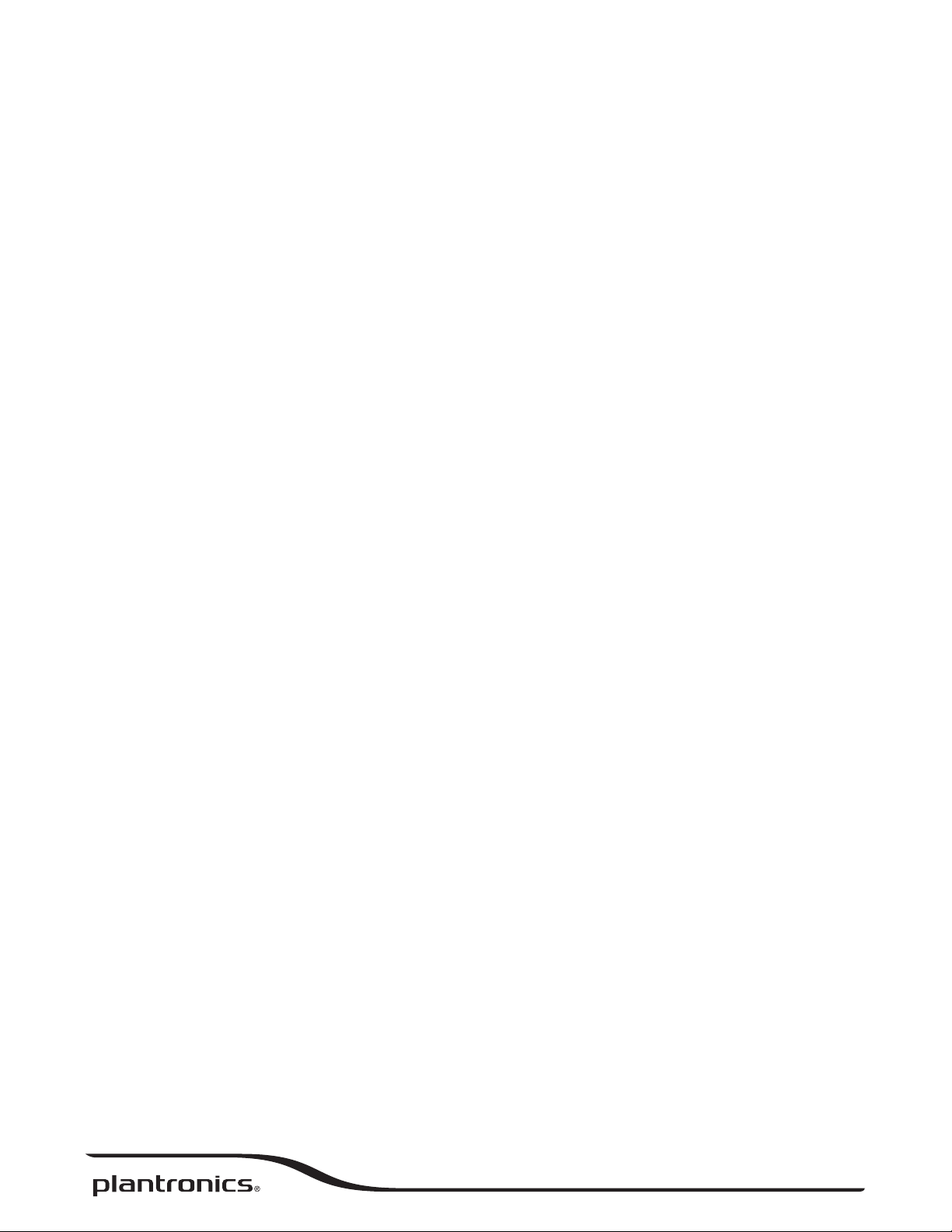
BackBeat 500 SERIES
User Guide
Page 2
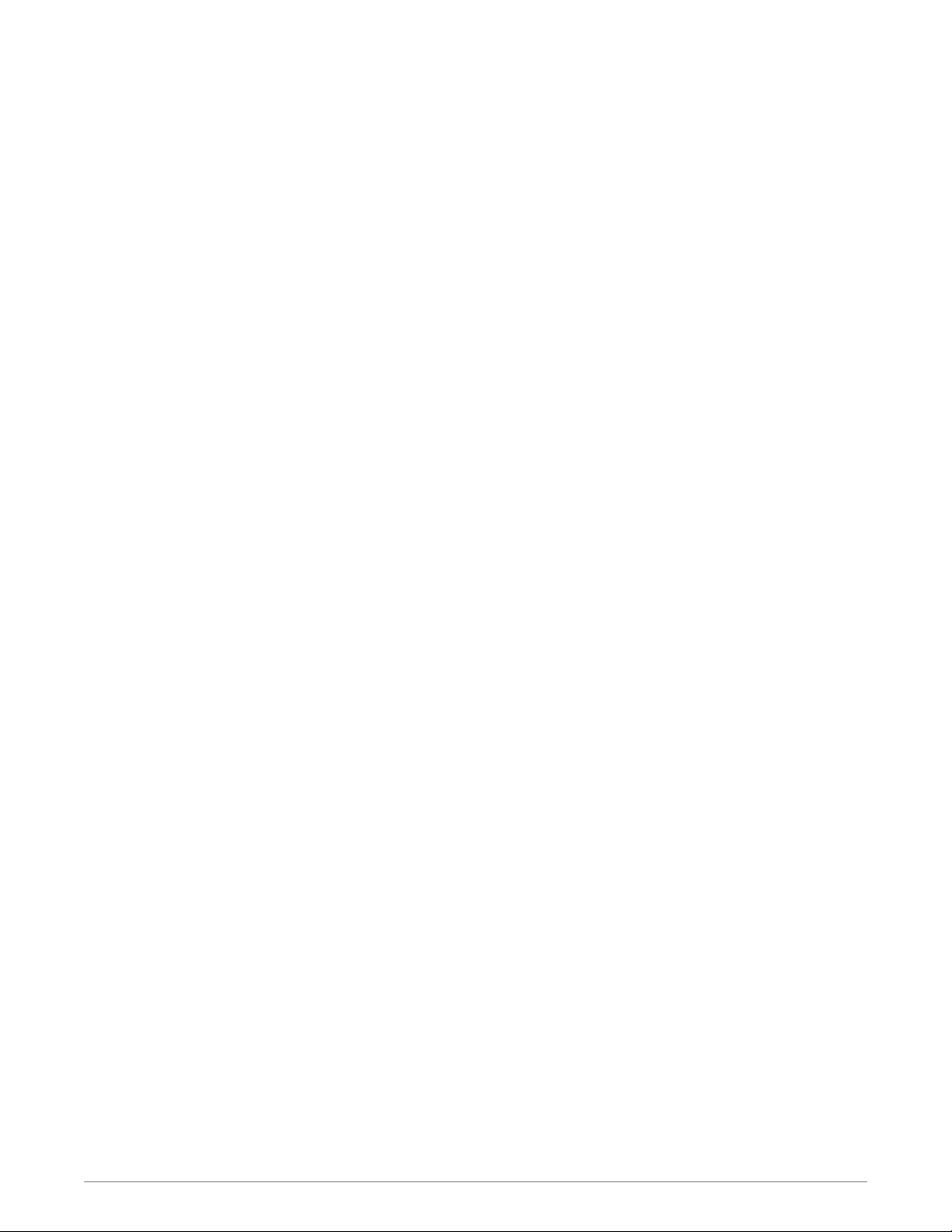
Contents
Pair 3
Get Paired 3
Pair second device 3
Pair to Mac 3
Charge and
Charge 4
The basics 5
Headset overview 5
Power on/off 5
Play/pause music 5
Track selection 5
Activate voice assistant 5
Make/Take/End Calls 5
Mute 6
Find your headset 6
Support 7
fit 4
2
Page 3
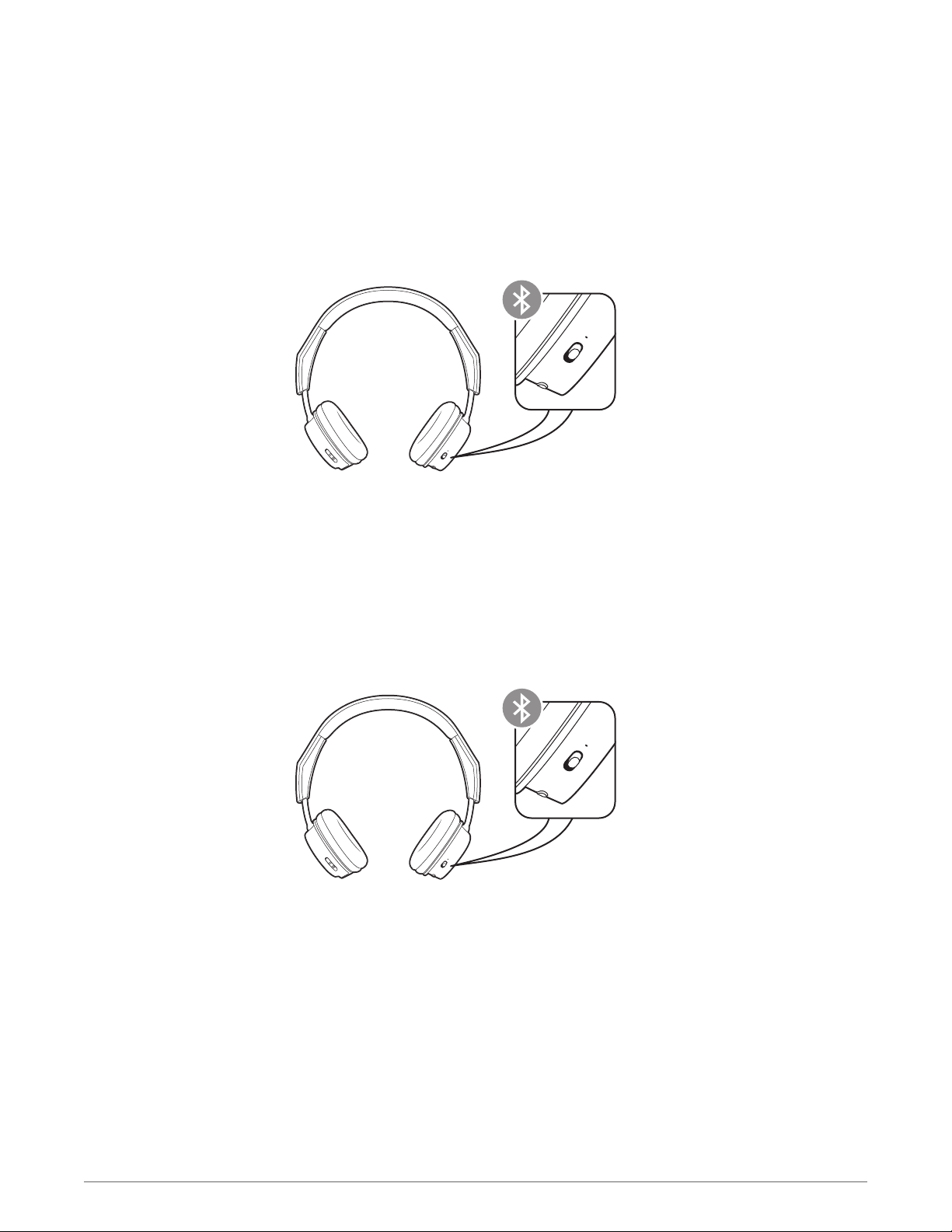
Pair
Get Paired
Pair second device
The first time you power on your headphones, the pairing process begins.
1 Slide the power switch on. You hear "pairing" and the LEDs flash red and blue.
2 Activate Bluetooth
• iPhone Settings > Bluetooth > On*
• Android Settings > Bluetooth: On > Scan for devices*
®
on your phone and set it to search for new devices.
NOTE *Menus may vary by device.
3 Select “PLT BB500 Series.”
If necessary, enter four zeros (0000) for the passcode or accept the connection.
Once successfully paired, you hear “pairing successful” and the LEDs stop flashing.
1 Slide and hold the power button towards the Bluetooth icon until the LEDs flash red and blue.
Pair to Mac
2 Select “PLT BB500 Series” in your device's Bluetooth Settings.
If your Mac is Bluetooth enabled, you can pair your headset to it.
1 Place your headset in pair mode (slide and hold the power button towards the Bluetooth icon). You
will hear "pairing" and the LEDs will flash red and blue.
2 On your Mac, choose Apple menu > System Preferences > Bluetooth.
3 Click Set Up New Device or "+", select "PLT BB500 series stereo" and follow the onscreen
instructions.
3
Page 4

Charge and
fit
Charge
It takes up to 2.5 hours to fully charge your headphones. The LEDs turn off once charging is
complete.
TIP
To check the headphones battery status, tap the Call button while wearing your headphones.
Headphones must be in idle state.
Your headphones have up to 18 hours of listening time.
4
Page 5

The basics
Headset overview
Mute/unmute
Volume up
Power on/off
Play/pause music
Track selection
Activate voice assistant
Volume down
Play/pause music
Track forward
Track backward
Bluetooth pair button
Power on/off
Call button
Be safe
Please read the safety guide for important safety, charging, battery and regulatory information
before using your new headset.
Slide the switch
Tap the Play/pause button.
Tap the Forward button or Back button to control the track selection.
If your smartphone has a voice-enabled assistant, press and hold the Call button for 2 seconds
and wait for the phone prompt.
to power on or off.
Make/Take/End Calls
Answer or end a call
Tap the Call
Decline a call
Press and hold the Call button for 2 seconds.
button.
5
Page 6

Call back last call (smartphone)
To dial your last number you dialed, double-tap the Call button.
Mute
Find your headset
During a call, press the volume up and down buttons. You hear "mute on/off."
Most headsets are found under car seats, in pockets or on a messy desk. For less obvious
locations, locate your headset by sending a tone to find it.
1 Download the Plantronics Hub app for iOS and Android by visiting plantronics.com/software.
2 Locate your lost headset by using Find MyHeadset within the Plantronics Hub app.
6
Page 7

Support
EN
0800 410014
AR
+44 (0)1793 842443*
CS
+44 (0)1793 842443*
DA
80 88 46 10
DE
Deutschland 0800 9323 400
Österreich 0800 242 500
Schweiz 0800 932 340
EL
+44 (0)1793 842443*
ES
900 803 666
*Support in English
FI
0800 117095
FR
0800 945770
GA
1800 551 896
HE
+44 (0)1793 842443*
HU
+44 (0)1793 842443*
IT
800 950934
NL
NL 0800 7526876
BE 0800 39202
LUX 800 24870
NO
80011336
PL
+44 (0)1793 842443*
PT
800 84 45 17
RO
+44 (0)1793 842443*
RU
8-800-100-64-14
+44 (0)1793 842443*
SV
0200 21 46 81
TR
+44 (0)1793 842443*
For warranty details, go to plantronics.com/warranty.
NEED MORE HELP?
plantronics.com/support
Plantronics, Inc.
345 Encinal Street
Santa Cruz, CA 95060
United States
©
2017 Plantronics, Inc. BackBeat and Plantronics are trademarks of Plantronics, Inc. registered in the US and other countries, and Plantronics Hub is a
trademark of Plantronics, Inc. Bluetooth is a registered trademark of Bluetooth SIG, Inc. and any use by Plantronics, Inc. is under license. All other
trademarks are the property of their respective owners.
Patents pending.
208780-06 (03.17)
Plantronics B.V.
Scorpius 171
2132 LR Hoofddorp
Netherlands
