Page 1
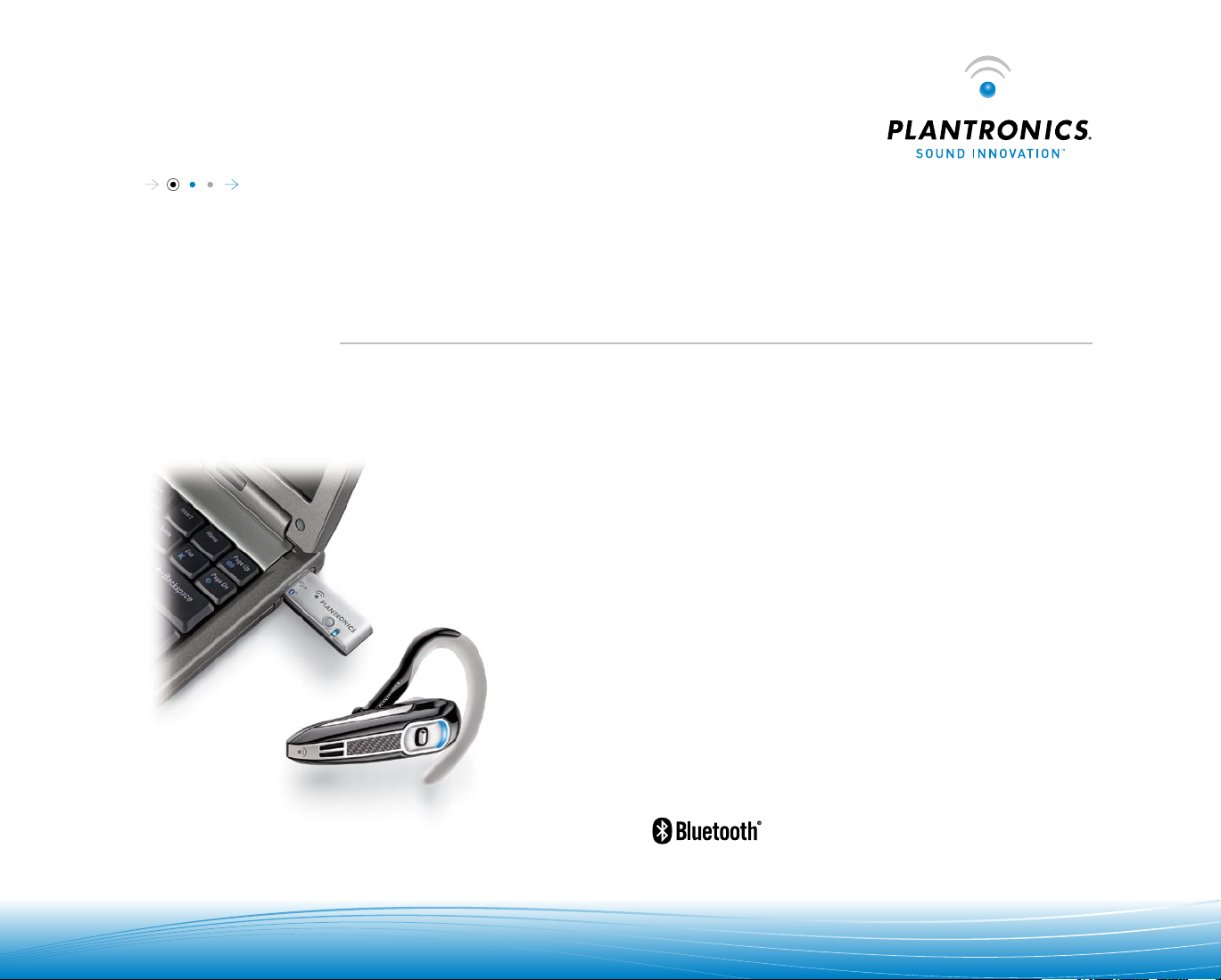
USE R GU ID E
Plantronics . a U D i o ™ 920
BLUE TOOTH® HEADSE T SySTEm
0 0 0
Page 2
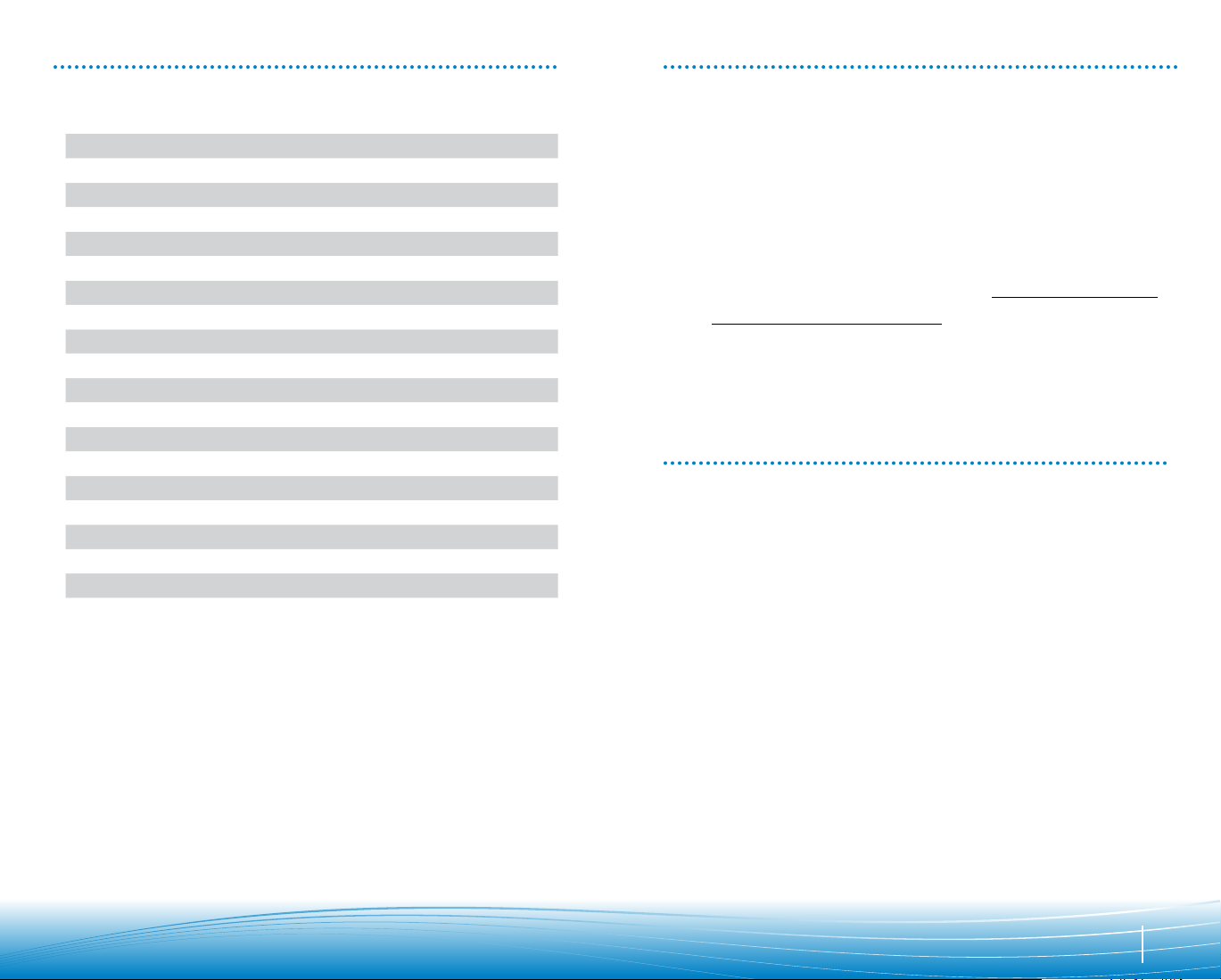
TABLE OF CONTENTS WELCOME
Welcome 3
What is Bluetooth? 3
Package Contents and Features 4
Charging 5
Powering 6
Pairing 7
Installing PerSonoCall Software 9
Proper Fit
Headset Controls
Using your Headset
Indicator Lights
Range 13
Multi-Point 14
Hands-Free Features
Accessories Available for Purchase
Headset Specifications
Troubleshooting for Audio .920
Technical Assistance
Regulatory Notices
Safety and Operational Informaton
Thank you for choosing the Plantronics .Audio™ 920 Bluetooth® Headset System. To get
the most from your new headset solution, we recommend that you take the following
steps:
1.
Read this User Guide, including all the safety information at the end of this guide,
before you use your headset.
2.
If you need assistance, please do the following:
•
Follow the steps in the “Troubleshooting” section on page 17.
•
Contact the Plantronics Technical Assistance Center at
10
11
12
13
15
15
16
17
19
19
20
www.plantronics.com/productregistration to register your headset solution online
3.
Visit
so we can provide you with the best possible service and technical support.
NOTE: If you are considering returning the product, please contact the Technical Assistance
Center first at 800-544-4660 Ext. 5538. Open from Sunday 3
holidays.
WHAT IS BLUETOOTH?
Bluetooth wireless technology provides a way for devices to communicate with each
other using short-range radio frequency instead of wires. Any two
communicate as long as they both have
they have been paired--a quick “handshake” process that connects the two devices.
Bluetooth range is up to 33 feet (10 metres). Obstructions, such as walls or other
electronic devices, can cause interference or shorten the effective range. For optimal
performance, place your headset and phone on the same side of your body.
Bluetooth turned on, they are within range and
www.plantronics.com/support.
pm to Friday 5 pm PST, except major US
Bluetooth devices can
3
Page 3
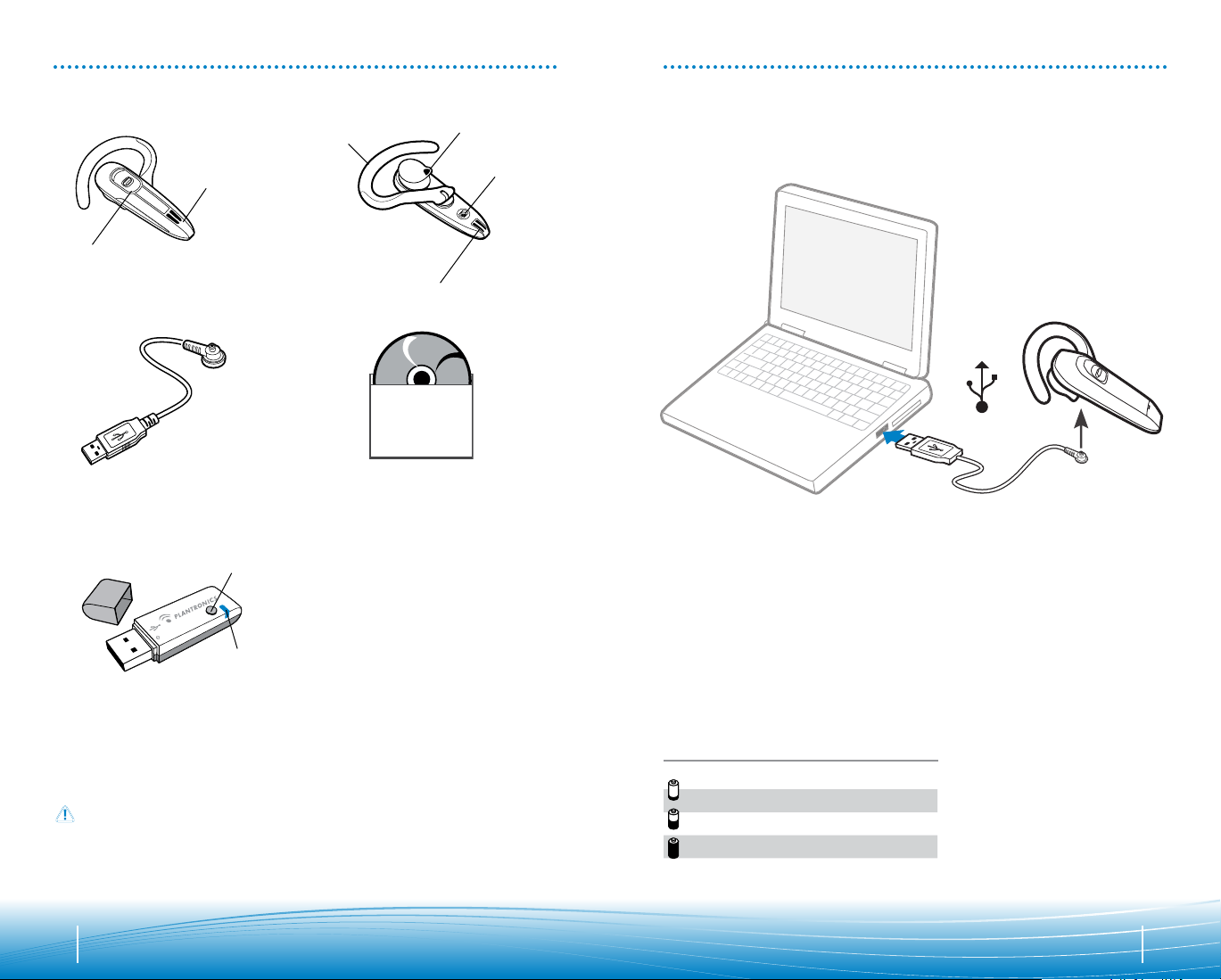
PACKAGE CONTENT AND FEATURES CHARGING
3
2
4
5
1
6
7
8
Call control button
1.
2.
Wind screen
3.
9
10
11
Please refer to the separate Safety Instructions for important product safety information
prior to installation or use of the product.
Adjustable ear loop
4.
Ear tip
5.
Charging jack
6.
Noise canceling microphone
7.
Headset USB Charging Cable
PerSonoCall® Software CD
8.
Bluetooth Adapter BUA-100
9.
USB
10.
Pairing/Connect Button
11.
Indicator Light
USB Charging
Before you use your headset for the first time, charge it for at least 1 hour. It takes
approximately 2 hours to fully charge your headset.
WARNING: Do not use your headset while it is connected to the charger.
Check the charge level
When you turn on the headset, the indicator flashes red to show the charge level.
Red Flashes Battery Level
1 Less than 1/3 full
2 1/3 to 2/3 full
3 More than 2/3 full
4 5
Page 4
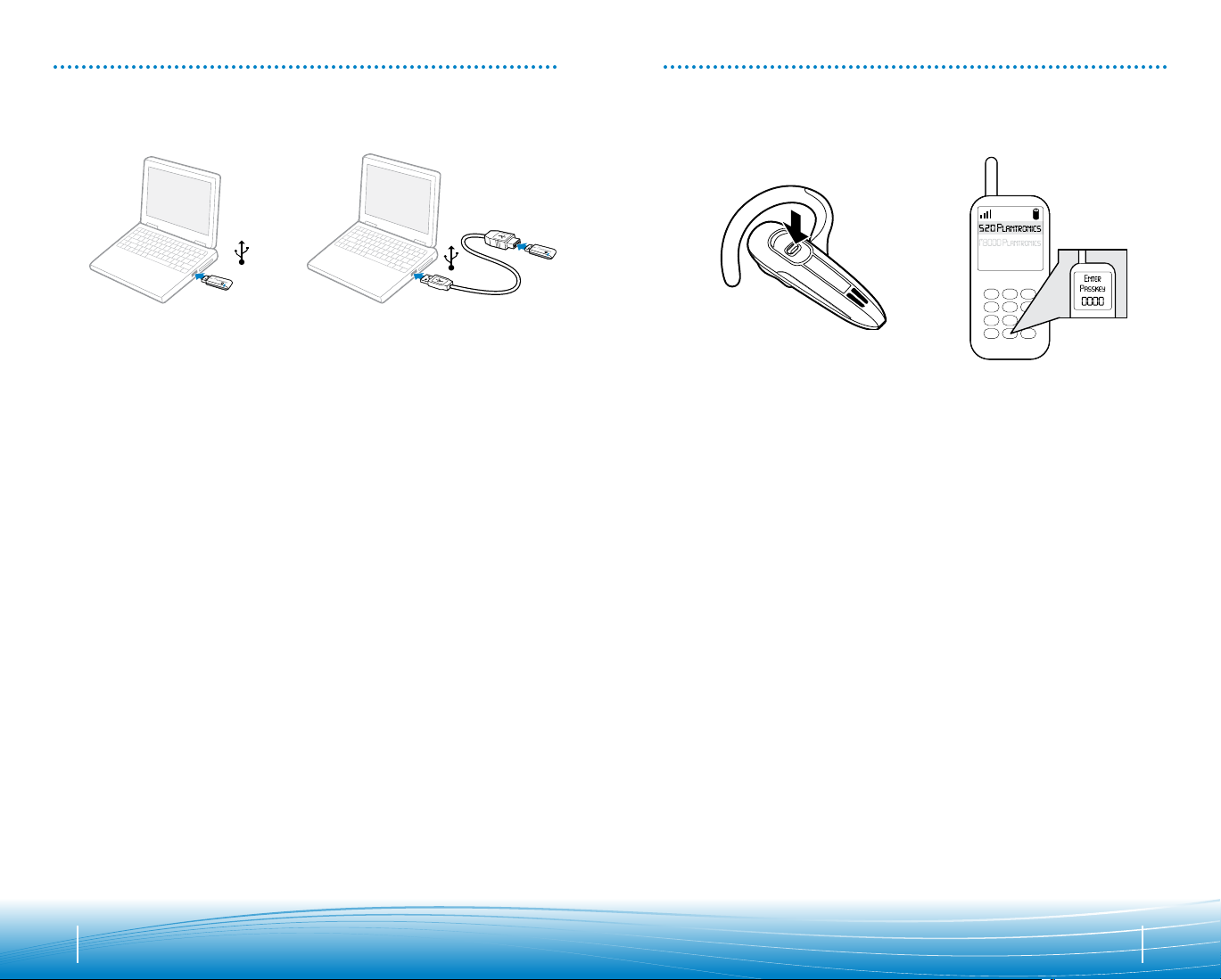
POWERING PAIRING
Powering USB Bluetooth Adapter
The USB Bluetooth adapter is automatically powered on upon inserting into the USB port
of the computer. If your USB port on the computer is hard to access, you can use a USB
extension cable (not included).
NOTE: The USB Bluetooth adapter is automatically active with the current paired headset upon
powering on.
Pairing Headset with Bluetooth Phone
3
2
1
Before using your headset for the first time, you must pair it with your Bluetooth phone or
device. Be sure the headset is fully charged. For set up and pairing instructions with
devices other than mobile phones, please consult your
Turn on both devices.
Turn ON the Bluetooth feature on
1.
your phone.
TIP: For most phones, select
Settings/Tools >Connections >
Bluetooth > On. See your phone’s
user guide for more information.
2.
Turn the headset off by pressing
and holding the call control button
until the indicator turns red and then
turns off.
3.
Turn the headset back on by pressing
and holding the call control button
until the indicator flashes red/blue.
The headset is now in pairing mode.
4.
Use the commands on your phone to
locate your headset.
Bluetooth device user guide.
TIP: For most phones, select
Settings/Tools > Connections >
Bluetooth > Search > 520Plantronics.
See your phone’s user guide for more
information.
5.
When prompted for the password,
enter 0000.
When pairing is successful, the
indicator on your headset flashes
blue. Your headset is now connected
and ready to use.
4
Bluetooth
6 7
Page 5

PAIRING
2 sec.
Pairing Headset
with USB Bluetooth Adapter
NOTE: The headset and USB Bluetooth adapter are paired to each other at the factory. However,
if you have purchased a USB Bluetooth adapter separately, or if you wish to use a replacement
headset with your existing adapter, the units must be paired.
Power on the headset. Insert the USB Bluetooth adapter in the USB port of your computer.
1. Put headset into pairing mode
as described in previous section.
2. Pinch the pairing/connect button
for at least 2 seconds until adapter
flashes red and blue and begin pairing
with your
Bluetooth headset.
INSTALLING PERSONOCALL® SOFTWARE
Plantronics PerSonoCall® software provides the link between your Bluetooth headset
and the internet calling application on your computer. PerSonoCall software provides the
ability to remotely detect and answer/end a call from your internet calling application via
the headset call control button.
1. With the CD inserted, go to the PerSonoCall main screen and click on “Install the
PerSonoCall Software.”
2. Your internet calling may require you to choose which audio device you wish to use.
Please refer to internet calling application documentation for details.
NOTE: When the USB Bluetooth adapter is installed, it becomes the default audio device in your
computer. You can set preferences manually in the Windows® operating system through the
Sounds and Audio Devices option in the Control Panel.
NOTE: Once installed we recommend that you set PerSonoCall to launch whenever the Windows
operating system starts.
System Tray Icons
®
NOTE: Take caution when manually pairing the USB adapter. Do not press hard. Please “pinch”
with both fingers rather than push on the adapter to avoid damage to the adapter or USB port.
After installing the software, one of the four system tray icons will appear in the tray bar
at the bottom of your screen showing status of headset communication with PerSonoCall.
: No headset detected
: Headset detected, no radio link to USB
: Headset detected, and radio link to USB
: Headset detected, and radio link to USB
Bluetooth adapter
Bluetooth adapter active
Bluetooth adapter is locked on
Configuration and status
Right click on the headset system tray icon and choose “Options”. This will bring up
the PerSonoCall Basic Options and Current Status Screens.
Refer to online application help for explanation details on the PerSonoCall software.
8 9
Page 6

PROPER FIT
Lift the ear loop.
1.
2.
Swivel the ear loop to the right to wear it on your left ear, or swivel it to the left to
wear it on your right ear.
HEADSET CONTROLS
Action Steps
Turn on the headset
Press and hold the call control button until the indicator glows blue. The
indicator then flashes red up to three times to show you the battery charge
level.
Place the ear loop behind your ear.
3.
Rotate the headset so that the speaker rests comfortably in your ear.
4.
5.
Align the microphone with the corner of your mouth.
TIP:
Callers can hear you best when you point the microphone towards the corner of your mouth.
Turn off the headset Press and hold the call control button until the indicator glows red. When the
Answer a call Briefly press the call control button.
Reject a call Press the call control button until you hear a long tone.
End a call Briefly press the call control button.
Make a call The call automatically transfers to your headset after you enter the number
Adjust volume Push the call control button up to increase the listening volume or down to
Transfer a call from the
headset to the phone
Transfer a call from the
phone to the headset
power is off, the indicator stays off.
on your phone and press send.
decrease the volume.
Press and hold the call control button until you hear a long low tone.
Briefly press the call control button.
1110
Page 7

Tips
If you’re wearing the headset, you hear ascending tones when the power turns on and
•
descending tones when the power turns off.
•
When you receive a call, your phone may ring before your headset rings. Wait until you
hear the ring in your headset before you press the call control button to answer the
call.
•
For best performance, position your phone on the same side of your body as your
headset.
•
To quickly re-connect to your recently used device that is within range, briefly press
the call control button.
•
To cancel an outgoing call, briefly press the call control button.
USING YOUR HEADSET
Answering/Ending/ Making Calls
with PerSonoCall on an Internet calling
application
To make a call, simply dial the number via your internet calling application.
To answer or end a call, press the call control button.
When using PerSonoCall, the radio link between the headset and the USB
adapter will only be active during a call. This is the default setting intended to preserve the
battery life of the headset. However, you may wish to have the radio link active when not
on a call so you can listen to other audio sources, such as streaming audio on your PC.
NOTE: Locking the radio link on for extended periods of time will significantly reduce the standby
and talk time of the headset.
For internet calling applications Not Compatible with PerSonoCall
Check the PerSonoCall compatibility list at www.plantronics.com/personocall for the most
current information on internet calling application compatibility.
If your internet calling application is not currently supported by PerSonoCall, remote
detection and answer/end via the headset does not function. Pressing the call control
button on the headset will only open and close the radio link providing audio; you must
answer the call from the internet calling application.
Bluetooth
INDICATOR LIGHTS
HEADSET INDICATOR LIGHTS
Action Light Tone
Charging Solid red None
Fully charged
Low battery Double red flash every 10 seconds 2 high tones every
Pairing Flashes red and blue 1 low tone
Paired Flashes blue 1 low tone
Turning on Solid blue for 2 seconds Ascending tones
Standby Blue flash every 10 seconds None
Missed call Flashes purple every 10 seconds
Out of range
Back in range 1 blue flash 1 low tone
Turning off Solid red for 4 seconds Descending tones
TIP: To reset the missed call indicator, press the call control button once.
None None
30 seconds
None
None 1 high tone
BLUETOOTH USB ADAPTER INDICATOR LIGHTS
Action Light
Disconnected from the Headset Flashes Purple
Connected to the Headset Solid Blue
Radio Link Active Flashes Blue
Pairing Mode Flashes red and blue
RANGE
To maintain a connection, keep your headset within 33 feet (10 metres) of the Bluetooth
device. If there are obstacles between your headset and the device you may experience
interference. For optimal performance, place your headset and phone on the same side of
your body.
As you move out of range, audio quality degrades. When you are far enough away to lose the
connection, you hear a high tone in the headset. The headset attempts to reconnect after 30
seconds. If you move back in range later, you can manually reconnect by pressing the call
control button.
NOTE: Audio quality is also dependent upon the device with which the headset is paired.
0 0
1312
Page 8

MULTIPOINT
Plantronics Audio .920 supports multipoint technology, which allows you to switch
between two different Bluetooth audio devices. This enables you to use one headset
between two different phones.
Pair another Bluetooth device
Repeat the pairing steps with the new device.
Initiate a call
The headset initiates a call on the device you most recently connected to. To use the
second phone, initiate the call using the controls on the second phone. The second phone
forms a link with the headset.
Answer a call
An incoming call from either phone rings through to your headset.
•
To answer a call, press the call control button.
Answer a call while talking on the other
device
To answer the second call, the first call must be terminated. There is no function for
placing one call on hold while answering another call from the headset.
•
Press the call control button once to hang up the existing call, and then press the call
control button again to answer the new call from the other phone.
•
Wait for the beep and then answer the second call by pressing the call control button
again.
HANDS-FREE FEATURES
If your phone and your wireless service provider both support hands-free operation, you
can use the following features:
Action Steps
Redial the last number you
called
Voice activated dialing When the headset is on, press and hold the call control button for
Reject a call When your headset rings, press and hold the call control button for
TIP: When you reject a call the caller goes to voice mail.
Press the call control button twice. You hear a high tone after each
press.
about 2 seconds until you hear 1 low tone.
about 2 seconds until you hear 1 low tone.
ACCESSORIES AVAILABLE FOR
PURCHASE
USB charging cable
model # 69519-01
Vehicle power charger
model #69520-01
If you choose not to answer the second call, and you have voice mail on the second device,
the call will go to voice mail.
0 0 1514
Vent clip cradle
model #72323-01
To order, please contact your Plantronics supplier or go to www.plantronics.com.
Page 9

HEADSET SPECIFICATIONS
Talk time* Battery enables up to 8 hours
Standby time* Battery enables up to 180 hours
Charge time 2 hours for full charge
Range Up to 33 feet (10 metres)
Headset weight 16 grams
Power requirements
Battery type Lithium ion polymer
Storage/
Usage Temperature
Version Bluetooth 2.0
Bluetooth Profiles: Headset Profile (HSP) for talking on the phone.
* Performance may vary by device. Headset can last up to four days without charging, based on
average talk time of 1.5 hours per day.
50F–104F (10C – 40C)
Hands-free Profile (HFP) for talking on the phone and operating
the phone.
TROUBLESHOOTING FOR .AUDIO 920
Problem Solution
My headset does not work
with the internet calling ap
plication I am using on my PC.
(I cannot answer or disconnect
from the headset call button).
I’ve plugged in the USB Blue
tooth adapter but my headset
does not respond to button
presses
I’ve installed PerSonoCall and
the USB Bluetooth adapter but
the system tray icon shows a
red X (denoting no connection).
I cannot hear caller.
Callers cannot hear me. Headset is muted. Press the mute button on headset to unmute the
Sound in headset is distorted. I
can hear echo in headset.
The other headset I was using
to listen to music does not work
any more.
Check compatibility list on www.plantronics.com/personocall to
ensure your internet calling application is compatible for remote
answer and
disconnect.
Headset battery needs to be charged. See page 5.
Headset is not paired to the USB
When a PC goes into standby or hibernation, the USB
adapter no longer is powered on. Be sure your PC is in an active
state.
Be sure PerSonoCall software is installed
and running. See page 9.
-
Headset is not paired to the USB
Headset may be out of range of the USB
closer to adapter until the headset is within range. Range varies
with office environment.
When a PC goes into standby or hibernation, the USB
adapter no longer is powered on. Be sure your PC is in an active
state.
Headset is not paired to the USB
Headset is not paired to the USB
The USB
Use the Audio settings in Windows® under Sounds and Audio De
vices to select “Plantronics BT Adapter” as the audio device.
Listening volume is too low. Press the volume up button on the
headset. See page 11
microphone.
Headset microphone boom aligned incorrectly. Align the headset
boom with your mouth.
The USB
the Voice settings in Windows® under Sounds and Voice Devices to
select “Plantronics BT Adapter” as the voice device.
Lower the listen volume on your internet calling application until the
distortion disappears.
Adjust volume on headset. See page 11.
The USB
in Windows®. Use the Audio settings in Windows® under Sounds
and Audio Devices to change the device used for audio.
Bluetooth adapter. See page 7.
Bluetooth adapter. See page 7.
Bluetooth adapter. Move
Bluetooth adapter. See page 7.
Bluetooth adapter. See page 7.
Bluetooth adapter is not set as the default audio device.
Bluetooth adapter is not set as the default voice device. Use
Bluetooth adapter will set itself as the default audio device
Bluetooth
Bluetooth
-
0 0 1716
Page 10

TECHNICAL ASSISTANCE
My headset stops responding
to button presses.
Battery talk time or standby
time is significantly degraded
even after a
full charge.
I hear beeps in the headset. One beep every 10 seconds is caused by a low battery warning.
My headset does not work with
my phone.
Your phone did not locate the
headset
I could not enter my password Turn both your phone and headset off and on, and then repeat the
I cannot hear caller/
dialing tone.
Headset battery may be dead, so be sure the headset is fully
charged. See page 5.
When a PC goes into standby or hibernation, the USB
adapter no longer is powered on. Be sure your PC is in an active
state.
Battery may be deteriorating. Call your
supplier or Plantronics.
The headset radio link is locked on. Be sure you do not lock the
radio link on for long periods of time as it will significantly reduce
standby and talk time of the headset. See page 12.
Recharge battery by returning headset to the charging stand for one
to three hours until indicator light turns blue.
One beep is an out of range warning.
Move closer to the USB
Two beeps every 30 seconds indicate your mute is on. Press the
mute button once to turn mute off.
Ensure that the headset is fully charged.
Make sure headset is paired with the phone you are trying to use.
Headset was not in discovery mode when mobile phone menu selec
tions were made. See “Pairing” on page 7.
Incorrect menu selections were made on your mobile phone. See
“Pairing” on page 9.
Turn both your phone and headset off and on, and then repeat the
pairing process on page 7.
pairing process on page 7.
The headset is not turned on. Press the call control button for
approximately 2 seconds until you hear a tone or see the indicator
glow blue.
Your headset is out of range. Move the headset closer to the phone
or Bluetooth device.
Your headset battery is drained. Charge your battery. See “Charging”
on page 5.
The listening volume is too low. Push the call control button up to
increase the sound you hear in the headset.
Bluetooth adapter.
Bluetooth
Visit our Web site at www.plantronics.com/support for technical support including
frequently asked questions, compatibility and accessibility information. The Plantronics
Technical Assistance Center (TAC) is also ready to assist you on 866-363-BLUE (2583).
REGULATORY NOTICES
FCC REQUIREMENTS PART 15
This device complies with Part 15 of the FCC Rules. Operation is subject to the following two conditions:
1. This device may not cause harmful interference, and
2. This device must accept any interference received, including interference that may cause undesired operation.
This equipment has been tested and found to comply with the limits for a Class B digital device, pursuant
to Part 15 of the FCC Rules. These limits are designed to provide reasonable protection against harmful
interference in a residential installation. This equipment generates, uses, and can radiate radio frequency
energy and, if not installed and used in accordance with the instructions, may cause harmful interference to
radio communications.
However, there is no guarantee that interference will not occur in a particular installation. If this equipment
does cause harmful interference to radio or television reception which can be determined by turning the radio
or television off and on, the user is encouraged to try to correct interference by one or more of the following
measures:
1. Reorient or relocate the receiving antenna.
2. Increase the separation between the equipment and receiver.
3. Connect the equipment into an outlet on another circuit.
-
4. Consult the dealer or an experienced radio/TV technician for help.
NOTE: Modifications not expressly approved by Plantronics, Inc. could void the user’s authority to operate
the equipment.
The antenna used for this transmitter must not be co-located or operating in conjunction with any other
antenna or transmitter. End-users and installers must be provided with installation instructions and transmitter operating conditions for satisfying RF exposure compliance.
FCC REGISTRATION INFORMATION — Part 68
This equipment complies with Part 68 of the FCC rules and the requirements adopted by ACTA. On the exterior
of this equipment is a label that contains a product identifier in the format US:AAAEQ##TXXXX. If requested,
this information must be provided to your telephone company.
A plug and jack used to connect this equipment to the premises wiring and telephone network must comply
with the applicable FCC Part 68 rules and requirements adopted by ACTA. A compliant telephone cord and
modular plug is provided with this product. It is designed to be connected to a compatible jack that is also
compliant. See installation instructions for details.
The REN is useful to determine the quantity of devices you may connect to your telephone line. Excessive
RENs on a telephone line may result in the devices not ringing in response to an incoming call. In most, but
not all areas, the sum of the RENs should not exceed five (5.0). To be certain of the number of devices you
may connect to your line, as determined by the REN, contact your local telephone company. For product
approved after July 23, 2001, the REN for this product is part of the product identifier that has the format US:
AAAEQ##TXXXX. The digits represented by ### are the REN without the decimal point. (For example, 03
represents a REN of 0.3.) For earlier products, the REN is separately shown on the label.
If this telephone equipment causes harm to the telephone network, the telephone company will notify you in
advance that temporary discontinuance of service may be required. But if advance notice isn’t practical, the
telephone company will notify the customer as soon as possible. Also, you will be advised of your right to file
a complaint with the FCC if you believe it is necessary.
The telephone company may make changes in its facilities, equipment, operations, or procedures that could
affect the proper functioning of your equipment. If they do, you will be notified in advance in order for you to
make necessary modifications to maintain uninterrupted service.
If trouble is experienced with this unit, for repair or warranty information, please contact customer service at
(800) 544-4660. If the equipment is causing harm to the network, the telephone company may request that you
disconnect the equipment until the problem is resolved.
DO NOT DISASSEMBLE THIS EQUIPMENT: It does not contain any user serviceable components.
We recommend the installation of an AC surge arrester in the AC outlet to which this equipment is connected.
Telephone companies report that electrical surges, typically lighting transients, are very destructive to customer
terminal equipment connected to AC power sources.
1918
Page 11

Exposure to RF Radiation
S OU ND I NN OV ATI ON
The internal wireless radio operates within the guidelines found in radio frequency safety standards and
recommendations, which reflect the consensus of the scientific community. Independent studies have shown
that the internal wireless radio is safe for use by consumers. Visit www.plantronics.com for more information.
Industry Canada Radio Equipment
The term “IC:” before the radio certification number only signifies that Industry Canada technical
specifications were met. Operation is subject to the following two conditions: (1) this device may not
cause interference, and (2) this device must accept any interference, including interference that may
cause undesired operation of the device. “Privacy of communications may not be ensured when using this
telephone.” This product meets the applicable Industry Canada technical specifications of the RSS210.
WARRANTY
LIMITED WARRANTY
This warranty covers defects in materials and workmanship of products manufactured, sold or
•
certified by Plantronics which were purchased and used in the United States.
The warranty lasts for one year from the date of purchase of the products.
•
This warranty extends to you only if you are the end user with the original purchase receipt.
•
We will at our option, repair or replace the products that do not conform to the warranty. We may
•
use functionally equivalent reconditioned/refurbished/remanufactured/pre-owned or new products
or parts.
To obtain service in the U.S., contact Plantronics at (866) 363-BLUE (2583).
•
THIS IS PLANTRONICS’ COMPLETE WARRANTY FOR THE PRODUCTS.
•
This warranty gives you specific legal rights, and you may also have other rights that vary from state
•
to state. Please contact your dealer or our service center for the full details of our limited warranty,
including items not covered by this limited warranty.
Important Safety and Operational
Information
Please read the following safety and operational instructions before using your Bluetooth
headset. Keep these instructions for future reference. When using your
these basic safety precautions and warnings should be followed to reduce the risk of fire,
electric shock, injury to persons and damage to property.
This symbol
warnings.
WARNINGS
CHILDREN. Never allow children to play with the product – small parts may be a choking hazard.
•
Check local laws regarding use of a mobile phone and headset while driving. If you use the headset
•
while driving, ensure your attention and focus remain on driving safely.
Observe all signs that require an electrical device or RF radio product to be switched off in
•
designated areas, such as hospitals, blasting areas, potentially explosive atmospheres and aircraft.
On aircraft, obey the airline regulations for use of wireless equipment.
To reduce the risk of electric shock, explosion or fire use only the supplied charger or Class 2 AC
•
adapter to charge the headset. Ensure that the voltage rating (e.g. 120v, 60 Hz) corresponds to the
power supply you intend to use.
Do not disassemble the AC adapter as this may expose you to dangerous voltages or other risks.
•
Incorrect reassembly can cause electric shock or fire when the product is subsequently used.
Do not insert anything into the product because this may cause damage to the internal components
•
or cause injury to you.
Avoid contact with liquids. Do not locate this product near water, for example, near a bath or sink, in
•
a wet cellar or near a swimming pool.
identifies and alerts the user to the presence of important safety
Bluetooth headset,
Discontinue use of product and contact Plantronics if the product overheats, has a damaged cord
•
or plug, if the product has been dropped or damaged, or if the product has come into contact with
liquids.
Exposure to high volume sound levels may damage your hearing. Although there is no single volume
•
setting that is appropriate for everyone, you should always use your headset or headphones with the
volume set at moderate levels and avoid prolonged exposure to high volume sound levels. The louder
the volume, the less time is required before your hearing could be affected. You may experience
different sound levels when using your headset or headphones with different devices. The device
you use and its settings affect the level of sound you hear. If you experience hearing discomfort, you
should stop listening to the device through your headset or headphones. To protect your hearing,
some hearing experts suggest that stop listening to the device through your headset or headphones.
To protect your hearing, some hearing experts suggest that you:
Set the volume control in a low position before putting the headset or headphones on your ears.
1.
Limit the amount of time you use headsets or headphones at high volume.
2.
Avoid turning up the volume to block out noisy surroundings.
3.
Turn the volume down if the sound from the headset or headphones prevents you from hearing
4.
people speaking near you. See
headsets and hearing.
BATTERY WARNINGS
www.plantronics.com/healthandsafety for more information on
To reduce the risk of fire or injury to persons, read and follow these instructions.
Charge the headset according to the instructions supplied with the unit.
•
Do not expose the battery to high temperatures.
•
Do not puncture or otherwise damage the battery. The cell contains corrosive materials which may
•
damage eyes and skin and may be toxic if swallowed.
Do not short-circuit the battery, as this may result in a sudden rise in temperature.
•
Do not incinerate the battery.
•
Never put batteries in mouth. If swallowed, contact your physician or local poison control center.
•
Dispose or recycle the battery according to local and regional regulatory requirements.
•
Plantronics, Inc.
345 Encinal Street
Santa Cruz, CA 95060 USA
Tel: (800) 544-4660
www.plantronics.com
© 2006 Plantronics, Inc. All rights reserved. Plantronics, the logo design, .Audio, PerSonoCall,
Innovation are trademarks or registered trademarks of Plantronics, Inc. The Bluetooth name and
Bluetooth trademarks are owned by Bluetooth SIG, Inc. and are used by Plantronics, Inc. under license.
Windows is either a registered trademark or a trademark of Microsoft Corporation in the United States and/
or other countries. All other trademarks are the property of their respective owners. Patents U.S. 5,210,791;
6,923,688; D512,984; Australia 303054; EM 293964-0004-0006 and Patents Pending.
and Sound
the
78898-01 (11.07)
