Page 1
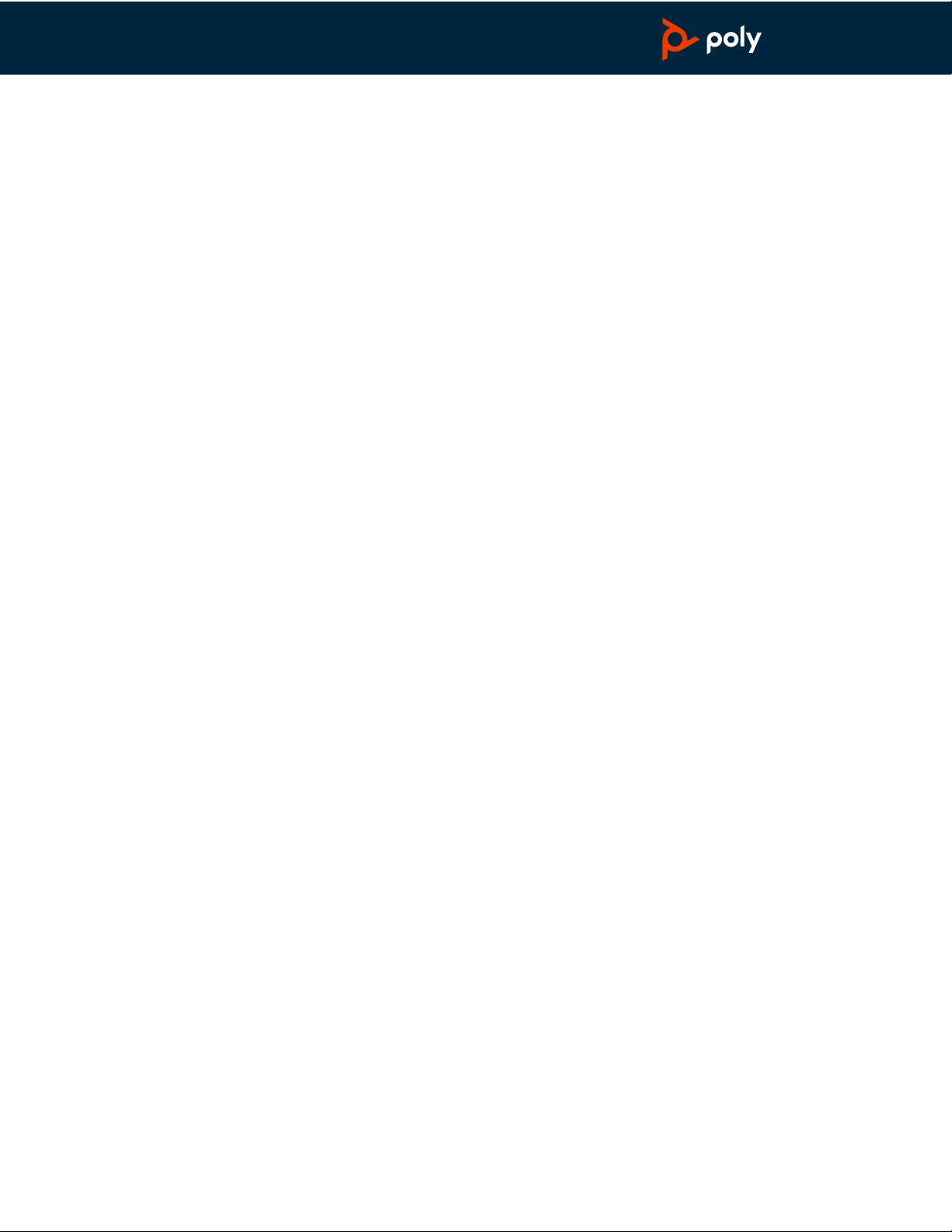
Voyager 5200 Series
PLANTRONICS + POLYCOM. NOW TOGETHER AS
Wireless Headset System
User Guide
Page 2
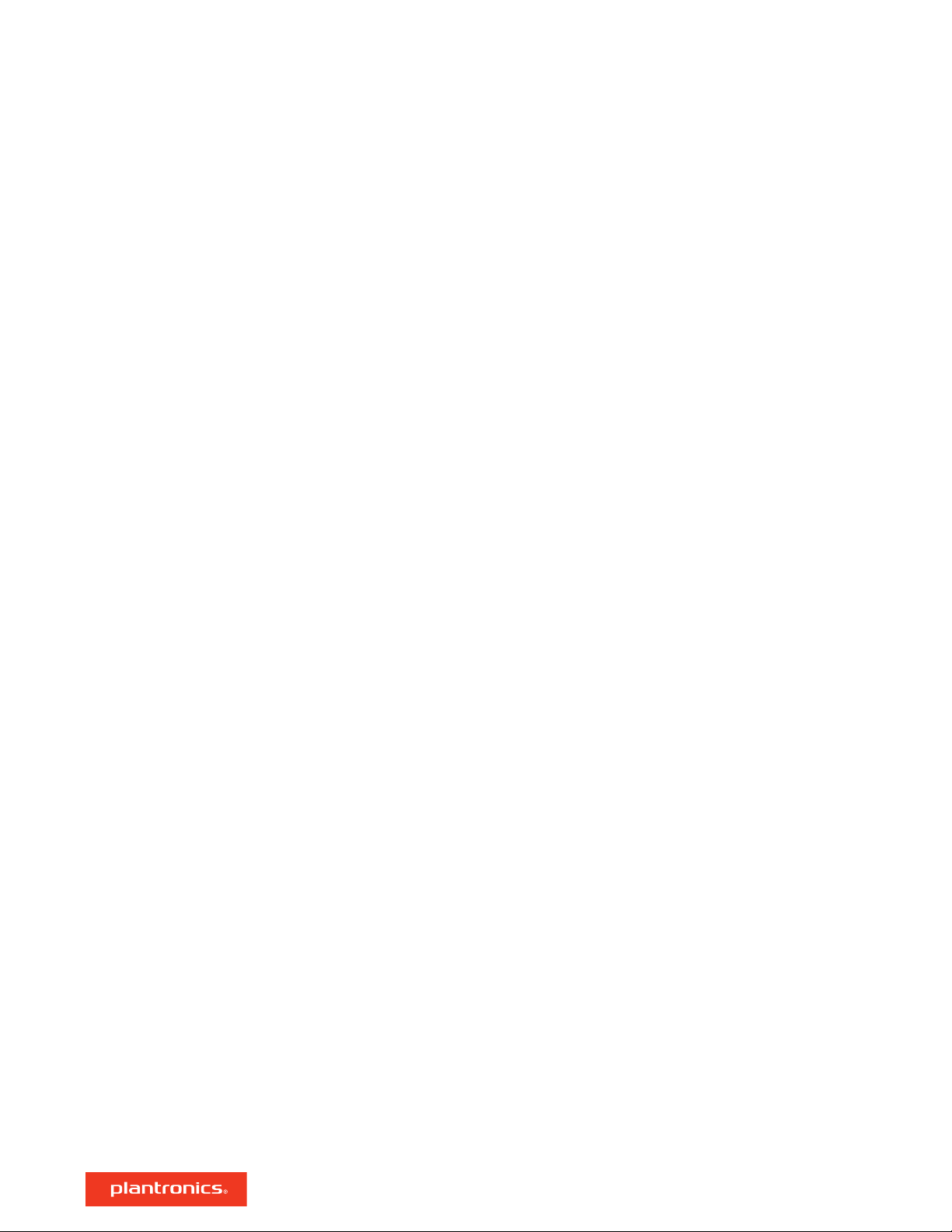
Contents
Headset Overview 3
Charge your headset 4
Check Battery Level 4
Low battery warnings 4
Use charge case 5
Fit 6
6
6
Pair your phone 7
Pair to mobile device 7
NFC pairing 7
Pair another device 7
The Basics 8
Make/Take/End Calls 8
Adjust the volume 8
Mute 8
Voice assistant 9
Enable and use Amazon Alexa 9
Play or pause audio 9
Use Sensors 9
Advanced features 11
Enable Tile 11
Voice alerts list 11
Adjust voice alert volume 11
Firmware Update 12
Headset recovery 12
Troubleshooting 13
What's in the box 14
Accessories 15
Specifications 16
Support 17
2
Page 3
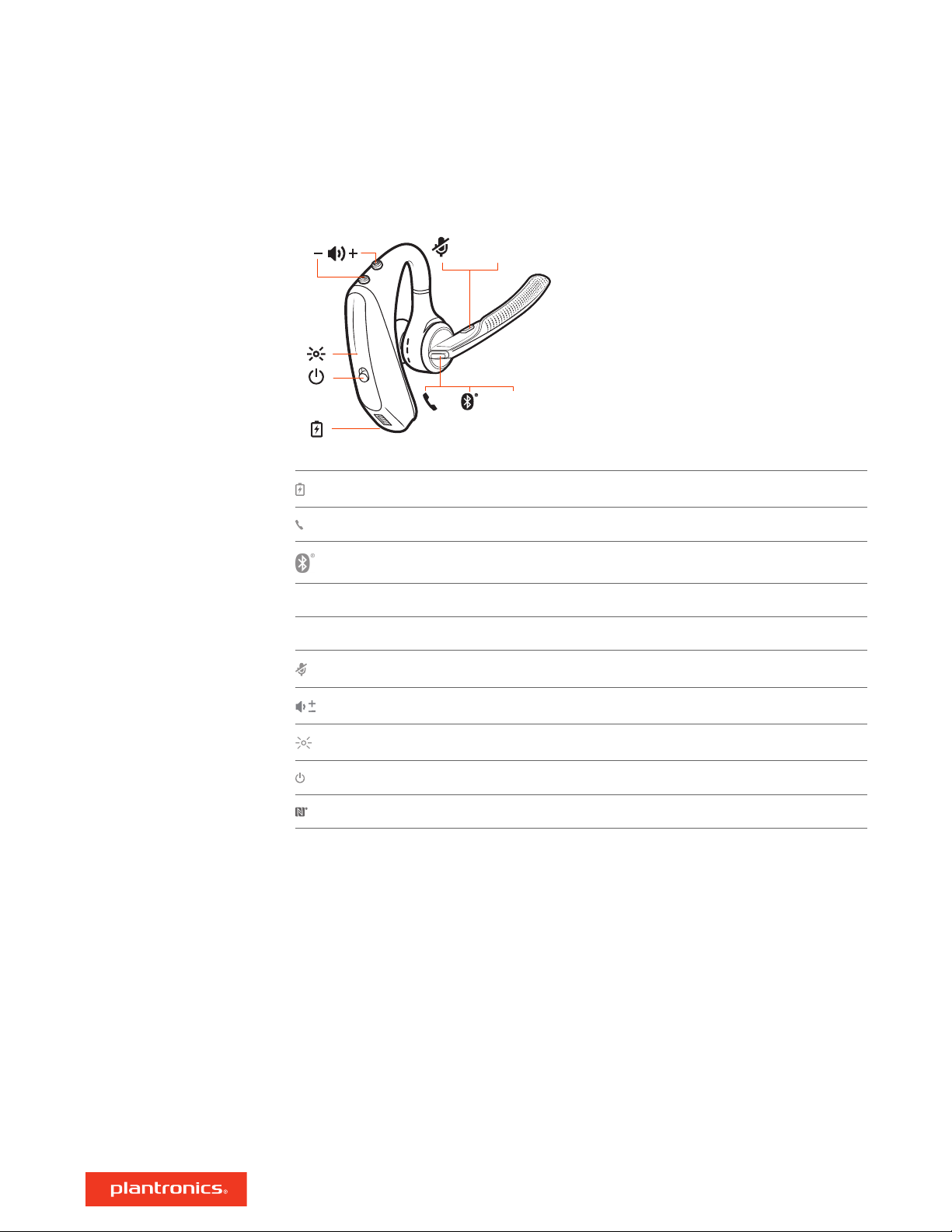
Siri
Google Now
Alexa*
NFC
Headset Overview
Charge port
Call button
Bluetooth button (use when pairing a device)
Siri, Google Now Virtual Personal Assistant (VPA) button
Alexa* *Alexa requires Plantronics Hub app
Mute button
Volume buttons
Indicator light
Power button
Near Field Communication
3
Page 4
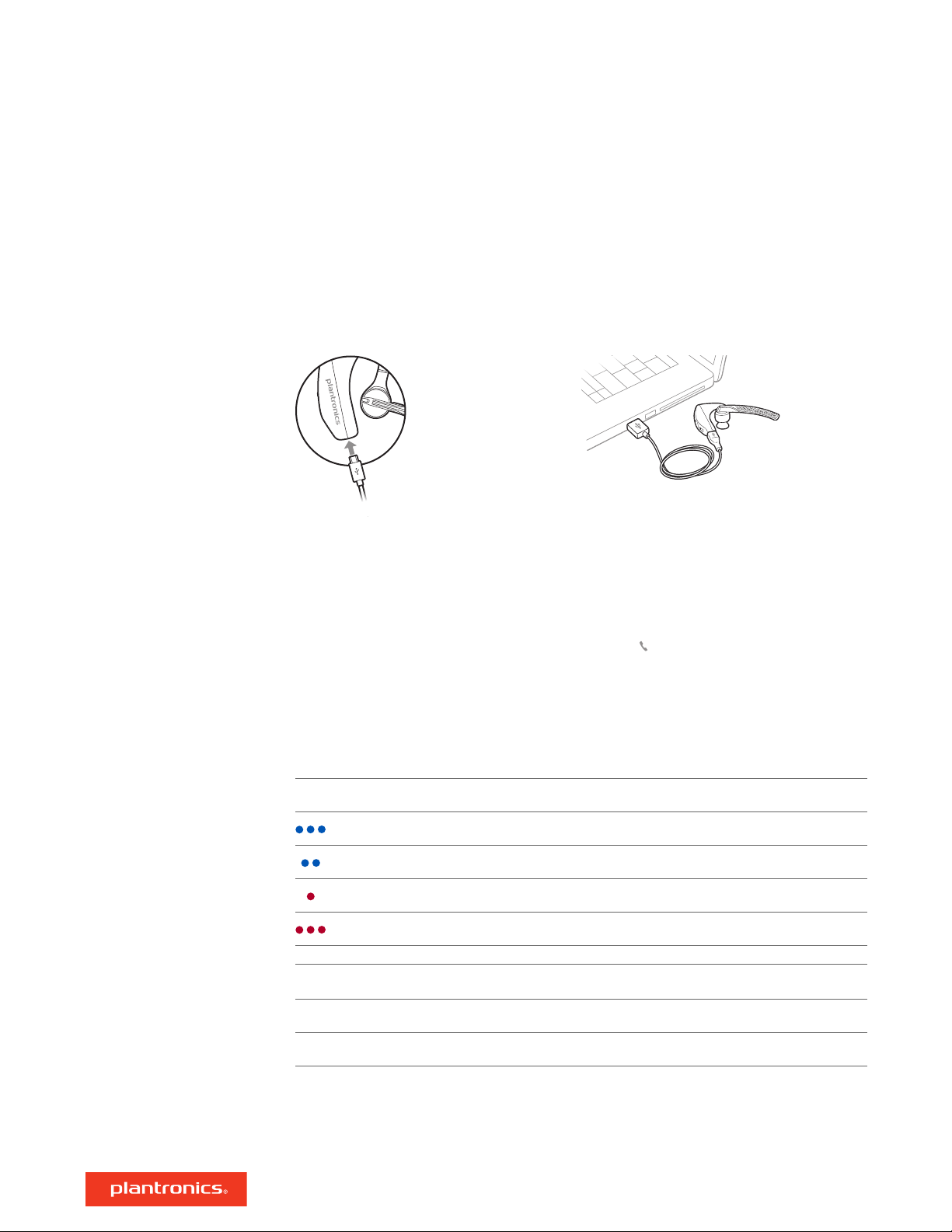
Charge your headset
Your new headset has enough power to pair and make a few calls directly out of the box. It takes
approximately 90 minutes to fully charge the headset; the indicator light turns off once charging is
complete.
A micro USB cable is supplied to allow you to charge the headset with an AC wall charger (not
included) or through a PC's USB port. The PC must be powered on to charge via USB 2.0 or higher.
Check Battery Level
Low battery warnings
NOTE Always charge at near room temperatures; never charge battery at temperatures below 0°C
(32°F) or above 40°C (104°F).
There are multiple ways to check the battery level of the headset:
• Listen to voice prompts on the headset by pressing the Call
• Check the LED indicators on the headset or charging case.
• Use the Plantronics Hub application for desktop or mobile. You can download the software by
visiting plantronics.com/software.
Headset LED behavior
Off Charging complete
Battery high
Battery medium
Battery low
Battery critical
Battery Level Voice Prompt
button.
30 minutes of talk time remaining "Battery Low" repeats every 15 minutes
10 minutes of talk time remaining "Recharge Headset" every 5 minutes
4
Page 5
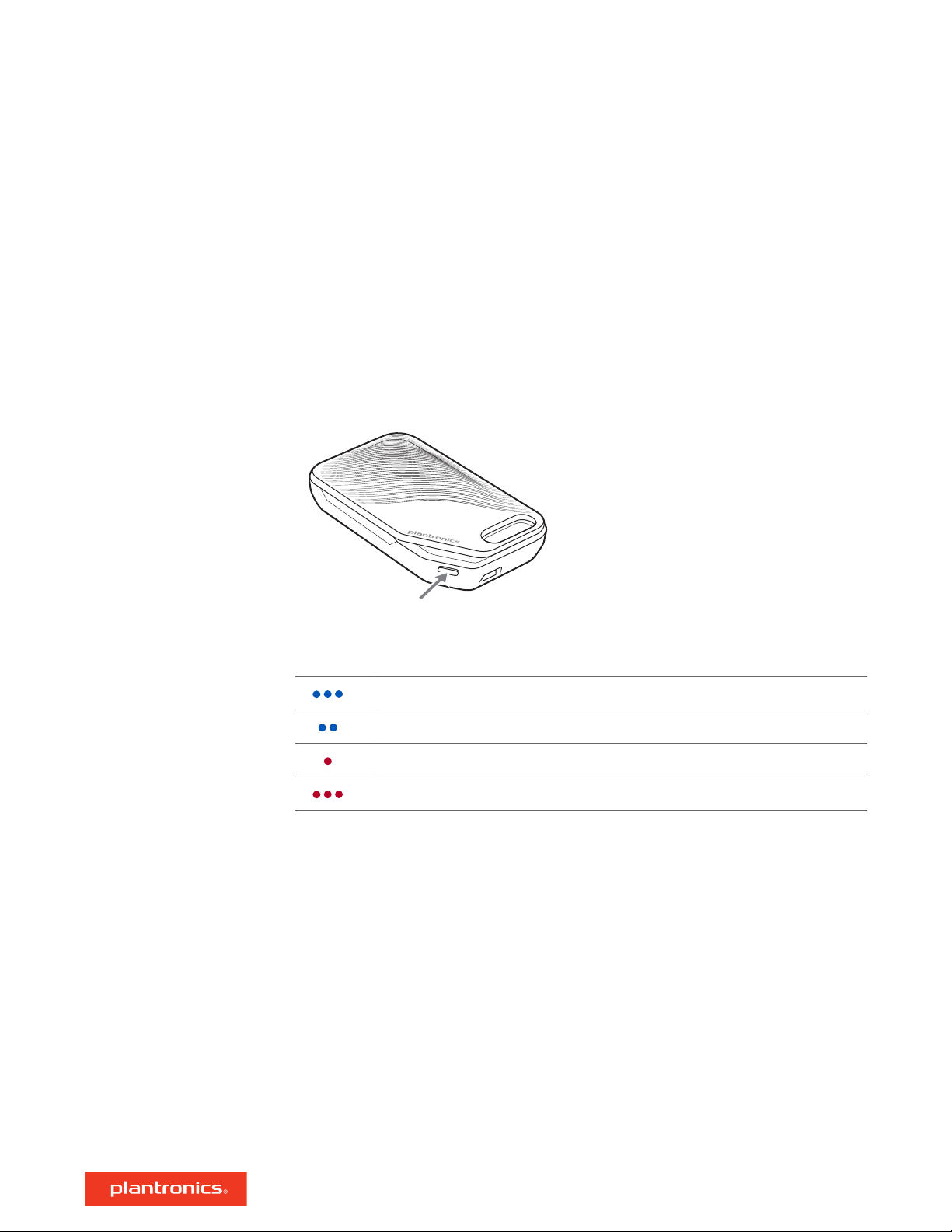
Use charge case
A fully charged case can recharge your headset fully two times for an additional 14 hours of
headset talk time.
IMPORTANT The charge case is placed in deep sleep mode after manufacturing to save power and
protect the battery. To wake-up the charge case, plug it into a power source for a minimum of 1
minute. The LED's flash when charging.
Check the charge case battery status by pressing the button on the side.
Battery status LEDs for charge case
Battery high
Battery medium
Battery low
Battery critical; Recharge case/headset
NOTE Charge case is sold separately. Visit plantronics.com/accessories for more information.
5
Page 6
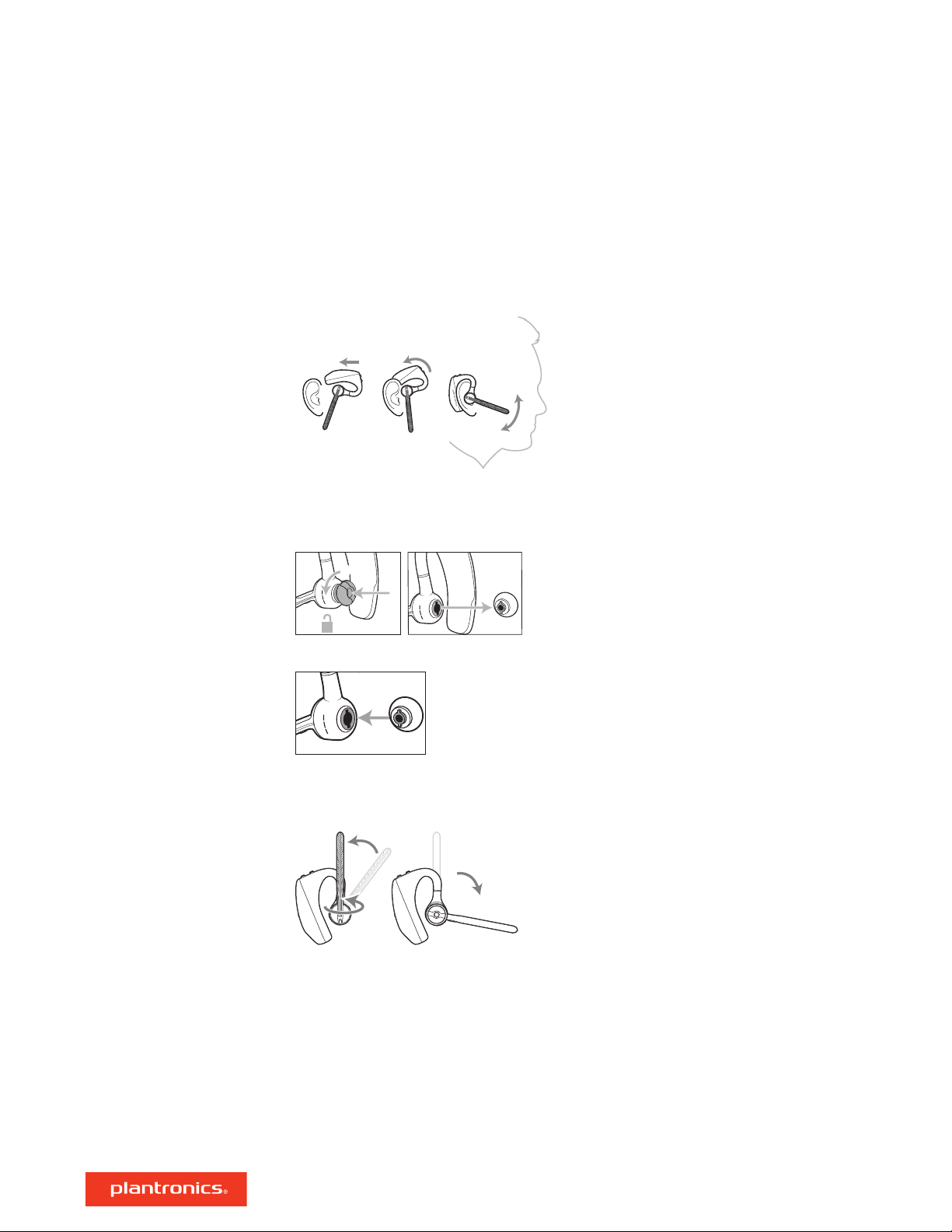
2 3
1
1
2
2
3
2
1
Fit
1 Slide headset over and behind your ear, then press gently toward your ear.
NOTE Remove your eyeglasses before donning the headset for best fit.
2 Rotate microphone boom until it is pointed toward your mouth.
3 Mic boom moves up and down for a better fit.
Change the eartip for a better fit.
1 Push in eartip and rotate to the left to unlock it.
2 Align new eartip into slot; push, rotate to the right and lock into place.
To wear the headset on your other ear, rotate the boom upwards then twist it around so the eartip
is on the other side before lowering the mic boom.
6
Page 7

Pair your phone
Pair to mobile device
NFC pairing
1 The first time you power on the headset it begins the pairing process. Put on your headset and you
will hear "pairing" and the headset LEDs flash red and blue.
2 Activate Bluetooth on your phone and set it to search for new devices.
• iPhone Settings > Bluetooth > On*
• Android Settings > Bluetooth: On > Scan for devices*
NOTE *Menus may vary by device.
3 Select “PLT V5200 Series.”
If necessary, enter four zeros (0000) for the passcode or accept the connection.
Once successfully paired, you hear “pairing successful” and the headset LEDs stop flashing.
NOTE Your headset can pair with up to 8 devices but only maintain 2 connections simultaneously;
this includes the Bluetooth USB adapter.
NFC pairing is an option to pair your phone if there are one or less devices already connected. NFC
pairing will not work if there are two devices connected already.
1 Ensure NFC is on and your phone’s display is unlocked. (Phones may vary.)
2 With the headset powered on, lay the headset on the back of phone near the NFC tag on phone as
shown until NFC pairing completes. If necessary, accept the connection.
Pair another device
1 With the headset powered on press and hold the Call button until you hear "Pairing."
2 While the headset LEDs are flashing blue and red, activate Bluetooth on your phone and set it to
search for new devices.
3 Select “PLT V5200 Series.”
Once successfully paired, indicator lights stop flashing and you hear "pairing successful."
7
Page 8

Siri
Google Now
Alexa*
NFC
The Basics
Make/Take/End Calls
Answer a call
• Put the headset on to answer a call, or
• Say “answer” after call is announced, or
• Tap the Call button.
End a call
• Tap the Call button.
Reject incoming call
• Press the Call button for 2 seconds.
Redial last outgoing call
• Double-tap the Call button.
Caller Announcement (mobile phone only)
When wearing your headset, you will hear the name of a contact calling so you can decide whether
to answer or ignore the call without having to check the phone screen.
An incoming caller name is announced:
• if your phone supports Phone Book Access Profile (PBAP)
• if you granted access to your contacts during pairing process (for many mobile phones, this is
preset out-of-the box and may not be necessary)
• if the caller is stored in the phone's contacts list
Adjust the volume
Mute
An incoming caller name is not announced: if the caller is unknown, unlisted, blocked, or the
language is not supported.
Press the Volume buttons
While not on a call or streaming audio you can press the Volume buttons
level for Caller Announce and other voice prompts.
Press the Mute
settings in Plantronics Hub app.
Mute on reminder*
* Plantronics Hub for Mac/Win or Plantronics Hub for iOS/Android required to enable.
(plantronics.com/software)
button to mute or unmute your headset during an active call. Customize mute
up (+) or down (–) during a call or while streaming audio.
to adjust the volume
8
Page 9

You can add a mute alert notification by managing your mute feature with Plantronics Hub. If this
setting is enabled and you have muted an active call and you start to speak, an alert will remind
you that you are still on mute.
Voice assistant
Enable and use Amazon
Alexa
Siri, Google Assistant™, Cortana Press and hold the Call button for 2 seconds to activate your
phone's default voice assistant. Wait for the phone prompt to activate voice dialing, search, and
other smartphone voice controls.
With Alexa enabled on your headset, you can ask for directions, call friends, access Alexa Skills and
more.
NOTE Amazon Alexa isn't available in all languages and countries.
1 Enable Alexa
A Connect the headset to your mobile device
B Update your Plantronics Hub mobile app (software) if necessary
C Launch Plantronics Hub app and ensure that your headset (firmware) is up-to-date
D From Plantronics Hub main menu, choose Apps > Amazon Alexa > Enable
E Launch the Amazon Alexa app and follow the instructions to set up your headset
2 Use Alexa
A To use Alexa, tap the Mute button and ask a question. You hear a tone when Alexa is
activated.
Play or pause audio
Use Sensors
Tap the Call button.
Smart sensors in this headset recognize if the headset is being worn and can automatically
perform time-saving functions.
Putting on your headset will:
• Answer an incoming call
• Transfer an active call from your phone
• Resume streaming audio
Taking off your headset will:
• Transfer an active call to your phone
• Pause streaming audio
9
Page 10

Reset Sensors
You may need to reset the sensors if they are not working as expected.
• Wearing the headset, tap the Call button to test sensors. A talk time voice alert means sensors
are working. A tone means sensors need to be reset.
• To reset the sensors, power on headset, connect the headset to a charger or directly to your
computer's USB port and place it on a flat, non-metallic surface for more than 10 seconds.
Disable sensors
• You can disable your headset smart sensors through Plantronics Hub software under the Settings
menu or in an idle state, simultaneously press and hold the call and mute buttons for 5 seconds
and a voice prompt will inform you of smart sensors status.
10
Page 11

Advanced features
Enable Tile
Voice alerts list
Use the Tile app to ring your lost headset or locate it on a map and ask the Tile community for
help.
1 Connect the headset to your mobile device
2 Launch Plantronics Hub app and ensure that your firmware is up-to-date
3 From Plantronics Hub main menu, choose Apps > Tile > Enable
4 Launch the Tile app and follow the instructions to connect your headset
Following is a list of common voice alerts, you can use Plantronics Hub to customize the alerts.
Download Plantronics Hub at plantronics.com/software
• "Answering call"
• "Battery low"
• "Redialing last outgoing call"
• "Incoming call"
• "Mute on/off/muted"
• "No phone is connected"
• "Pairing"
• "Pairing incomplete, restart headset"
• "Pairing successful"
• "Power on/off"
Adjust voice alert volume
• "Phone X connected/disconnected"
• "Recharge headset"
• "Smart sensors on/off"
• "Talk time X hours"
• "Volume maximum/minimum"
Toggle the volume button when the headset is powered on and idle (not on a call or streaming
music) to adjust the volume of the headset's voice alerts.
11
Page 12

Firmware Update
Firmware updates are designed to keep your headset current with the latest technology. Update
your firmware to:
• Change voice alert/command languages
• Improve performance
• Add new features to your device
You can update your headset wirelessly using either your smartphone or your desktop PC with
Plantronics Hub. Download at plantronics.com/software
With Plantronics Hub for Android/iOS installed on your smartphone, check Settings to see if an
update is available.
With Plantronics Hub for Windows/Mac installed on your computer, check Updates to see if a
new version of
Tips
• If you are preforming an update using Plantronics Hub from your phone:
• Remove your headset from your ear. Do not use your headset or smartphone until the update is
complete.
firmware is available for your device.
Headset recovery
• Disconnect your headset from other devices such as phones, tablets and computers.
• Do not start a second update from a second phone.
• Do not play music on your phone during the update.
• Do not answer or place a call during the update.
NOTE If you receive a lot of calls, emails or texts that interrupt your update, try turning on the Do
Not Disturb feature in your phone's setting while you update.
• If you are preforming an update using Plantronics Hub for [Windows] from your computer using
your wireless Bluetooth adapter:
• Remove your headset from your ear. Do not use your headset or computer until the update is
complete.
• Disconnect your headset from other devices such as phones, tablets and computers.
• Do not start a second update from another device such as a phone or another computer.
• Disconnect other Bluetooth headsets from your computer.
• Do not answer or place a call during the update.
If you receive an over the air update failure message, or experience an update failure, take the
following steps:
• Connect your headset to your computer.
• Download and install Plantronics Hub for Windows/Mac at https://www.plantronics.com/
product/plantronics-hub-desktop
• Open Plantronics Hub, go to Help > Support > Firmware Updates & Recovery and enter your
Product ID (PID) to complete the recovery.
12
Page 13
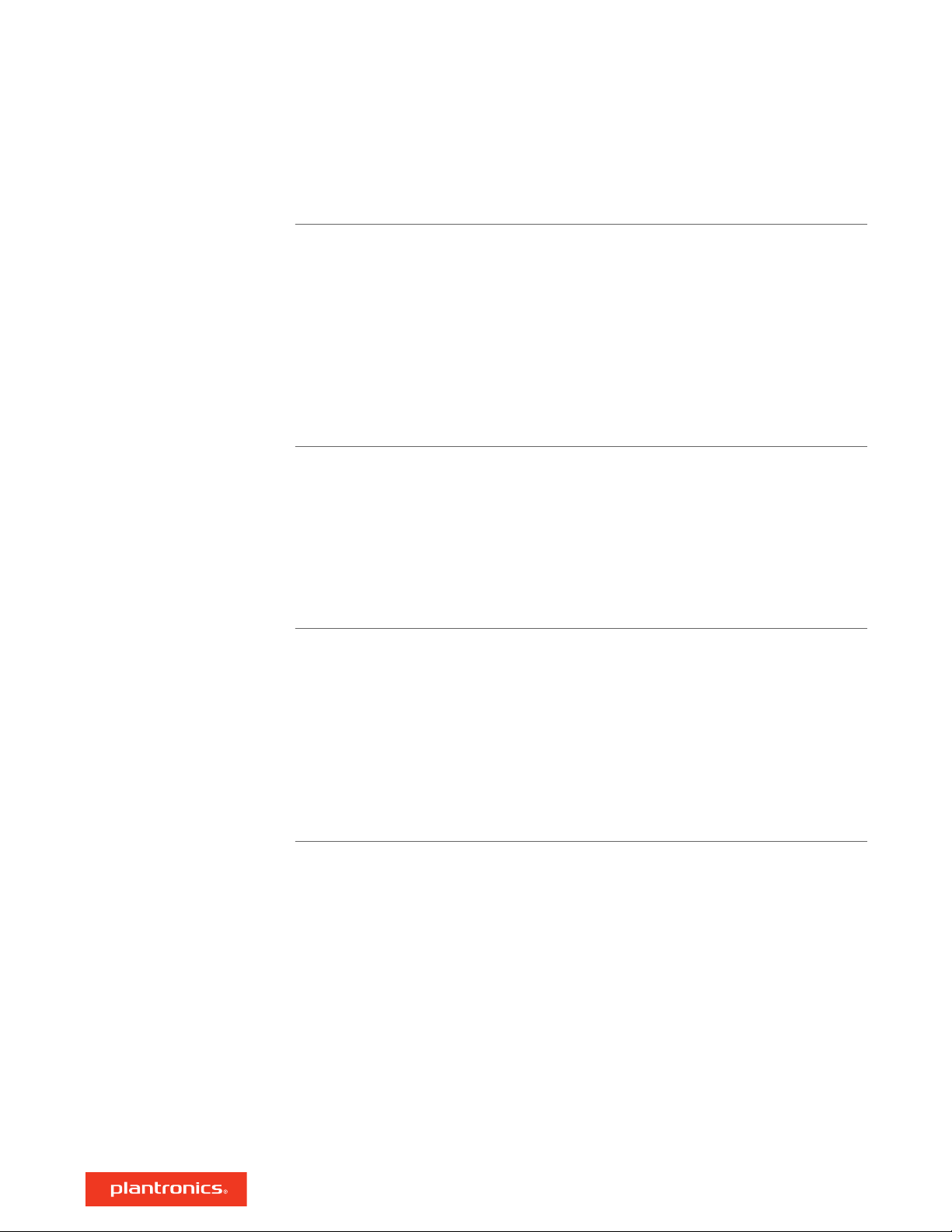
Troubleshooting
Callers can't hear me. Solutions:
I can't hear callers or music. Solutions:
• Ensure headset is paired and connected to your phone.
• Reposition headset on your ear as the sensors may not detecting it
is on.
• Reset your sensors (following above instructions) as they may need
recalibrating.
• Disable your sensors as they may be incompatible with your
specific ear shape.
• Disable HD Voice (Wideband Audio) via Plantronics Hub application
as this setting may be incompatible with your phone.
• Ensure headset is paired and connected to your phone.
• Reposition headset on your ear as the sensors may not detecting it
is on.
• Reset your sensors (following above instructions) as they may need
recalibrating.
• Disable your sensors as they may be incompatible with your
specific ear shape.
My headset will not report 7 hours
of talk time after it is fully charged.
Solutions:
• Ensure headset is paired and connected to your phone.
• Disable HD Voice (Wideband Audio) which uses more power.
• Completely discharge your headset's battery then give it a full
charge.
• Some phones have less efficient Bluetooth connections and thus
will not allow for an optimal talk time of 7 hours. The talk time
remaining estimate is partly calculated by your historical use so
inconstancies in an estimate may occur based on your particular
use patterns.
13
Page 14
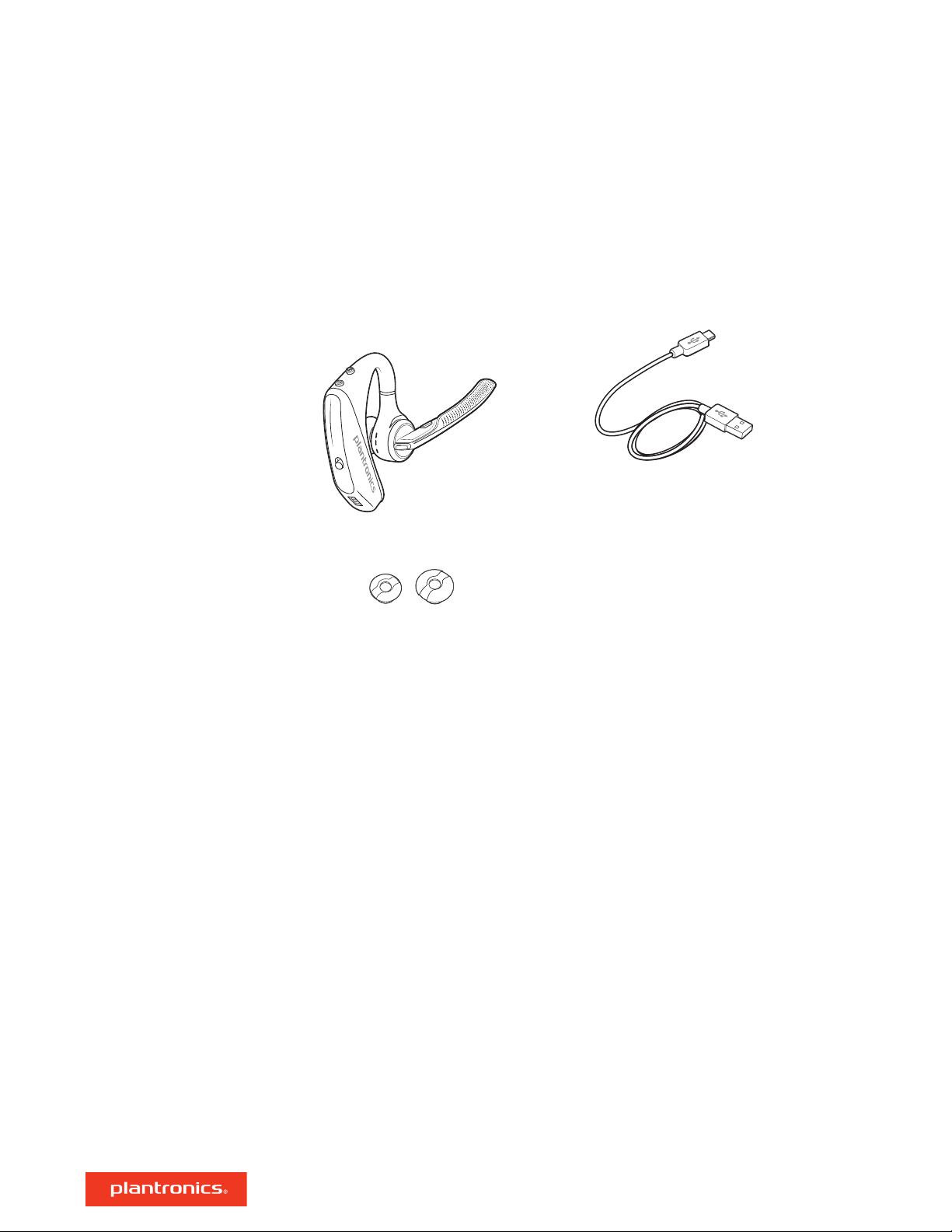
What's in the box
Headset
Eartips (S, M. L)
Micro USB cable
14
Page 15

Accessories
Sold separately at plantronics.com/accessories.
Vehicle power
charger Eartips with foam covers
USB Bluetooth
adapter
Charge case
Wall charger
15
Page 16

Specifications
Talk time
Bluetooth
Standby time
Weight
Smart sensor technology
Noise cancelling
Water resistance
NFC pairing`
Operating distance (range)
Bluetooth profiles
Up to 7 hours talk time without using case; Up to 14
hours additional talk time using fully-charged case.
NOTE Charge case is sold separately. Visit
plantronics.com/accessories for more information.
Version 4.1
Up to 9 days
20 grams
Dual capacitive sensors wearing status
• Four-mic active Digital Signal Processing (DSP)
• Acoustic echo cancellation
• Sidetone detection
P2i nano-coating on headset to repel moisture
Touch headset to NFC-enabled phones to complete
pairing process
98 feet, 30 meters
Advanced Audio Distribution Profile (A2DP),Phone Book
Access Profile (PBAP), Audio/Video Remote Control
Profile (AVRCP), Wideband Hands-free (HFP) Profile 1.6
and Headset (HSP) Profile 1.2
Mulltipoint technology
Battery type
Charge connector
Headset battery meter
Charge time (maximum)
Operating and storage temperature
Connect two Bluetooth devices and answer calls or
stream media from either device
Rechargeable, non-replaceable lithium-ion polymer
Micro USB charging on headset
Automatically shows on-screen for iPhone and iPad. With
Plantronics Hub for iOS/Android this shows on your
smartphone screen
90 minutes for full charge
32°F – 104°F (0 – 40°C)
NOTE * Performance is dependent upon battery and may vary by device.
16
Page 17

Support
NEED MORE HELP?
plantronics.com/support
Plantronics, Inc.
345 Encinal Street
Santa Cruz, CA 95060
United States
©
2019 Plantronics, Inc. Plantronics and Voyager are trademarks of Plantronics, Inc. registered in the US and other countries, and OpenMic and PLT are
trademarks of Plantronics, Inc. Bluetooth is a registered trademark of Bluetooth SIG, Inc. and any use by Plantronics, Inc. is under license. Google Play and
the Google Play logo are trademarks of Google Inc. The N-Mark is a trademark or registered trademark of NFC Forum, Inc. in the United States and in
other countries. All other trademarks are the property of their respective owners.
207276-06 (10.19)
Plantronics B.V.
Scorpius 171
2132 LR Hoofddorp
Netherlands
