Page 1
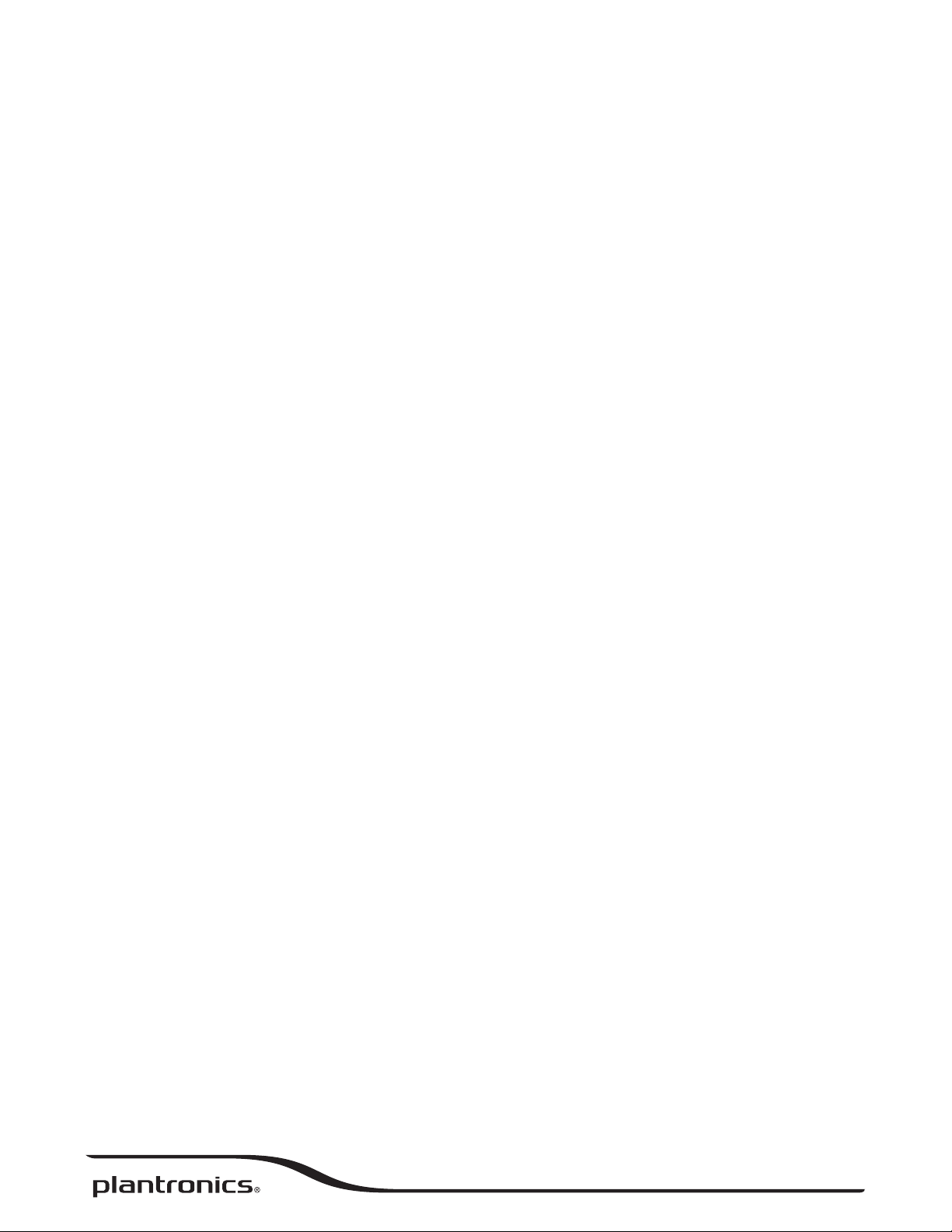
Plantronics M70™-M90
Series
User Guide
™
Page 2
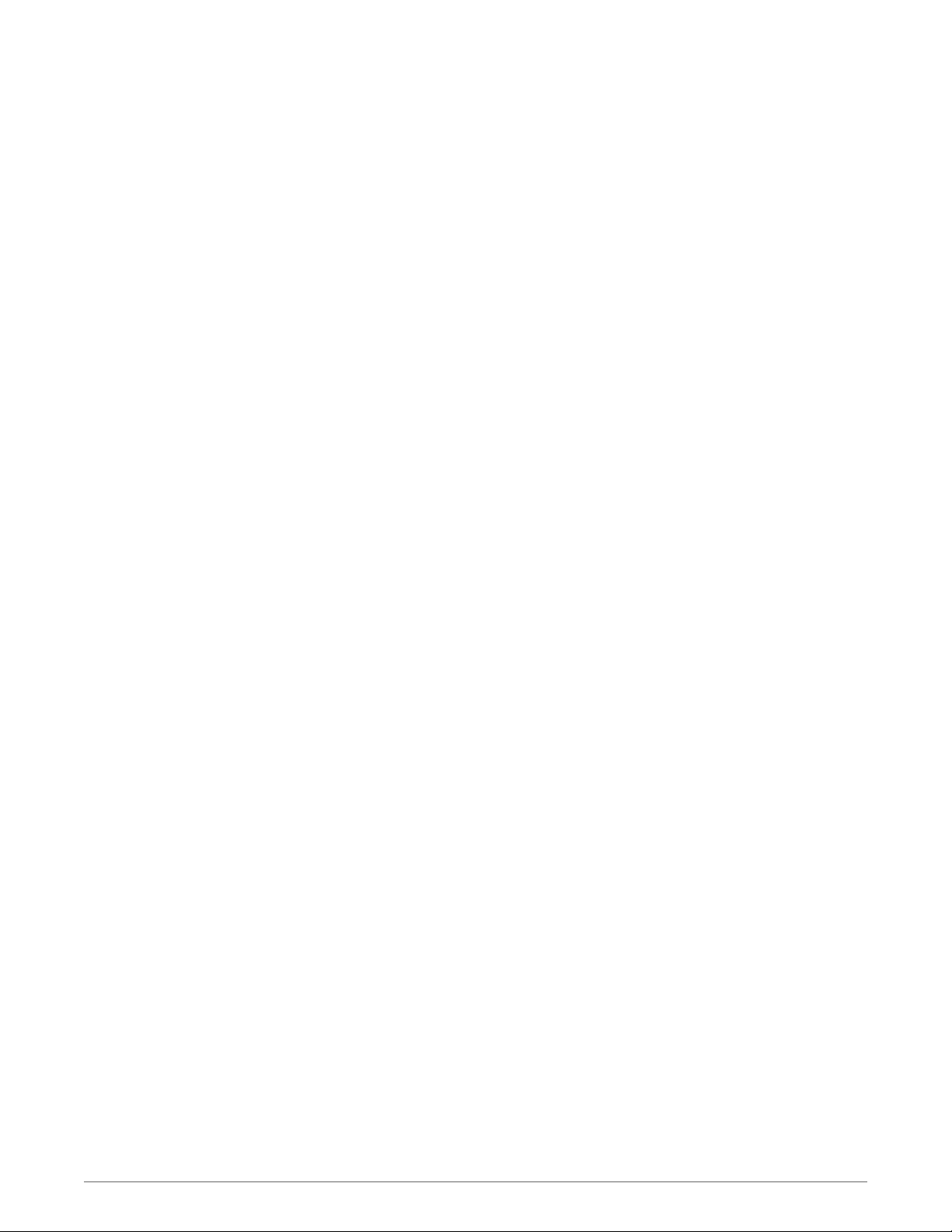
Contents
Welcome 3
What's in the box* 4
Select Language 5
Get paired 6
Headset Overview 7
Take Control 8
Answer or end a call 8
Decline a call 8
Adjust the volume 8
Mute on/Mute off 8
Activate voice dial (phone feature) 8
Know how to reconnect 8
Change language 8
Adjust the fit 9
Charge 10
Save Power 11
Stay connected 12
More Features 13
Use two phones 13
Hear it Whisper 13
Listen to music and more 13
2
Page 3
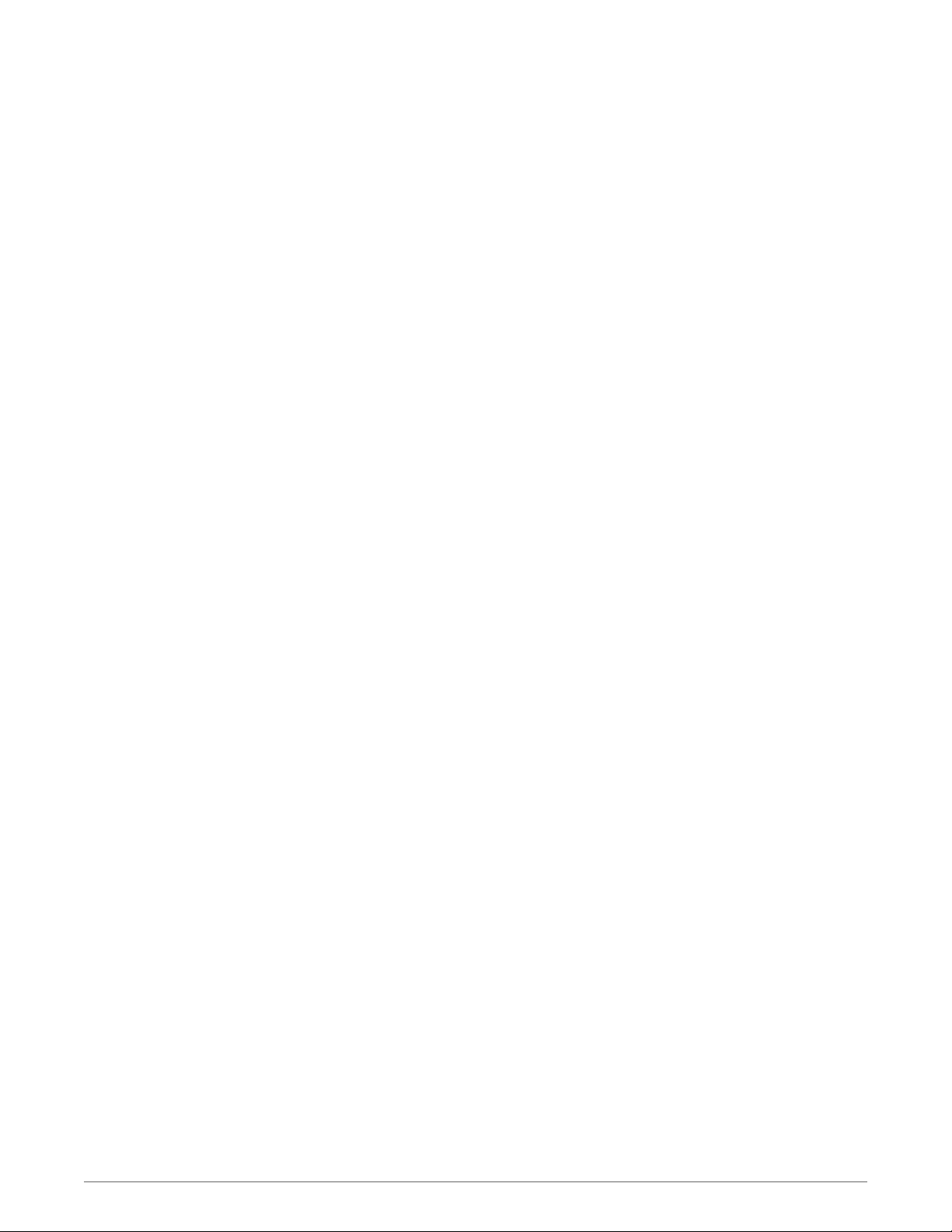
Welcome
Congratulations on purchasing your new Plantronics product. This guide contains instructions
for setting up and using your Plantronics M70™-M90™ Series.
Please refer to the safety instructions for important product safety information prior to
installation or use of the product.
3
Page 4
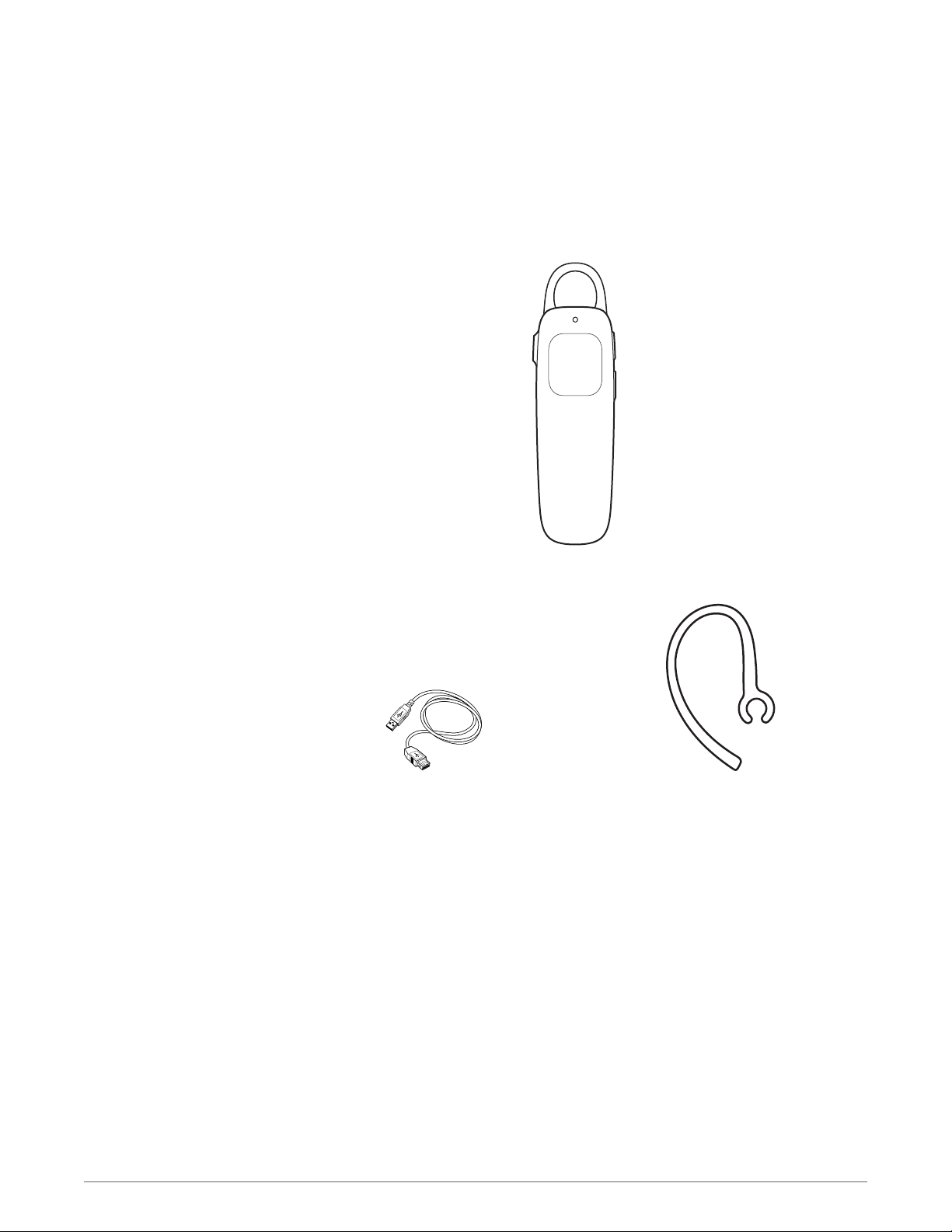
What's in the box*
Headphones
USB charge cable
NOTE *Contents may vary by product.
Optional ear loop
4
Page 5
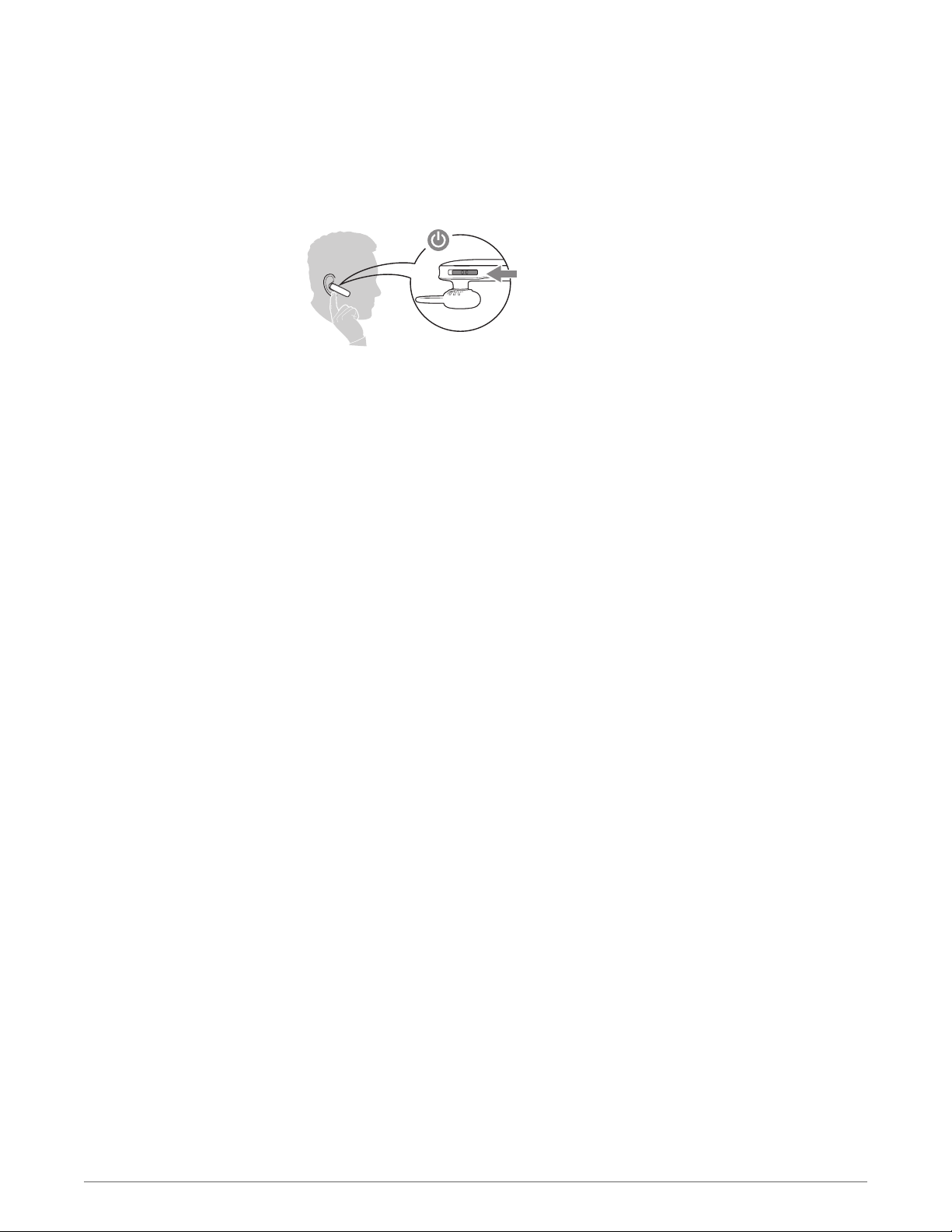
Select Language
Wearing your headset, power it on. The first time you do, you will be prompted to select your
language from a set of three options. When completed, you will hear "pairing;" go to the
"settings" menu on your phone to connect to your headset.
5
Page 6

Get paired
1
Activate Bluetooth® on your phone and set it to search for new devices.
•
iPhone* Settings > Bluetooth > On
•
Android™ Smartphones* Settings > Wireless & Networks > Bluetooth: On > Scan for devices
2
If necessary, enter four zeros (0000) for the passcode or accept the connection. Once
successfully paired, the indicator light stops flashing.
6
Page 7

+
Headset Overview
Power button
Headset indicator light
Call button
Charge port
Volume button: Increases or decreases volume
Mute: Simultaneously press and hold the Volume up and Volume down button for 1-2
seconds
Track forward
Track backward
7
Page 8

+
Take Control
Answer or end a call
Decline a call
Adjust the volume
Mute on/Mute off
Activate voice dial (phone
feature)
Know how to reconnect
Tap the Call button.
Press and hold the Call button for 2 seconds.
Tap the Volume up (+) or down (–) button.
To mute the microphone, simultaneously press and hold the Volume up (+) and Volume down (–)
buttons for 1-2 seconds. You will hear “mute on”, this voice alert will be repeated once. After that
an alert tone repeats every 15 minutes when mute is on. Press and hold buttons again to unmute the microphone.
Press the Call button
the name of a stored contact.
If your headset loses the Bluetooth® connection with your phone, it will automatically try to
reconnect.
If your headset can't reconnect, tap the Call button once or manually connect through the
phone's Bluetooth's device menu.
If your headset remains out of range for more than 90 minutes, the DeepSleep® mode will
activate.
for 2 seconds, wait for the phone prompt and then tell the phone to dial
Change language
Reselect the headset language at any time by putting your headset into pair mode.
Press the Call button
please select a different language." You will once again select the headset from the devices
menu to complete the pairing process.
until the indicator light flashes red and blue and you hear "pairing,
8
Page 9

Adjust the fit
The universal-fit eartip has a thin loop that bends to gently tuck into the contours of either ear.
To adjust the fit, you can rotate the eartip on the headset or add the optional clip-on earloop.
For the best voice pickup, always check that the headset points toward the corner of your
mouth.
9
Page 10

Charge
Your new headset has enough power to pair and make a few calls. It takes 2 hours to fully
charge the headset; the indicator light turns off once charging is complete.
10
Page 11

Save Power
If you leave your headset powered on but out of range of your paired phone for more than 90
minutes, your headset will conserve its battery power by entering into a DeepSleep® mode.
Once back in range with your phone, tap the Call button to exit DeepSleep mode. If your
phone is also ringing, tap the Call button again to answer your call.
11
Page 12

Stay connected
Bluetooth has a working “range” of up to 33 feet (10 meters) between the phone and headset
before audio degrades and the connection is lost. If you lose connection your headset will try
to reconnect once you move back into range.
For best audio reception, keep your phone and headset on the same side of your body.
12
Page 13

More Features
Use two phones
Hear it Whisper
Listen to music and more
Once you have paired your two phones, it's easy to answer calls from either phone.
When on a call, you will hear a ringtone notification of an incoming call from the second paired
phone. To answer the second call, you must first end your current call (tap the Call button)
so new call automatically answers.
To pair a second phone or a new phone see "Change language" in the Take Control section.
Your headset tells you about status changes. For example:
“Power on”
“Pairing successful”
“Talk time (x) hours”
“Mute on”
"Incoming call"
"Answering call"
“Lost connection”
“Recharge headset”
If your phone also has the Bluetooth A2DP (Advanced Audio Distribution Profile) stereo music
feature, your music, podcasts, navigation and other streaming audio can be heard through this
headset.
Tracking
To skip tracks, press and hold the Volume up (+) or Volume down (–) button until the track
skips forward or backward. To play/pause hold both sides of the Volume button at the same
time.
13
Page 14

NEED MORE HELP?
plantronics.com/support
Plantronics, Inc. Plantronics BV
345 Encinal Street
Santa Cruz, CA 95060
United States
©
2014 Plantronics, Inc. All Rights Reserved. Bluetooth is a registered trademark of Bluetooth SIG, Inc. and any use by Plantronics is under license. All
other trademarks are the property of their respective owners.
Patents US 5,712,453; D691,120; CN ZL201230385670.1; EM 002087288-0004; TW D155552; Patents Pending
202298-06 (07.14)
South Point Building C
Scorpius 140
2132 LR Hoofddorp, Netherlands
