Page 1
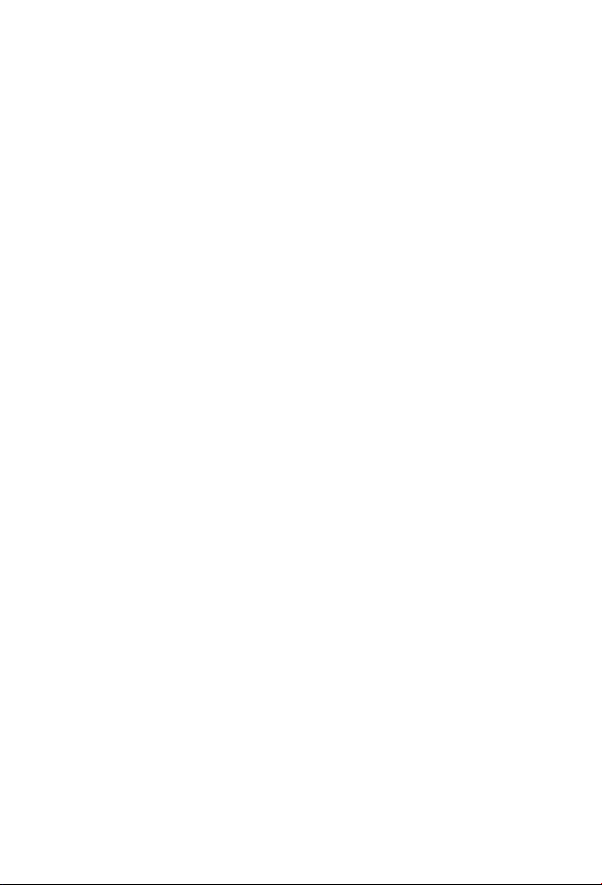
Internet Broadband Router
XRT-401E
V3
Quick Installation Guide
Page 2
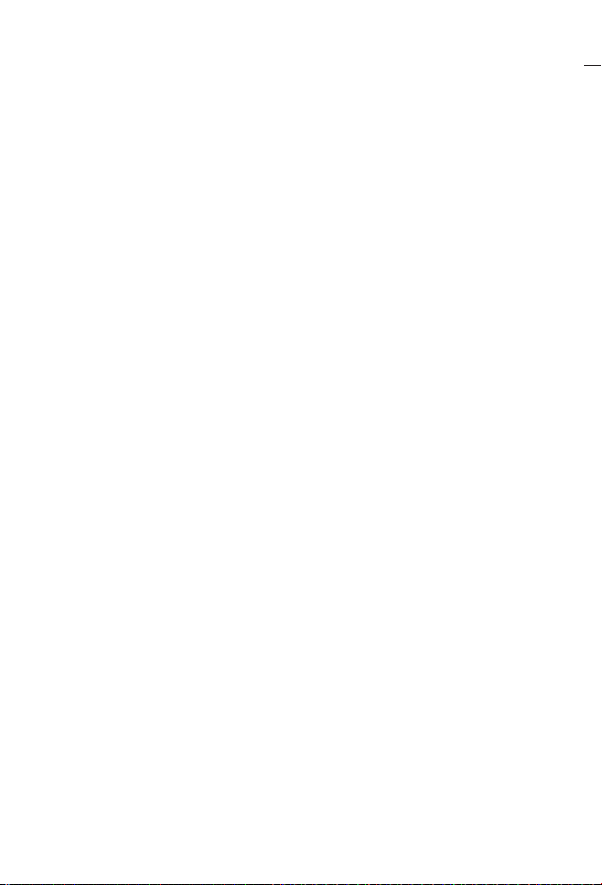
Table of Contents
1. BEFORE STARTING UP....................................................... 3
2. QUICK INSTALLATION ....................................................... 5
Step 1) Host Settings .................................................5
Step 2) WAN Settings .................................................6
2.1 Cable Modem ............................................................. 8
2.2 Fixed-IP xDSL ............................................................ 9
2.3 Dial-Up xDSL (PPPoE) ............................................... 10
2.4 PPTP ....................................................................... 11
2.5 L2TP ....................................................................... 13
Step 3) DNS ............................................................ 14
Further Information ............................................................ 16
Page 3
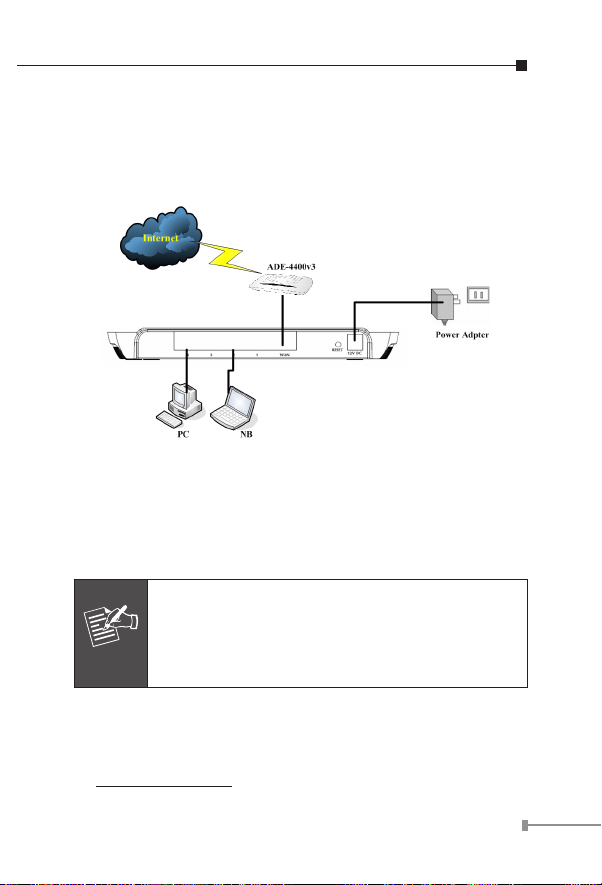
1. BEFORE STARTING UP
Note
This is a step-by-step instruction on how to start up the
XRT-401E and get connected to the Internet.
1) Setup your network as shown in the setup diagram below.
2) Then, you need to setup your LAN PC clients so that it can
obtain an IP address automatically. By default the XRT-401E’s
DHCP server is enabled so that you can obtain an IP address
automatically.
Please make sure that the XRT-401E’s DHCP server
is the only DHCP server available on your LAN.
If there is another DHCP on your network, then
you’ll need to switch one of the DHCP servers off.
3) Once your PC has obtained an IP address from your
router, enter the default IP address 192.168.0.1 into
your PC’s web browser and press <enter>. That is, key in
http://192.168.0.1 to the browser’s address eld.
3
Page 4
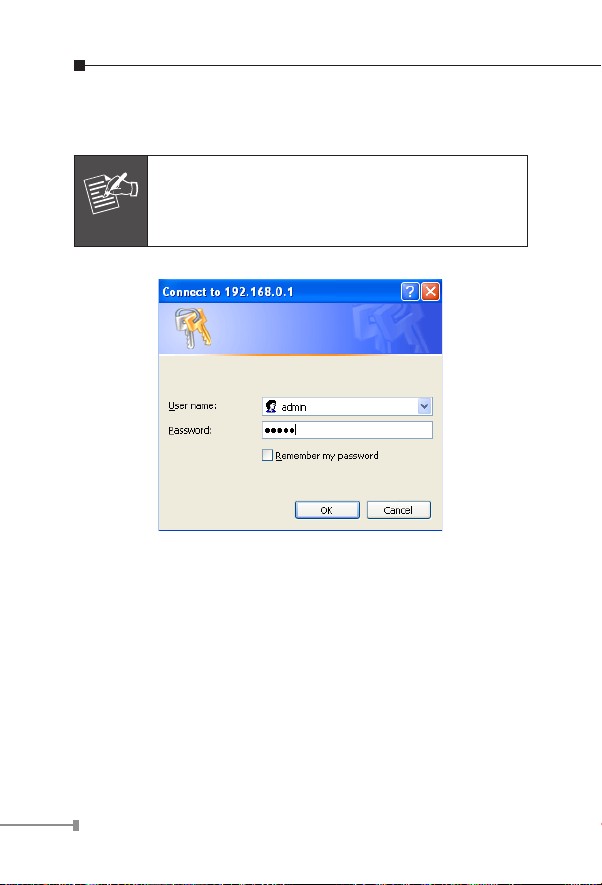
4
4) The login screen below will appear. Enter the “User Name”
Note
and “Password” and then click <OK> to login.
By default the user name is “admin” and the
password is “admin”. For security reasons it is
recommended to change the password at the first
login and memorize it.
Select the section you wish to congure and proceed to
the corresponding chapter. Use the selections on the web
management’s to navigate around the web-based management
User Interface.
Page 5
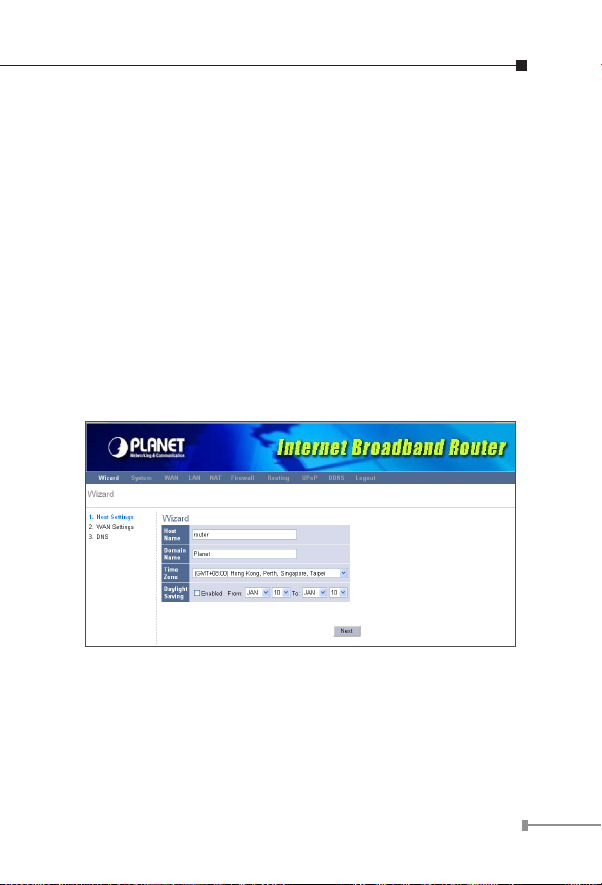
5
2. QUICK INSTALLATION
This section intends to help you setup the XRT-401E as fast as
possible. The setup includes Wizard setup, and different type of
Internet connection. For more information about the settings,
please also refer to the user’s manual in the CD-ROM.
In the Quick Setup you are required to ll in only the
information necessary to access the Internet. Once you click on
the Wizard, you will see the screen below.
Step 1) Host Settings
The Host Settings allows your router to set up Host name and
Domain name, it also can set up its Time Zone and Daylight
Saving Time, these will affect functions such as Log entries and
Firewall settings.
Page 6

6
Parameter Description
Note
Host Name
Domain Name
Time Zone
Daylight
Savings
Click on NEXT to proceed to the next page (step 2) WAN
Settings.
This is optional. You can specify a Host
name for XRT-401E.
This is optional. You can specify a Domain
name to annotate your LAN area.
Select the time zone of the country
where you currently are. The router will
set its time based on your selection.
The XRT-401E can also take Daylight
savings into account. If you wish to
use this function, you must select the
enable box to enable your daylight saving
conguration.
Step 2) WAN Settings
In this section you have to select one of these types of
connections that you will be using to connect your XRT-401E’s
WAN port to your ISP (see screen below).
Different ISP’s require different methods of
connecting to the Internet, please check with your
ISP as to the type of connection it requires.
Page 7

7
Parameter Description
2.1 Cable
Modem
2.2 Fixed-IP
xDSL
2.3 Dial-Up
xDSL (PPPoE)
2.4 PPTP
2.5 L2TP
Click on one of the WAN types and then proceed to the manual’s
relevant sub-section (2.1, 2.2, 2.3, 2.4 or 2.5). Click on Back
to return to the previous screen.
Your ISP will automatically give you an IP
address.
Your ISP has given you an IP address
already
Your ISP requires you to use a Pointto-Point Protocol over Ethernet (PPPoE)
connection.
Your ISP requires you to use a Pointto-Point Tunneling Protocol (PPTP)
connection.
Layer 2 Tunneling Protocol is a common
connection method used in xDSL
connections.
Page 8

8
2.1 Cable Modem
Note
Choose Cable Modem if your ISP will automatically give you
an IP address. Some ISP’s may also require that you ll in
additional information such as MAC address (see screen below).
The MAC address section is optional and you can
skip this section if your ISP does not require these
settings for you to connect to the Internet.
Parameter Description
If you want to clone your PC’s MAC
MAC Cloning
MAC Address
address to XRT-401E, you must enable
it rst.
Your ISP may require a particular MAC
address in order for you to connect to the
Internet. This MAC address is the PC’s
MAC address that your ISP had originally
connected your Internet connection to.
Type in this MAC address in this section
or use the Clone MAC Address button
to replace the WAN MAC address with the
MAC address of that PC (you have to be
using that PC for the Clone MAC Address
button to work).
Page 9

9
2.2 Fixed-IP xDSL
Select Fixed-IP xDSL if your ISP has given you a specic IP
address to use. Your ISP should provide all the information
required in this section.
Parameter Description
IP address
assigned by you
ISP
Subnet Mask
ISP Gateway
Address
This is the IP address that your ISP has
given your ISP you.
Enter the Subnet Mask provided by your
ISP (e.g. 255.255.255.0)
This is the ISP’s IP address gateway.
Page 10

10
2.3 Dial-Up xDSL (PPPoE)
Select Dial-Up xDSL (PPPoE) if your ISP requires the PPPoE
protocol to connect you to the Internet. Your ISP should provide
all the information required in this section.
Parameter Description
User Name
Password
Retype
Password
Service Name
MTU
Enter the User Name provided by your
ISP for the PPPoE connection.
Enter the Password provided by your ISP
for the PPPoE connection.
Re-enter the Password for conrmation.
This is optional. Enter the Service name
should your ISP requires it, otherwise
leave it blank.
This is optional. You can specify the
maximum size of your transmission
packet to the Internet. Leave it as it is
if you do not wish to set a maximum
packet size. (The default settings is 1492)
Page 11

11
You can specify an idle time threshold
(seconds) for the WAN port. This means
Maximum Idle
Time
if no packets have been sent (no one
using the Internet) during this specied
period, the router will automatically
disconnect the connection with your ISP.
(The default settings is 300 seconds)
2.4 PPTP
Select PPTP if your ISP requires the PPTP protocol to connect
you to the Internet. Your ISP should provide all the information
required in this section.
Page 12

12
Parameter Description
PPTP Account
PPTP Password
Retype
Password
Service IP
Address
My IP Address
My Subnet
Mask
Connection ID
MTU
Maximum Idle
Time
Enter the PPTP Account provided by your
ISP for the PPTP connection.
Enter the Password provided by your ISP
for the PPTP connection.
Re-enter the Password for conrmation.
Specify PPTP Server IP address that you
want to connect to.
This is the IP address that your ISP has
given you to establish a PPTP connection.
Enter the Subnet Mask provided by your
ISP. (e.g. 255.255.255.0)
This is the ID given by ISP. This is
optional.
This is optional. You can specify the
maximum size of your transmission
packet to the Internet. Leave it as it is
if you do not wish to set a maximum
packet size. (The default setting is 1460)
You can specify an idle time threshold
(seconds) for the WAN port. This means
if no packets have been sent (no one
using the Internet) during this specied
period, the router will automatically
disconnect the connection with your ISP.
(The default settings is 300 seconds)
Page 13

13
2.5 L2TP
Select L2TP if your ISP requires the L2TP protocol to connect
you to the Internet. Your ISP should provide all the information
required in this section.
Parameter Description
L2TP Account
L2TP Password
Retype
Password
Service IP
Address
My IP Address
My Subnet
Mask
Enter the L2TP Account provided by your
ISP for the L2TP connection.
Enter the Password provided by your ISP
for the L2TP connection.
Re-enter the Password for conrmation.
Specify L2TP Server IP address that you
want to connect to.
This is the IP address that your ISP has
given you to establish a L2TP connection.
Enter the Subnet Mask provided by your
ISP. (e.g. 255.255.255.0)
Page 14

14
This is optional. You can specify the
maximum size of your transmission
MTU
Maximum Idle
Time
packet to the Internet. Leave it as it is
if you do not wish to set a maximum
packet size. (Default setting is 1460)
You can specify an idle time threshold
(seconds) for the WAN port. This means
if no packets have been sent (no one
using the Internet) during this specied
period, the router will automatically
disconnect the connection with your ISP.
(The default settings is 300 seconds)
Step 3) DNS
A Domain Name System (DNS) server is like an index of IP
addresses and Web addresses. If you type a Web address
into your browser, such as www.router.com, a DNS server will
nd that name in its index and the matching IP address. Most
ISPs provide a DNS server for speed and convenience. If your
Service Provider connects you to the Internet with dynamic IP
settings, it is likely that the DNS server IP address is provided
automatically. However, if there is a DNS server that you would
rather use, you need to specify the IP address of that DNS
server here.
Page 15

15
Parameter Description
Select <Enabled> that all DNS requests
to a specic Domain Name will be routed
to the XRT-401E's IP address. If you
DNS Proxy
Static DNS
Server
Primary DNS
Address
Secondary DNS
Address
Click <Finish> when you have nished the conguration
above. Congratulations! You have completed the connection
conguration. You can start using the router now.
want to use the DNS Proxy function of
the device, the end user's main DNS
server IP address should be the same IP
Address as the device.
Select “Enabled” to allow conguring DNS
manually.
This is the ISP’s DNS server IP address
that they gave you; or you can specify
your own preferred DNS server IP
address
This is optional. You can enter another
DNS server’s IP address as a backup. The
secondary DNS will be used if the above
DNS fail.
Page 16

Further Information
If you still have any problem on connecting, please check user’s
manual on the bundled CD for detail conguration.
If you have any other questions, please contact the dealer
where you purchased this product or you can contact PLANET
directly at the following email address: support@planet.com.tw
16
